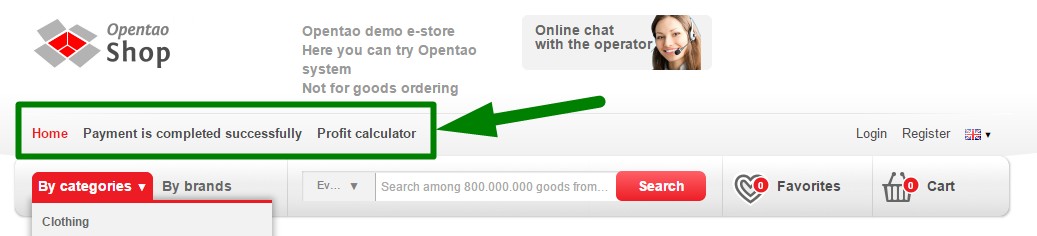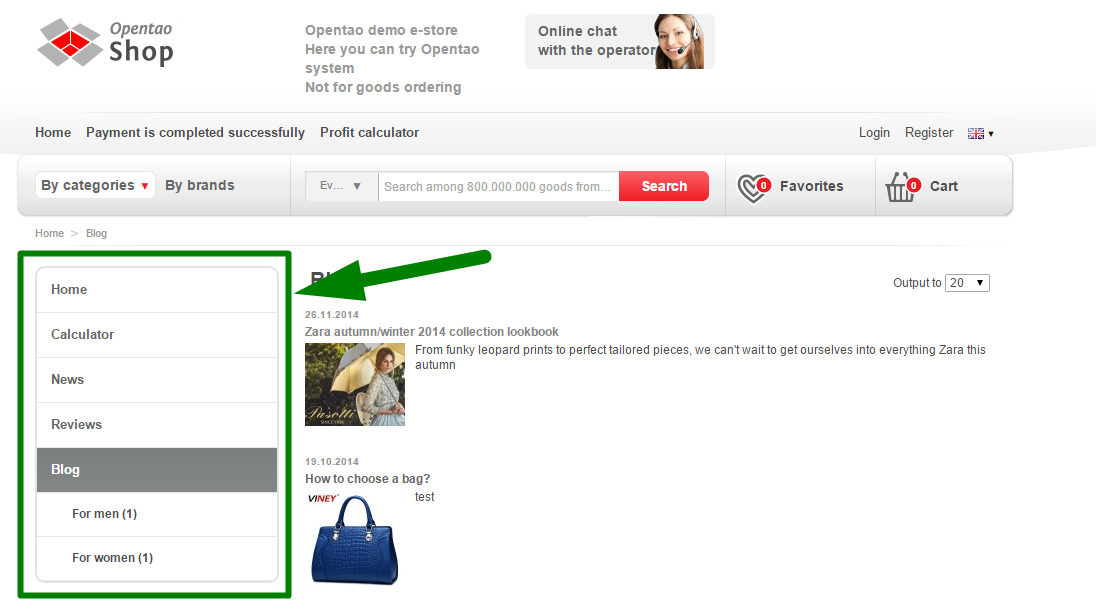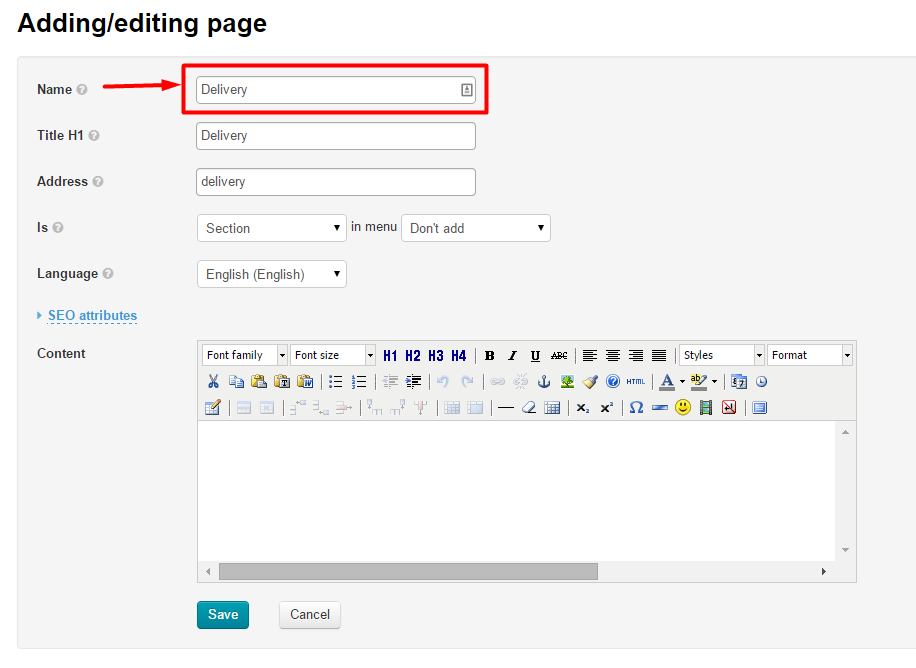...
Navigate to Content > Pages > Sections in the admin area.
Description
The Sections page is represented as a hierarchy of sections and subsections. This hierarchy is implemented in the form of the table consisting of the following columns:
The title (of sections and their subsections)
The address (the names of sections or subsections written in Latin script. The address is displayed in an address bar.)
A Menu (the menu type this section is assigned to)
A Language (i.e. language version of the section and its subsections)
Actions (what one can do with the section and its subsections)
Each section or subsection is a page. The only difference is that the ones (subsections) are subordinates of others (sections). Thus, for clarity sake, we call these pages “sections” and “subsections”.
Menus on the Website
...
Sections and subsections fall into three different menus.
Menu Location | The way it looks like on the website |
|---|---|
Top |
|
Sidebar (The menu is visible when a section or subsection created precisely in Content is selected by a user) |
|
Bottom |
|
A section can be configured to not display in a menu at all.
A sidebar menu can be set up in the Configuration section.
One can choose the pages to display in different menus using the Navigation section.
Add a Section
| Информация | ||
|---|---|---|
| ||
Since sections and subsections are added one after another (a new one is added to the end of the list) you should have a clear understanding of the sequence of sections (and subsections) within different types of menus. One can change the order of sections within a menu in the |
...
“Navigation” section. |
To add a section you need to click the “Add” button.
This will open a form for adding a page.
The page:
Can be a section or a subsection;
Can or cannot be added to the menu;
Can be a page in any language available.
Basic Data
Enter the title name of a page:
The address and the title H1 will be entered automatically.
If you want to change the address or title H1 you need to clear the text field and type a new address or title.
Since we are creating a section leave the name as it is ( “Section”).
Choose what type of menu the section will be displayed in.
Click the down arrow to open a drop-down list of menus.
...
Select the appropriate menu from the list.
If the Multilingualism module is enabled you can select a language which the section will be displayed in.
Сontent
This is what a section is created for: information essential for a buyer.
...