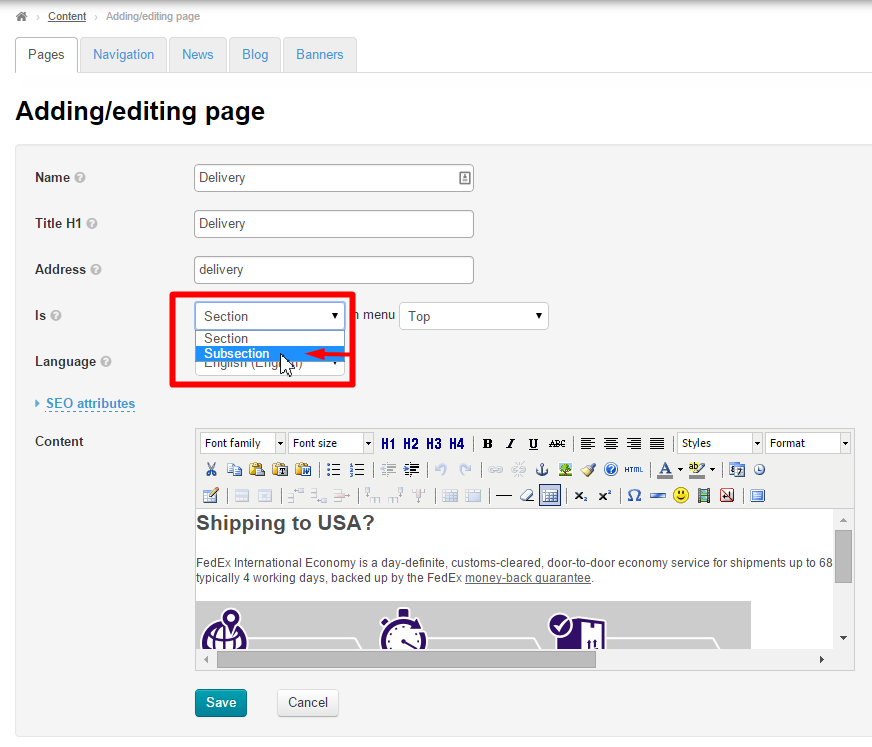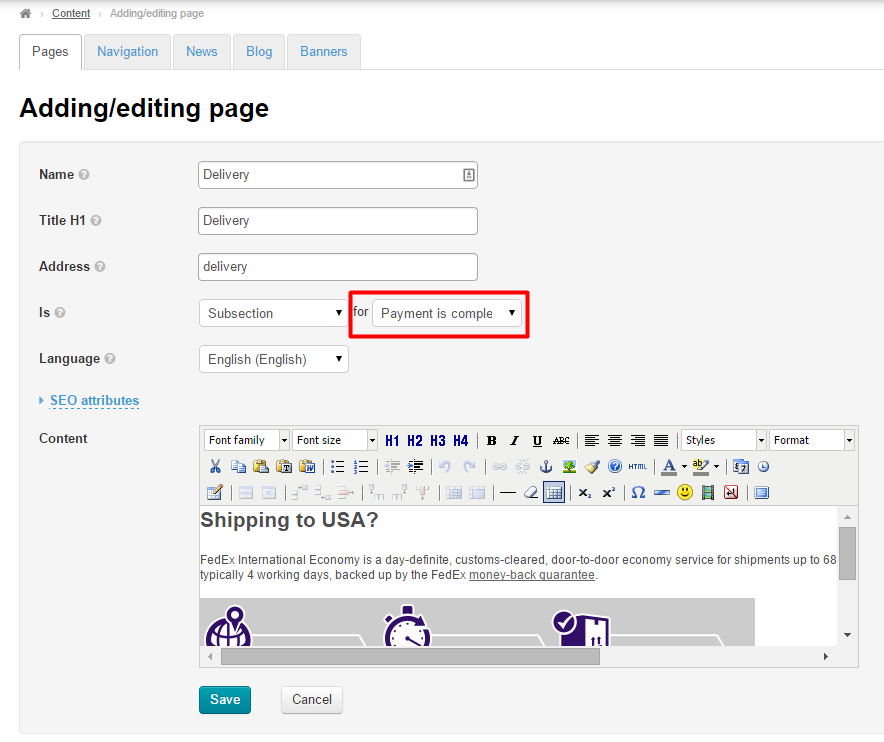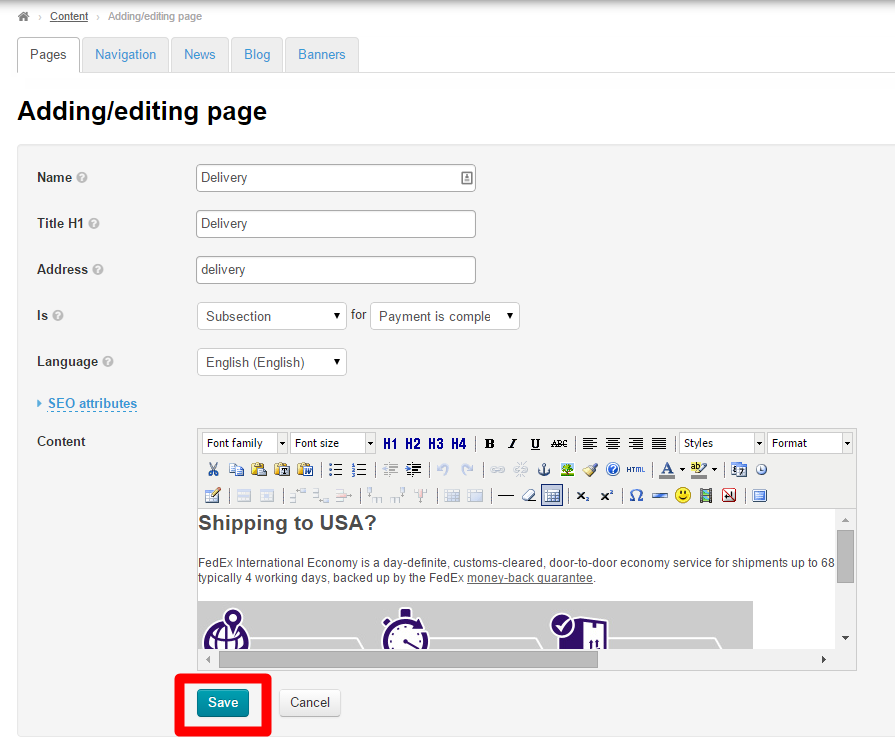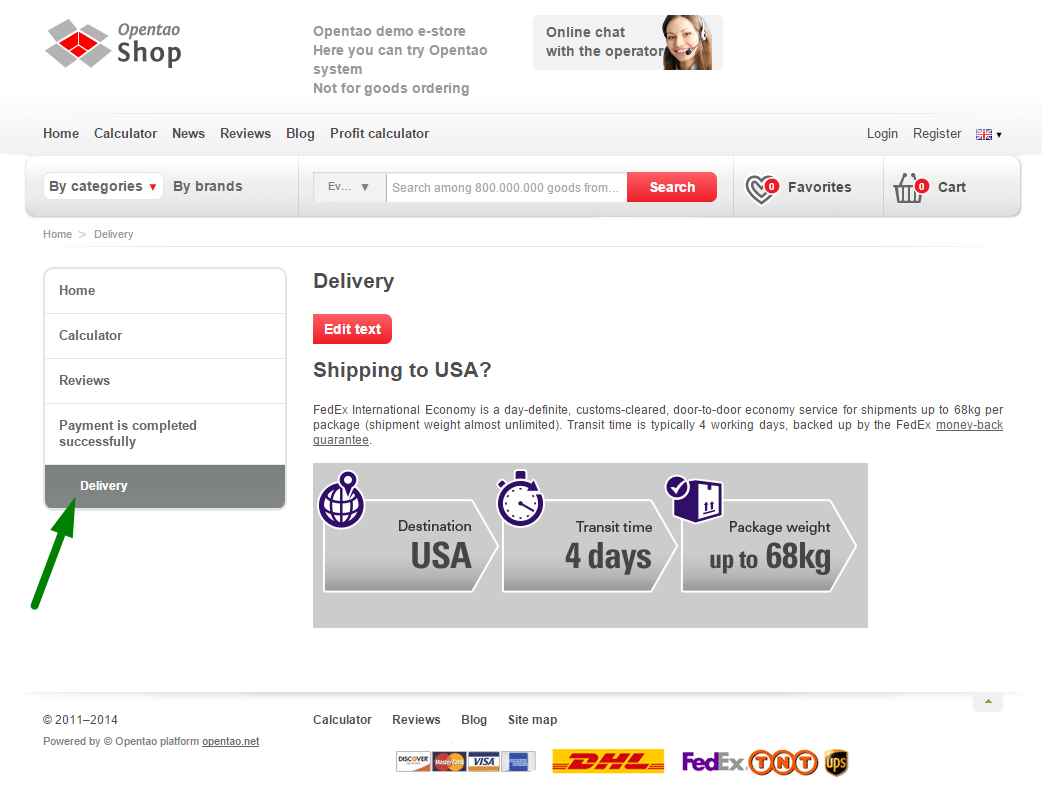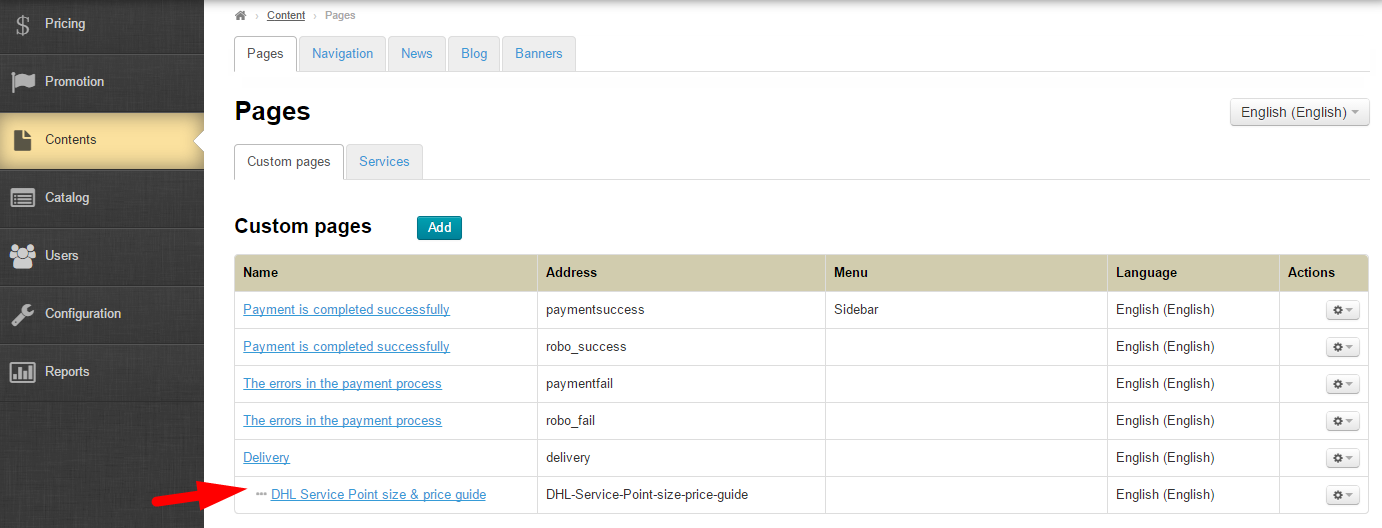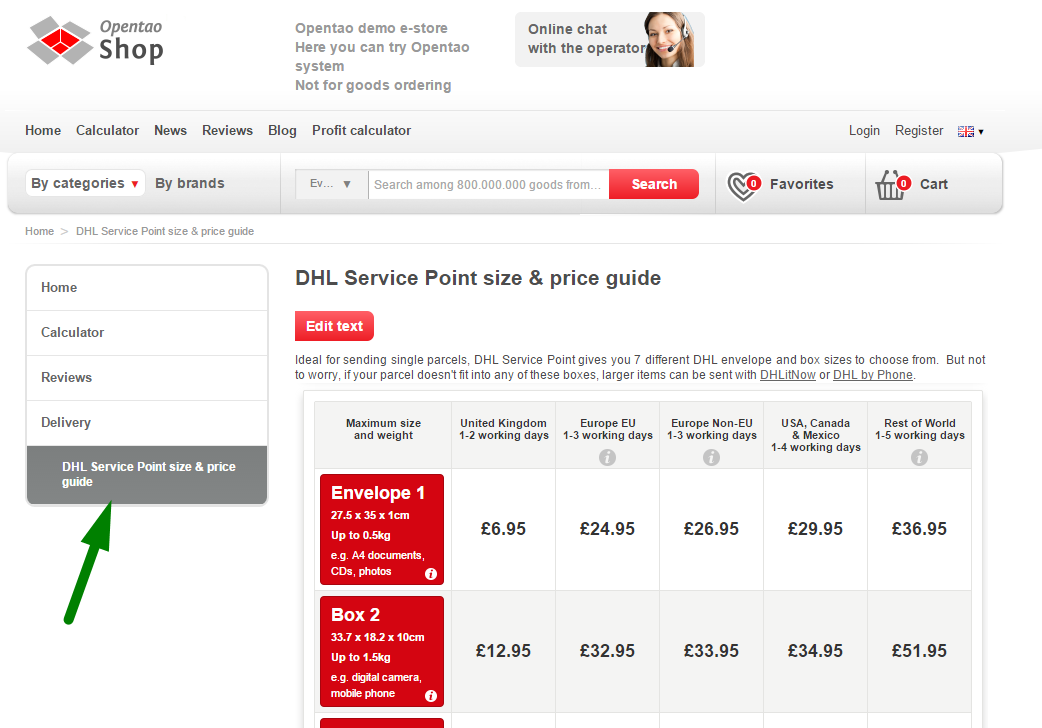...
One can add a subsection in the manner as he or she did when adding a section (Please refer to “Add “Add a section” section” part of the present instructions). The only difference lies in the “is a” field.
So then you need to click the “Add” button. This will bring up a form to be completed. Fill in all the fields as you did in the “Add “Add a section” section” part.
In the “is a” string click the down arrow in the “Section” field.
When the drop down menu shows up click on the “Subsection” option.
Once you have done this a new field will appear to select a section which the new subsection is assigned to.
Click on the down arrow to the right of a section name.
You will see a list of options to select the desired section.
To save the settings you need to click the “Save” button.
Upon saving the new subsection will be displayed in the admin area.
You can also see the new subsection within the chosen section on the website.
Using the “Actions” menu
To add a subsection using the “Actions” menu you should select the desired section and click the gear button.
This will bring up a dropdown menu with a list of options. Select the “Add a subsection” option.
Next a form for adding a subsection will be opened. This form will show the section this subsection is assigned to.
Fill in all the fields as you did in the “Add “Add a section” section” part of the present instructions and save the changes by clicking the “Save” button.
After saving a subsection will appear in the admin area.
And on the website
Actions with a Subsection
...
In the admin area using the “Actions” menu (please refer to the “Editing “Editing in the admin area” area” part)
On the subsection page on the website (please refer to the “Editing “Editing on the website” website” part)
Delete
To delete a subsection you need to click on the gear button in the “Actions” column.
In the dropdown list that appears click the “Delete” option.
To delete a subsection you should confirm your choice. If you are sure you want to delete the section click “Yes”.
Once you click “Yes” the section will be deleted.