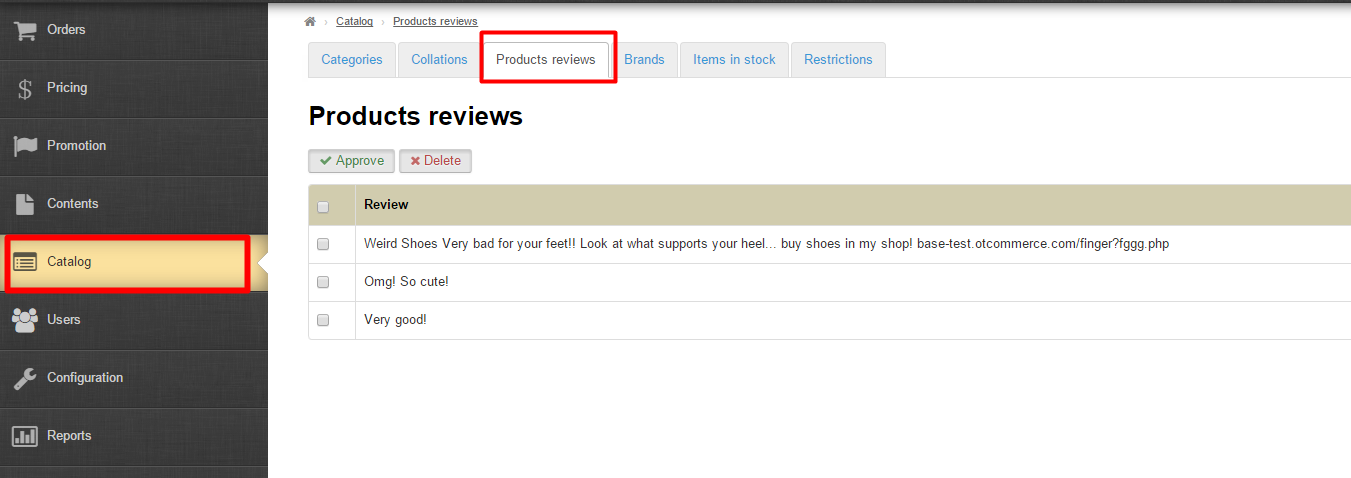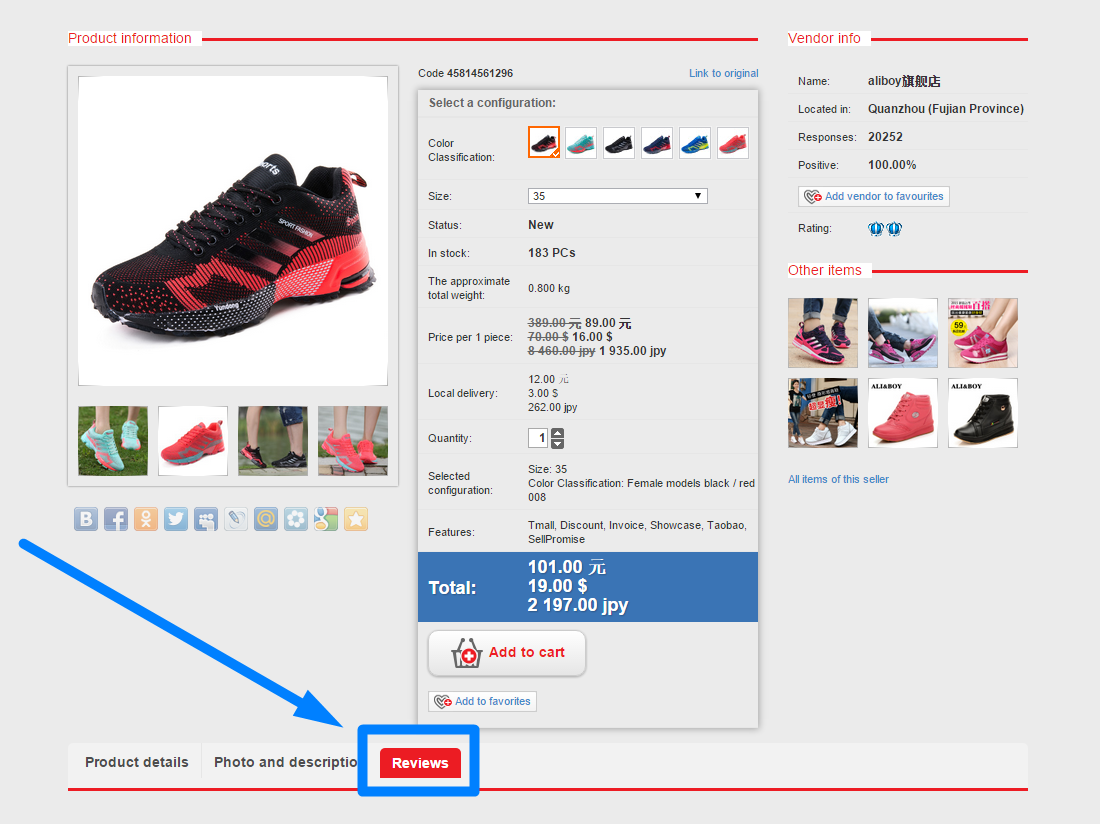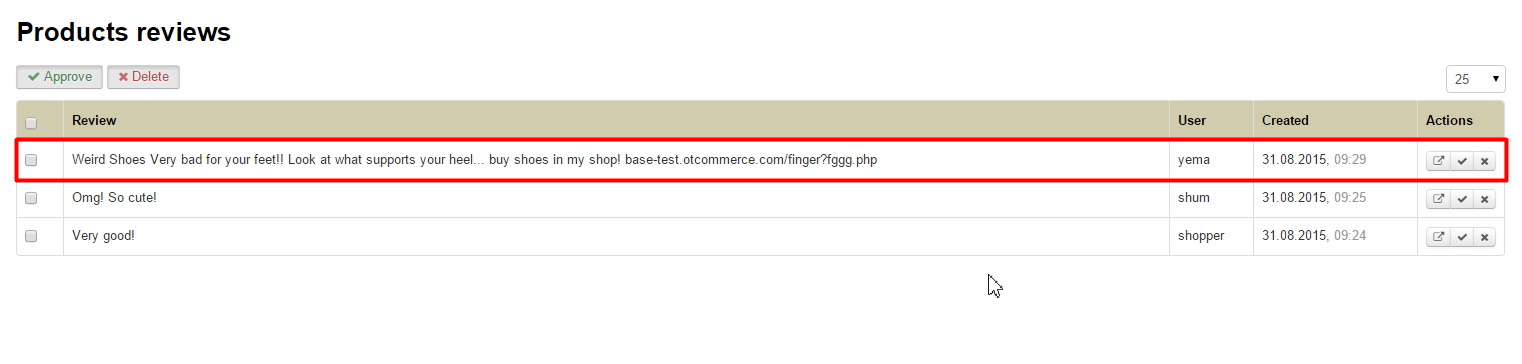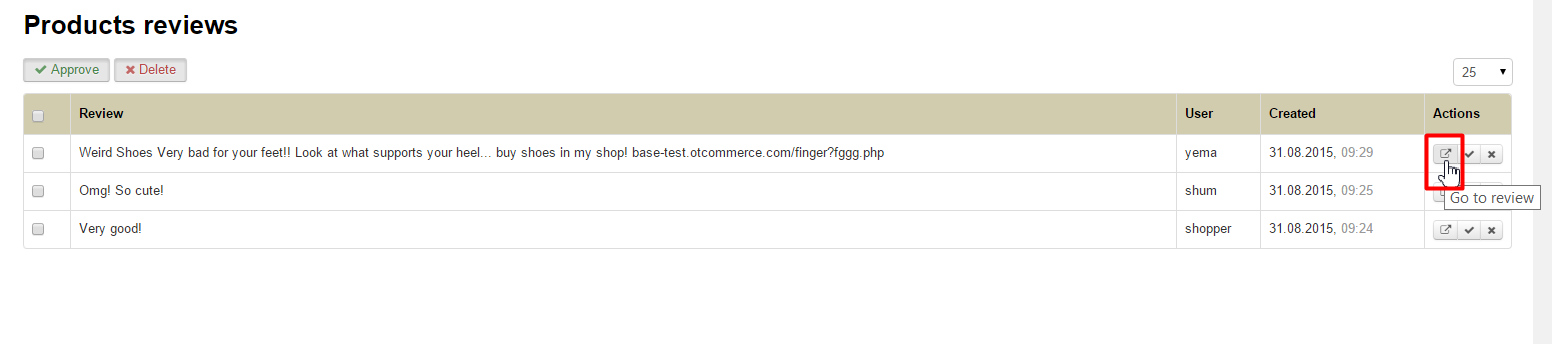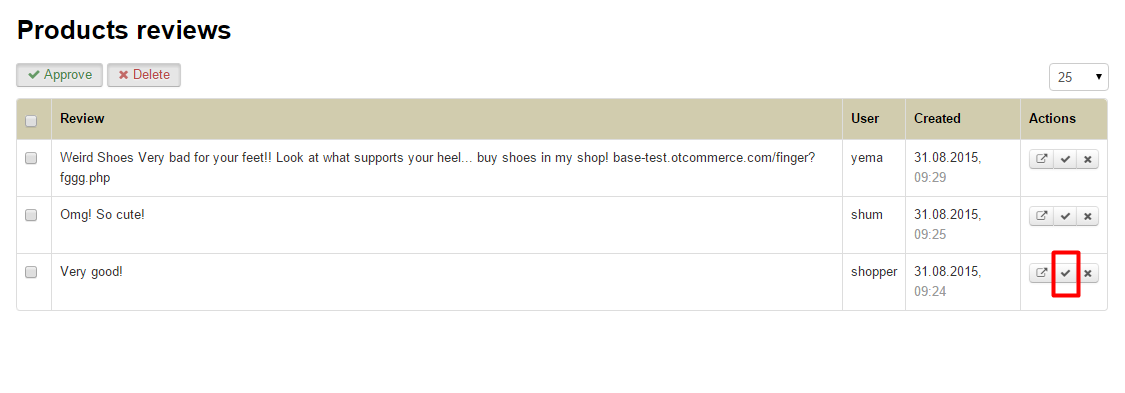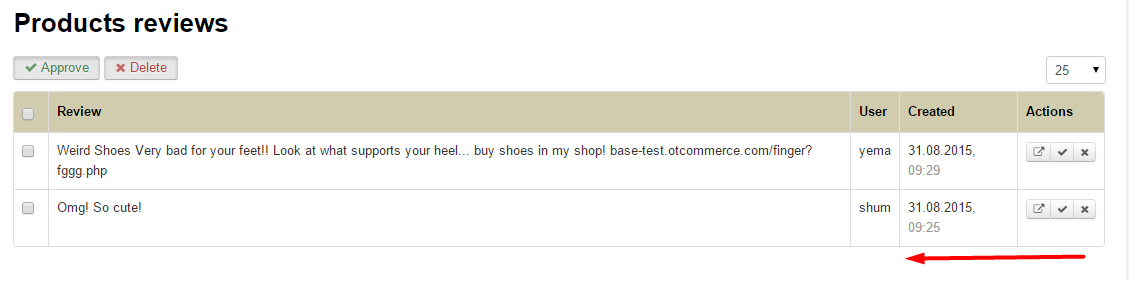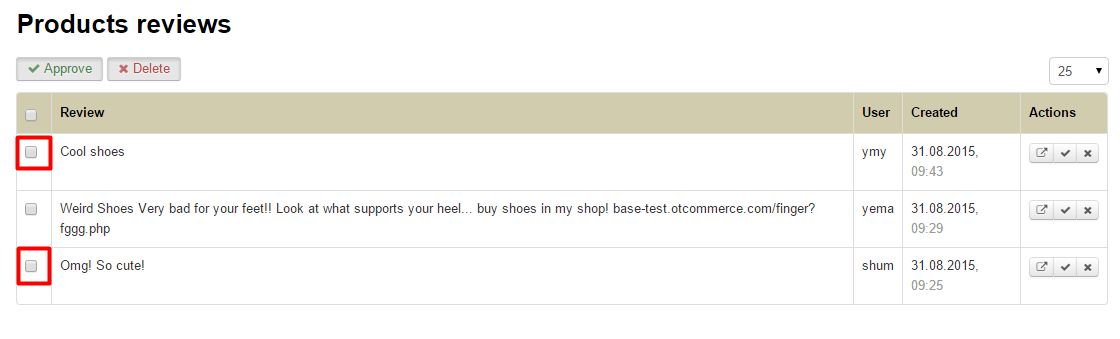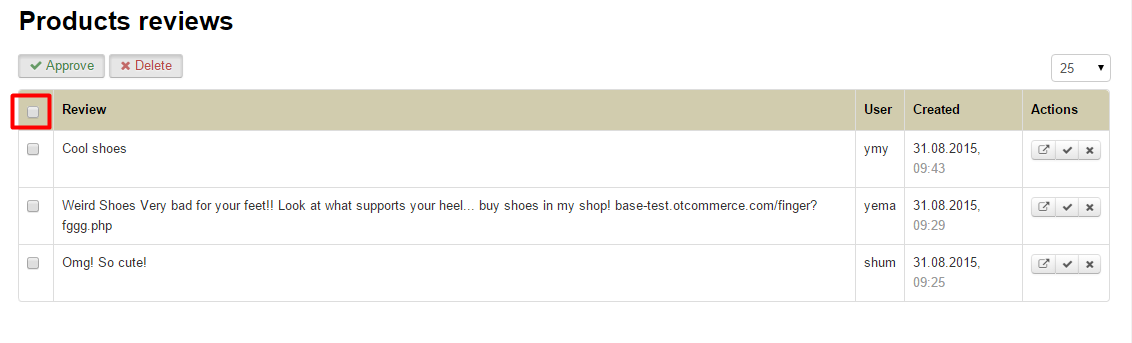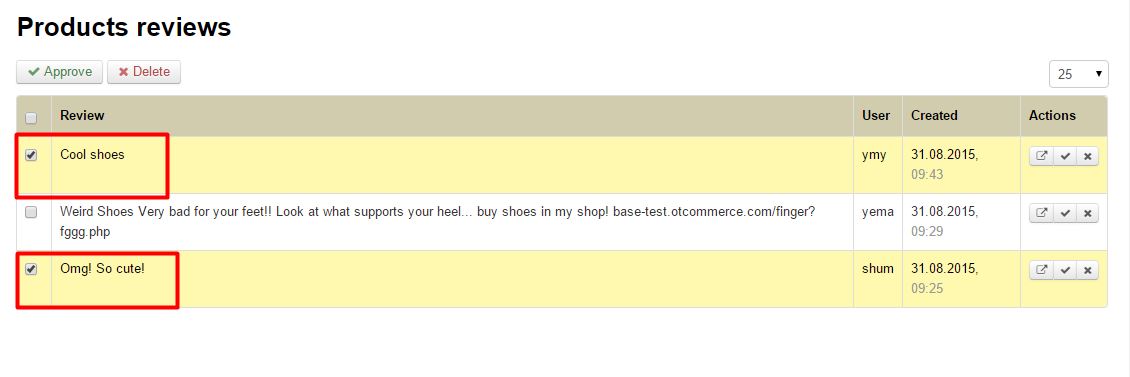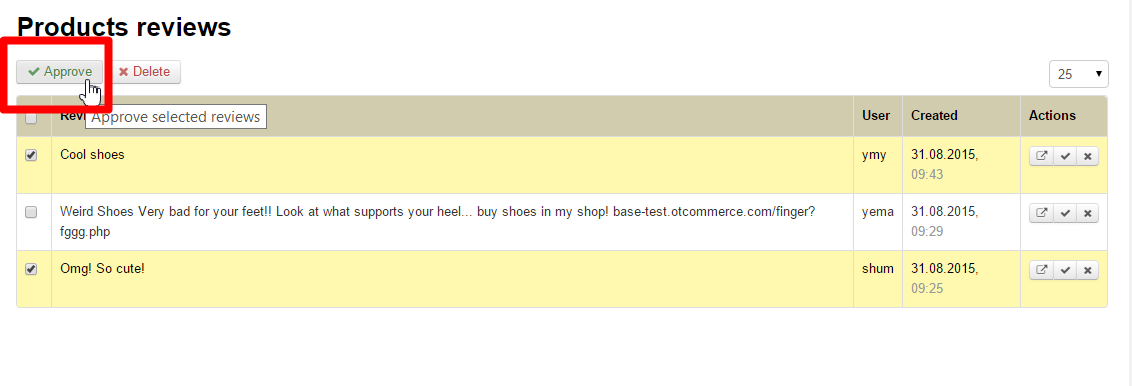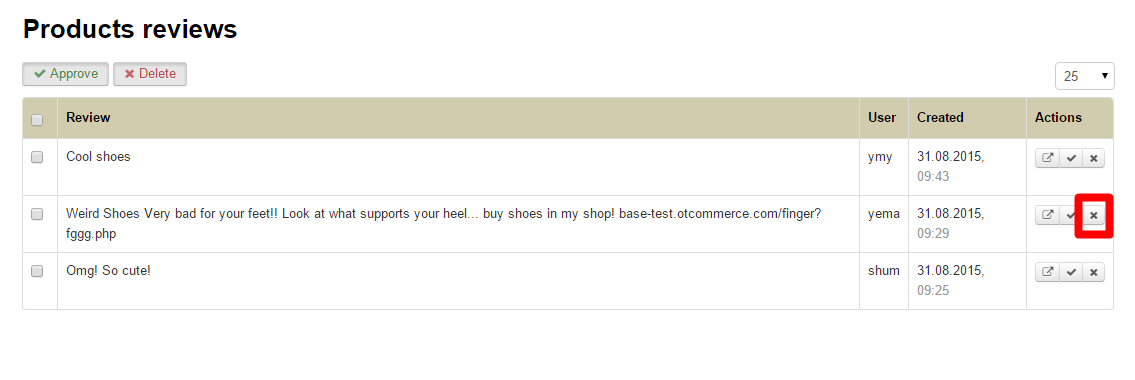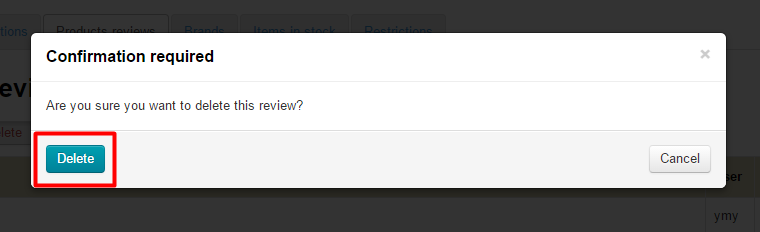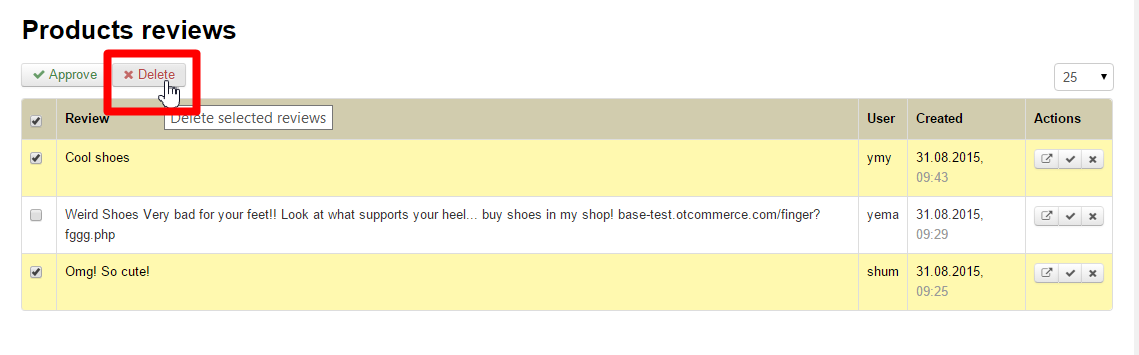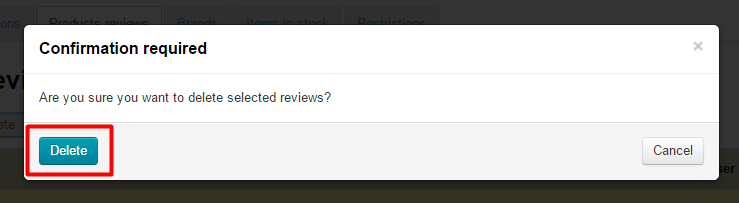...
Go to: Catalog > Product Reviews in the administrative area.
...
This section is intended for viewing and moderating product reviews left by customers using the “Product Reviews” form. This form is available on the item page of your website in the “Product Reviews” tab and accessible only to users registered in your store.
By default a product review entered by a customer will be displayed immediately in the “Product Reviews” section.
View
One can view all reviews entered by customers in the “Product Reviews” section.
In order to see a product for which the review is entered on your website one need to click on the “Go to Review” button in the “Actions” column.
...
Moderation
You can moderate reviews individually or as a group.
Approve
In order to approve reviews individually one should take the following steps:
Click on the “Approve” button in the “Actions” column.
After a review is approved, it will be removed from the list.
...
In order to approve reviews as a group one should take the following steps:
Place the checkmark opposite the desired review.
Or place a mark in the checkbox in the table header to select all reviews accessible for moderation.
Once the review has been selected, it is highlighted in yellow.
Click the “Approve” button.
After doing so, reviews are perceived as processed and will be removed from the list.
...
Click on the “Delete” button in the “Actions” column.
A confirm screen will appear asking if you are sure you want to delete the selected review. Once you click “Delete” the review will be deleted.
In order to delete reviews as a group one should take the following steps:
Place the checkmark beside a desired review.
Or place a mark in the checkbox in the table header to select all reviews accessible for moderation.
Once the review has been selected, it is highlighted in yellow.
Click the “Delete” button.
A confirm screen will appear asking if you are sure you want to delete the selected reviews. Once you click “Delete” the reviews will be deleted.
After doing so, reviews are perceived as processed and will be removed from the list.
...