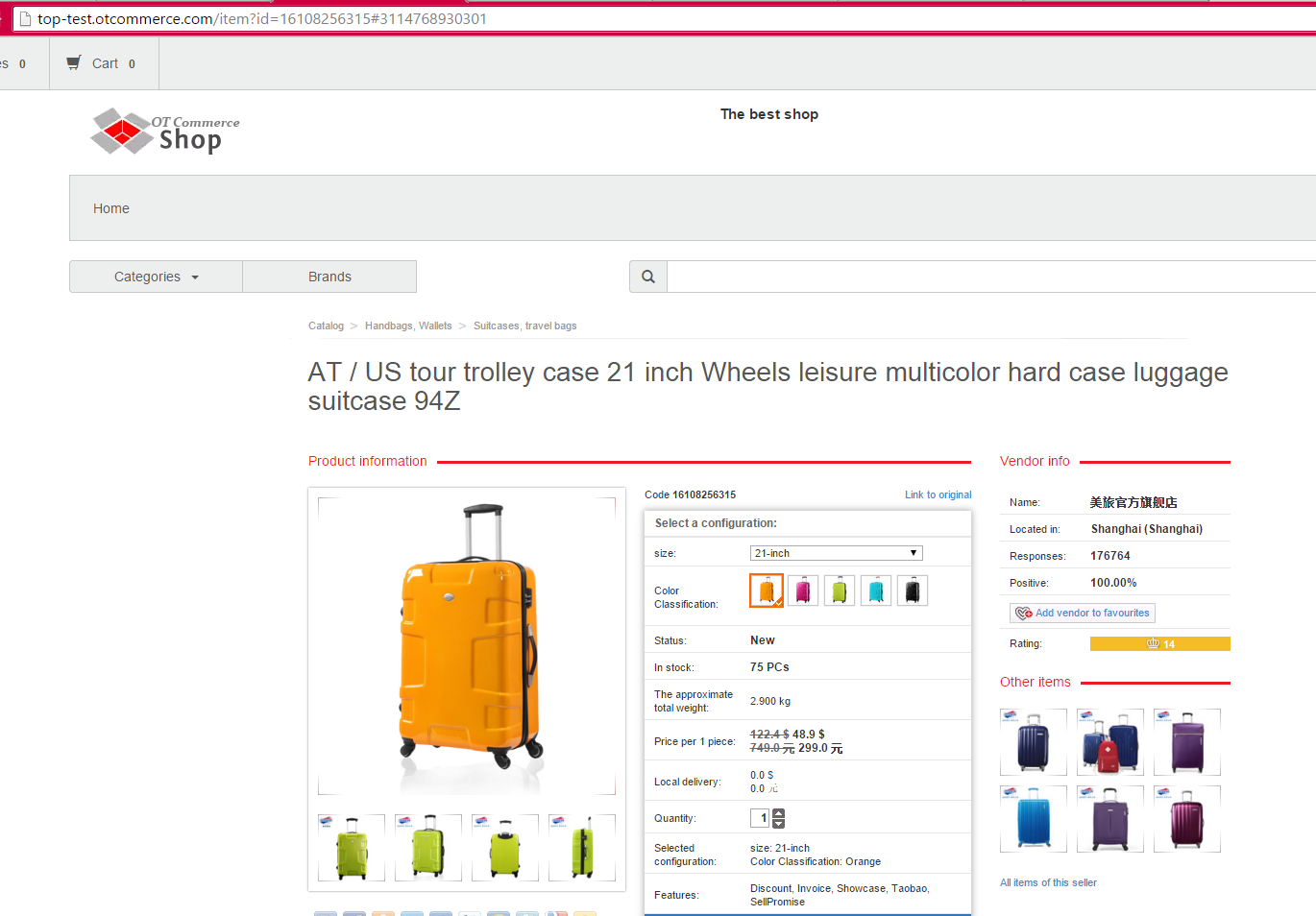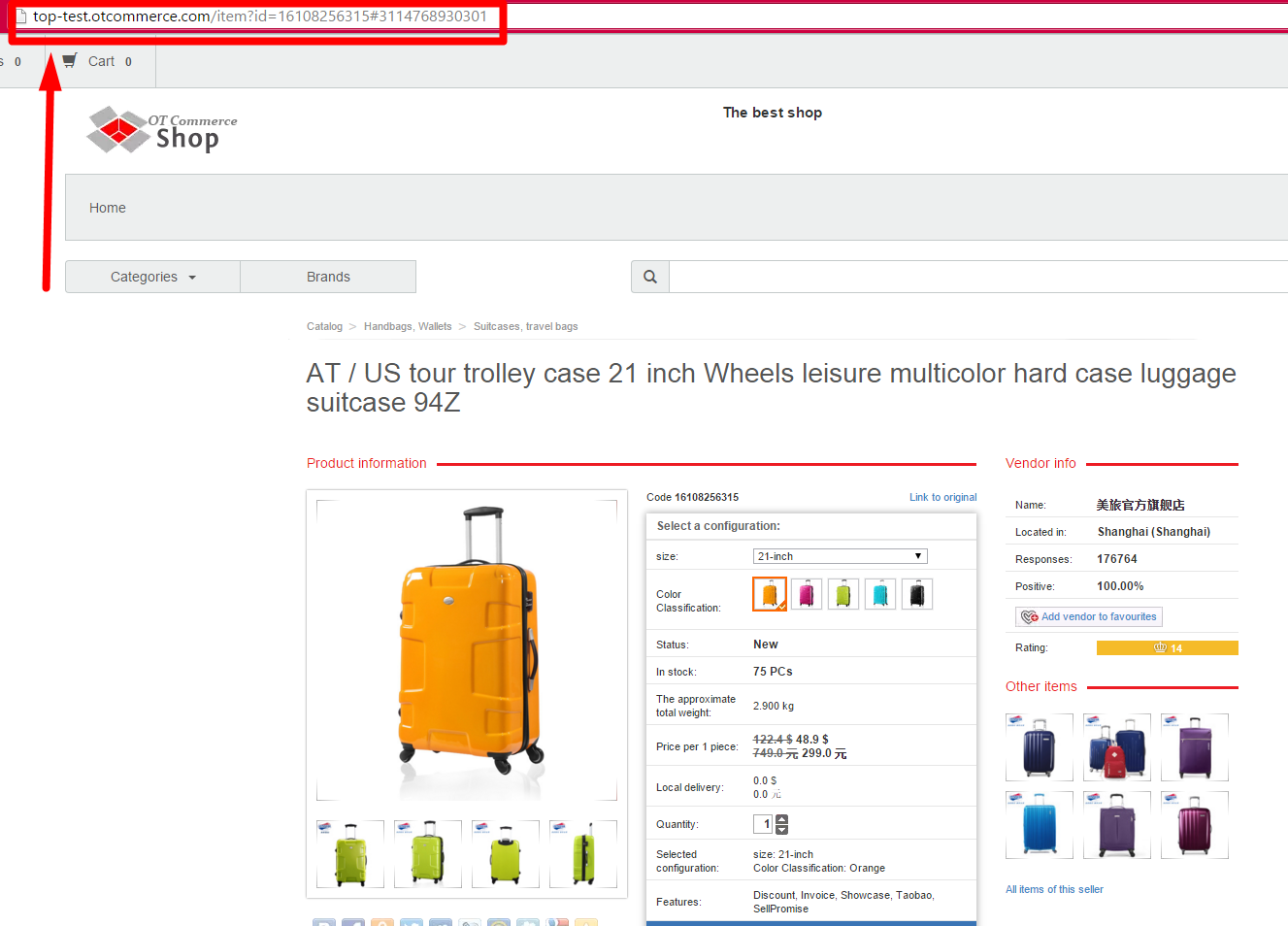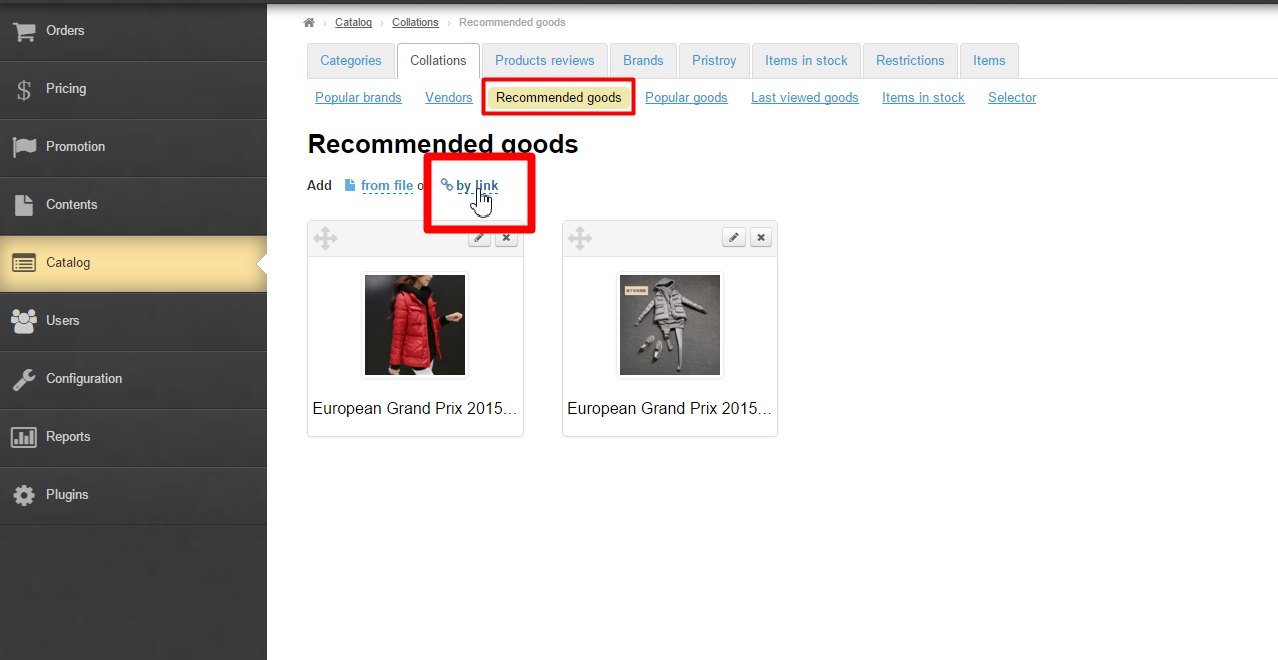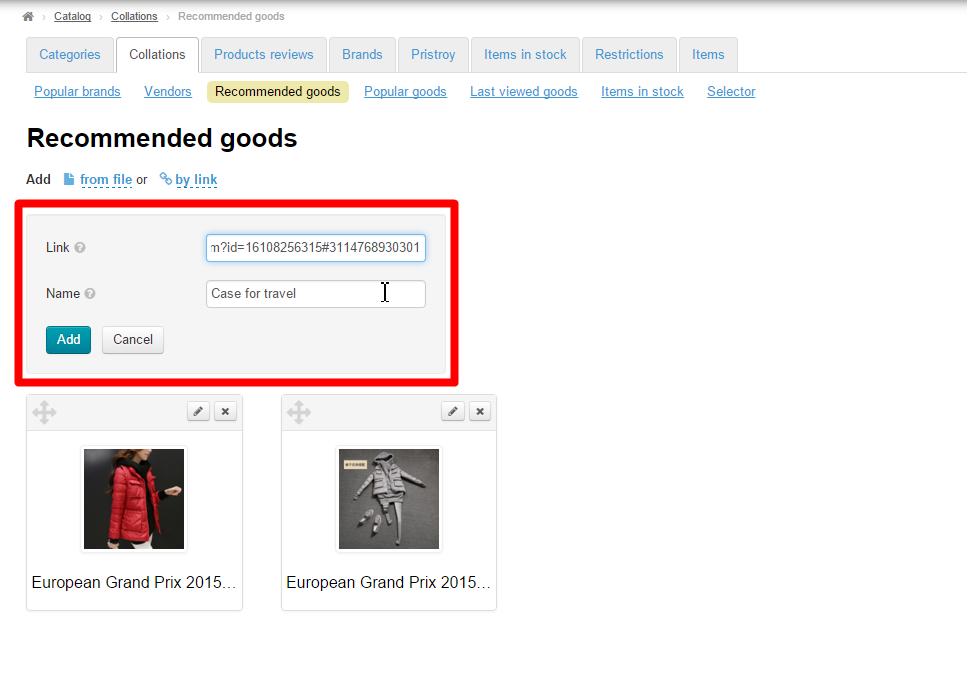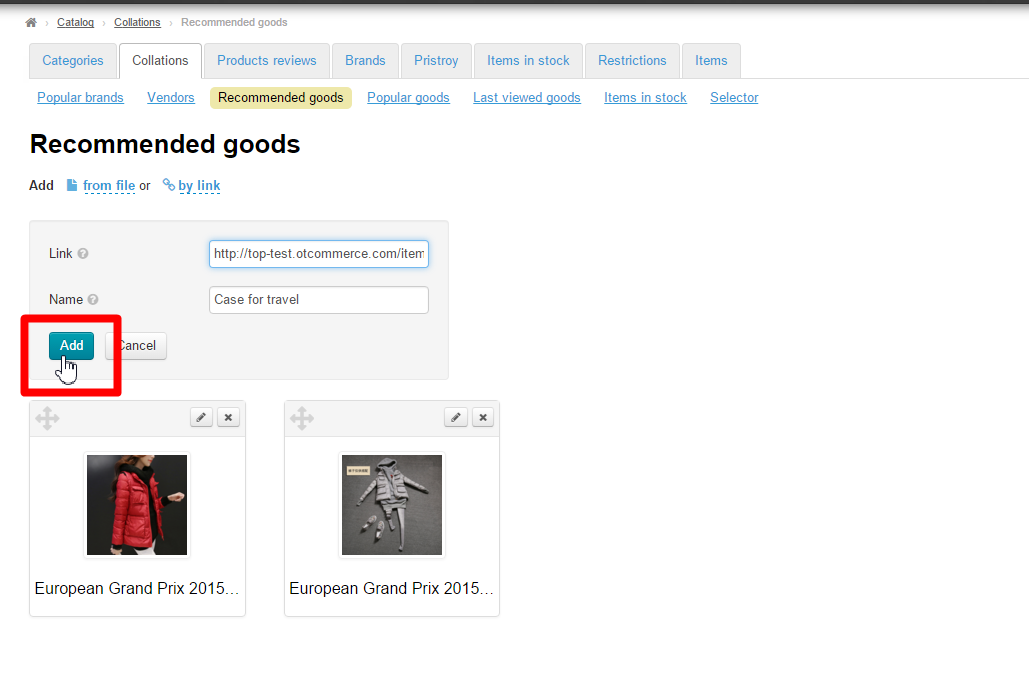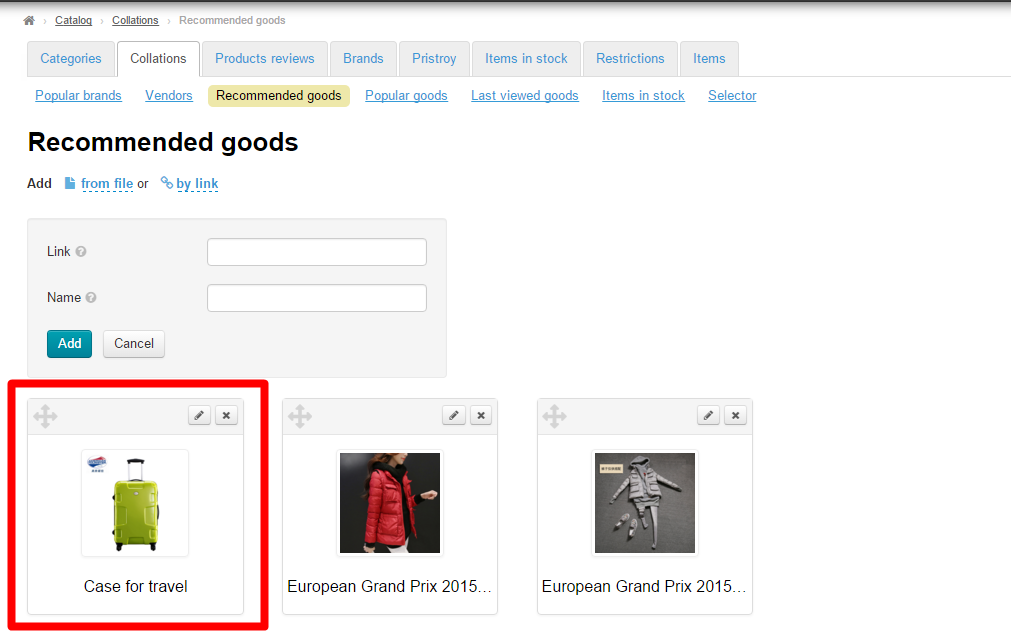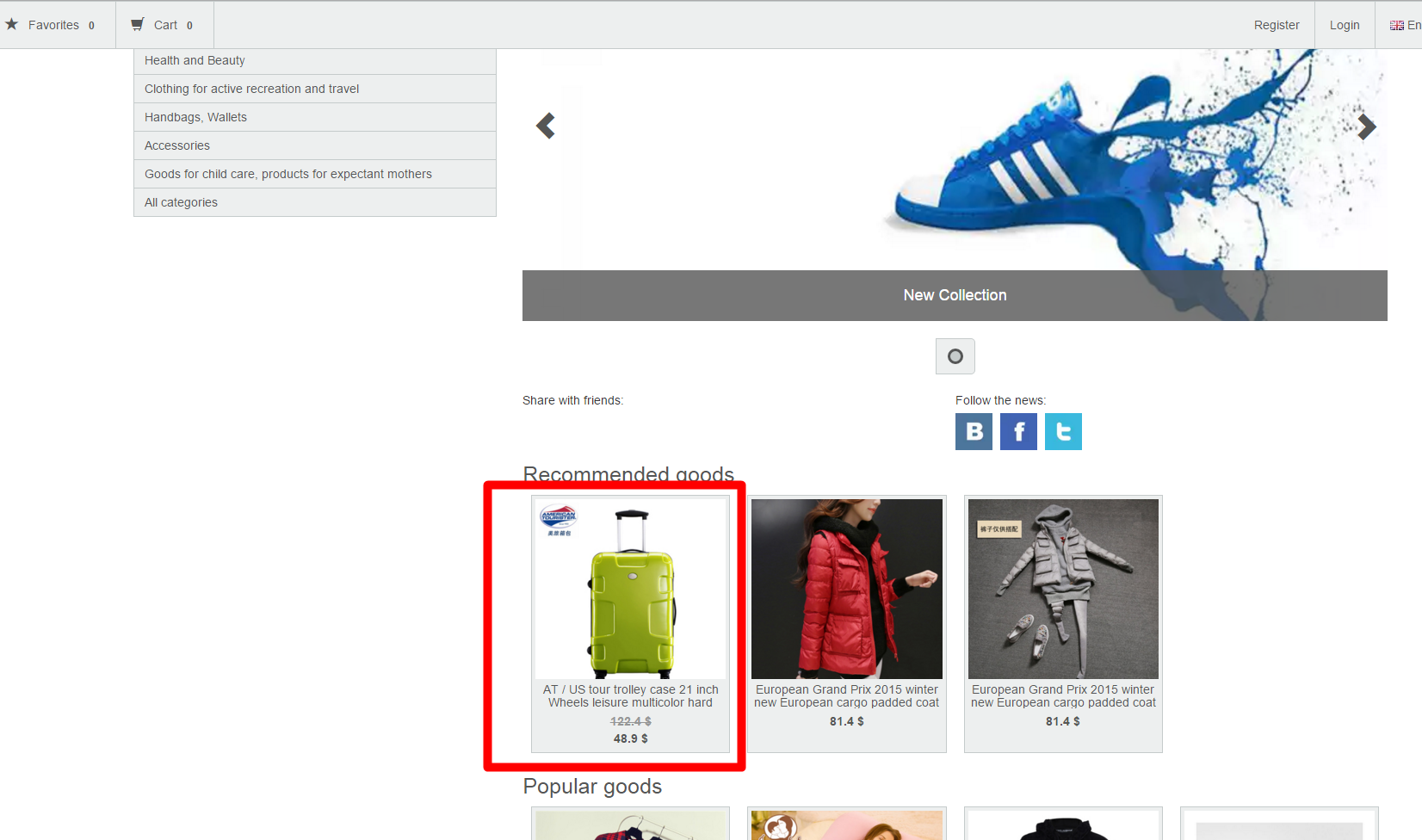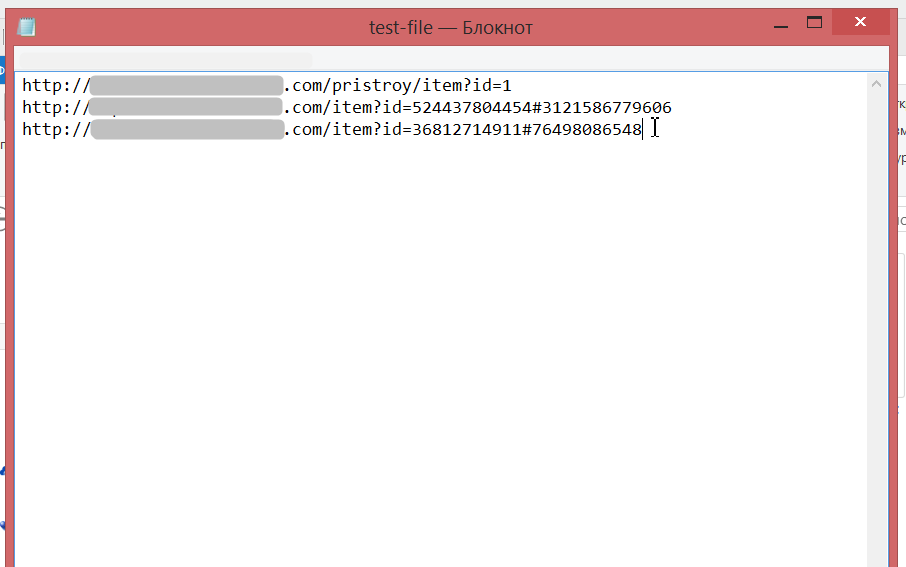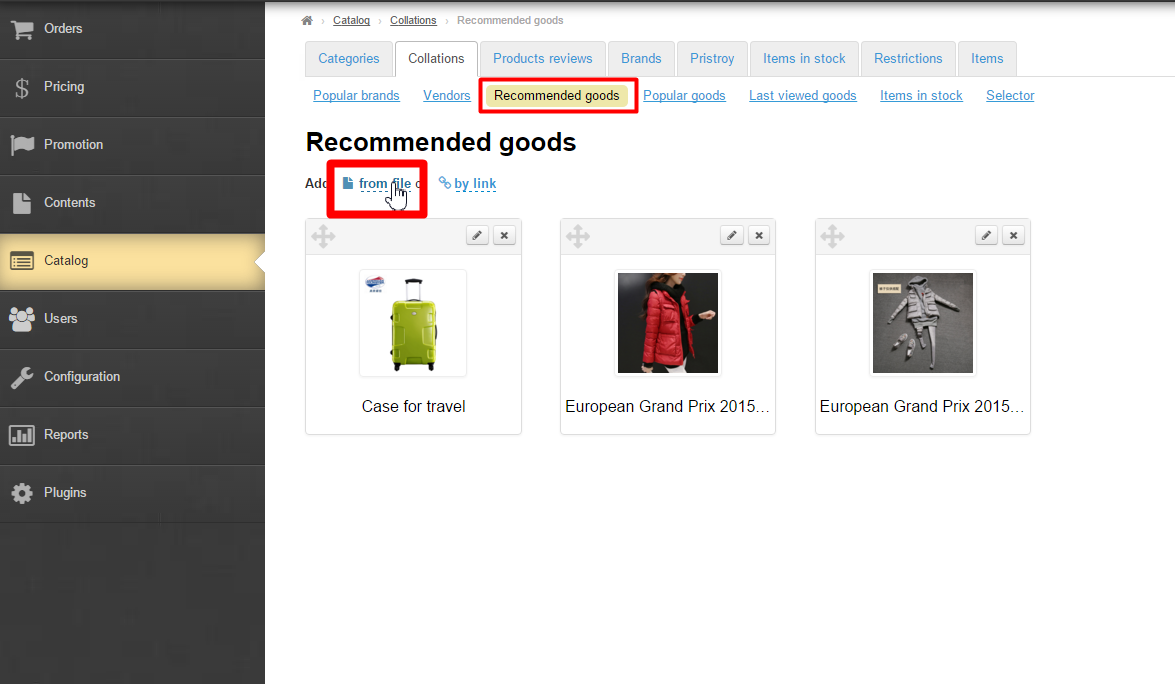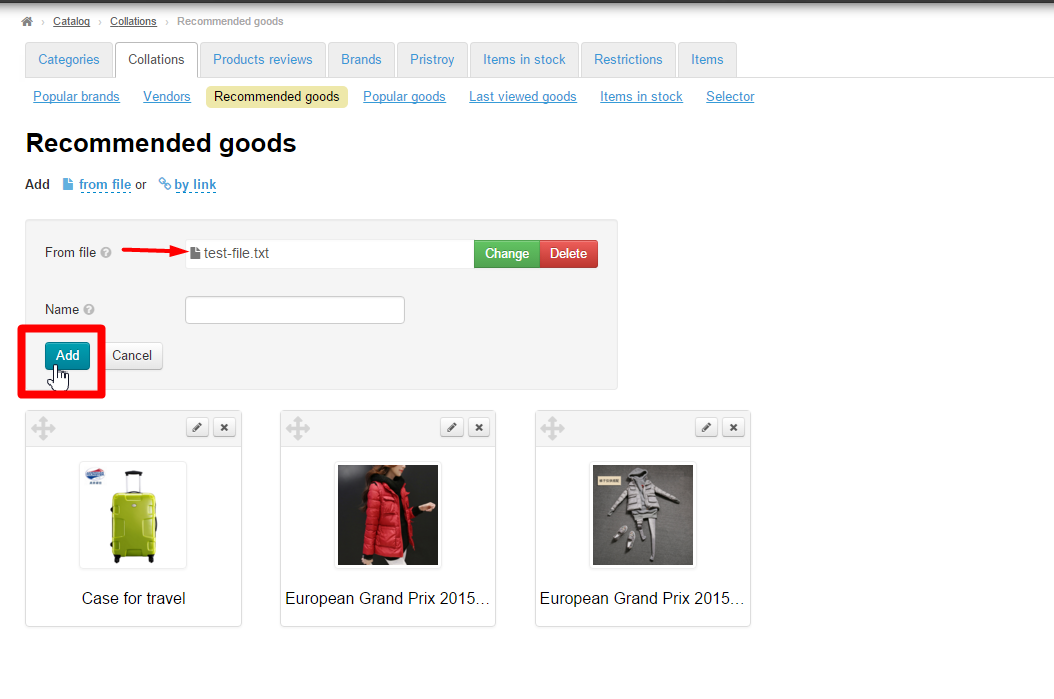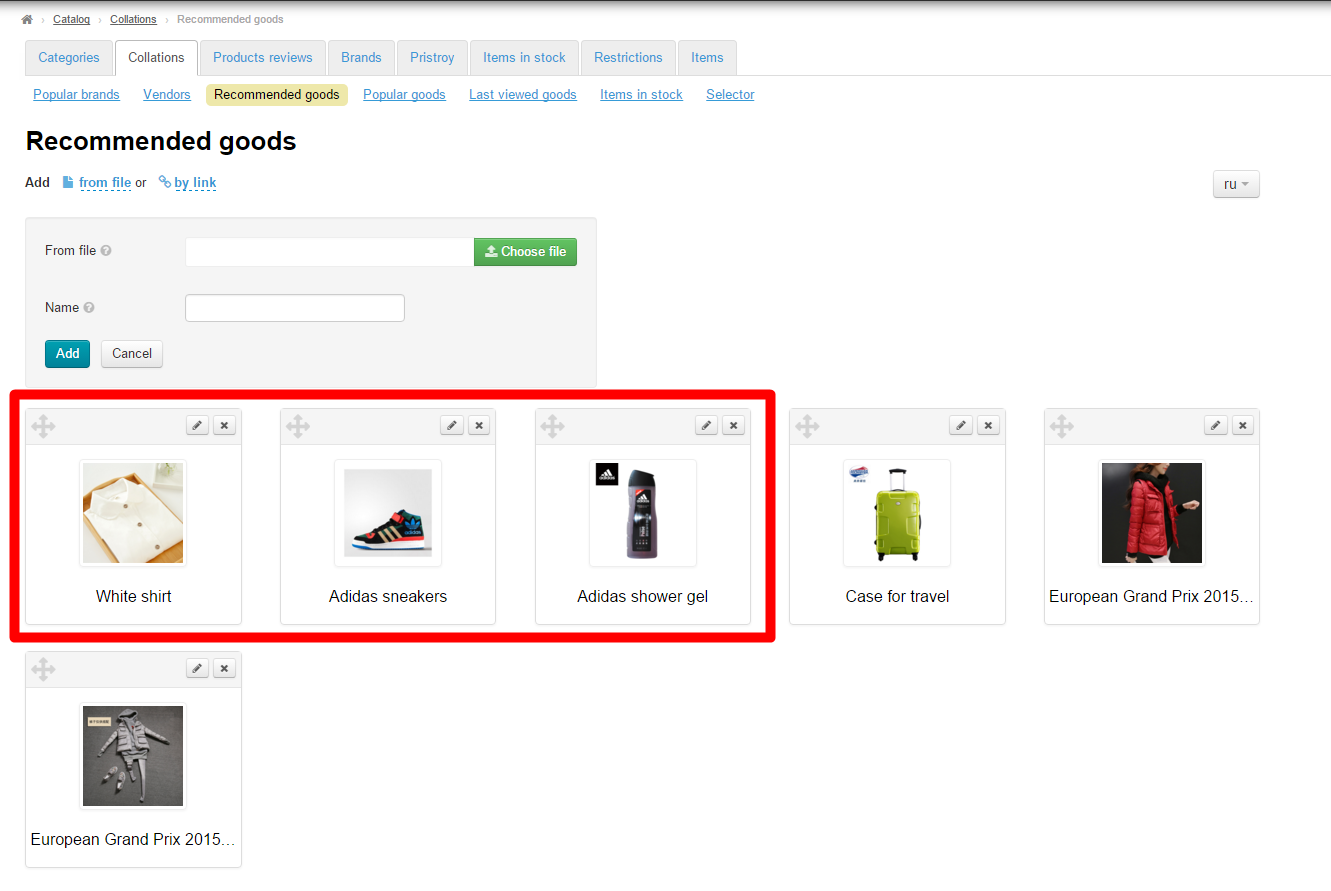...
The seller can be easily recovered using the “Add” button.
Featured items
Recommended goods
Recommended goods are Featured items are displayed on the homepage of your website.
...
Select items on your website:
Copy a link to the item from the address bar:
Now you’ve got the link to the item.
...
Click on the blue dashed underlined text “by link”.
This will show up the form where you should enter the link you got according to the instructions above:
Once you’ve added the link to the form, it is necessary to add the item to a collection: click the “Add” button.
Once you’ve done this, the new item will appear in a collection in the administrative area:
And on the homepage of the website:
How to add items from the file
First, it is necessary to create a file. To do this, you need to open the “Notepad” program on your PC and add the links to items there.
Important! Each link must start at the beginning of a new line .
After saving the file, you need to upload it to collections:
Click on the blue dashed underlined text “From file”:
Click the “Select file” button and select the newly created file:
After doing this, click the “Add” button.
The items stated in the file will be added to the collection.
Edit
In order to edit the item’s name and its description you should click the “Edit” (the pencil icon) button next to an item.
...