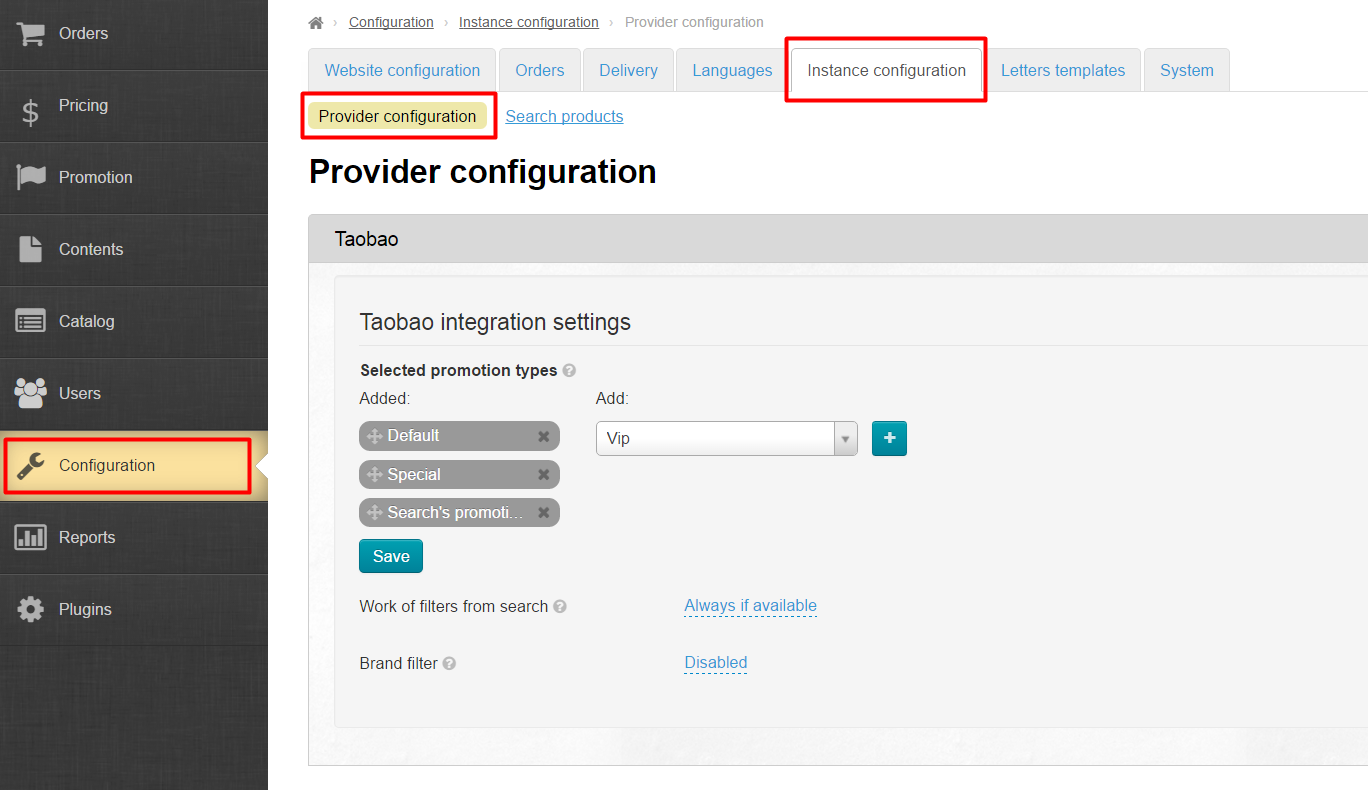...
Go to: Configuration › Instance configuration › Provider configuration a provider in the admin area of your website.
Taobao settings
...
Use the following settings to set up discounts provided by Taobao:
Add
A drop down list comprising all possible discounts is available on the right hand side of the screen. Click on the drop down arrow to open a list of discount options you can choose from.
Select discounts you need.
Click discount you’ve chosen to make it appear in the text box.
Next, you should click “Add” (the plus sign) button to move it to the list on the left-hand side.
Added (but not yet saved) discount is highlighted in green.
Then you should add other discounts (if required) and click the “Save” button.
Reorder (prioritize)
...
Please select the discount you want to move.
Hover the mouse pointer over the four-headed arrow to the left of the discount name.
Press and hold down the mouse button (you will see the grabbing cursor) and move the discount to the top of the list.
Click the mouse button (if an empty dashed-line box remains) or release it when you have positioned the block in the correct location.
Click ”Save” button to save the new arrangement of discounts.
All done! Now discounts are arranged in the correct order.
...
Hover mouse pointer over Close button (the X) on the right of the discount name.
Clicking X will remove discount from the list (it will be moved to the list on the right-hand side).
Click “Save” button to save modifications.
How filters by search results work
This setting modifies the mode of applying filters by search results.
These filters are able to work in the following modes:
- Always if available.
- Only when searching out of categories
- Never (i.e. unavailable)
Click dashed blue underlined text to select any of these modes.
Select desired mode from the drop down list that appears.
Click check mark button to save modifications.
Filter by brand
Filter by brand can contain too many values (up to 10,000 or more), which slows down the system. You can enable this filter but be aware of possible speed problems.
To enable/disable filter you need to click blue dashed underlined text.
Select desired setting from the drop down list.
Be sure to click check mark button when done to save your changes.
Goods from stock (Warehouse)
| Информация | ||
|---|---|---|
| ||
Settings can not be modified if items were already added to “Warehouse” section! |
Currency
Click dashed blue underlined text to modify currency used in “Warehouse” section
Click drop down arrow to reveal all currency options available.
Click on desired currency to select it from the list.
Be sure to click check mark button to save your changes.
Language
Click dashed blue underlined text to modify used language to display items in “Warehouse” section, Click drop down arrow to see all language options.
Make a selection by clicking language option.
Click check mark button to save your changes.
Now items can be added to Goods from stock (Warehouse).
...