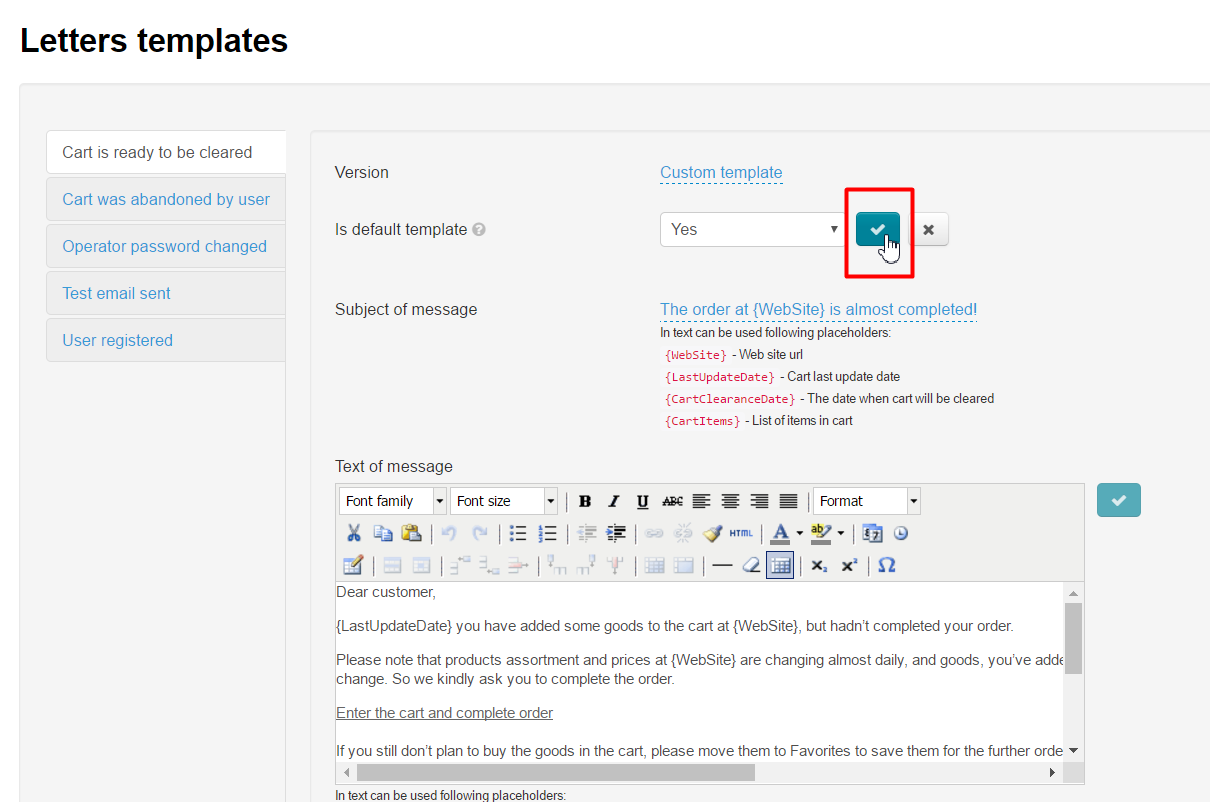...
Configuration > Letters templates in website admin mode.
Description
System messages are the ones sent automatically in response to website user’s actions (or lack of action). For example, visitor registered on your website. He or she will get confirmation message. Customer added goods to shopping cart but did not make payment. He or she will get abandoned cart reminder.
...
Message templates in all language versions enabled on your website are editable.
Editing message templates
Click grey blocks that show each template title to move from one template to another.
Default template
Applicable for multiple language versions. A default template will be selected and sent if necessary language in templates is missing. For example, you have a template in Russian language version, but there is no one for English language. In this case, English version users will receive a message in Russian. Sometimes it is more suitable if message does not include any language characteristics (texts). Besides, a response to user’s actions in any language is still better than nothing (especially if it is an international language - – English).
Perform the following steps if you want to specify open template to be used as the default one for all languages:
Click dashed blue underlined text. Select “Yes” in drop-down list to enable this feature (or “No” to disable it):
Be sure to click check mark button to save changes.
All done!
Now this template will be used as the default one for all website language versions (or won’t be used in case you chose “No”).
...
Subject of message may include some small “placeholders” in curly braces to personalize it. For example, you can insert website address, name or date. All possible “placeholders” are listed right below the text edit field for subject of message.
Click dashed blue underlined text to modify subject of a message.
Write new subject or change previous one in text edit field.
Click checkmark button to save.
All done! Subject was modified.
...
Text of message may include some small “placeholders” in curly braces to personalize it. For example, you can insert website address, name or date. All possible “placeholders” are listed right underneath text editor for text of message.
Place cursor where you need and change content in order to modify message. Text editor is similar to MS Word.
Click checkmark button (on the right) to save.
Test message
Enter your message address in appropriate window at the bottom of message template to preview a test message (to see how your message displays to buyers) and send it.
Click “Test” button and check message output in your message account.