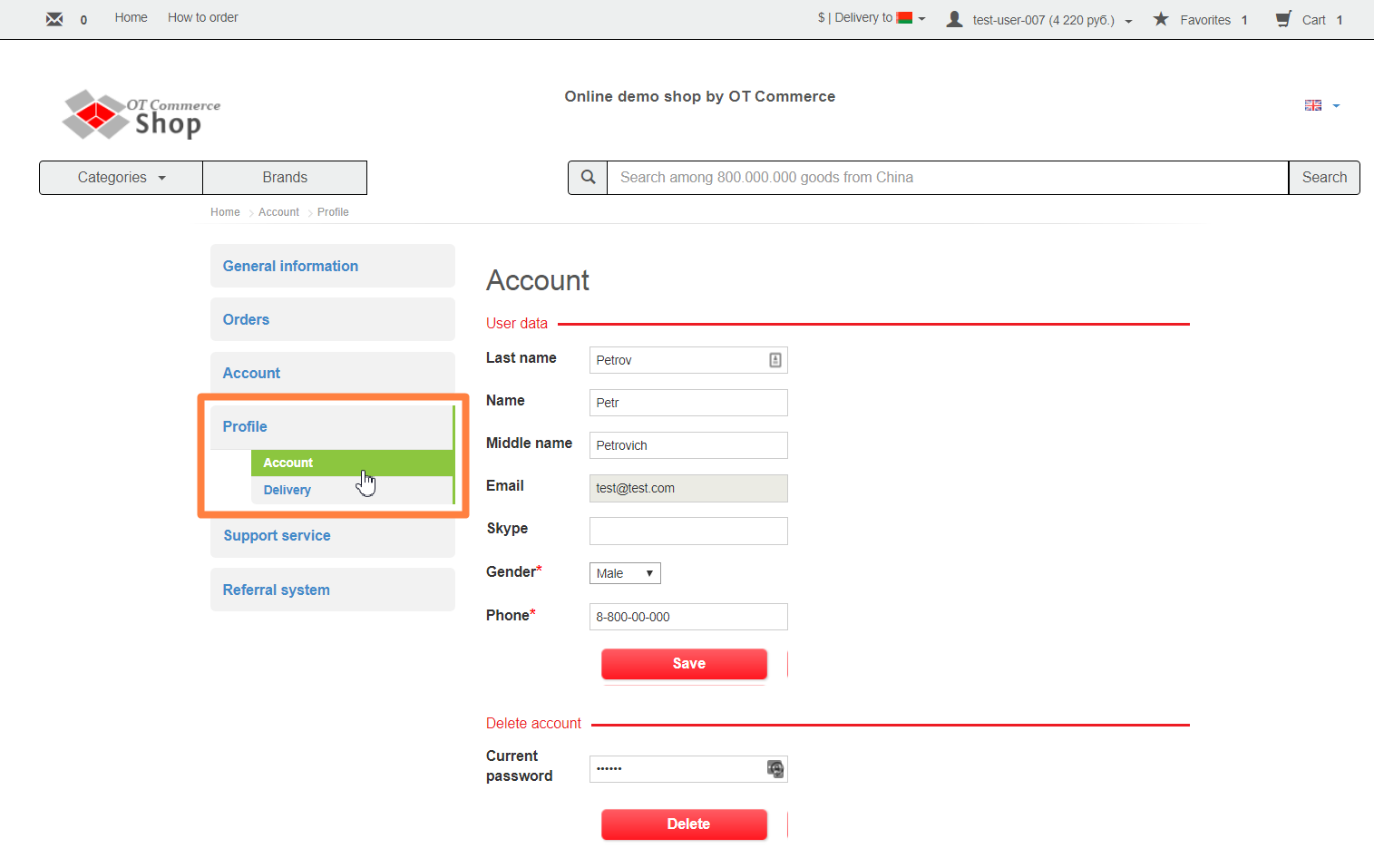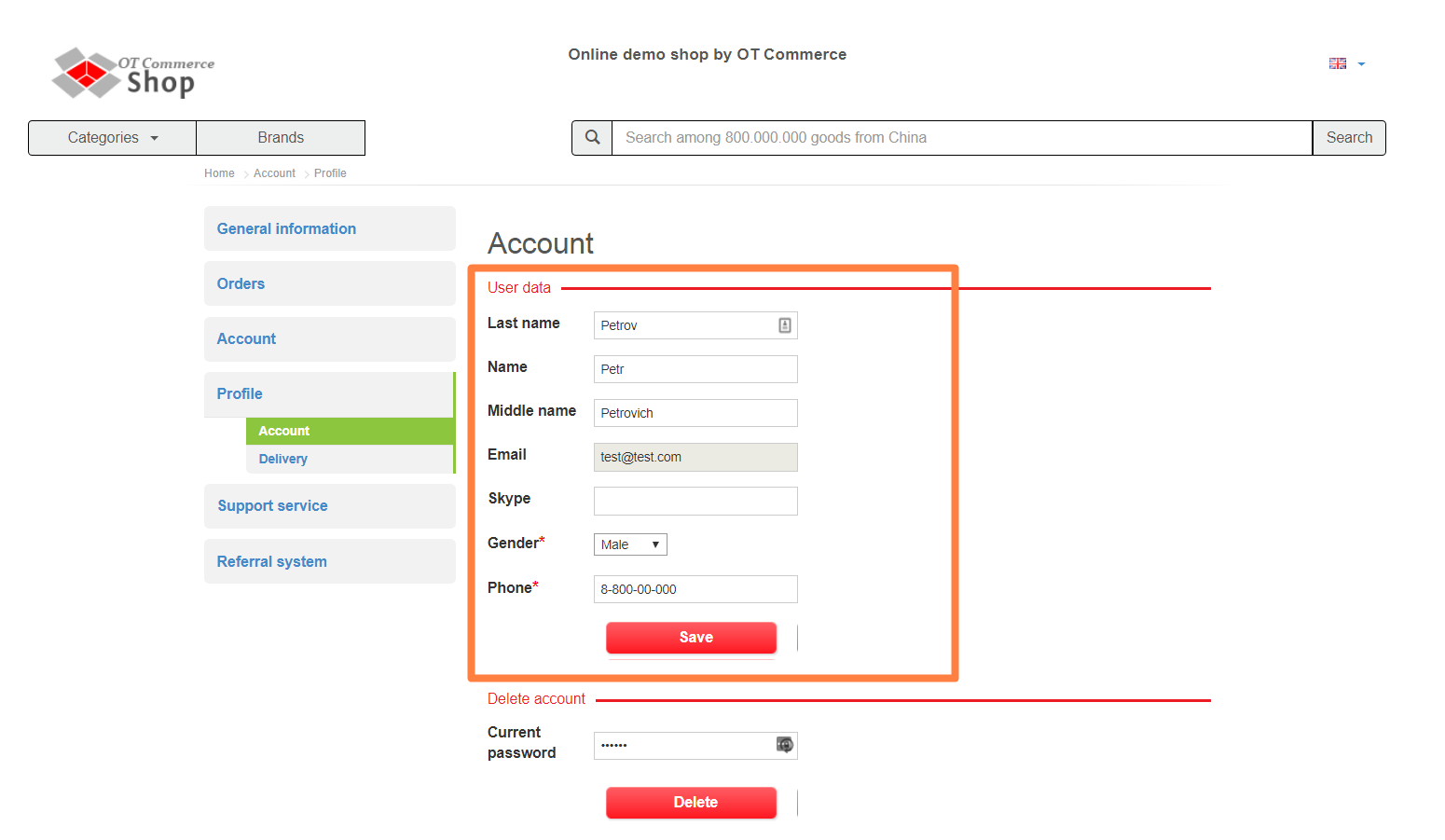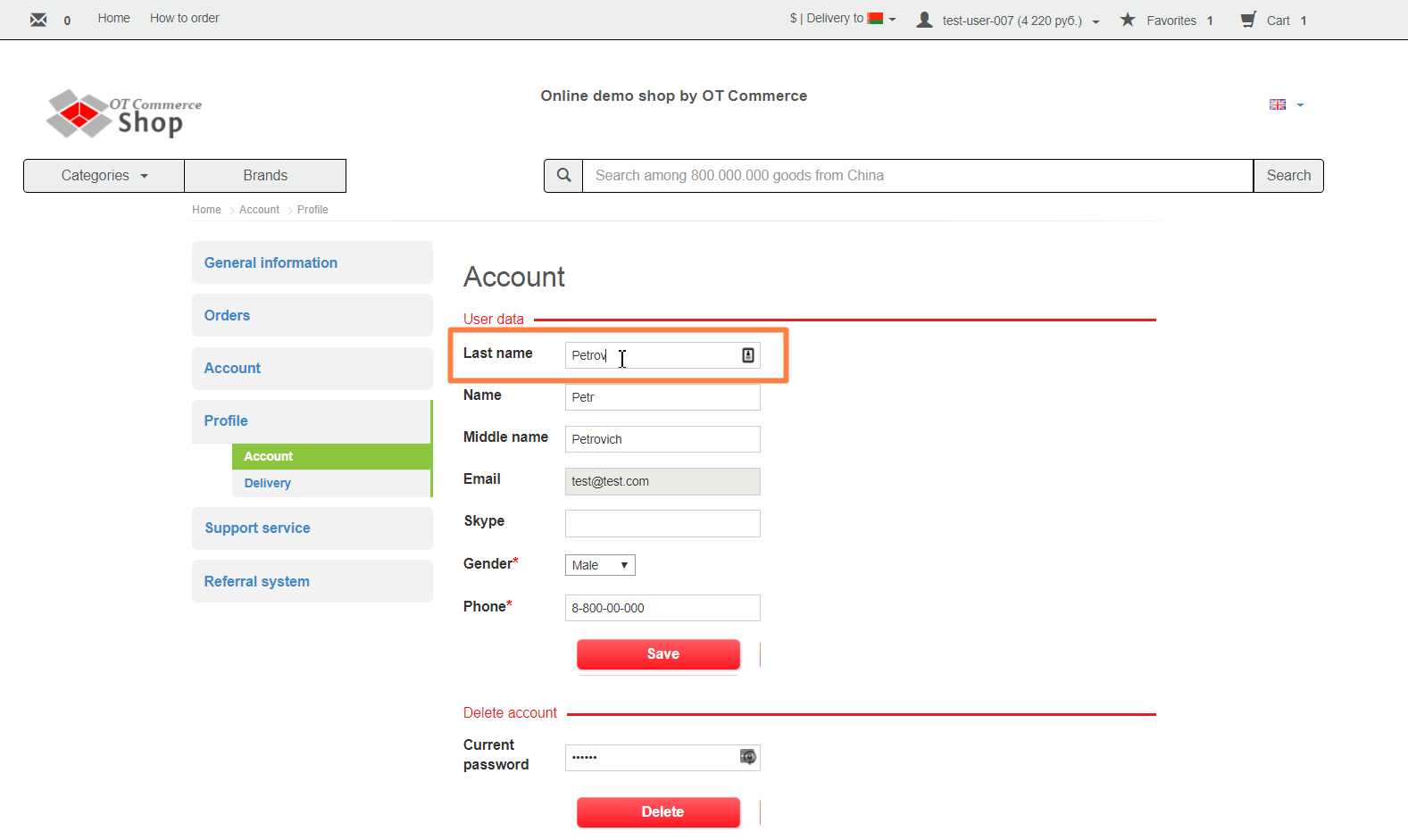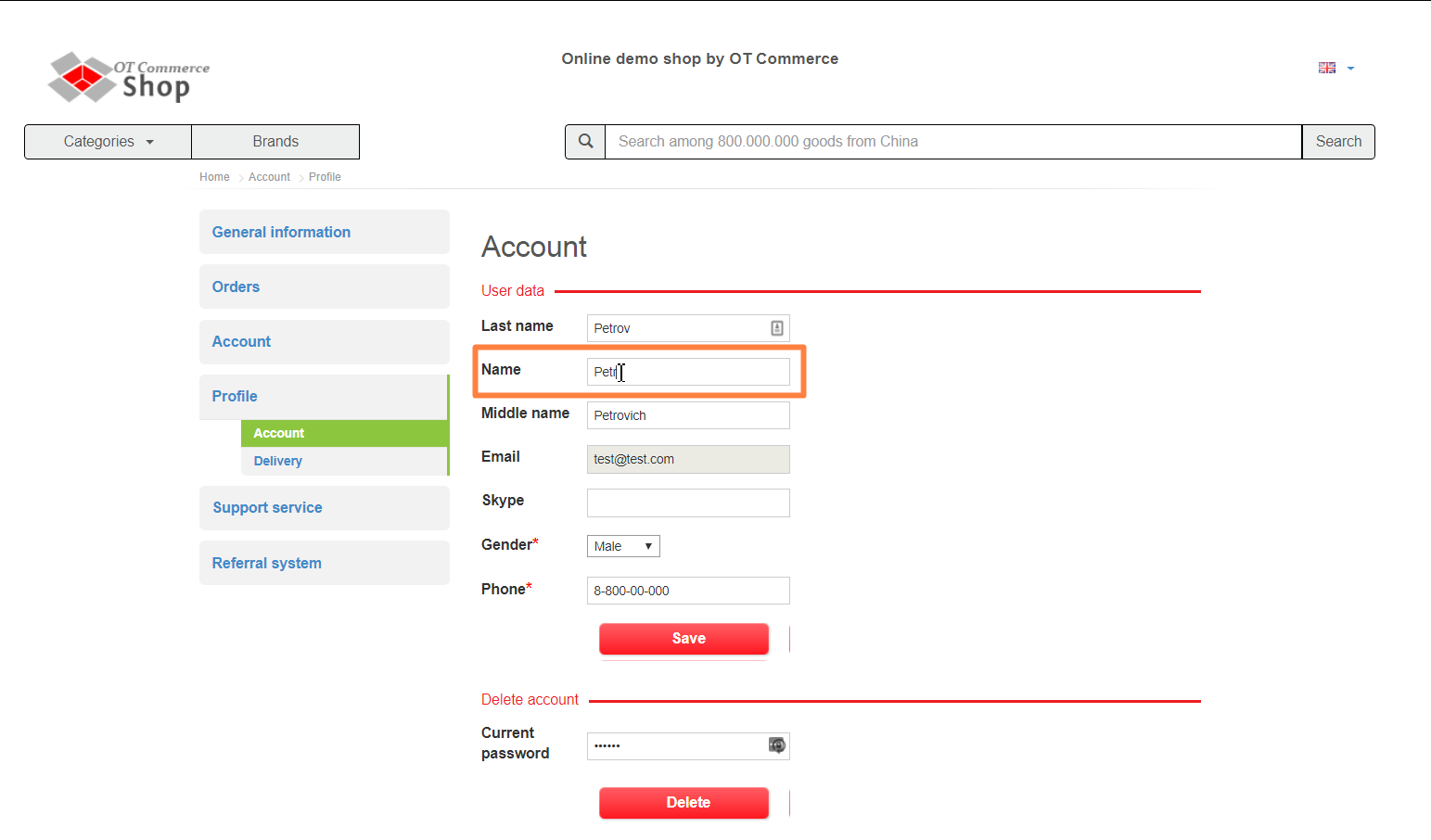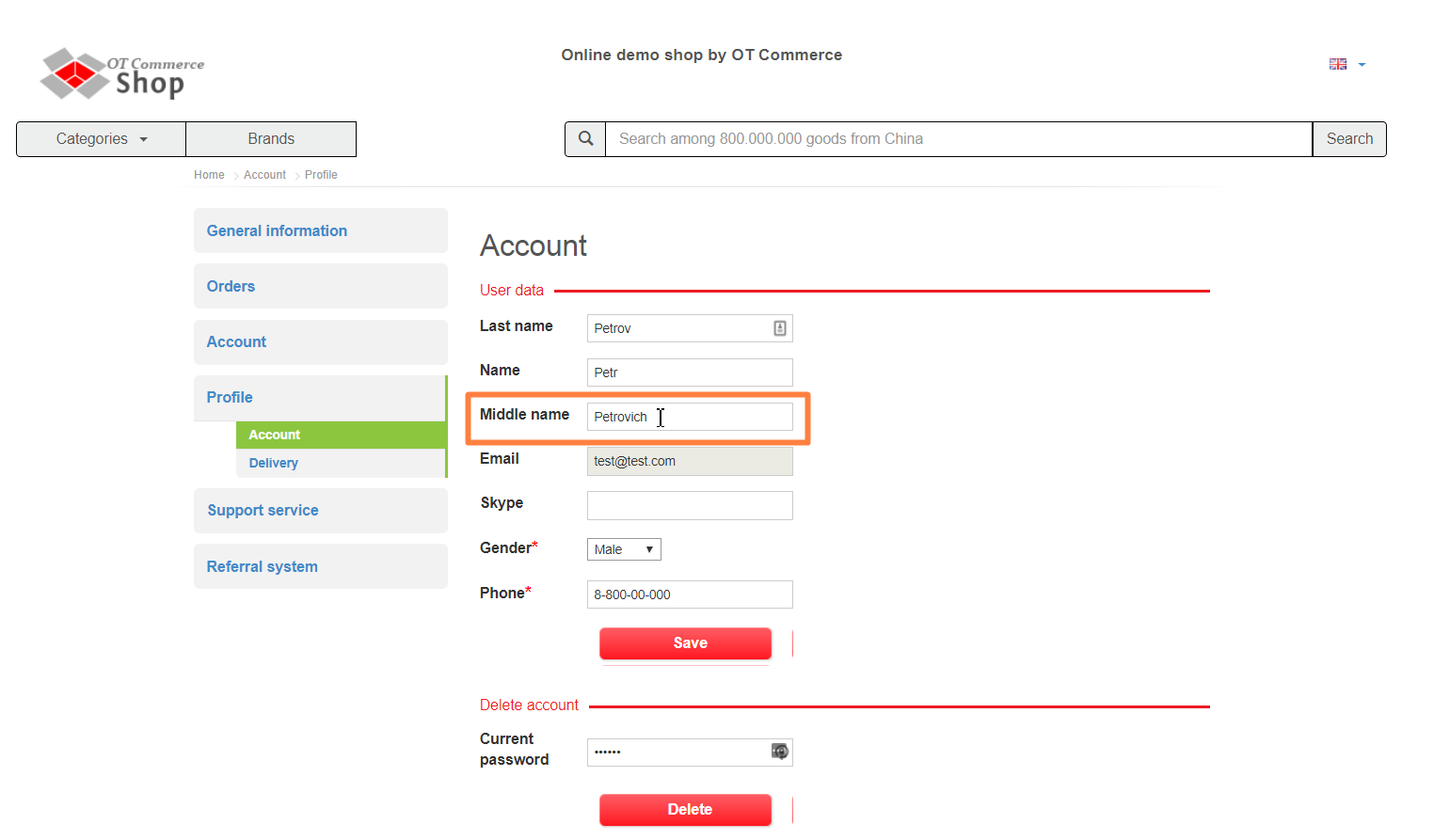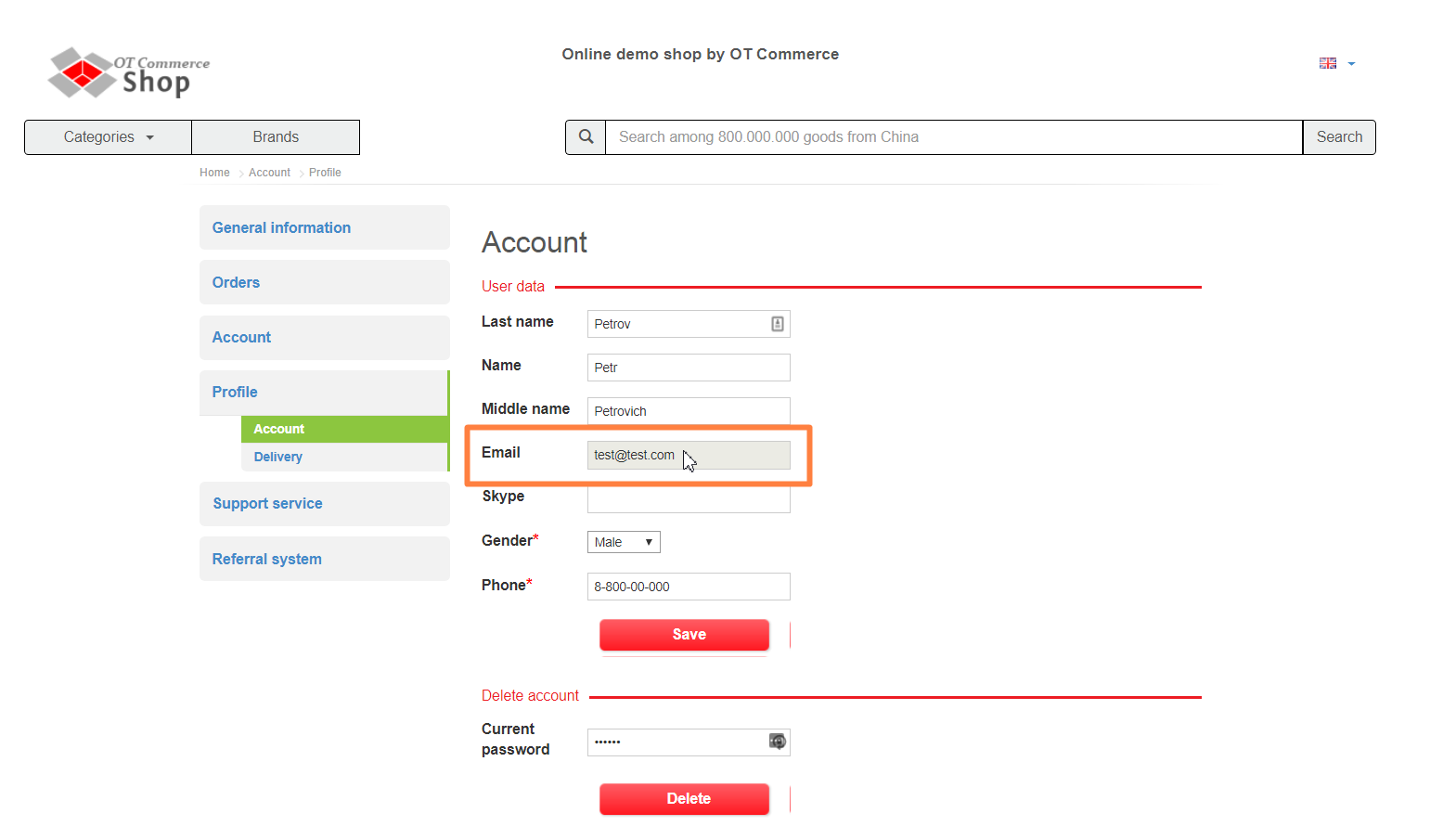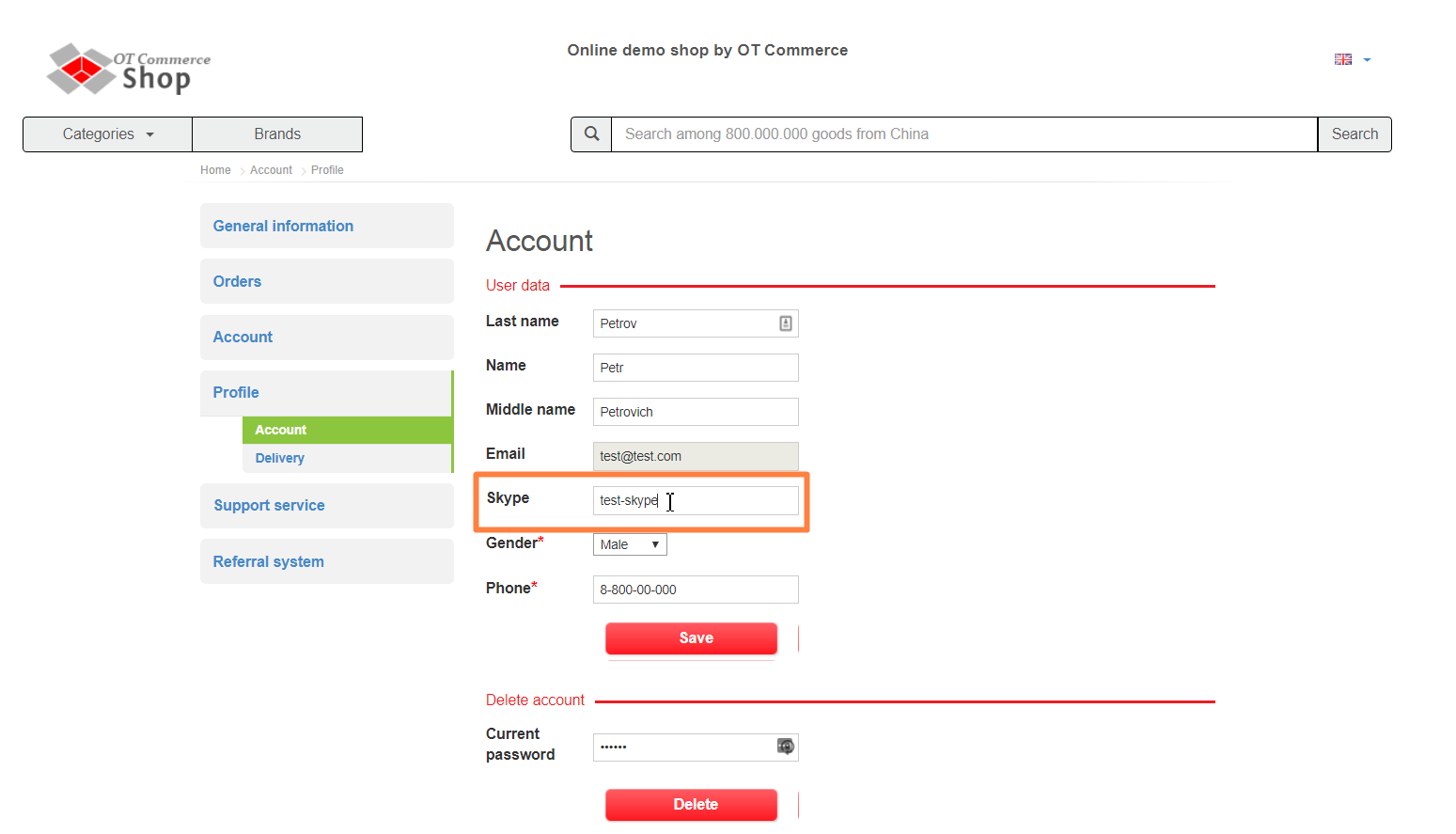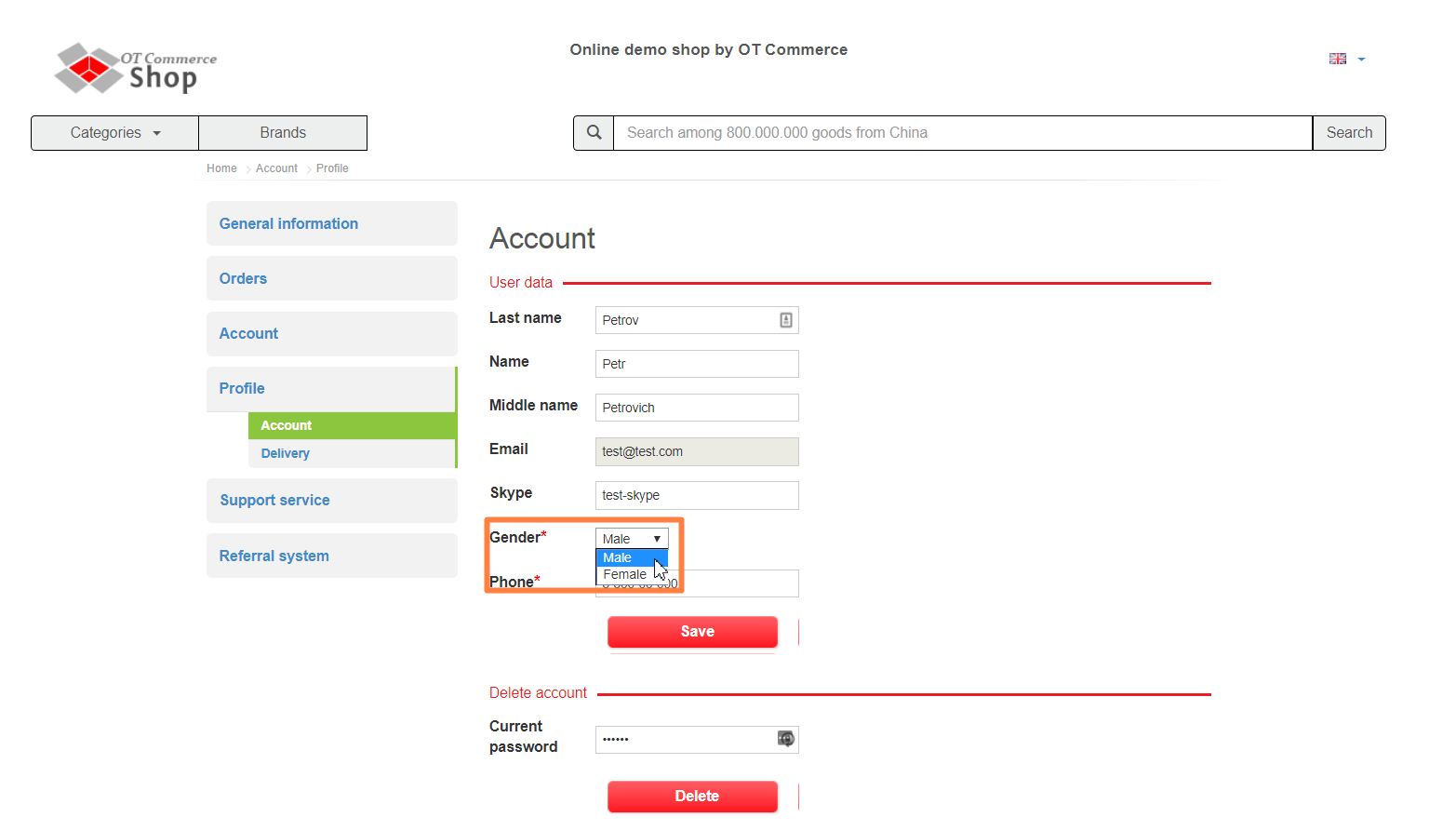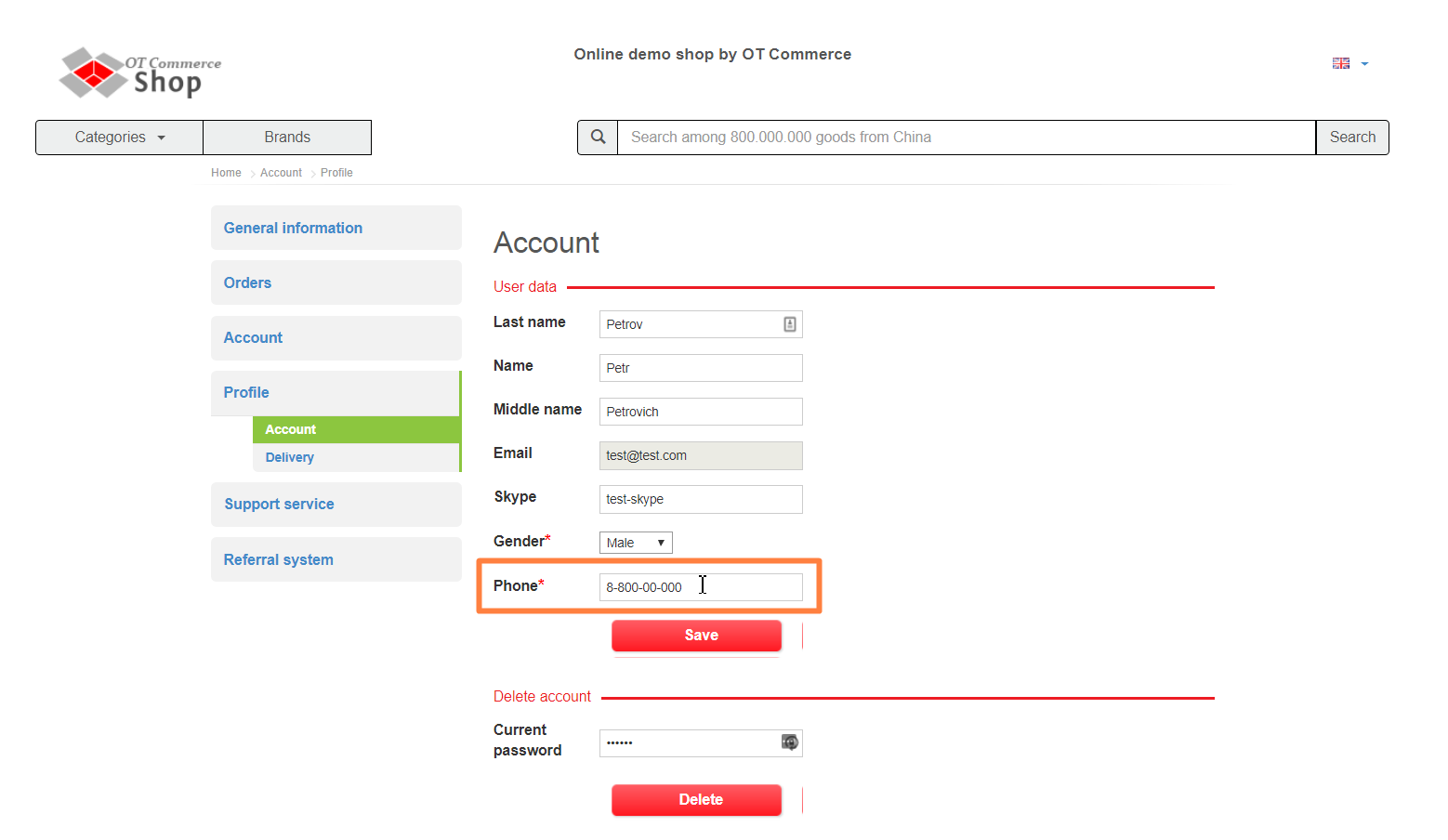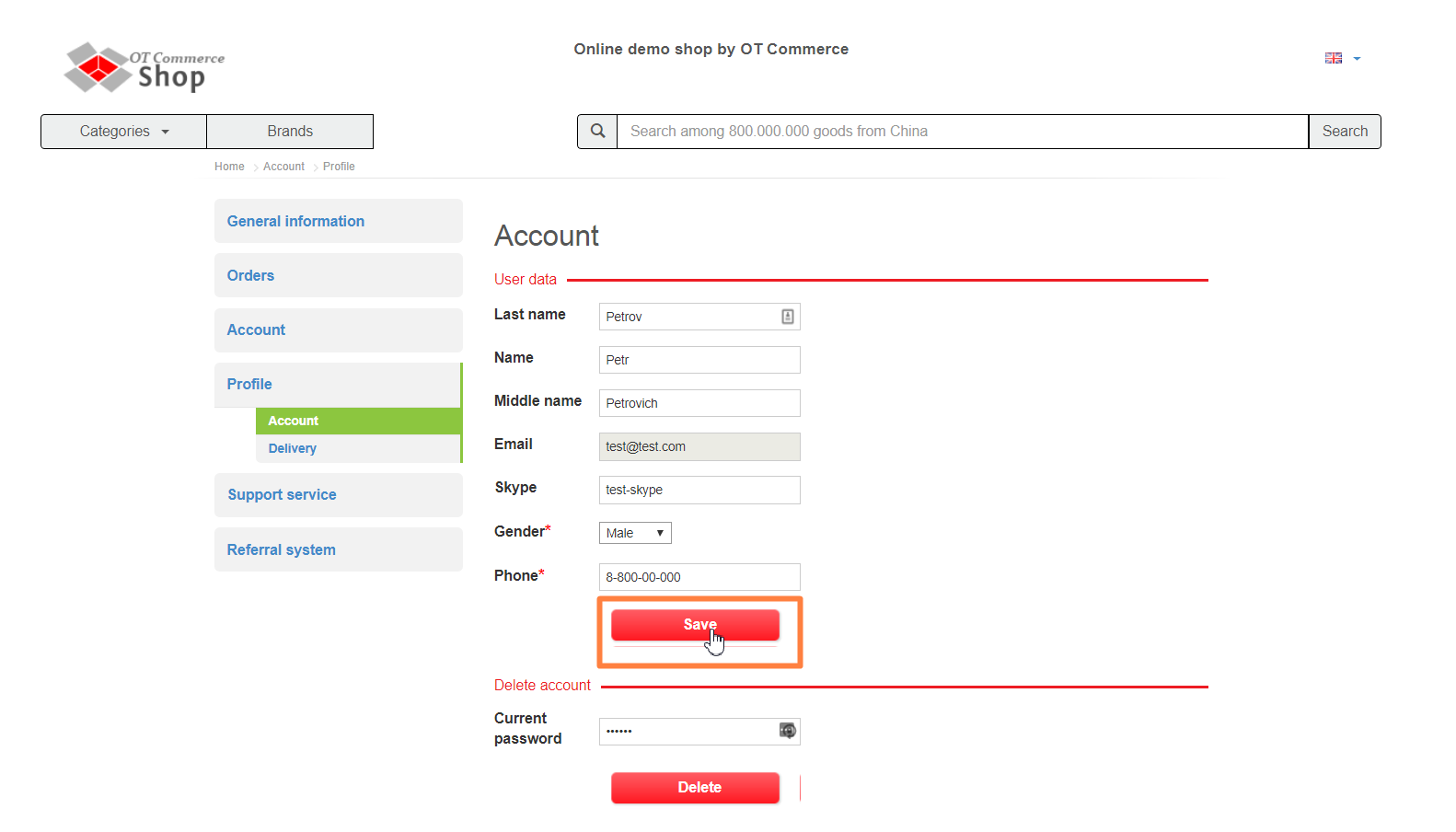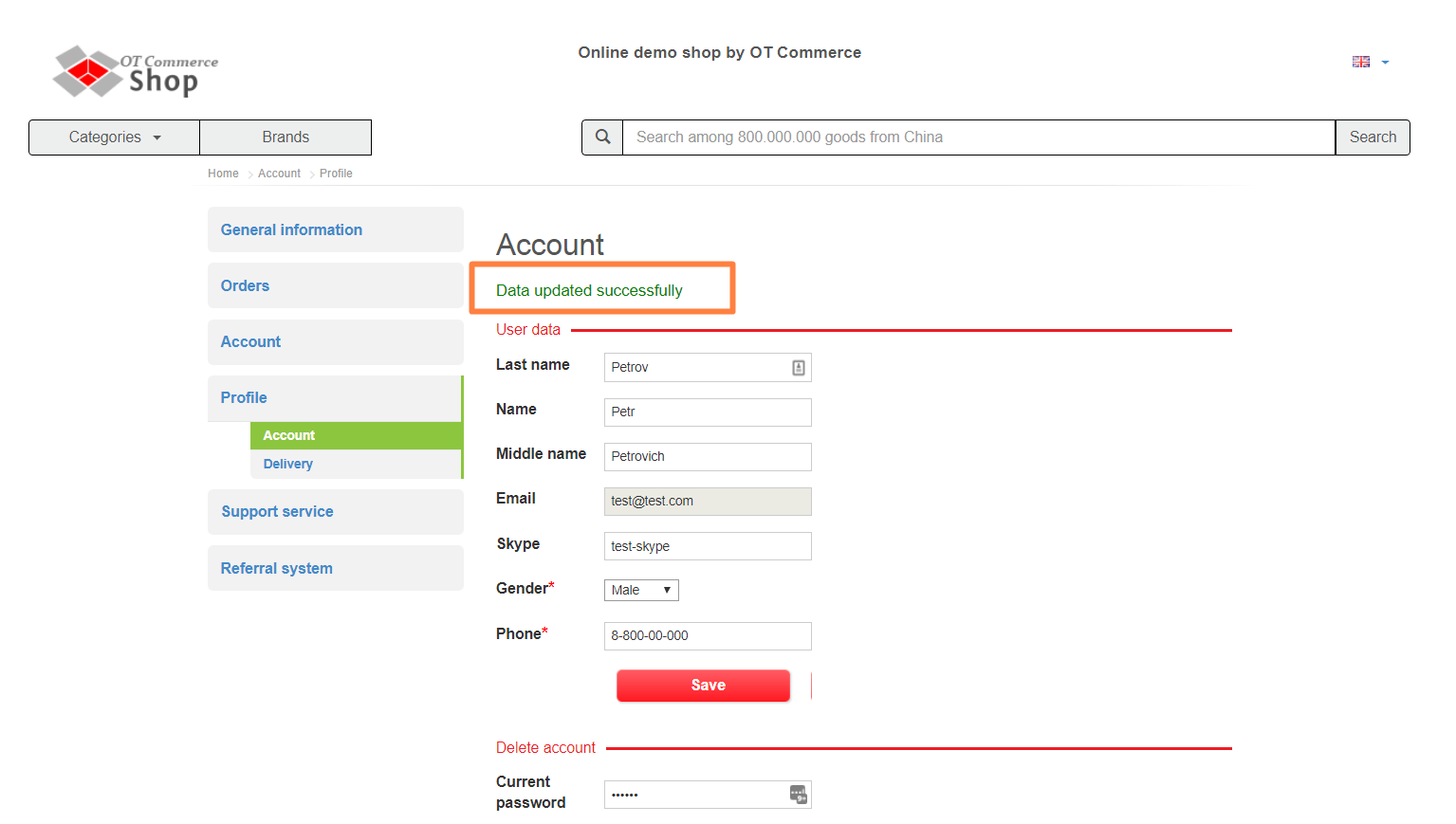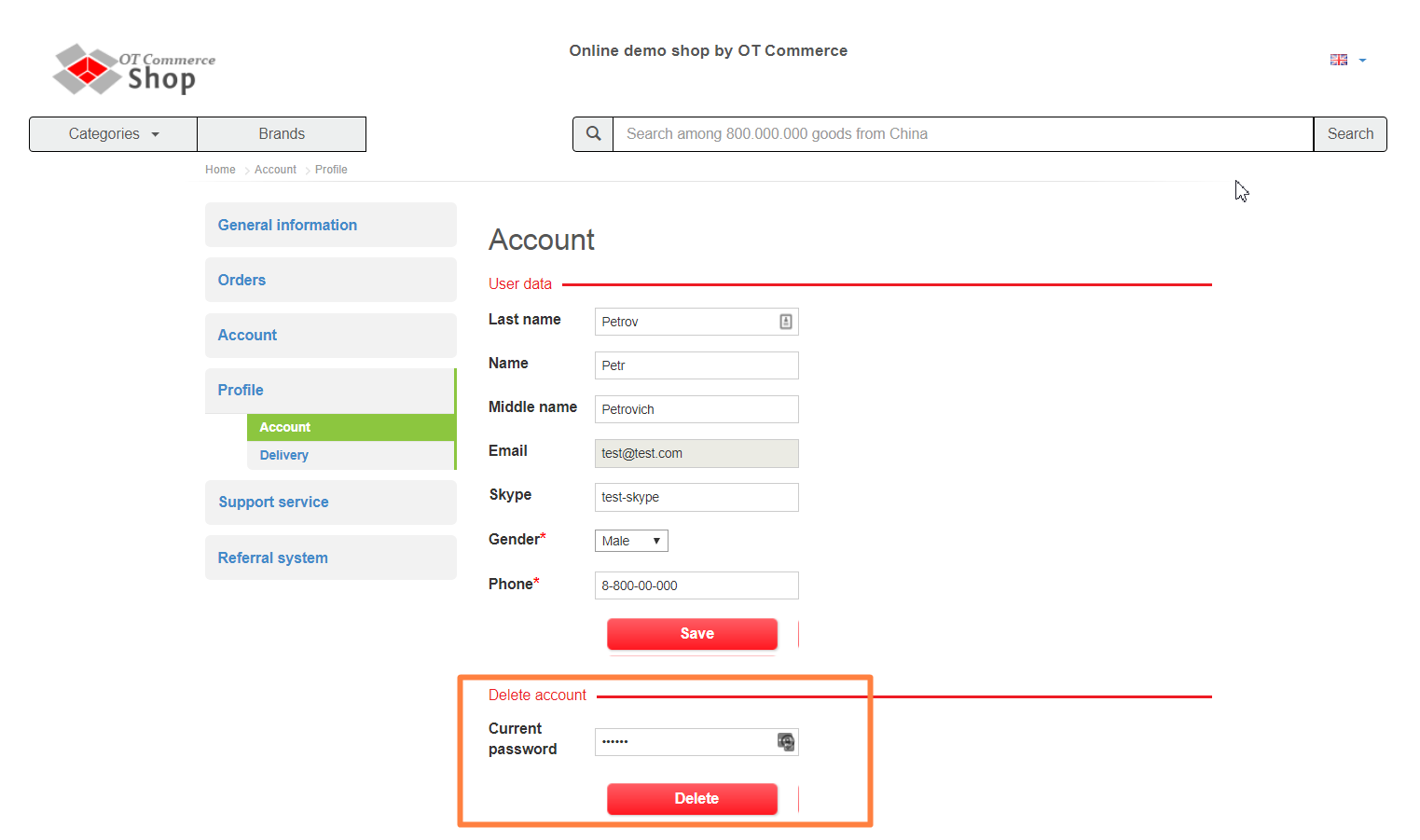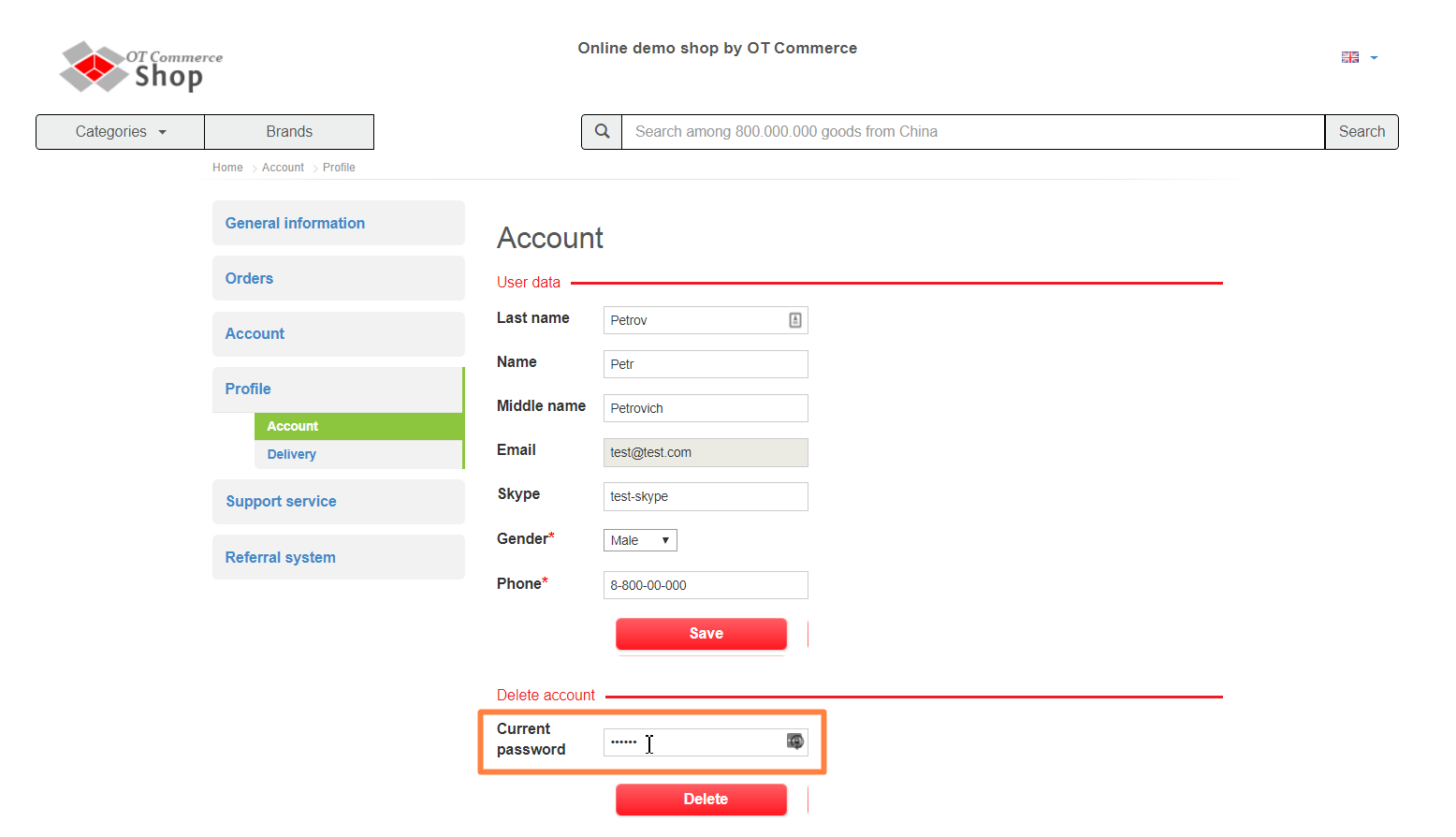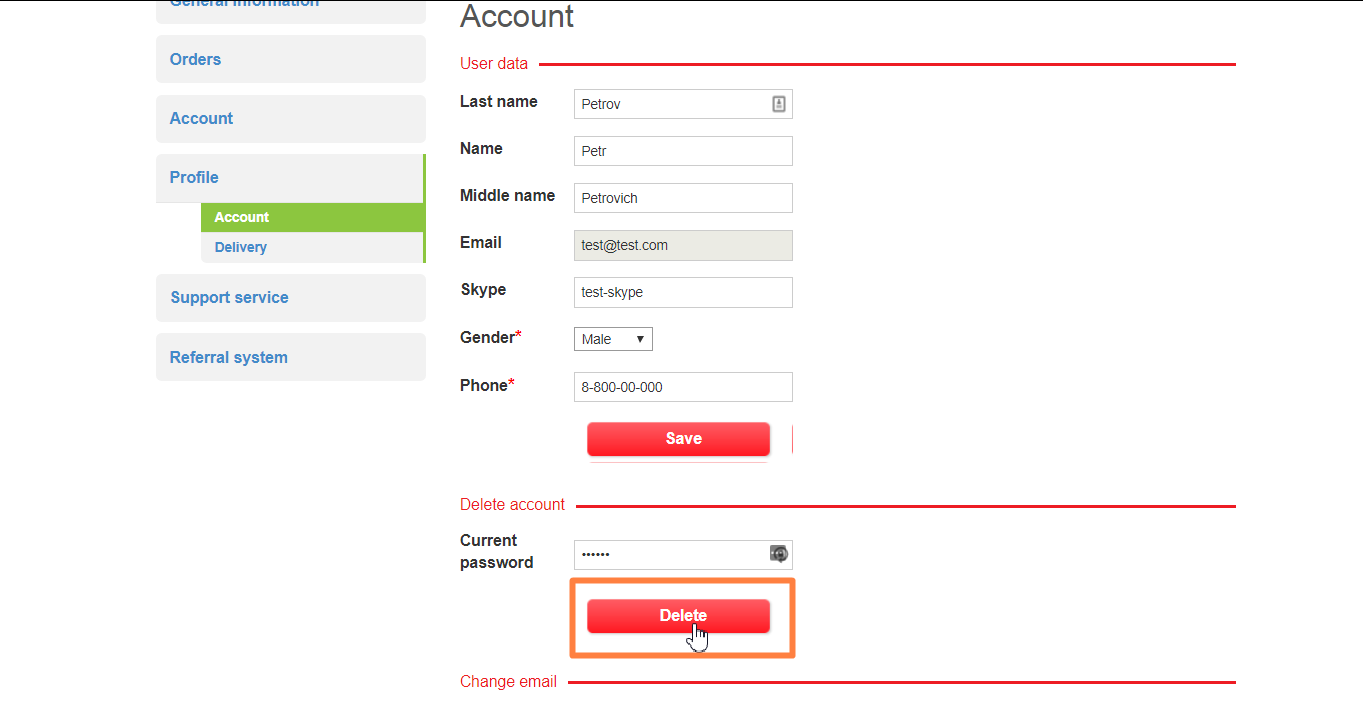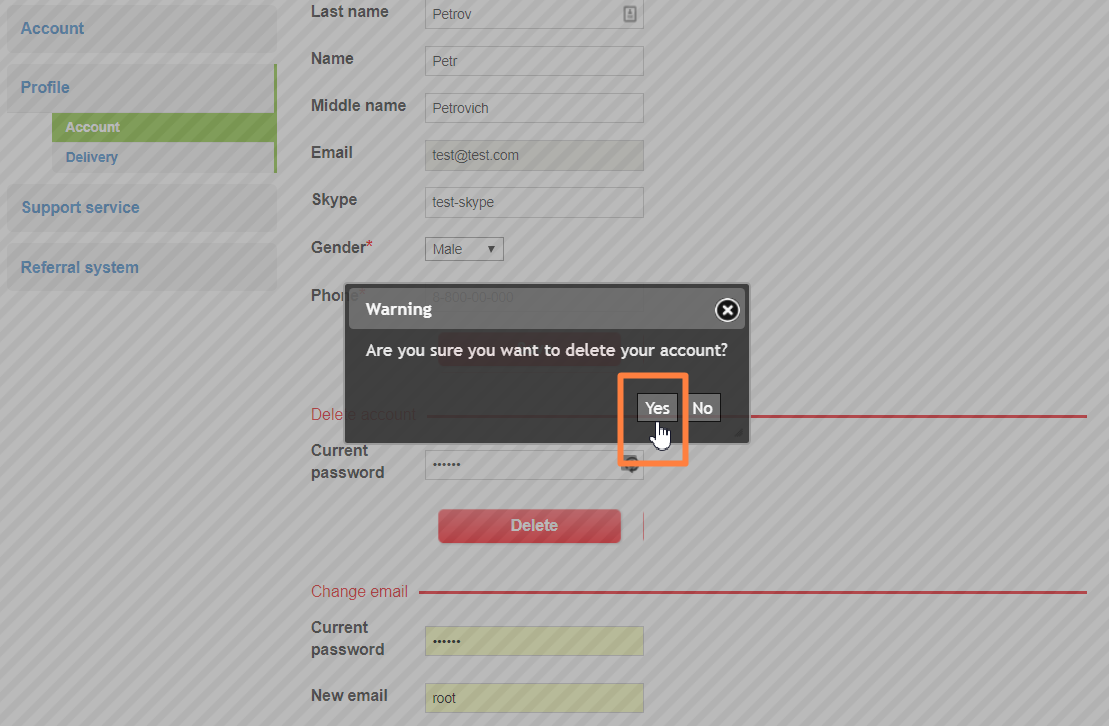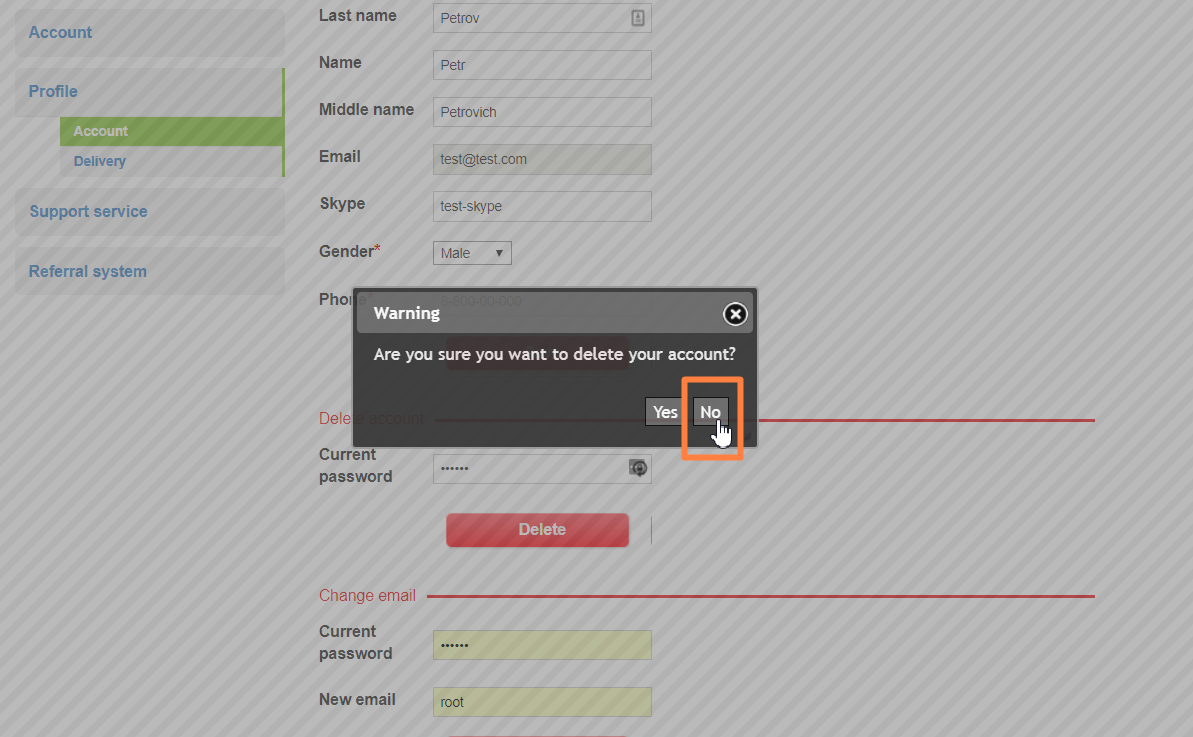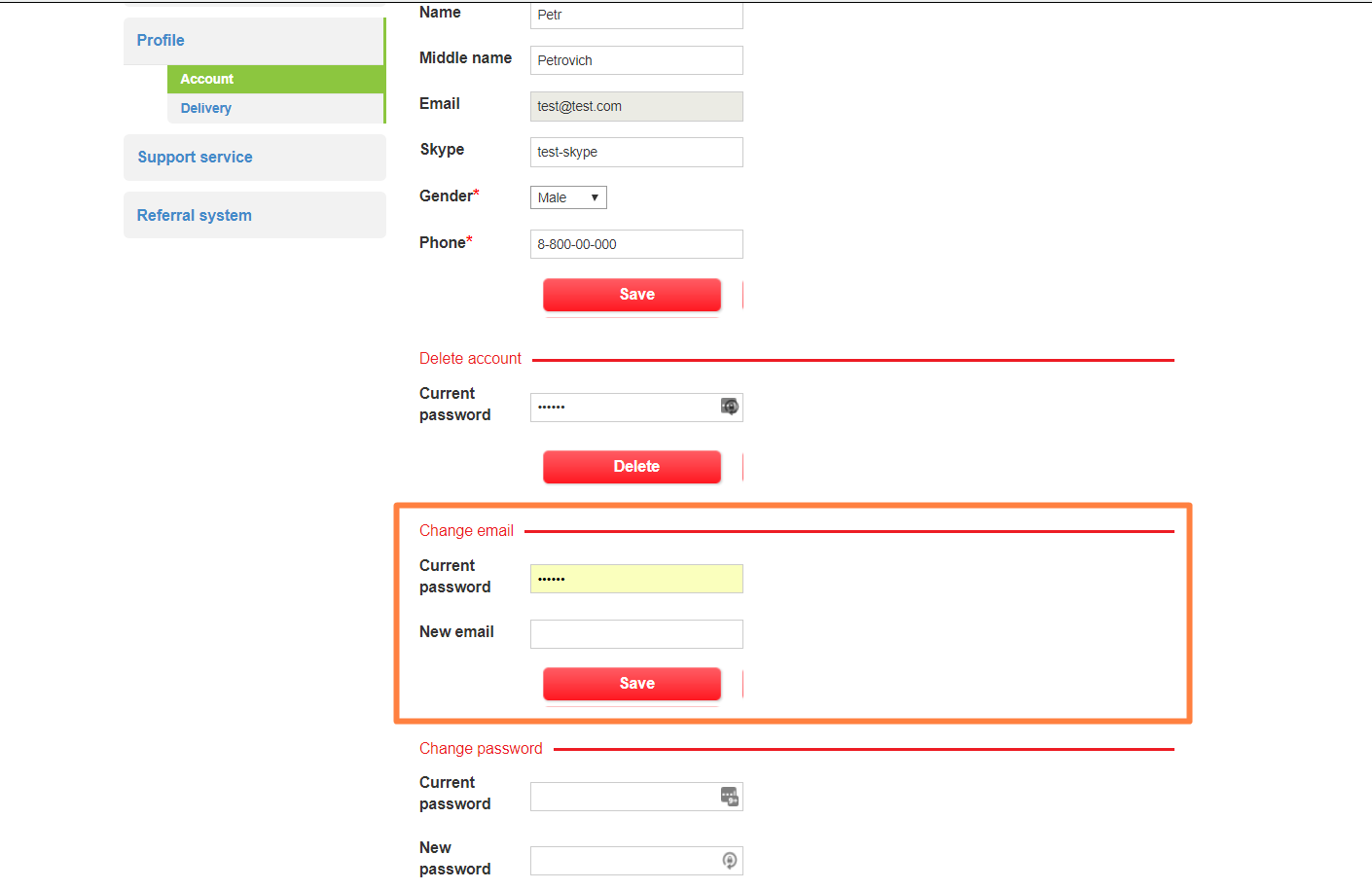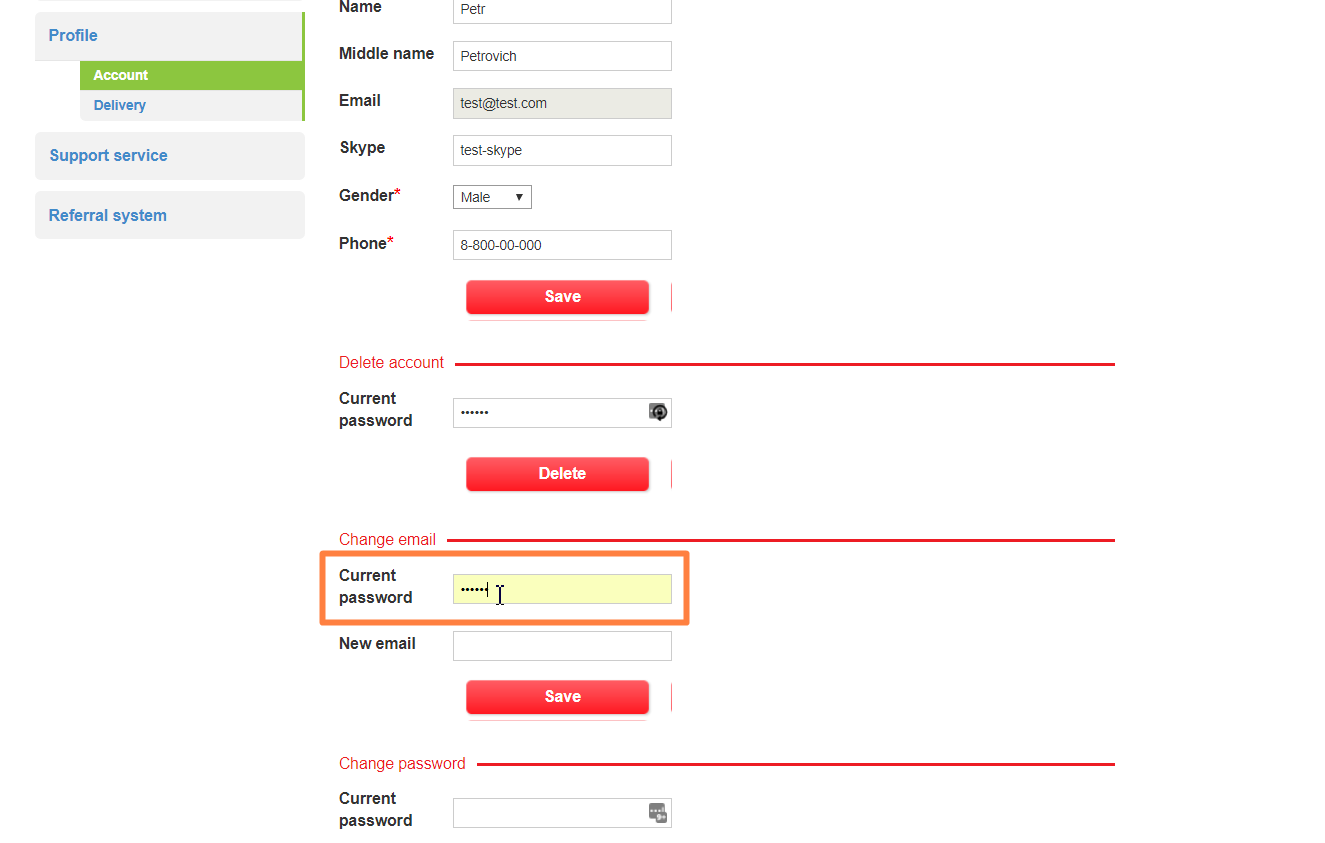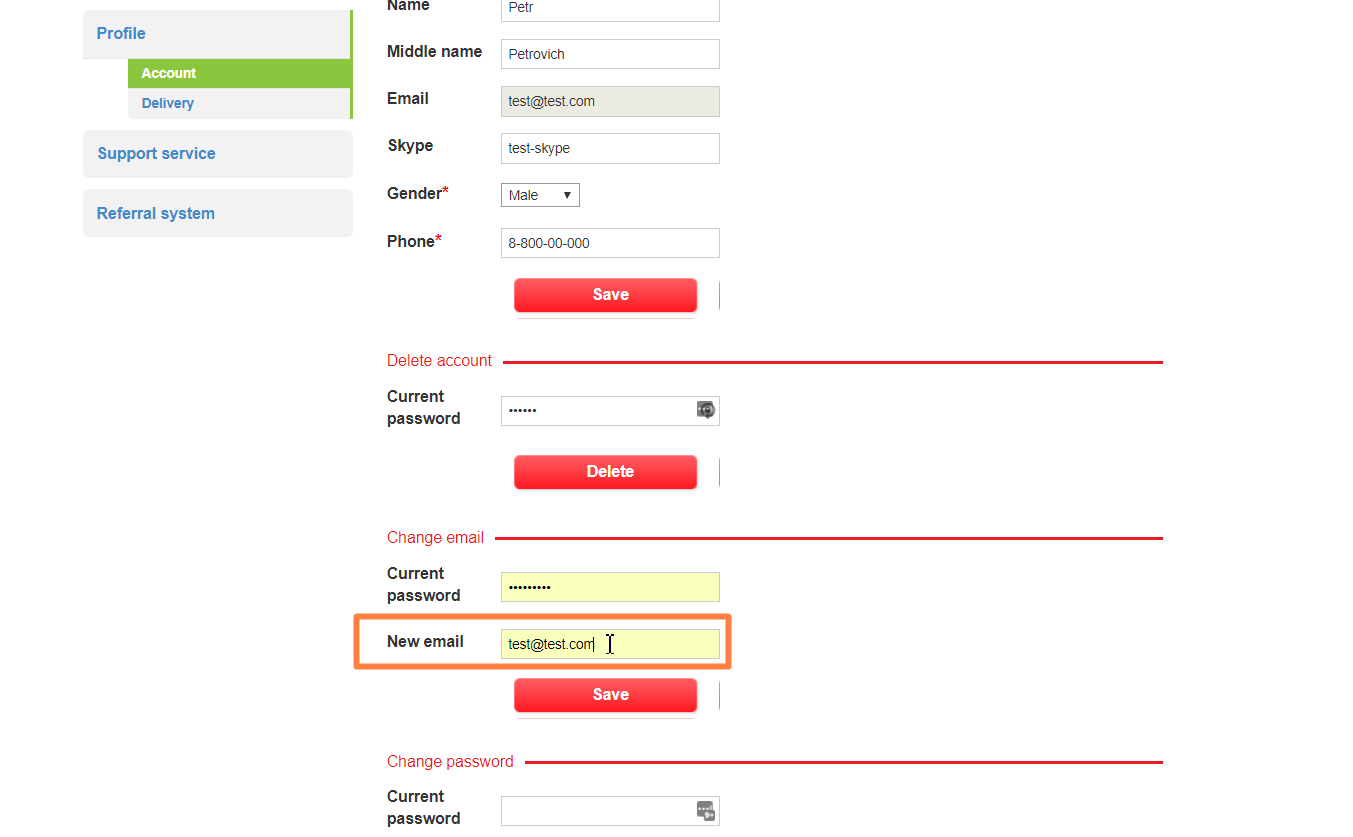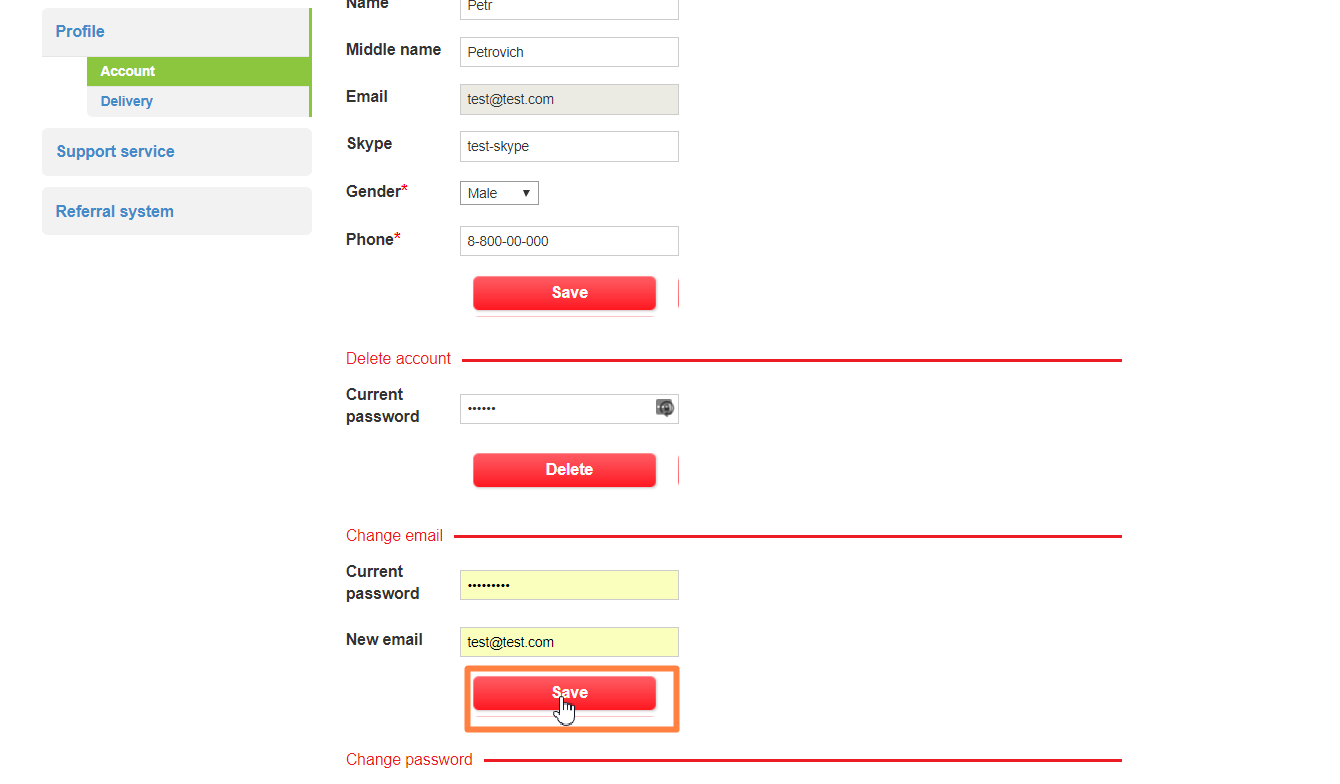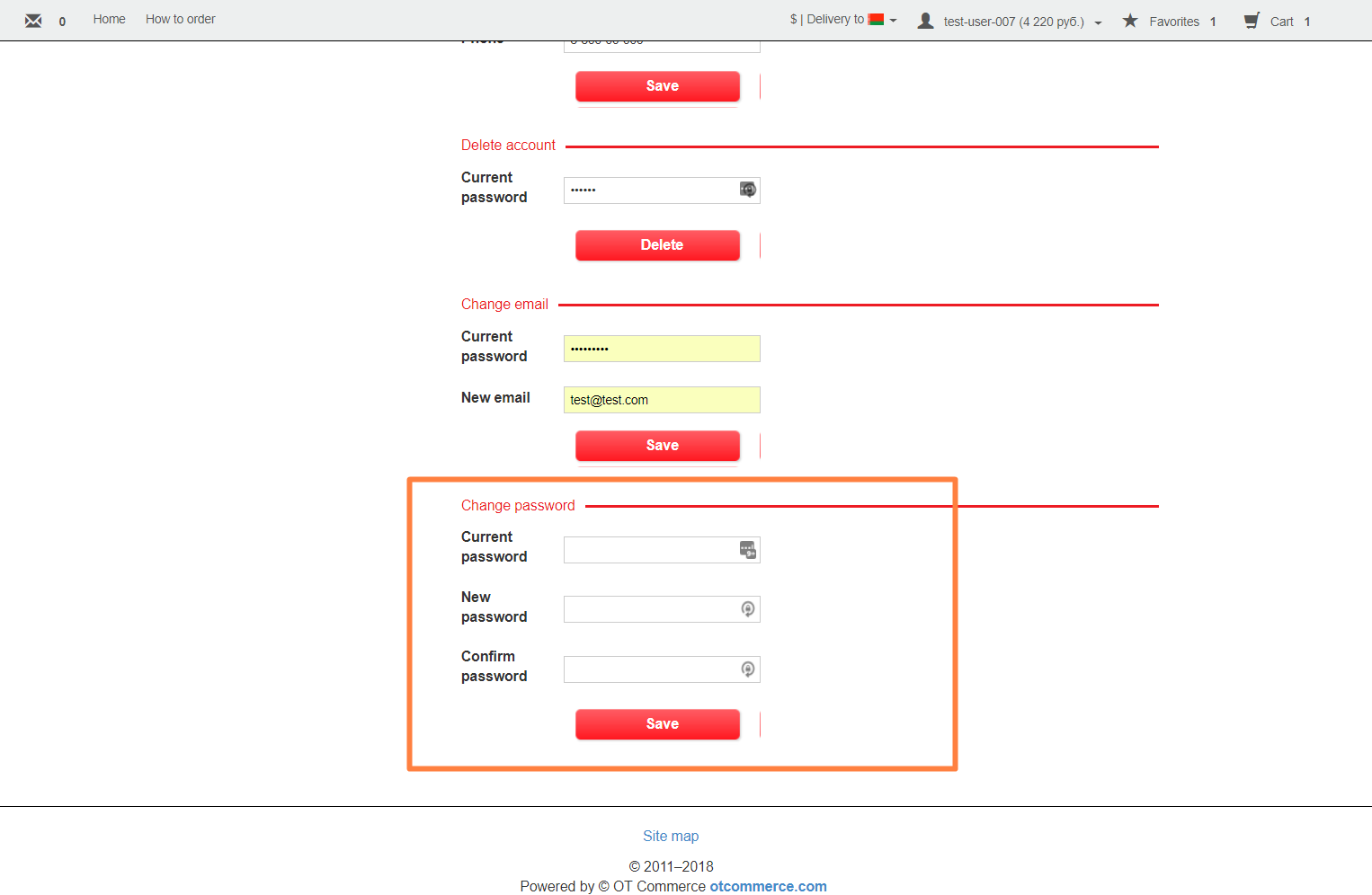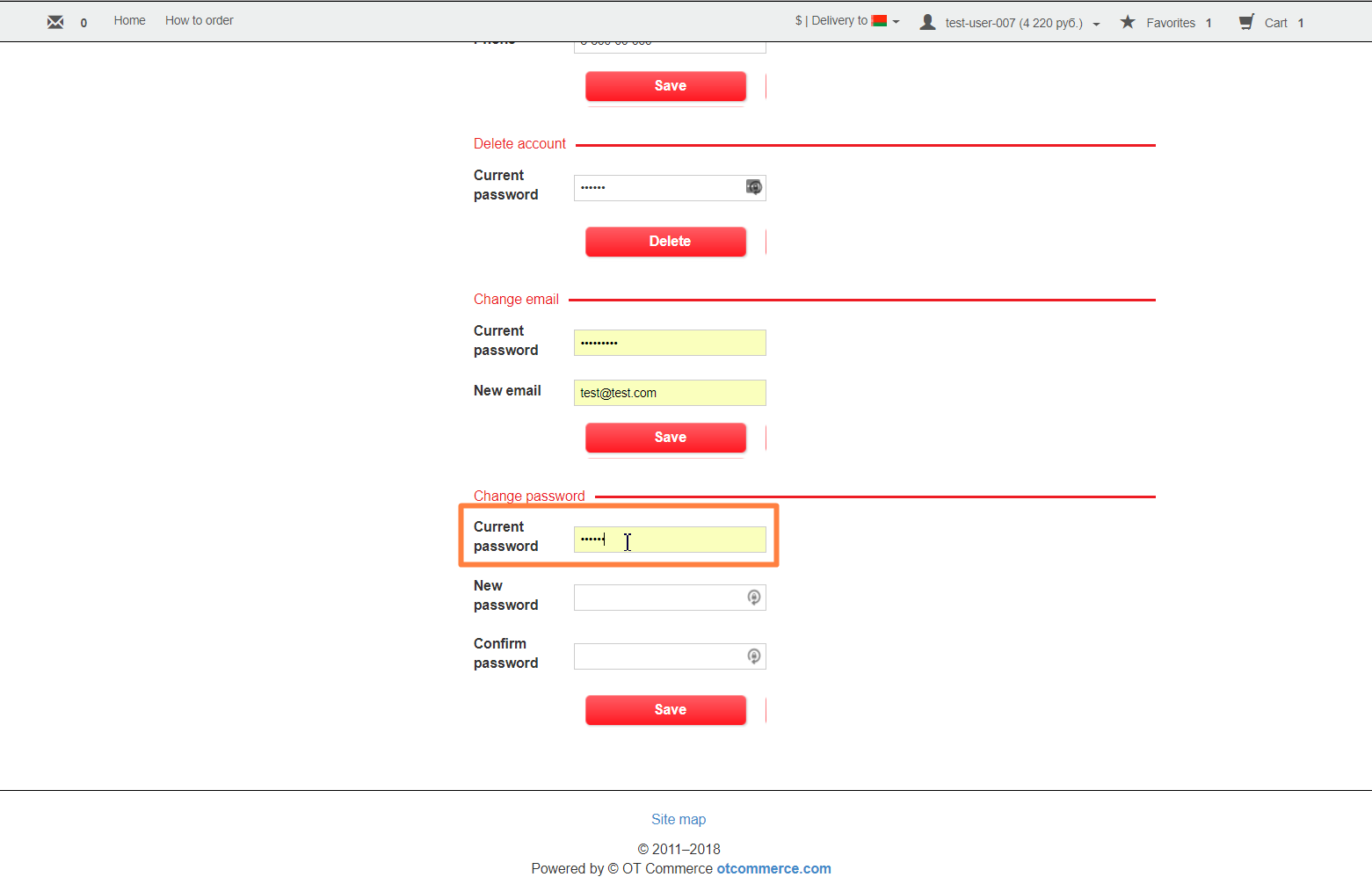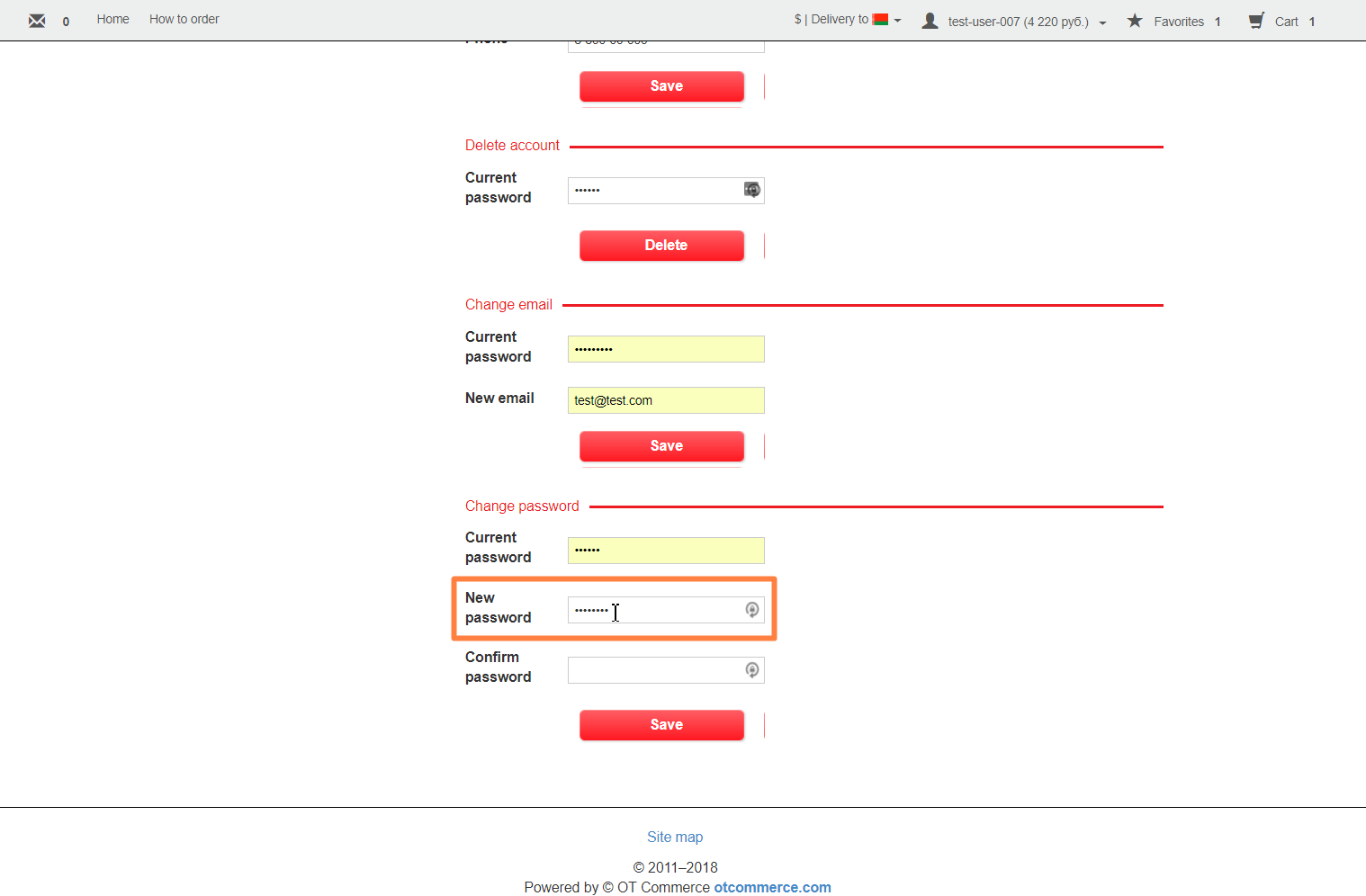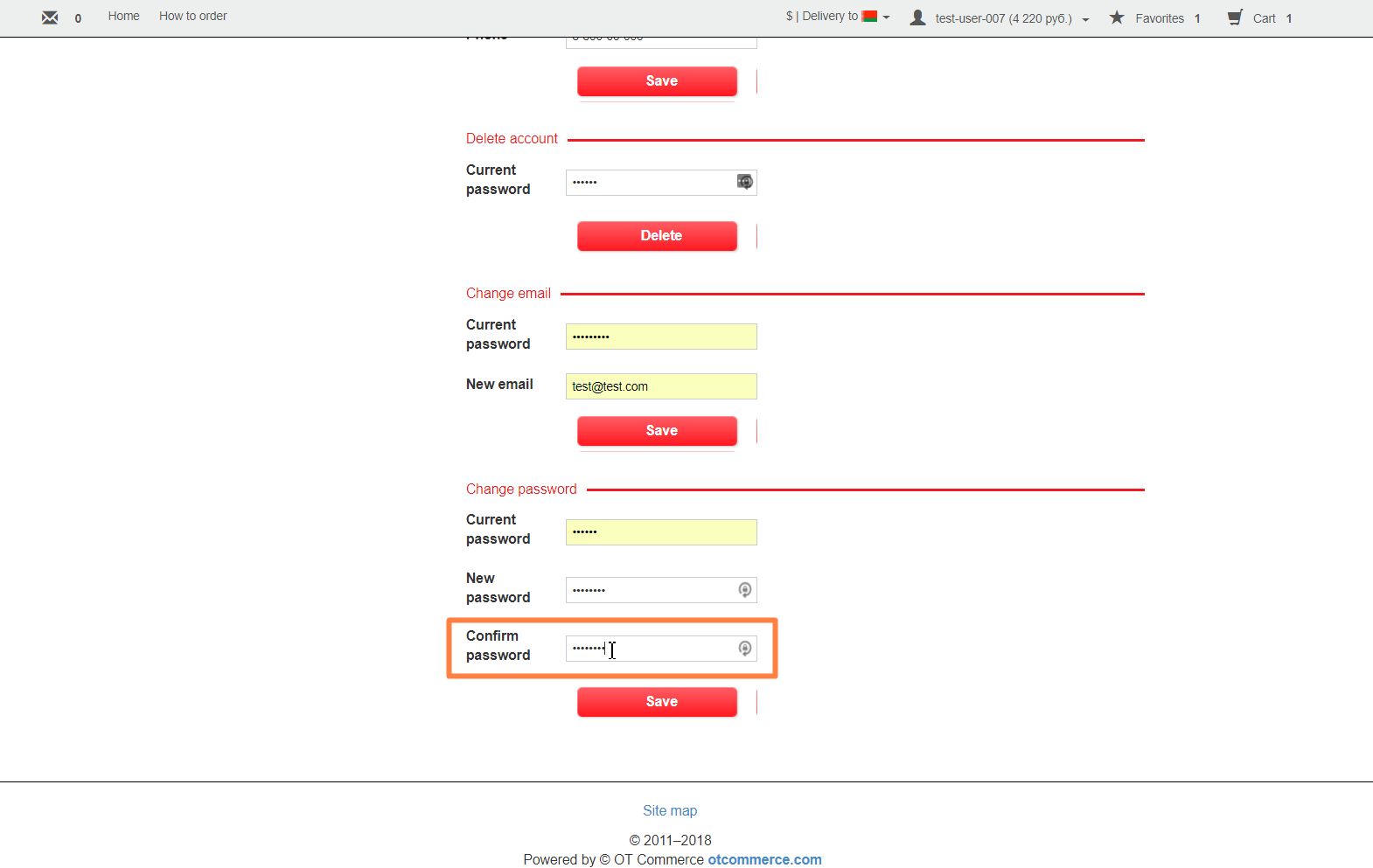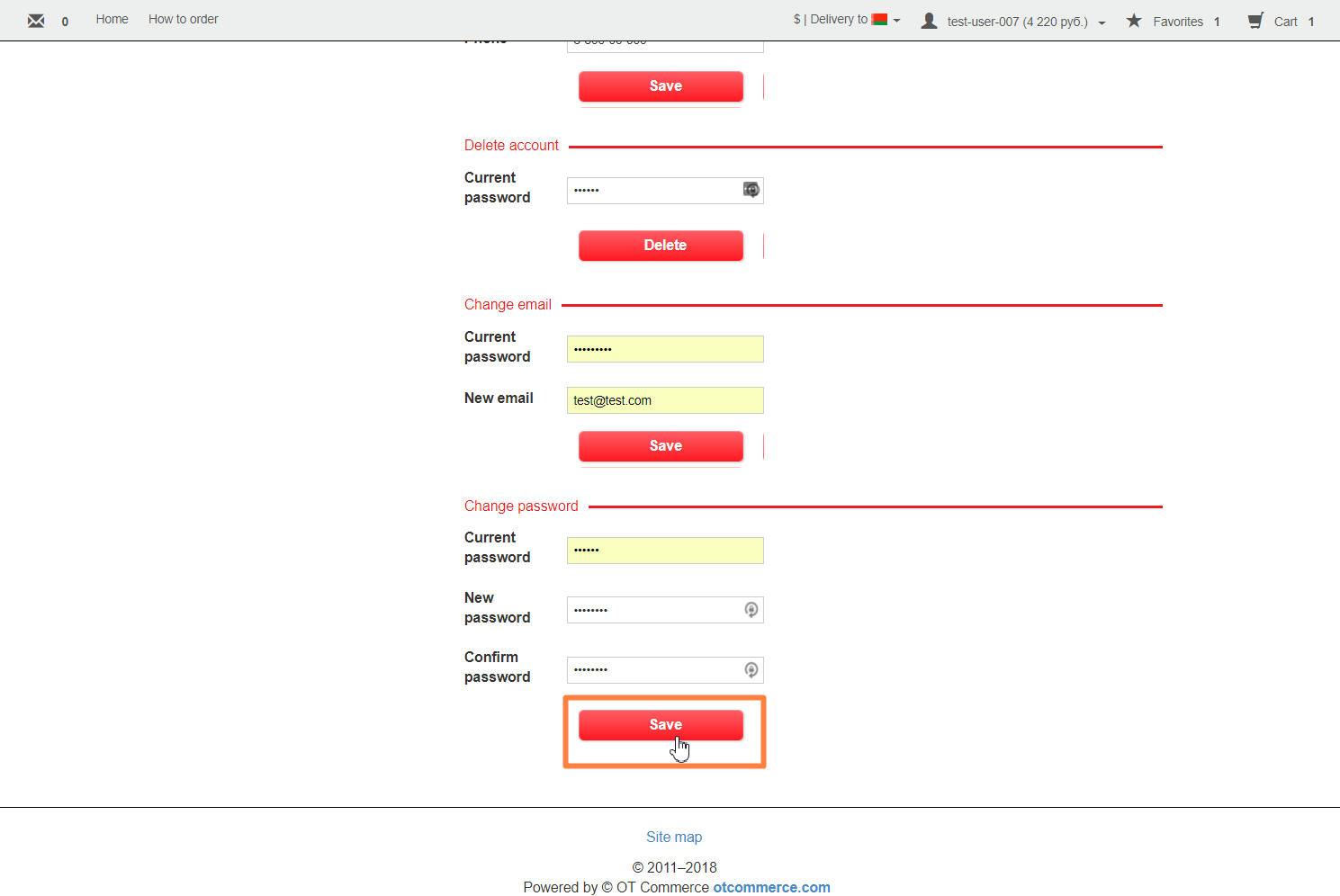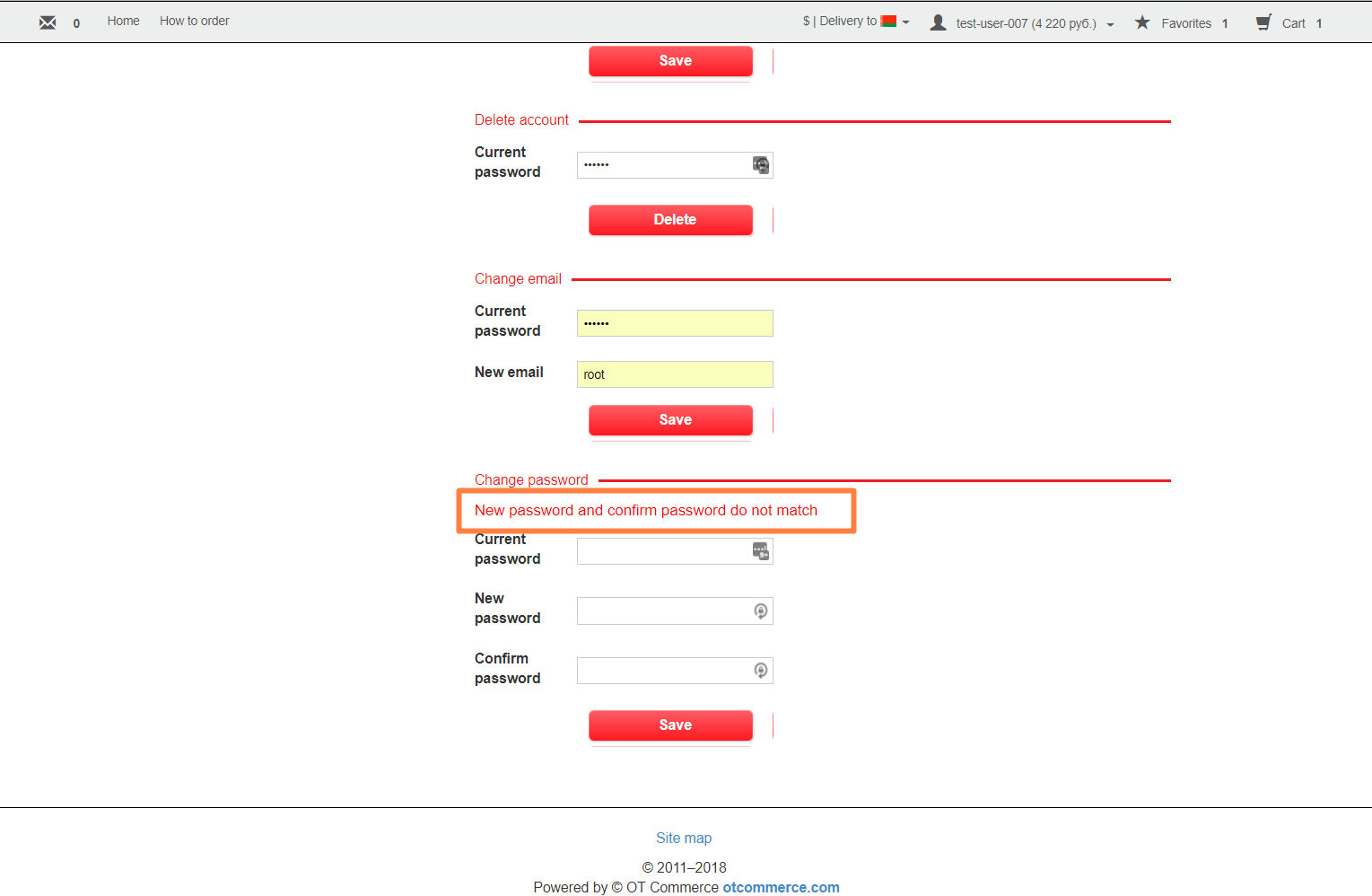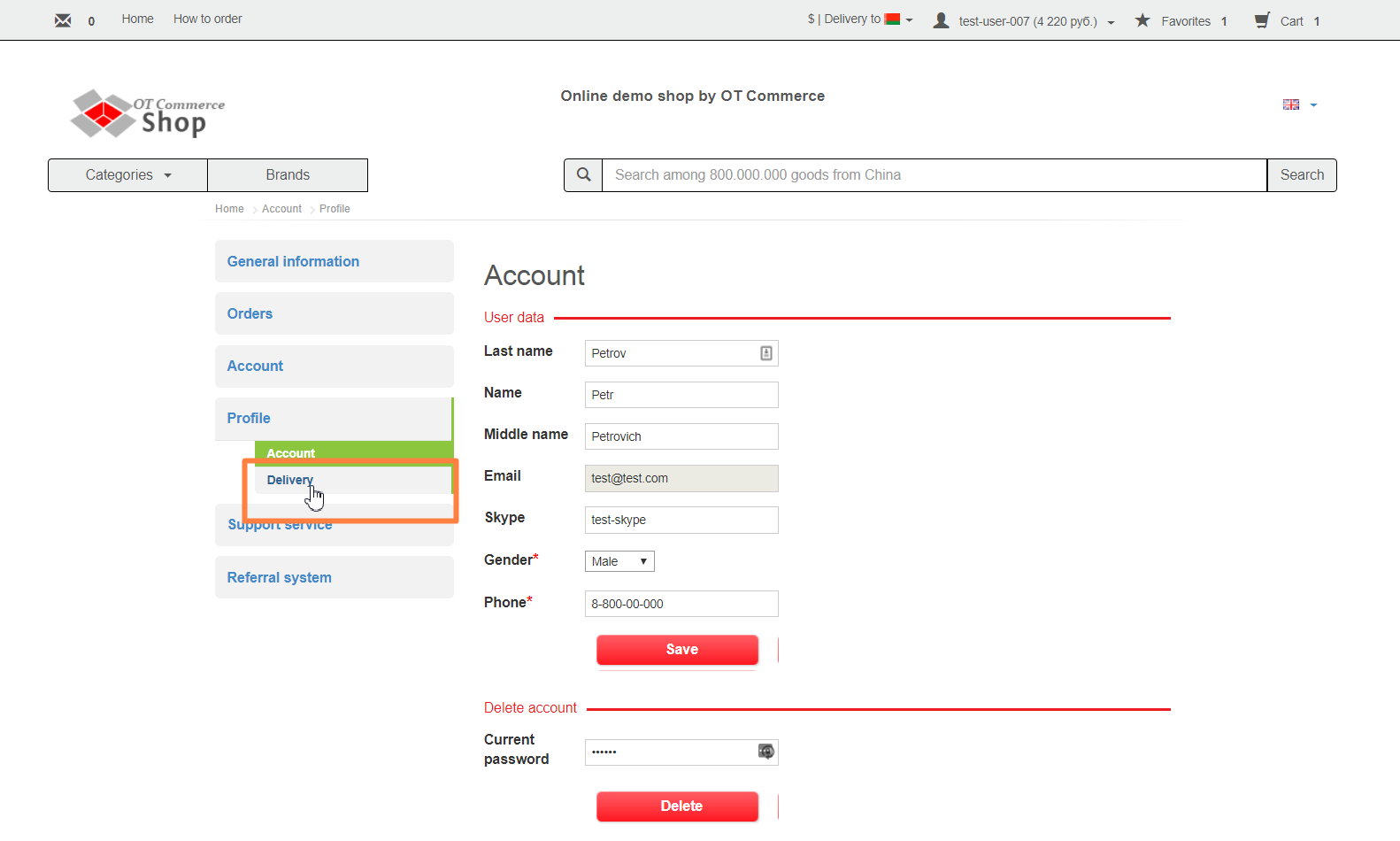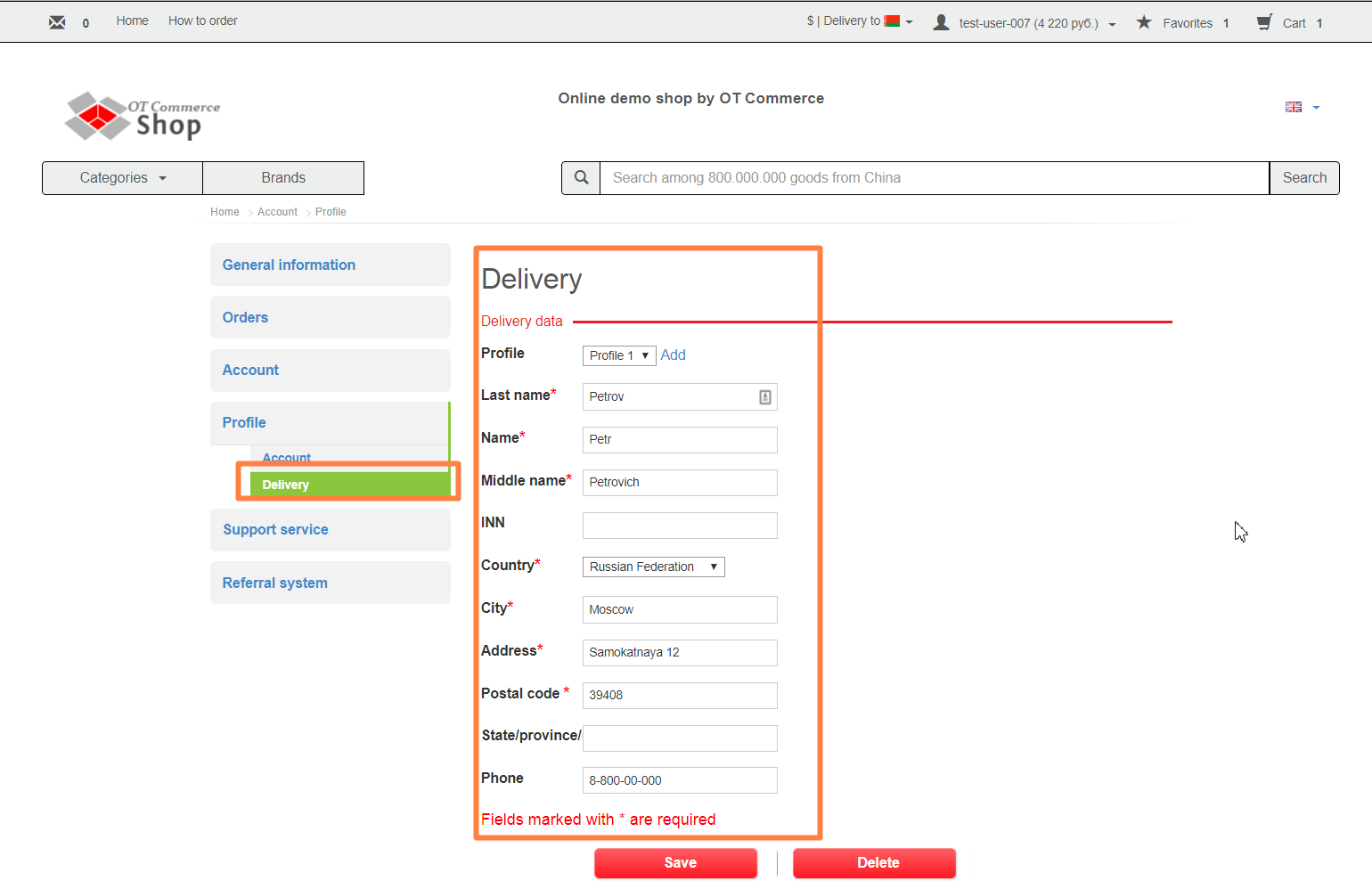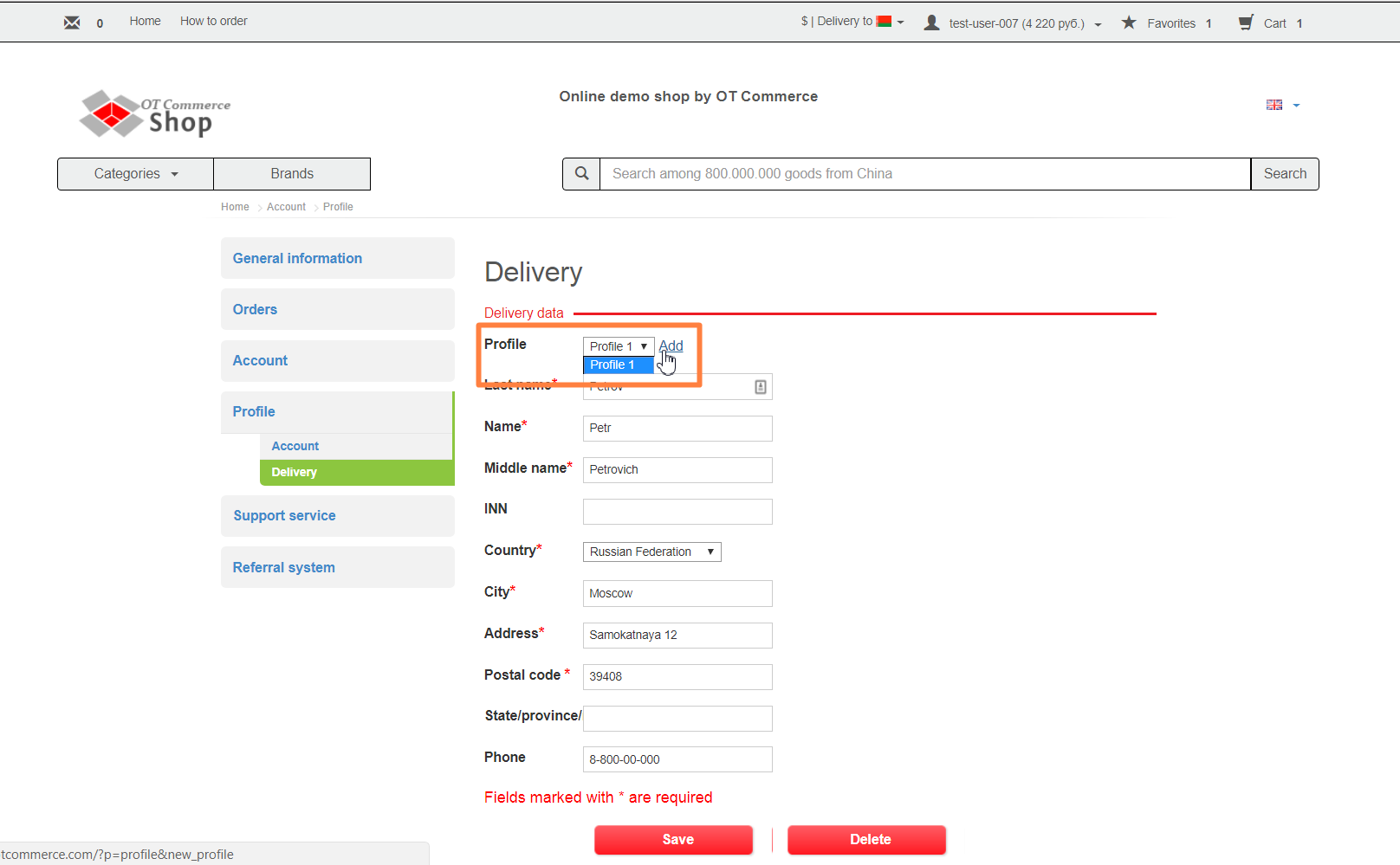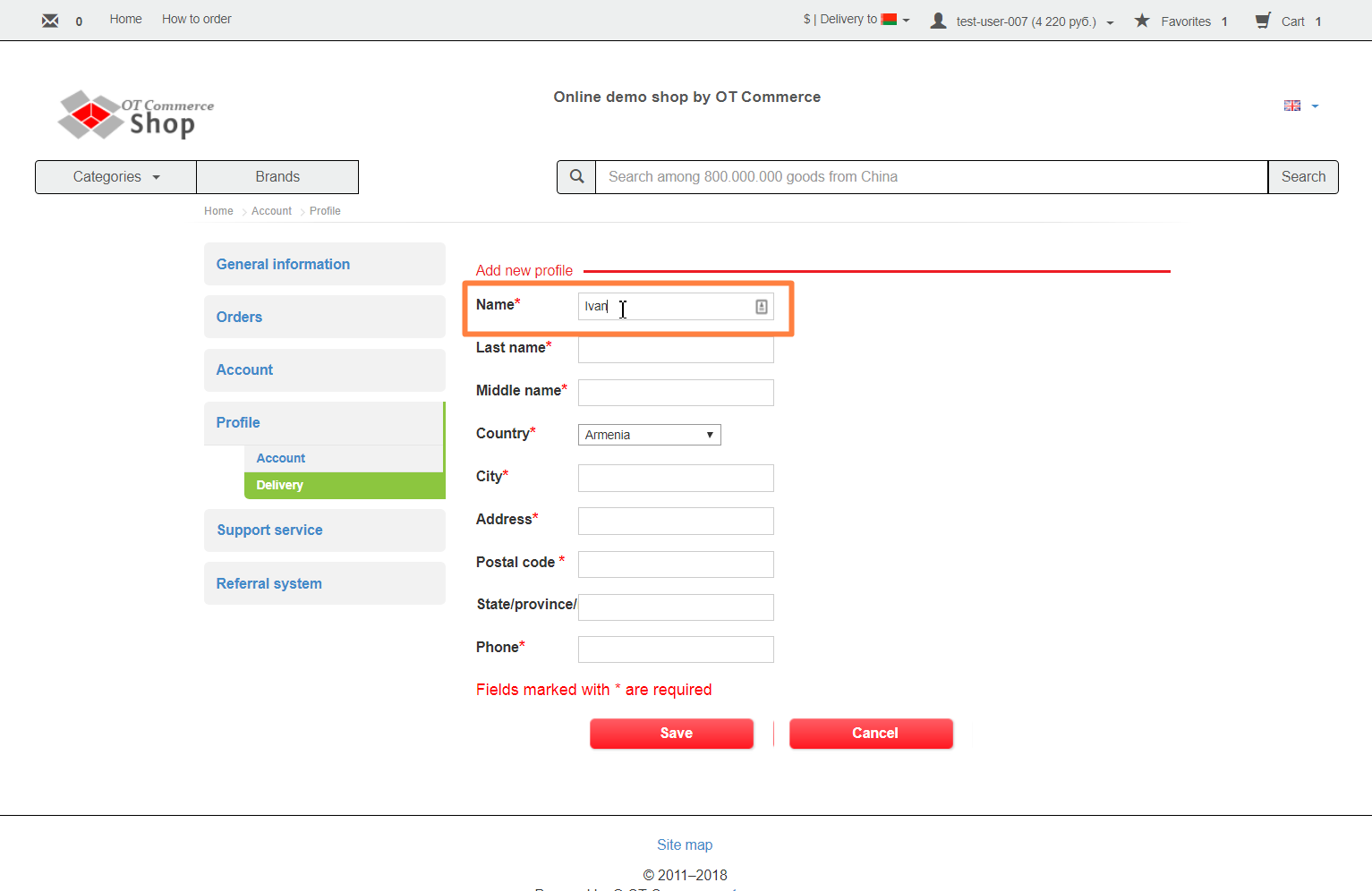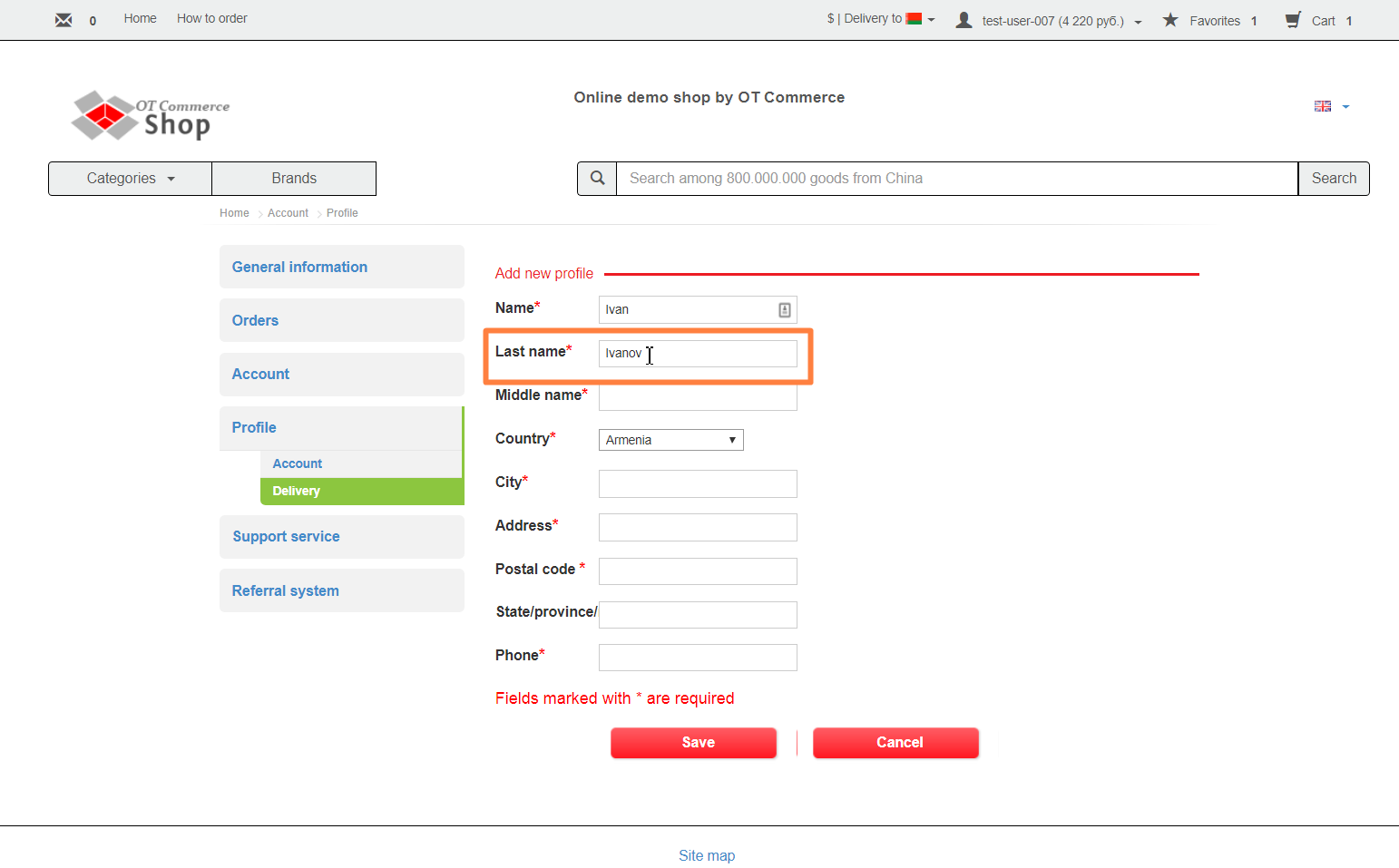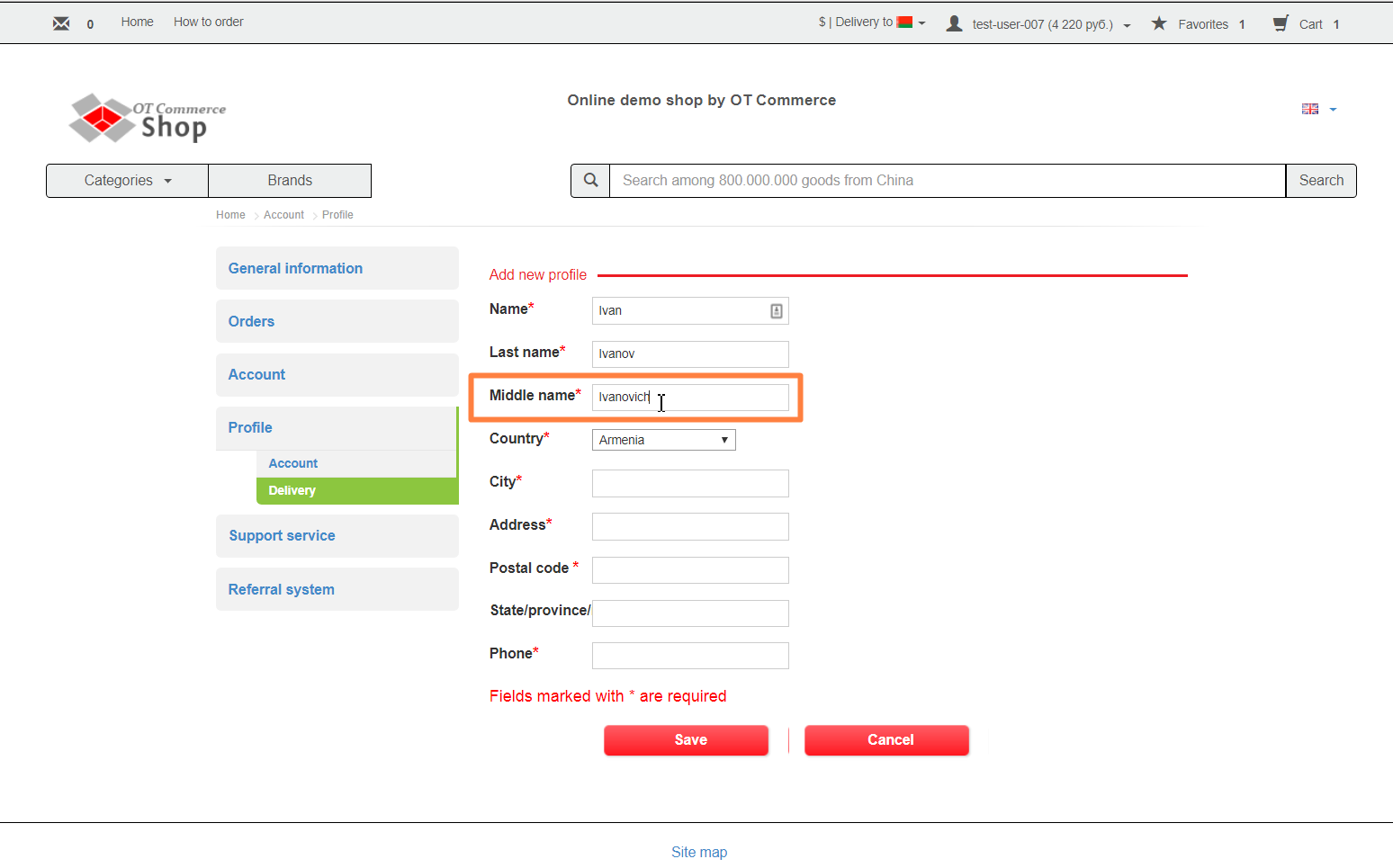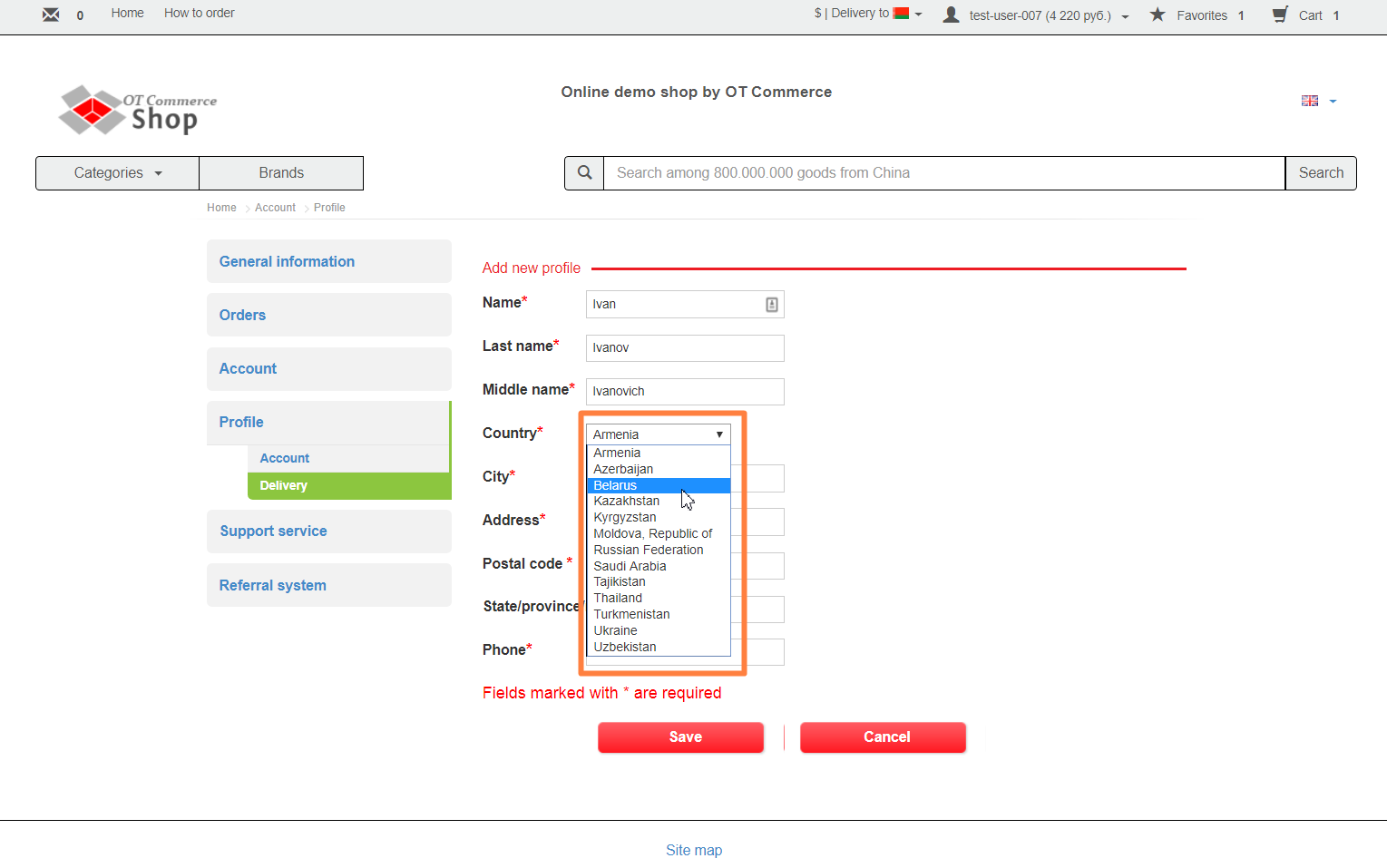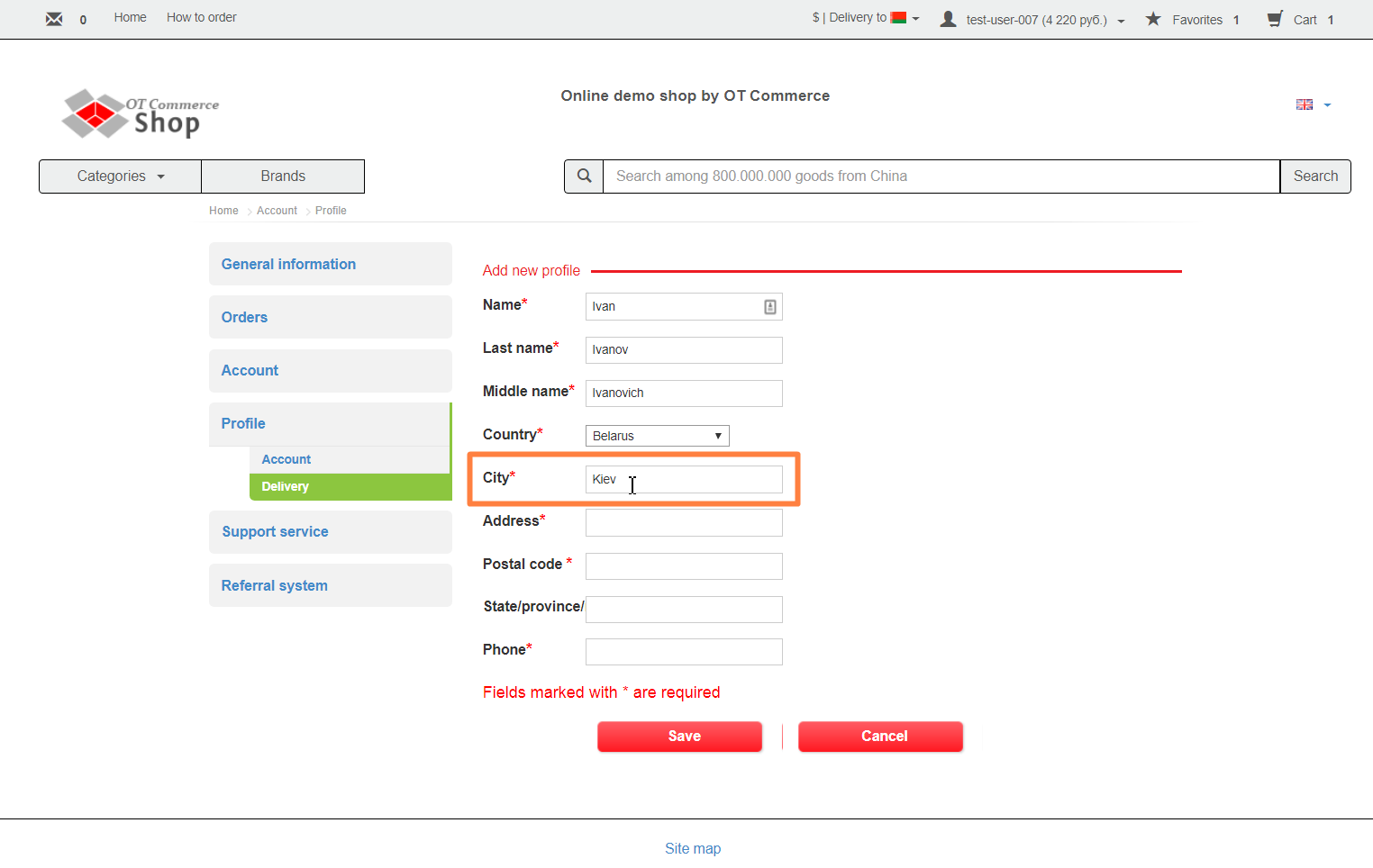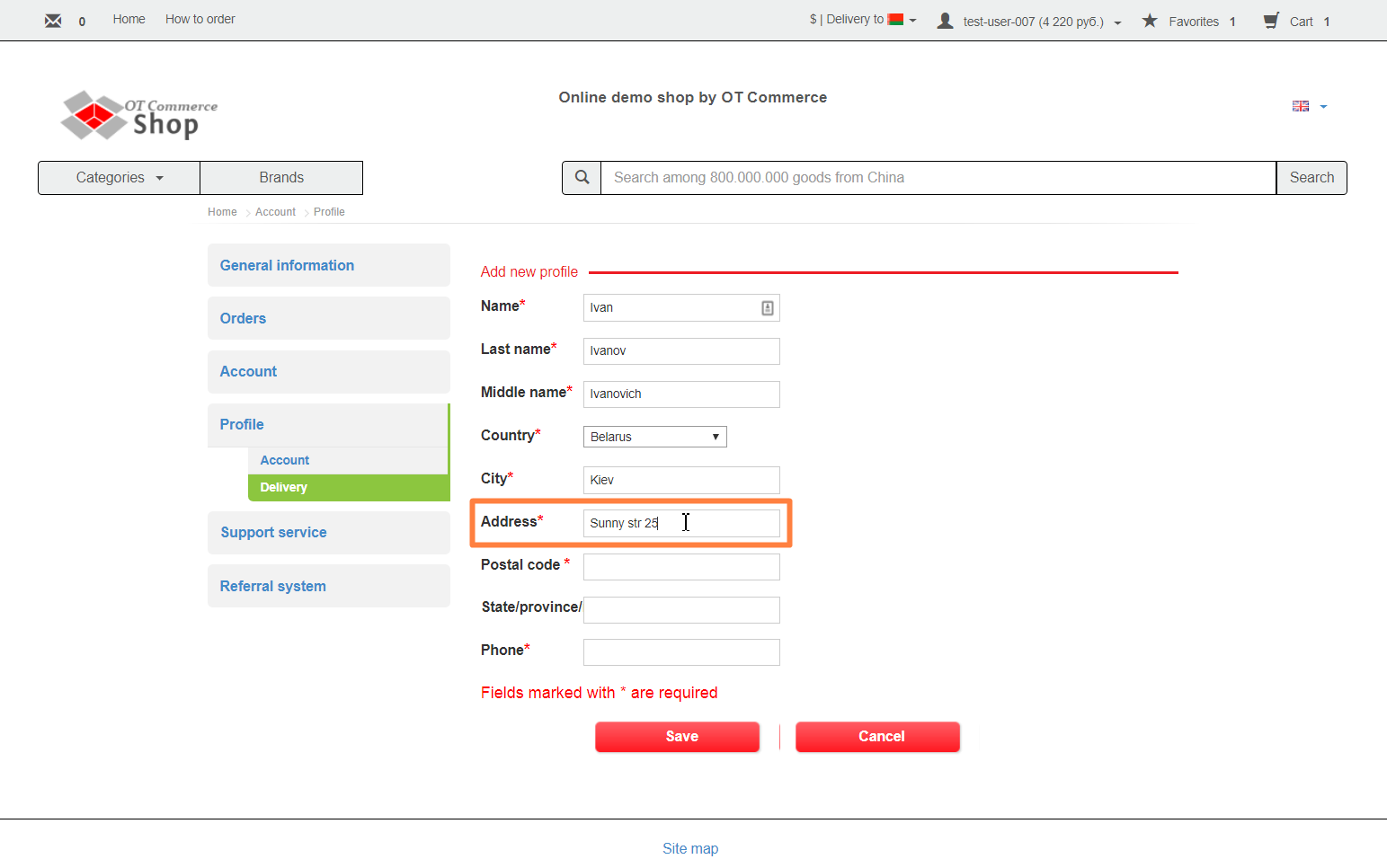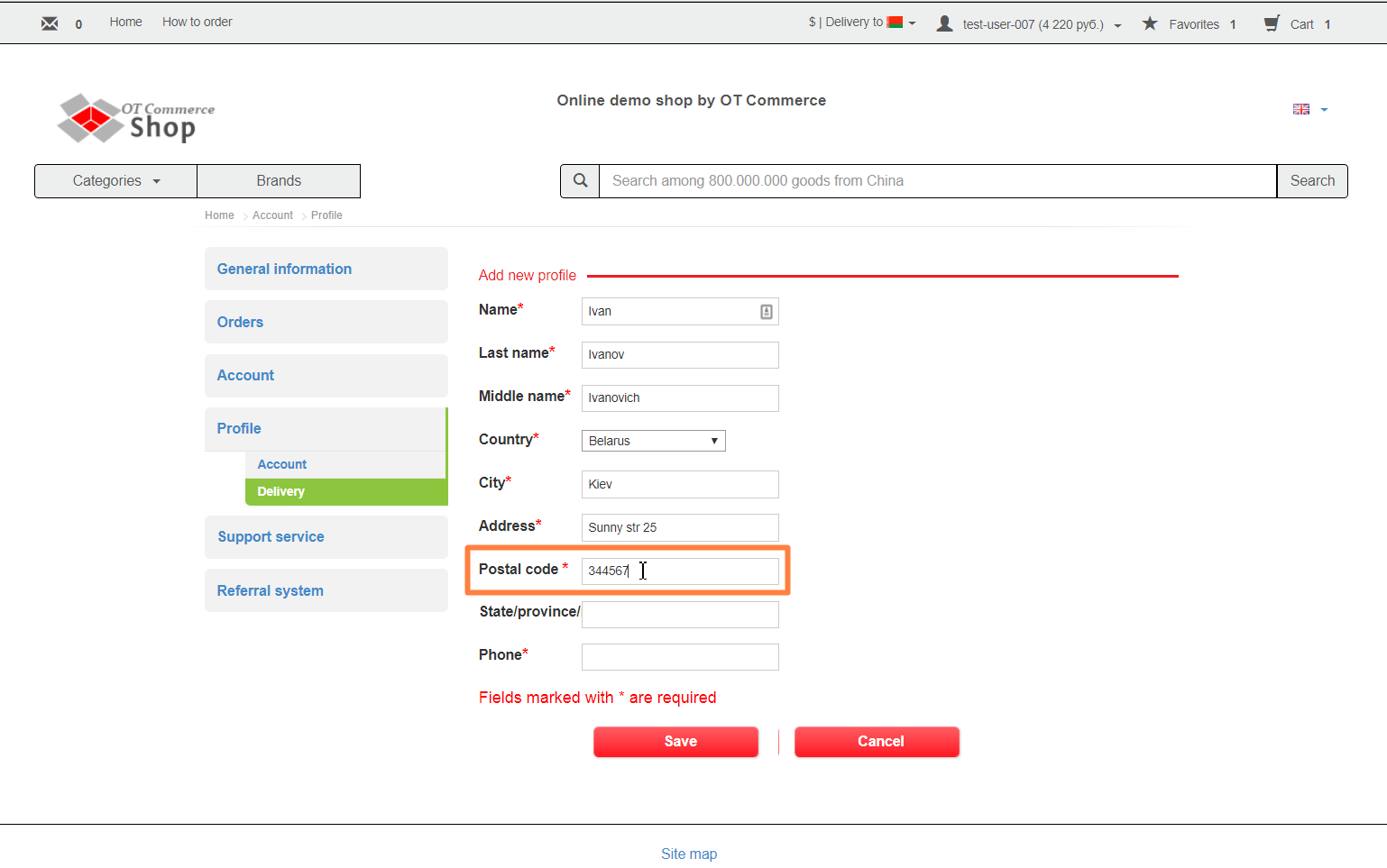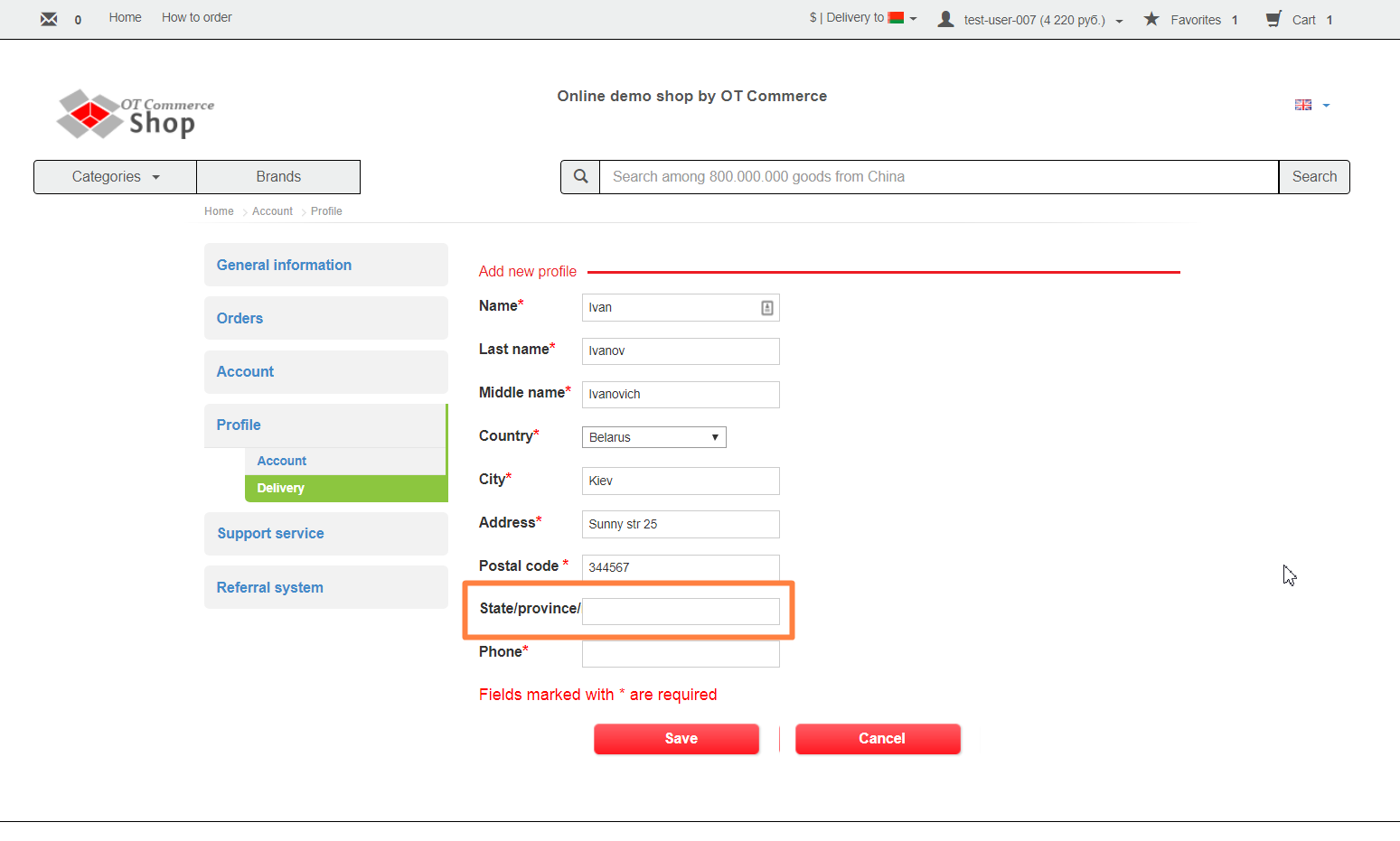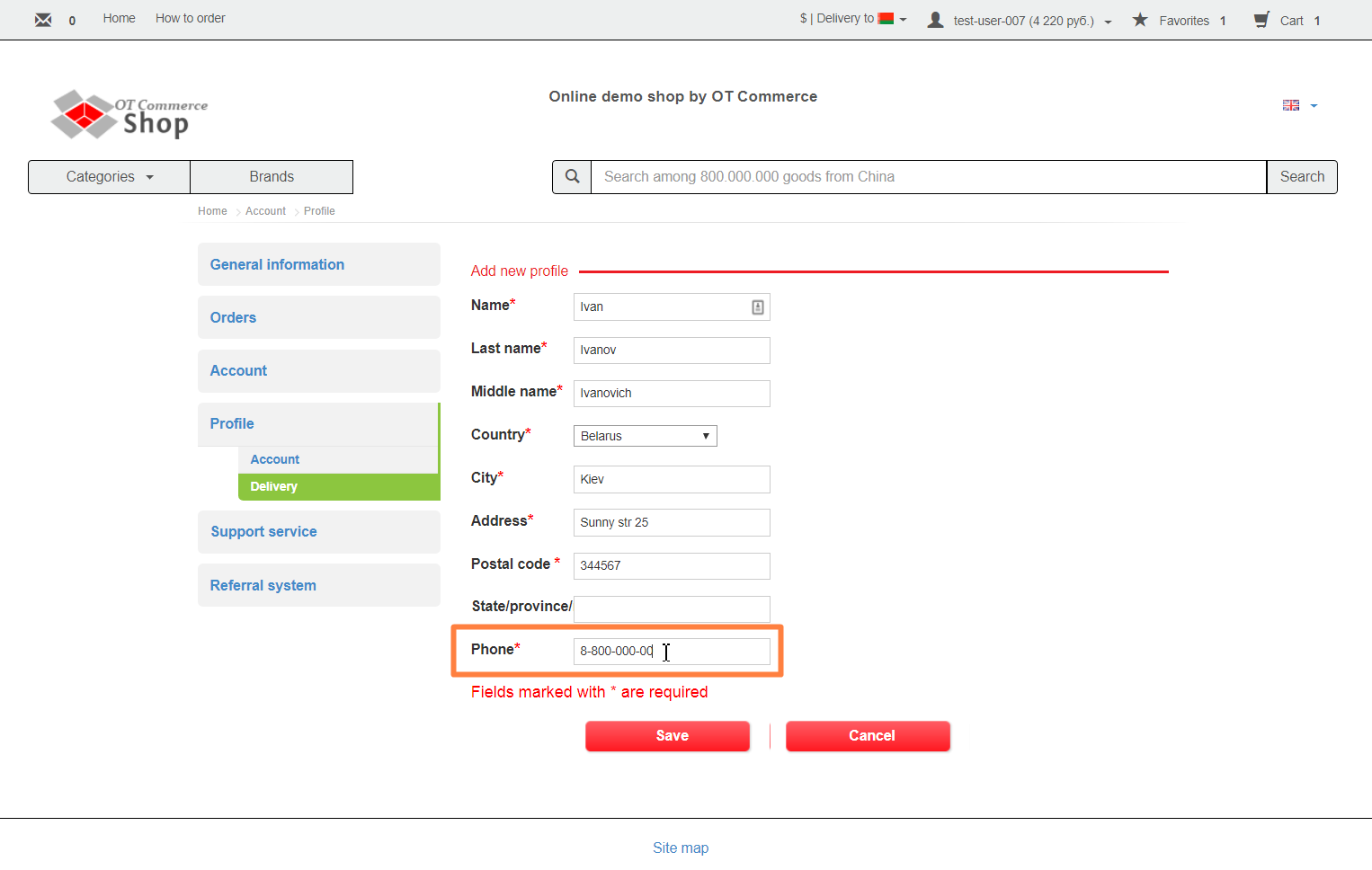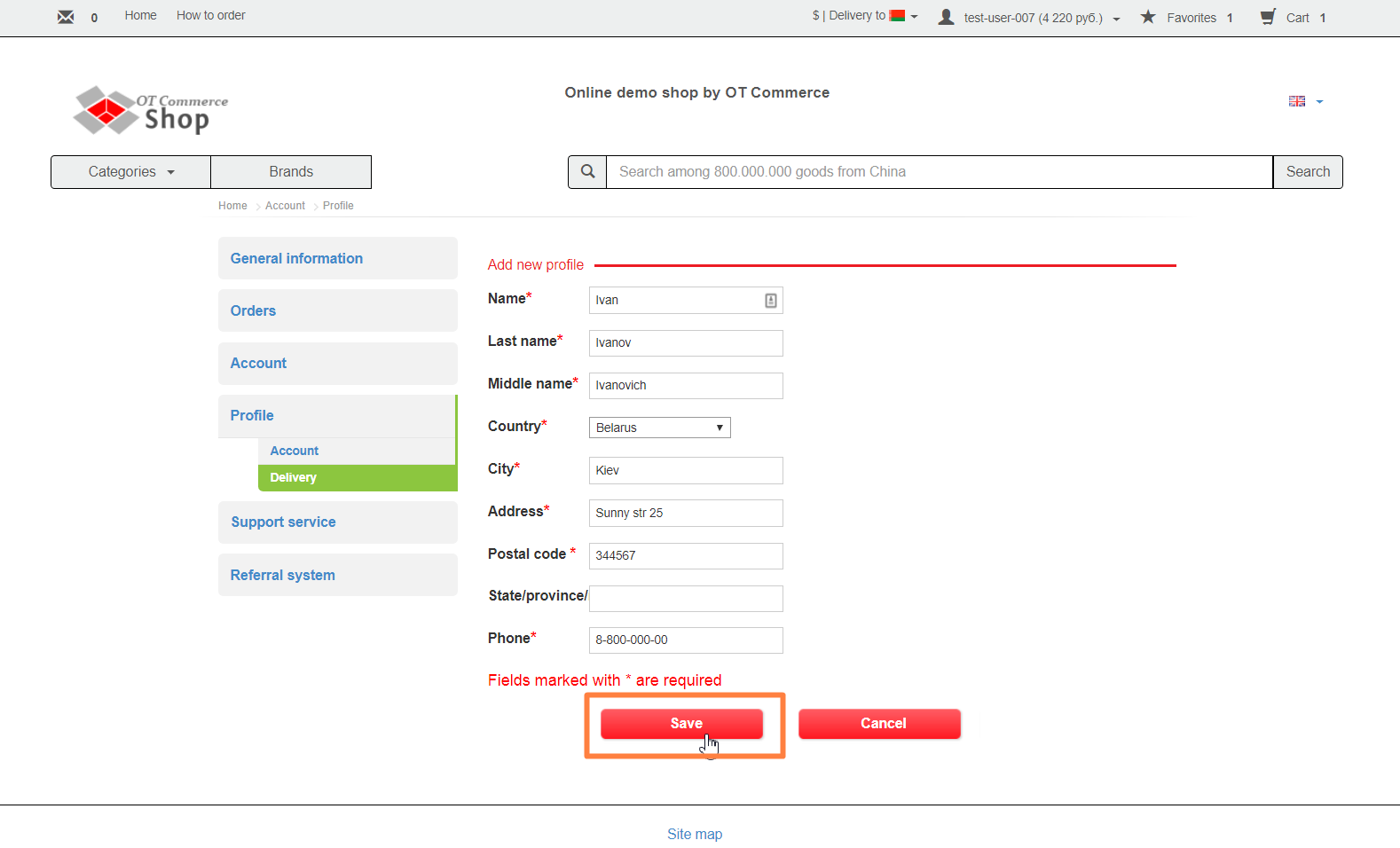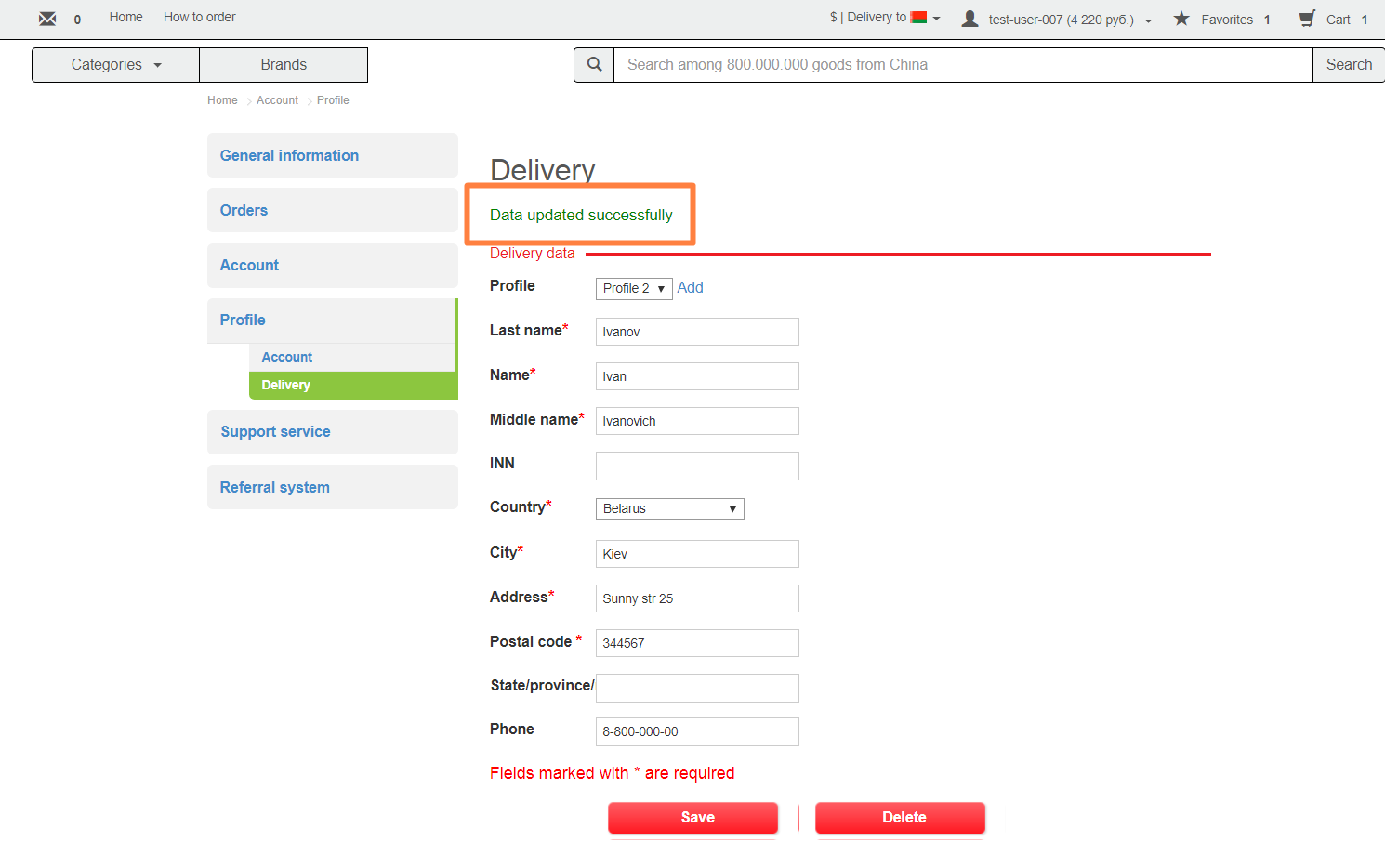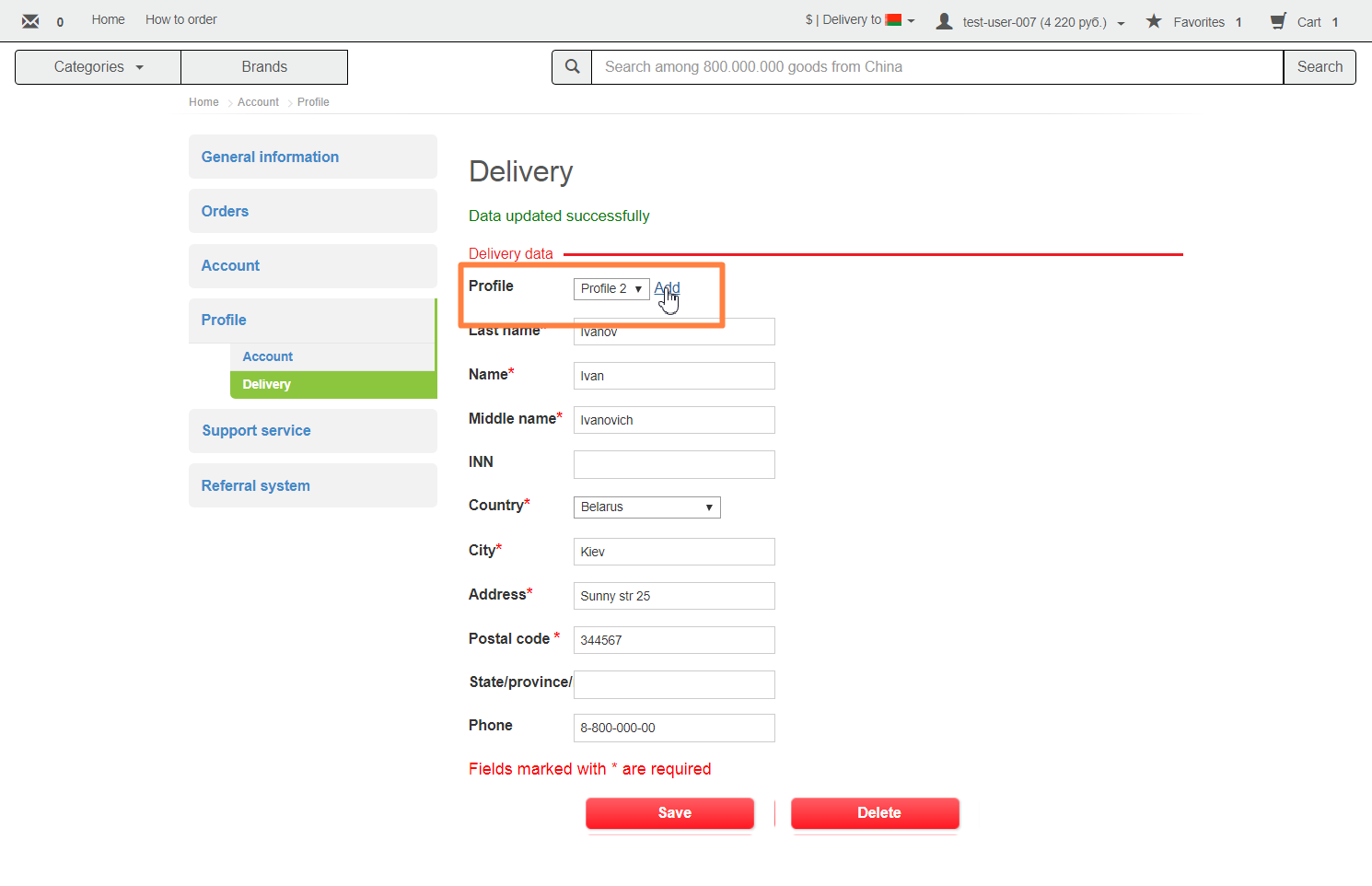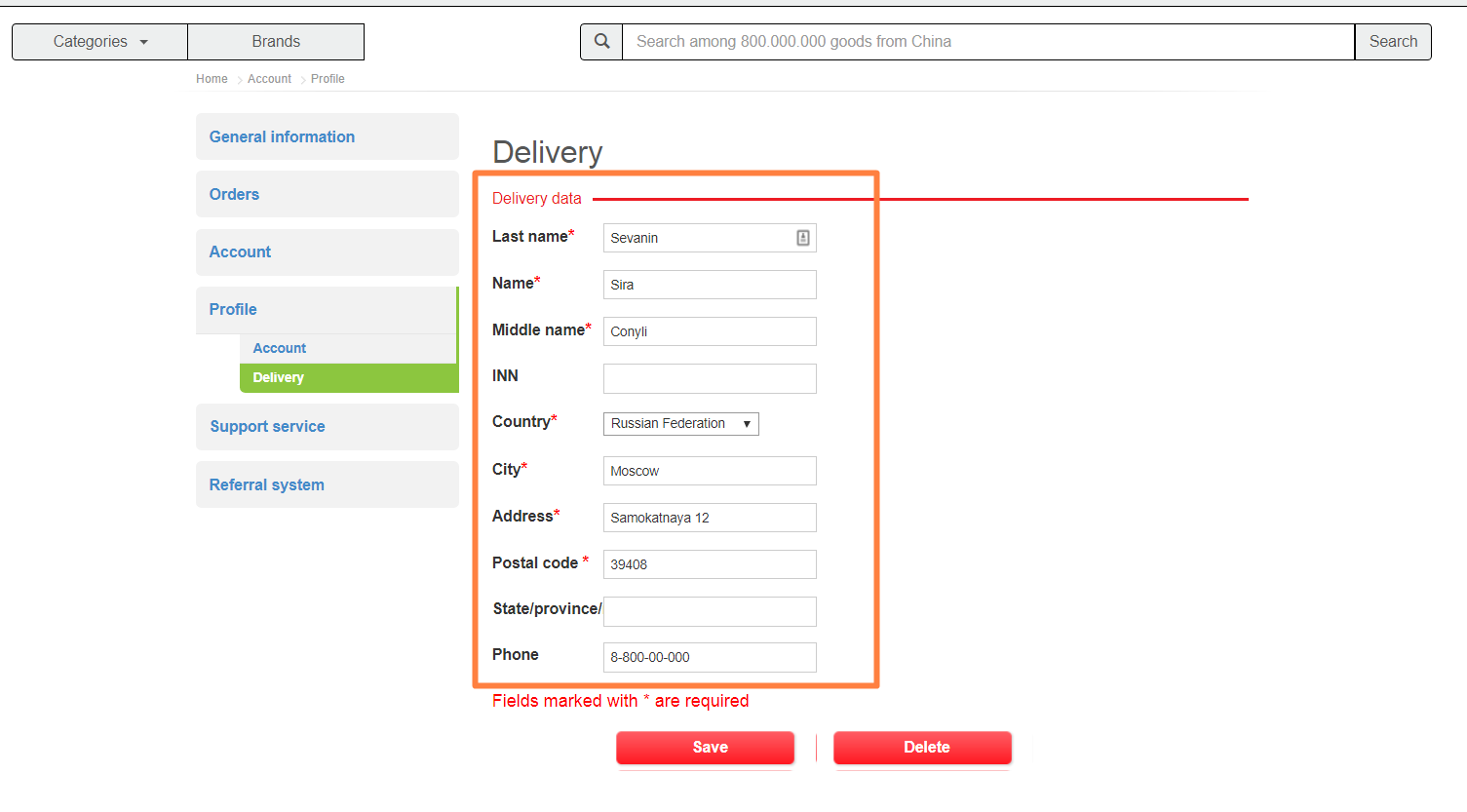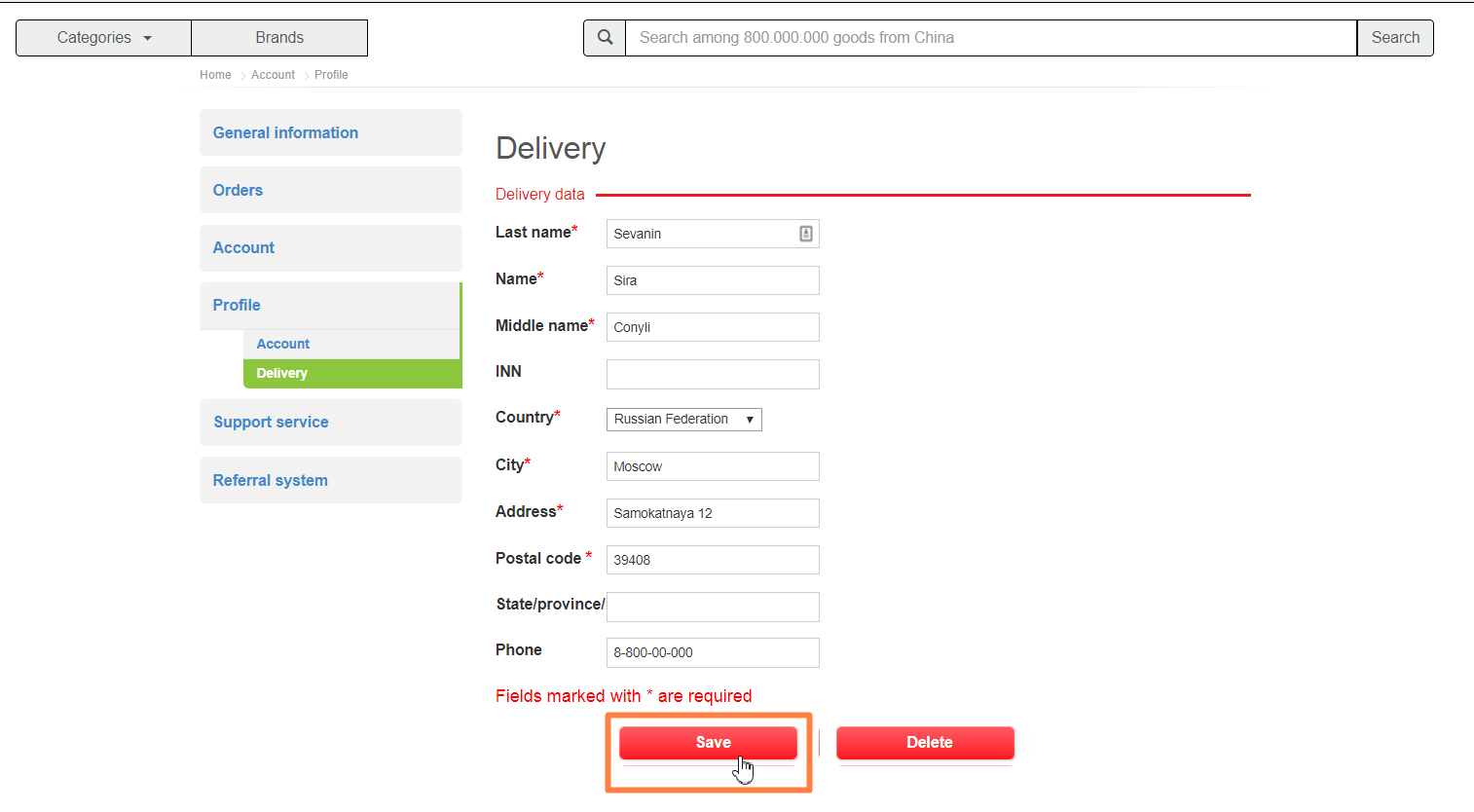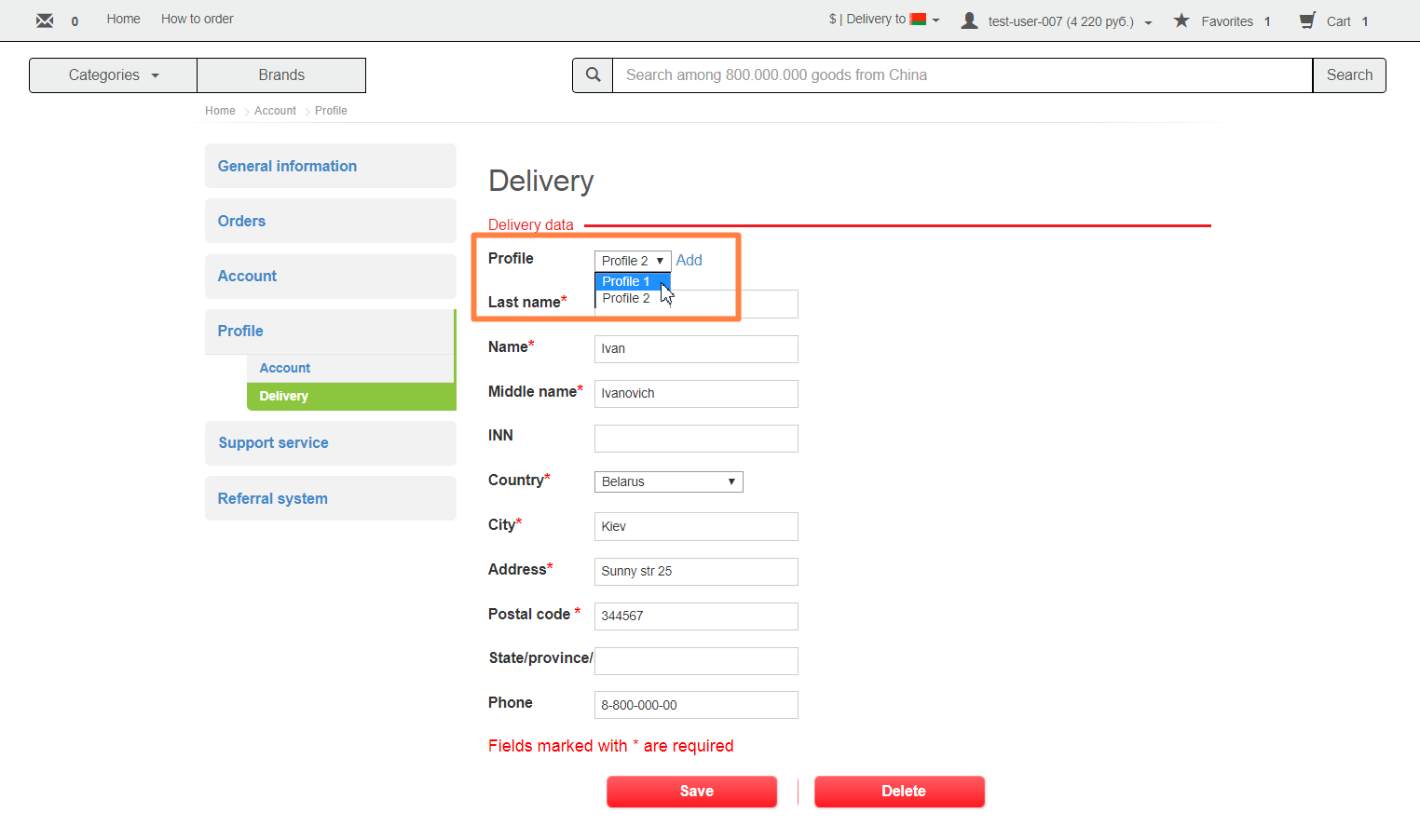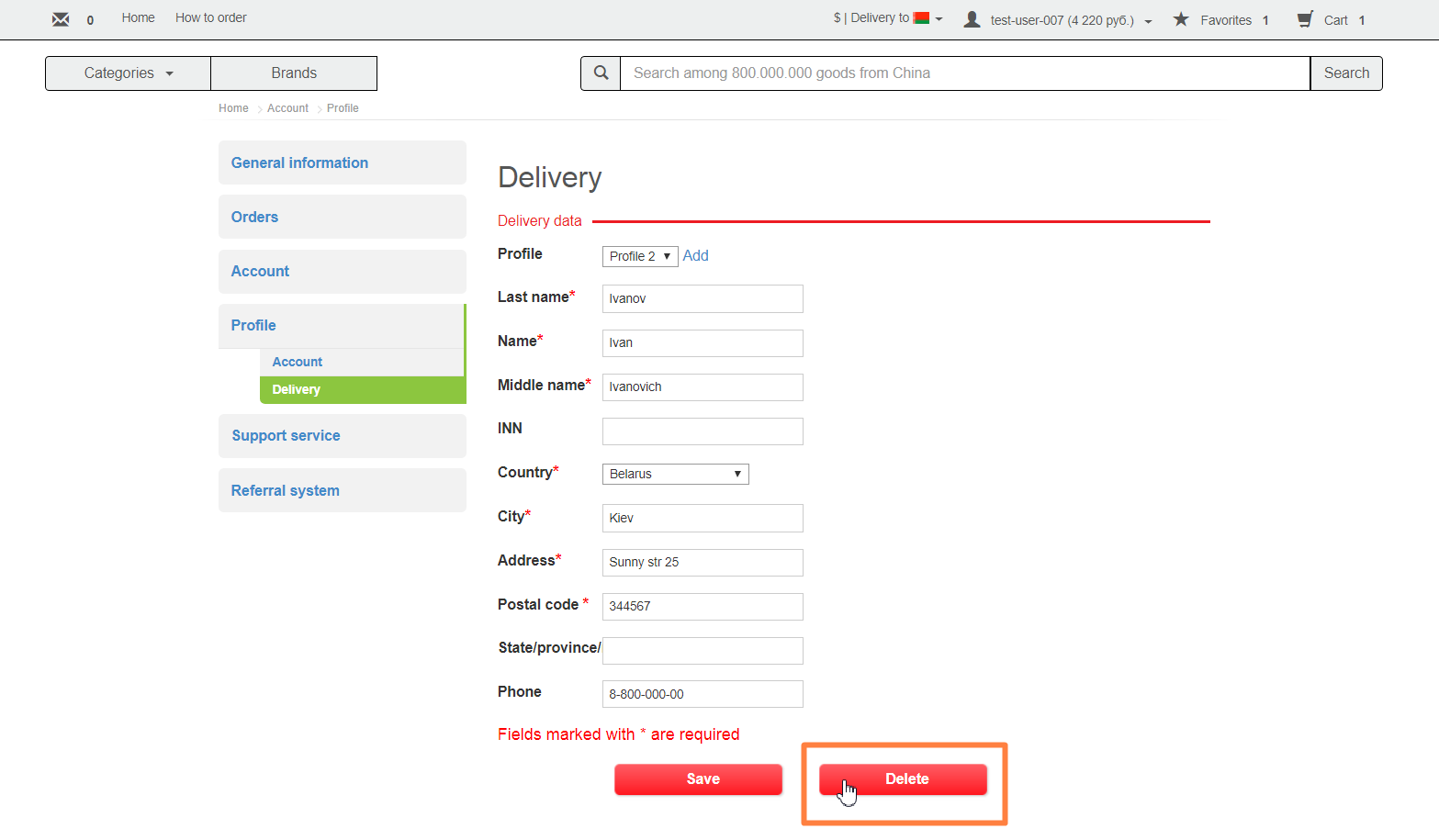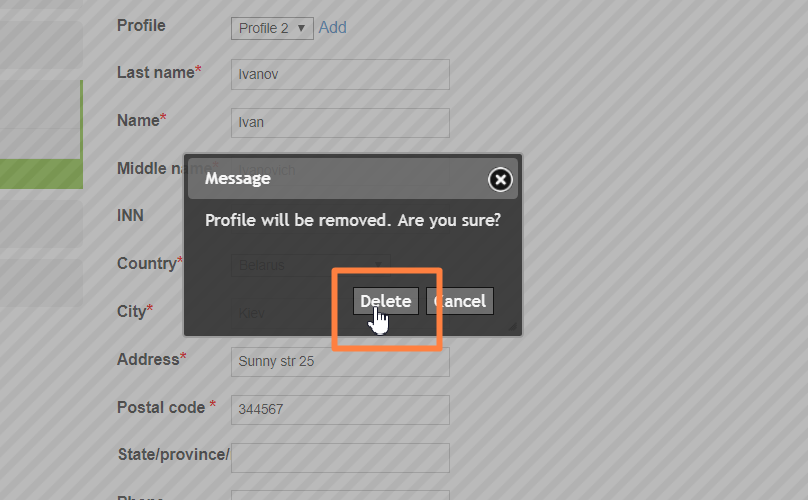...
Click Profile option in the left-hand menu if you want to view or edit your profile.
You can modify your personal data and specify shipping addresses in “Profile” section.
...
This information is important for interaction with you and may also be required to promptly resolve any issues concerning your orders.
How to add user account
Customers are required to provide personal data as soon as user account was created. First, you need to enter your surname in appropriate field.
Enter your first name next.
Then enter your middle name (in case this field is mandatory).
Email address cannot be changed as it was entered automatically during registration process and associated with your e-store account.
You can also specify your Skype account, which increases number of opportunities to interact with you. This field is optional.
You need to specify your sex next. Default one is male.
Finally, your telephone number needs to be entered. It is used for order processing purposes and also may be shared with shipping service.
Please click “Save” button once all this personal information was entered.
After that, you will see the message informing you that the data you entered were successfully updated.
Besides, this updated information will immediately appear on “General information” page.
You may change or update your personal information at any moment.
...
Customer may delete his/her user account, if necessary. It is highly recommended to solve all issues about orders before your account is deleted (for example, all parcels were received and funds were withdrawn from account).
Current password should be entered in order to delete user account. This is a protective measure that makes your account secure. Nobody but password owner can delete it.
Please enter your password into appropriate window.
Click “Delete” button then.
A confirm window will appear asking if you are sure you want to delete account. Once you click “Yes” the account will be deleted.
If you have changed your mind click “No” or the delete button (x) in the right hand corner of the window.
How to change an email address
Sometimes you may want to change an email address. To do so, it will be necessary to know the account password and new email address.
Please enter current password into appropriate field.
Then enter new email address.
Click “Save” button.
Changes will take effect after clicking this button.
...
It would also be useful to change password. It is recommended to change password once every three or six months for security reasons.
Enter your old account password in order to change password.
Create new password next. Password must be 6 or more characters and contain Latin letters and numbers. The more complex your password is, the more secure your account is.
Enter your new password once again.
Save changes.
You will see the following message if an error occurs:
Shipping profile
For the purpose of placing an order and shipping it to your destination, you will be asked to fill in section in which the shipping address is specified.
Select “Shipping” option in the left-hand menu.
Clicking this option will bring up the form to be filled in.
You can also create several profiles, each with its own shipping address and data.
How to add shipping address
Enter your first name (as in your passport) first.
Complete “Surname” field.
Complete “Middle name” field after that.
From the dropdown list select a country you want to ship your order to.
Enter city/town into appropriate field.
Enter full address (it should include house/building/office/flat number, etc.).
And enter Postal code (zip-code)
In some situations, it is important to specify region/territory (region in Russian) (for example, there several towns (cities) with the same names located in different territories). In such a case you need to enter region/territory (region in Russian).
Enter your phone number next. This field is not mandatory but it should be entered in order a courier or post service can contact you if necessary.
Save data.
A corresponding green message will be displayed if everything is correct.
How to add additional shipping profile
Click Addin profile containing pre-filled data if you want to add one more shipping profile.
Fill in all fields in the same way as you did when entering data for the first profile.
Note that you may specify an alternative shipping address or recipient’s full name.
Click “Save” button.
You’ve got two shipping profiles now. You may choose desired one when checking out.
How to delete shipping profile
It is possible to delete shipping profile in case it is not used. Select profile and click “Delete” button.
You need to confirm selection before deleting shipping profile.
A confirm window will appear asking if you are sure you want to delete profile. Click “Delete” button.
Selected profile will be deleted when you are finished.