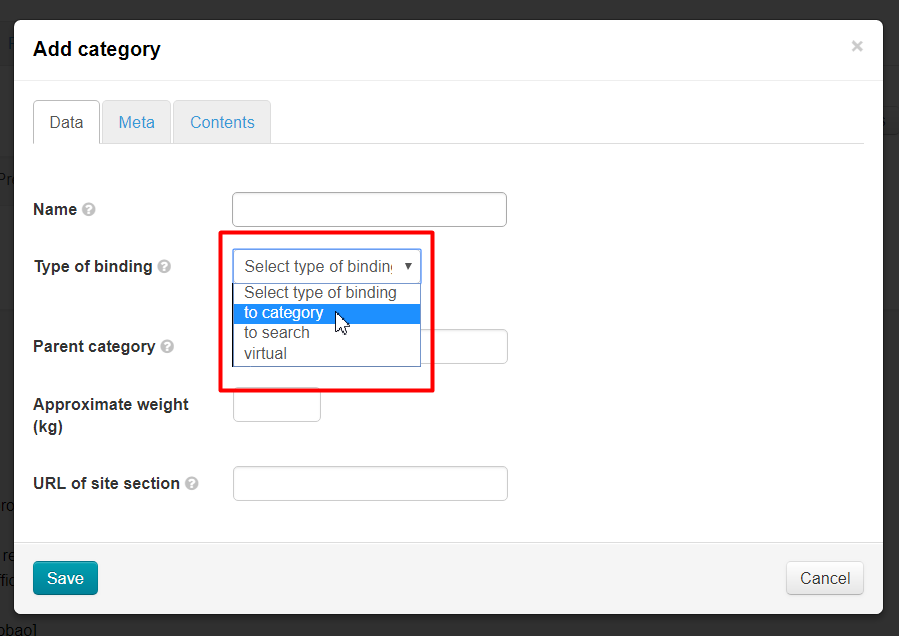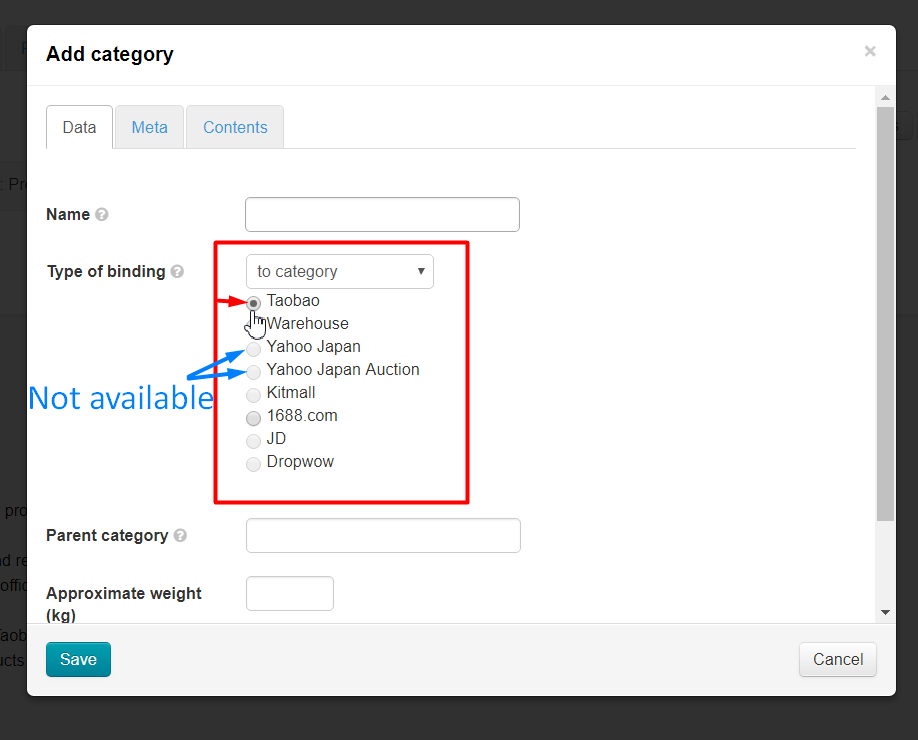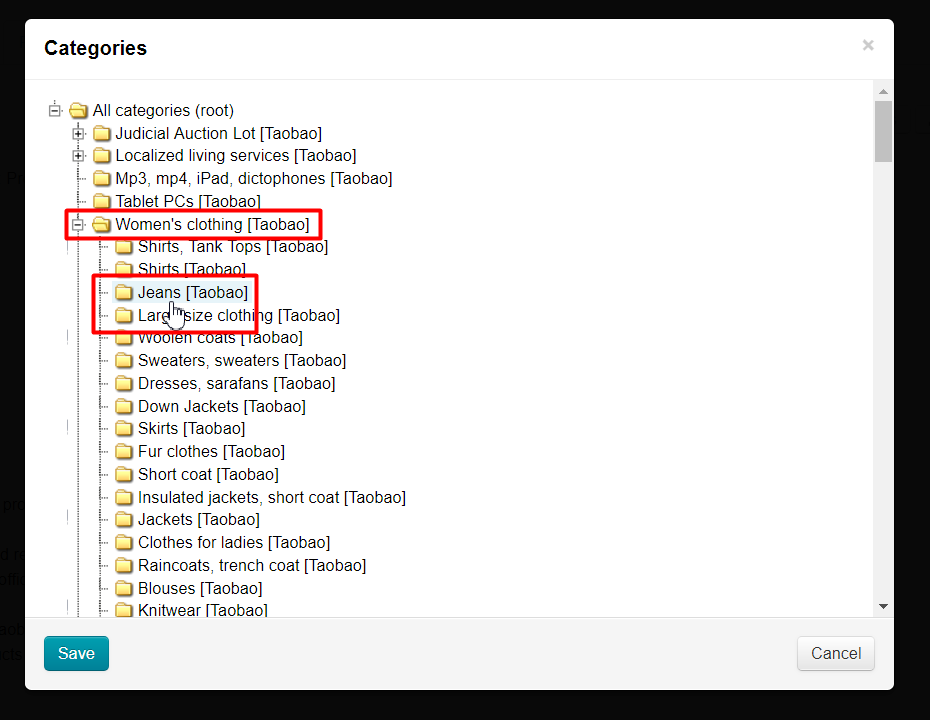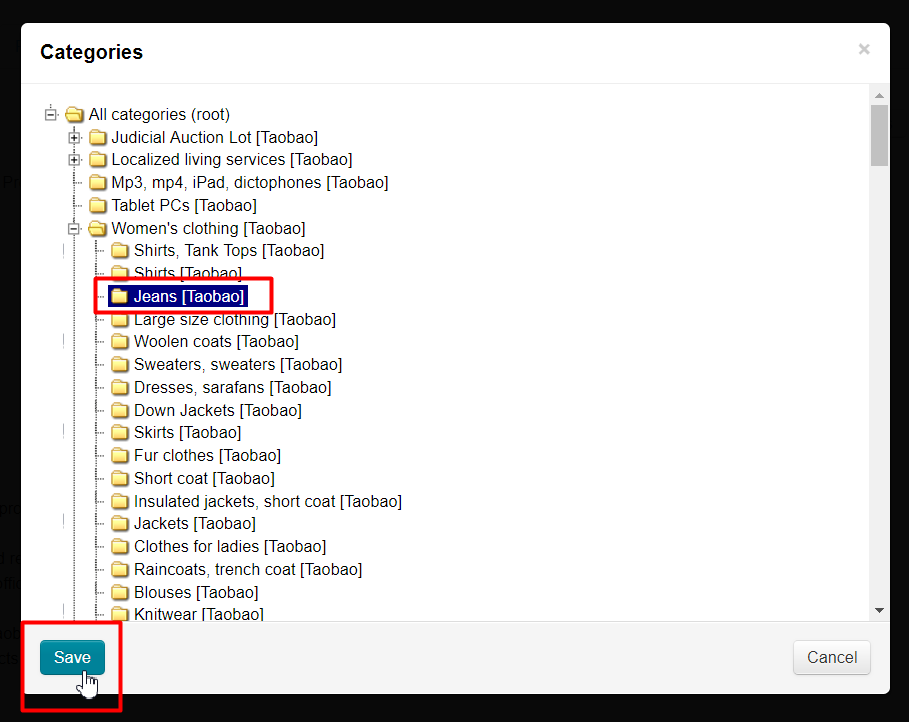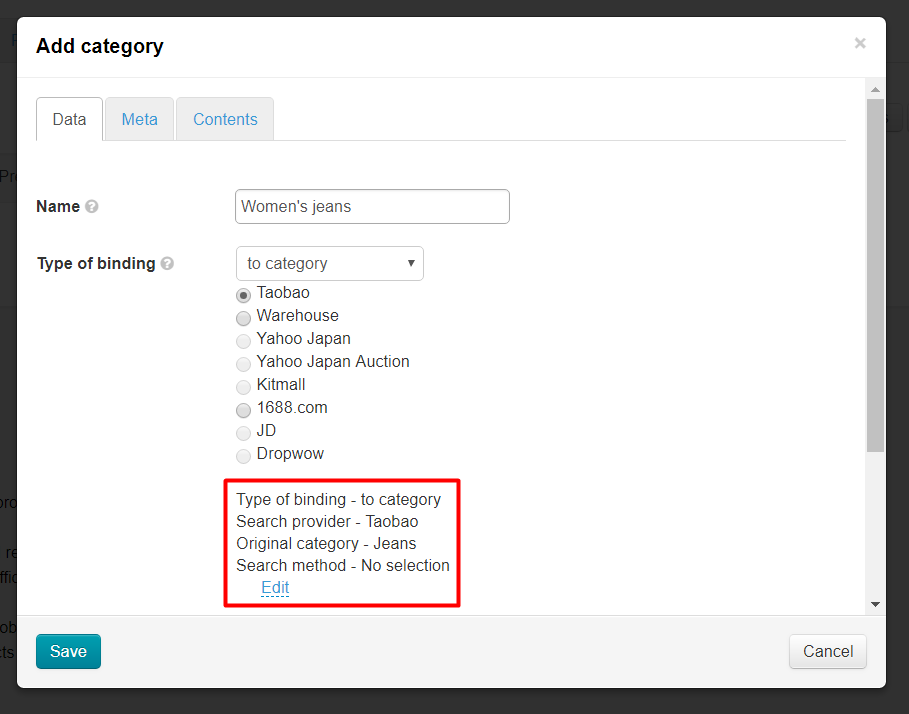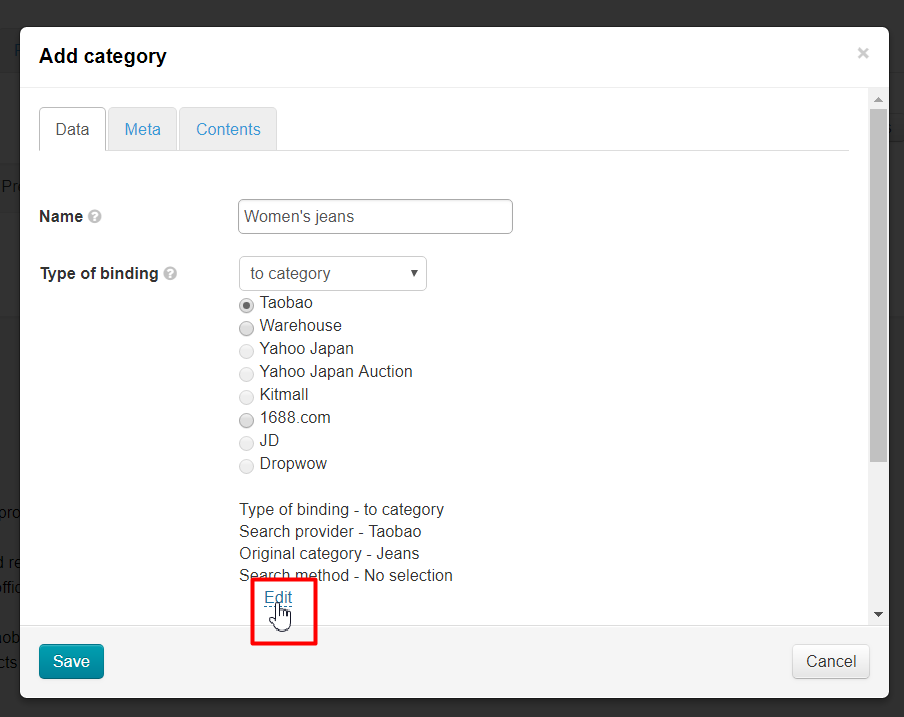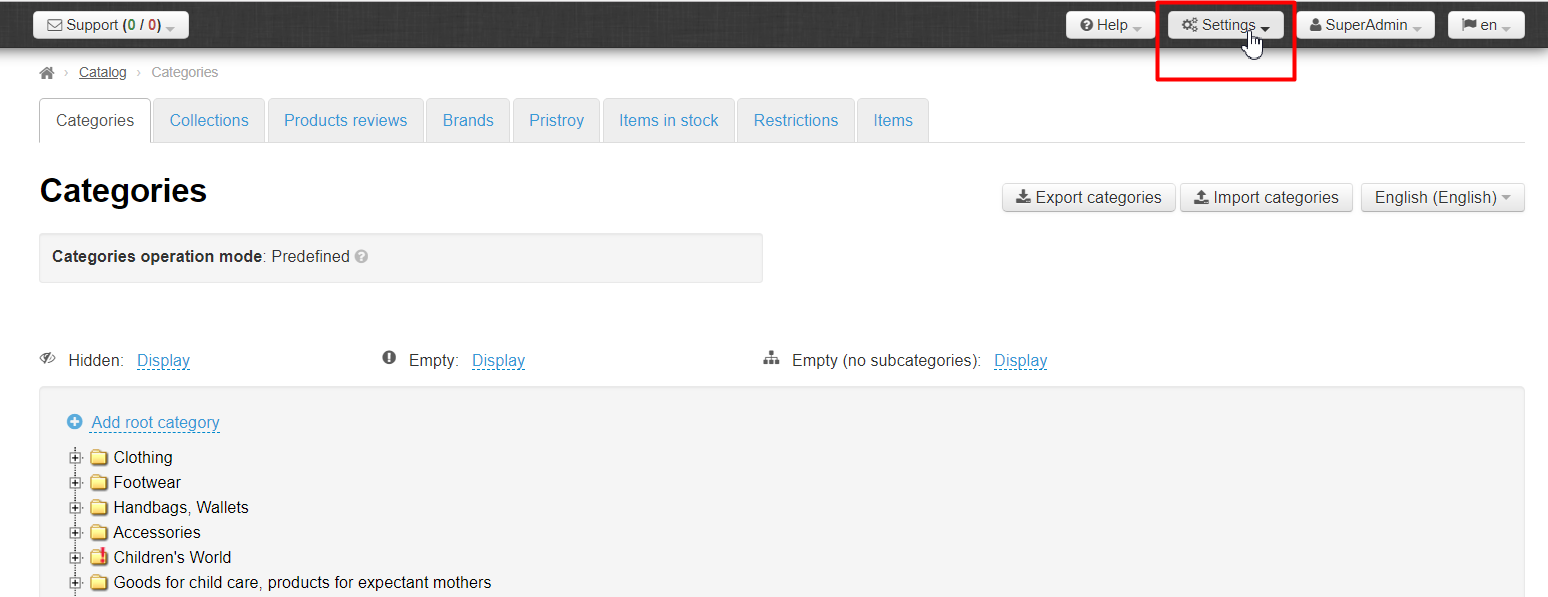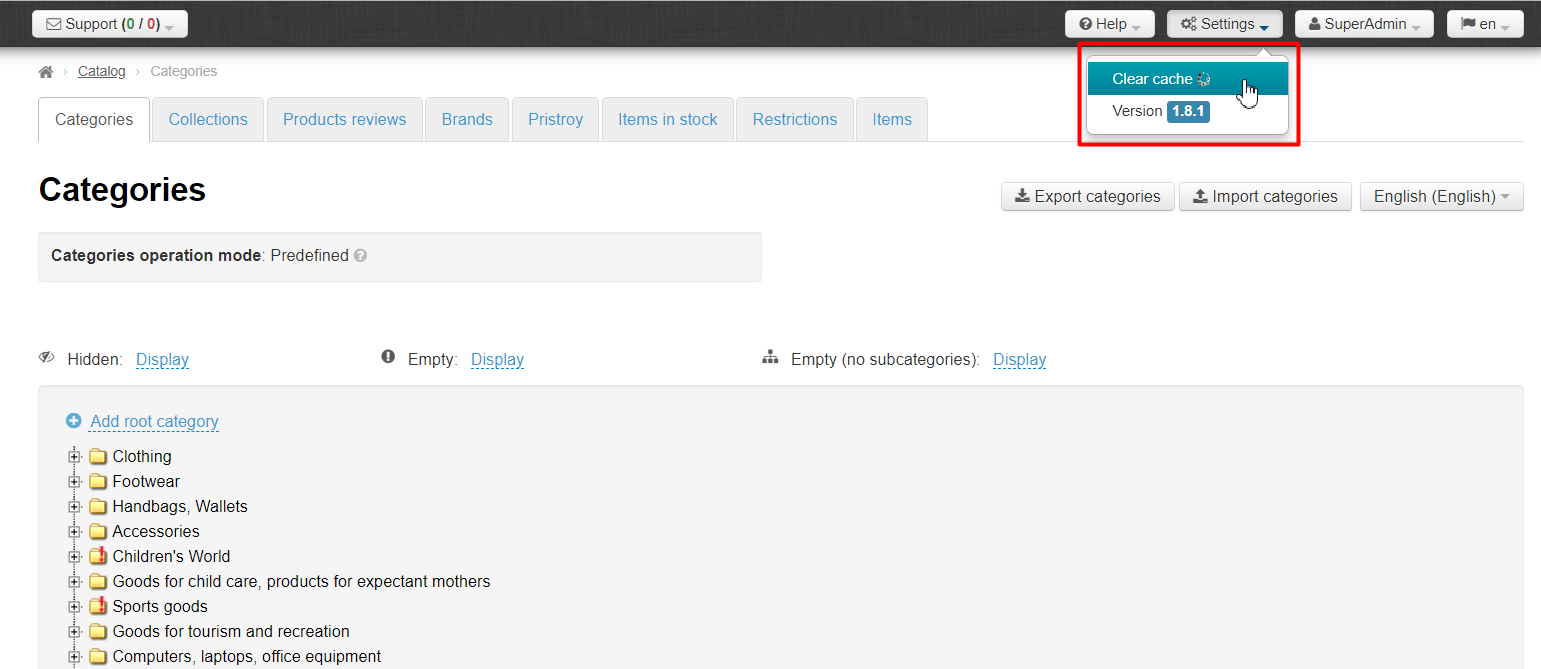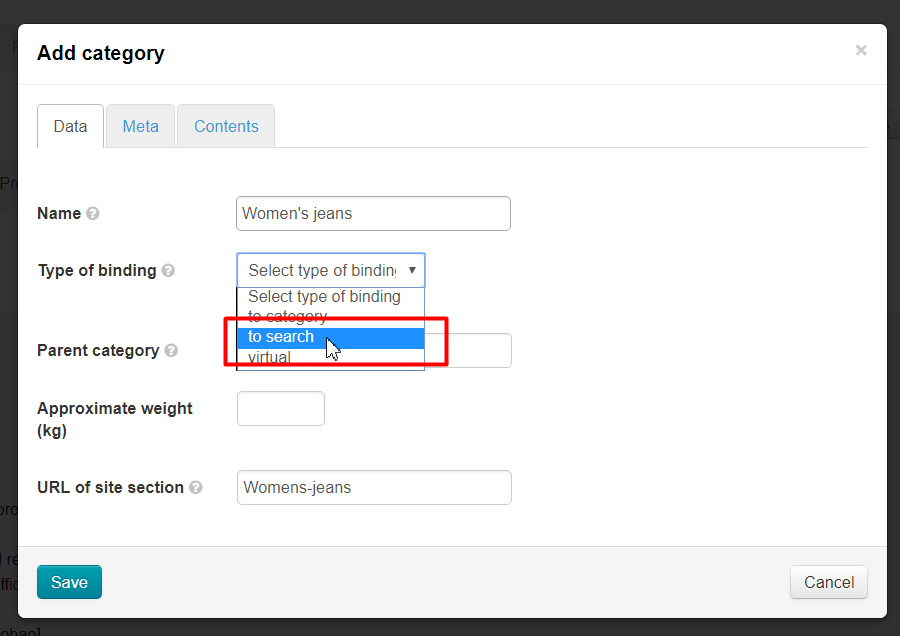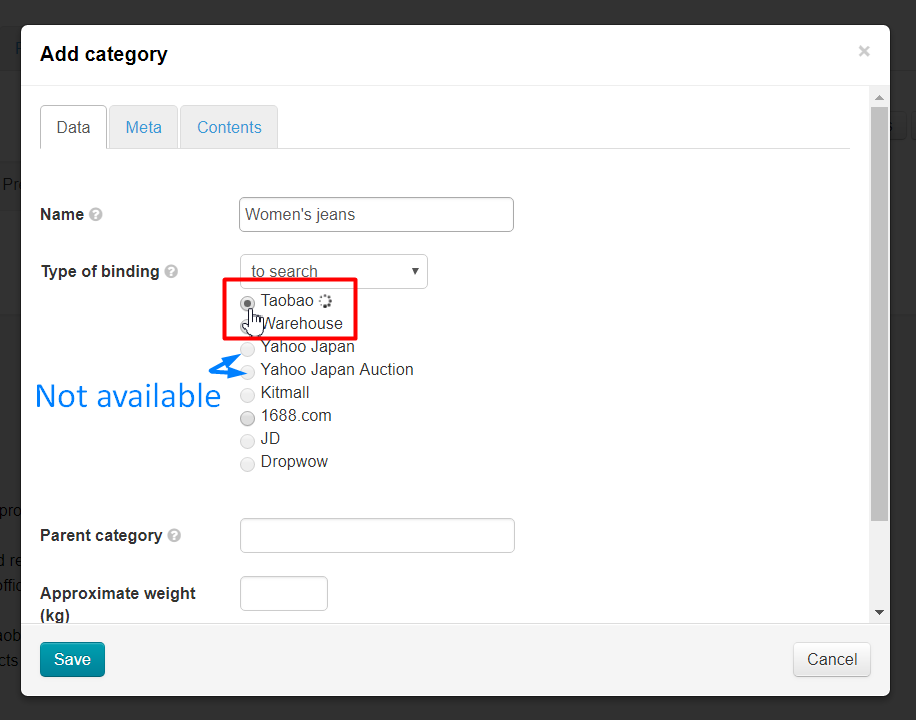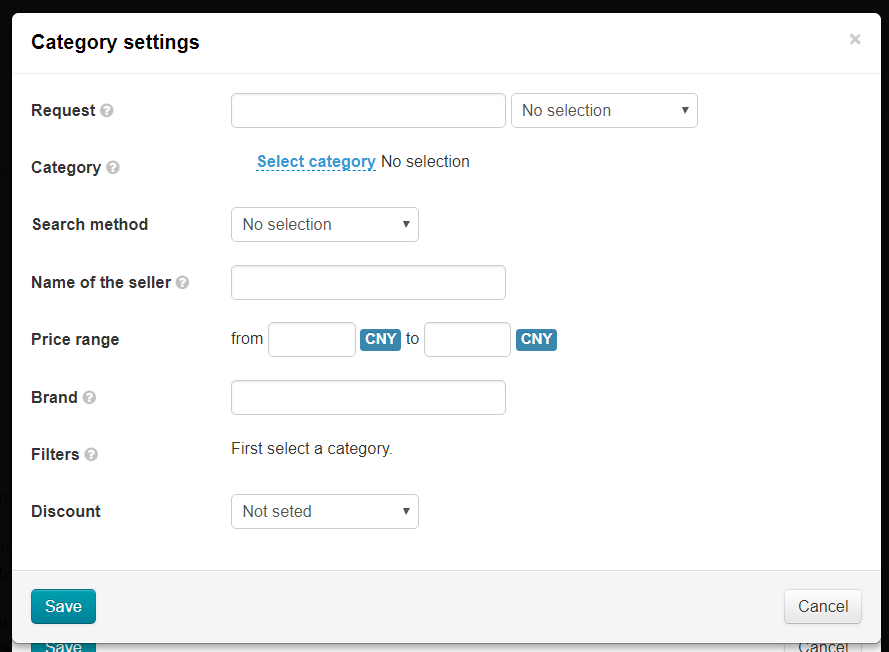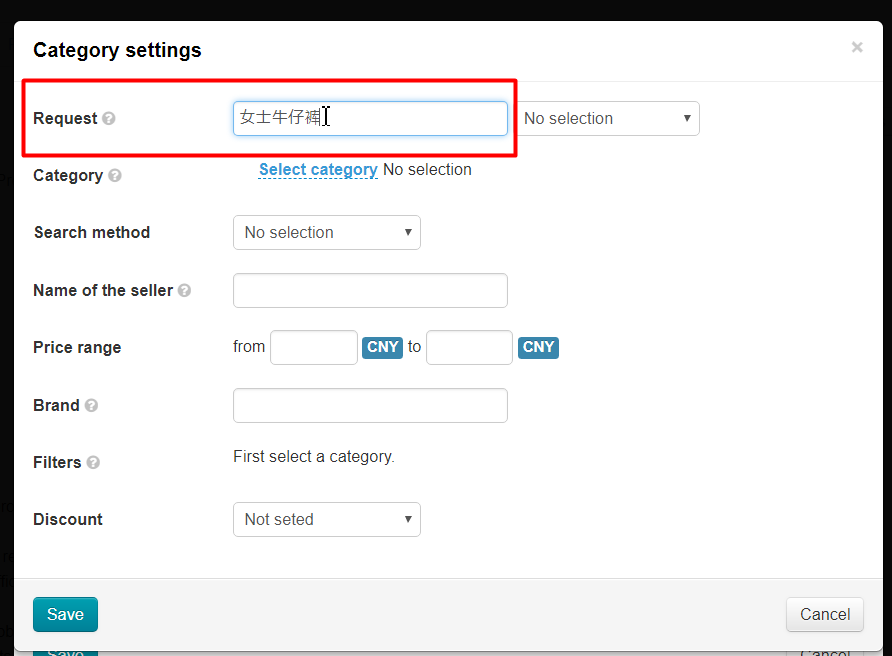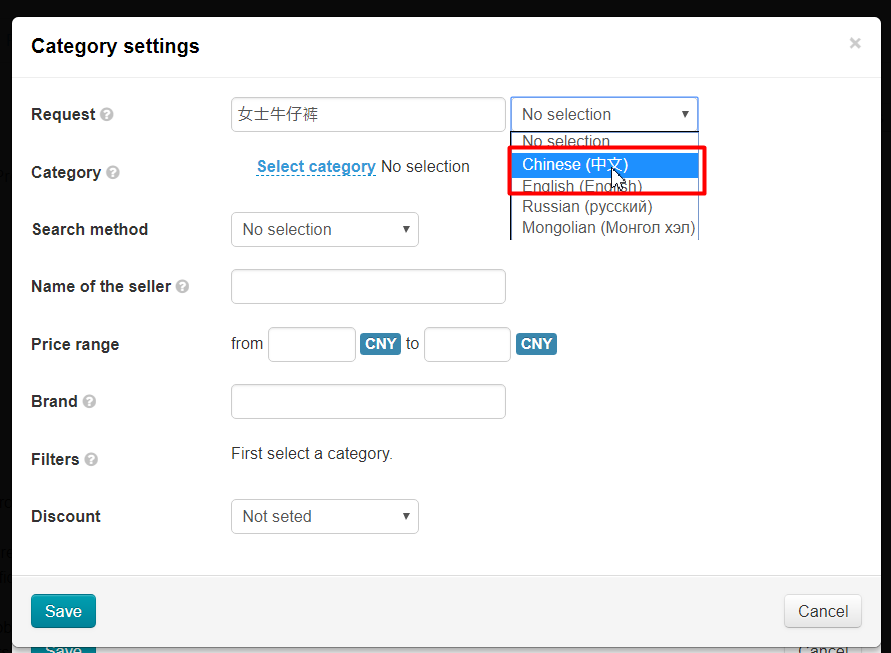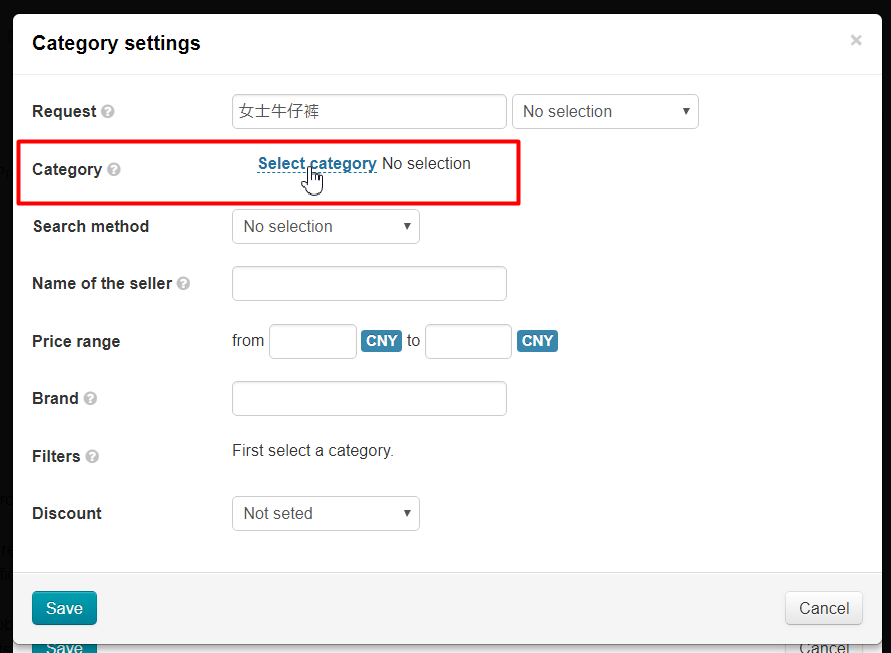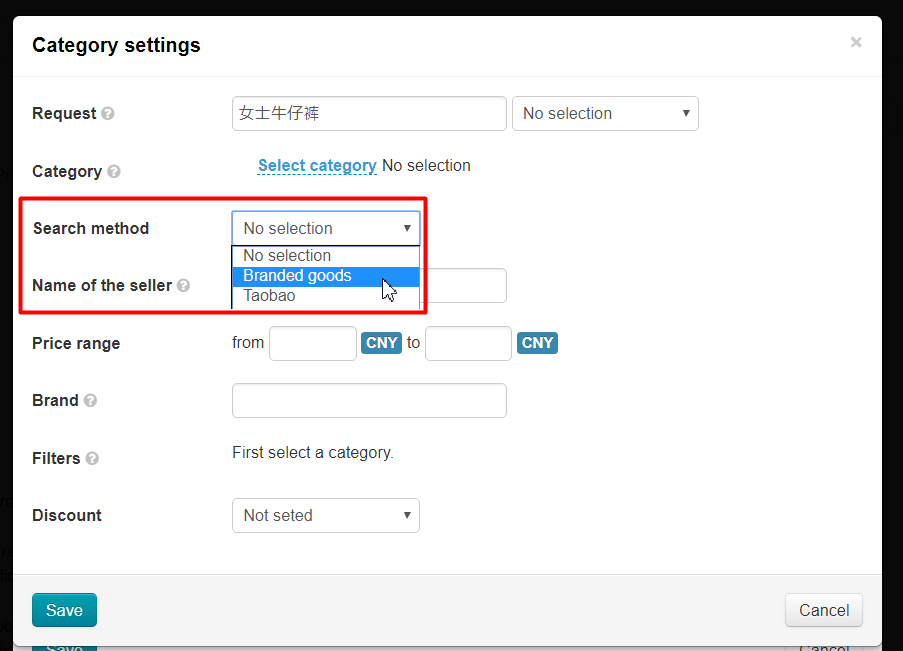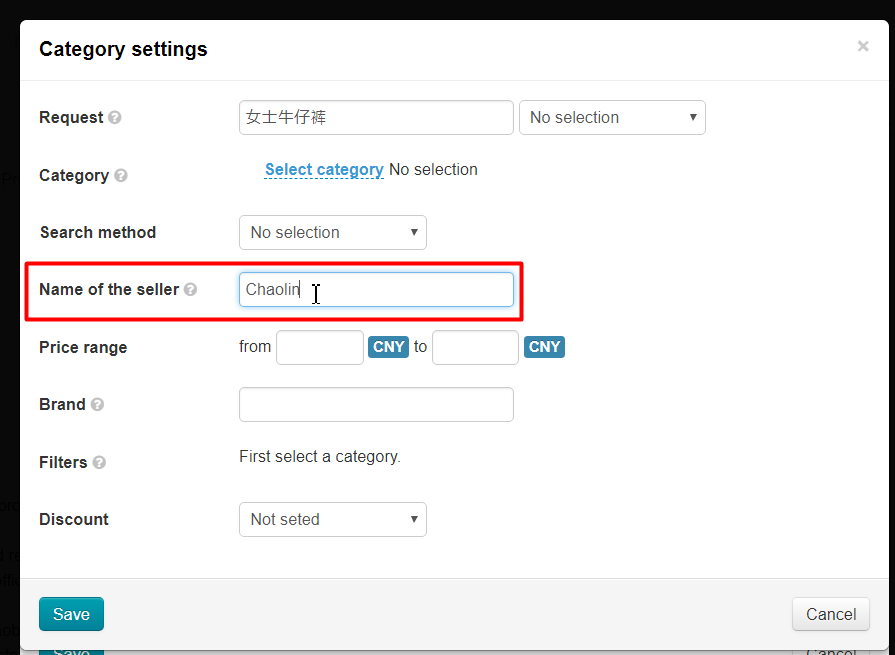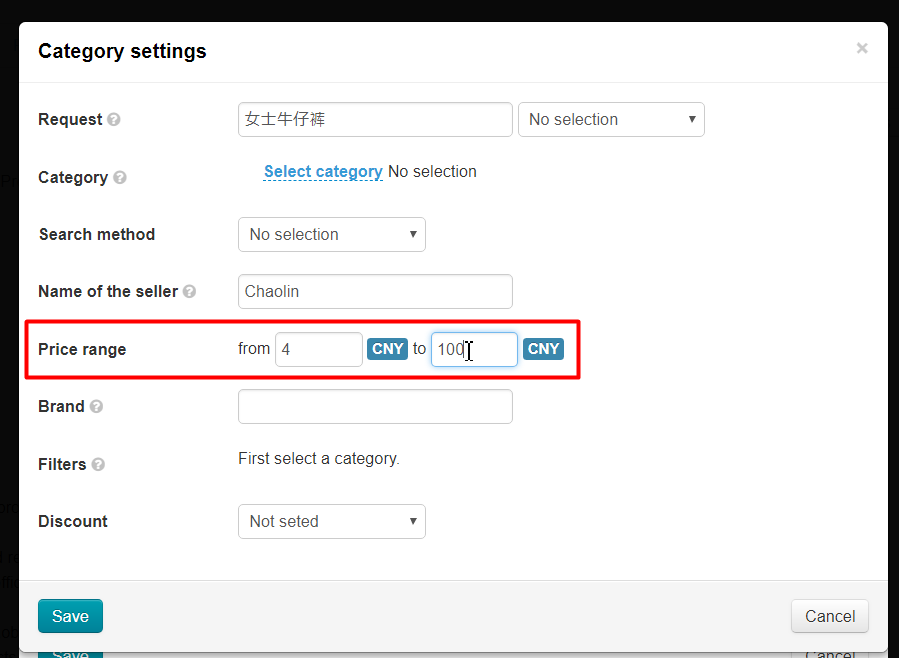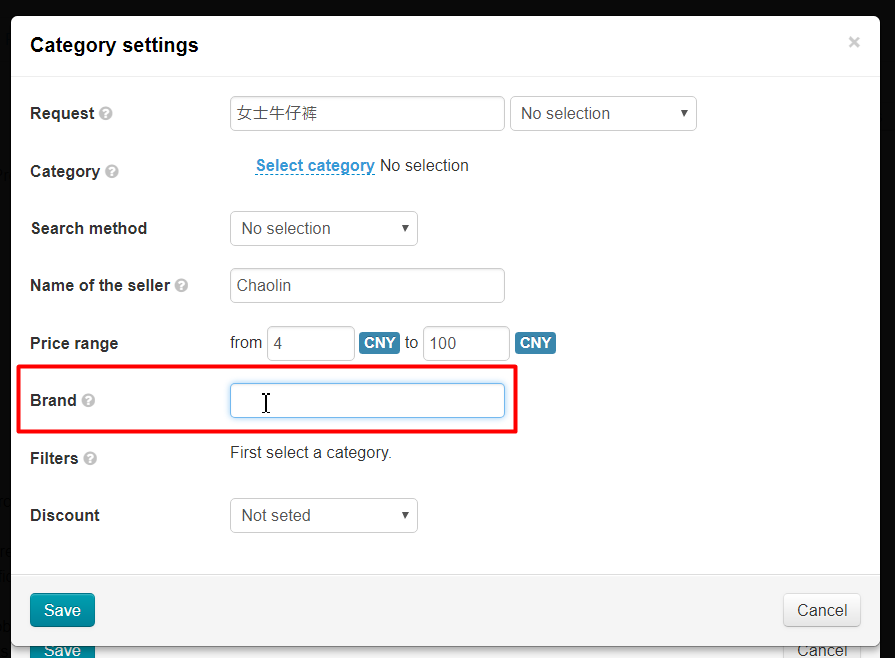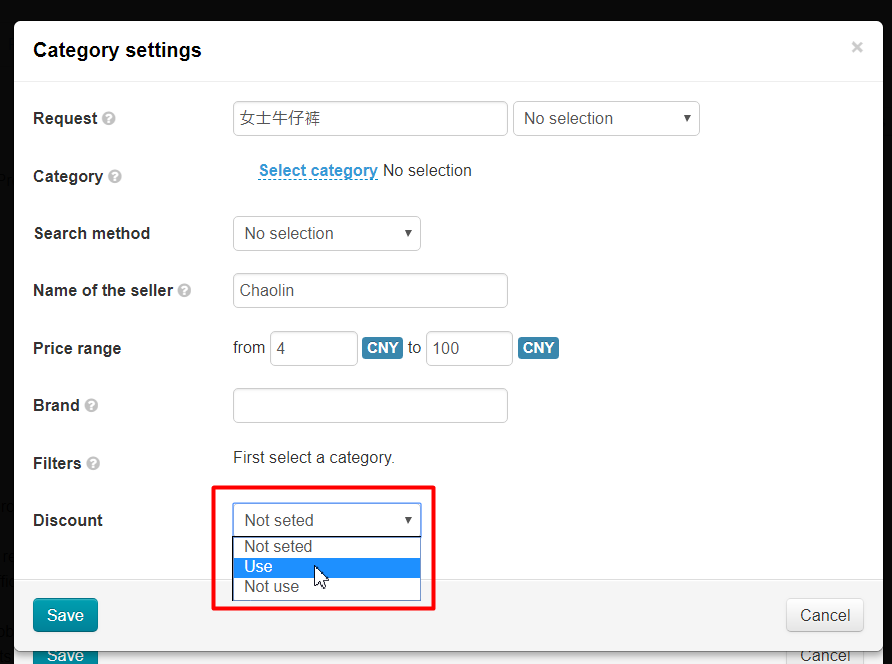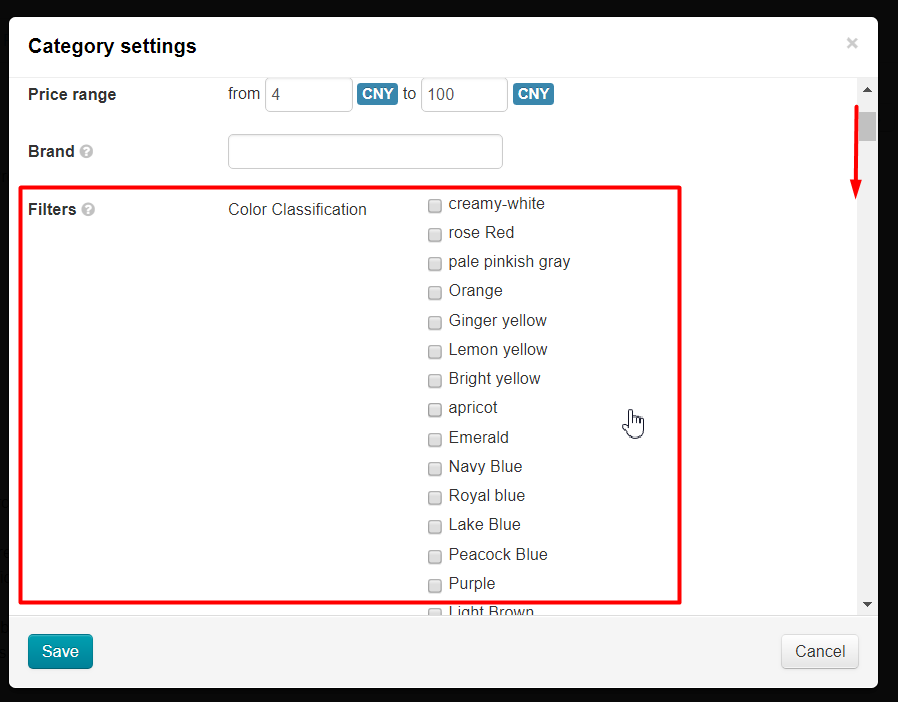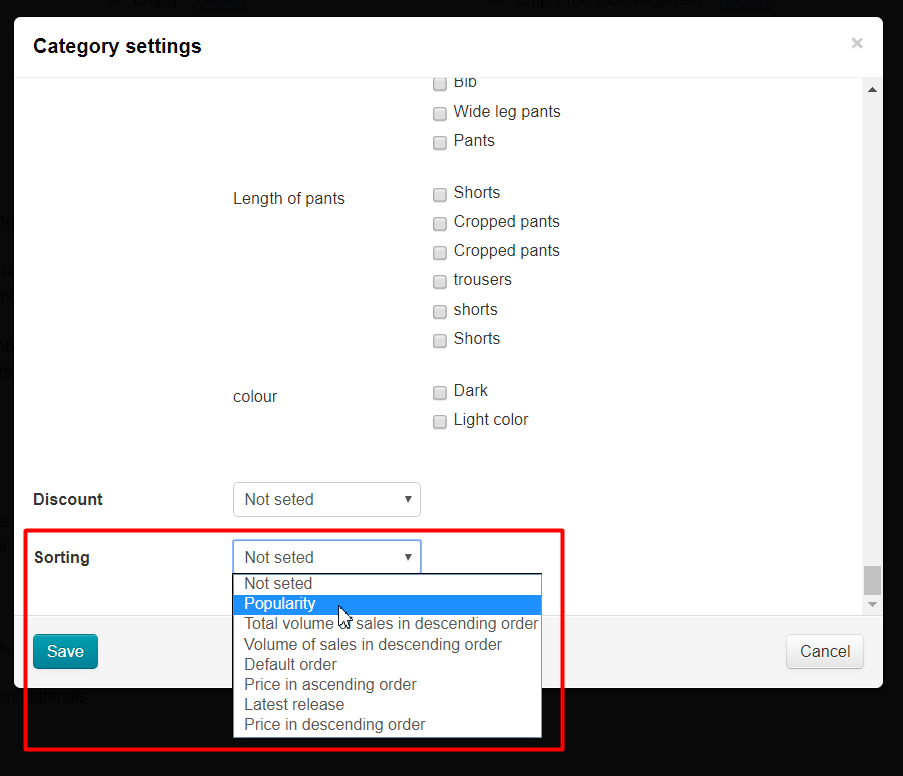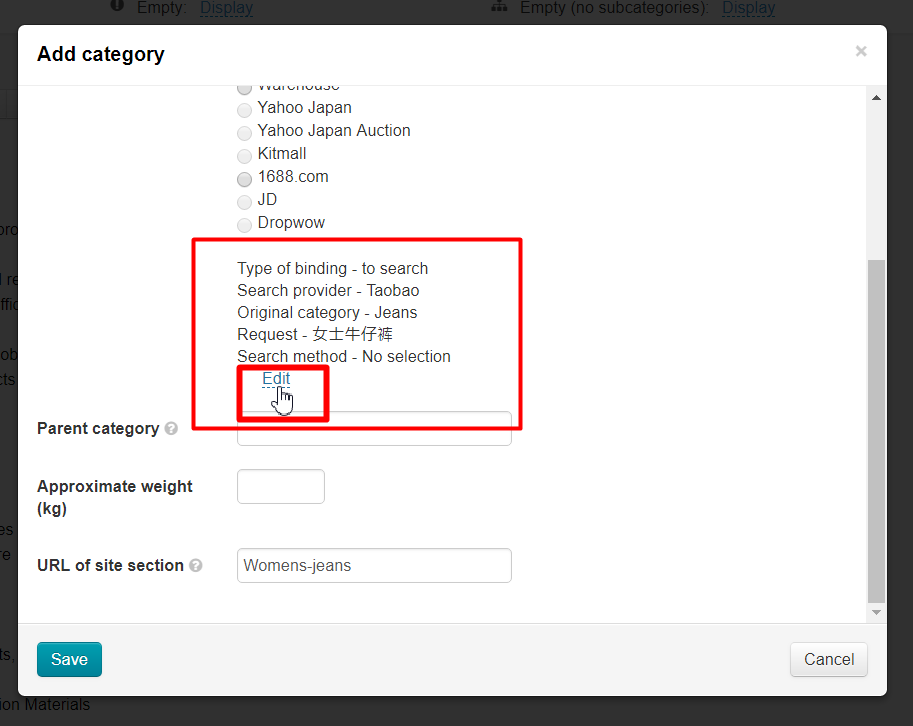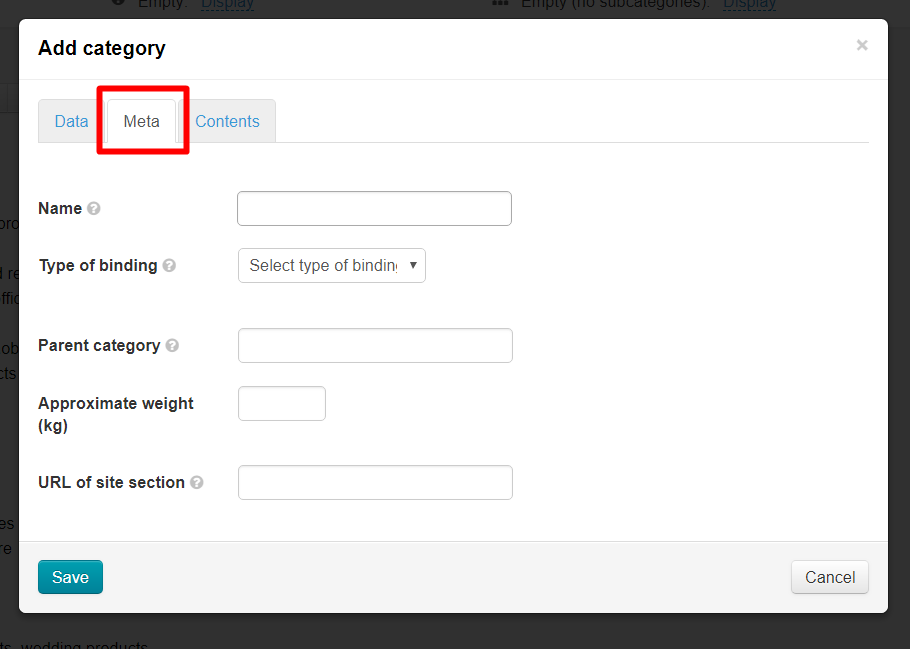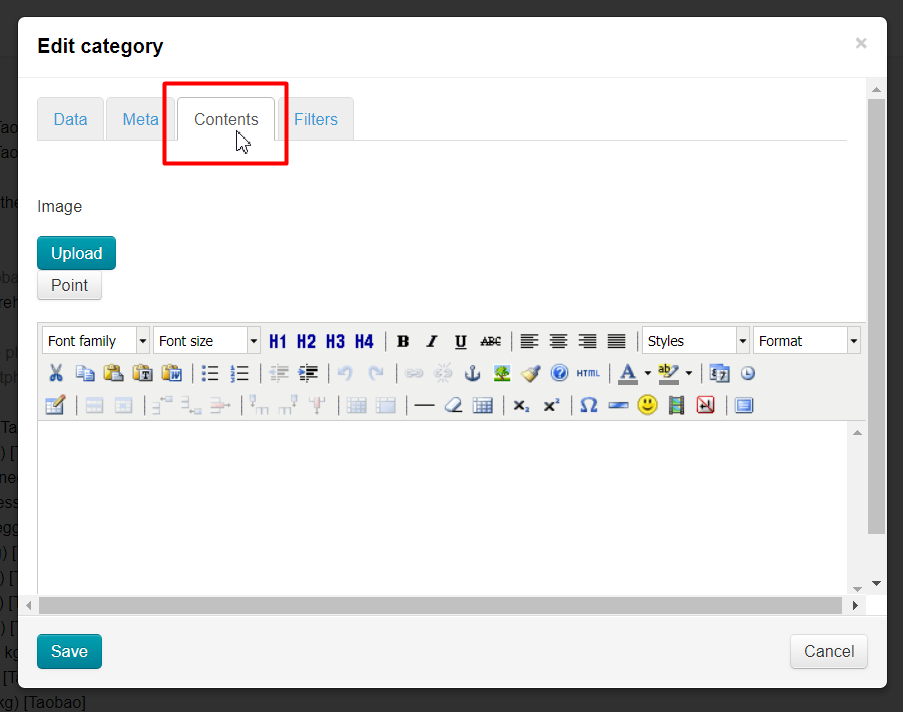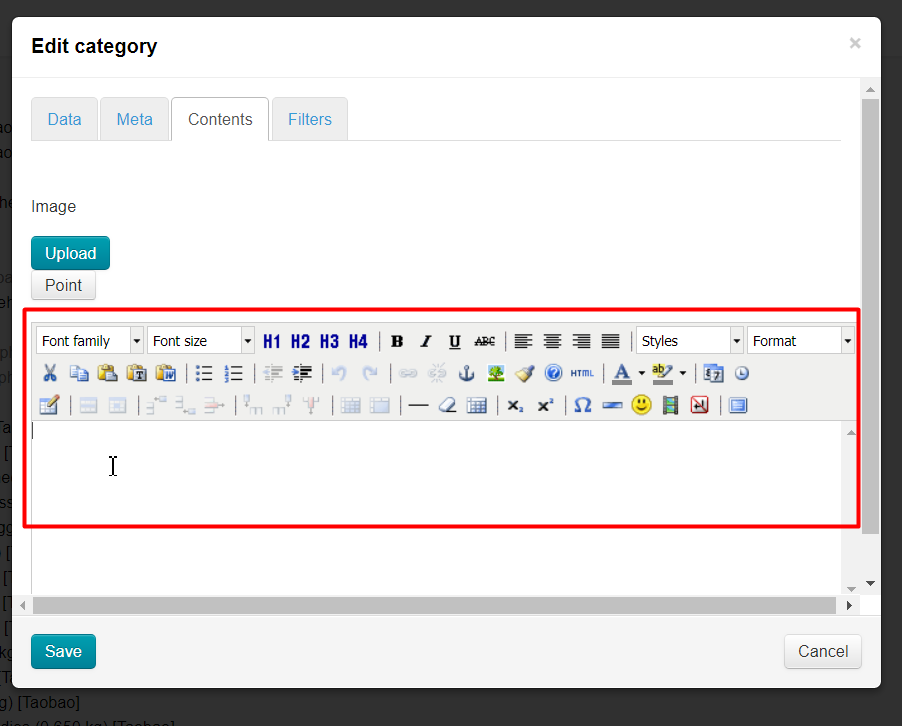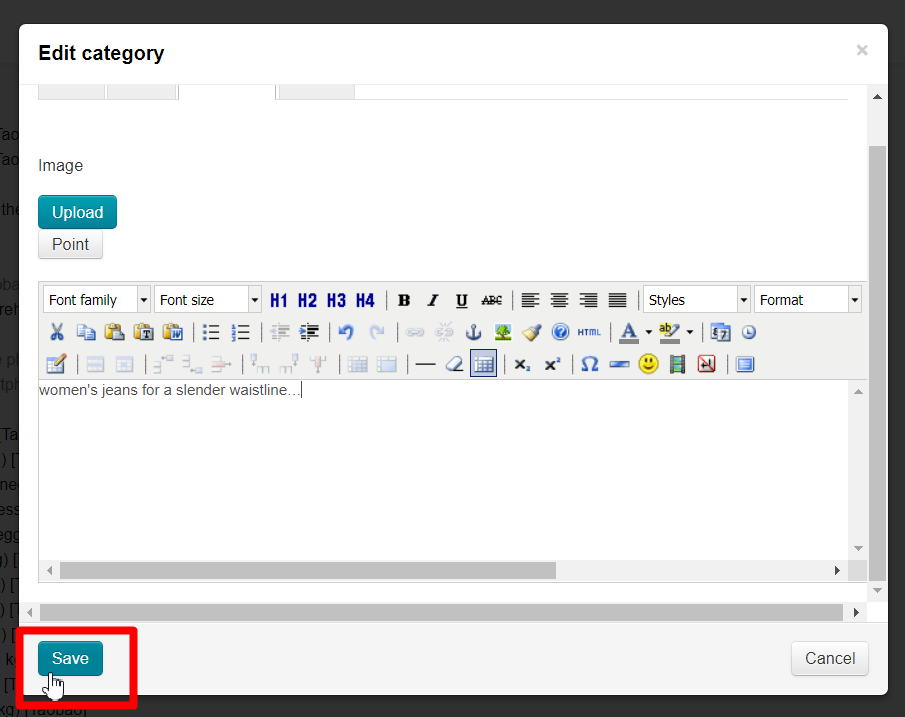...
It's necessary to specify binding type, so that category could contain goods. Choose any of the following types:
- To category (specify appropriate category for product provider).
- To search (specify parameters for goods search from commodity provider).
- Virtual (leave category without reference to commodity provider and use, for example, as root category).
| Информация | ||
|---|---|---|
| ||
Modifiable / created category can not be saved without selecting binding type. |
...
Choose binding type "To category":
List of commodity providers appears after choice. Choose necessary provider (active one) - click white square to the left of name:
Commodity provider's catalog will open immediately after selecting. Select the one in the category tree that corresponds to our requirements (in the example we will look for a category that fits our category "Women's jeans"):
Click category by mouse and click "Save" button after category is found:
There will be an indication of which category is currently tied if everything went well:
Click "Edit" button if you need to change binding type:
Cleare cache after editing:
- Click "Settings" button in admin panel header:
- Click "Clear cache" in drop-down menu:
It is possible to see a result after editing and clearing cache using "“View category on the website"” button.
“To search”
Choose binding type "To search":
List of commodity providers appears after choice. Choose necessary provider (active one) - click white square to the left of name:
Window for search settings will open after choosing commodity provider:
Write search query, which will display product (language can be used Russian, English or Chinese, as well as numbers):
Set query language. Search is always in Chinese, so written query will be translated into Chinese and query language must be specified for accuracy of translation.
This is enough to display products in category on website. Complete any of the following fields if you need to clarify by what criteria to search for products for category:
- Category — choose category in catalog tree where to search goods for our category:
- Search method — choose used search type (for example, search goods only on Tmall):
- Name of the seller — search only chosen vendor's goods and display them in a category:
Region — region of China from which we want to show goods. - — set minimum and maximum price of goods in yuan:
- Brand — search only for certain brands.
- Condition of goods - newNot seted, useduse, unusedNot use.
- Filters — you can choose which filter to use if there are filters in category.
- Sorting - in which order display found goods.
Search terms should be chosen in the way that there are products fitting specified conditions. You will get "Nothing found" on category page if there are no goods under set conditions:
Click "Edit" to change binding type:
Cleare cache after editing:
- Click "Settings" button in admin panel header:
- Click "Clear cache" in drop-down menu:
It is possible to see a result after editing and clearing cache using "using “View category on the website" button” button.
Meta tab
Tab is available if if "Optimizer" module is enabled:
Filling out information in Meta tab is necessary for website promotion. It can be filled not only when creating a category, but also when editing it.
Read more how to fill in this information in "Optimizer" module description.
Contents tab
...
It can be filled not only when creating a category, but also when editing it.
Open tab "Contents" and write text:
It is possible to format text (that is, you can set its appearance: headings, font style, insert images, etc.). This is done with the help of visual editor, which is similar in use to MS Word program editor.
It is important to save data after editing. Click "Save" button:
Move category
Follow these steps to move category:
...