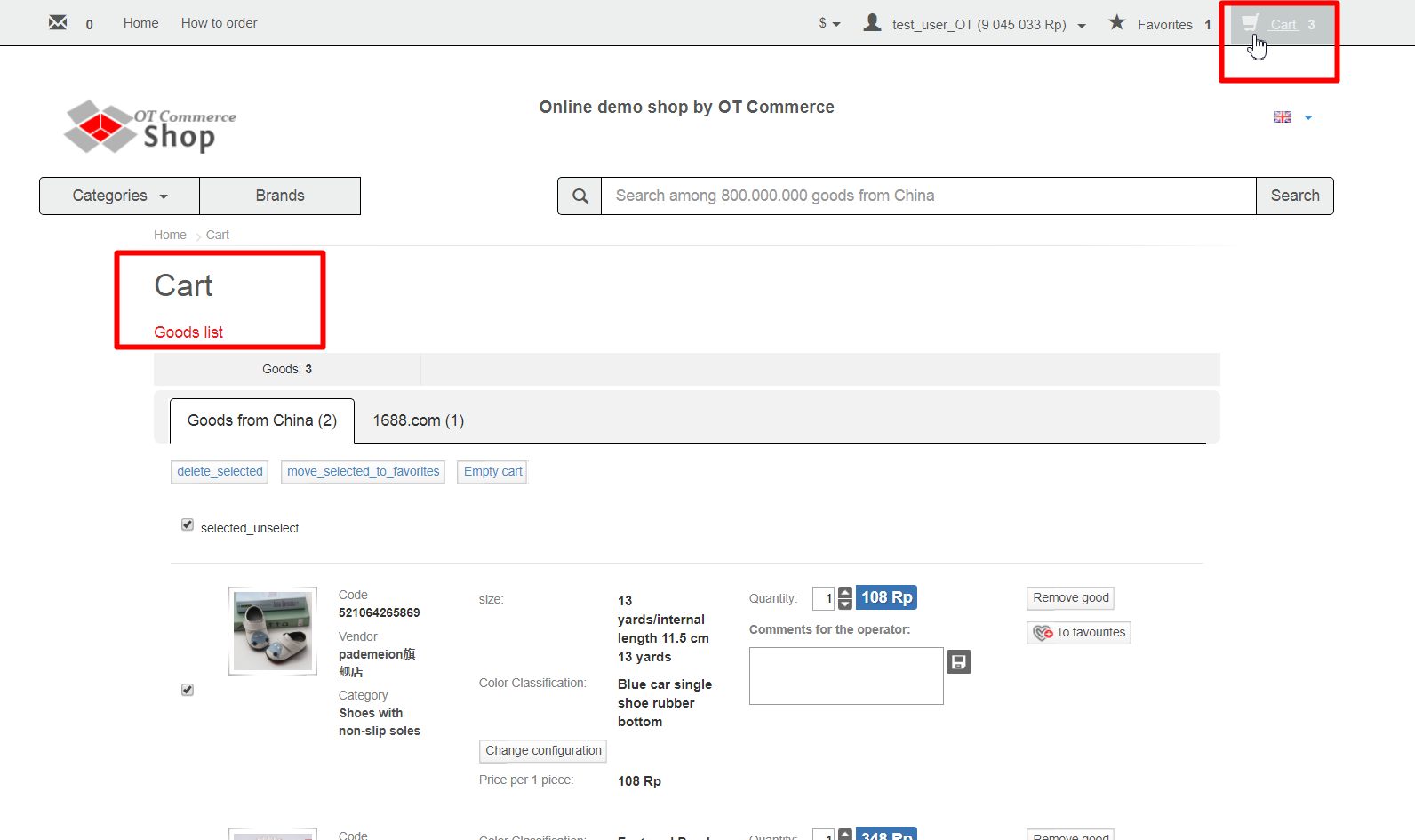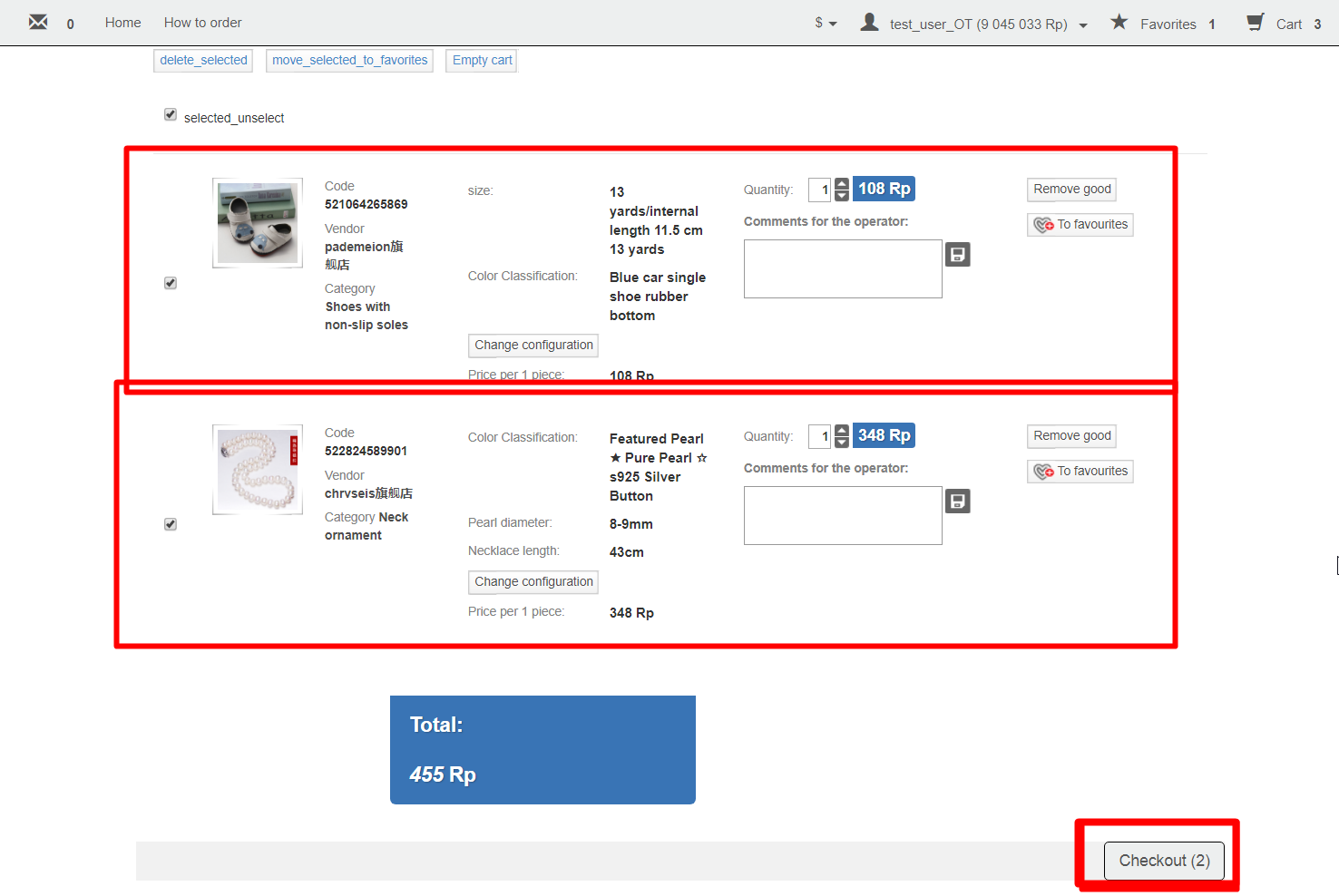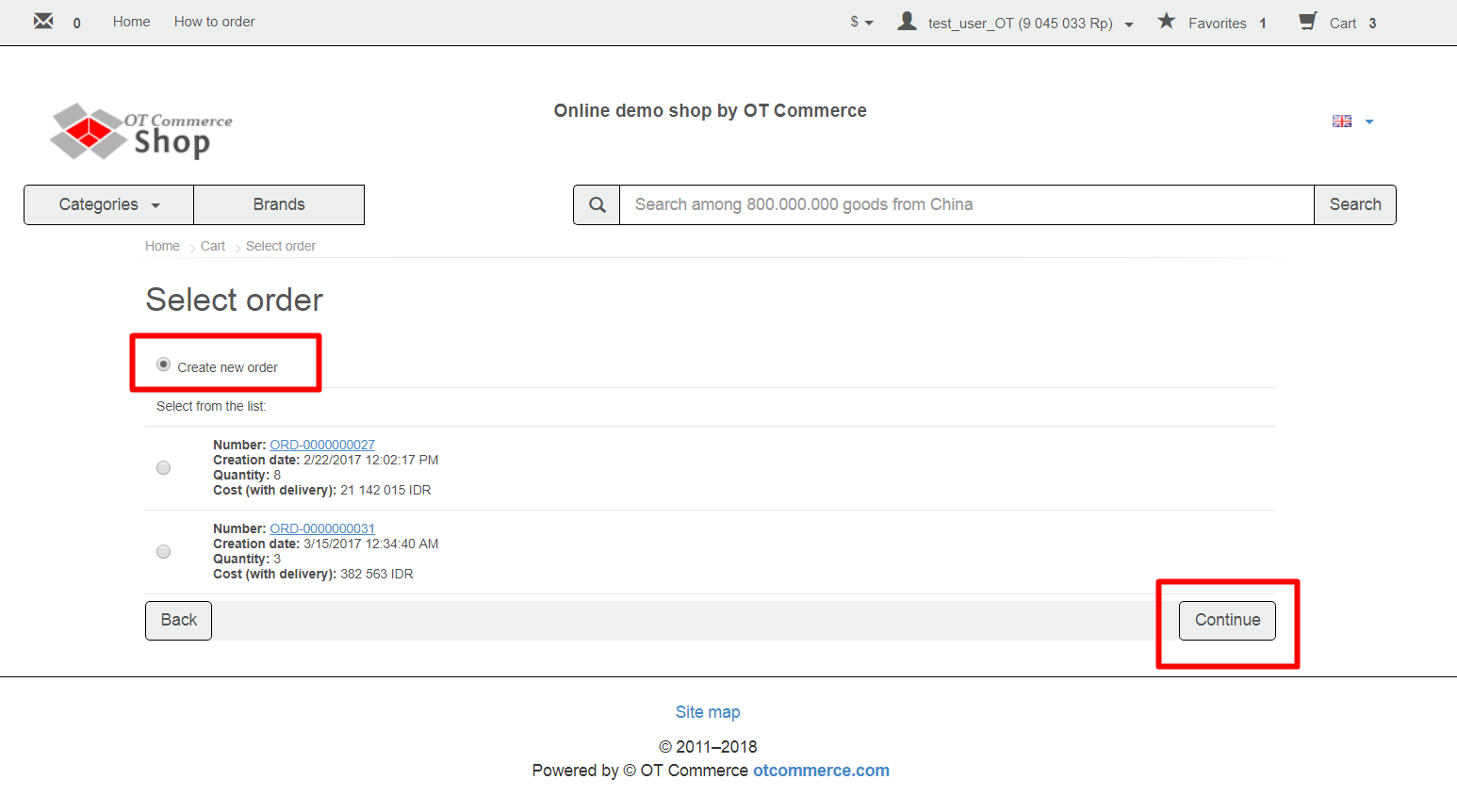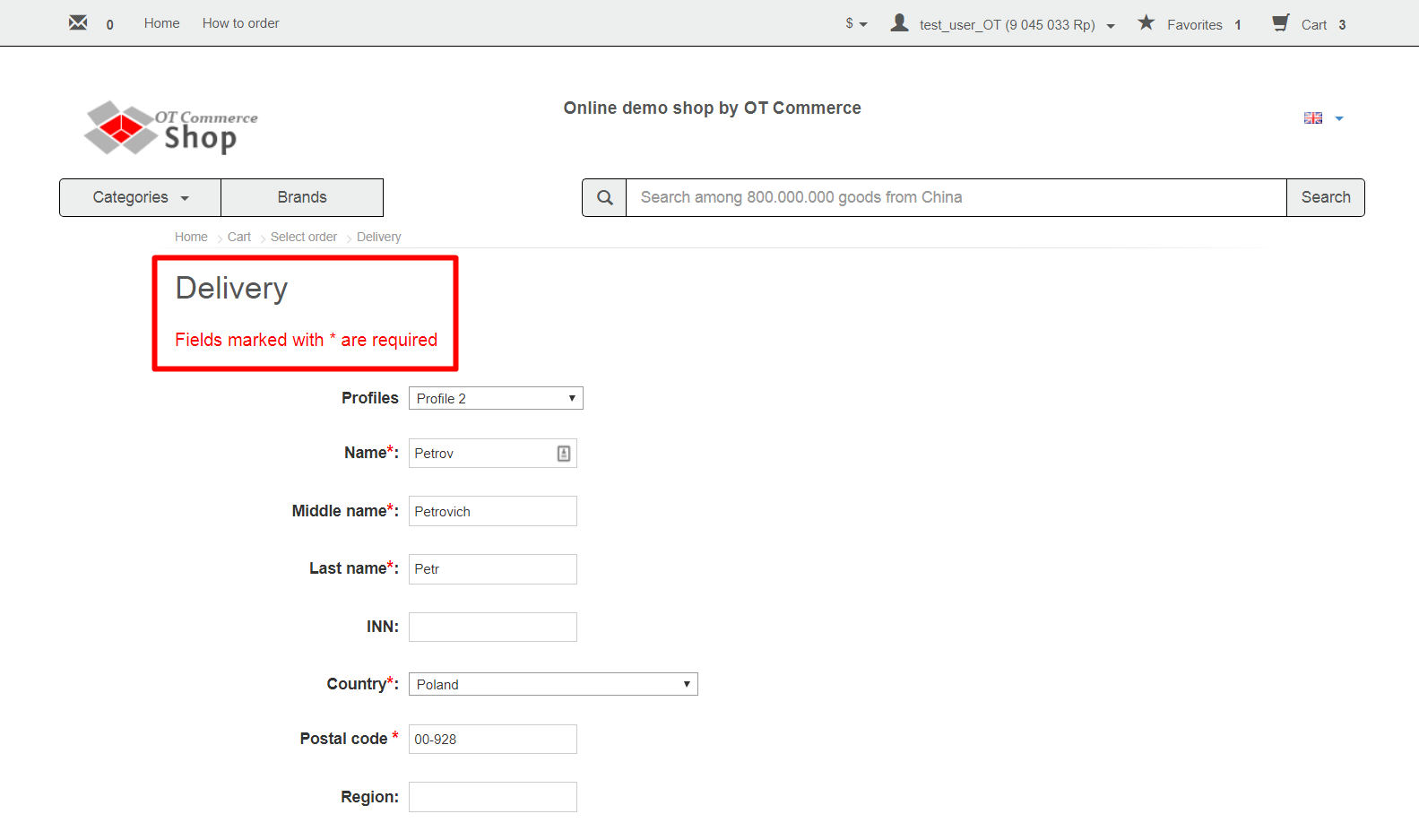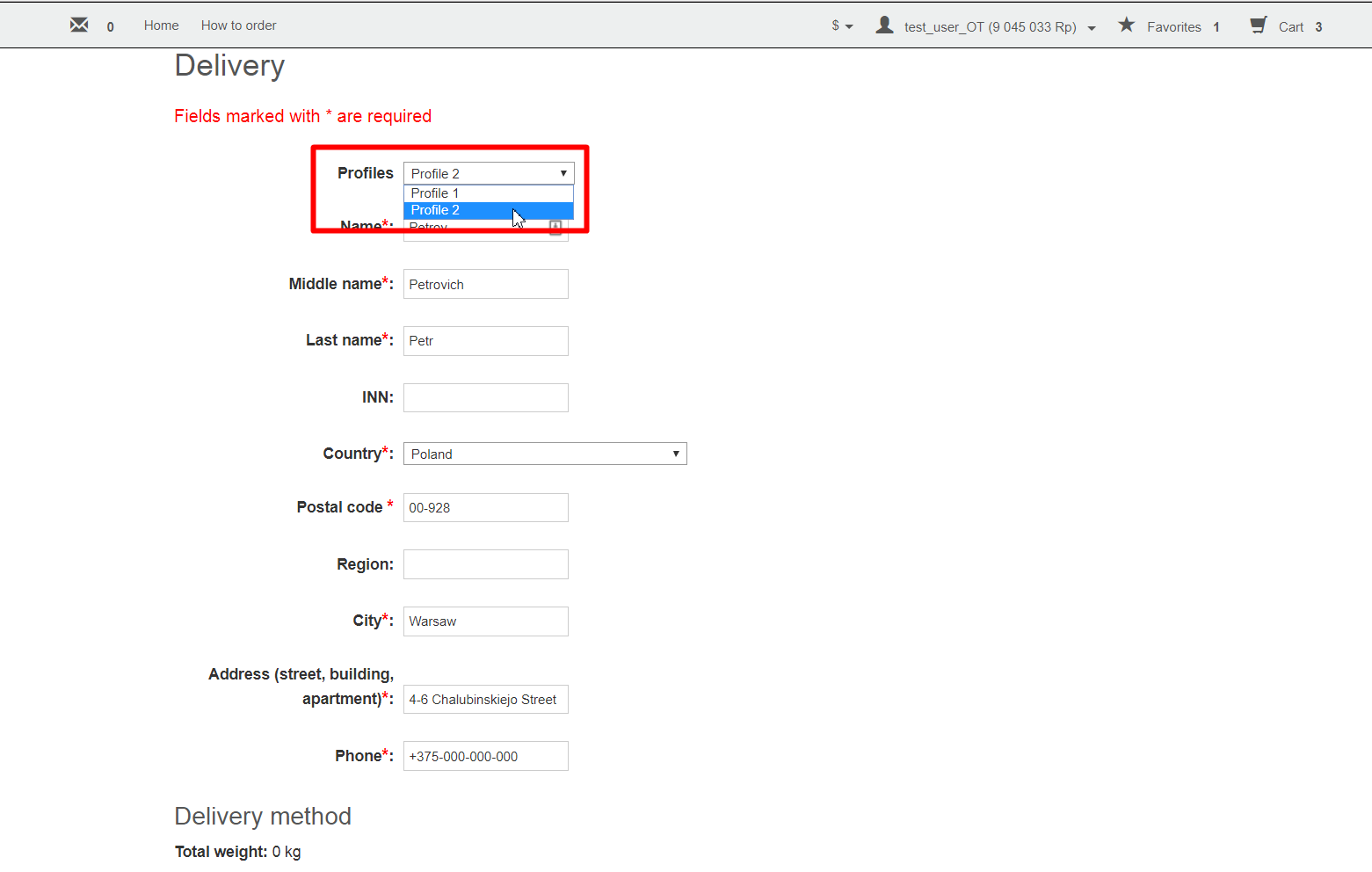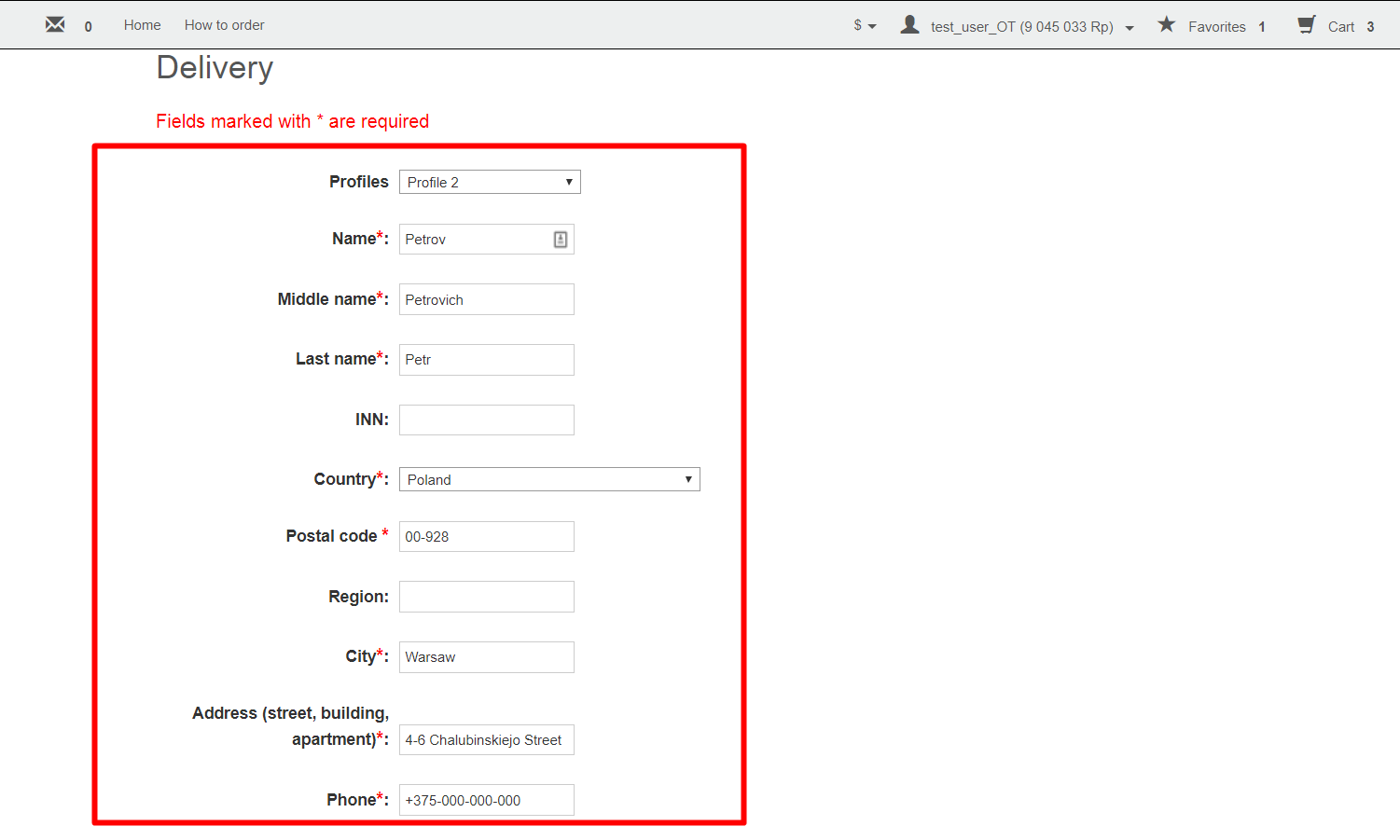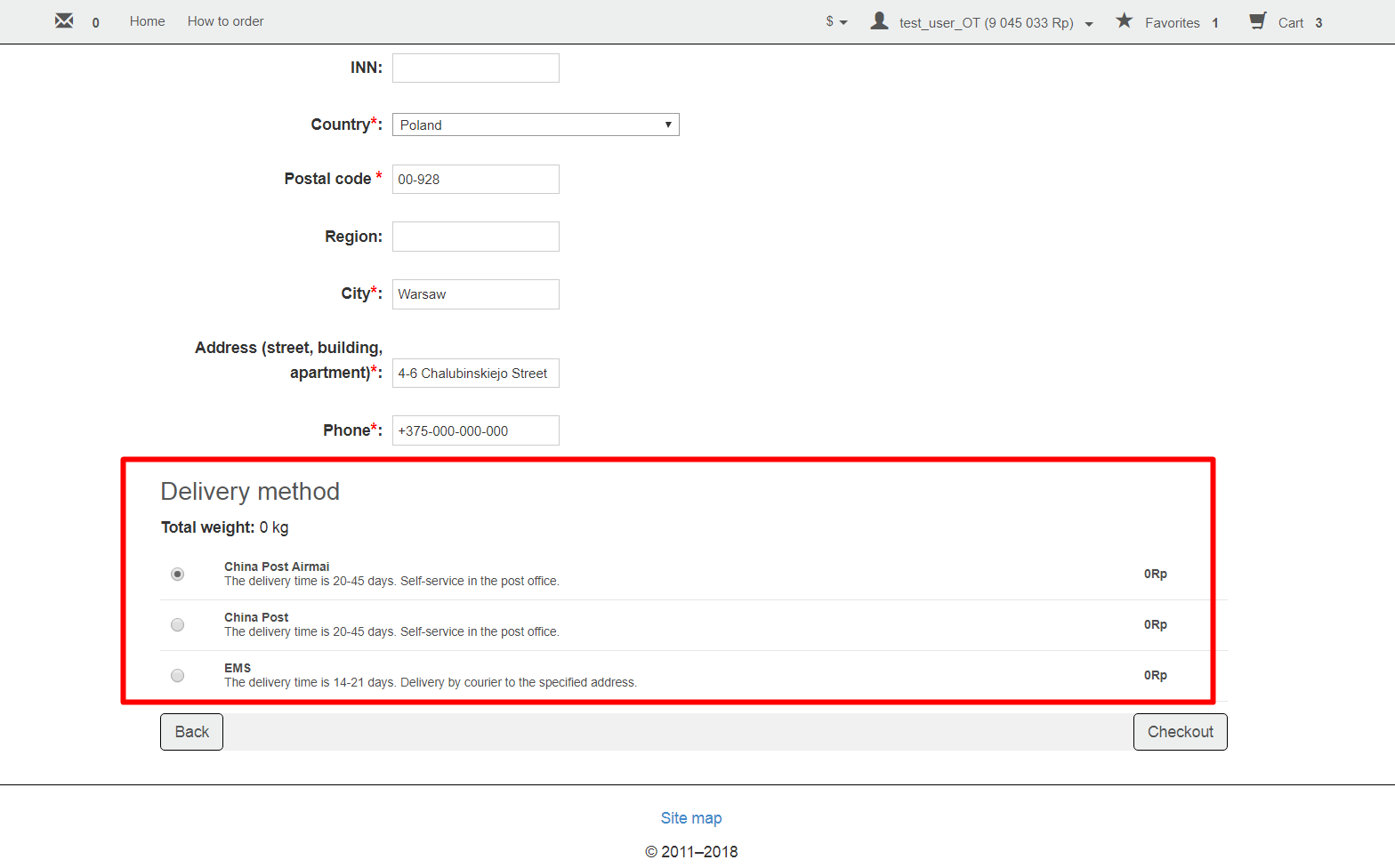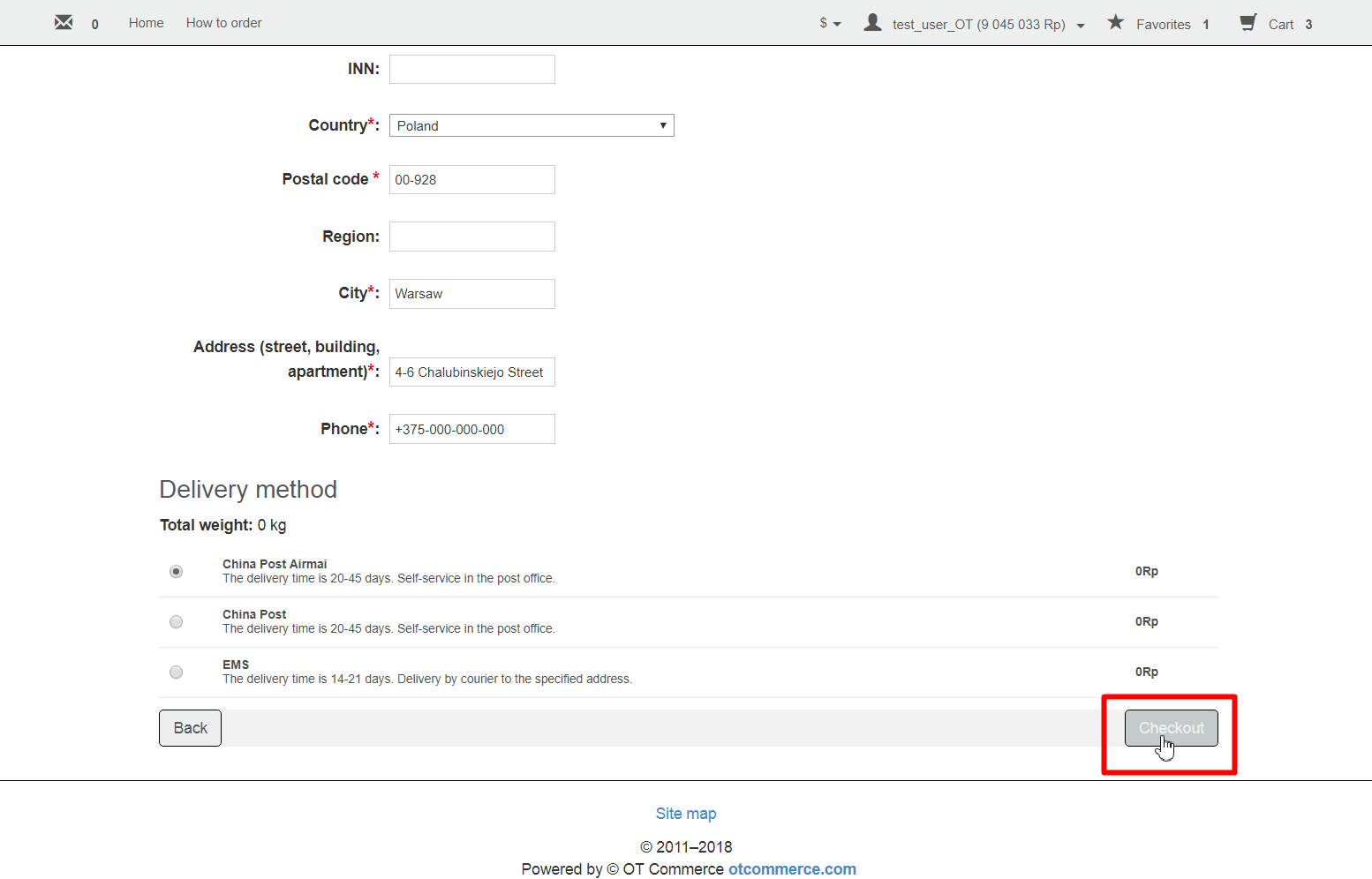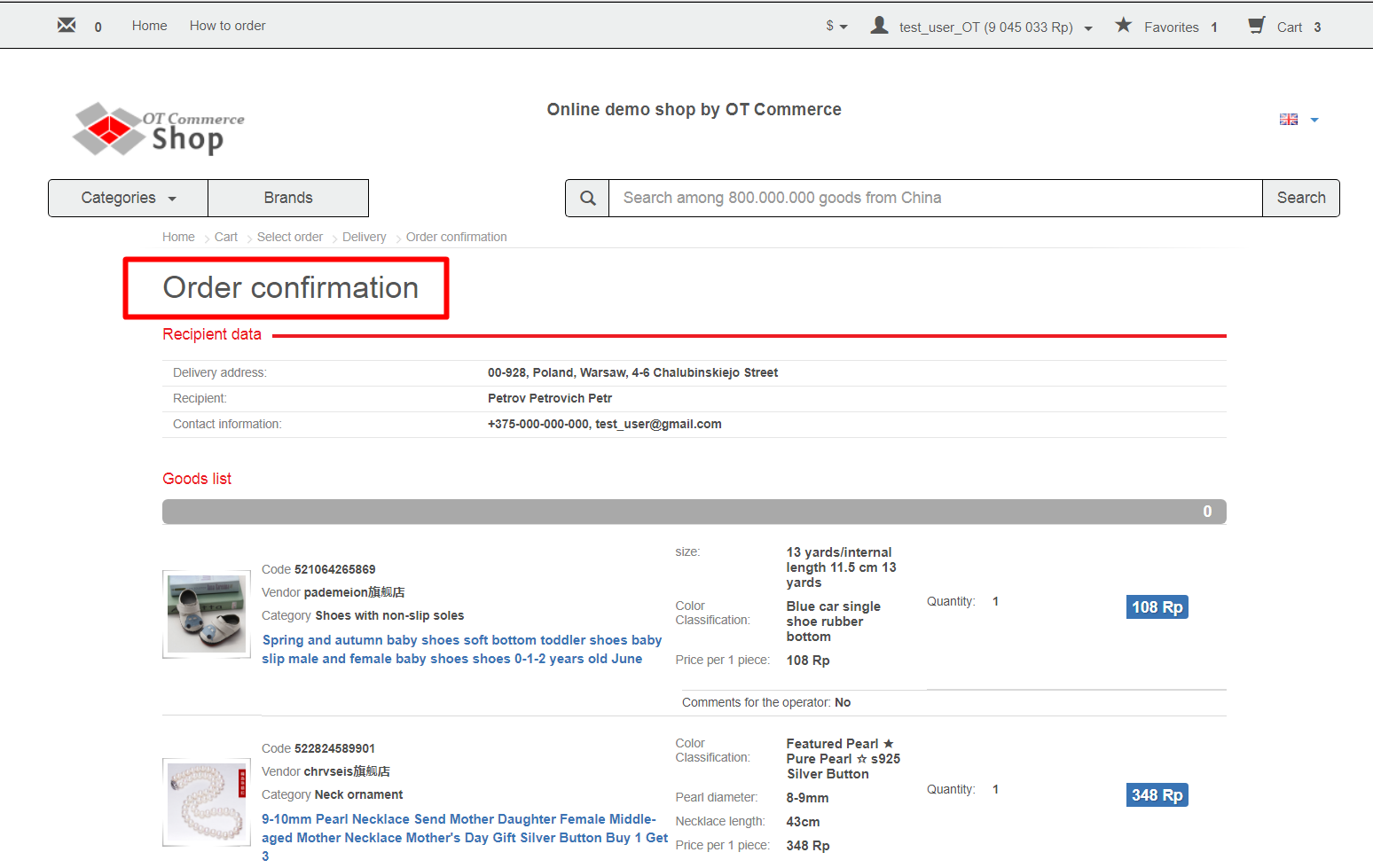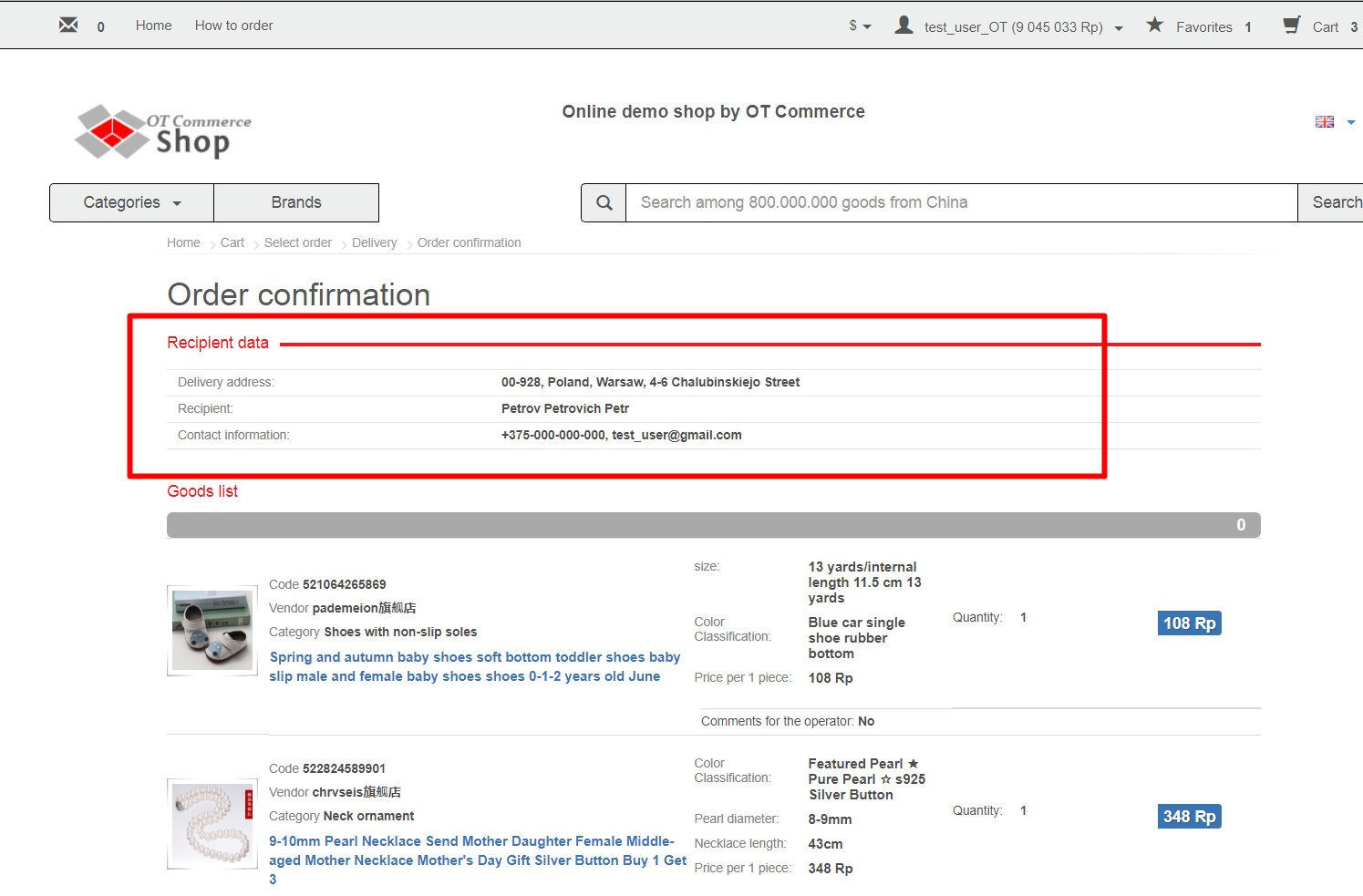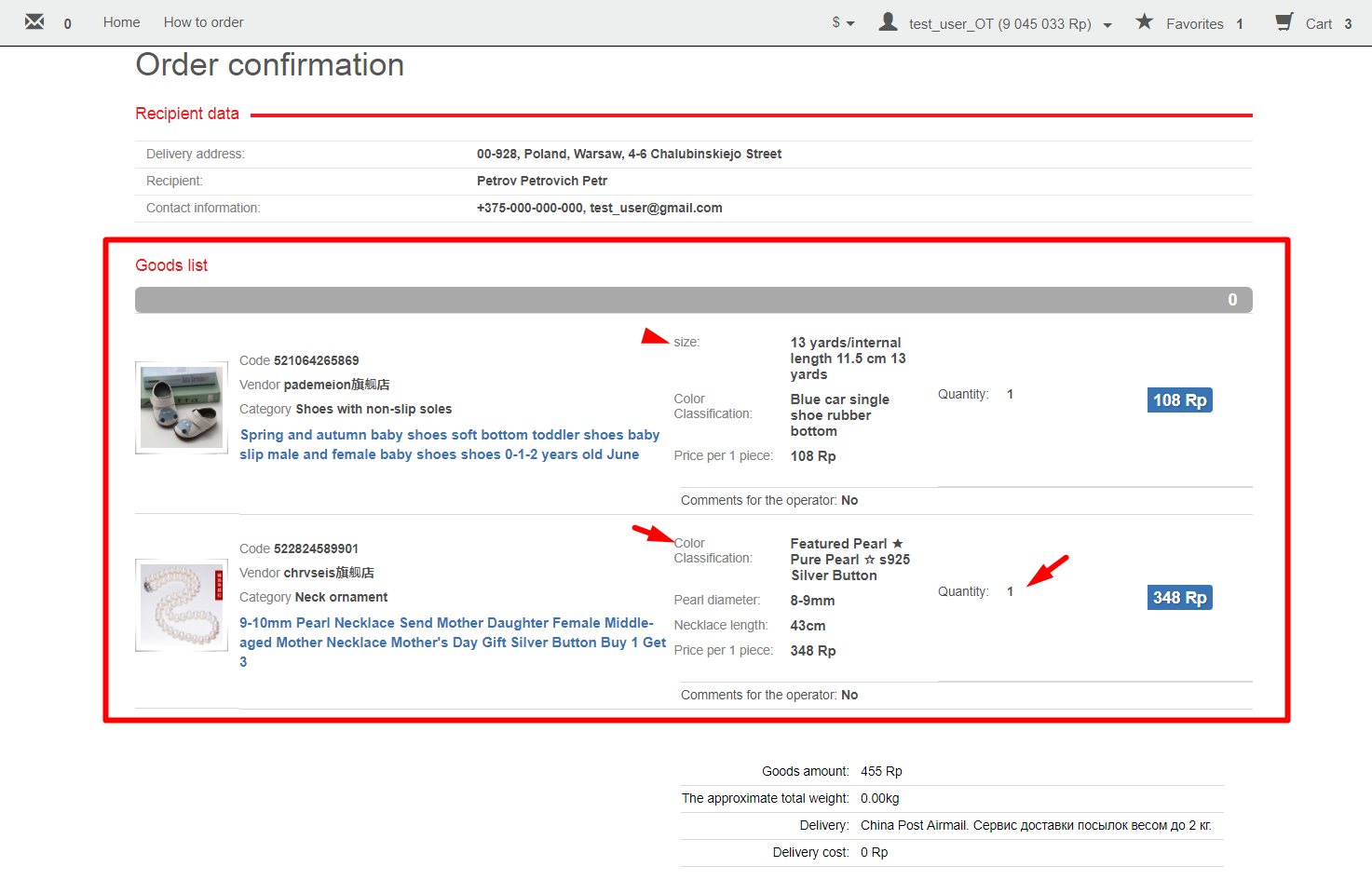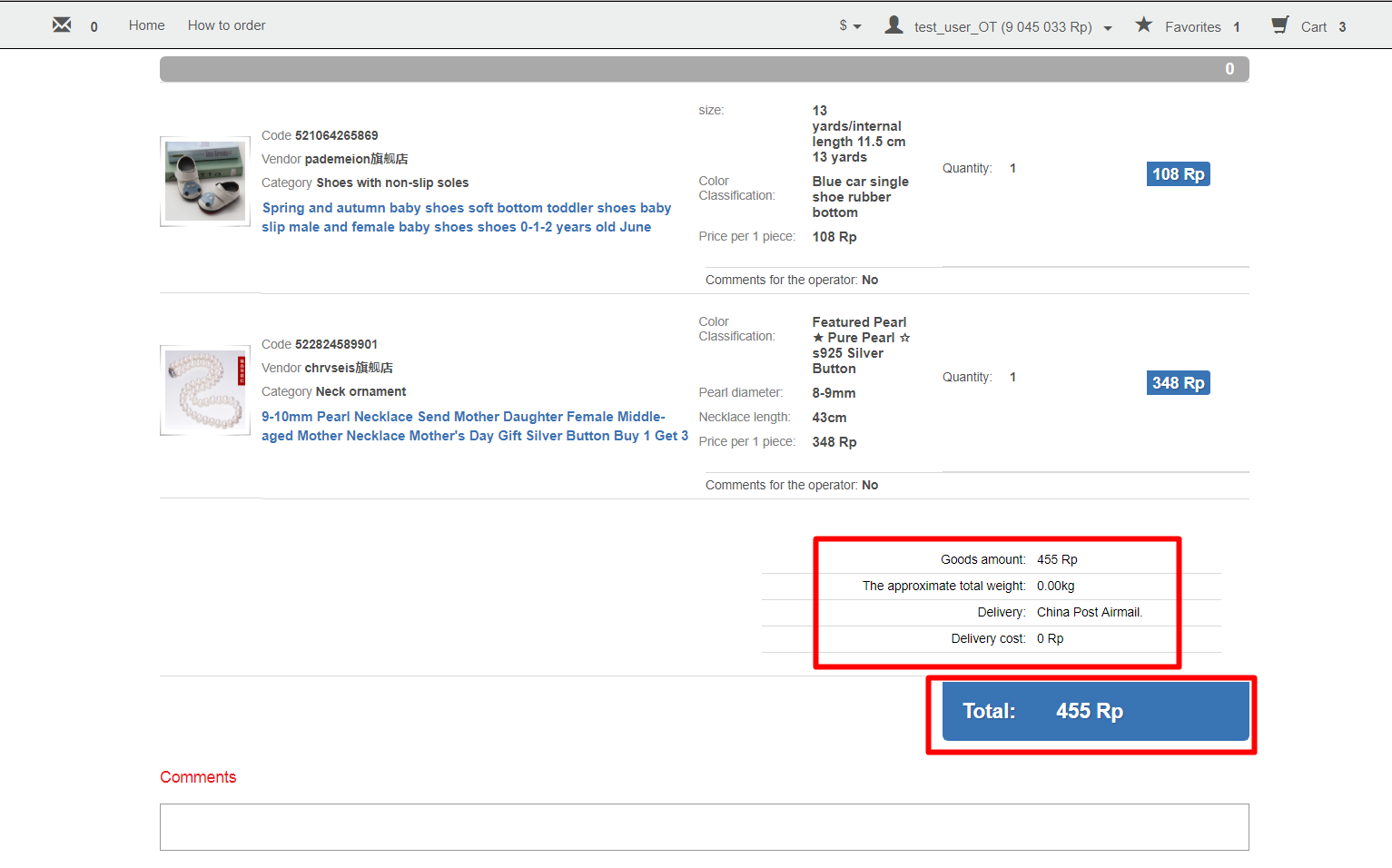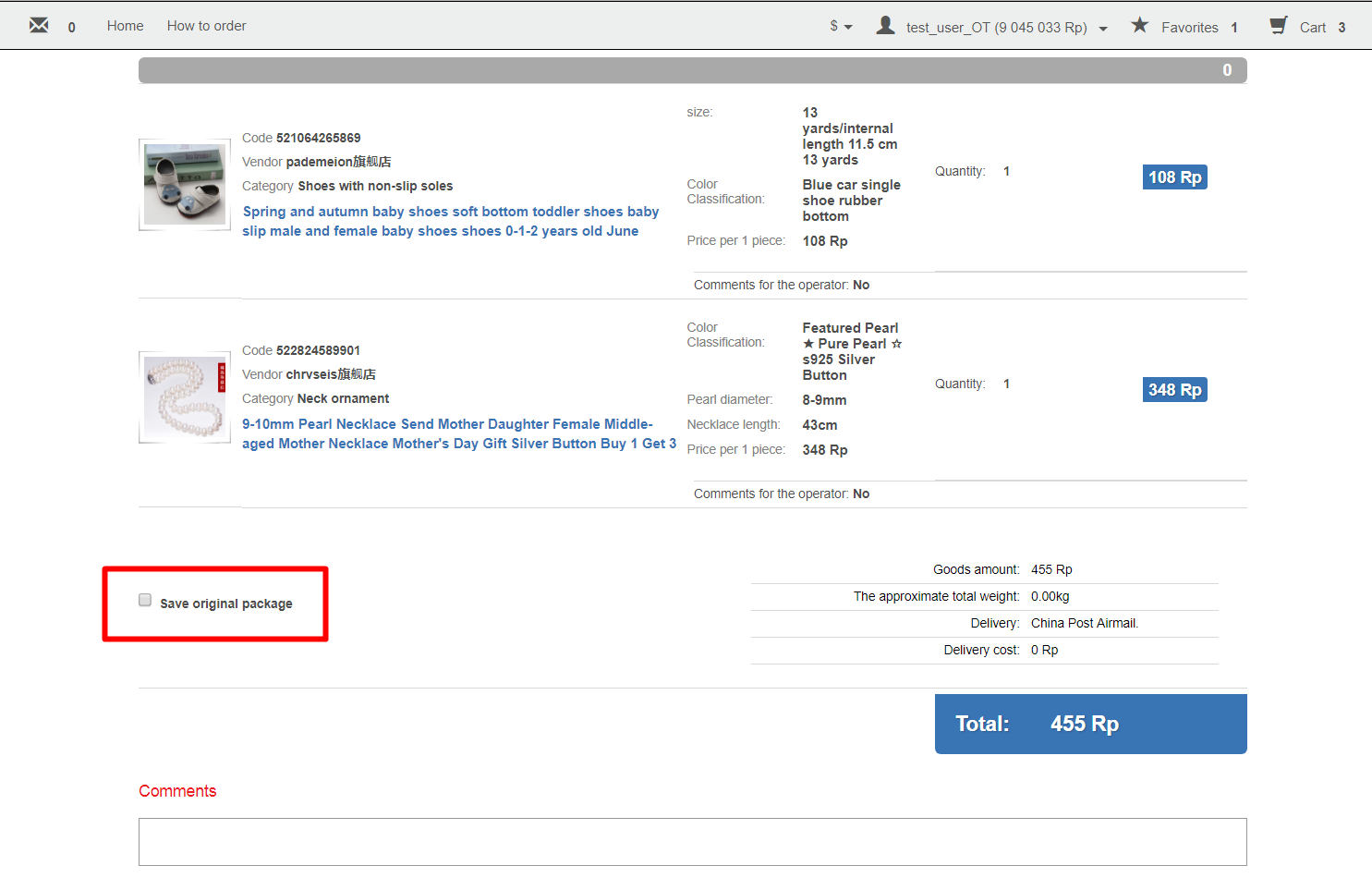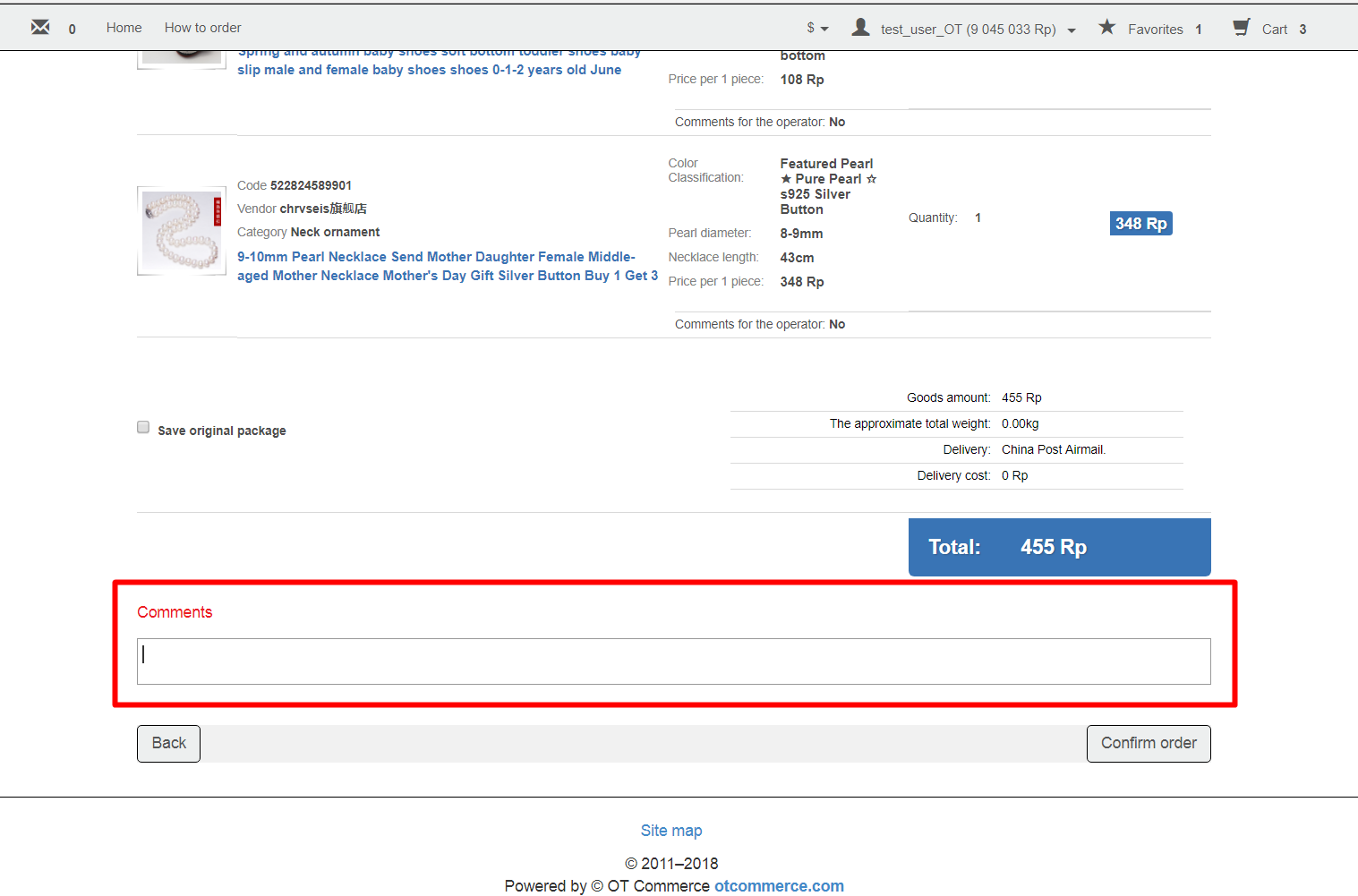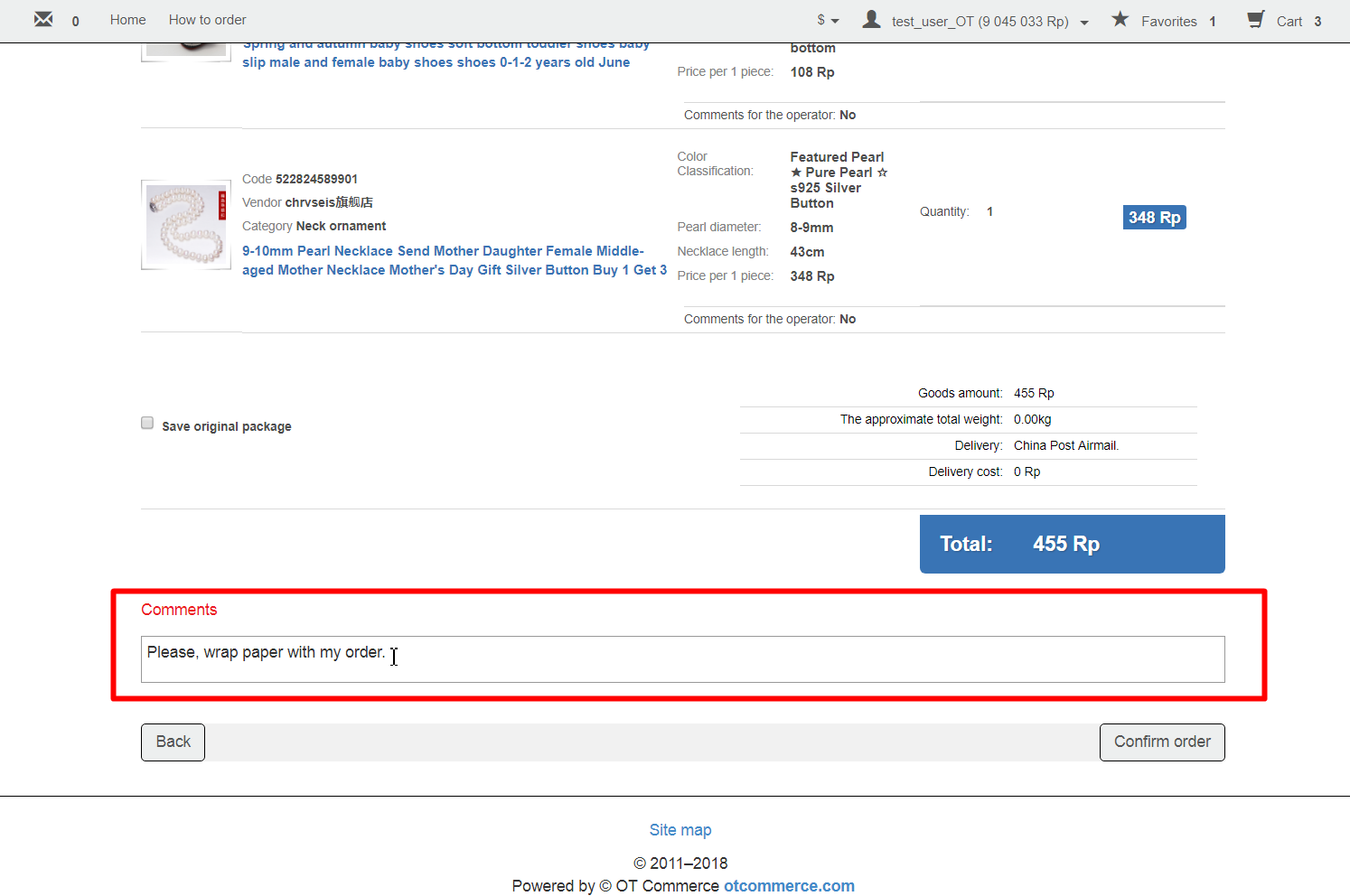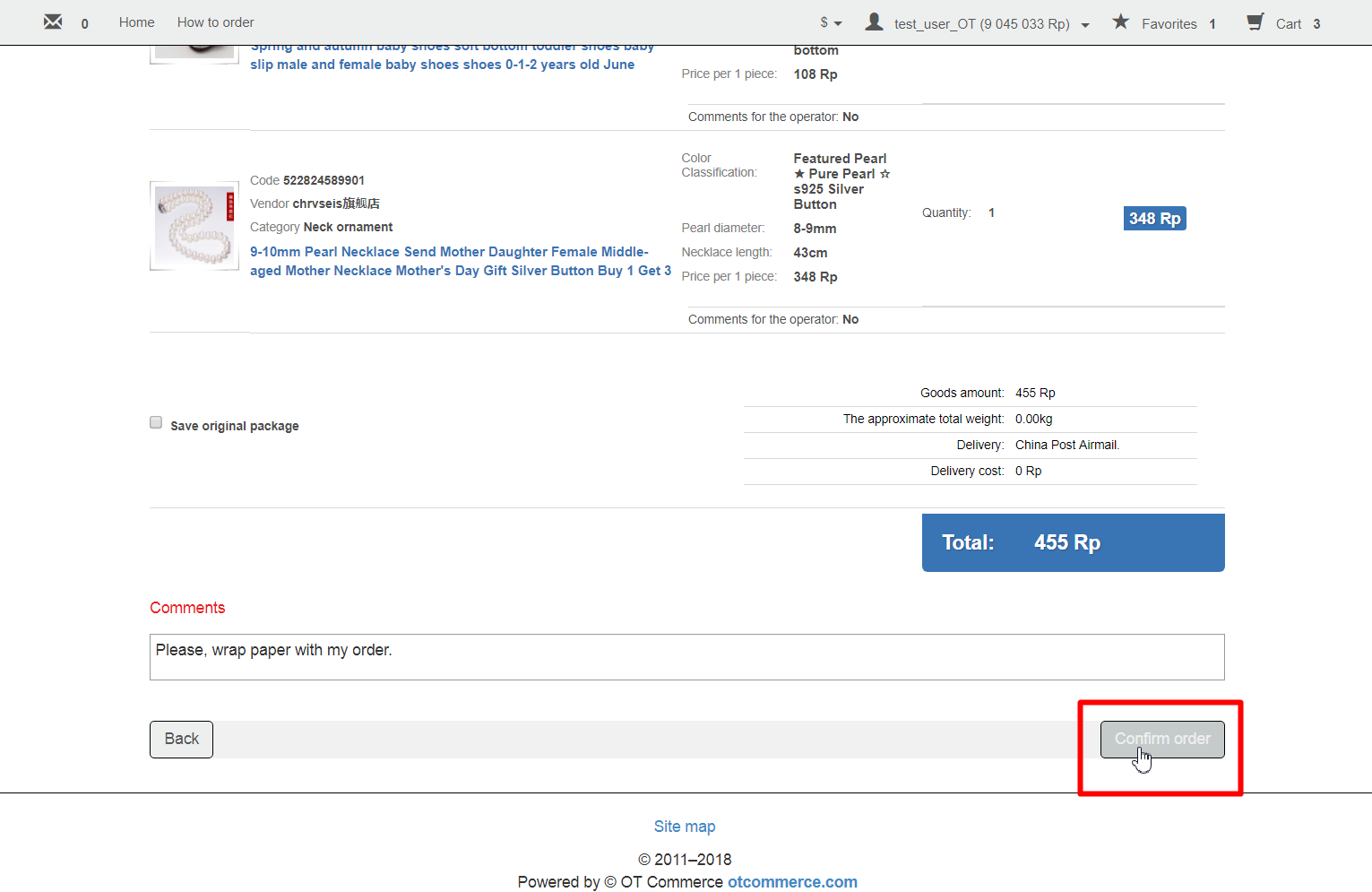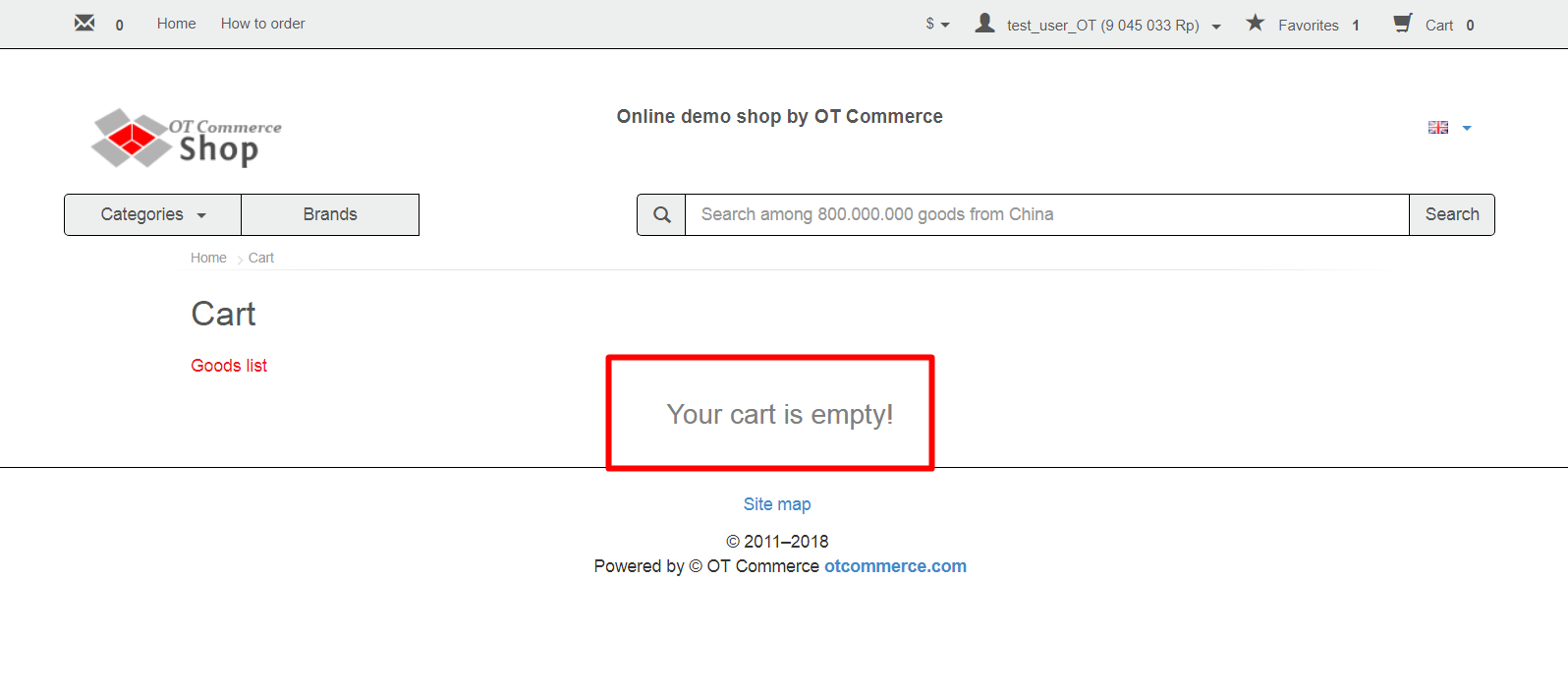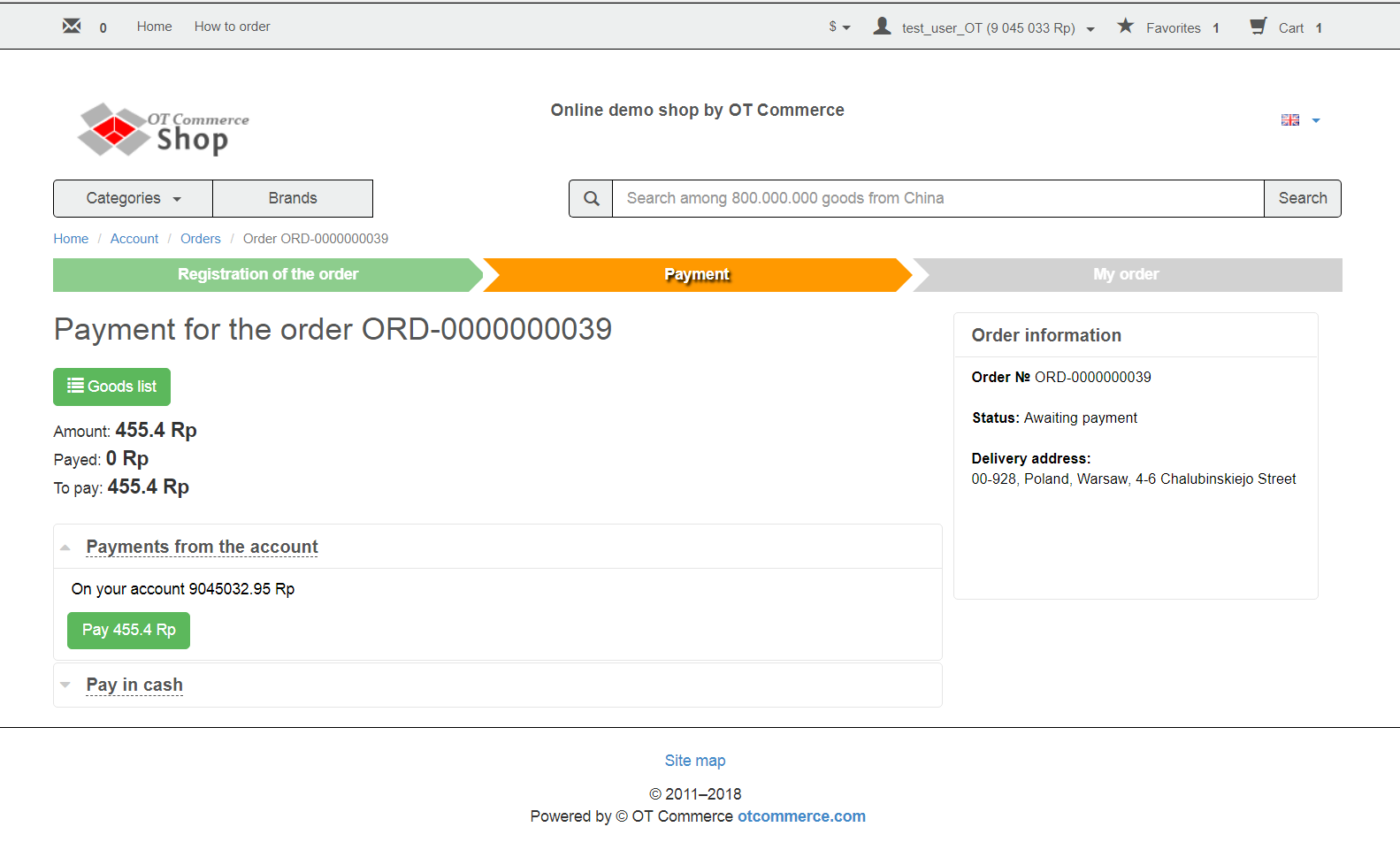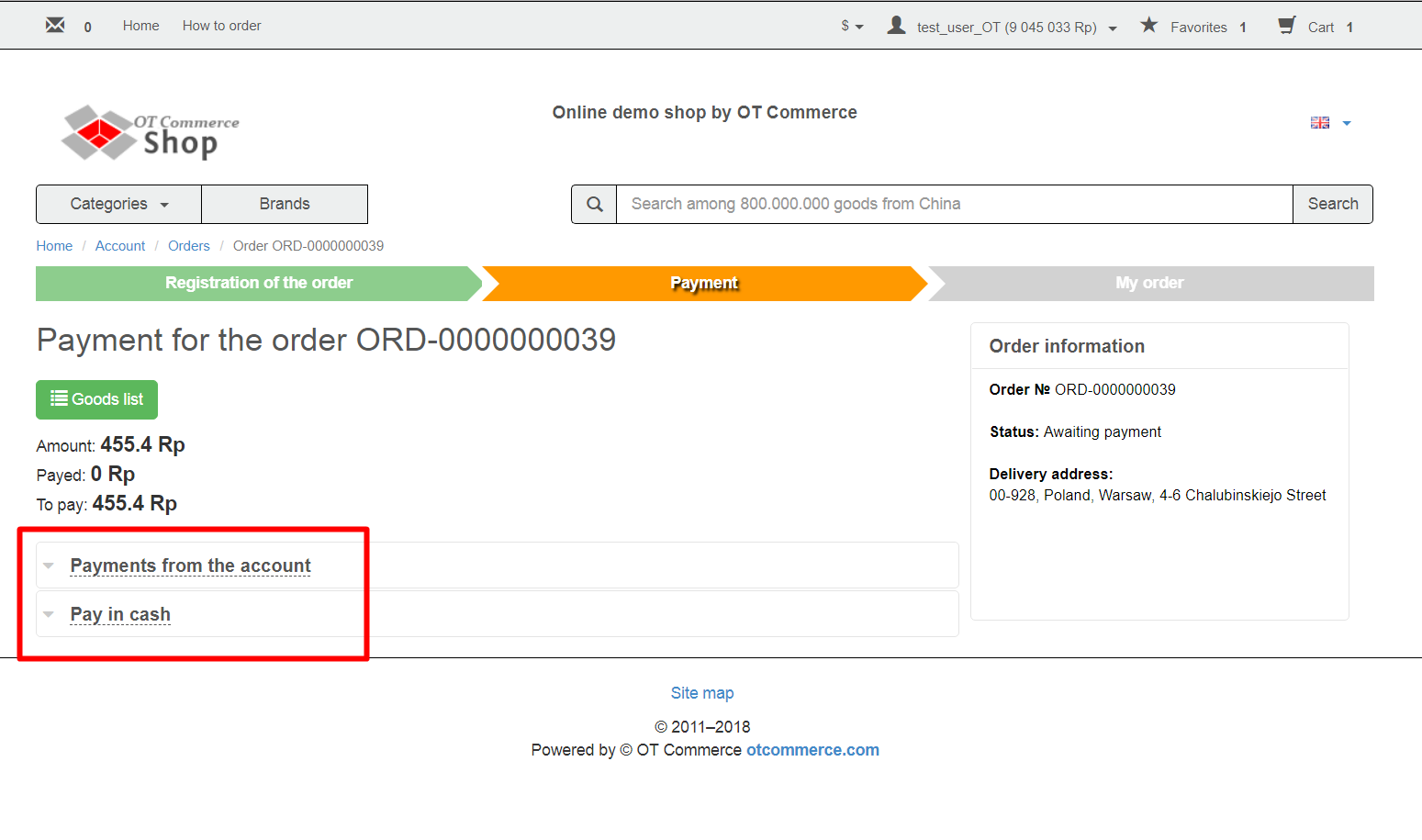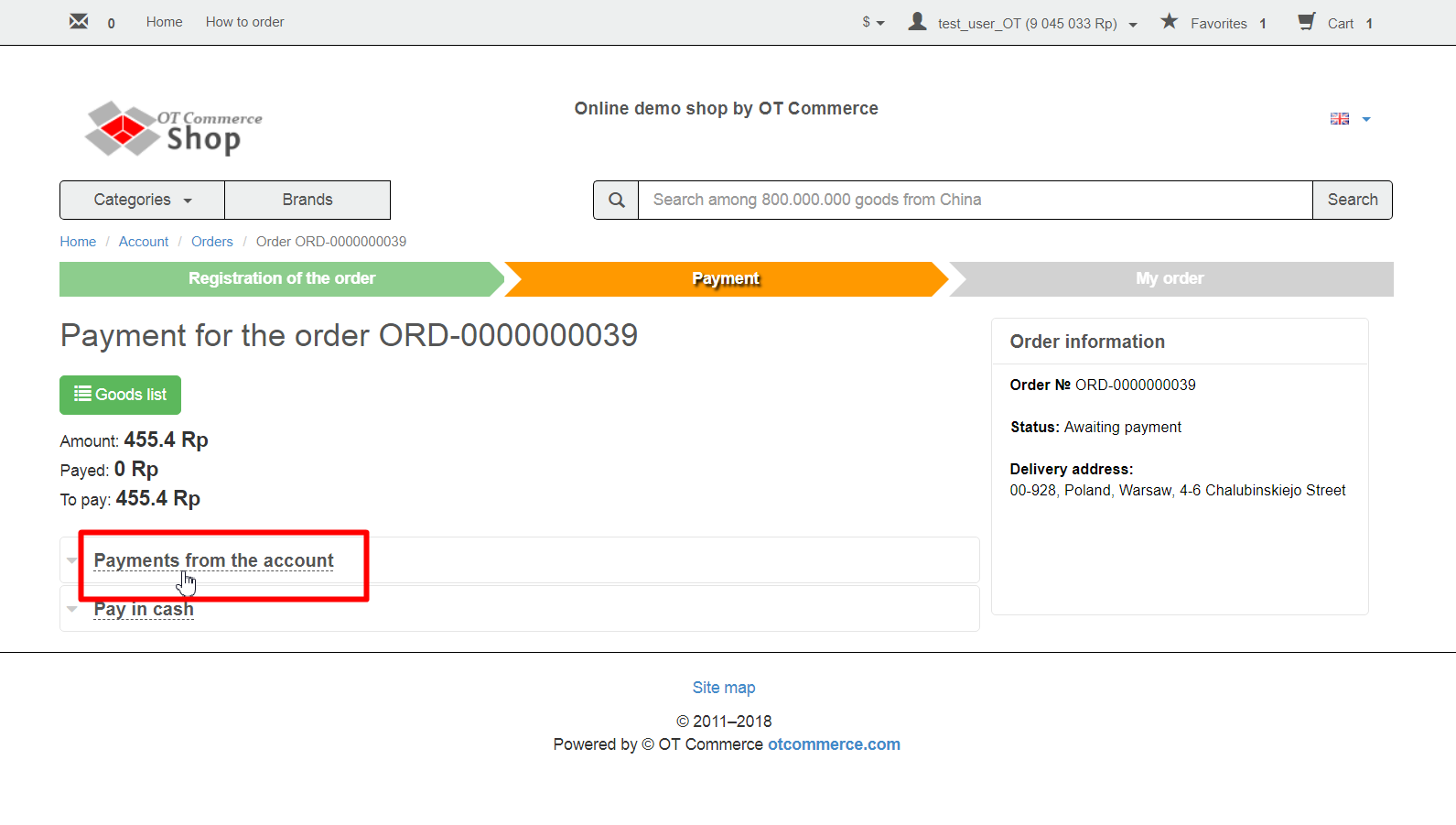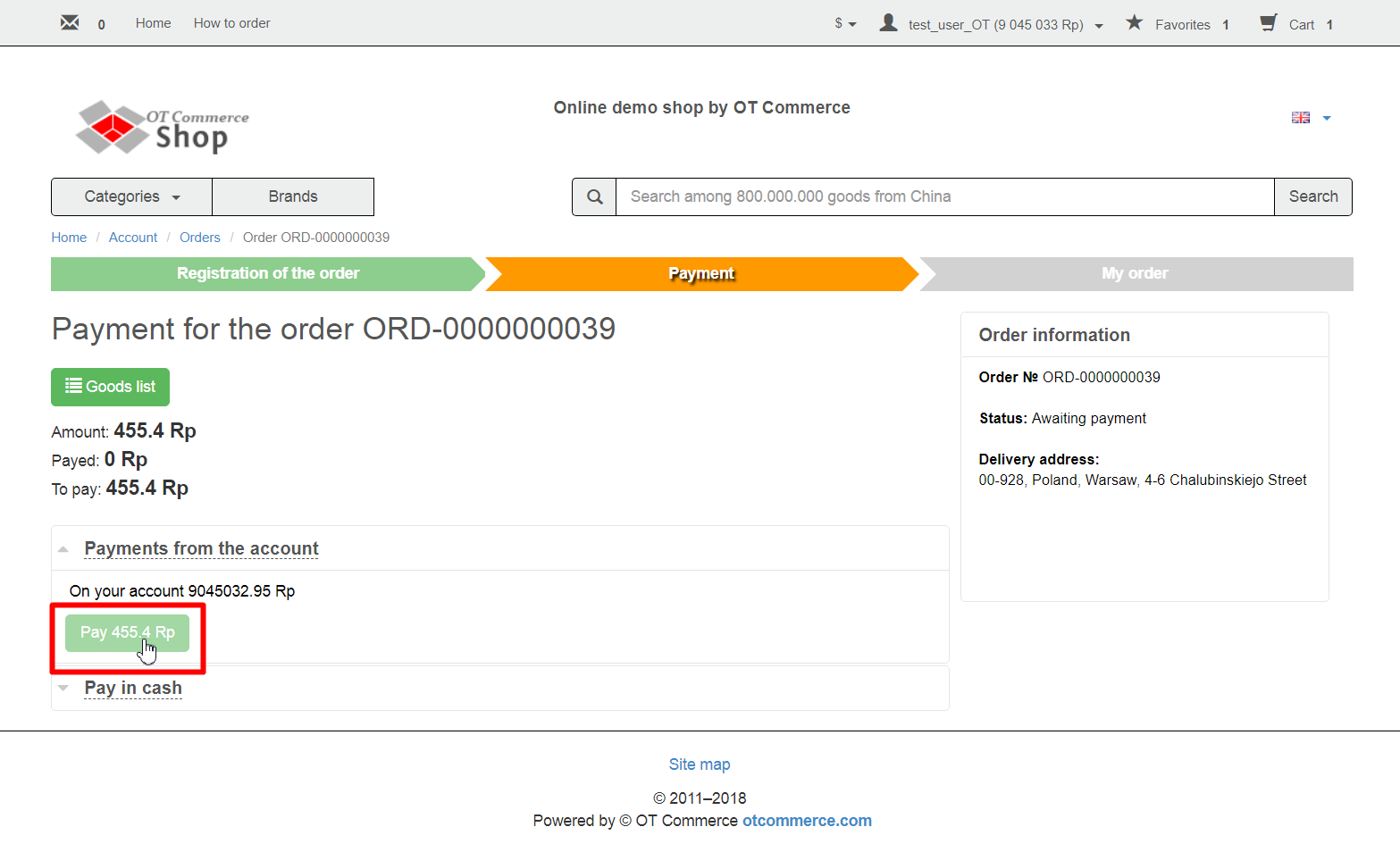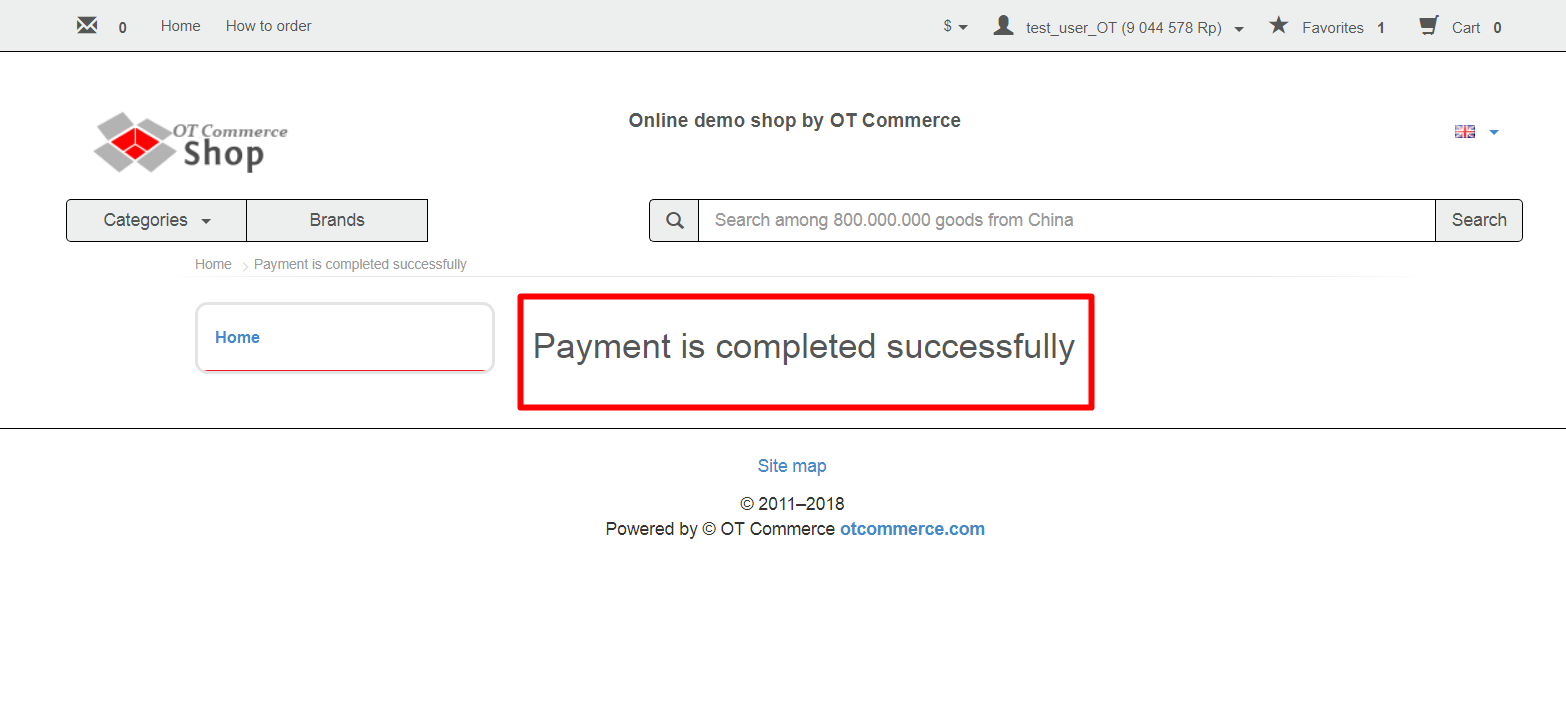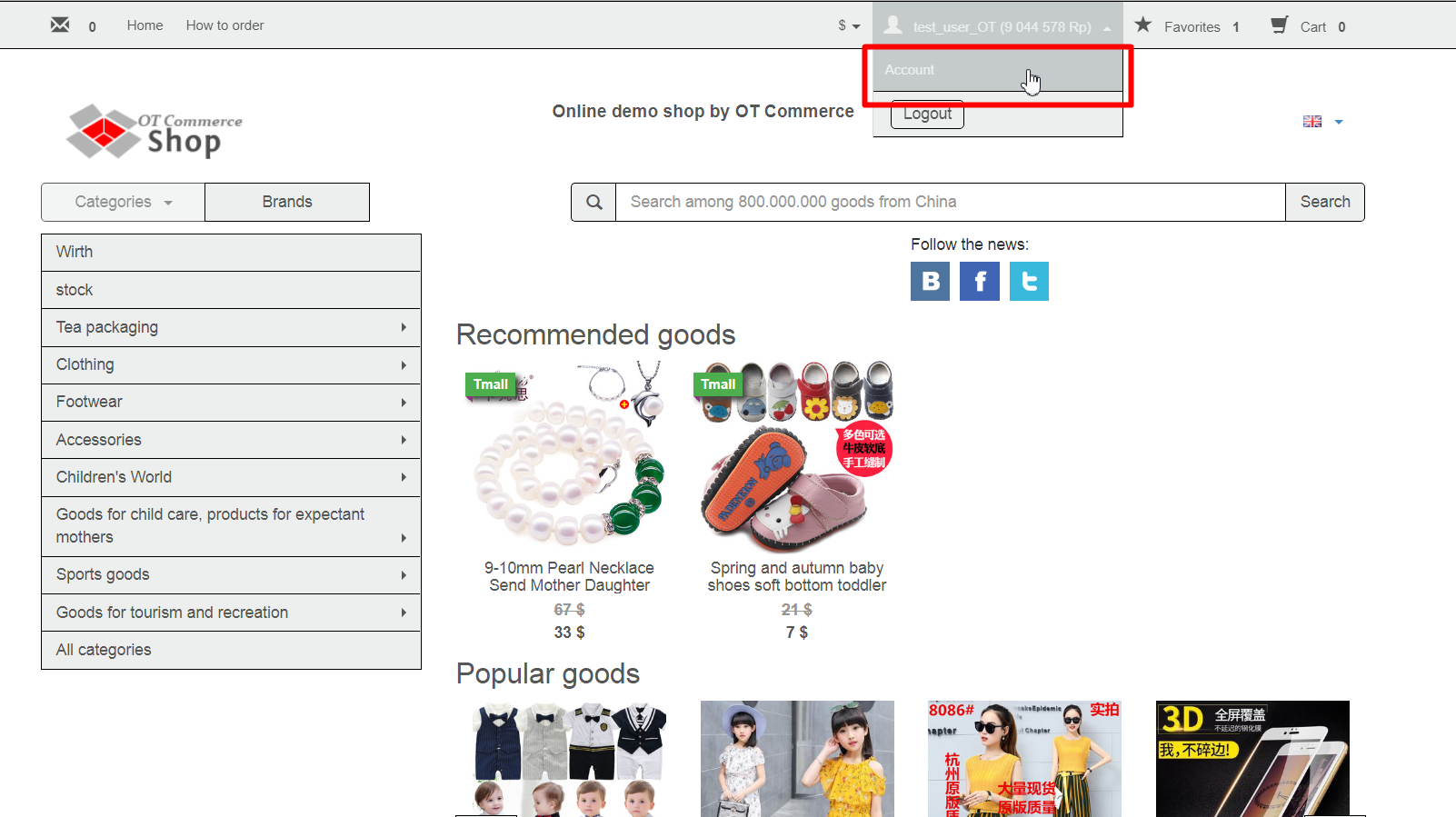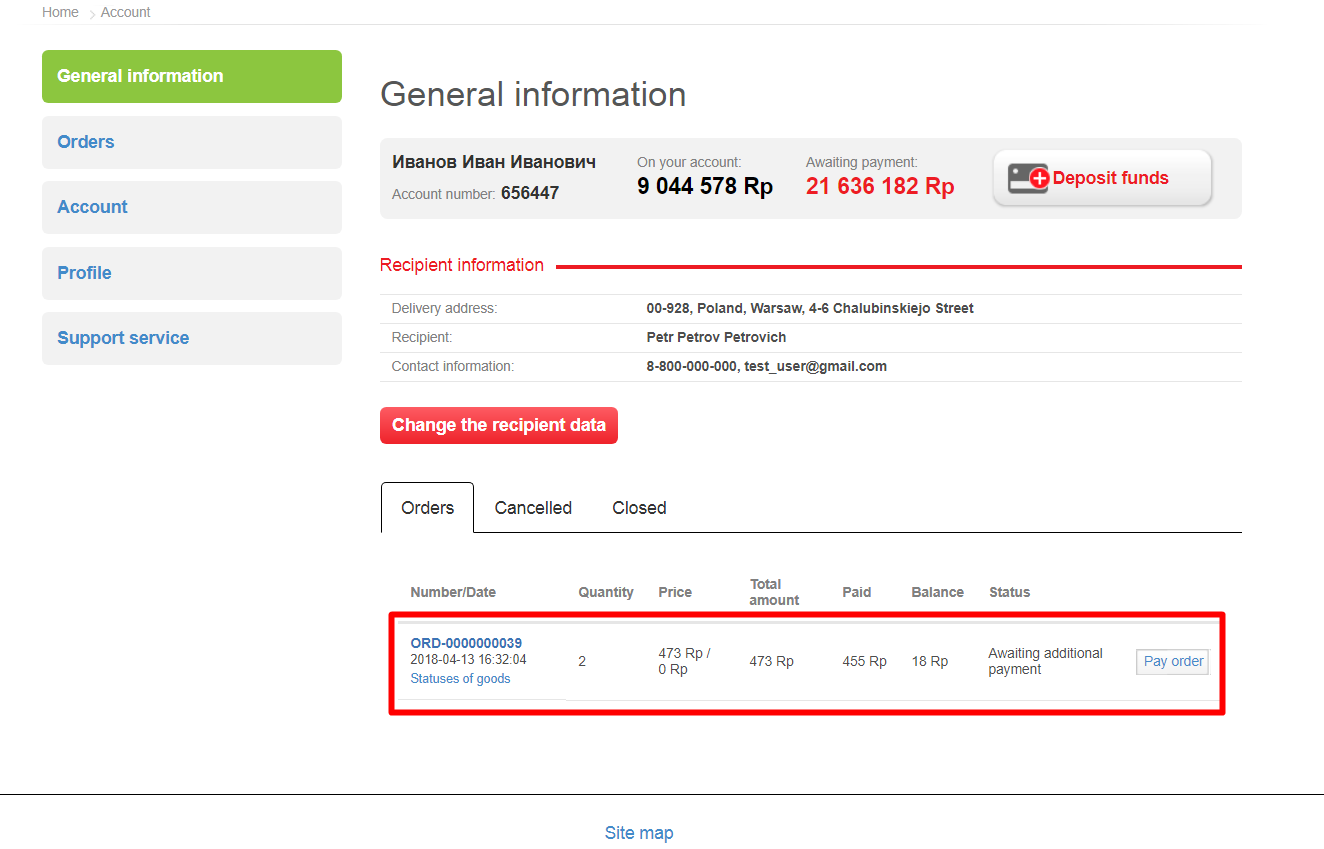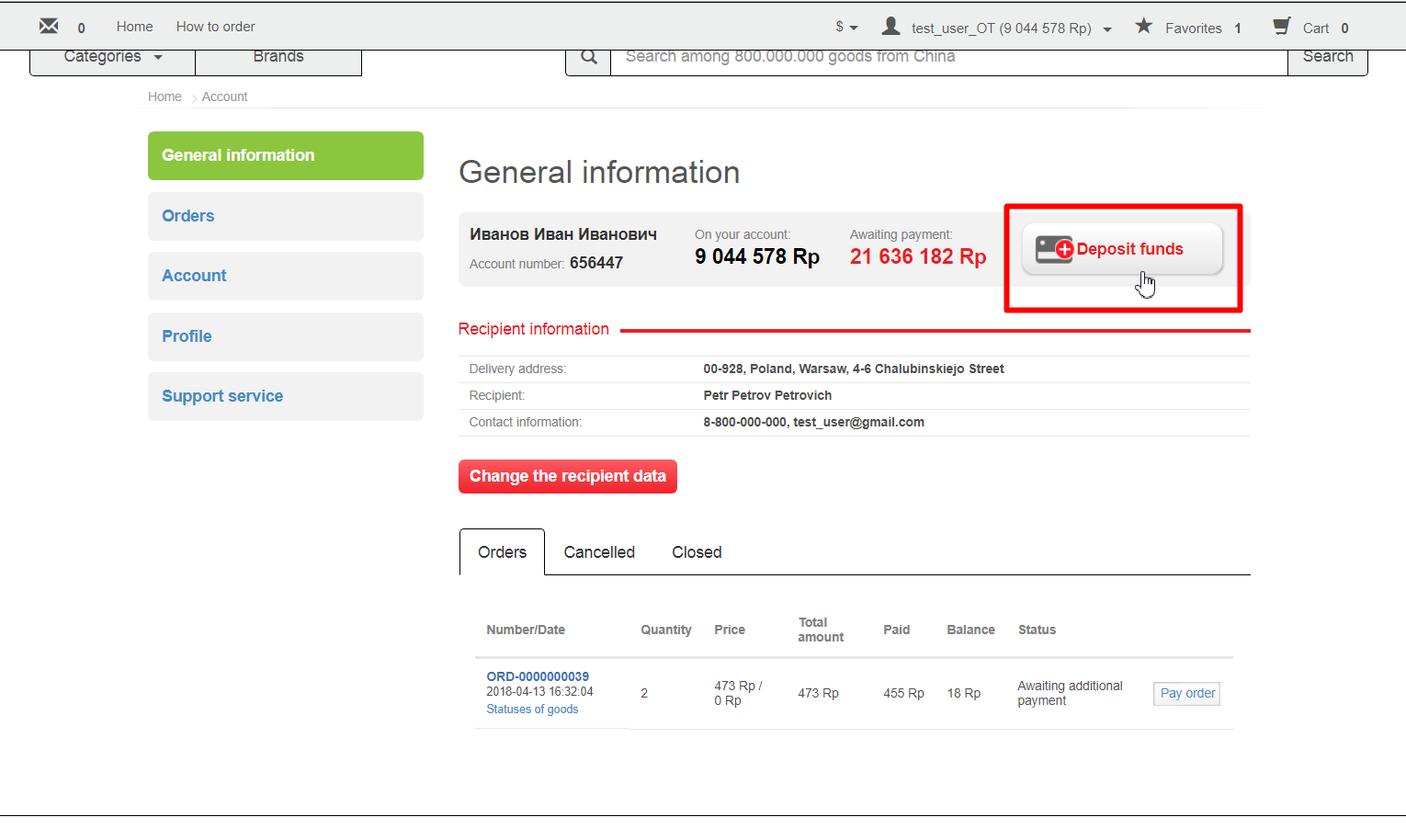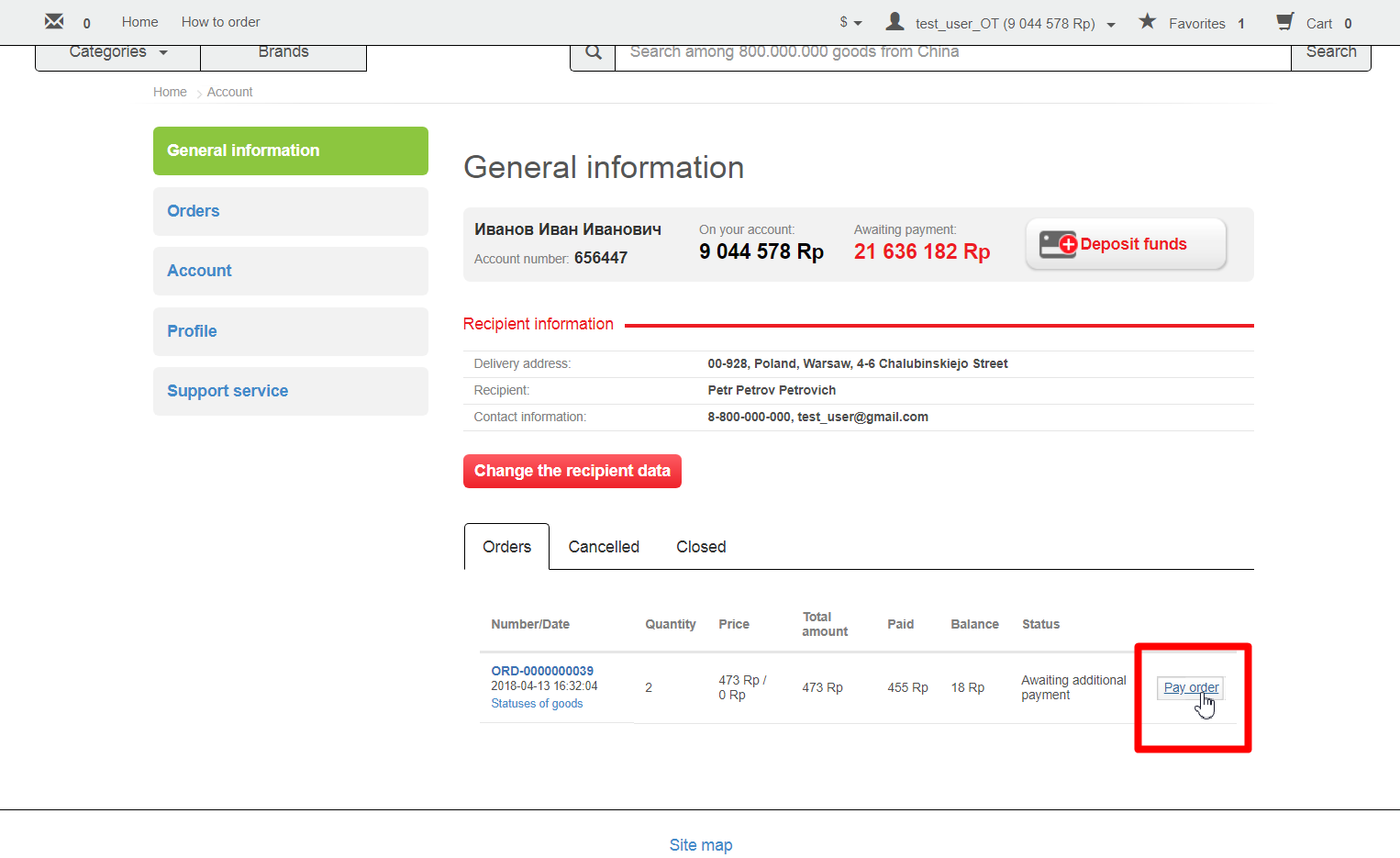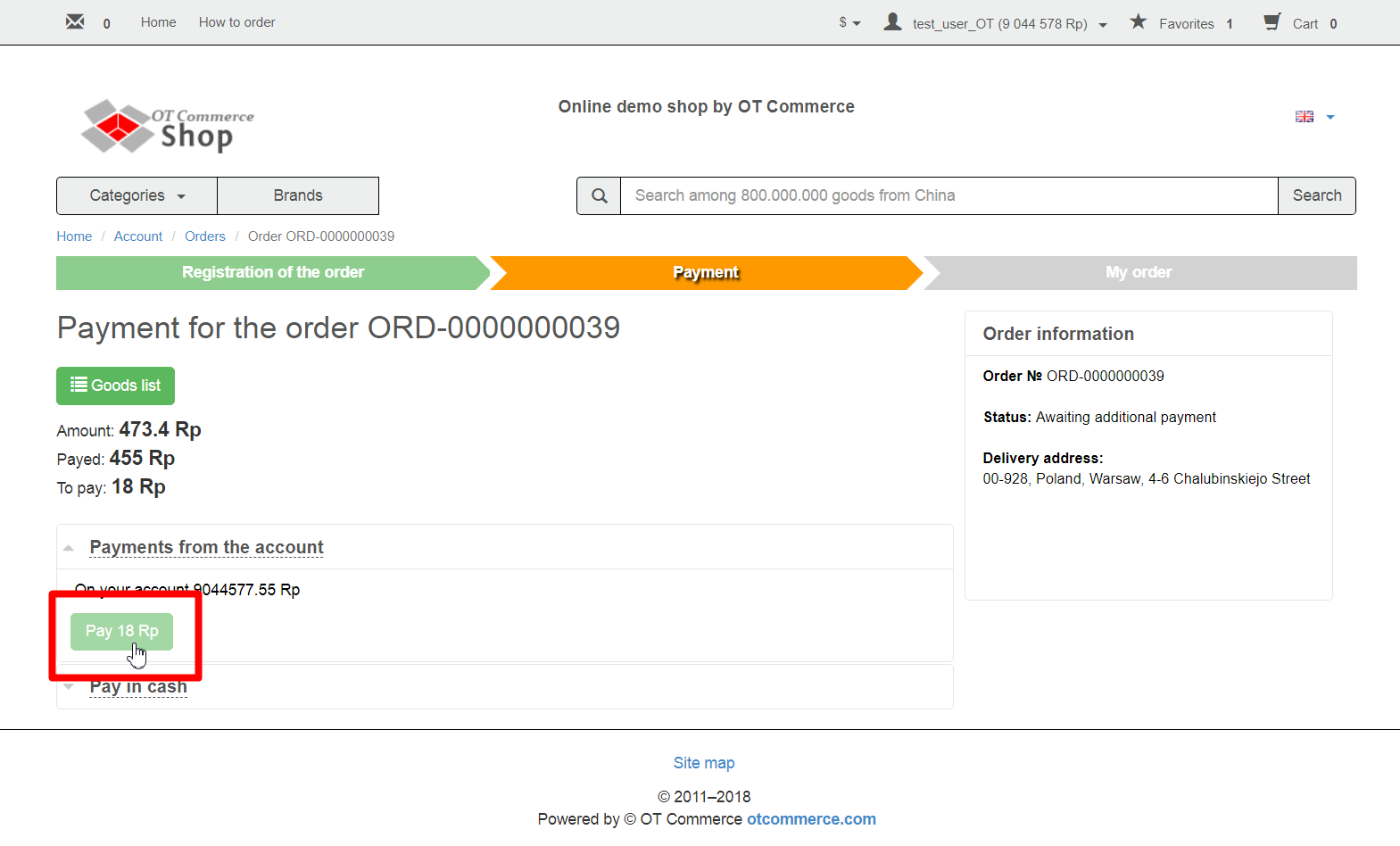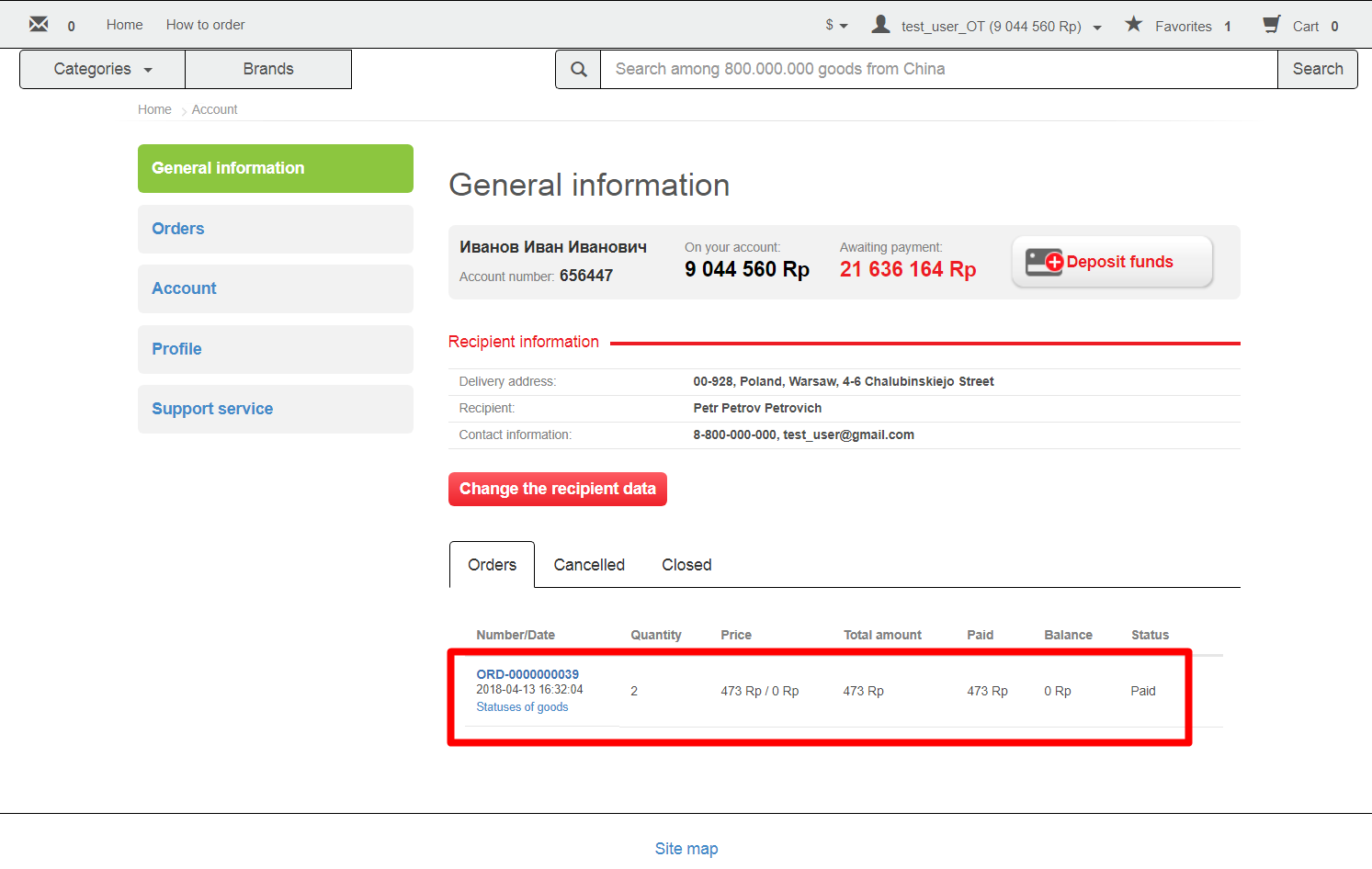| Оглавление |
|---|
...
Description
Checkout is the main step towards buying desired goods. Customer proceeds to checkout once goods are added to shopping cart, reviewed and edited. Customer must be registered and logged in on website before beginning checkout process.
...
Go to shopping cart by clicking “Shopping cart” at website top right corner to review goods before checkout.
Verify that item configuration and quantity is correct. Post a comment about goods, if necessary. Click “Checkout” after information is reviewed and you’re sure you’ve made correct choice.
Select delivery address
Next step in checkout process is selecting delivery address.
Choose how the order will be delivered.
Check that specified address is correct.
Select delivery method
Next step on the way to complete purchase is selecting delivery method. Services list can vary depending on country and/or city specified. Delivery cost (door-to-door or door-to warehouse) is shown to the right of delivery method name. Choose preferred option by clicking a radio button on the left-hand side.
Click “Checkout” to proceed to order confirmation step.
Confirm an order
This is the last step in order verification before it is paid.
Check that delivery address is correct once again.
Check that product configuration (color, size, quantity) as well as order’s total and a delivery method are correct.
Customer can choose whether a product will be sent to him or her in its original packaging or without it (if such an opportunity is provided). Original packaging makes product more attractive but also means additional weight and bulk.
Field for leaving a comment is available at page bottom.
Please enter information into comment field if you would like to leave comment for your order.
Click “Confirm order” once all available data are reviewed. Click “Back” button in case something needs to be modified and go through all necessary steps once again.
No goods are displayed in shopping cart and your order enters processing stage after the order has been confirmed.
Pay for order
This is the first processing stage and the final checkout stage.
Customer can see how much he or she needs to pay for his/her order at this stage.
Payment methods
Typically, different payment methods are provided.
Select convenient one.
In the example below there is not enough money in the account so that the order can only be paid partially.
Click “Pay now” “Pay” button to make payment.
Message will appear informing that payment was successfully made.
Additional payment
There are situations when customer must make additional payment (for example, there is not enough money in the account or an item became more expensive). Until the order is fully paid it won’t be repurchased on Taobao.
Go to user personal account to add funds.
You can see the sum that needs to be paid and “Pay now” order” button on homepage (on the order list).
Deposit money into your account, if necessary and click “Pay now” “Pay” button.
Additional payment does not differ from standard payment. Order status will be changed to “Paid” when an order was fully paid.
Checkout process is completed.