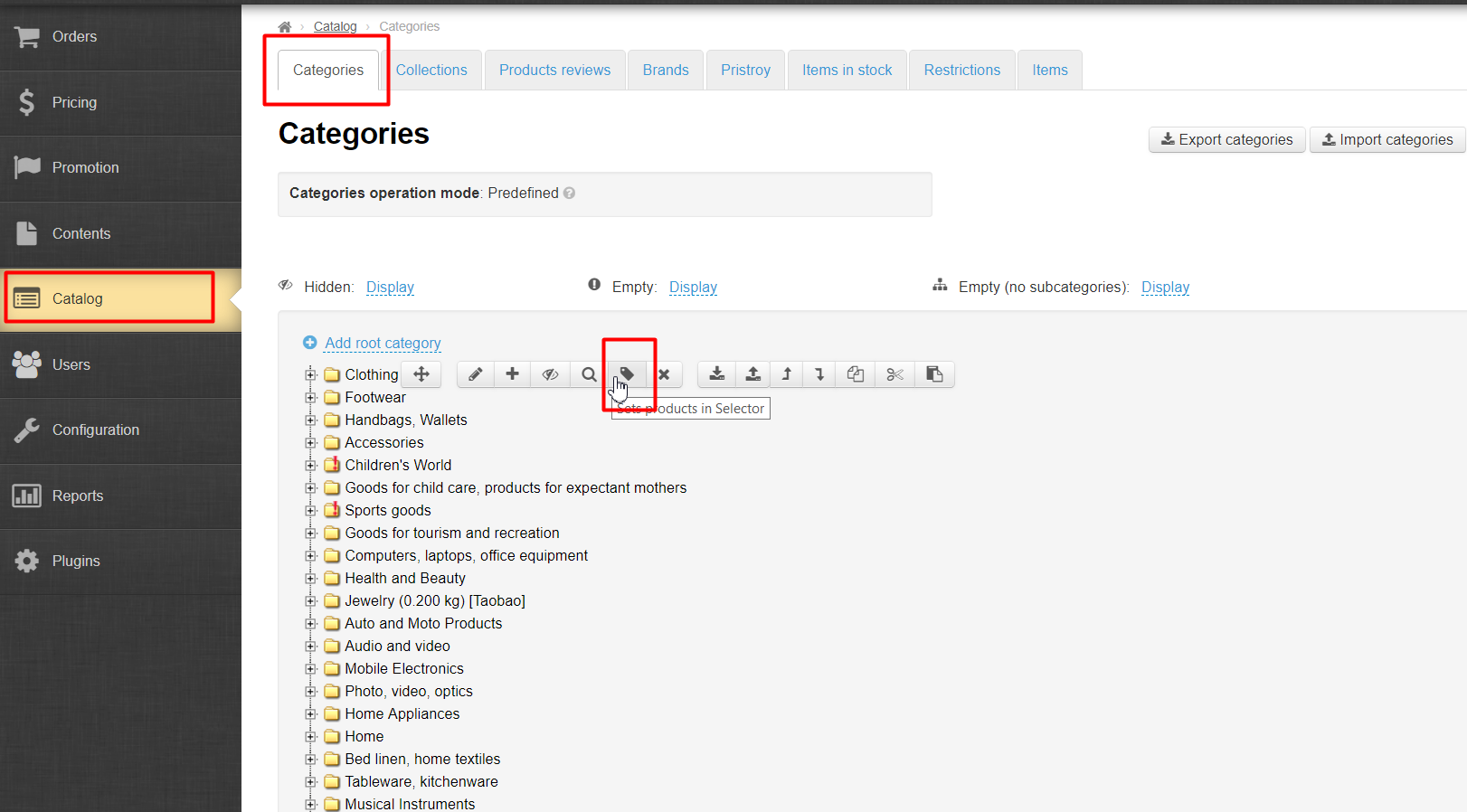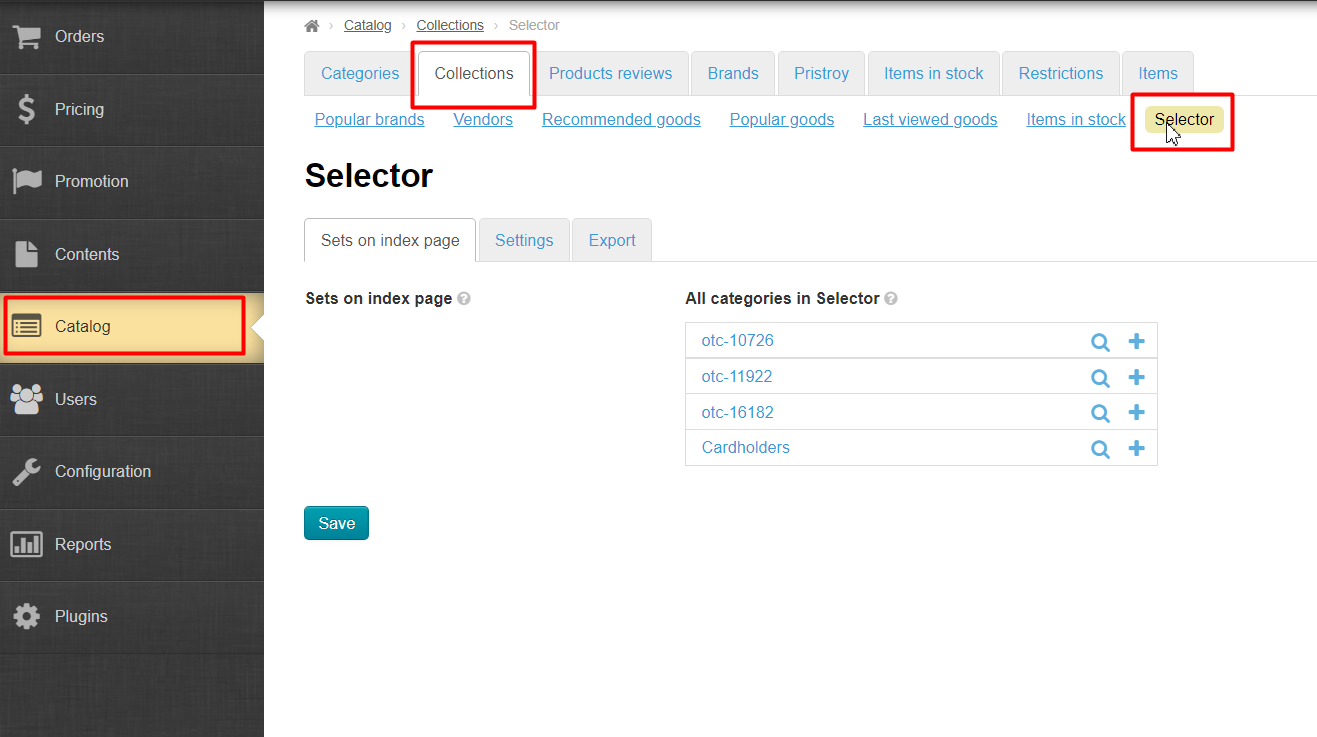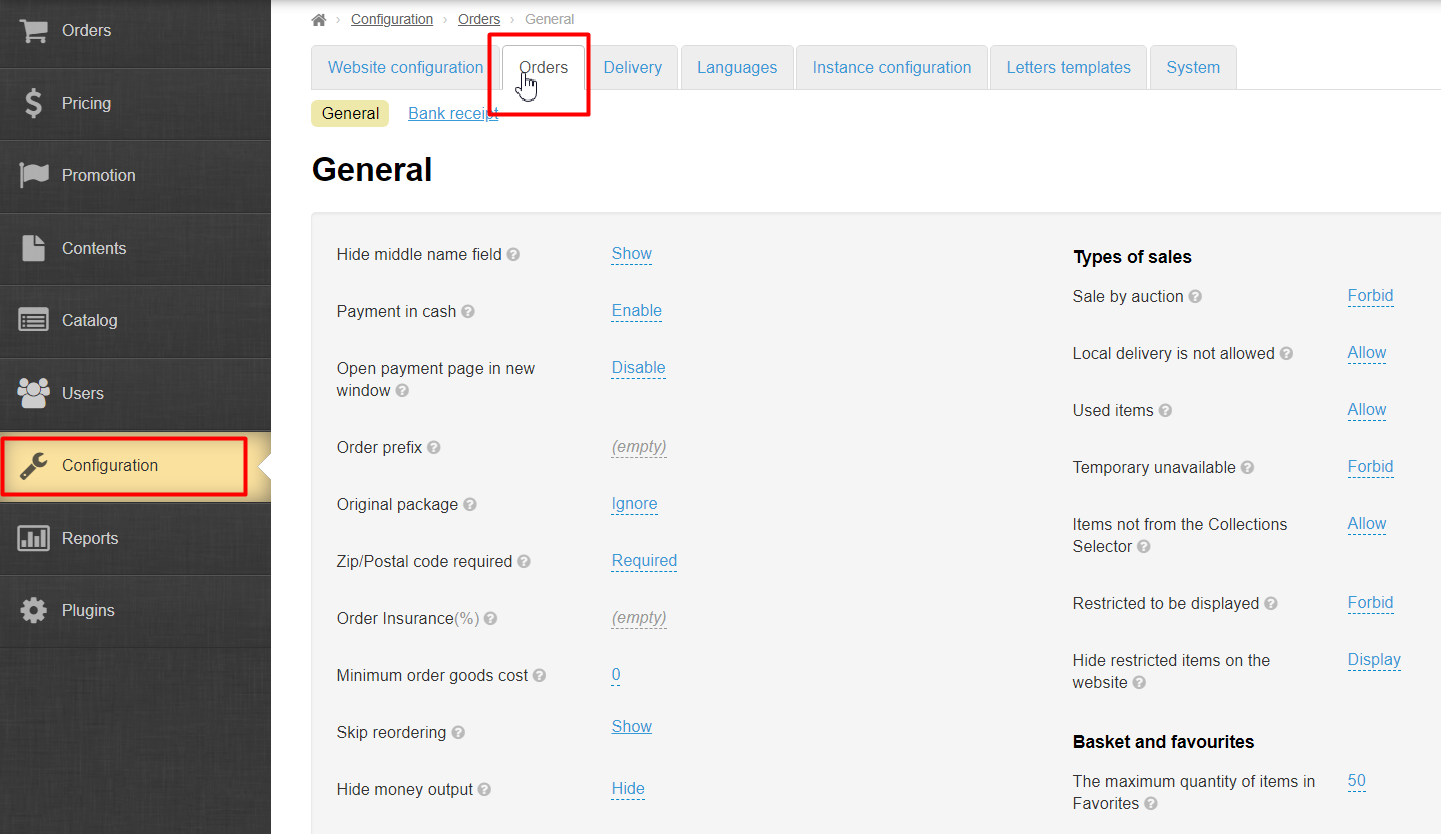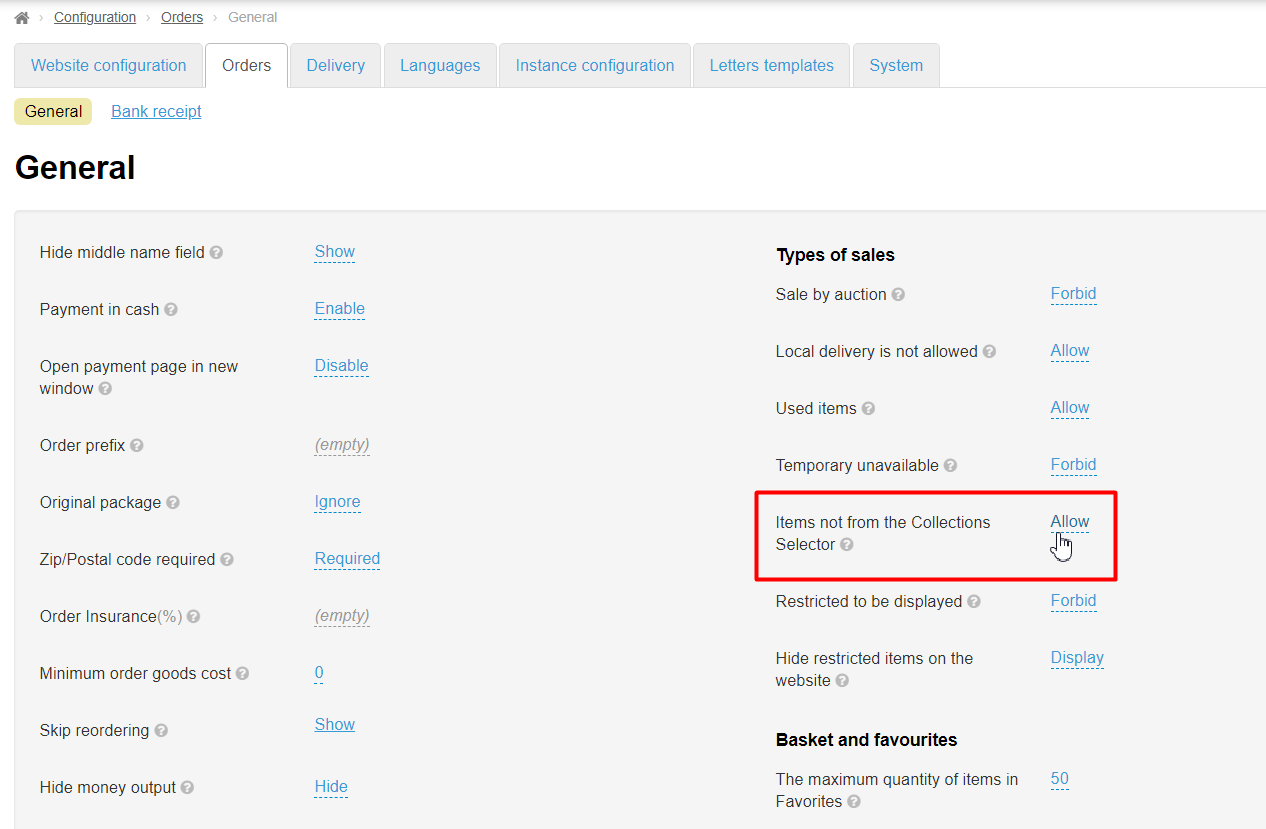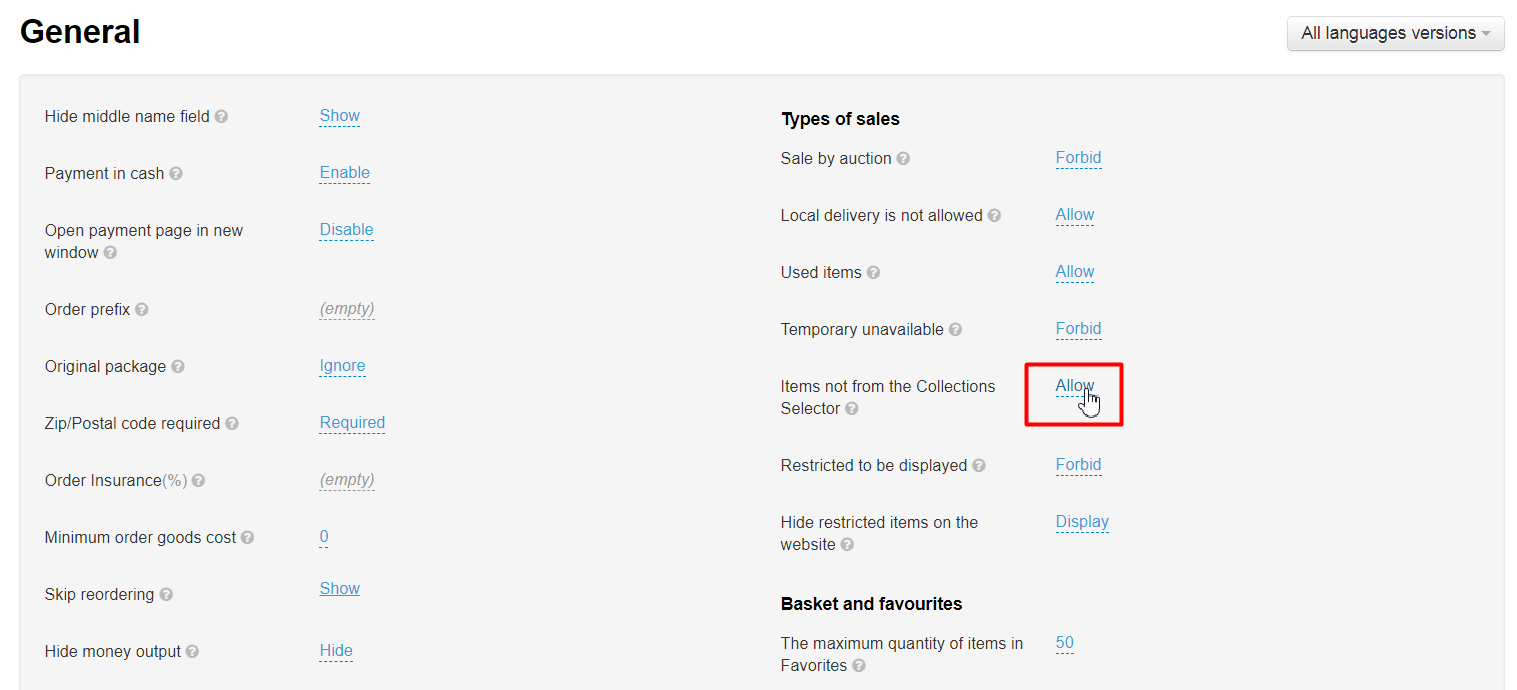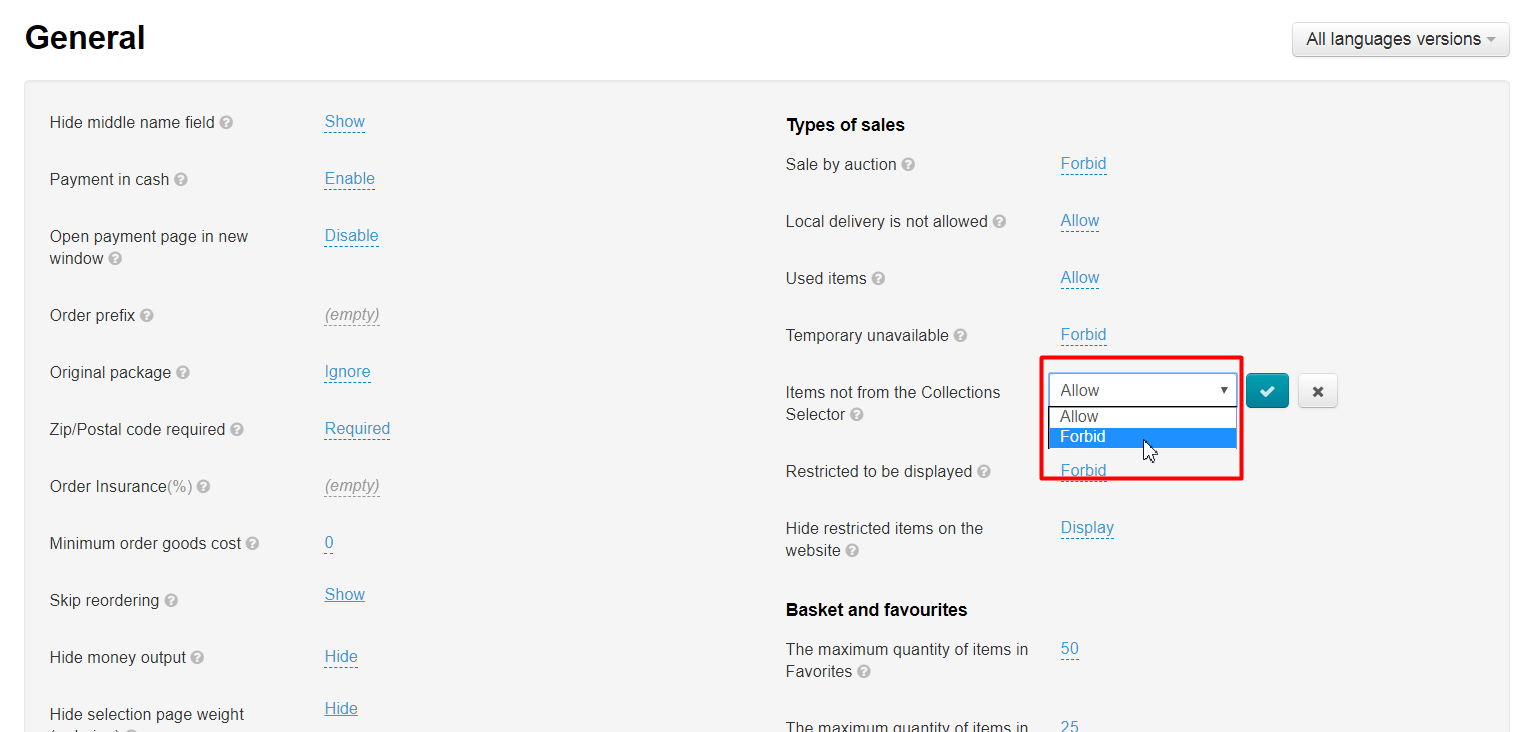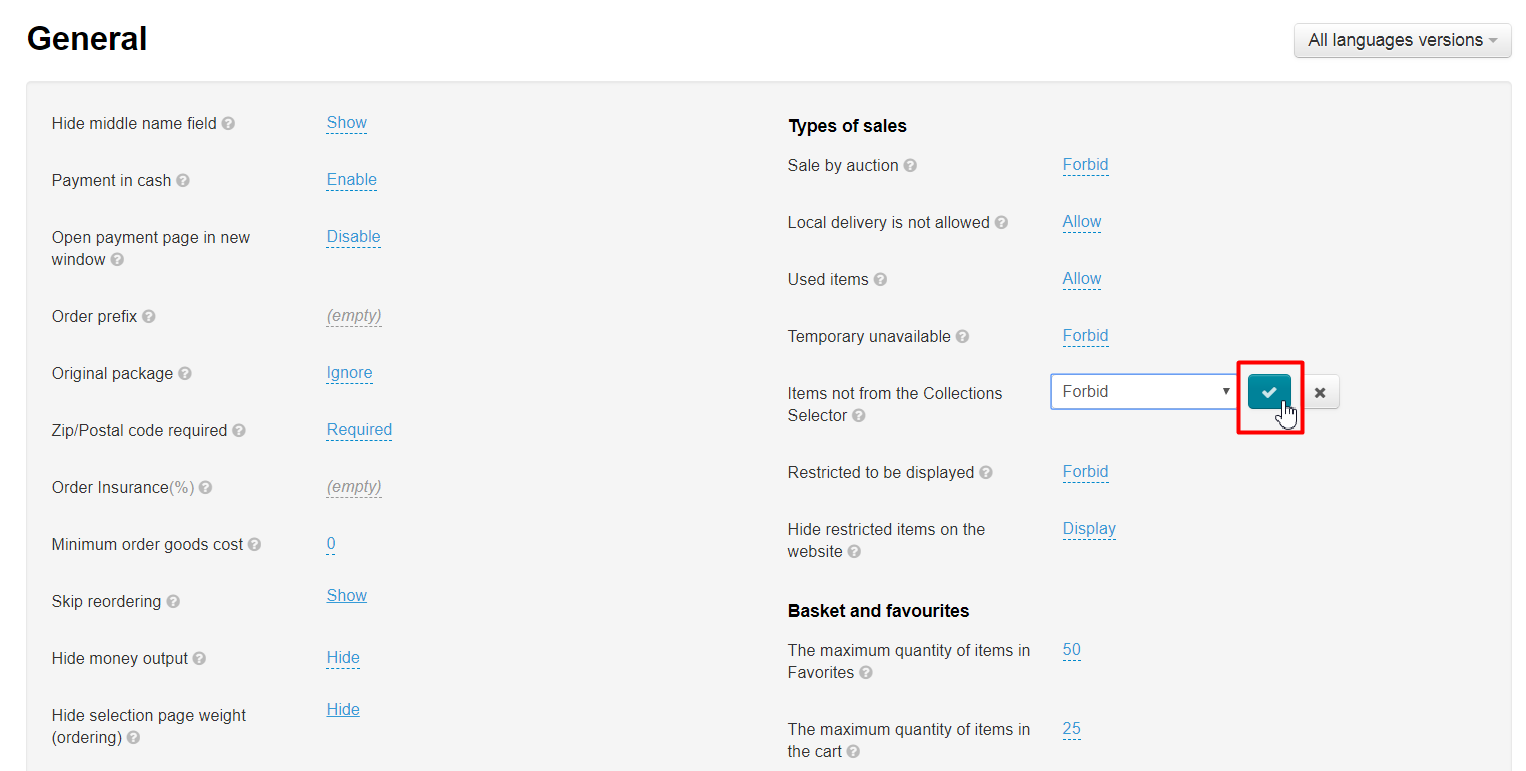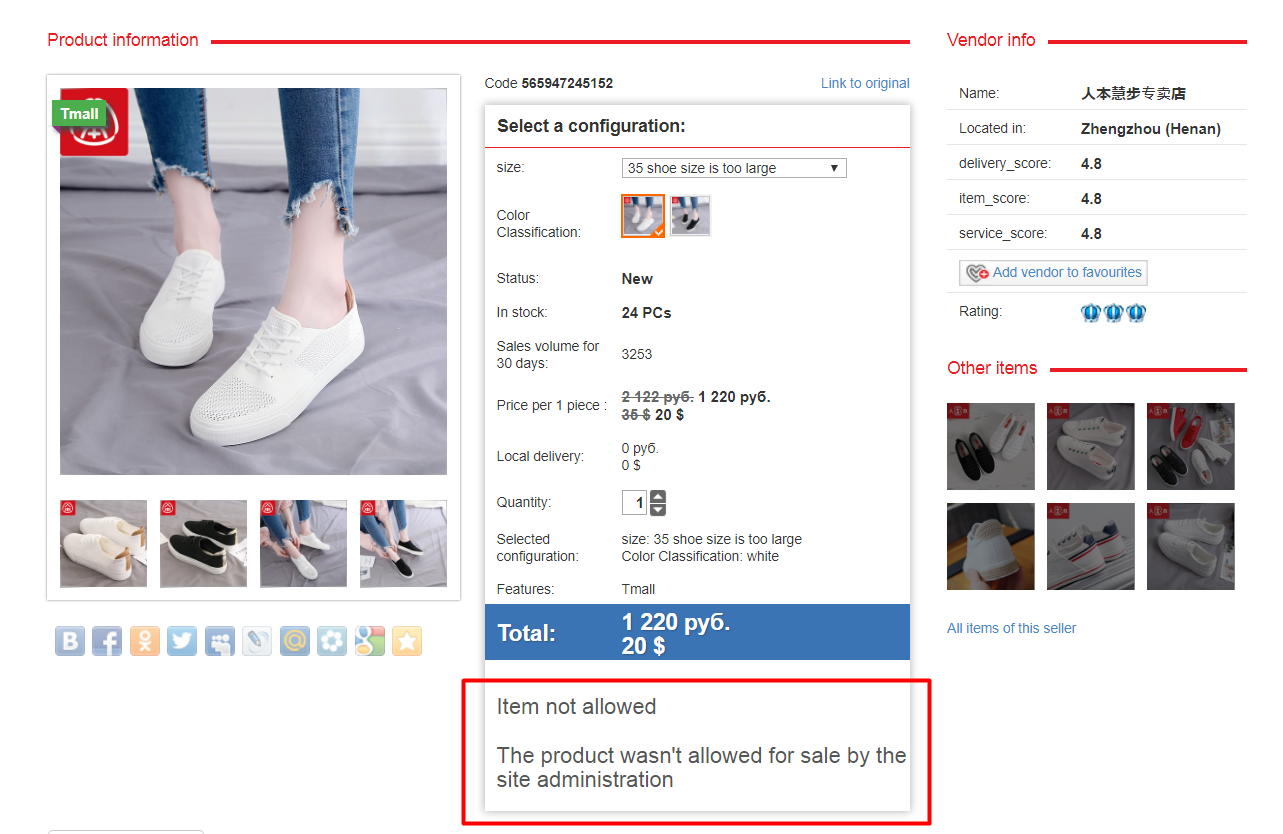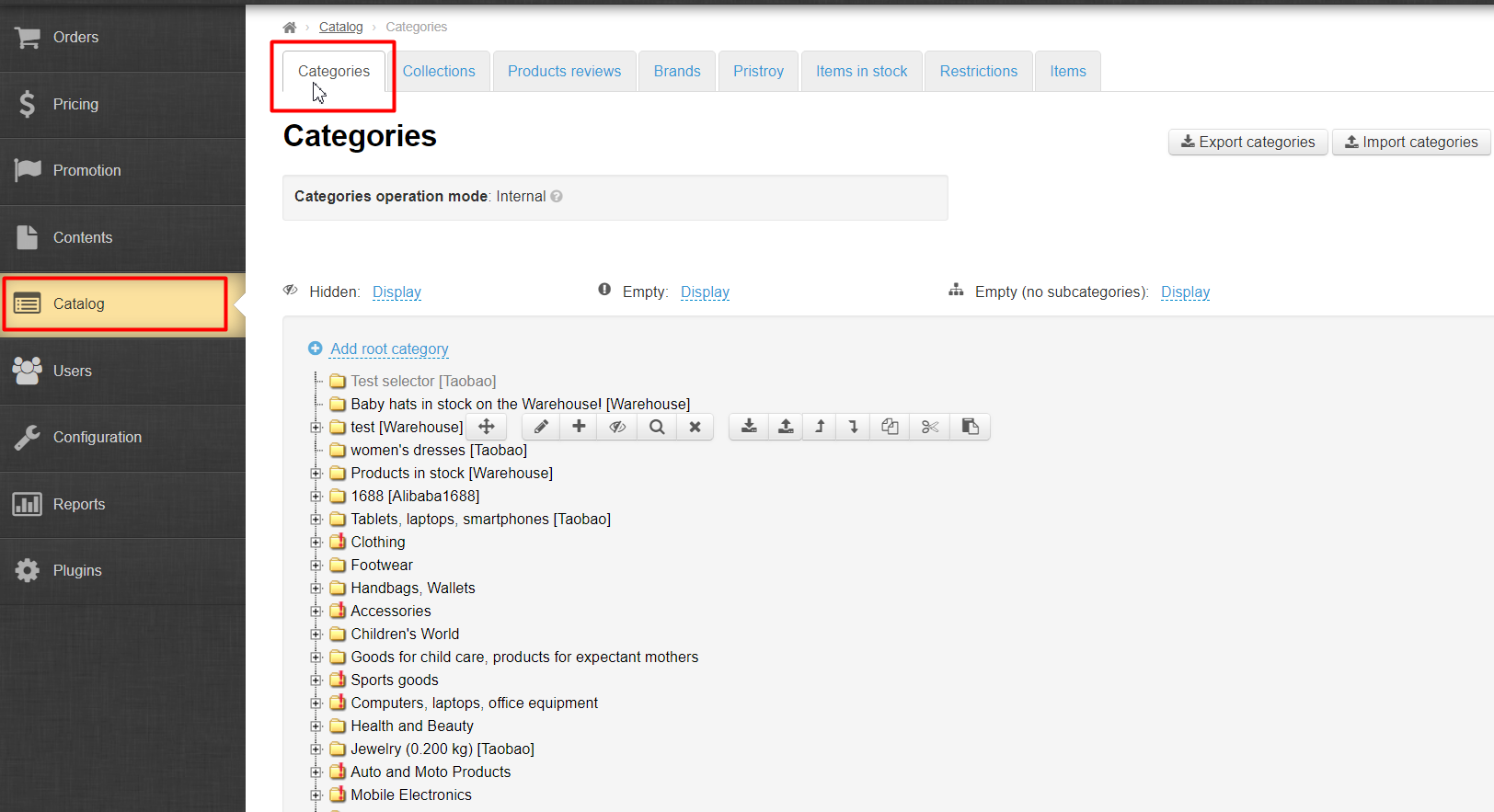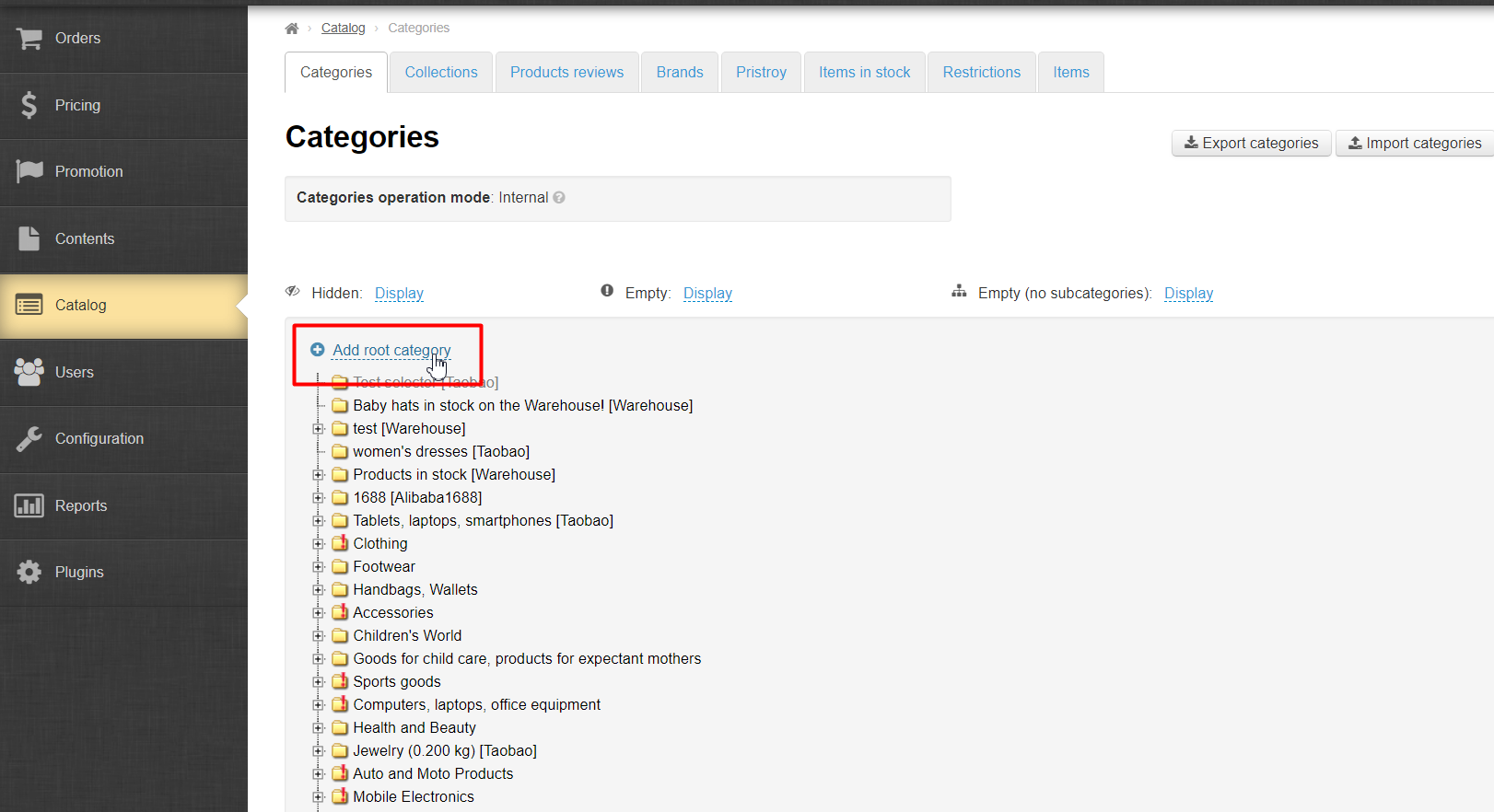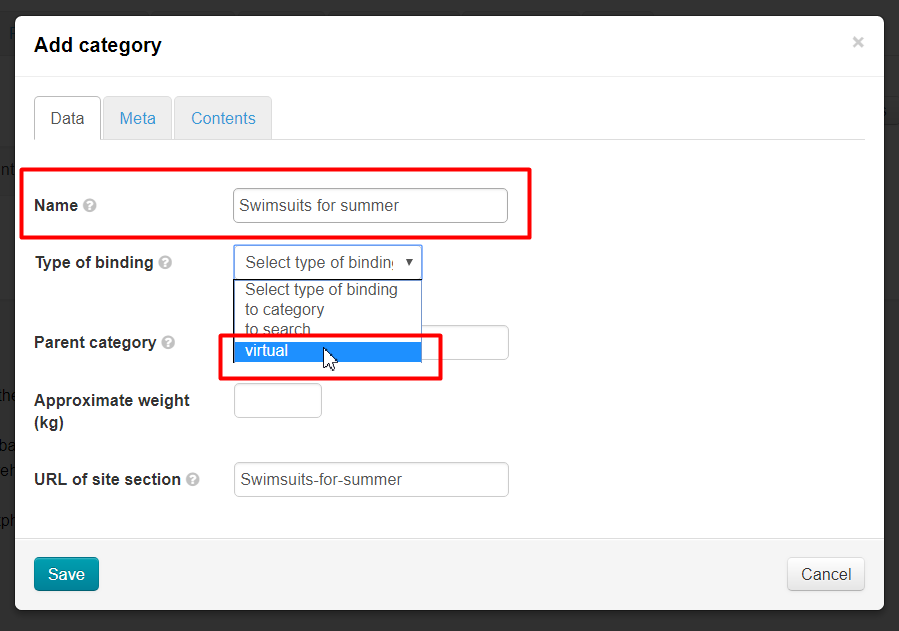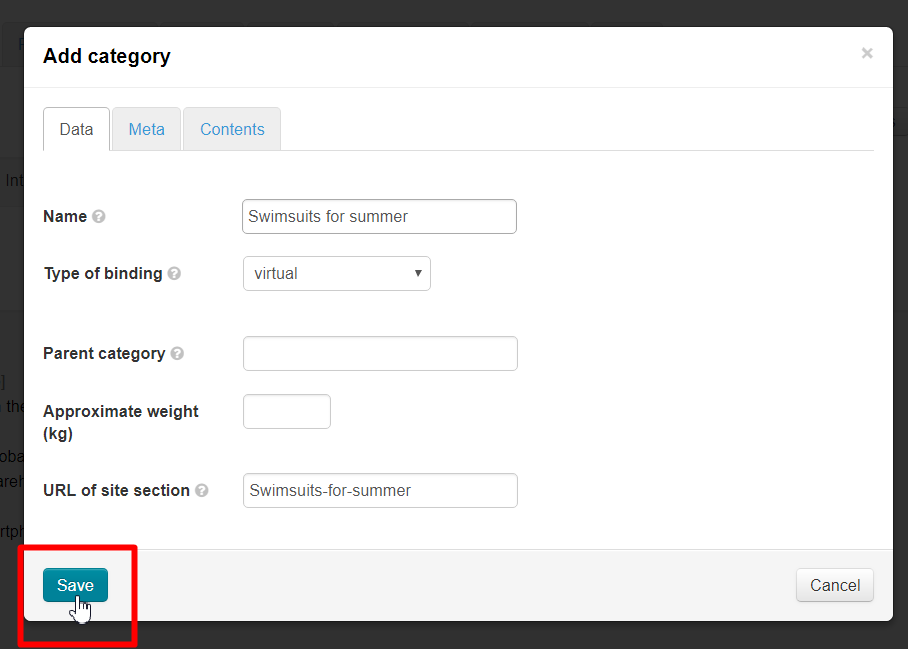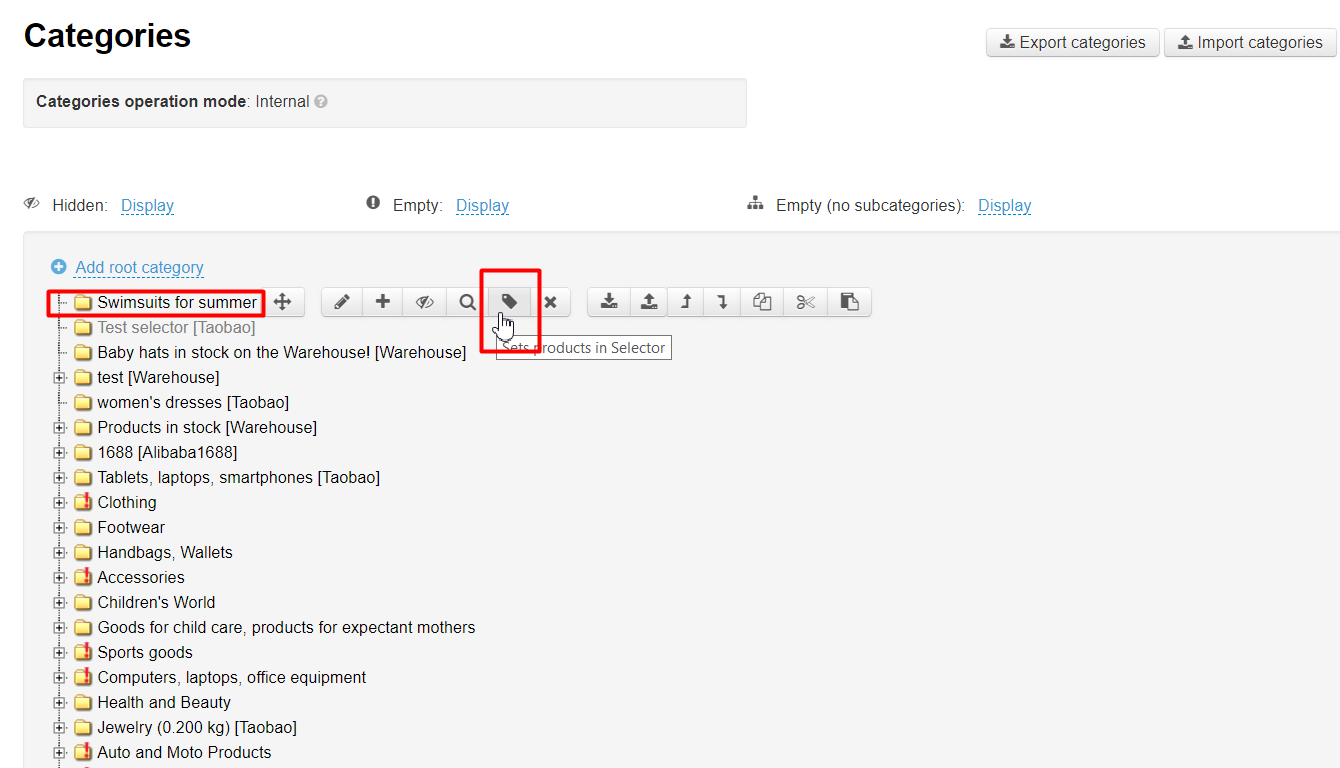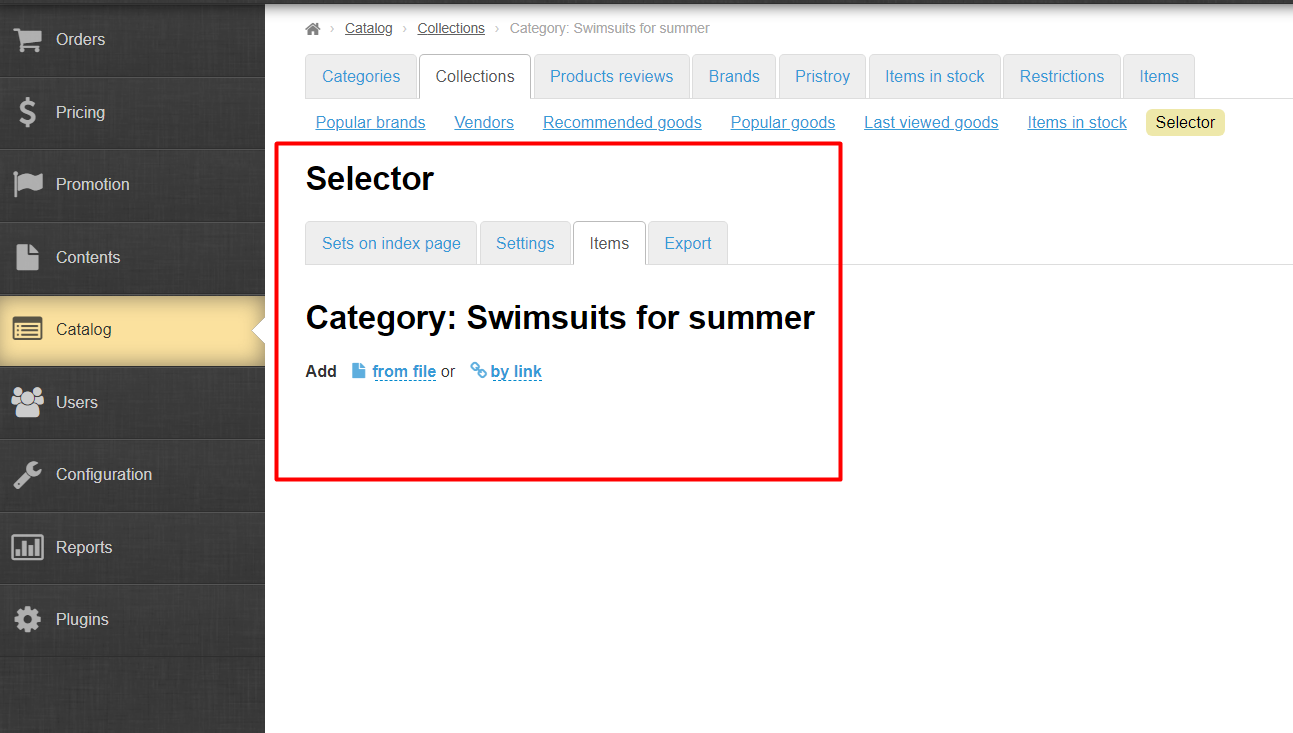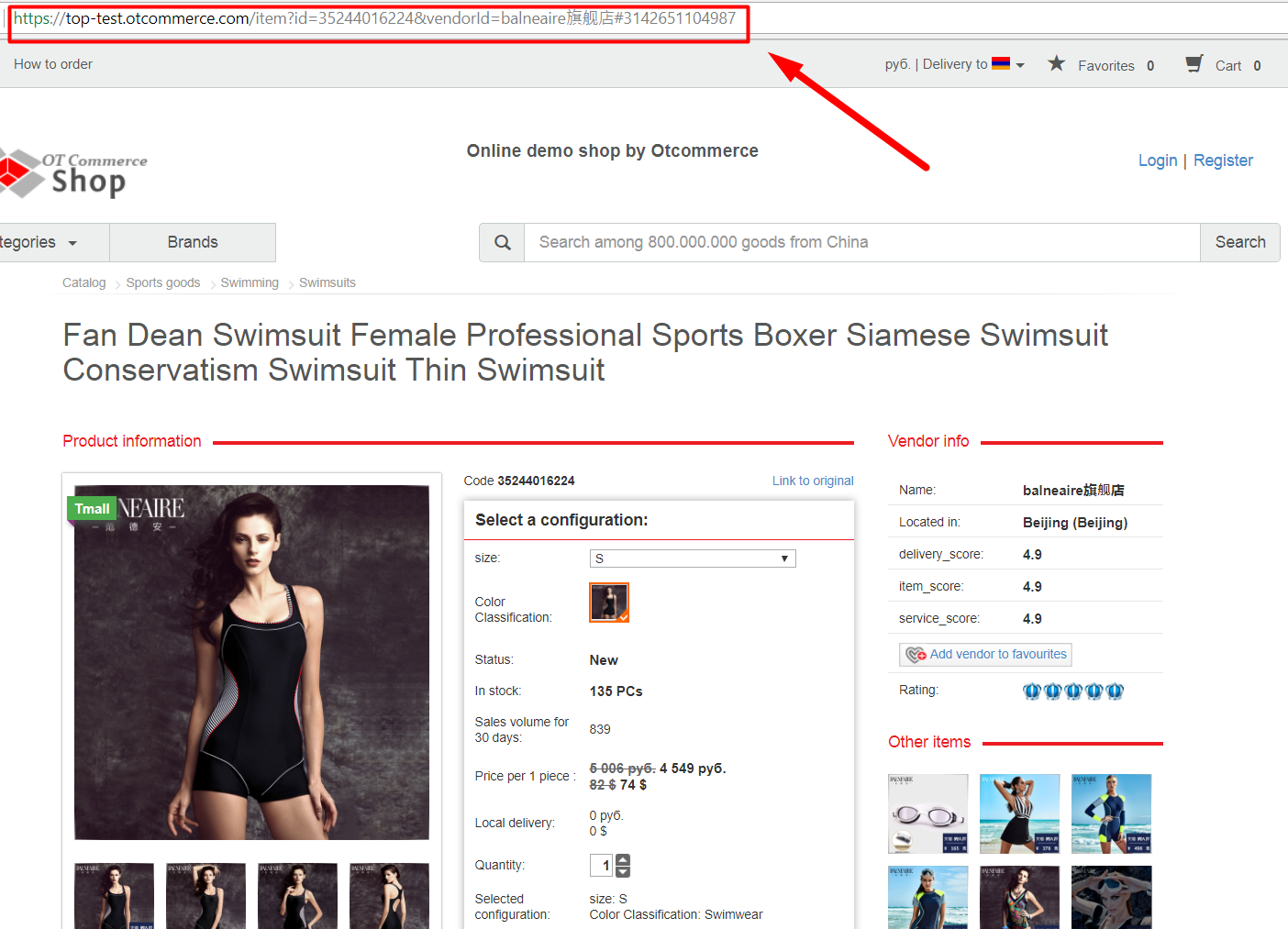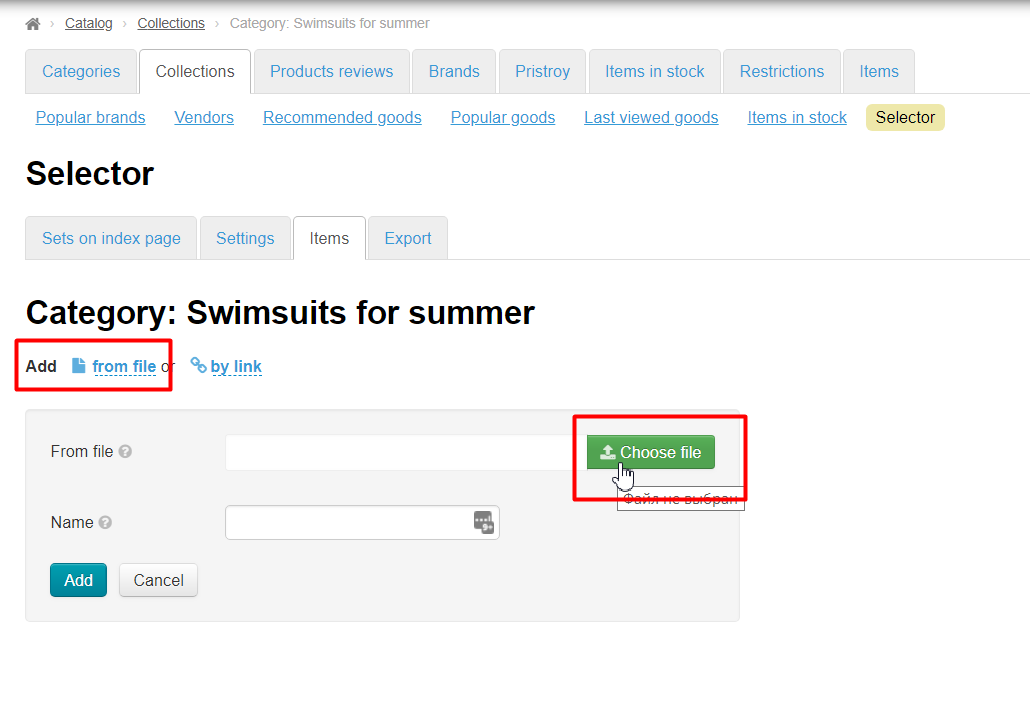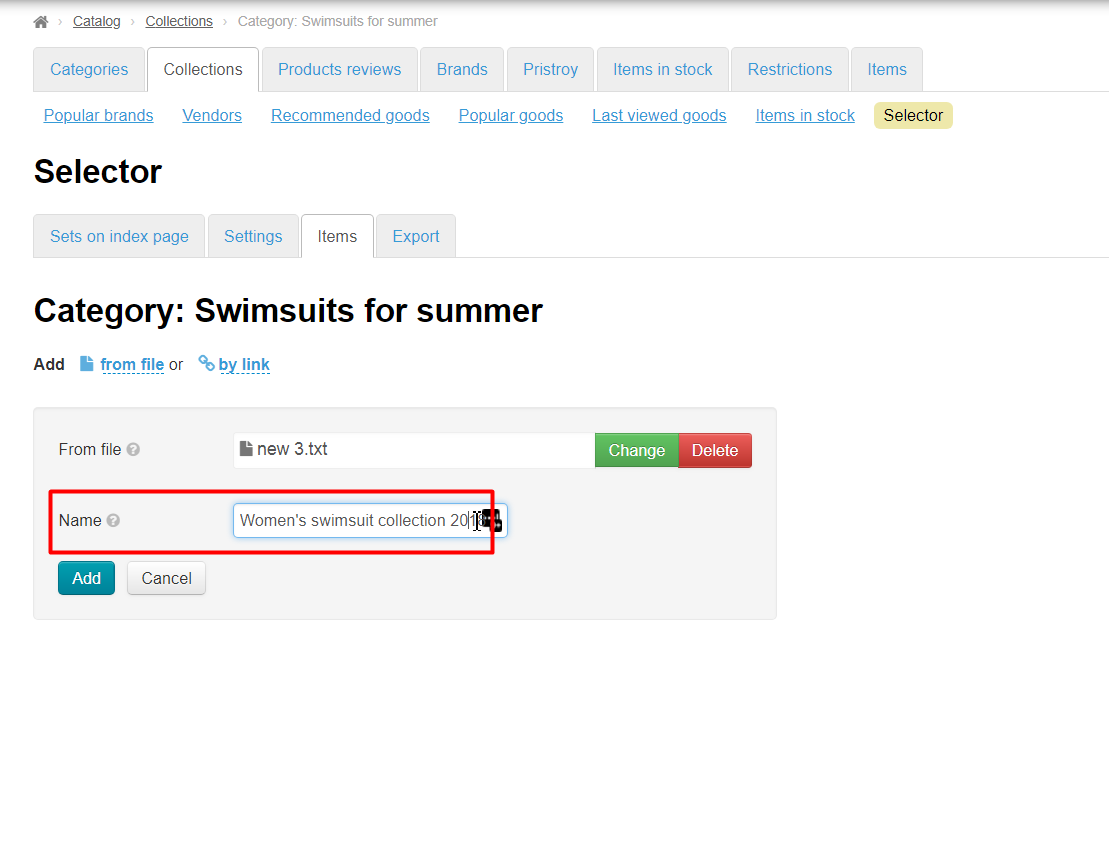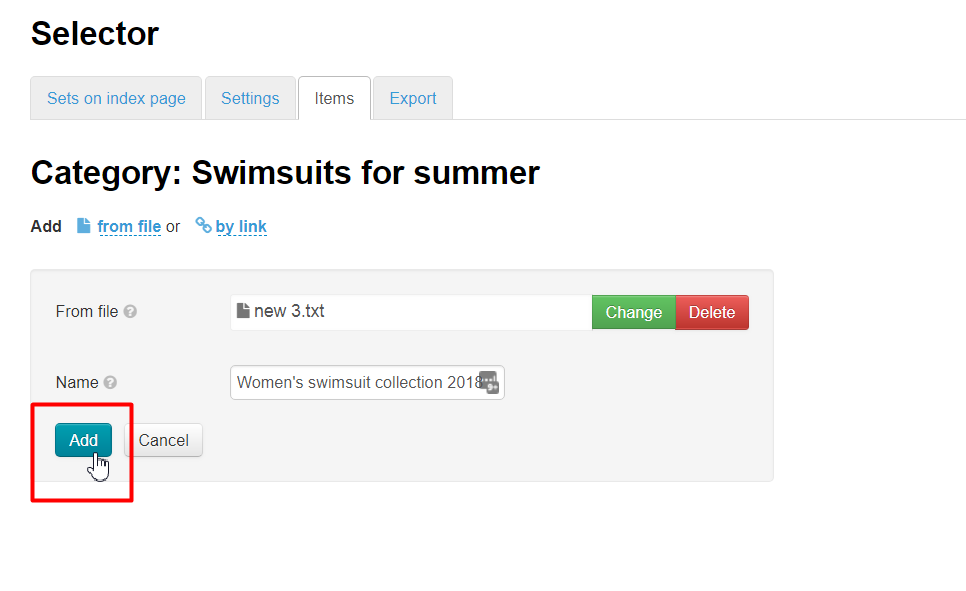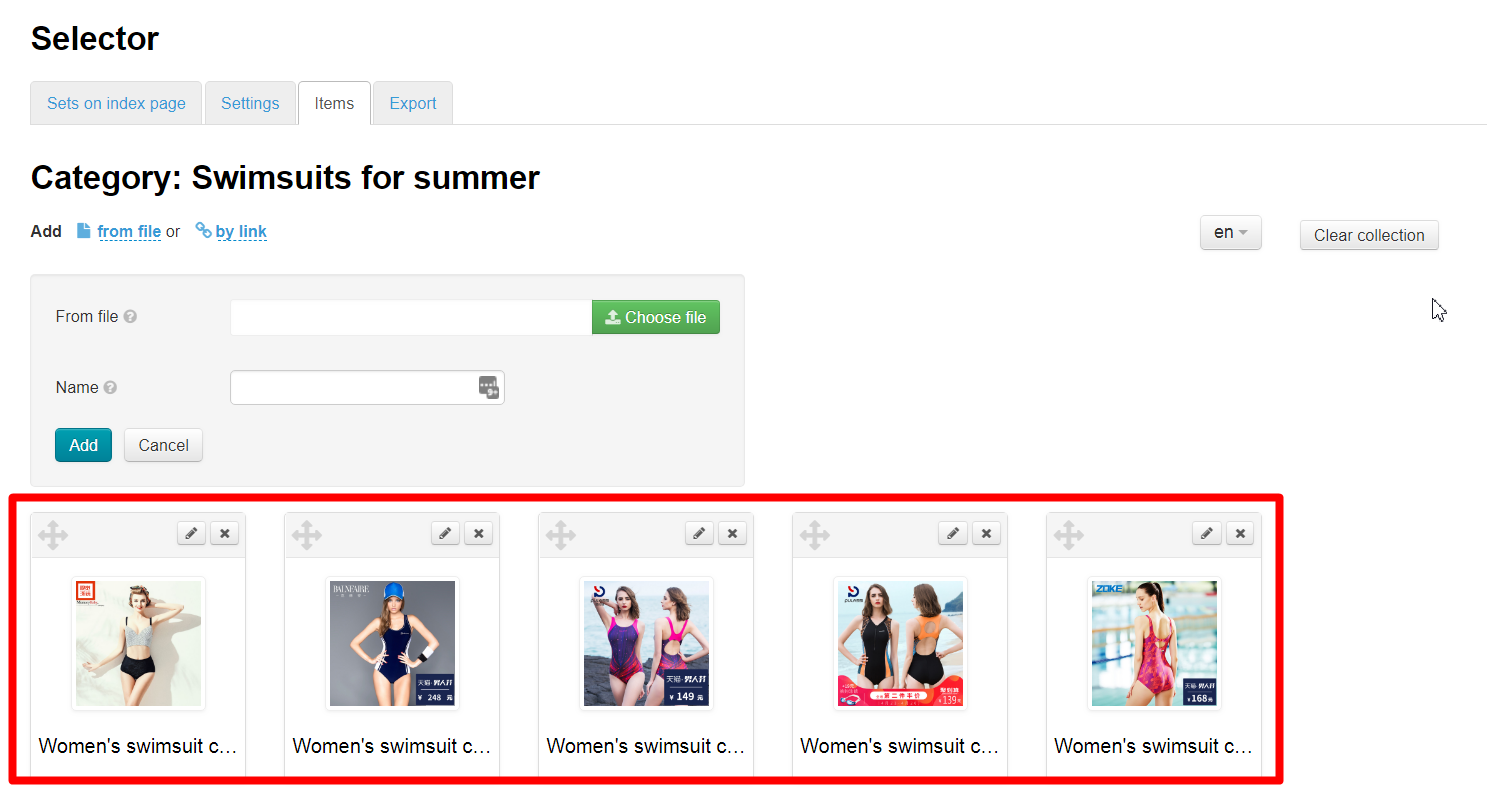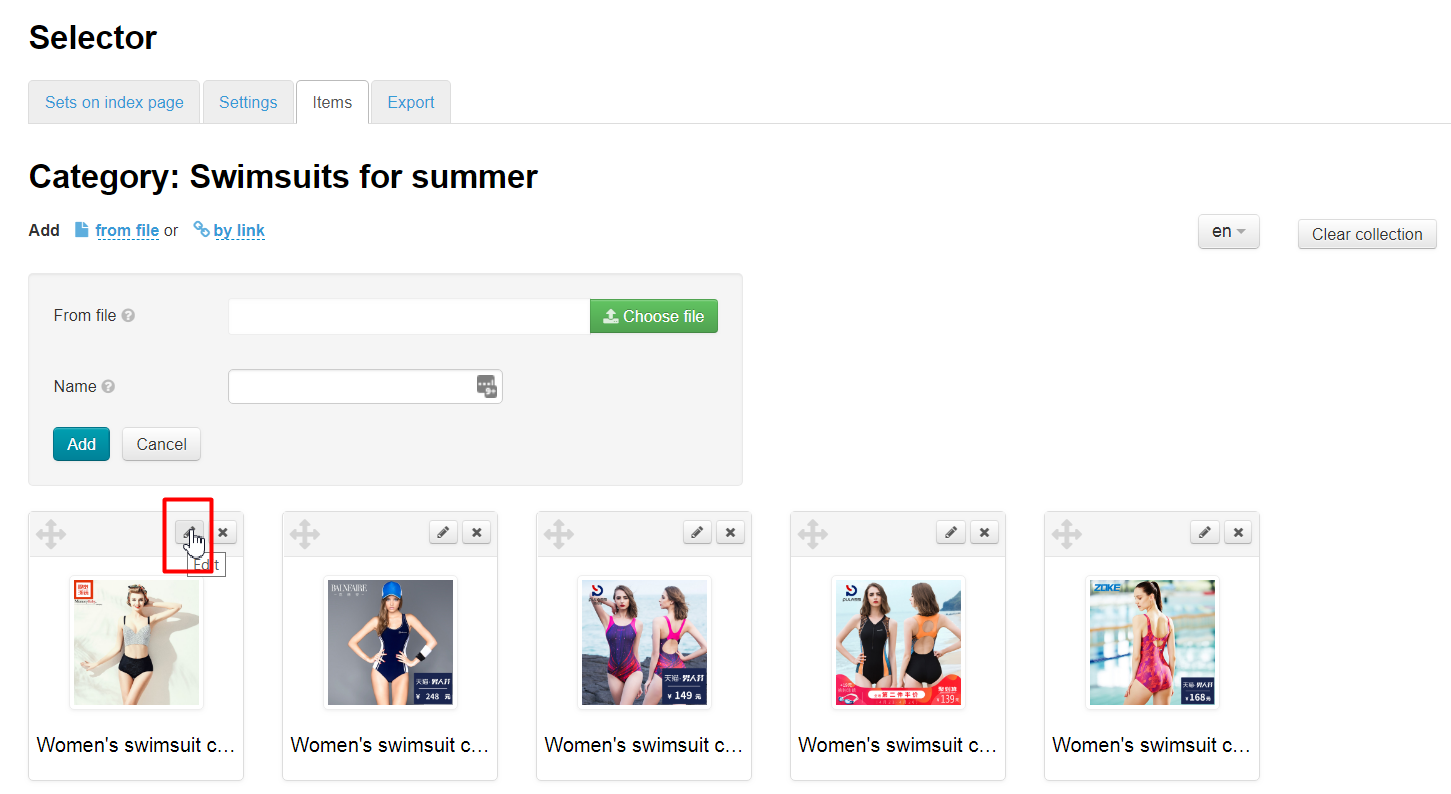| Оглавление | ||
|---|---|---|
|
...
Location in admin panel
Operation with catalog: Catalog › Categories › (hover menu) «Goods in Selector»
Operation with goods: Catalog › Collections › Selector
Description
"Selector" module allows you to create virtual categories (collections) in catalog and fill them with any goods individually (upload it by link or from file) and show collections on home page. The most obvious example is seasonal offers.
...
Read detailed description of business benefits here: Selector (module description)
How to forbid sale of goods out of Selector?
Add goods into Selector first (read below). Go to Configuration > Orders:
Find "Items not from the Collections Selector":
Click "Allow" to forbid sale of goods out of Selector:
Choose "Forbid" from drop-down list:
Save by clicking blue arrow on the right:
Ready. It will be impossible to buy goods out of Selector.
How to add seasonal offer?
...
Go to Catalog > Categories section:
Add root category:
Enter name of this category in catalog and choose virtual type of binding:
Save.
Move mouse over created category and select button with a label (or tag) in appeared menu. When we hover over it we get "Items from the Collections Selector" title.
A page to add goods will open after clicking.
Choose goods for sale on your site and copy links to these products in browser's address bar:
Create a notepad file on your computer and paste goods links there. Each link should start from new line. Click "Enter" button on a keyboard. You will have something like this:
...
Go back to the page of adding goods again, click "From file" and upload created file:
Write joint title, for example, "Swimsuits bikini collection 2017":
Files will be added into selection after uploading.
It is possible to edit files titles and main image clicking product button with a pencil:
Collection is ready. You can change goods positions now, putting those ones we want to show on the home page to the first place. Drag goods holding transfer icon:
...