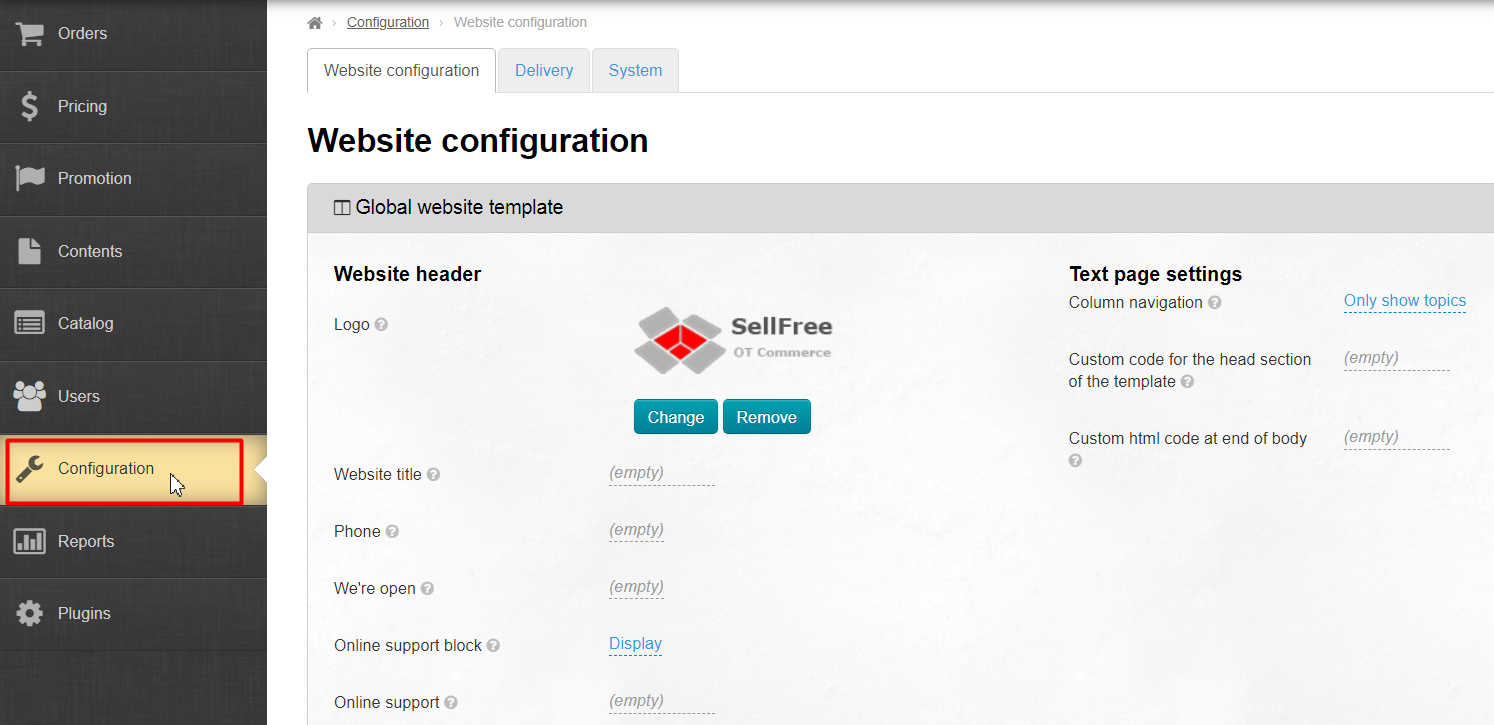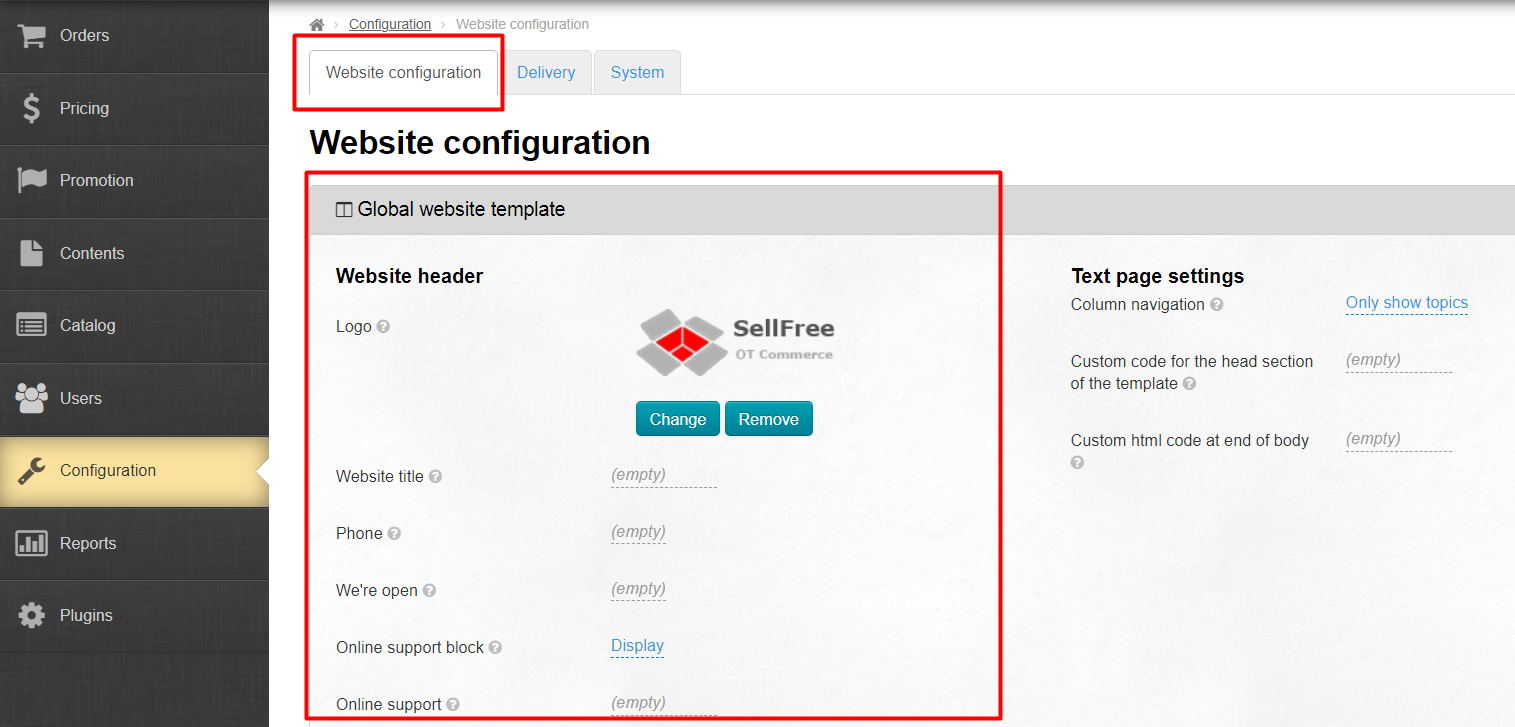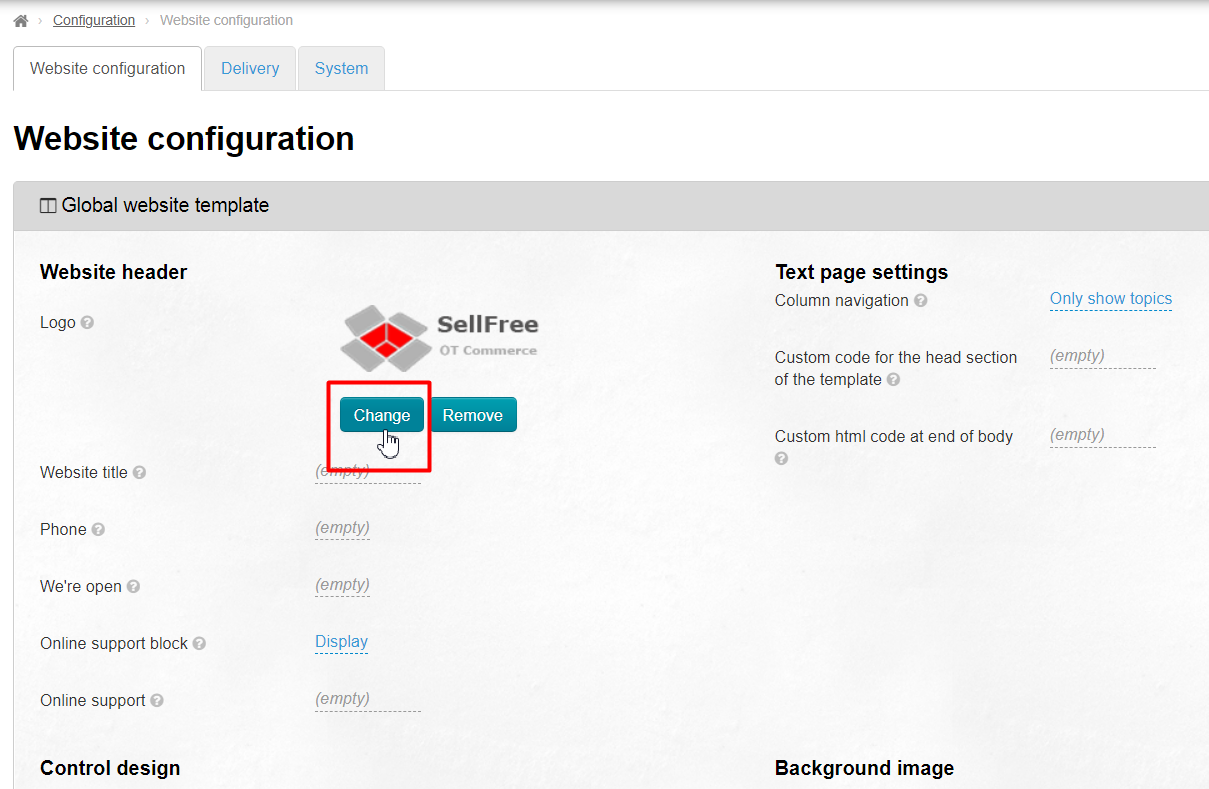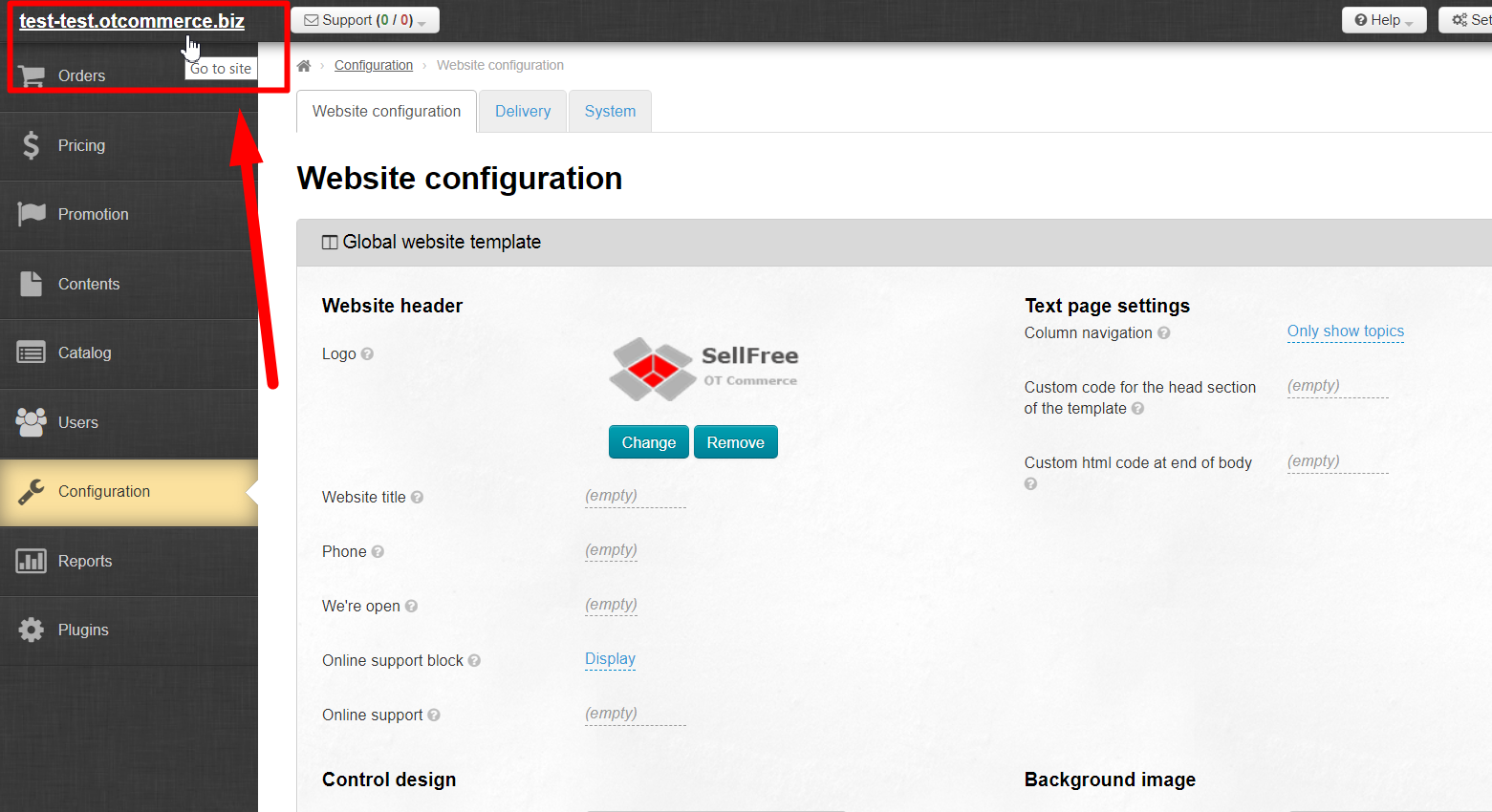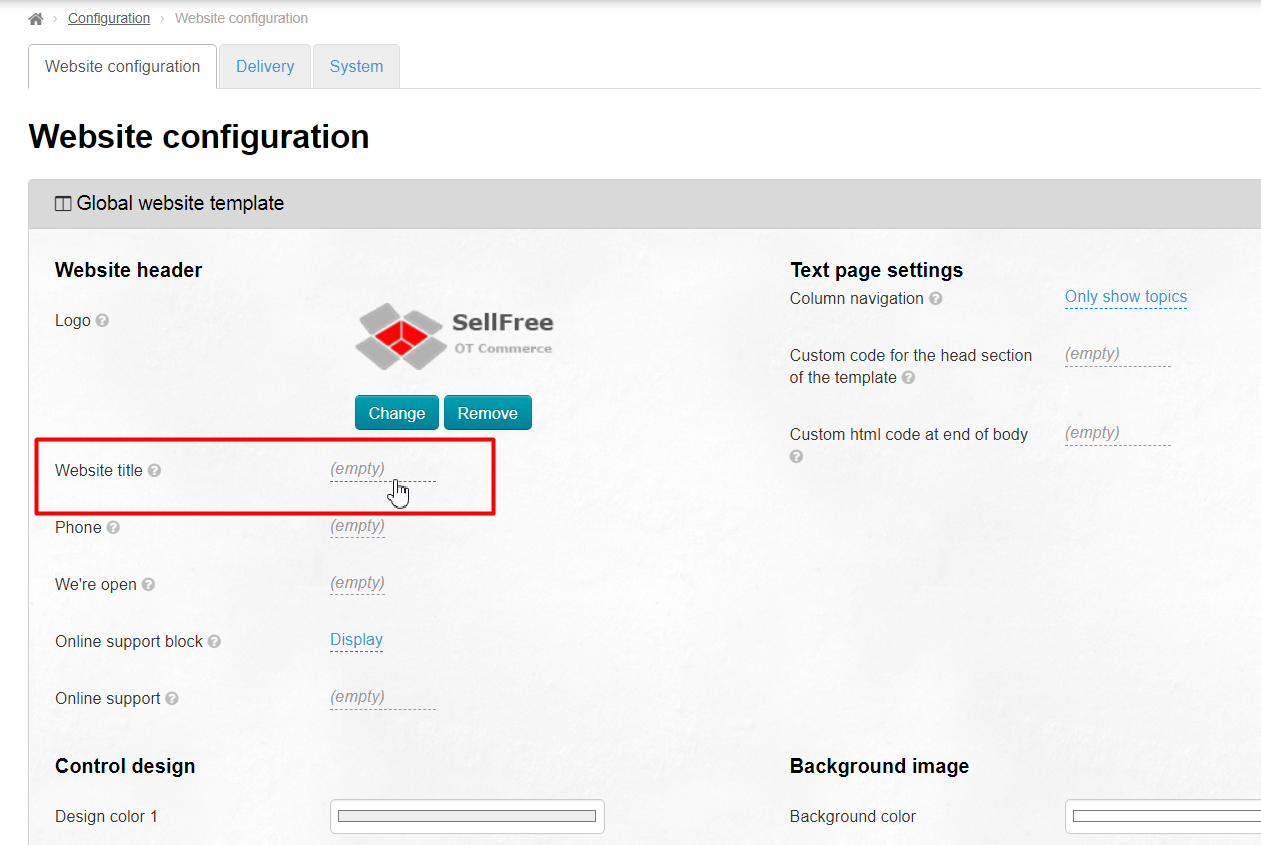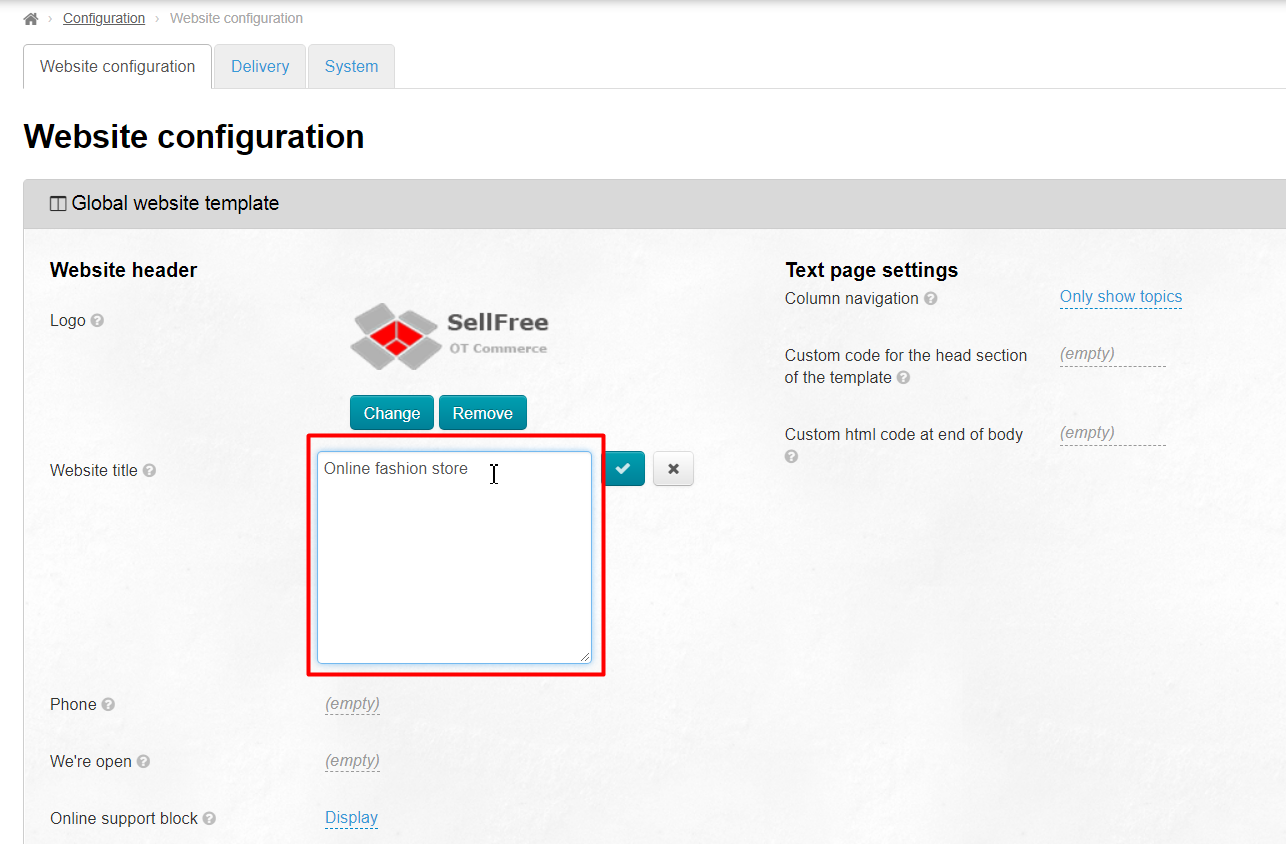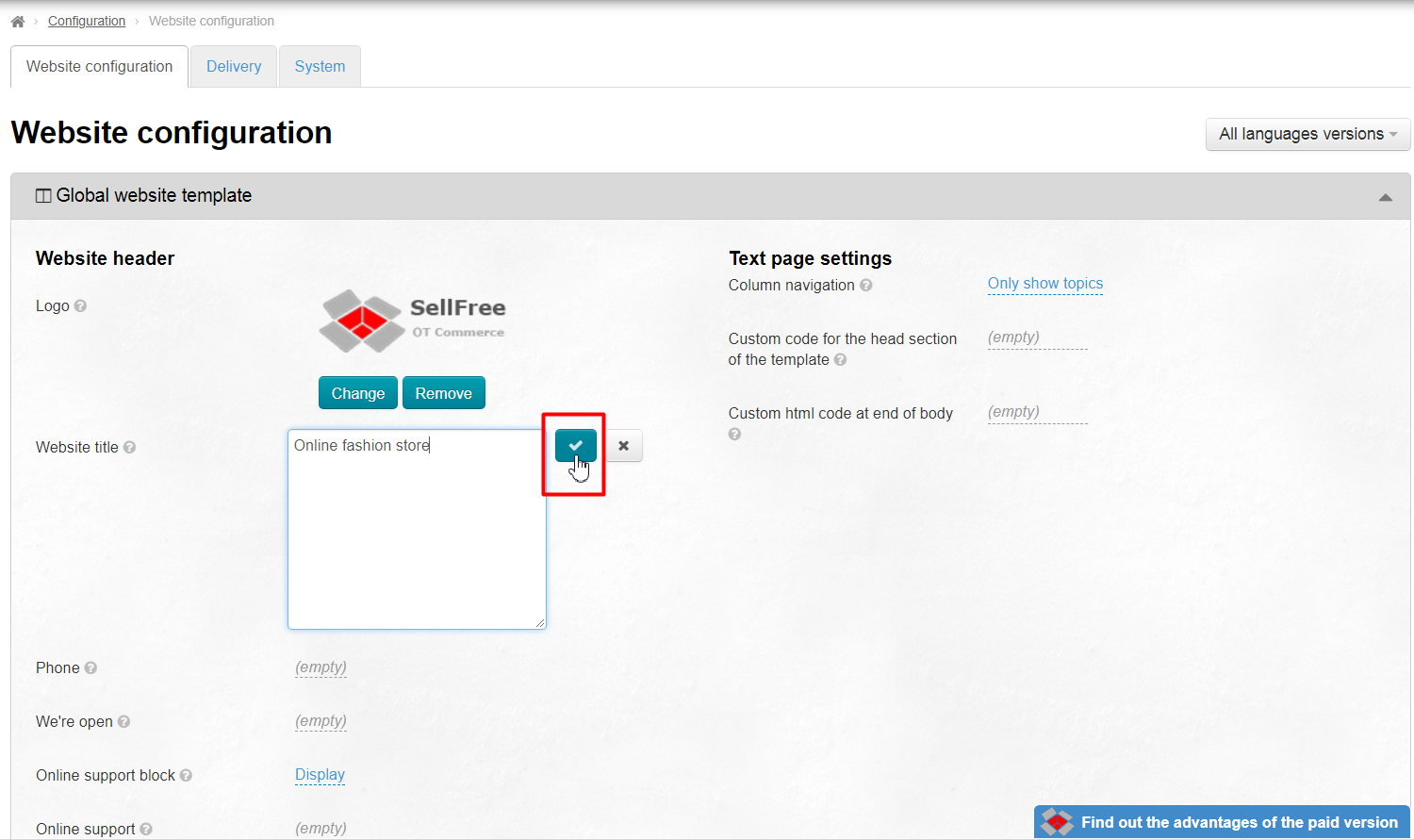...
When preparations are made, please select the “Configuration” section in the left-hand menu in the admin area.
Look for the following section: “Website configuration – Global Website Template”.
Change the logo to a new one. Click the “Change” button.
Select the desired logo image on your computer. To save the settings click on the checkmark buttonThe logo will be saved automatically.
The selected logo will appear on the website shortly after you’ve saved it. Just go to the website by clicking on the link in the left-hand corner of the admin area.
Next, a website title needs to be specified. Change the default text in the Sellfree header. To do this, select the ”Website title” option and click on the blue dashed underlined text.
Type a desired slogan in the text field that appears.
Click on the checkmark button to save the text.
You can immediately see how your Sellfree header changed! To do so, just press F5 when you are on a web page or click on the link in the left corner of the admin area to open your site.
...