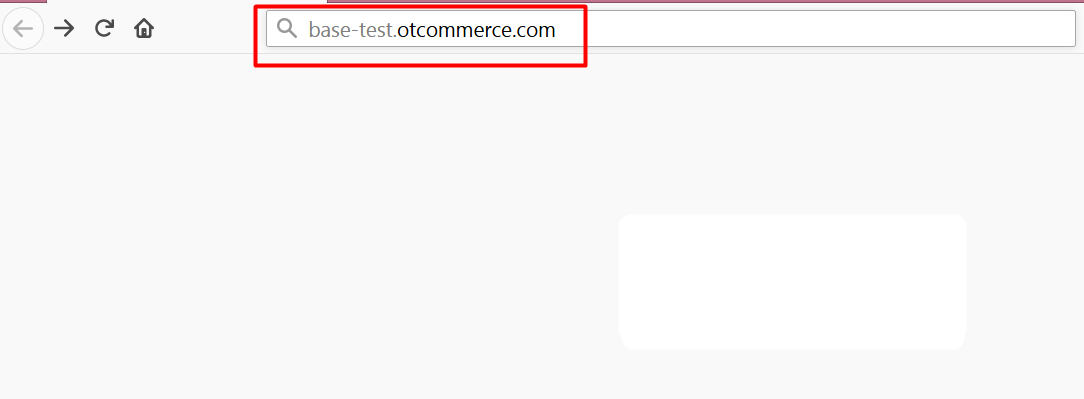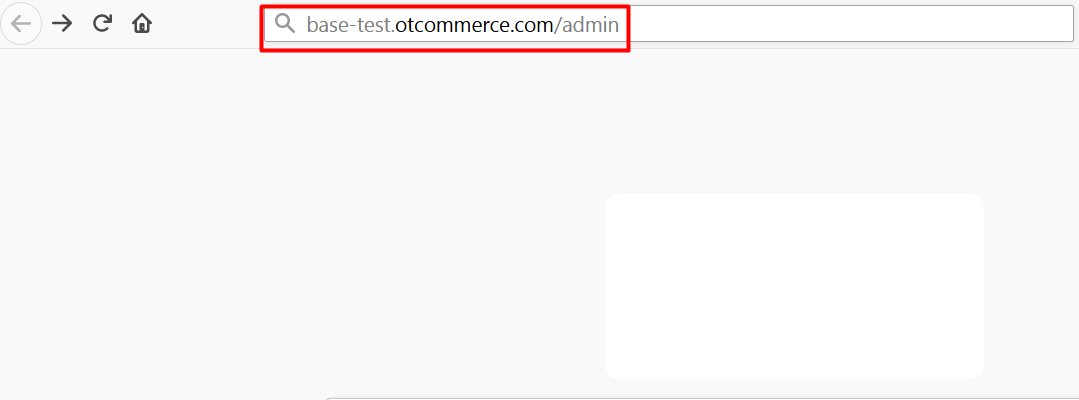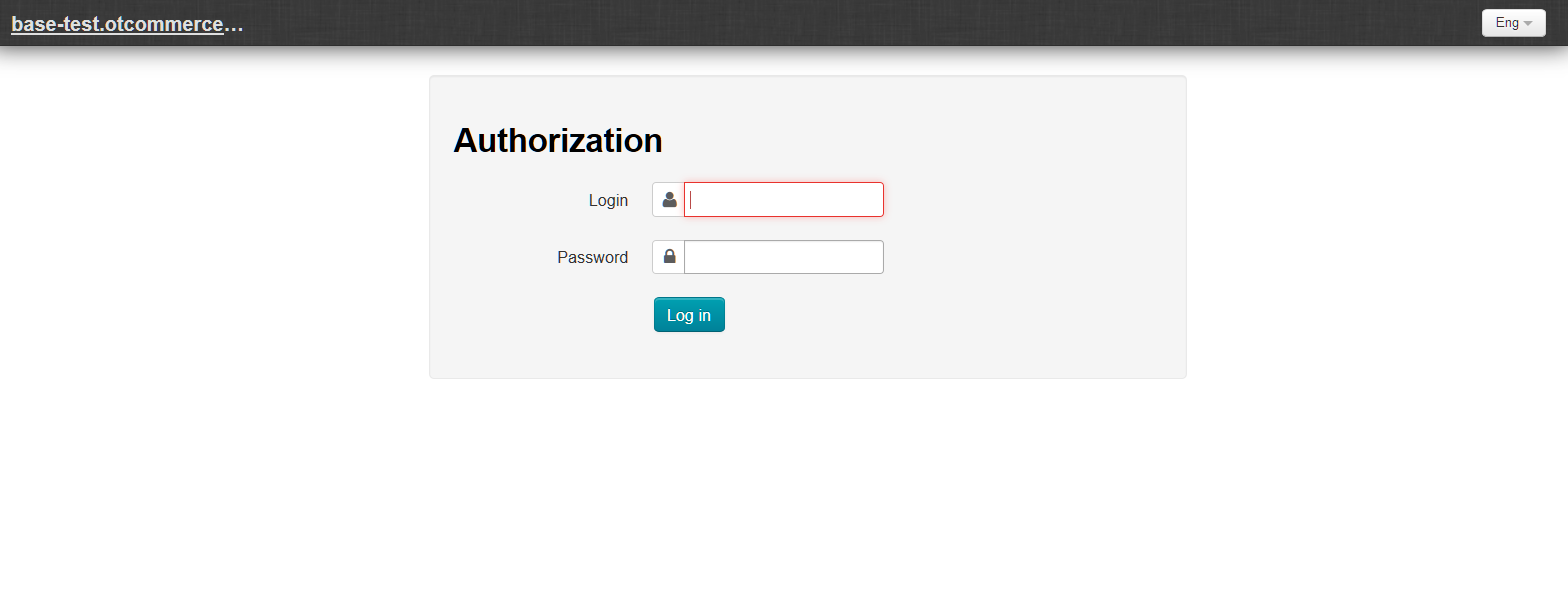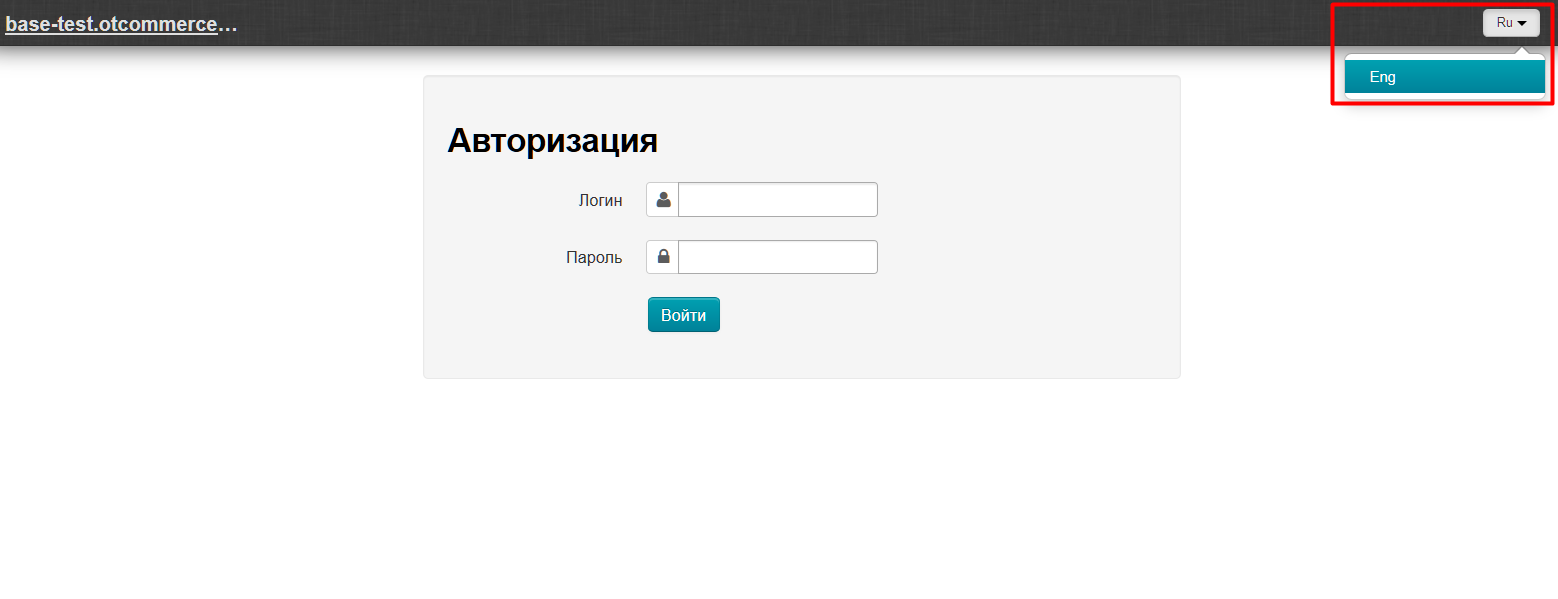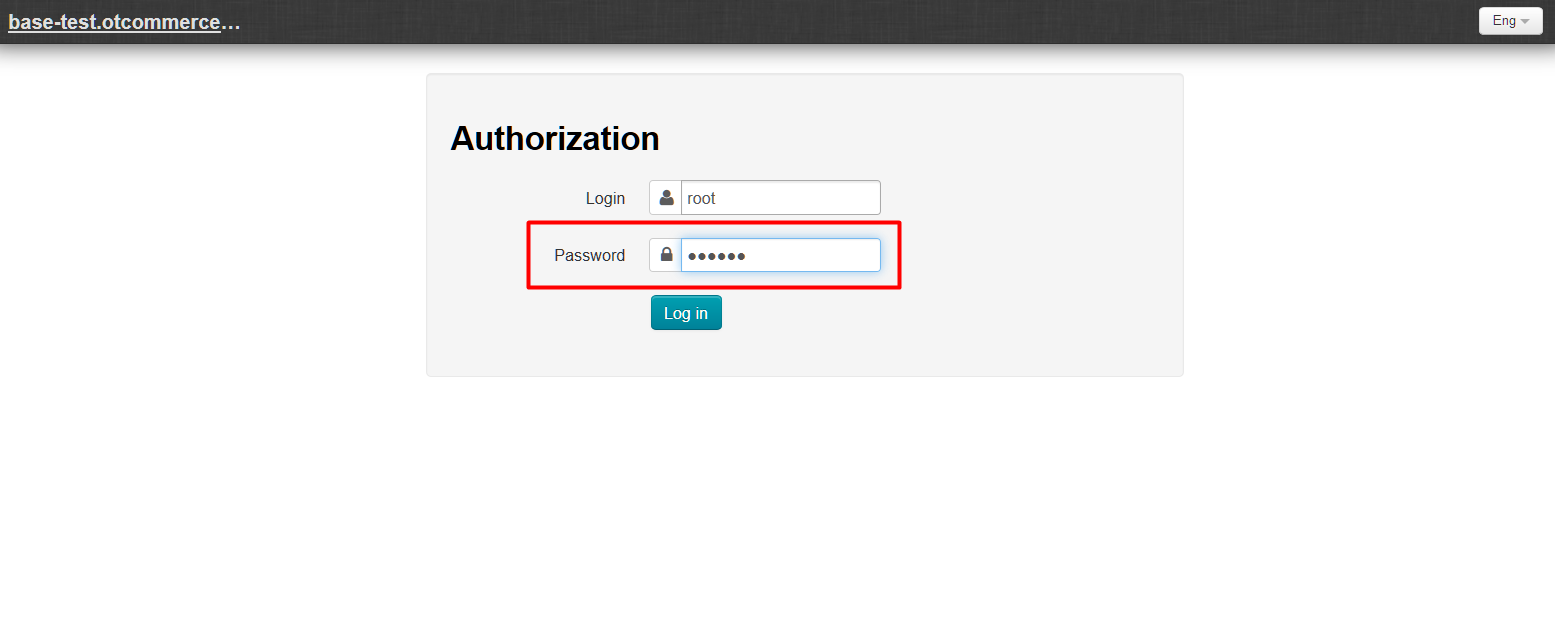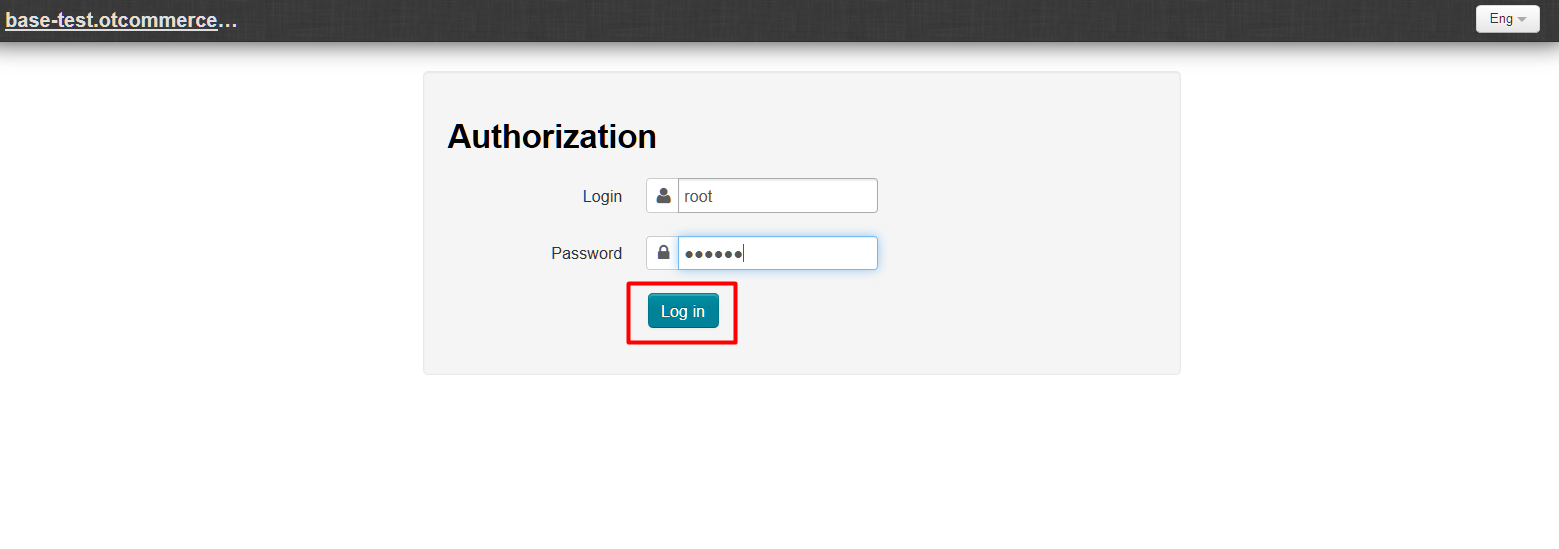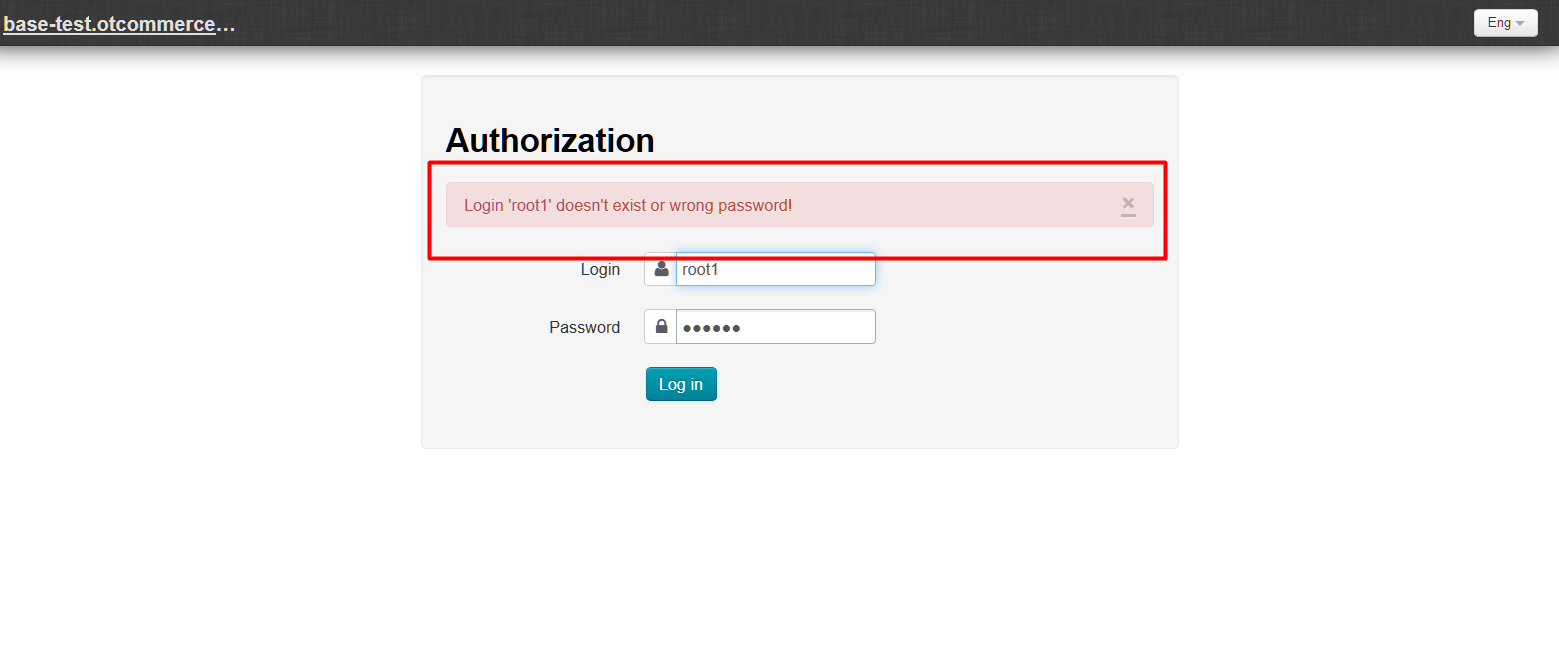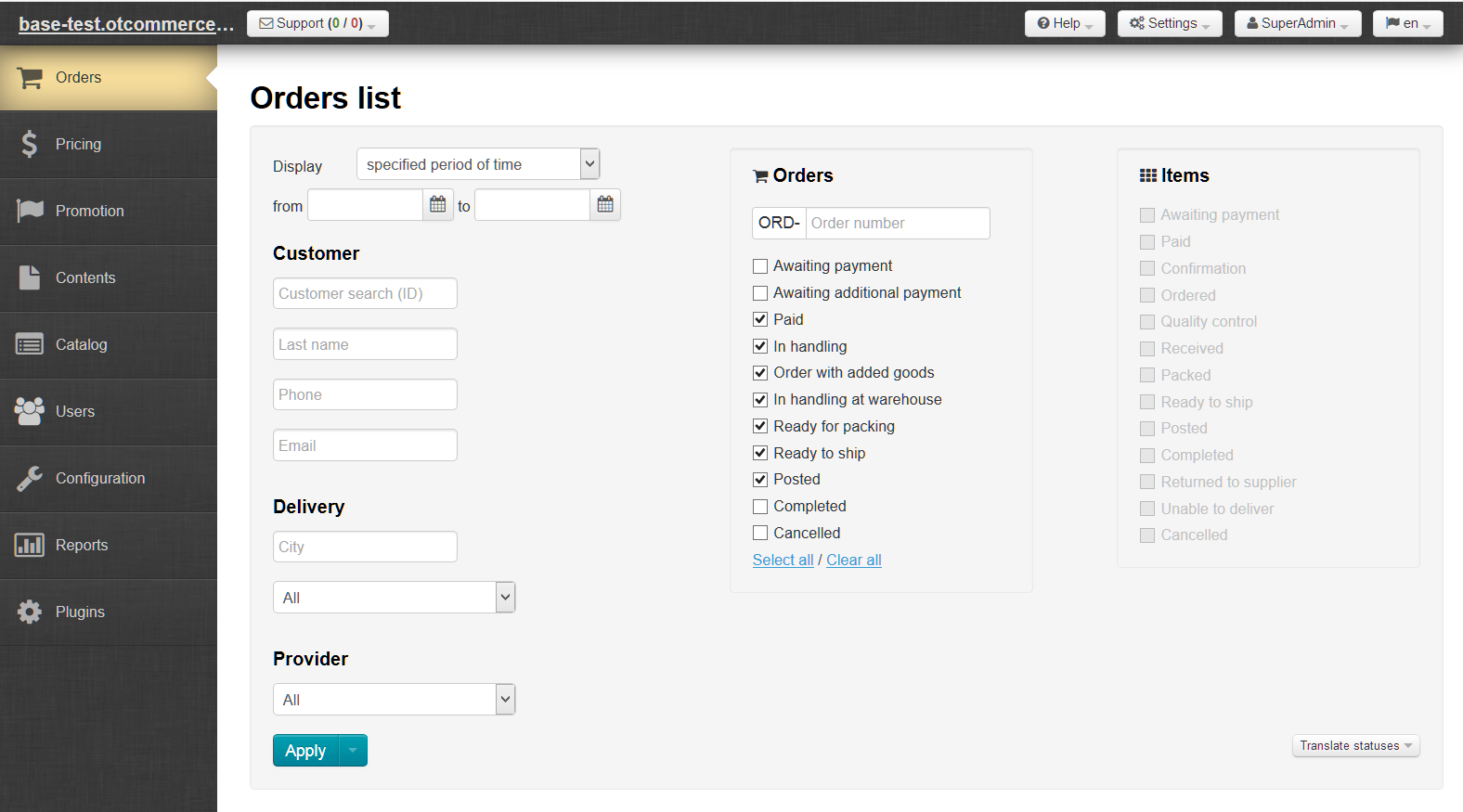...
You need to access Admin Panel (Personal area or control panel) to get started with your OT Box.
Open browser and type your site’s URL in the address bar (we will use OT Box test site (basic version) in the example below).
Type Type/adminadmin at the end of site URL in the address bar.
Ascreen will appear to enter login and password if everything is correct.
You can change language that you want to use on a page (from Russian to English) if necessary.
You will need credentials after that. Theycan be found in the ticketto ticket to Technical Support with Box installation request (or license key request).
Enterlogin Enter login first.
Type password after that.
Please click “Log in” button once all fields are completed.
Admin Panel will openif data is entered correctly. You will see an error message like the following one if any error occurs when enteringlogin entering login data:
Make sure that the fields are properly completed and try again.
You will see order management section once you’re in the Admin panel.
...