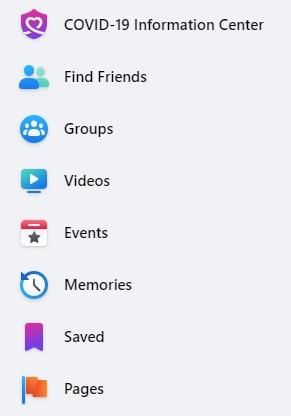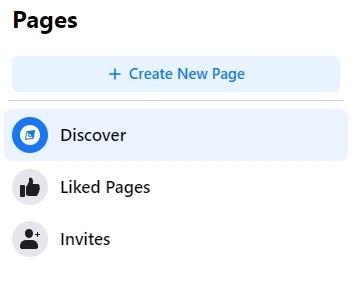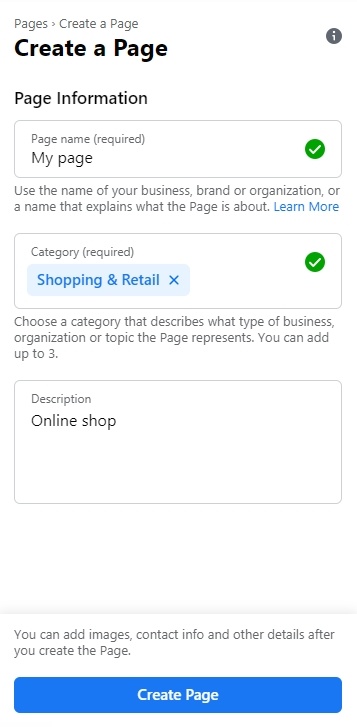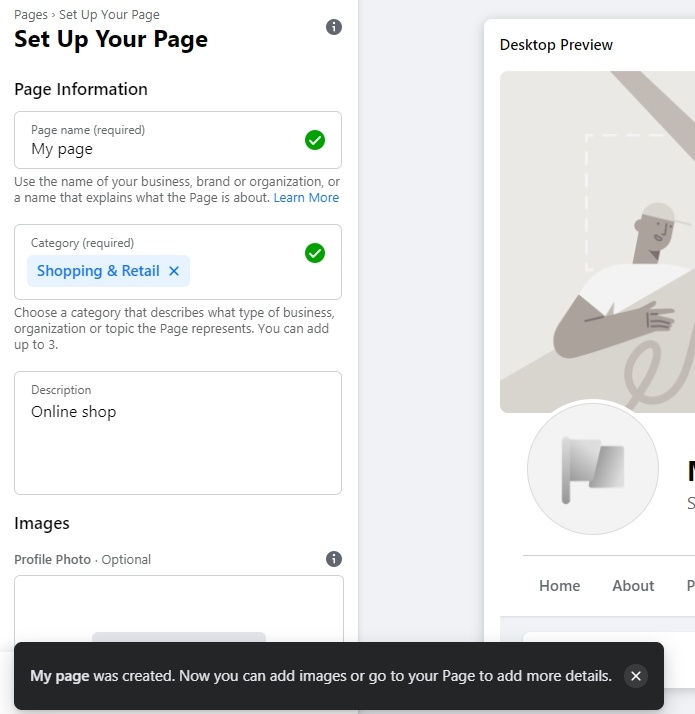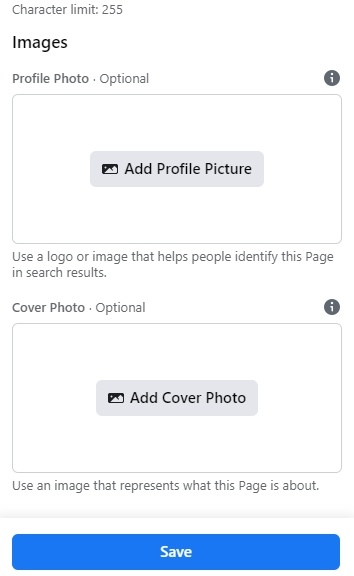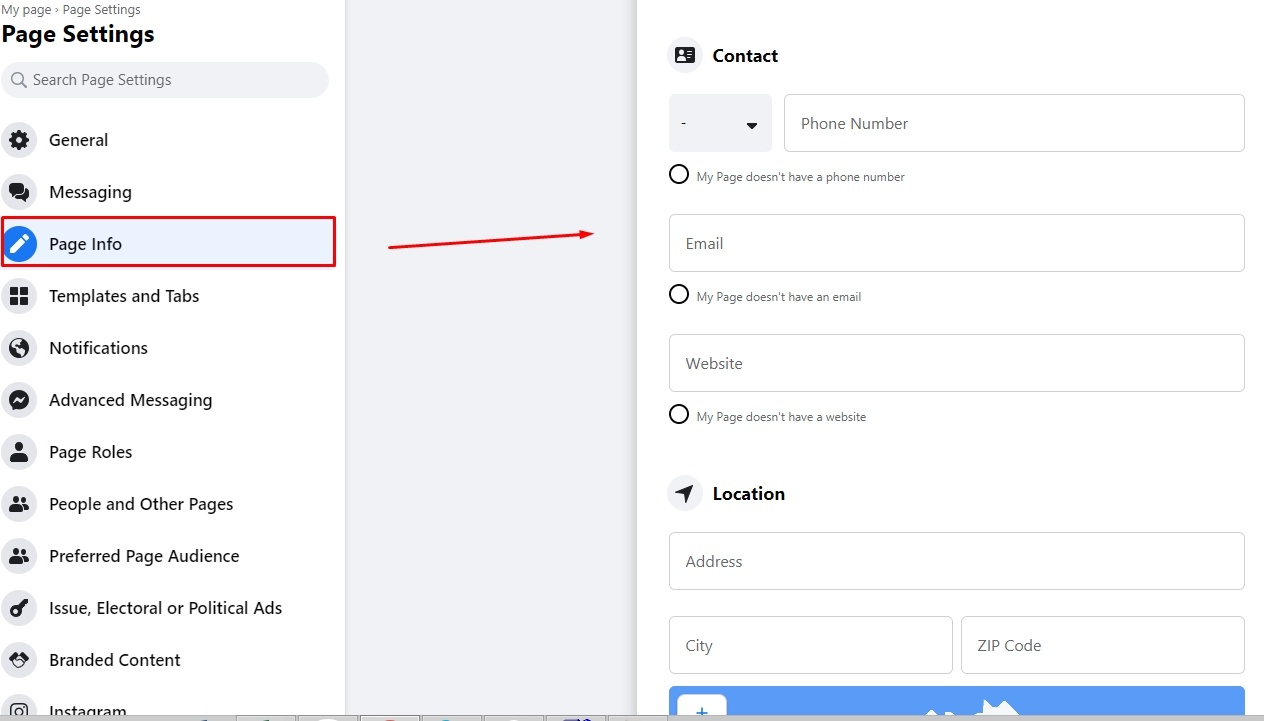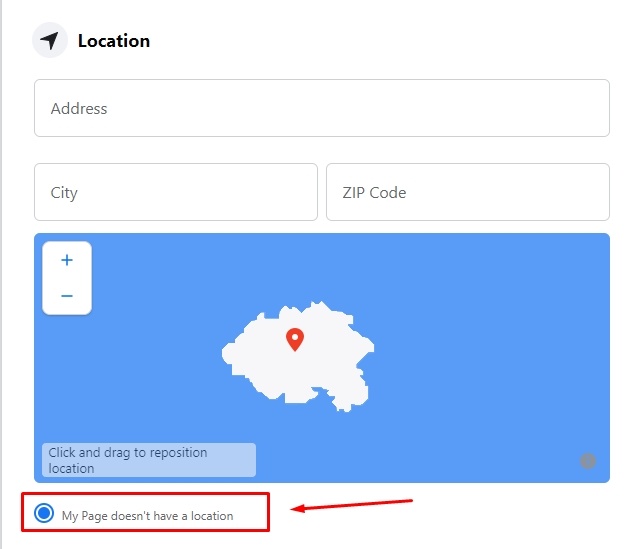...
Read detailed instruction in "Price" instruction.
Export into
...
Registration
Регистрируем аккаунт на Фейсбуке. Для регистрации сначала нажимаем кнопку «Создать аккаунт», затем в новом окошке заполняем все поля и нажимаем кнопку «Registration»Register account in Facebook. Click "Create New Account" for registration, fill in all fields in sign up form in a new window and click "Sign Up" button.
Если аккаунт у вас зарегистрирован, авторизуемся и переходим к созданию группы.
Создание страницы магазина
На главной странице вверху есть кнопка «Создать». Нажимаем ее и выбираем «Страница». Группа или любой другой вид нам не подходит.
Выбираем категорию страницы «Компания или бренд» и нажимаем кнопку «Начать».
Заполняем информацию о вашем магазине. Можно поставить галочку, чтобы адрес не показывался (удобно для тех, у кого нет оффлайн магазина или шоурума).
Когда все данные заполнены, нажимаем «Продолжить»
Далее Фейсбук предлагает загрузить фотографию профиля и обложку. Можно загрузить, а можно пропустить и сделать позже.
Далее необходимо задать уникальное имя пользователя для группы. Нажимаем на надпись и заполняем имя пользователя латиницей.
Log in if you already have an account and proceed to creating a group.
Create page for online shop
There are several options on the left of the page. Select "Pages" and click it.
Select "Create New Page" in new window.
Fill in page Information. Write page name (use the name of your business, brand or organization, or a name that explains what the Page is about).
Choose a category that describes what type of business, organization or topic the Page represents. You can add up to 3.
Add description (write about what your business does, the services you provide, or the purpose of the Page).
Click "Create page" button after you finish.
You will see following message in the bottom of the page:
Set Up Your Page adding Profile Photo (Optional) and Cover Photo (Optional).
Use a logo or image for profile photo that helps people identify this Page in search results.
Use an image for cover photo that represents what this Page is about.
Go to "Page info" and add information about your shop
You can mark My Page doesn't have a location if you don't have offline shop or showroom.
Your changes will be automatically saved.
Также необходимо заранее создать альбом для фотографий товаров.
...