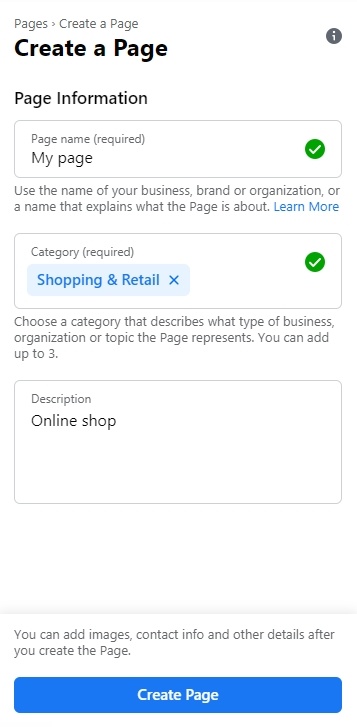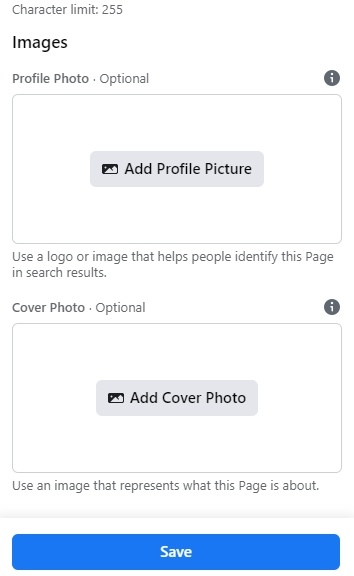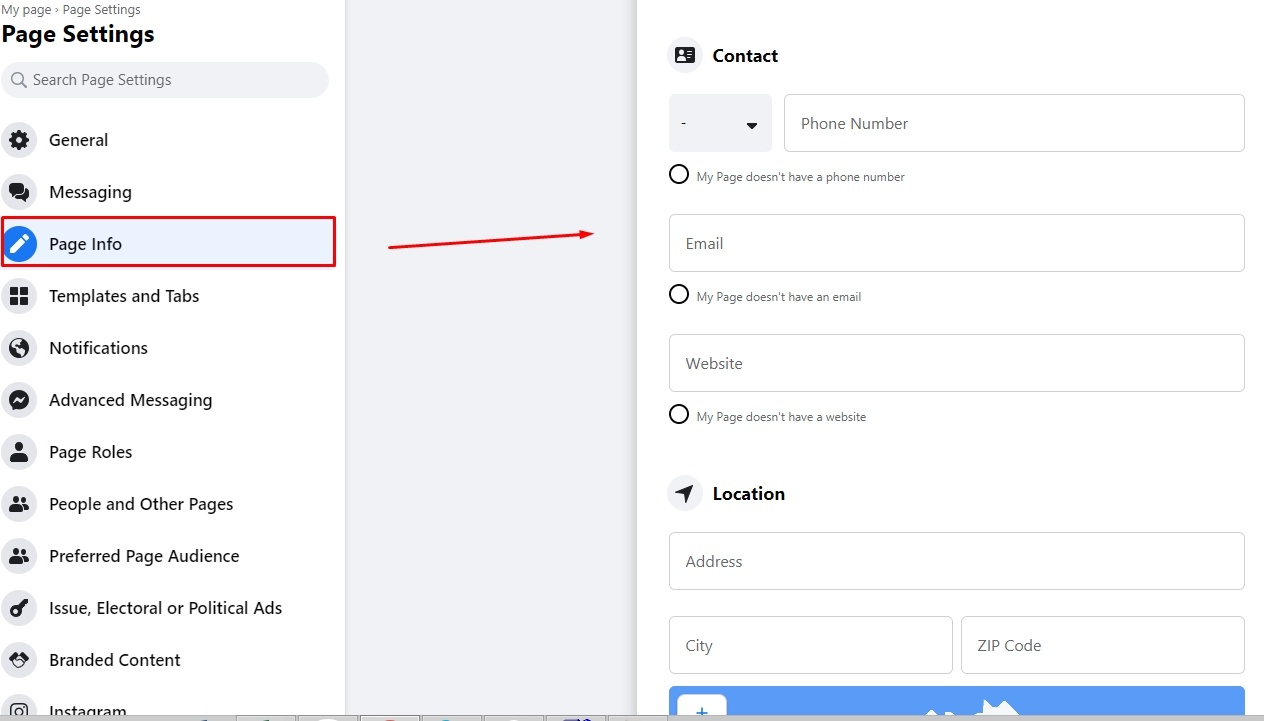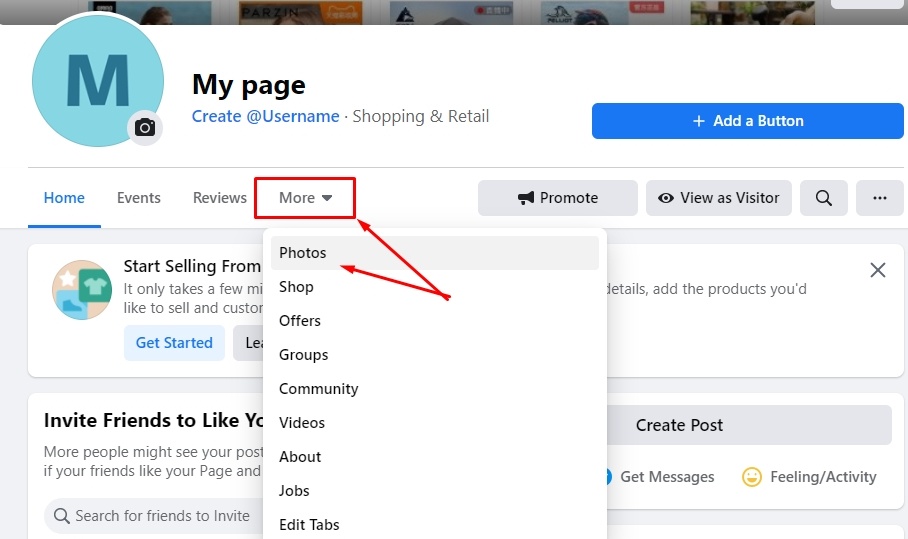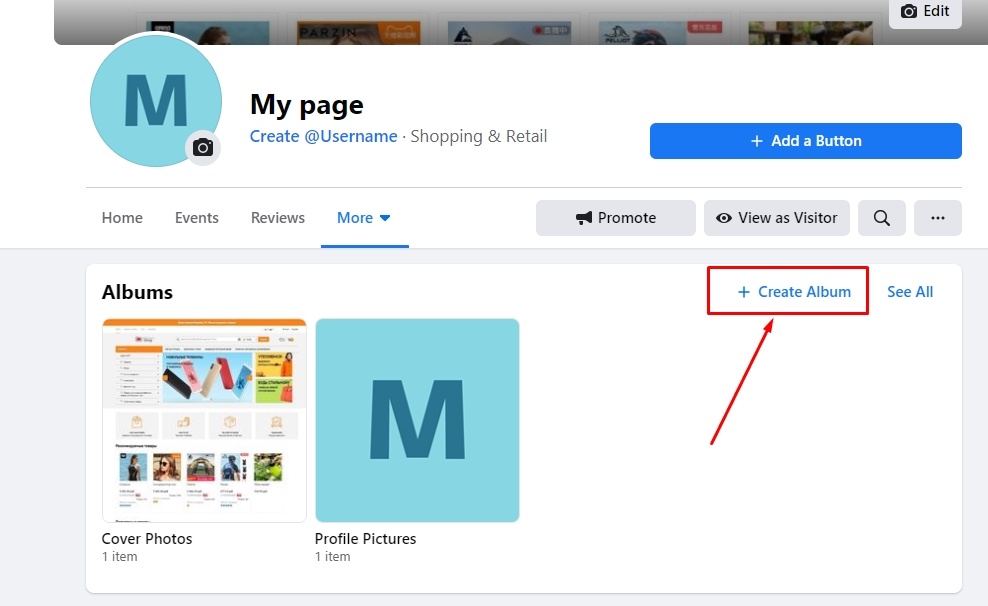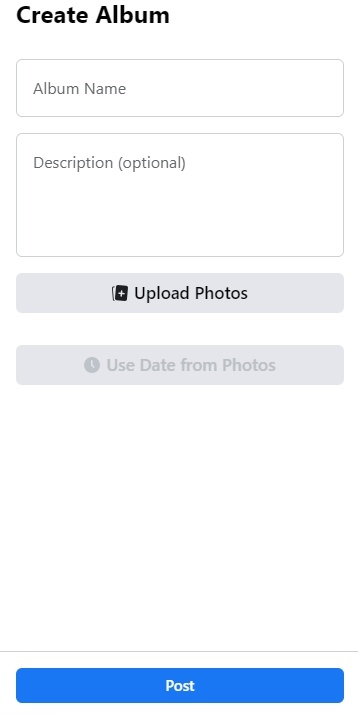| Оглавление |
|---|
...
Description
"Export to external resources" module Module allows to export products from your online store to external resources.
...
Add description (write about what your business does, the services you provide, or the purpose of the Page).
Click "Create page" button after button after you finish settings.
You will see following message in the bottom of the page:
...
Use an image for cover photo that represents what this Page is about.
Click "Save" button after you finish settings. .
Go to "Page info" and add information about your shop:
You can mark My Page doesn't have a location if you don't have offline shop or showroom.
...
Your changes will be automatically saved.
Также необходимо заранее создать альбом для фотографий товаров.
Когда находимся на созданной странице, нажимаем «Еще» слева снизу под фото страницы.
В списке выбираем «Фото».
Здесь создаем альбом, нажав «Создать альбом». Задаем ему название, которое потом добавим в админке Коробки ОТ. Также там требуется загрузить 1 фото для обложки.
Authorization in OT Box
Для настройки Exportа, а также для синхронизации необходимо авторизовать Коробку ОТ на Фейсбуке.
Ваши данные авторизации НЕ будут доступны никому, даже сотрудникам ОТ.
It's also important to create album with photos of goods.
Click "More" and select "Pgotos" option.
Click "Create album":
Add album name and description (optional). We will need to add this album name and OT Box admin panel. You are also required to upload 1 photo for album cover.
Click "Post" after you finish settings.
Authorization in OT Box
You need to authorize OT Box on Facebook to configure Export, as well as for synchronization.
Your authorization data will NOT be available to anyone, not even OT staff.
Click "Authorize" button.Нажимаем кнопку «Авторизоваться»
Откроется окошко, в котором необходимо разрешить Exportу Коробки ОТ авторизацию. Нажимаем кнопку «Продолжить как…». Если у вас предложен не тот аккаунт, с которым вы хотите работать, нажмите на надпись «Войти в другой аккаунт».
...