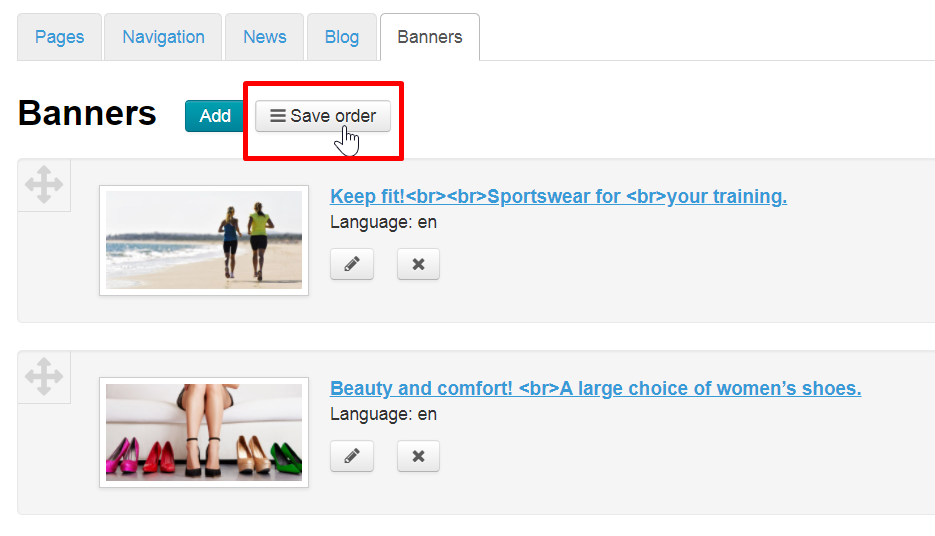...
To edit a banner click the “Edit” button.
You’ll then be able to see a form for editing a banner.
Make all necessary changes and click the “Save” button.
Кнопка «Сохранить» находится внизу страницы сразу под блоком «Содержание».
Delete
| Информация | ||
|---|---|---|
| ||
A banner will be permanently deleted. |
To delete the banner click the “Delete” button.
A confirm screen will appear asking if you are sure you want to delete the banner. Once you click “Yes” the banner will be permanently deleted.
Swap
To swap the position of banner images on the homepage you need to find the Move icon on the left of a banner image.
Click on the icon and without releasing the mouse button drag the image into a new position (indicated by grey in the screenshot).
Кликните по иконке и удерживая кнопку мышки нажатой, перемещайте баннер в нужное место.
When you release the mouse button a banner image will take a required position.
To save a new arrangement of banners click the “Save order” button.
Upon saving banner images on the homepage swap their positions.