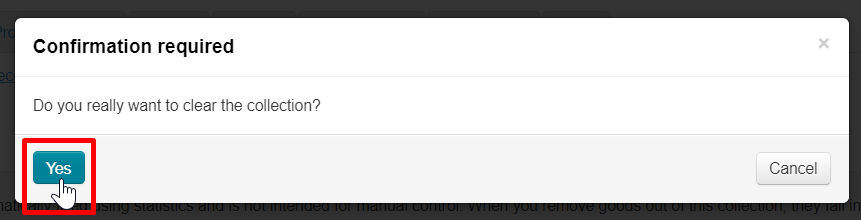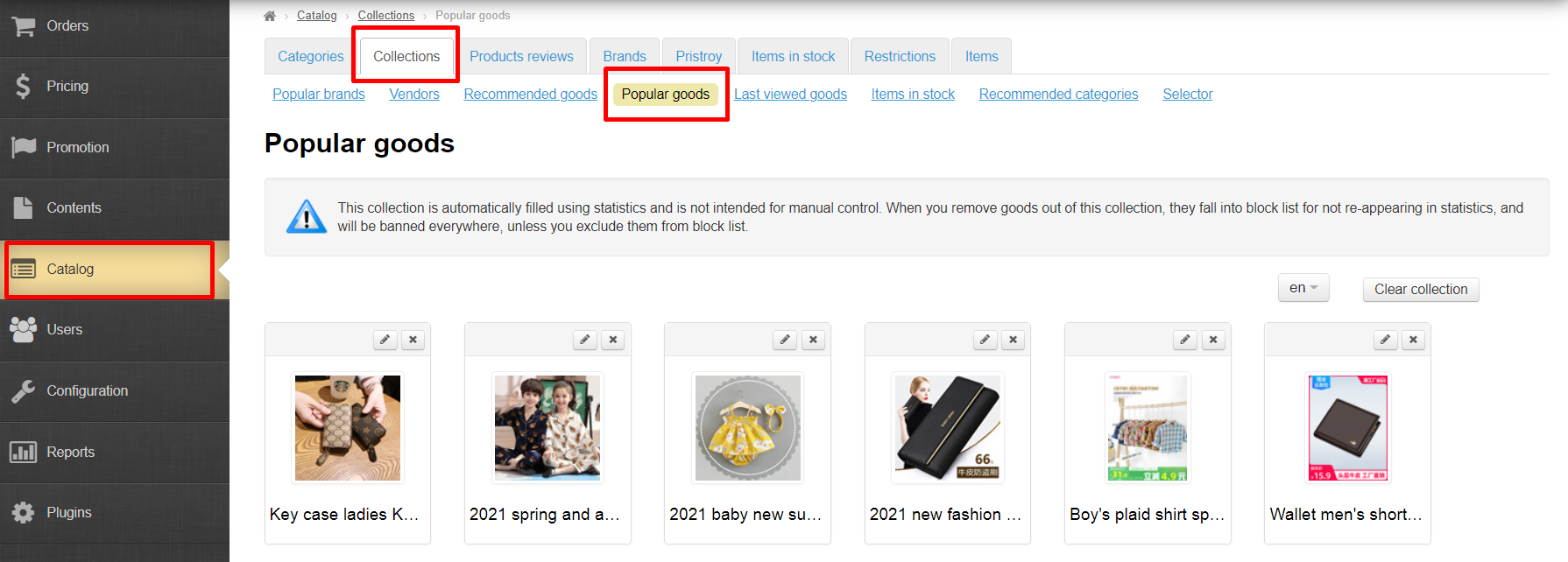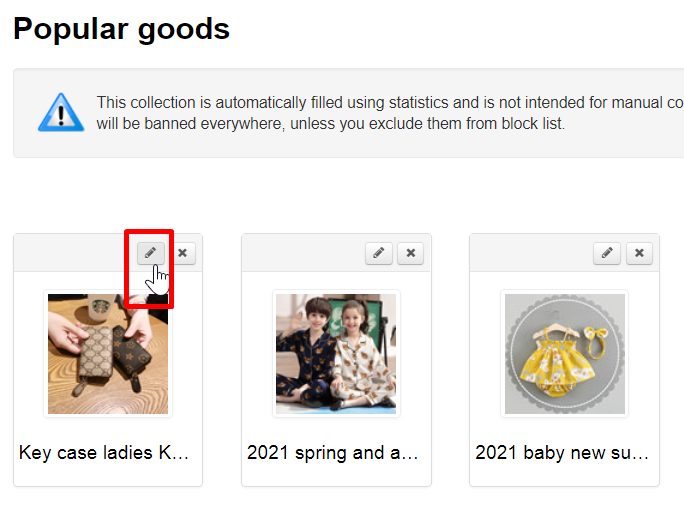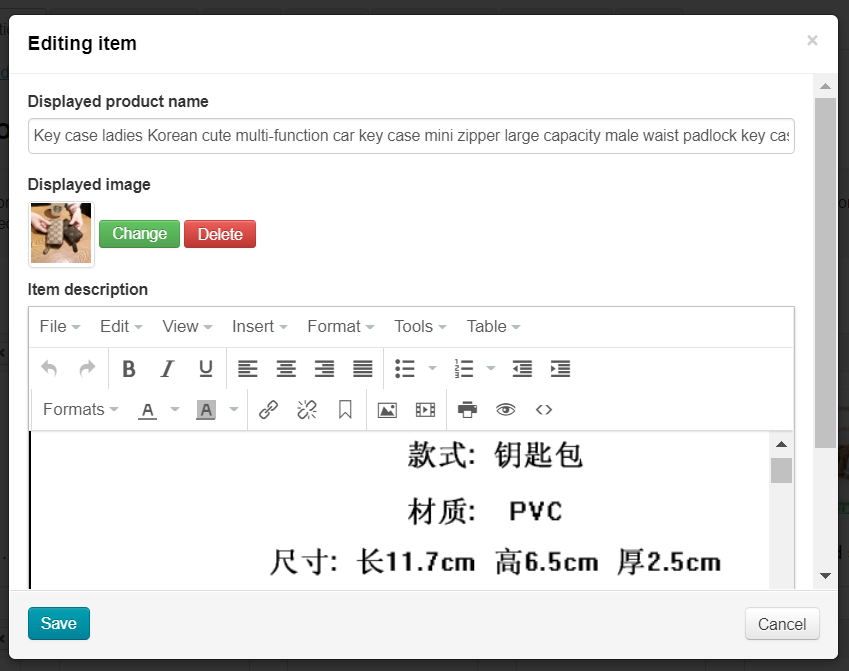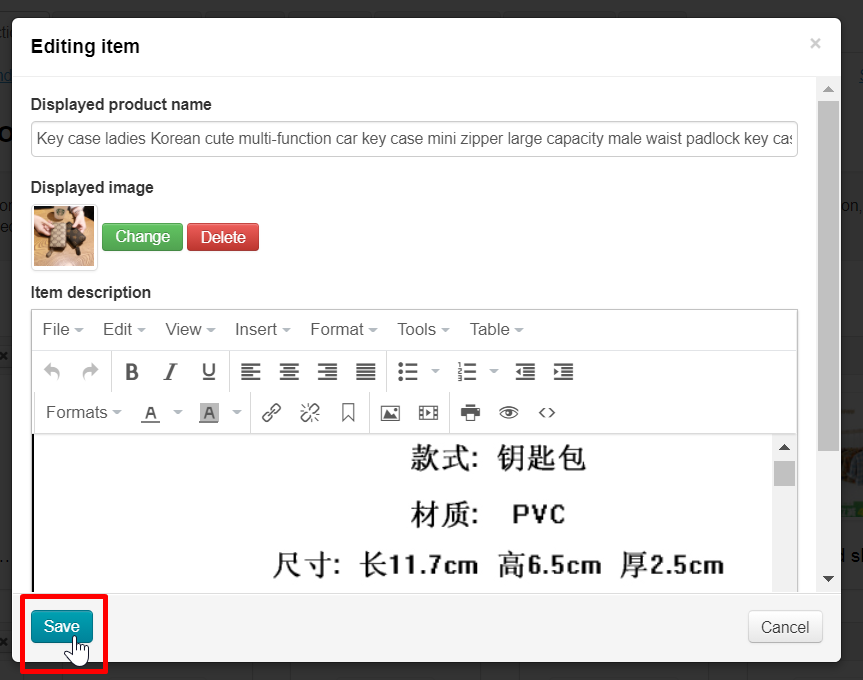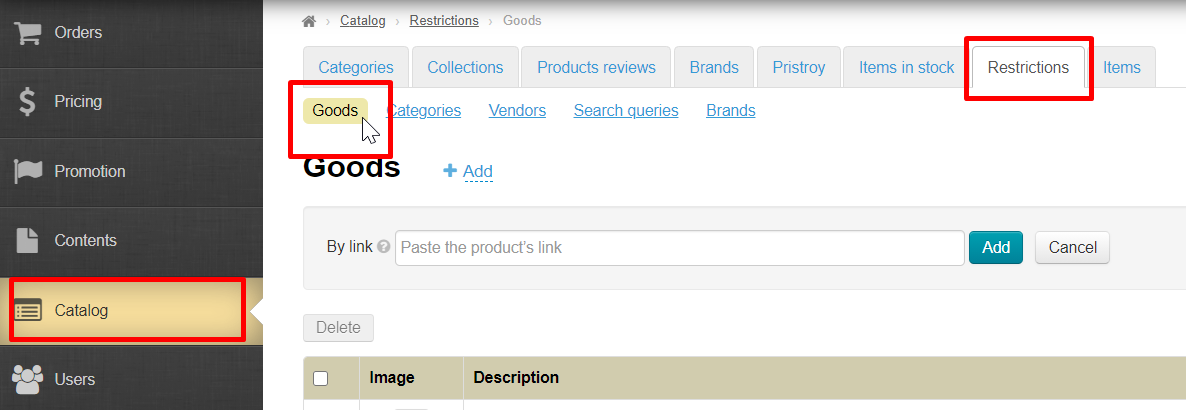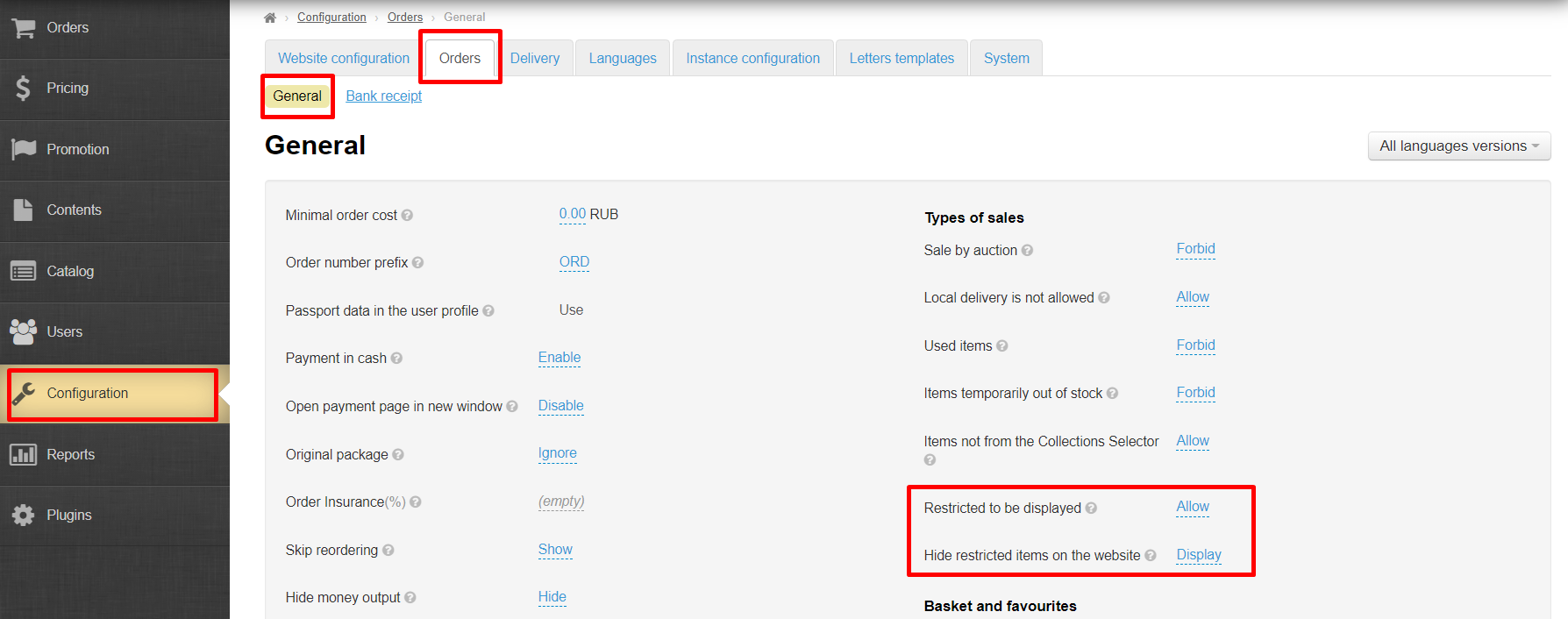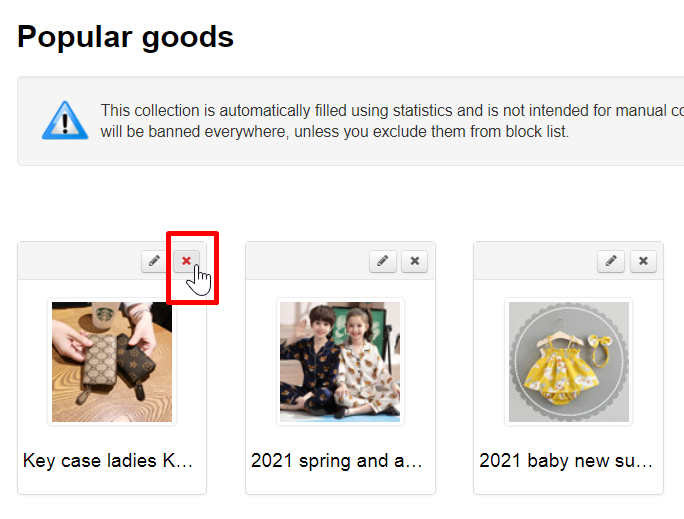...
Since this action is irreversible (it will not be possible to restore the collection after cleaning), you must confirm action by clicking "Yes" button (or "Cancel" button if you change your mind).
После очистки подборка “Popular goods” будет формироваться с нуля.
Работа с товарами подборки
Редактировать товар
Товары в подборке “Popular goods” можно редактировать — поменять название, описание, а также изменить фото товара, которое будет показано на главной странице.
| Информация |
|---|
Так как подборка создается автоматически, то рано или поздно товар может исчезнуть из нее, перестав быть популярным. Однако, товар даже после исчезновения из подборки останется отредактированным. |
Мы рекомендуем редактировать “Popular goods”, чтобы вашим покупателям было проще при просмотре и выборе товара. Ведь название, описание и фотографию можно настроить под свою целевую аудиторию.
"Popular goods" collection will be built from scratch after cleaning.
Working with collection items
Edit item
You can edit goods in “Popular goods” collection — change name, description and also product photo which will be shown on the home page.
| Информация |
|---|
Since the collection is created automatically, sooner or later the product may disappear from it, ceasing to be popular. However, even after disappearing from the collection, the product will remain edited. |
We recommend editing “Popular goods” to make it easier for your customers to browse and select a product. After all, you can customize the title, description and photo to suit your target audience.
Open “Popular goods” collection in Открываем подборку “Popular goods” в разделе Catalog → Collections → Popular goods section.
Чтобы редактировать товар, нажимаем кнопку “Редактировать” (с изображением карандаша) в верхнем правом углу над товаром.
Откроется форма, где можно исправить название товара, описание, а также загрузить другую фотографию товара, которая станет основной.
Вносим необходимые правки и нажимаем кнопку “Сохранить”.
После сохранения, изменения будут видны не только в админке, но и на сайте: в подборке “Popular goods” и в карточке товара.
Поменять товары местами
Поменять товары местами нельзя.
Положение товара в подборке определяется статистикой сайта, которая выставляет на первые места самые Popular goods.
Удалить товар из подборки
Чтобы не показывать в этом блоке определенные виды товаров (например, товары для взрослых или определенные бренды) их можно “Удалить” из подборки.
Однако, товар не будет удален на совсем, он отправится в список товаров Restrictions.
По умолчанию товары Restrictions запрещены к продаже, но продажу можно разрешить, при этом не возвращая их на главную страницу сайта.
| Информация |
|---|
Если вам необходимо не выводить на главную страницу целую группу товаров, рекомендуем настроить ограничение к показу через категорию товаров (например, товары для взрослых, алкоголь и тп) или через бренд (например, H&M, Adidas и тп). |
Удаляем товар из подборки. Открываем подборку “Popular goods” в разделе Catalog → Collections → Popular goods
Click "Edit" button (with a pencil image) in the upper right corner above the product.
A form will open where you can edit product name, description and also upload another photo of the product which will become the main one.
Add necessary corrections and click "Save" button.
After saving changes will be visible on website and admin panel in “Popular goods” collection and product card.
Swap products
It's impossible to swap products.
Product position in collection is determined by site statistics which puts the most Popular goods in the first places.
Delete product from collection
You can “Remove” goods from collection not to show certain types of products in this block (for example, products for adults or certain brands).
However, the item will not be deleted at all, it will go to the list of items Restrictions.
Restrictions products are not allowed for sale by default, but sale can be allowed without returning them to the home page of the site.
| Информация |
|---|
We recommend setting up a restriction to display through a product category (for example, adult products, alcohol, etc.) or through a brand (for example, H&M, Adidas, etc.) if you don't want to display a whole group of products on the home page. |
Delete product from collection. Open “Popular goods” collection in Catalog → Collections → Popular goods section:
Select product you want to delete and click "Delete" button (cross in the right corner above the productВыбираем товар для удаления и нажимаем кнопку “Удалить” (крестик в правом углу над товаром).
Для подтверждения действия, нажимаем кнопку “Да” (или “Нет”, если передумали).
...