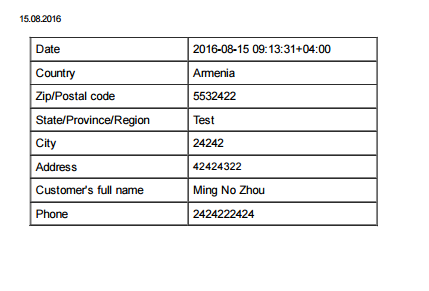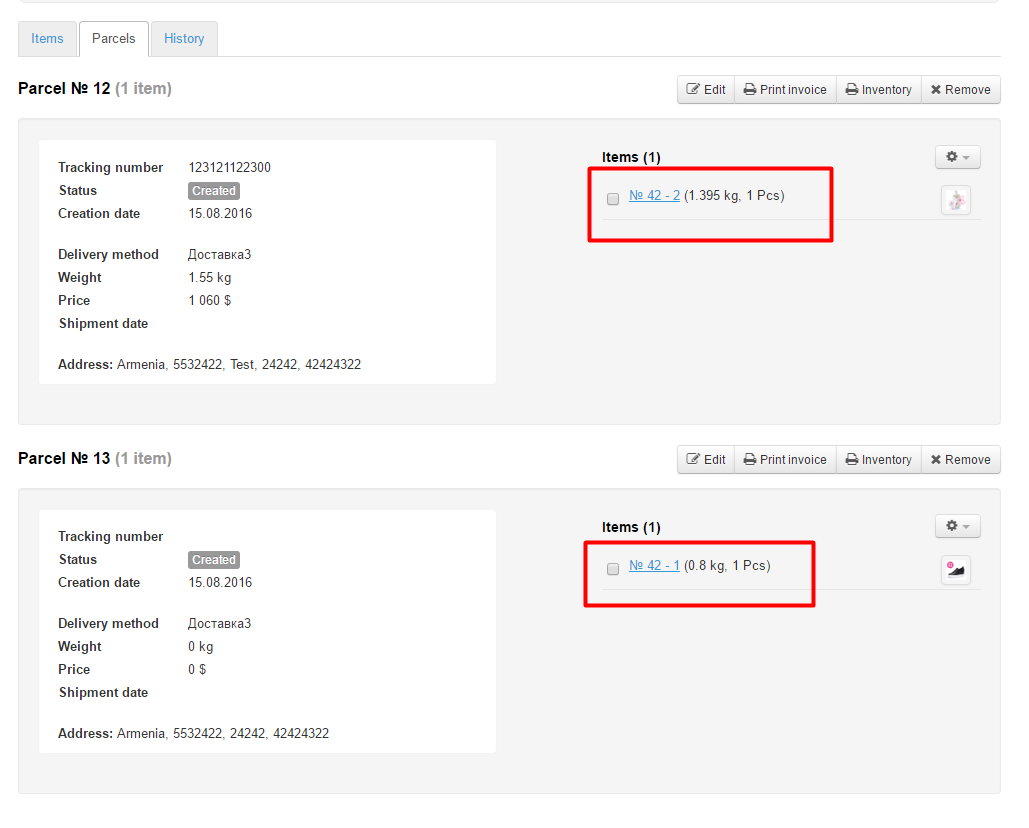...
This tab displays parcels to be shipped to a customer.
Descr
...
iption
Every parcel has its parcel number and provides information about the quantity of items it includes.
...
Once you’ve clicked this button the appropriate form will appear in the new window.
Распечатать опись
Для того, чтобы распечатать опись посылки, нажимаем кнопку «Опись»:
Откроется страница с описью товаров:
Для распечатки нажмите две кнопки на клавиатуре сразу: Ctrl и P
Deleting a parcel
To delete a created parcel please perform the following steps:
...
Once this is done, the new parcel is created automatically and there you can find the item you’ve just moved.
parcel statuses
The statuses of a parcel like the statuses of items or orders can be altered according to corresponding steps in order processing.
...
To alter the status of a parcel you should click the “Edit” button.
Look for the “Status” field.
Select the preferred status from the dropdown list by clicking it.
...
After clicking the status you’ve just selected will be shown in the “Status” field.
click “Save” button at the bottom of the page to save the setting.
That done, the status of the parcel will be updated and can be viewed on the “parcels” tab.