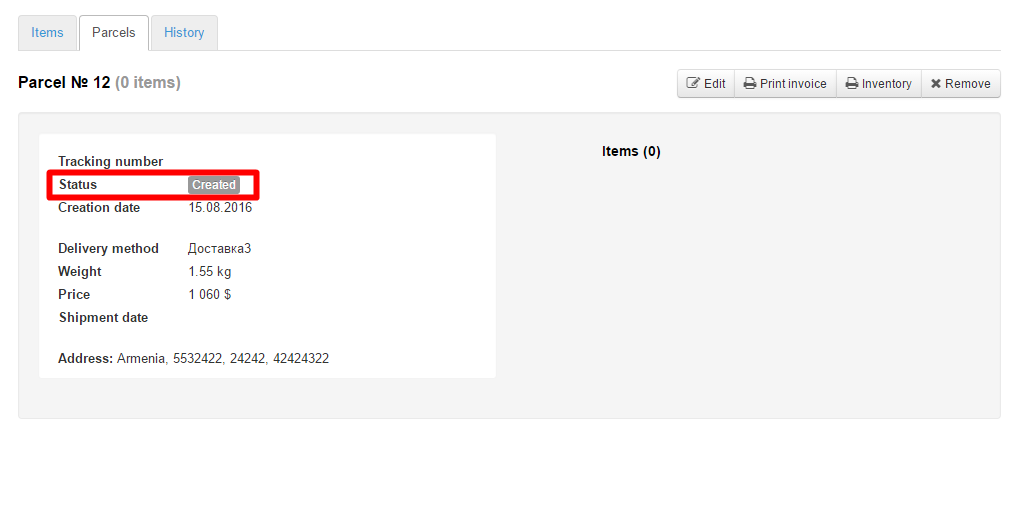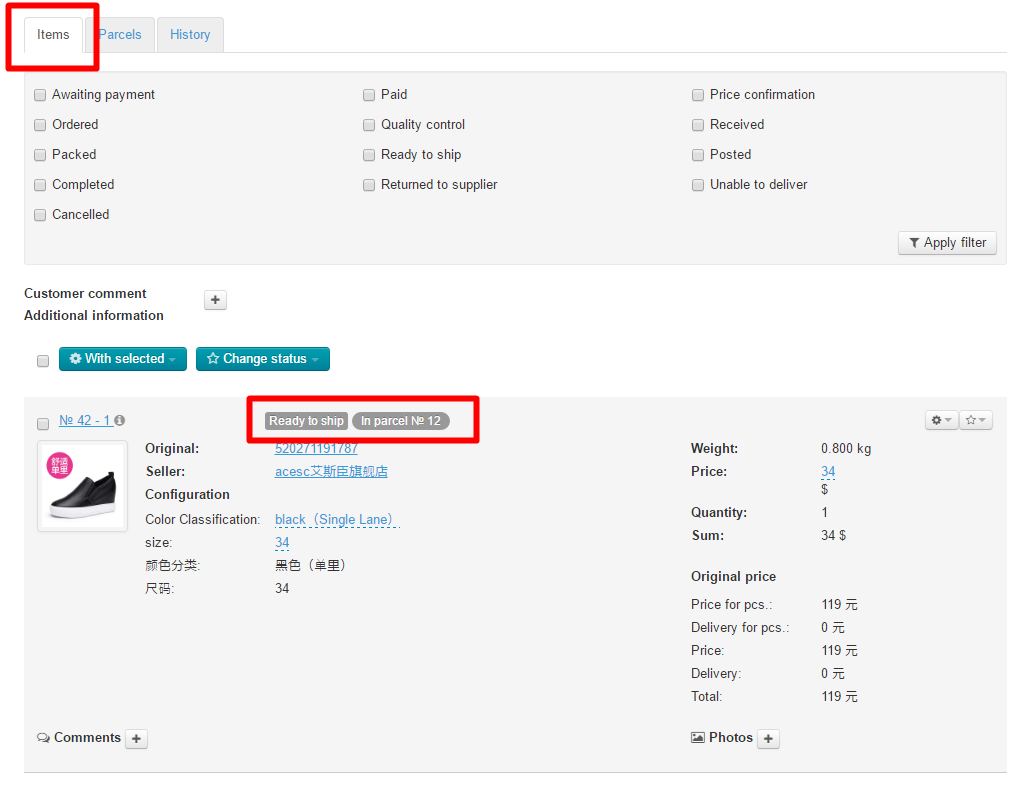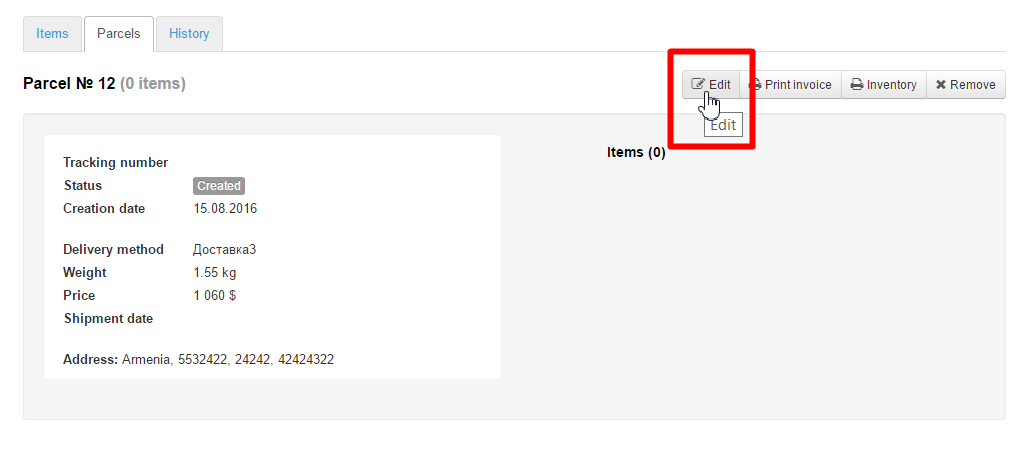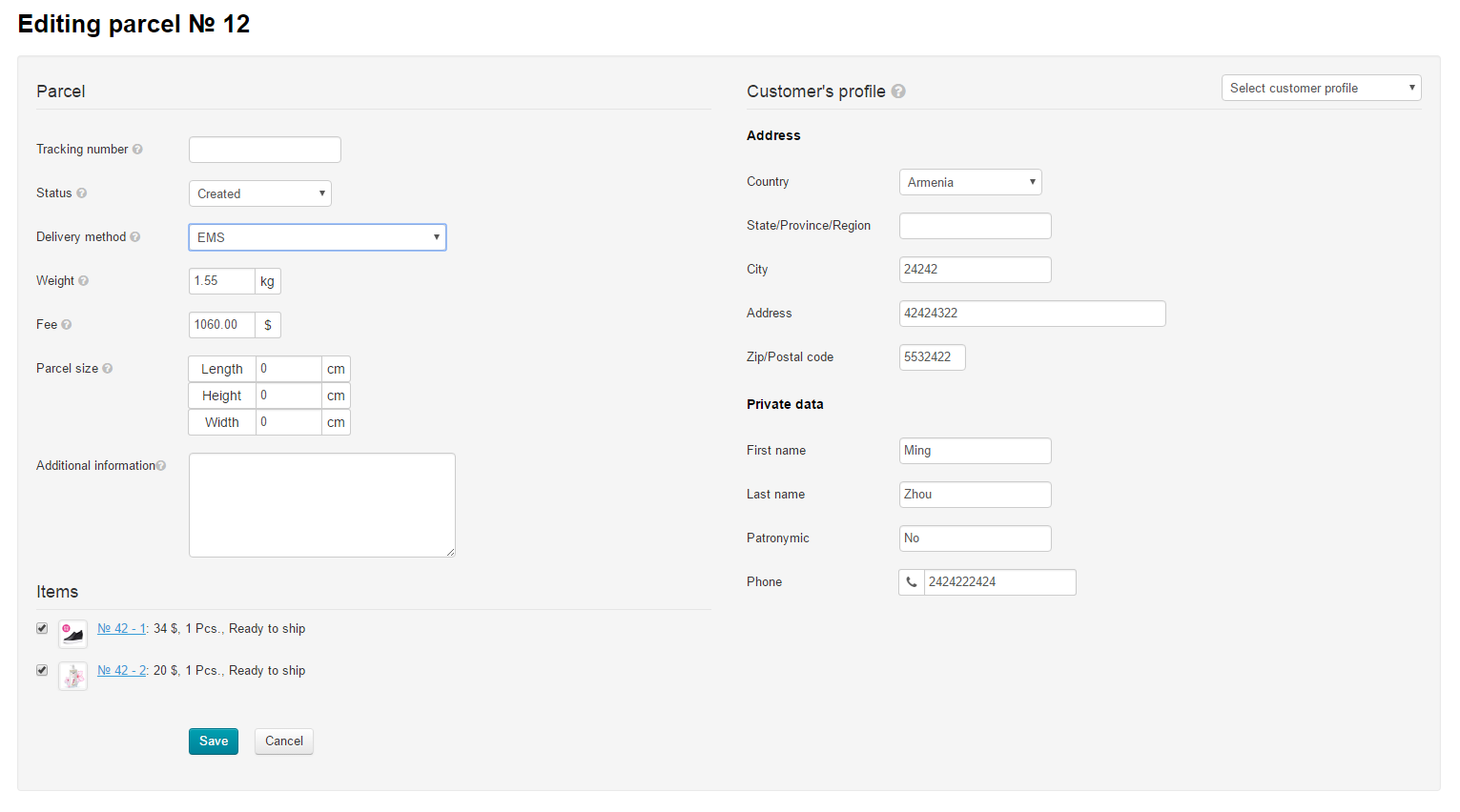...
If you’d like to add all items to a single parcel you should click the “Create” button. If you’d like to add a part of items to a parcel you need to go to the tab that lists all items, select the ones you want to add and apply the group function “Create parcel”.
Create a parcel
Create a parcel
...
with all items of the order
A parcel cannot be created if the status of items is any one but “Paid”, “Received at warehouse” or “Ready to ship”.
...
The parcel has been created successfully if the following block appears on the “parcels” tab.
Creating a parcel
...
with some items of an order
If Make the following steps if you need to create multiple parcels for a single sales order you should perform the following stepsseveral parcels from one order:
Create a parcel and move items goods to different parcels (for a detailed description see Moving an item to a new parcel ).
Go to the “Items” tab and create a parcel by selecting items.
...
Manage parcels
...
Edit a parcel
To Click "Edit" button to add or modify the edit parcel information please perform the following steps:
Click the “Edit” button.
This will bring up a A form to edit the parcel information will open:
Enter or edit parcel information that follows:
Tracking number (i.e. the number used to to trace a track parcel in the delivery service).
Shipping Delivery method (You need to select the desired shipping select necessary delivery method from the dropdown list to destination point(customer)).
Weight (You need to enter the weight if it differs from the stated one).
Shipping cost Fee (You need to specify the cost of shipping to a recipient if it is different from the one showncost for delivering parcel to destination point (customer)).
parcel dimensions (the dimensions of a parcel Parcel size (parcel size in centimeters).
Additional information (any special notes and so on, i.e. the parcel information not included additional information on a parcel not specified in other fields).
Добавить Трекинг-номер (номер для отслеживания посылки в службе доставки)
Открываем редактирование посылки:
В открывшейся форме ищем поле «Трекинг-номер»:
Вводим трекинг-номер в поле:
После внесения всех изменений, нажмите кнопку «Сохранить», чтобы изменения вступили в силу:
После сохранения трекинг-номер станет кликабельной ссылкой для вас и в Личном Кабинете покупателя.
Если кликнуть мышкой по трекинг-номеру, откроется сайт для отслеживания посылки.
Для удобства использования в админке есть возможность подключить интеграцию со службой доставки и тогда нажатие на трекинг-номер откроет вам окошко со всеми статусами посылки, не перекидывая на сторонний сайт.
Сменить Статус посылки
У посылки, так же как у товаров или заказа, можно изменять статус, отмечая этап обработки.
Открываем редактирование посылки:
В открывшейся форме ищем поле «Статус»:
Из выпадающего списка выбираем один из четырех статусов кликом мышки:
Add tracking number (number used to to track parcel in delivery service)
Click "Edit" button in "Parcels" tab:
Find ":
Enter t:
Click "Save" button after making all changes:
After saving the tracking number will become a clickable link for you and your customer in his personal account.
Site for tracking the parcel will open if you click the tracking number.
For convenience, it is possible to connect integration with the delivery service in website admin panel which will allow to open a window with parcel status after clicking a tracking number, without throwing it to a third-party site .
Edit parcel status
You can edit parcel status just like for goods or an order, marking processing stage.
Click "Edit" button in "Parcels" tab:
Find "Status:
Select one of four statuses from dropdown list:
Selected status will be shown in e "Status" field, the status that we have chosen will be indicated:
После клика, в поле «Статус» будет указан тот статус, который мы выбрали:
...
If you need to move an item to a new parcel or delete it from the created one do the following:
Choose the desired necessary item by ticking the checkbox next to it.
...