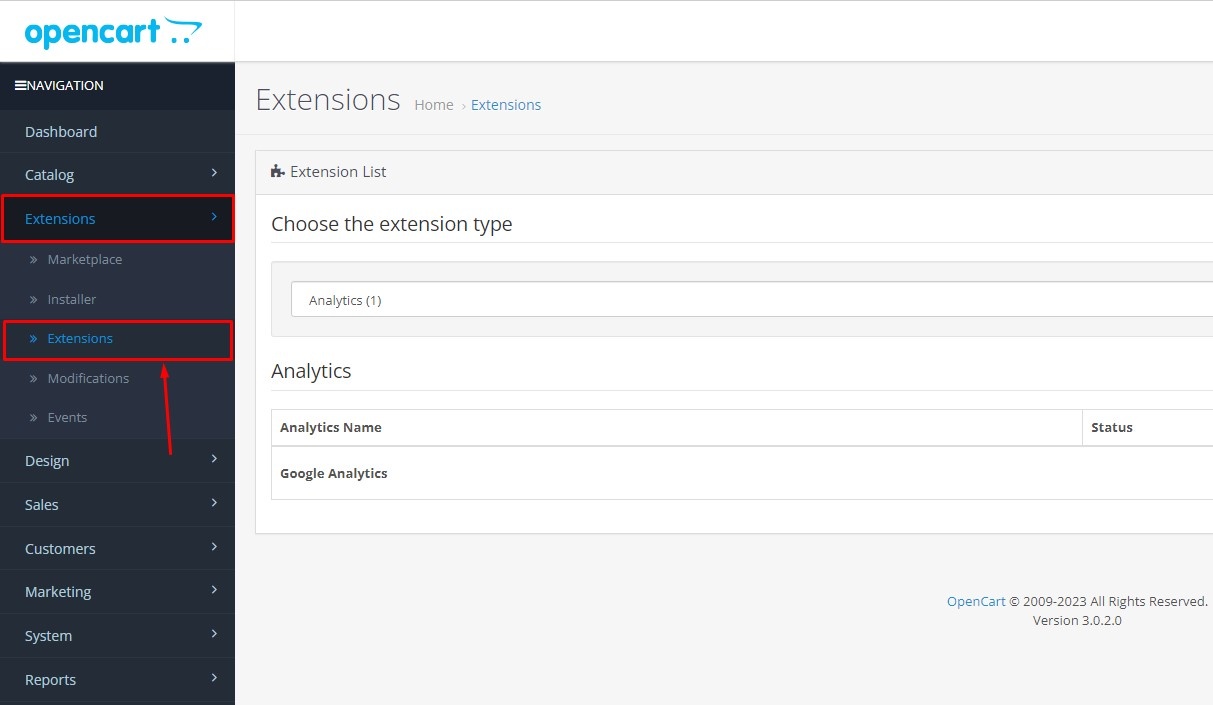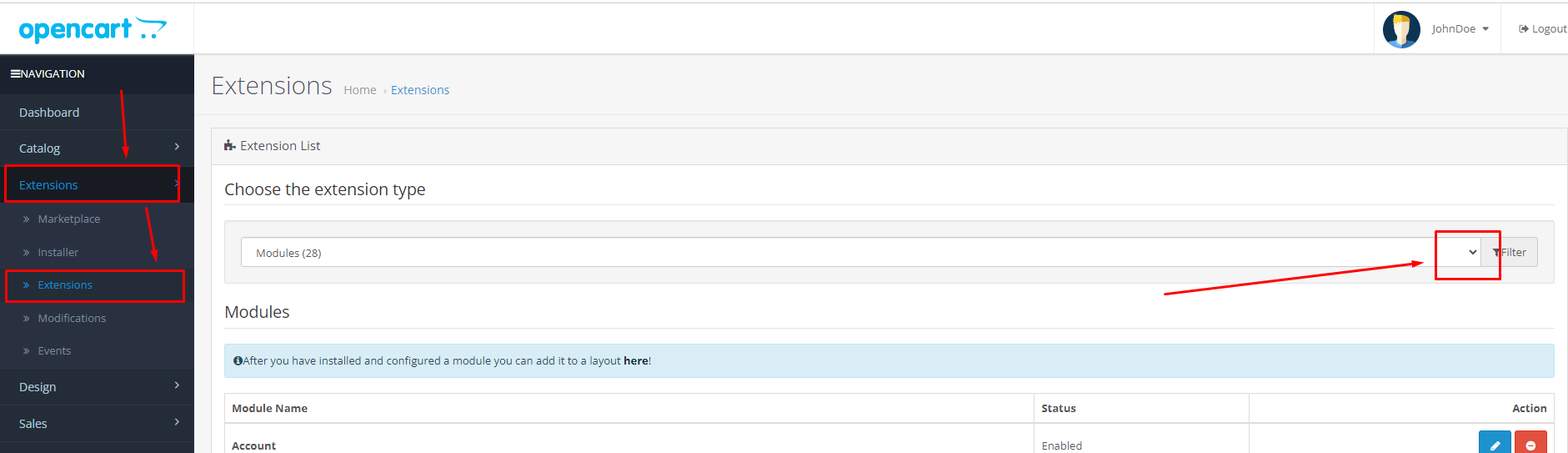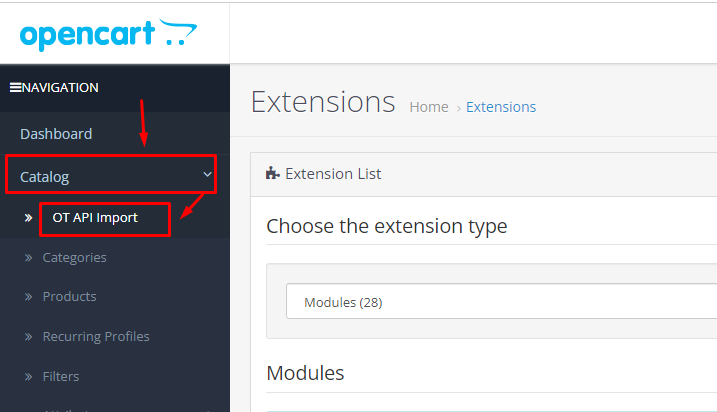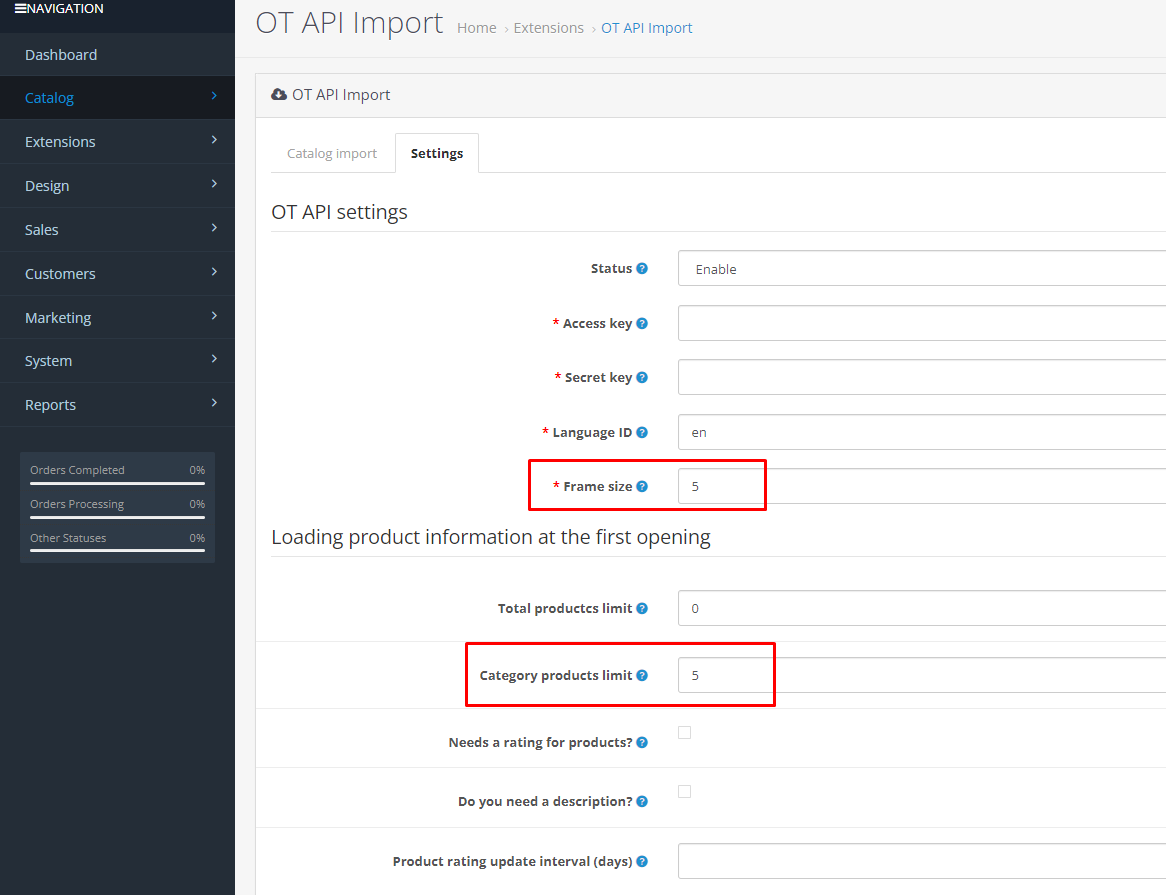...
- Manually copy cli directory from the module archive to the directory where admin folder is located.
- To automatically update products on a schedule, you need to set up cron job to run with a frequency equal to or less than the value of product update launch period (this is Update interval parameter in module settings - update interval in minutes).
- Example of running cron job every hour:
@hourly cd "opencart directory"/cli && php7.4 otapi_import_cli.php > /dev/null 2>&1 - Importing a large number of goods can take a long time - from several hours to several days, depending on server computing resources, especially database server. Therefore, too frequent launch intervals do not make sense: if the previous import has not yet been completed, the new one will still not be launched.
Work with plugin
- Go to “Extensions” section → “Extensions”.
2. Select extension type “Modules” from drop-down menu and click “Edit” button for “OT API Import” module.
Click "Edit" button for "OT API Import" module.
...
3. A shorter path to the module settings is also available through “Catalog” → “OT API Import”.
...
4. Go to "Settings" tab
...
and make necessary
...
settings
...
. Note that Access Key and Secret Key are provided by OpenTrade Commerce for a fee.
To add catalogs with products for test, it is recommended to set parameters "Frame size" - 5-10 and "Category products limit" (limit for a category) - 5-10 products
...
.
Be sure to set the product data update interval in minutes.
5. Click "Save settings".
6. Make
...
initial uploading of product catalogue: go to "Catalog" → "OT API Import" and click "Catalog import".
7. Check that all catalogs have loaded and contain products.
8. Set "Frame size" to 200-500 and remove "Category products limit" after initial uploading of product catalogue.
9. Perform full import of catalog.
10. Once the import is complete, a message that catalog has been successfully loaded will be displayed.
Important notes:
- Import will continue as long as the page is open in the browser.
- If you refresh the page or log in again, you must click "Catalog import" button again to resume importing.
- In this case system will prompt you to select “New import” (Start import from the beginning) or “Continue import” (continue work from the point where the import was suspended).
- In some cases, “Failed to get "otapi_import_lock" on sql connection, another import is running" message may appear when import starts - this means that import has already started by another process, for example, via cron, or was launched earlier in another browser tab.
- Import via cron works cyclically, i.e. once completed, import will be started again. If you don’t need this behavior, you can disable import in module settings after a complete catalogue import: status field or simply set cron to a larger interval, for example, 1 week.
...