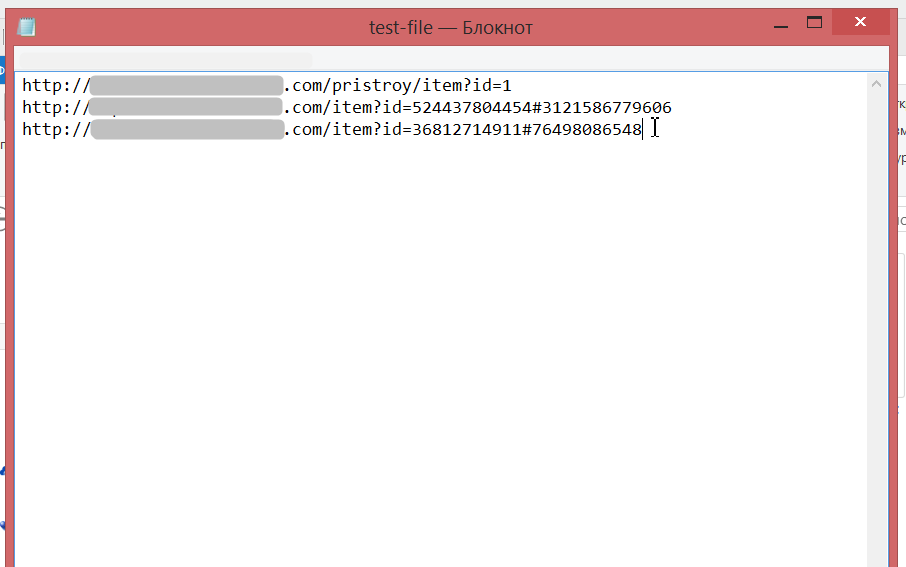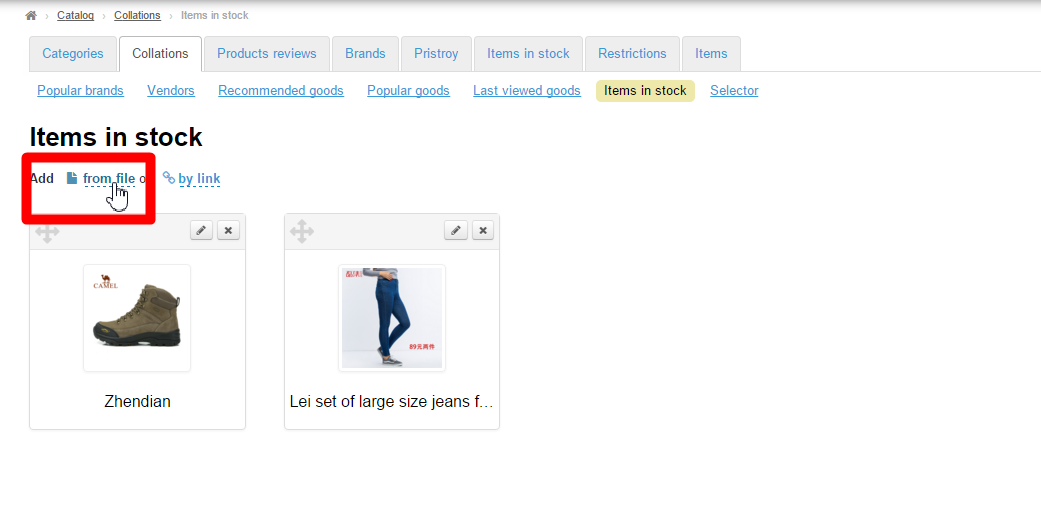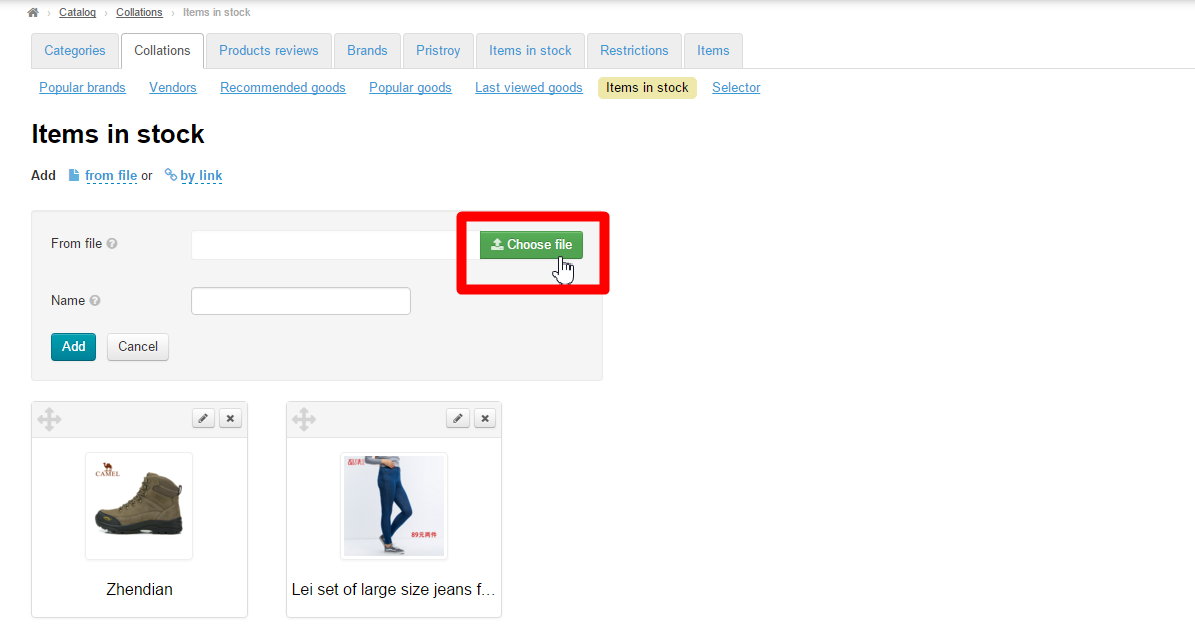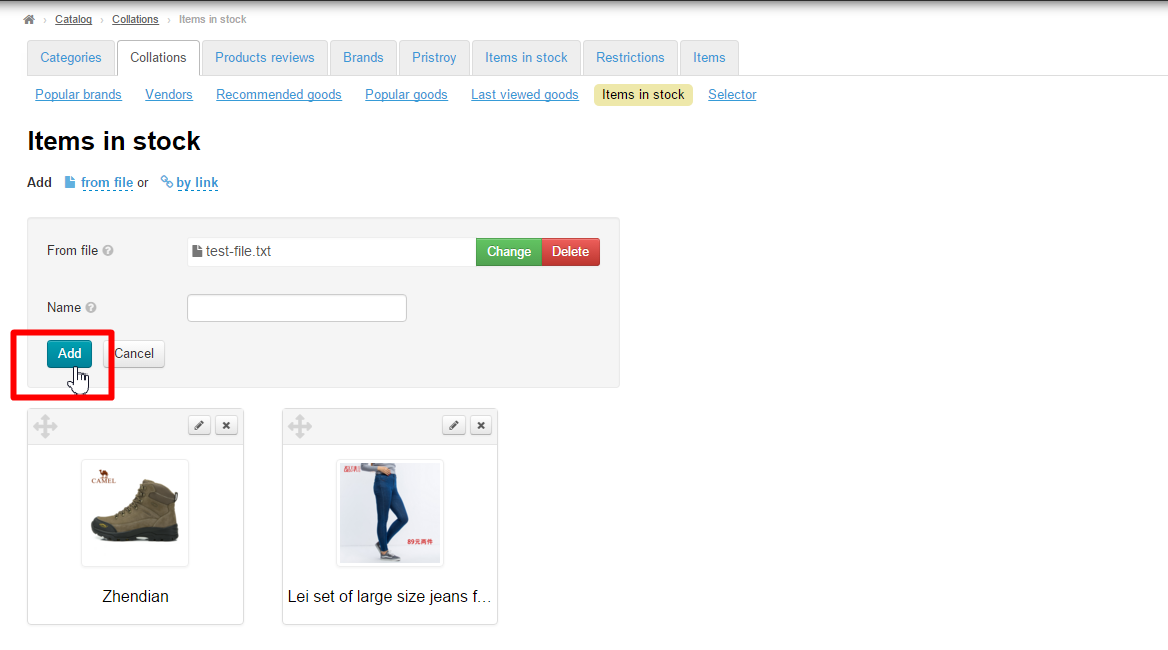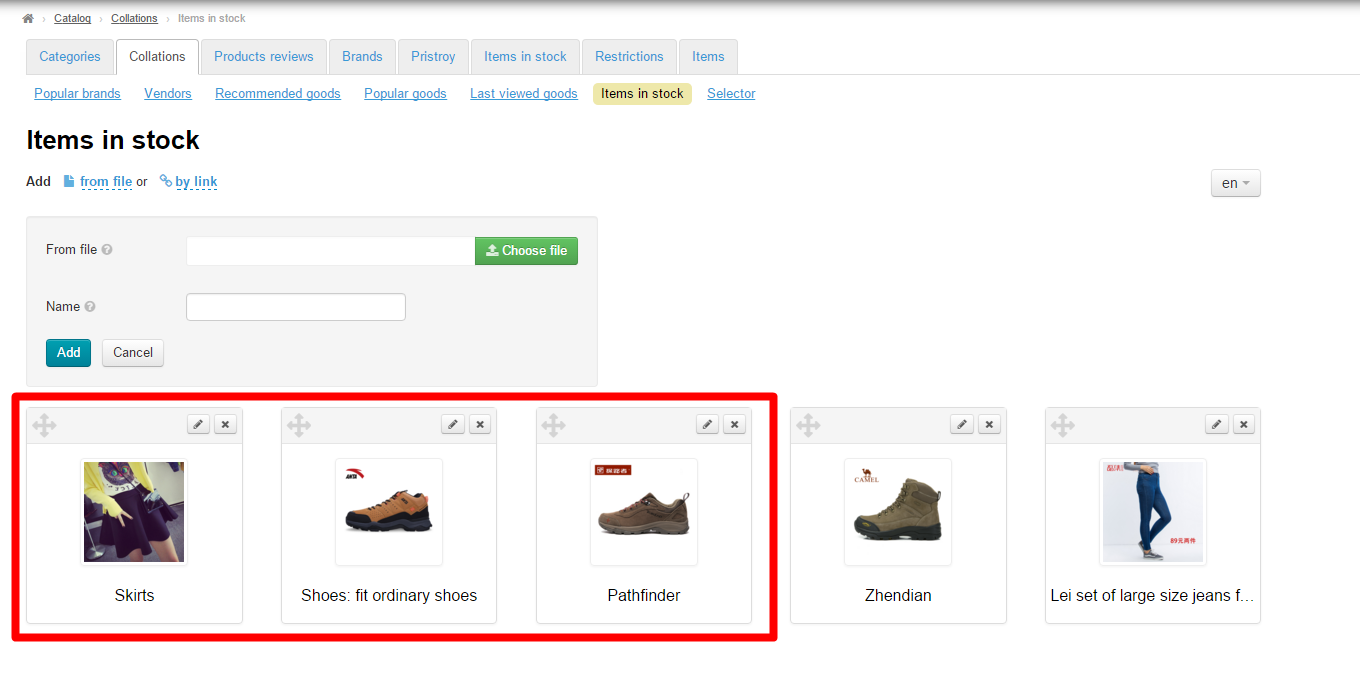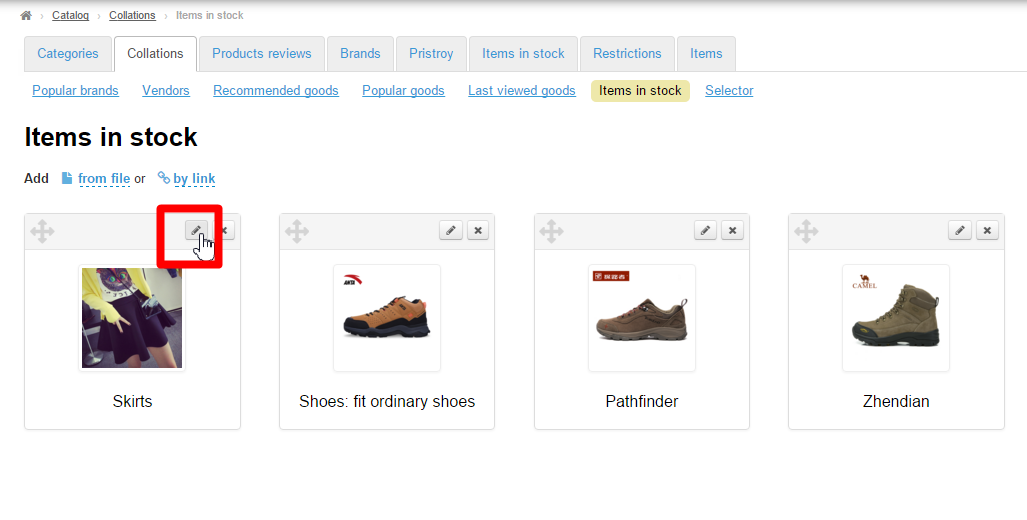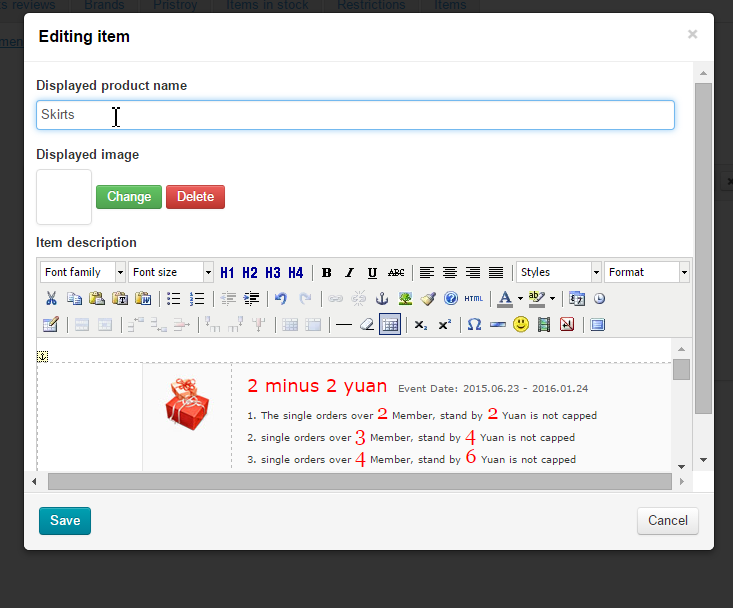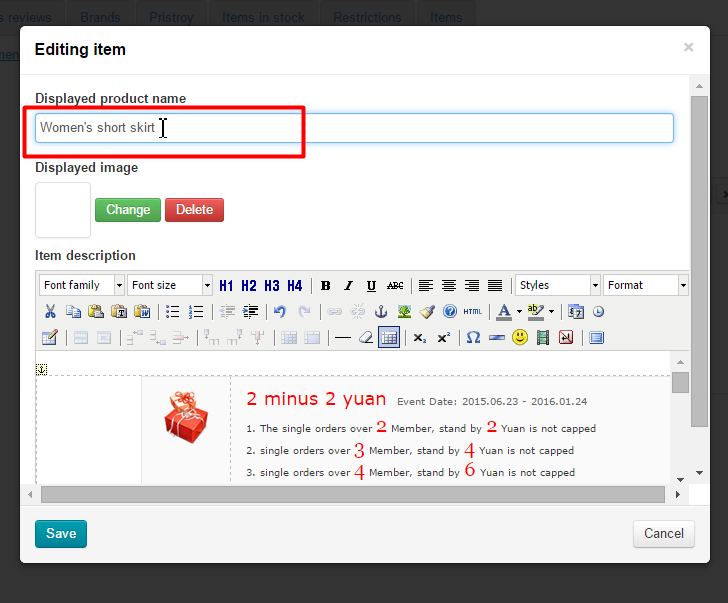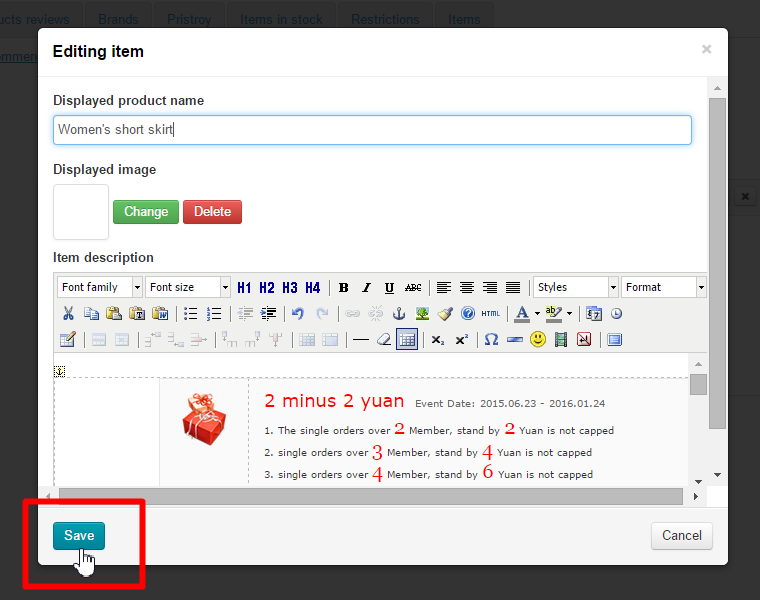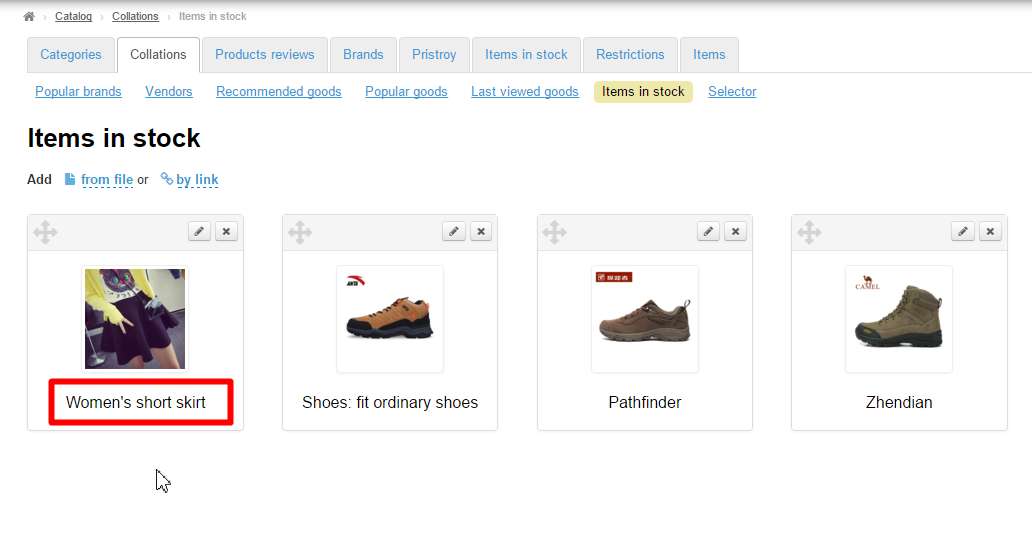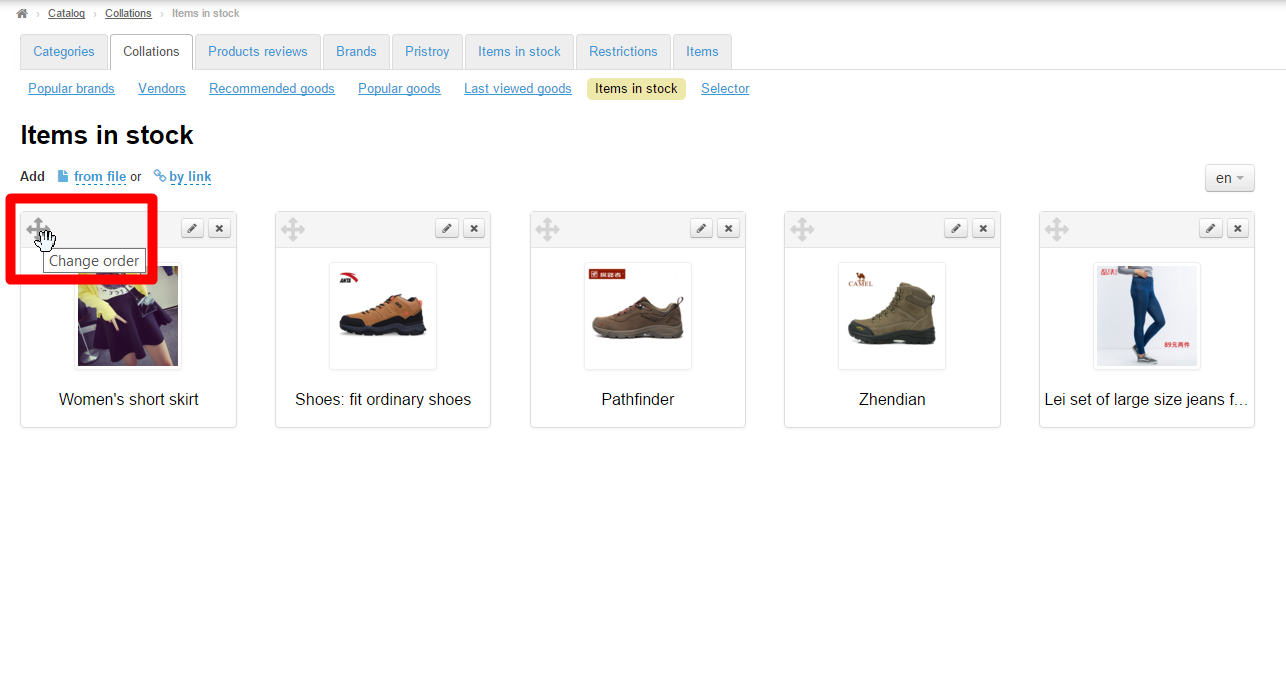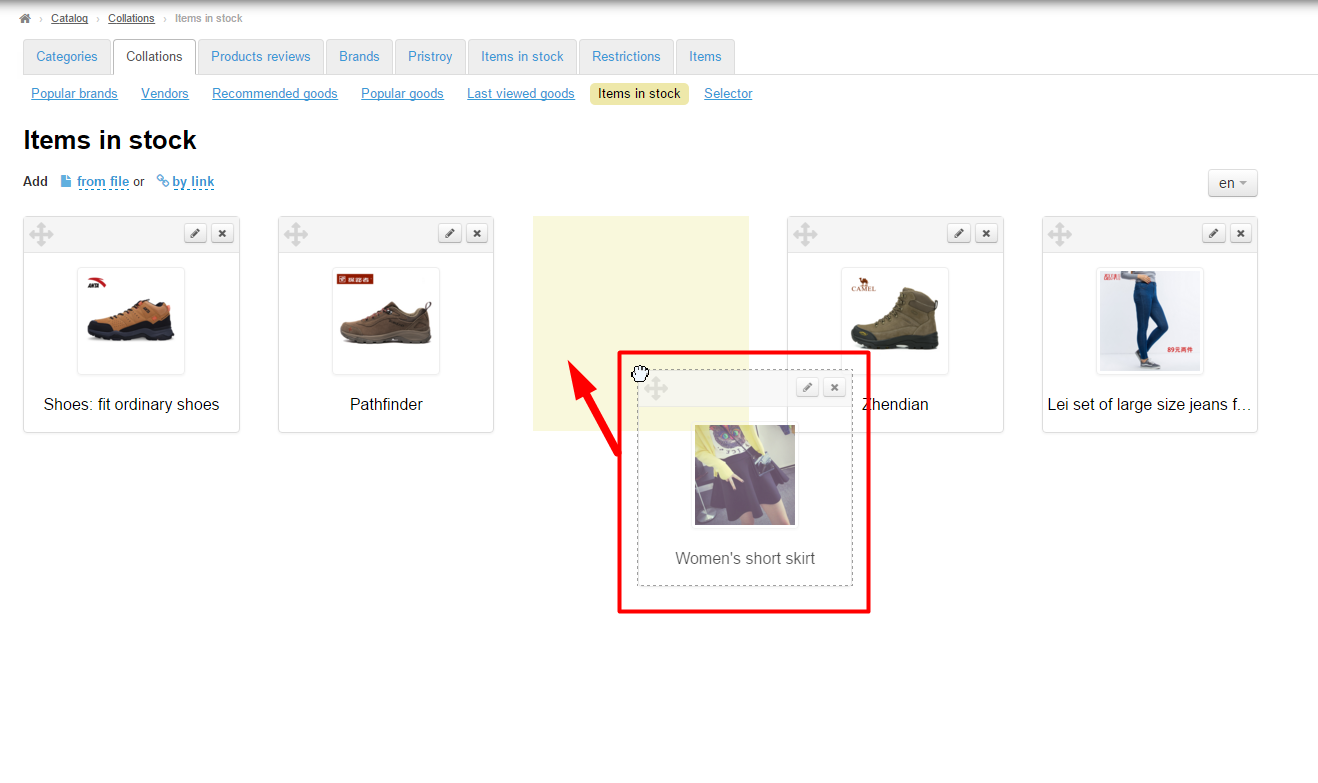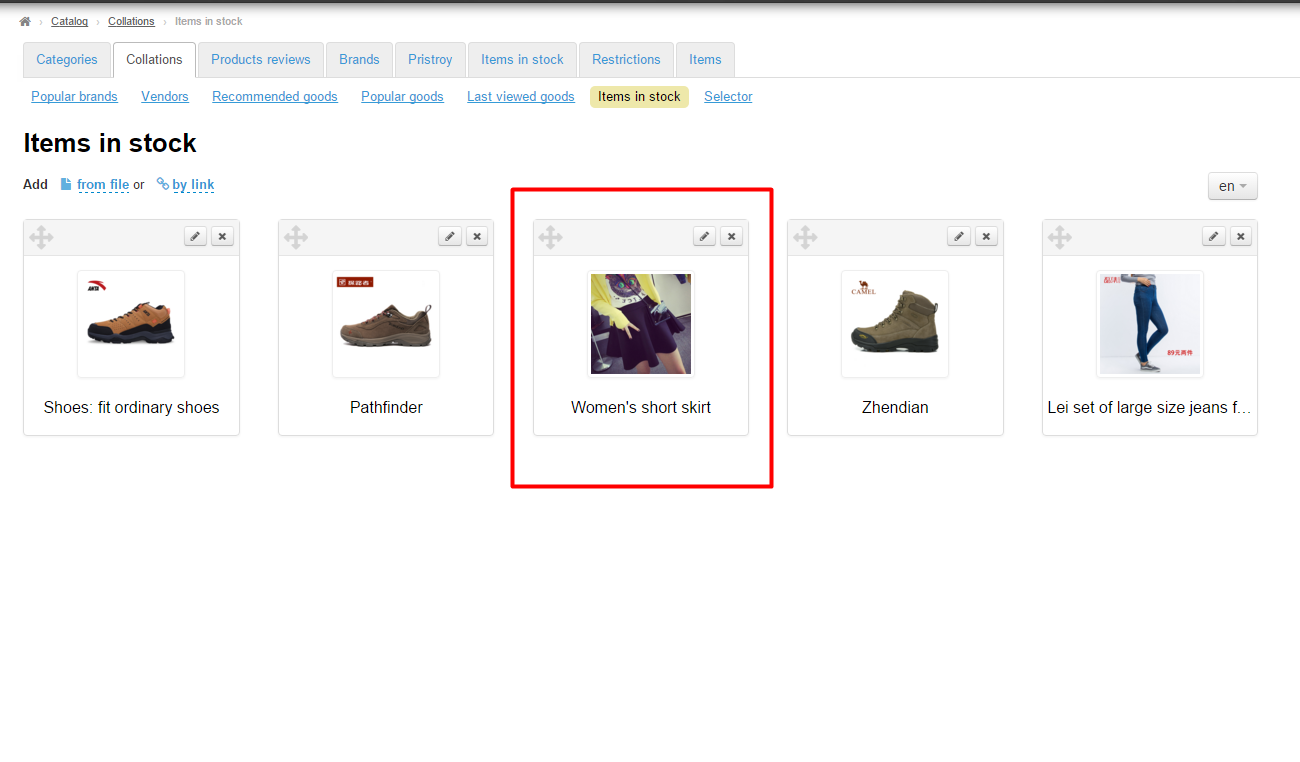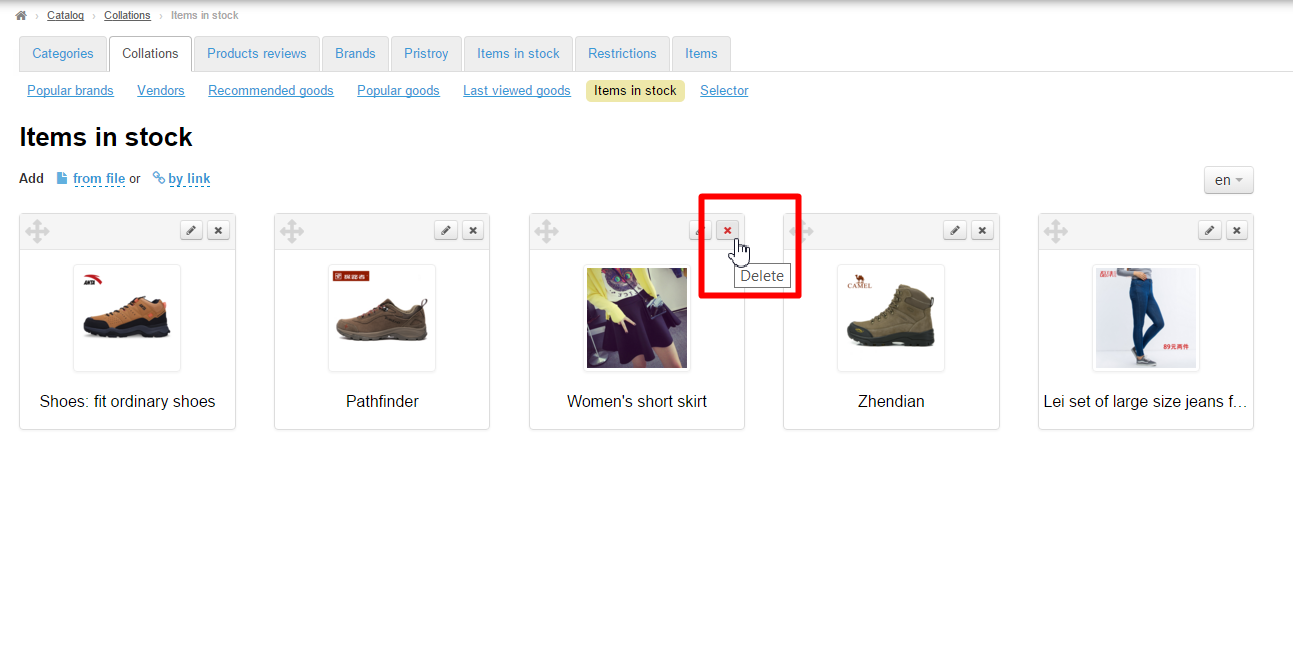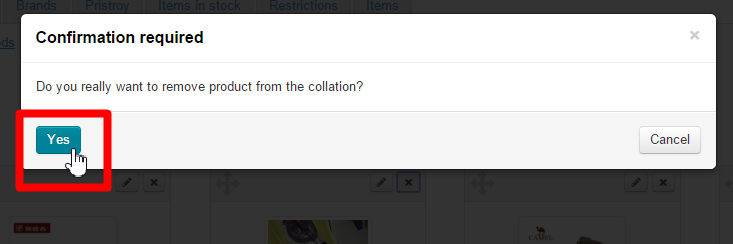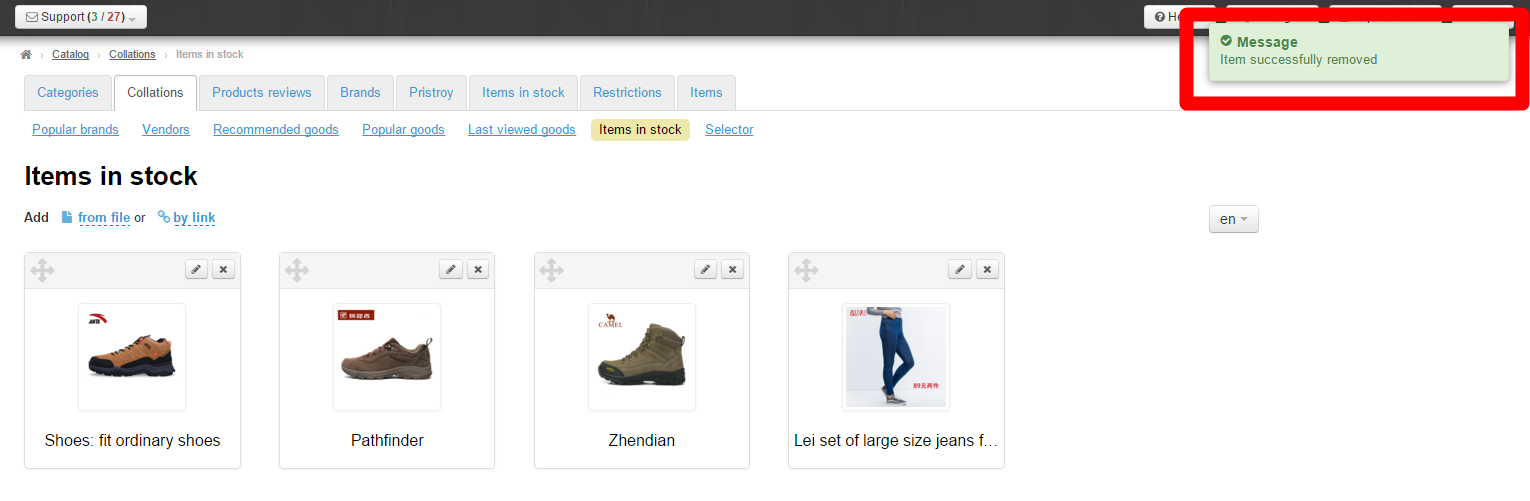...
First, it is necessary to create a file. To do this, you need to open the “Notepad” program on your PC and add the links to items there.
Important! Each link must start at the beginning of a new line .
After saving the file, you need to upload it to collections:
Click on the blue dashed underlined text “From file”:
Click the “Select file” button and select the newly created file:
After doing this, click the “Add” button.
The items stated in the file will be added to a collection.
Edit
In order to edit the item’s name and its description you should click the “Edit” (the pencil icon) button next to an item.
This will bring up a form where you can modify the item’s name and description.
Make all necessary changes:
Click the “Save” button to preserve your changes.
After doing so, the changes will be saved in the administrative area:
The changes will appear on the item’s page on the website:
Clearing the cache let the changes appear on the homepage:
Click the “Settings” button in the header of the administrative section.
Select the “Clear cache” button from the dropdown menu.
...
.
Reorde
To change the existing arrangement of items in a collection click the “Move” icon (the four-headed arrow) to the left of the item:
Without releasing the mouse button drag the desired item to a new position (indicated by yellow on the screenshot):
When you release the button the item will take a required position. To save a new arrangement of items click the “Save order” button.
The After you click on the button, the new arrangement of items will be saved in the administrative area and on the website.
...
In order to delete an item from the collection you need to click on the X icon on the right-hand side of the item:
Clicking on the “Yes” button will confirm your choice.
After doing so, the item will be deleted from the collection:
The item can be easily recovered using the “Add” button.