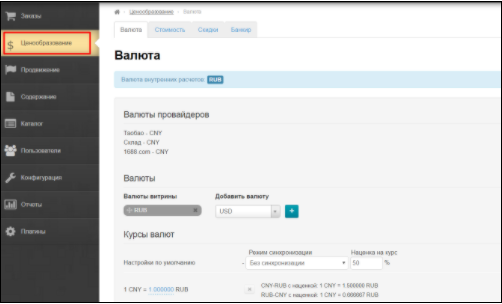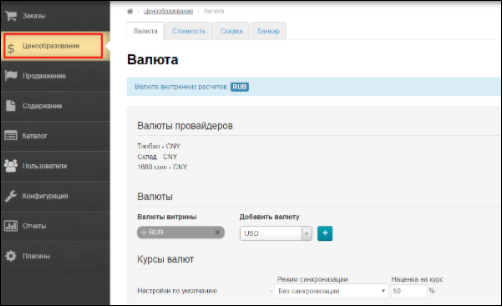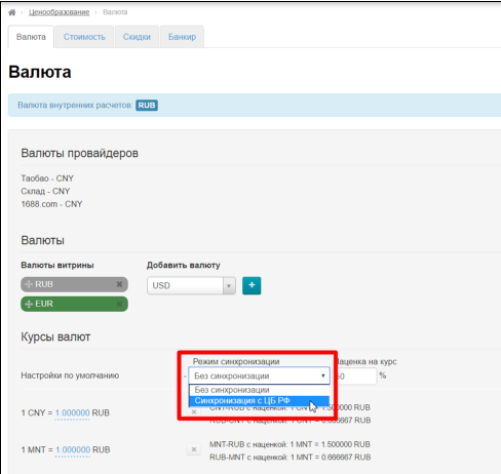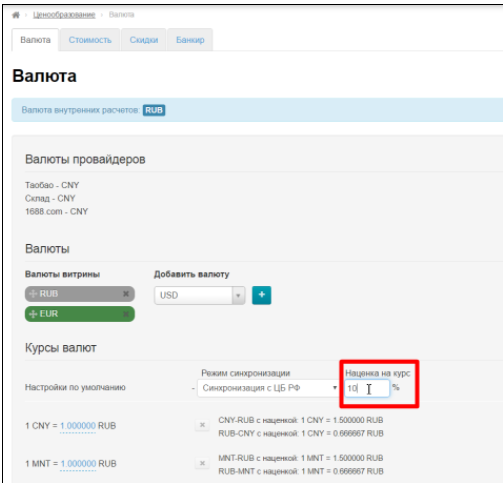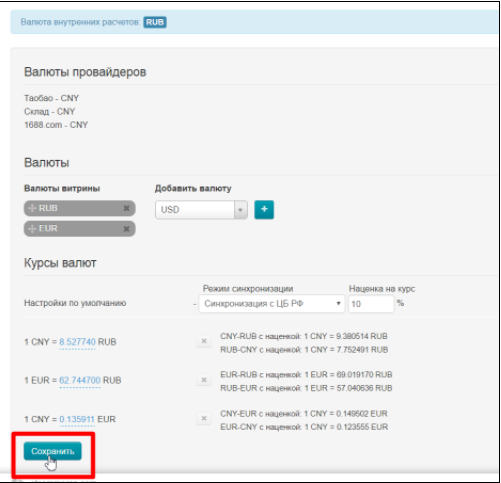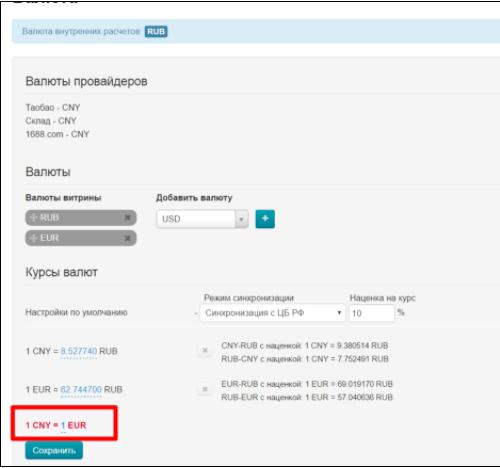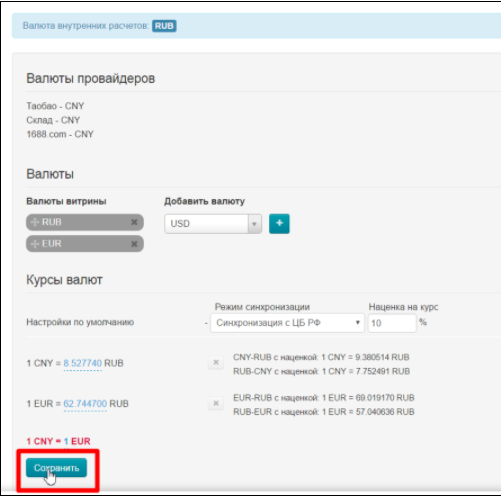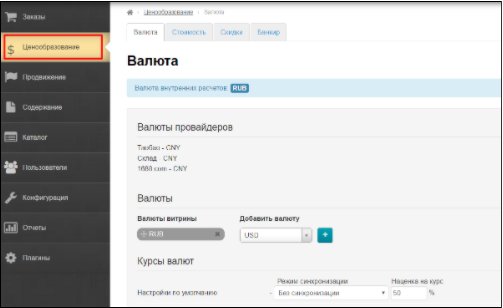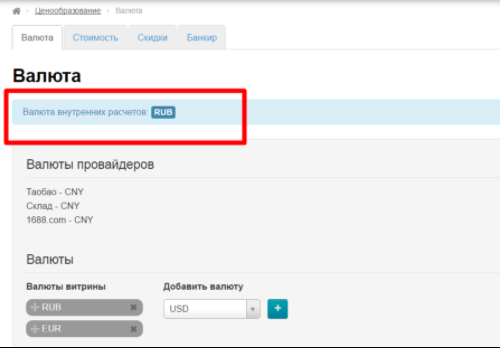Оглавление
...
This section is used to edit currencies and values (for markups and roundings) for product price recalculating. You can also edit terms of internal shipping and on-site discounts in Pricing section as well as specify certain product categories prohibited (blocked) for selling. Open "Pricing" section in site admin panel (second option in left menu) to make necessary settings.
Pricing is a mechanism of generating product price within the orders and showcase. It contains rules, settings, and formulas for converting Taobao price into agent’s price according to his/her own rules.
How to set up prices quickly?
There are a few simple steps to get started as quickly as possible.
Go to "Pricing" section:
First of all, select currency that will be shown in the product card. For example, USD or EUR:
...
Enable synchronization with the Central Bank of the Russian Federation:
Set margin rate about 10-20% (it can be changed later) to the Central Bank of the Russian Federation:
Save this page.
If not all currencies are immediately counted, they will be shown in red:
Click "Save" button again.
Ready! Prices are displayed on the site now and you can start selling goods.
How to find and change base currency?
Base (internal) currency is the one for The first value of this section is internal currency. It is the currency of calculations, prices displaying in the customer’s Shopping Cart shopping cart and invoicing. Internal Base currency is set at the time of key registration and does not subject to future unassisted alterations.
Send a request to OT Technical Support If you need to change base currency, . Please note that if you change the internal currency, it will be impossible to recalculate the old orders (existing orders, i.e. generated at the present moment) to the new currency.
| Информация |
|---|
It is important to remember that you won't be able to convert old orders (existing, that is, created at the moment) to new currency after changing base currency. |
Go to "Pricing" section:
You can find base currency the a blue field.
How to add currency into product card?
"Showcase currencies" block is responsible for displaying currency on this page. Go to "Pricing" section:
Open "Currency" tab to make changes:
Find the list of showcase currencies:
Select necessary currency in currencies list, for example, EUR:
Add currency clicking plus button:
Сейчас эта валюта в конце списка, а нам надо, например, поставить её первой:
Для того, чтобы изменить положение валют, наводим мышку на левый край поля с валютой, как показано ниже (курсор станет крестиком со стрелочками):
Нажимаем левой мышкой на крестик так, чтобы появилась рука, а блок с валютой посерел:
Теперь тащим «руку» вверх, чтобы валюты поменялись местами:
Готово. Теперь валюты в нужном нам порядке.
Сохраняем изменения, нажав кнопку «Сохранить» внизу страницы:
После сохранения все изменения вступят в силу и валюта в карточке товара добавится.
Pricing section consists of the following basic subsections:
...