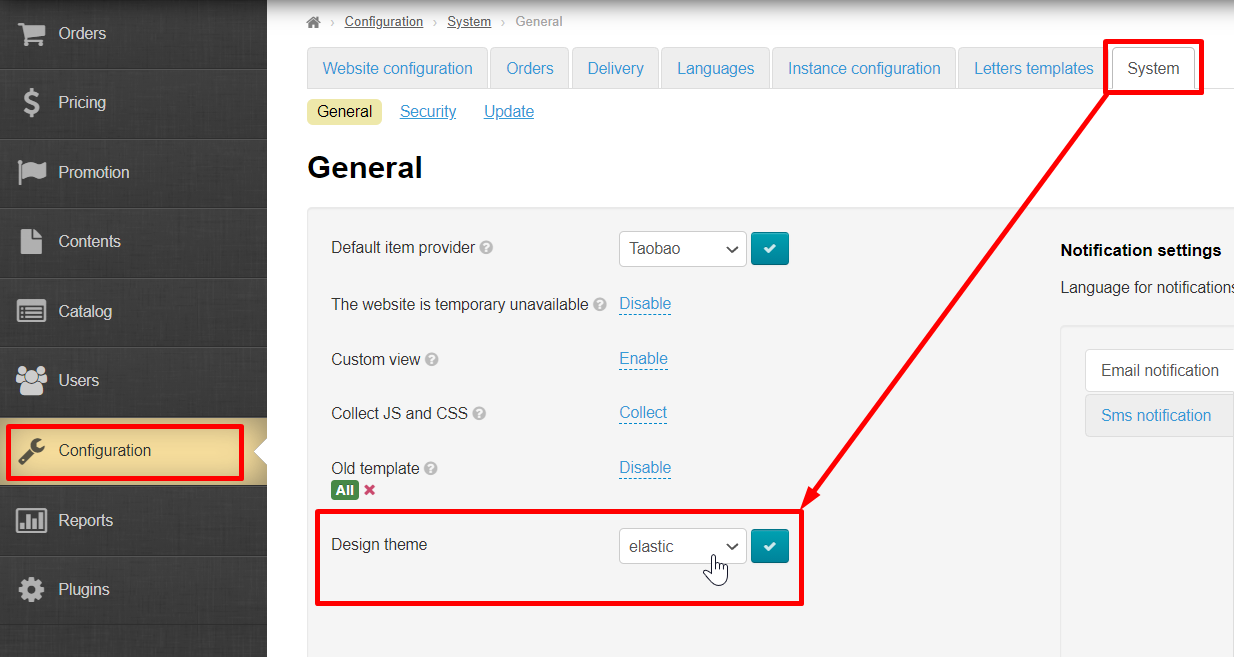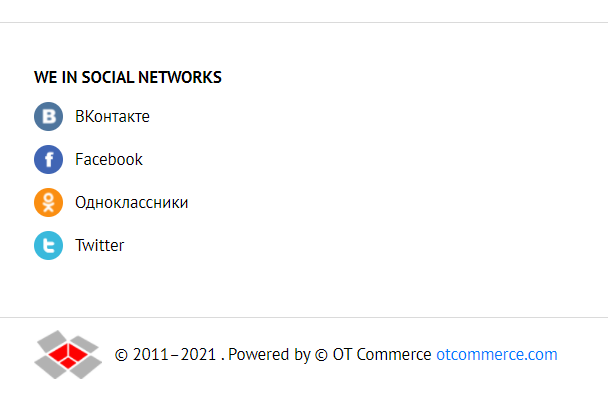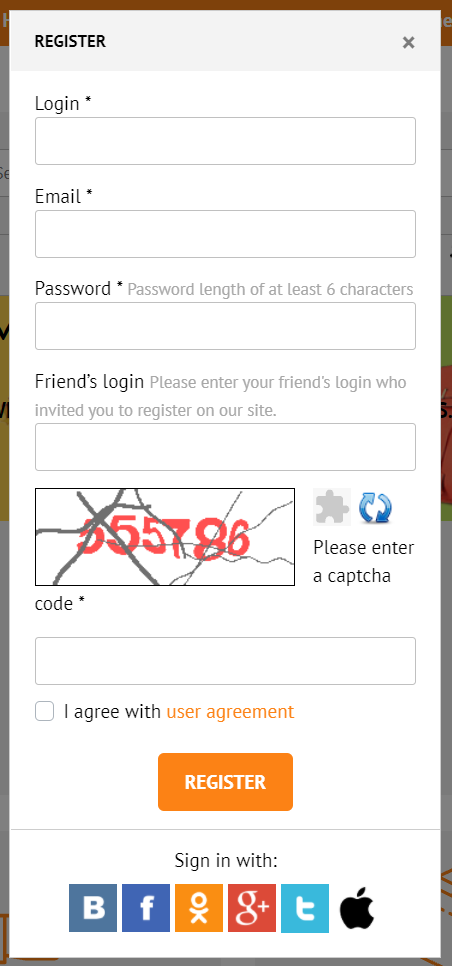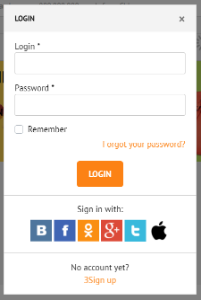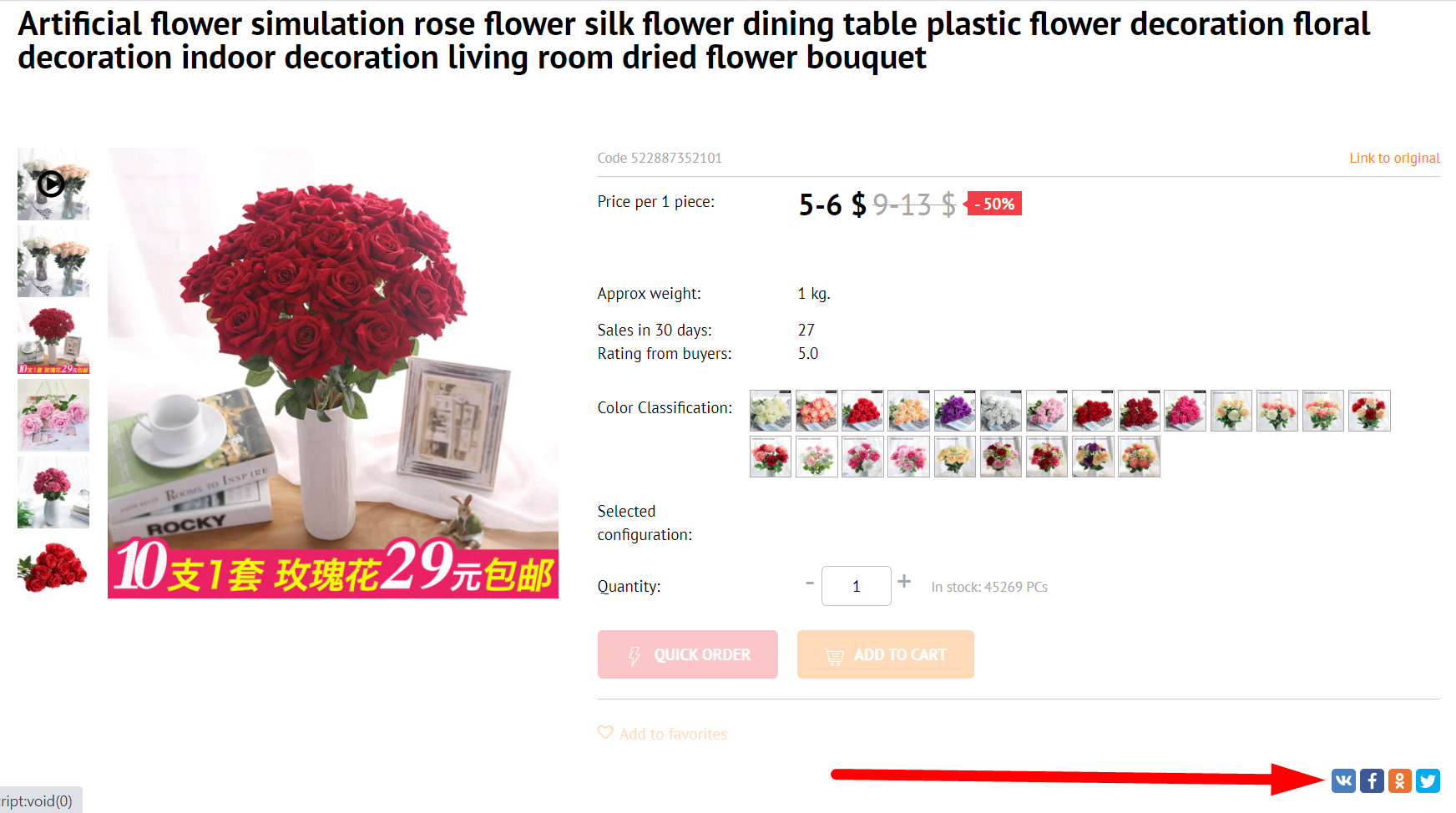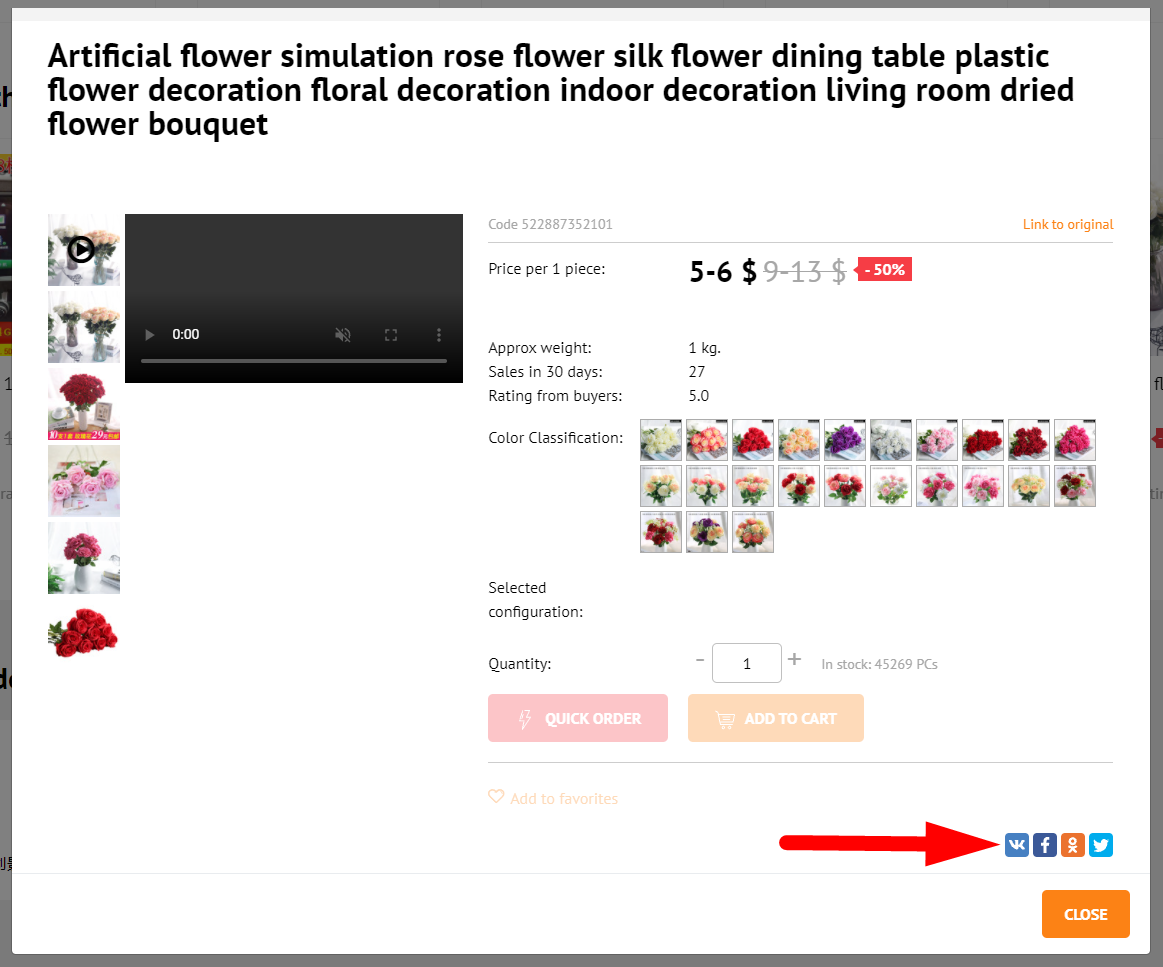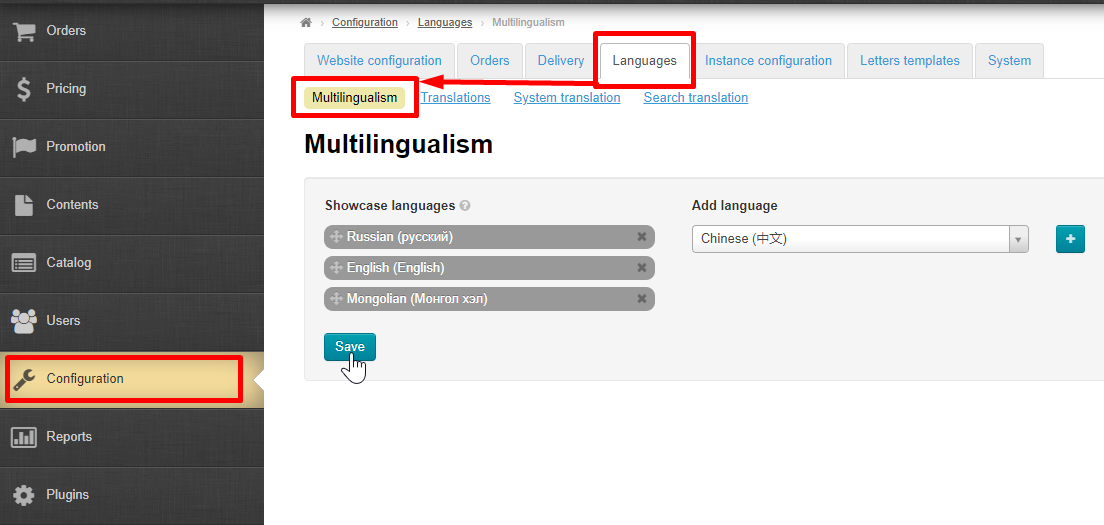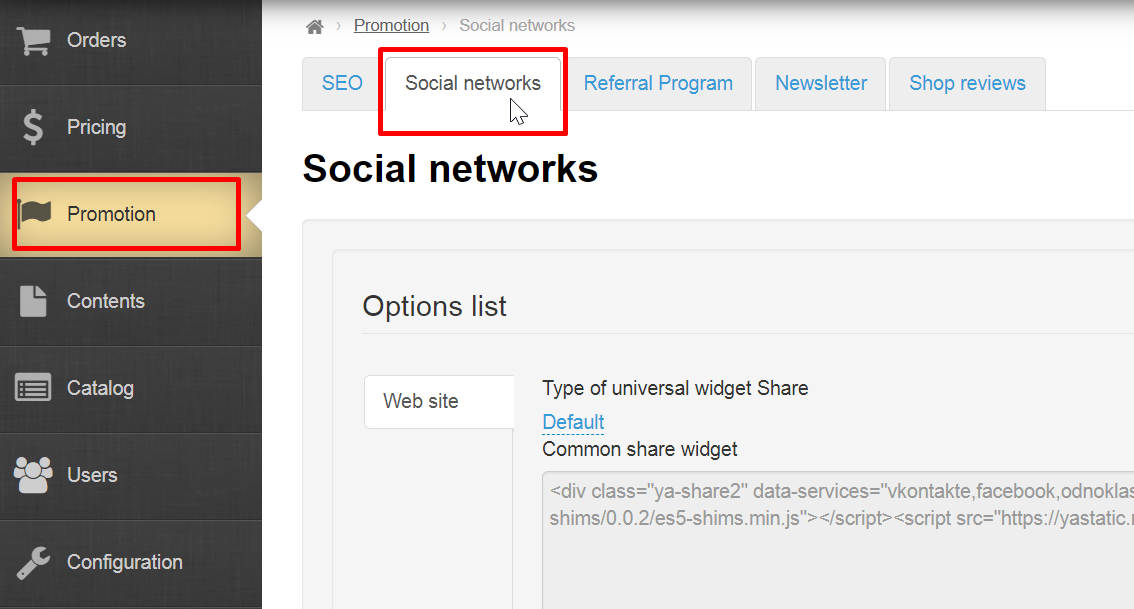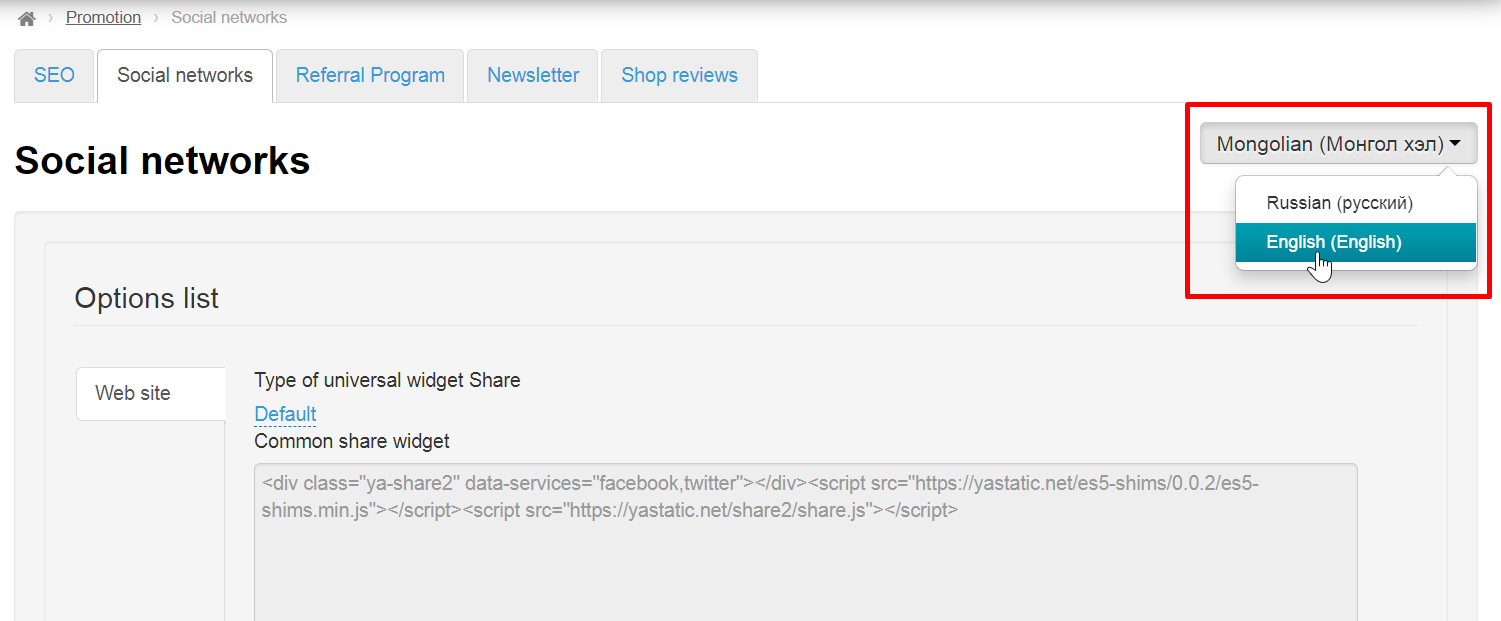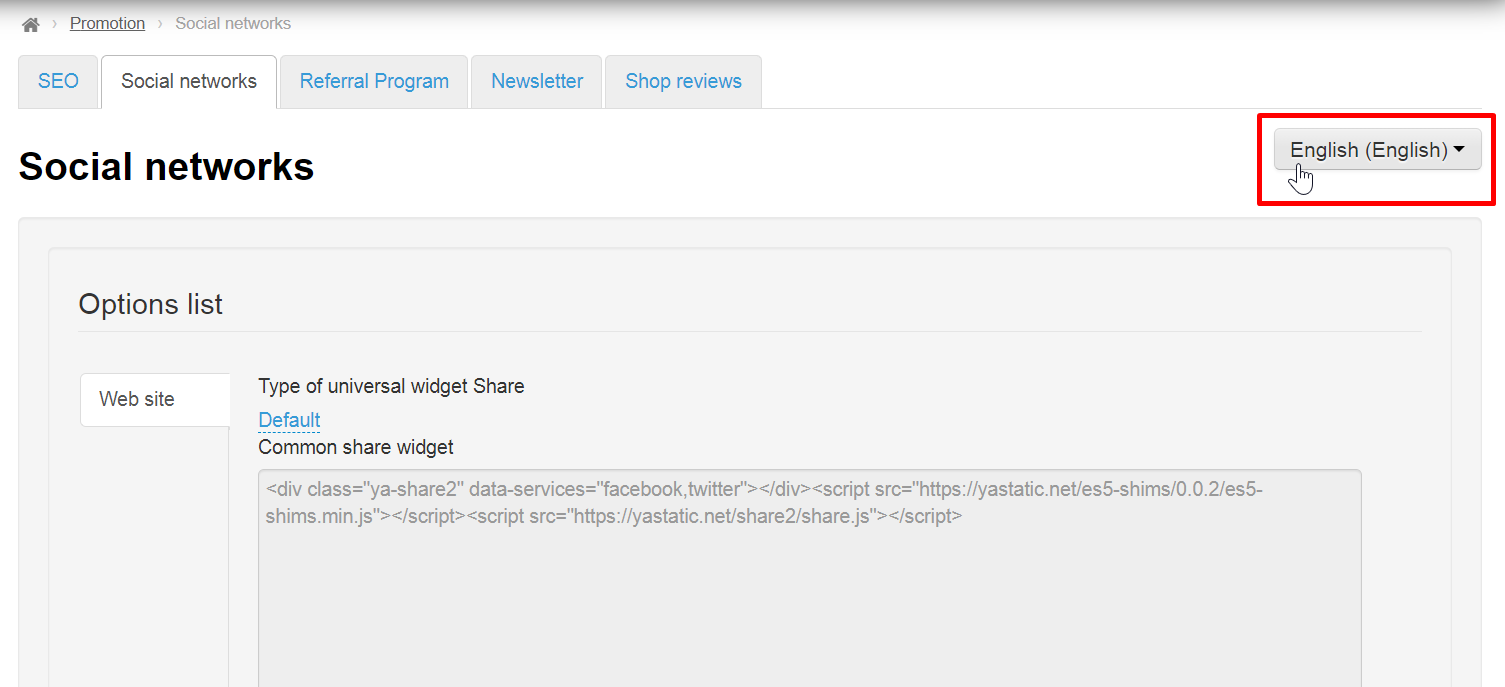...
Where are social media icons located in website design?
| Информация |
|---|
Icons Location of icons (widgets) location depends on selected website design. We will write separately what to do if you have your own design (customized one). |
На примере дизайна Elastic Using Elastic design theme example
Как выбрать дизайн сайта рассказано в статье Read “General” (Configuration → System → General) article how to select website design theme
Read Как редактировать дизайн рассказано в статье “Design template” (Configuration → Website configuration → Design template)
На всех страницах сайта в подвале (в самом низу)
Покупатель кликнет по иконке и в новом окне откроется ваша страница/группа в соцсети
Во время регистрации и авторизации
article how to edit website design theme
On all pages of website in the footer (at the very bottom)
Customer will click an icon and new window will open your social network page/group
During registration and authorization
Customer can click social network "Sign in with" and skip the fields for authorization and registrationПокупатель может кликнуть по соцсети «Войти с помощью» и не заполнять поля для авторизации и регистрации
На странице с товаром
Покупатель может сделать репост страницы с товаром (иконки находятся после кнопки «Добавить в корзину»)
Для «Быстрого просмотра» это тоже работает
Языковая версия: разные виджеты для выбранных языков
Для каждой языковой версии сайта можно настроить свои виджеты.
On product page
Customer can make repost of product page (icons are located after "Add to Basket" button)
It also works for "Quick order"
Language version: different widgets for selected languages
It's possible to set own widgets for each language version of website.
Read how to set language version in “Multilingualism” article Настройка языковых версий в разделе “Multilingualism” (Configuration → Languages → Multilingualism)
Чтобы выбрать языковую версию, открываем «Социальные сети» в разделе продвижение
Справа будет кнопка со списком доступных языковых версий
Open "Social networks" tab in "Promotions" section to select language version
A button with a list of available language versions will be on the right
Select necessary language version from the list and set it instructions belowВыбираем из списка нужную языковую версию кликом мышки и настраиваем по инструкциям ниже
Настройка по типам приложения: если нужна кастомизация
...