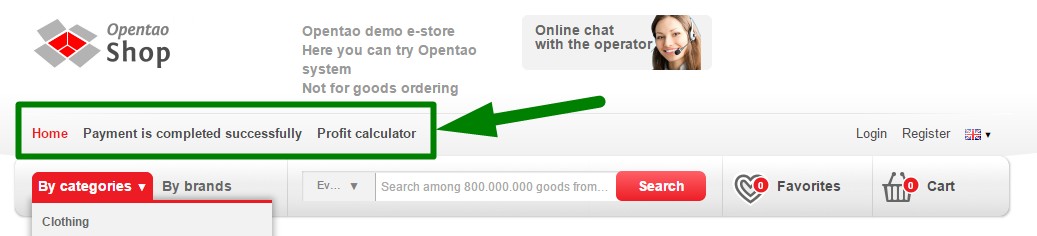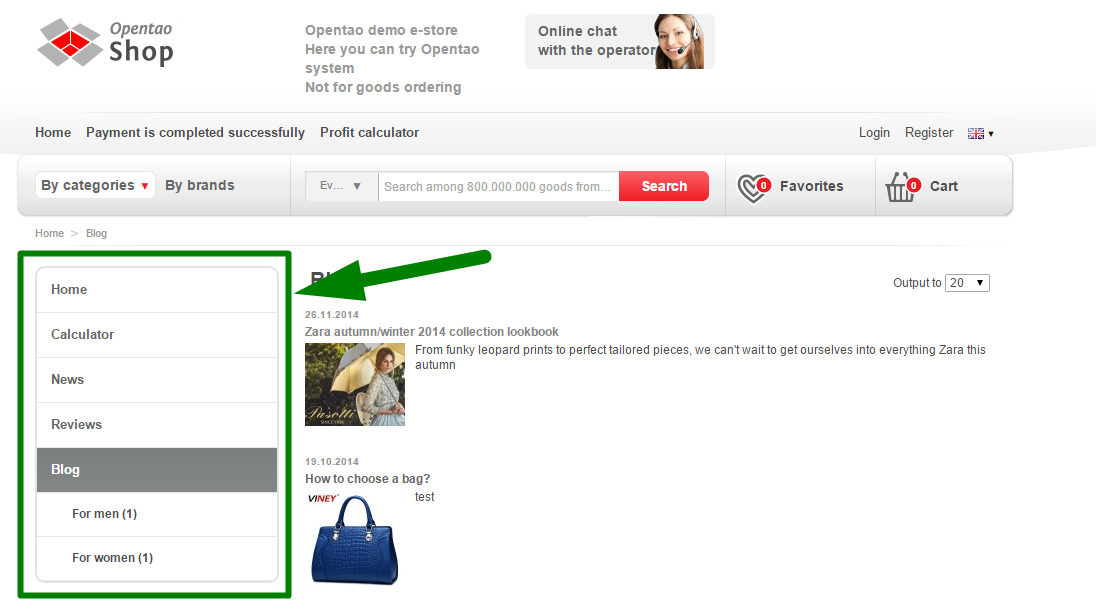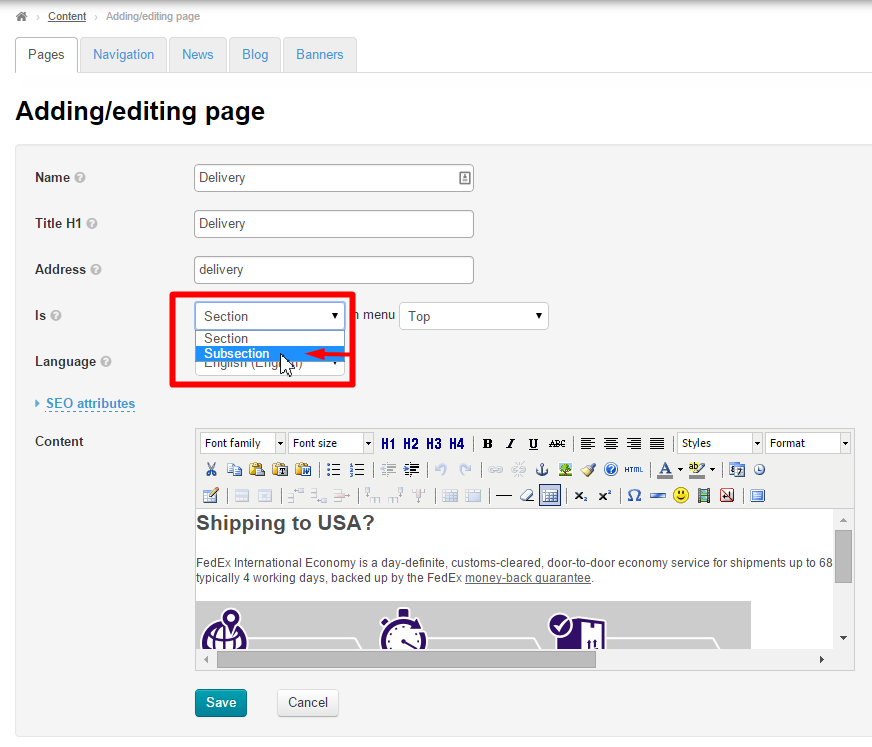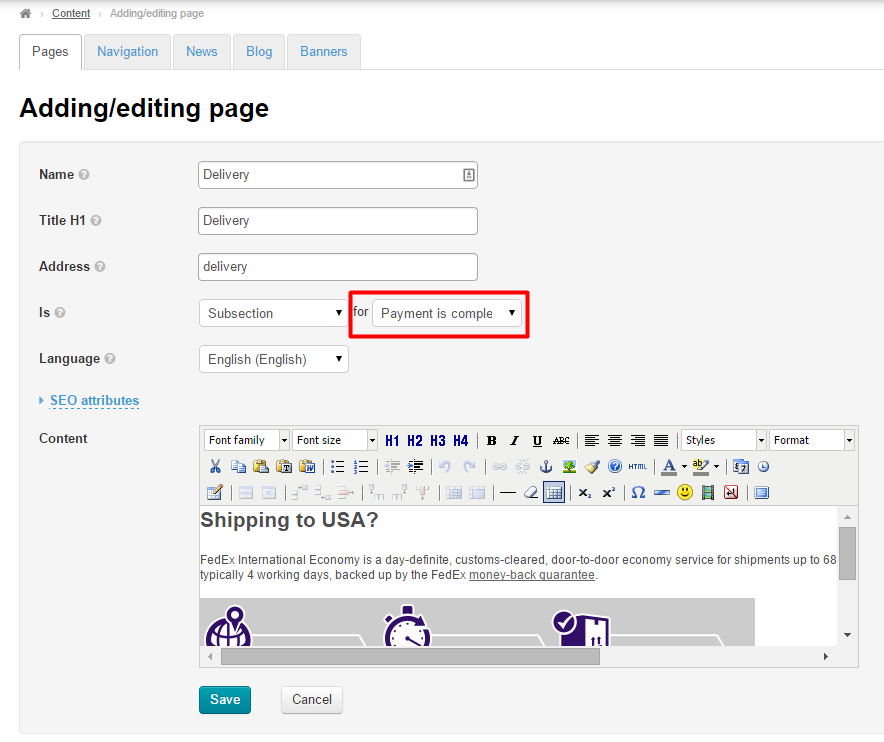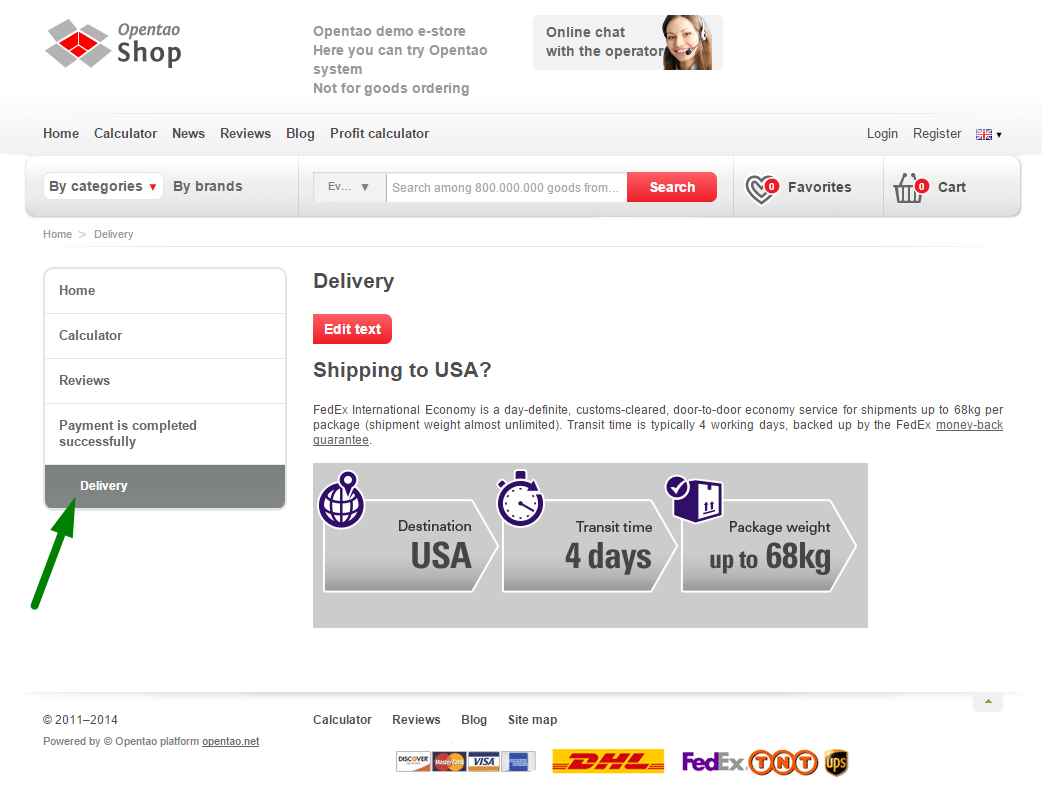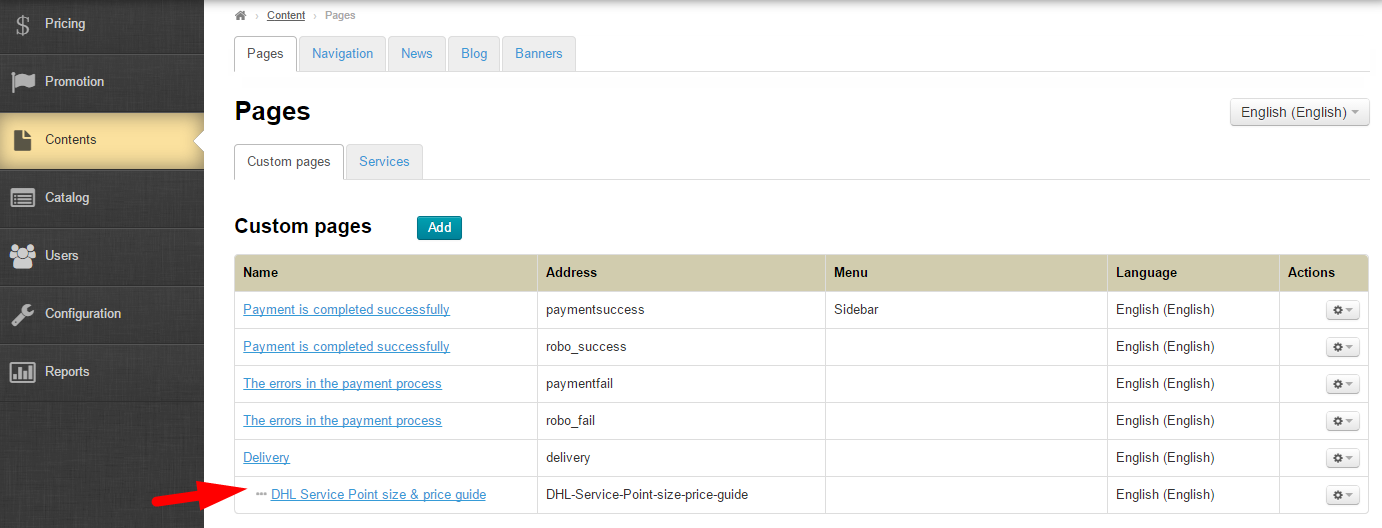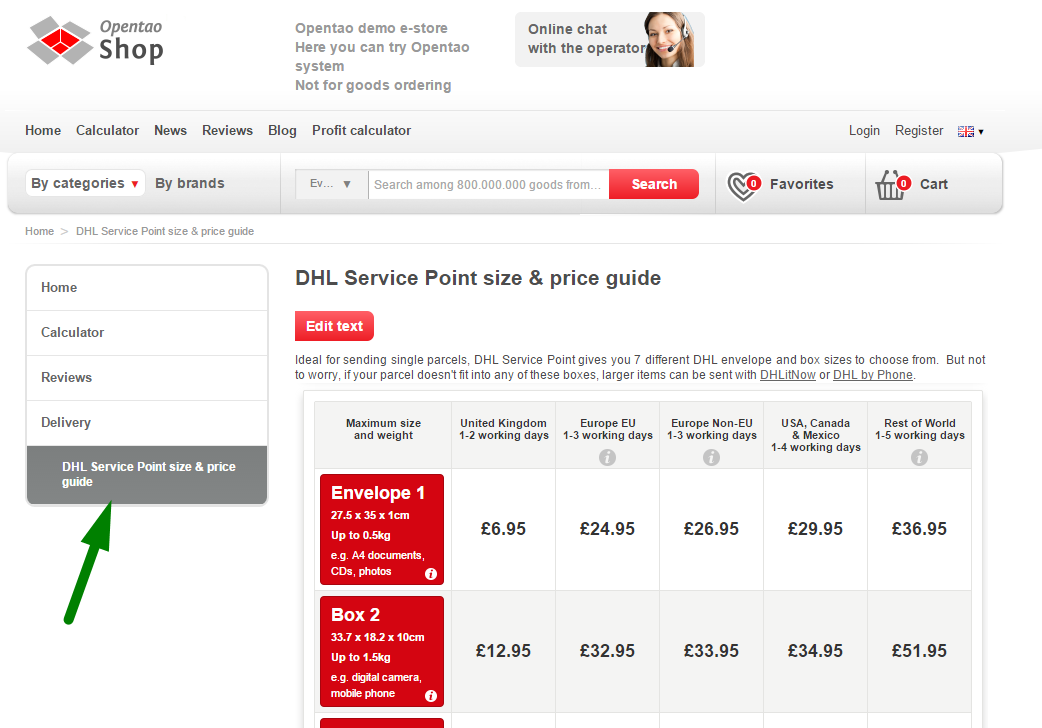...
Navigate to Content > Pages > Sections in the admin areapanel.
Description
Custom pages section is represented as a hierarchy of sections and subsections. This hierarchy is implemented in the form of the table consisting of the following columns:
...
Menu Location | The way it looks like on the On website |
|---|---|
Top | |
Sidebar (The menu is visible when a section or subsection created precisely in Content is selected by a user) | |
Bottom |
...
One can choose the pages to display in different menus Using Navigation section.
Add
...
section
| Информация | ||
|---|---|---|
| ||
Since sections and subsections are added one after another (a new one is added to the end of the list) you should have a clear understanding of the sequence of sections (and subsections) within different types of menus. One can change the order of sections within a menu in the “Navigation” section. |
To add a Add section you need to click the “Add” button.
...
Can be a section or a subsection;
Can or cannot be added to the menu;
Can be a page in any language available.
Basic
...
data
Enter the name of a page:
...
Once you’ve done this, the new section will show up in the sections list in the admin areapanel. The section will also appear on the On website – in the menu that it was assigned to upon creation.
Search
...
engine optimization attributes
Completing the Search Engine Optimization Attributesengine optimization attributes form is necessary for website promotion. For details see Optimizer Module.
...
Once a section has been created it can be edited or deleted. To do so you need to use the dropdown menu in the “Actions” column.
Edit
In
...
admin
...
panel
Choose a section to edit and click the gear button.
...
This will open a page similar to that for adding a section. Fill out the fields in the same manner as you did in the “Add a Sectionsection” part of the present instructions.
On
...
website
Click on the name of a section in the admin areapanel.
Once you’ve done that the selected section with the “Edit text” button will be opened in a new browser tab.
...
Upon saving all changes will appear on the On website.
Delete
If it is necessary to delete a section one should remember:
A section (with all information) will be permanently deleted.
In case there are subsections in a section they will automatically be subsections of the superior section.
To delete a section click on Click the gear button in the “Actions” column in the string that contains a section to be deleted.
...
One can add a subsection in the manner as he or she did when adding a section (Please refer to “Add a section” part of the present instructions). The only difference lies in the “is a” field.
...
So then you need to click the “Add” button. This will bring up a form to be completed. Fill in all the fields as you did in the “Add a section” part.
In the “is a” string click the down arrow in the “Section” field.
...
When the drop down menu shows up click on Click the “Subsection” option.
Once you have done this a new field will appear to select a section which the new subsection is assigned to.
Click on the down arrow to the right of a section name.
...
Upon saving the new subsection will be displayed in the admin areapanel.
You can also see the new subsection within the chosen section on the On website.
Using “Actions” menu
...
Fill in all the fields as you did in the “Add a section” part of the present instructions and save the changes By clicking “Save” button.
...
After saving a subsection will appear in the admin areapanel.
And on the On website
Actions with
...
subsection
Subsections as well as sections can be edited or deleted.
...
There are two ways of editing a subsection:
In the in admin area panel Using “Actions” menu (please refer to the “Editing in the admin areapanel” part)
On the subsection page on the On website (please refer to the “Editing on the On website” part)
Delete
To delete a subsection you need to click on Click the gear button in the “Actions” column.
...