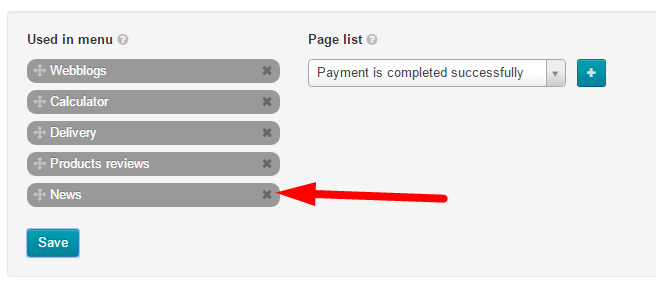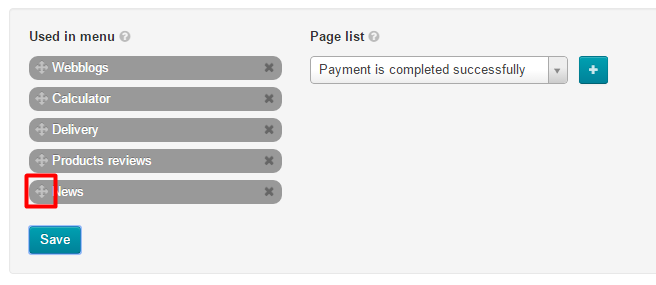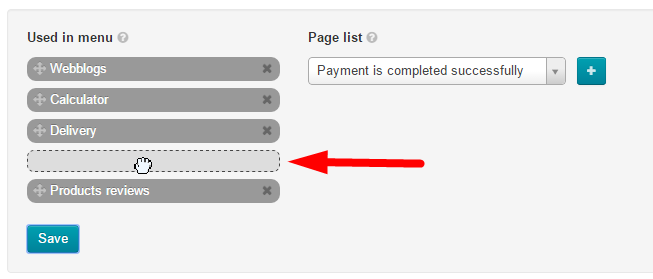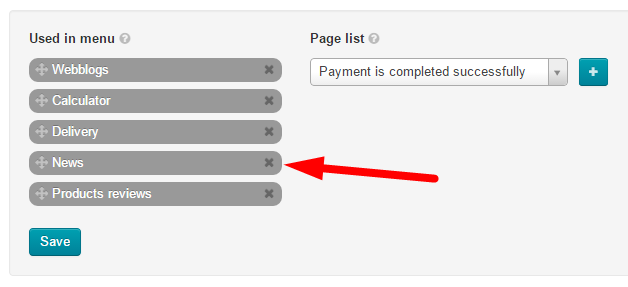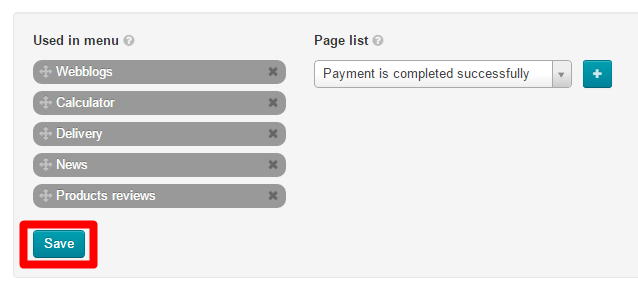| Оглавление |
|---|
...
This is where one can choose which pages he or she wants to appear on the website’s top menu.
...
To delete a page from the menu you need to select it from the list on the left.
Click on the Close button (the X) on the right of the page name.
After the page has been deleted from the menu you should click the “Save” button to implement the new settings on the website.
Reorder
To arrange pages to your liking you should move them around.
Select the page you need to move.
Click the Move icon (the four-headed arrow) on the left-hand side.
Without releasing the mouse button drag the page to a new position (An empty dashed-line box shows where your page will be placed.)
When you release the button the page will take a required position.
To save a new arrangement of pages click the “Save” button.
You will see a new position of the page on the website’s top menu.