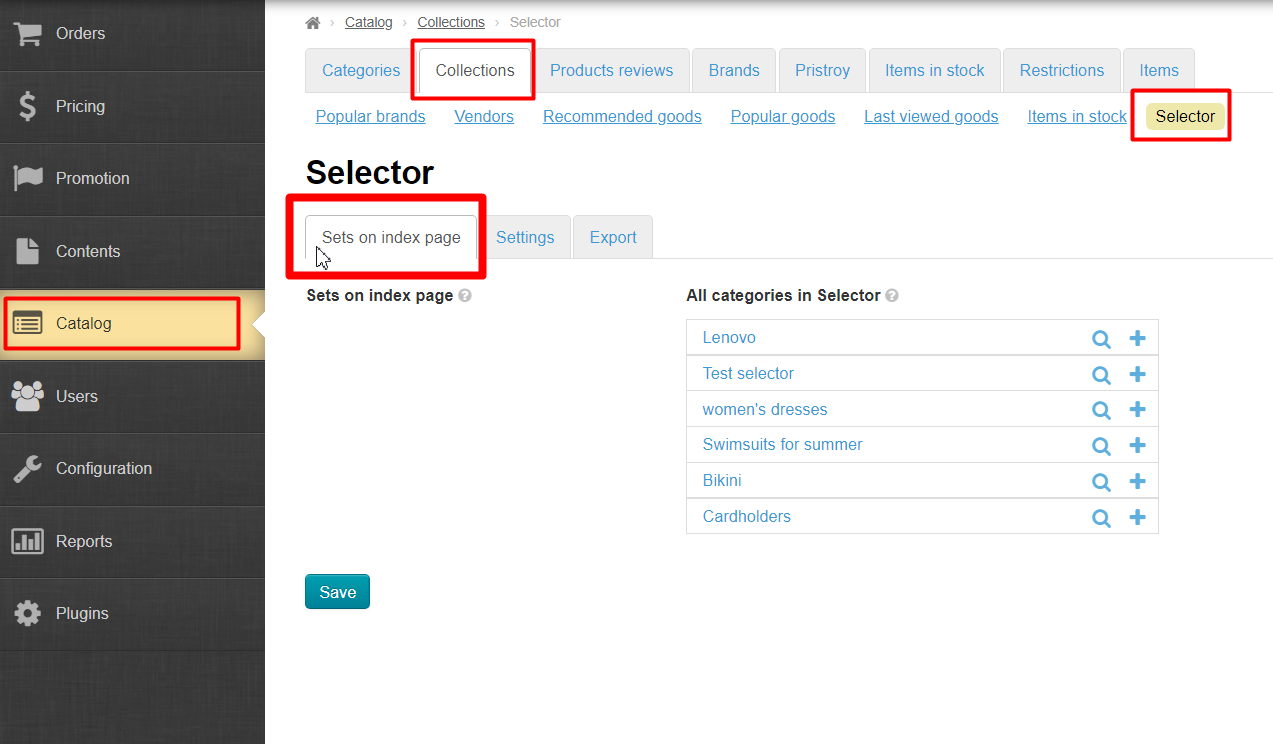Click "Sets on index page" to switch from editing goods to managing display on home page. Products tab will disappear during this process as you exit goods editing in a specific collection.
All categories in Selector column shows all categories of Selector available for adding into collections on home page. Click plus to add collection to home page. Collection will move to Sets on index page column. Click "Save" button when all necessary collections are moved.
Save.
Collection will be fixed in left column after saving.
It's possible to edit goods of any of collections from "Sets on index page" tab. Click collection title:
Goods are displayed on the home page in the same order in which they are located in collection.
...
Specify number of products you want to display in collection on home page in Settings tab.
Set number of goods you want to show on home page (or leave 8 by default):
Ready:
Display on website home page
...
Collections are shown on home page as in a block. There is "View all" button in the lower right corner of each collection leading inside of collection where all added goods within this collection are shown. Name of Selector virtual category (selection) is shown in catalog.
Clicking "View all" button or category (collection) of Selector in catalog brings inside collection.
Filters and sorting in Selector are absent due to possible diversity of goods (for example, one collection can contain all possible goods for fitness).
...