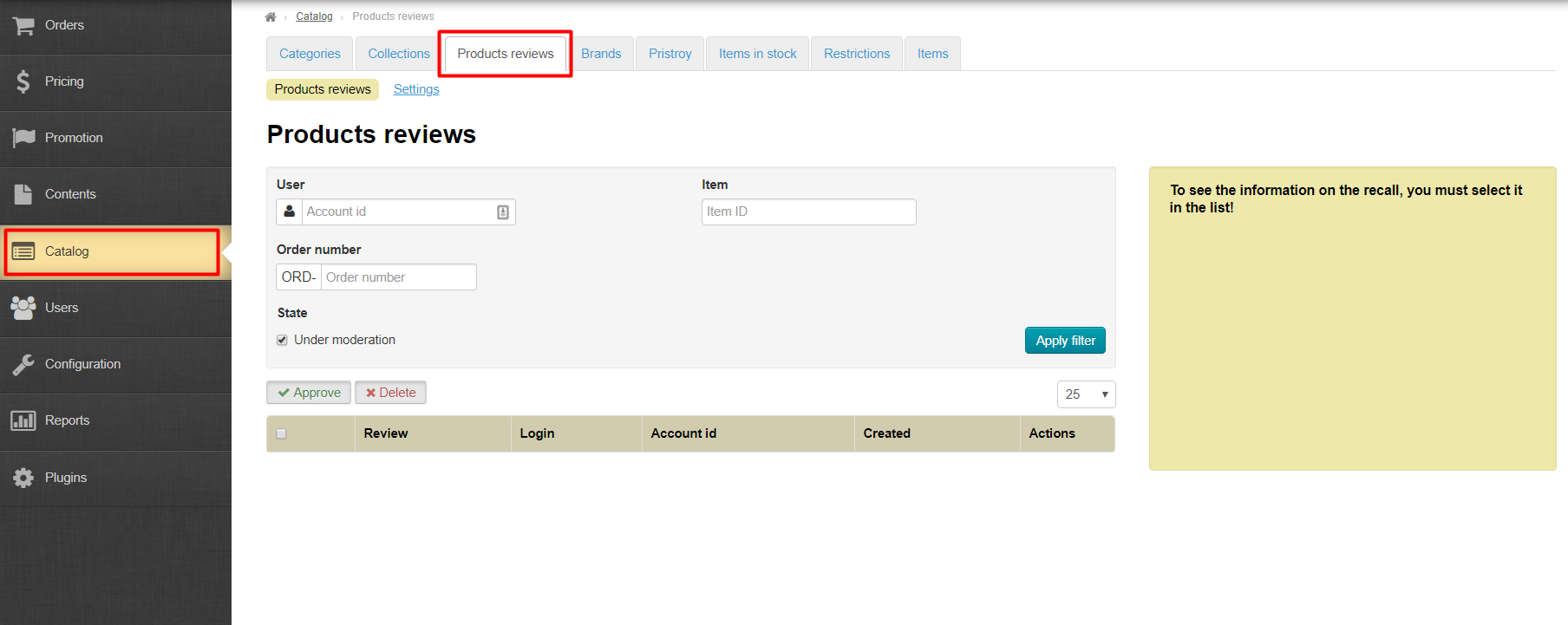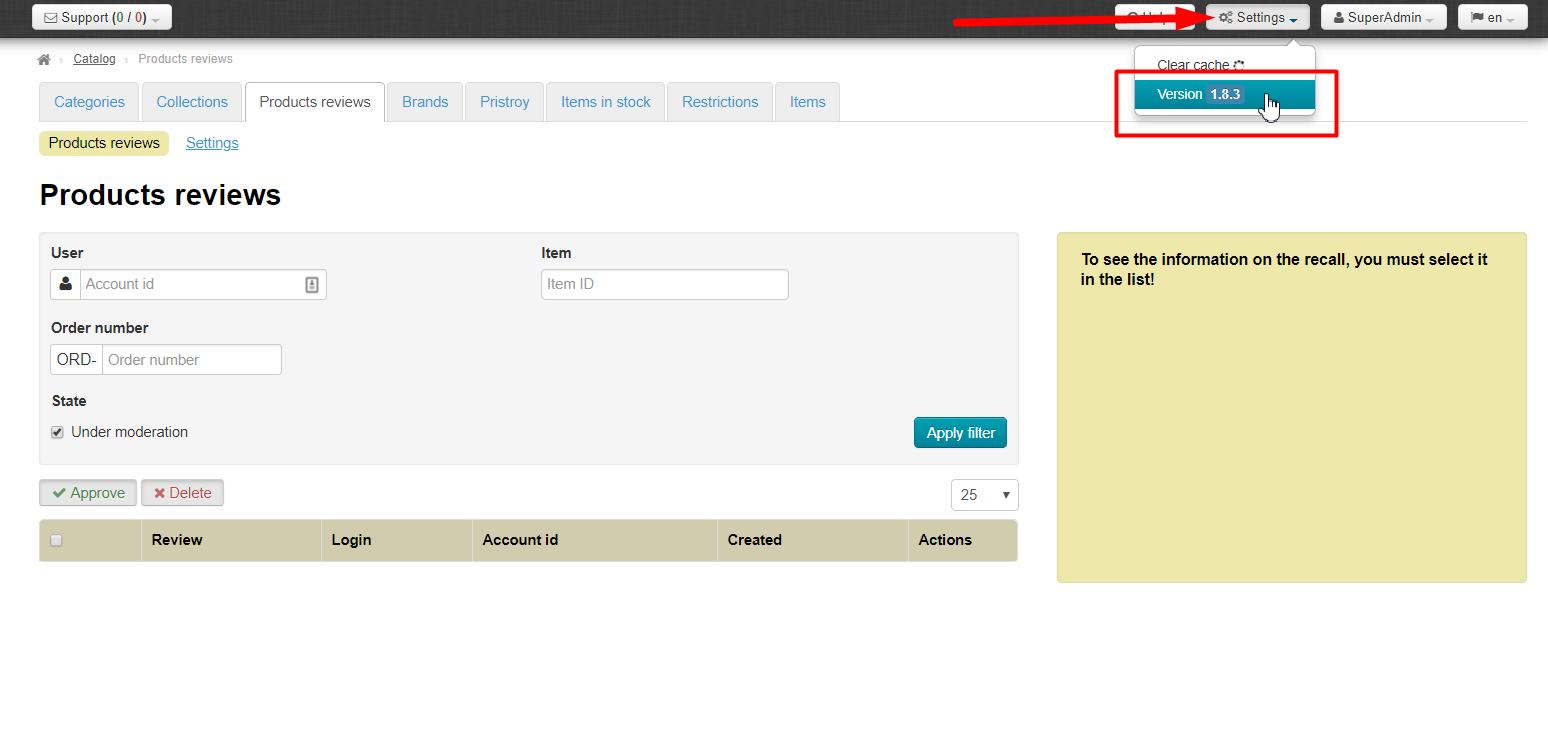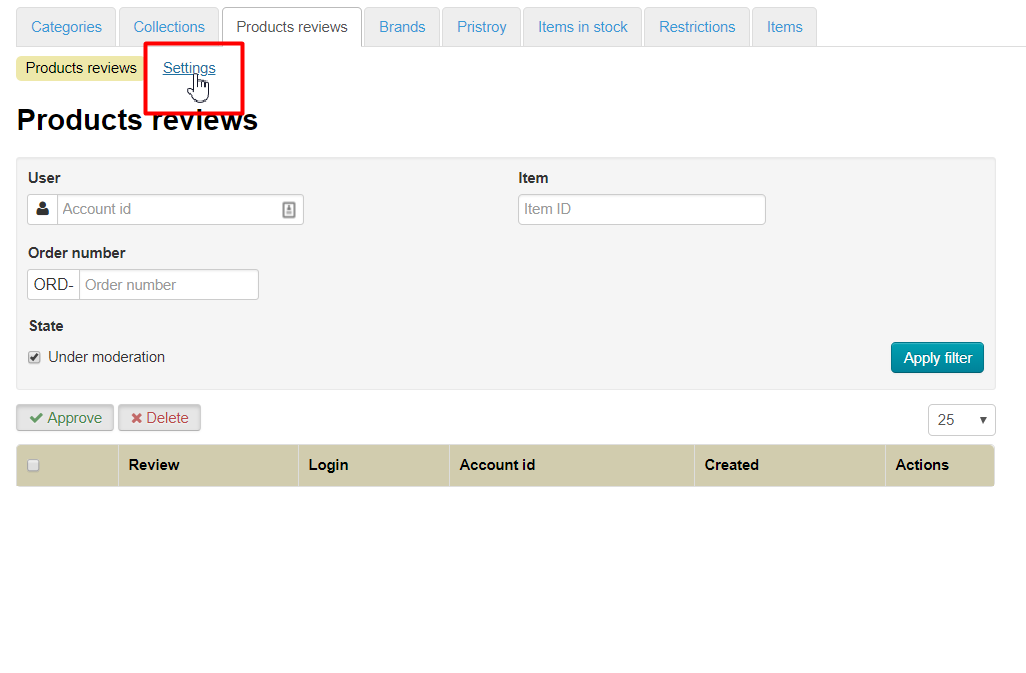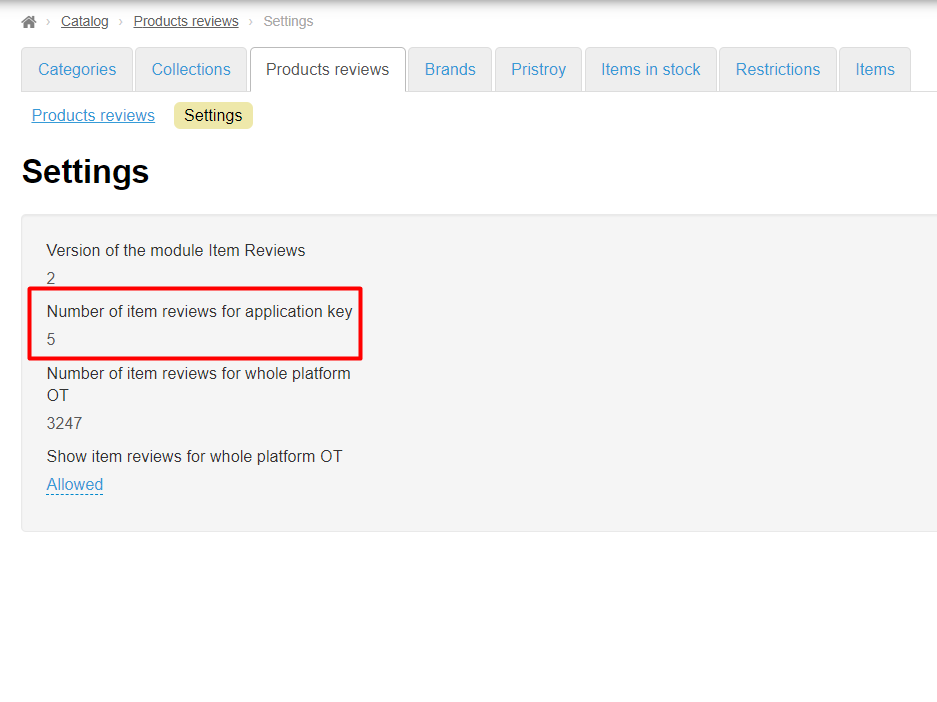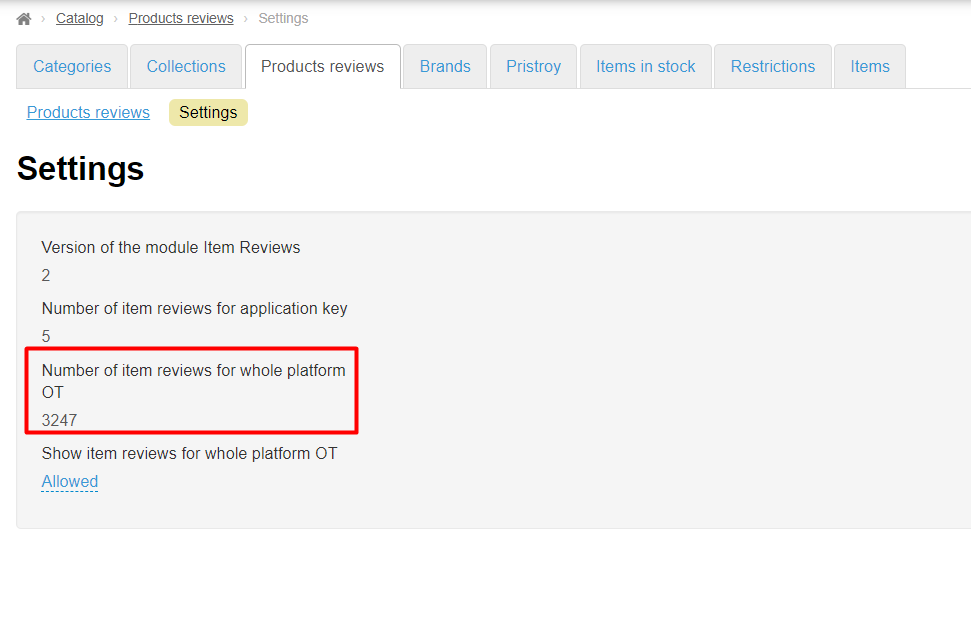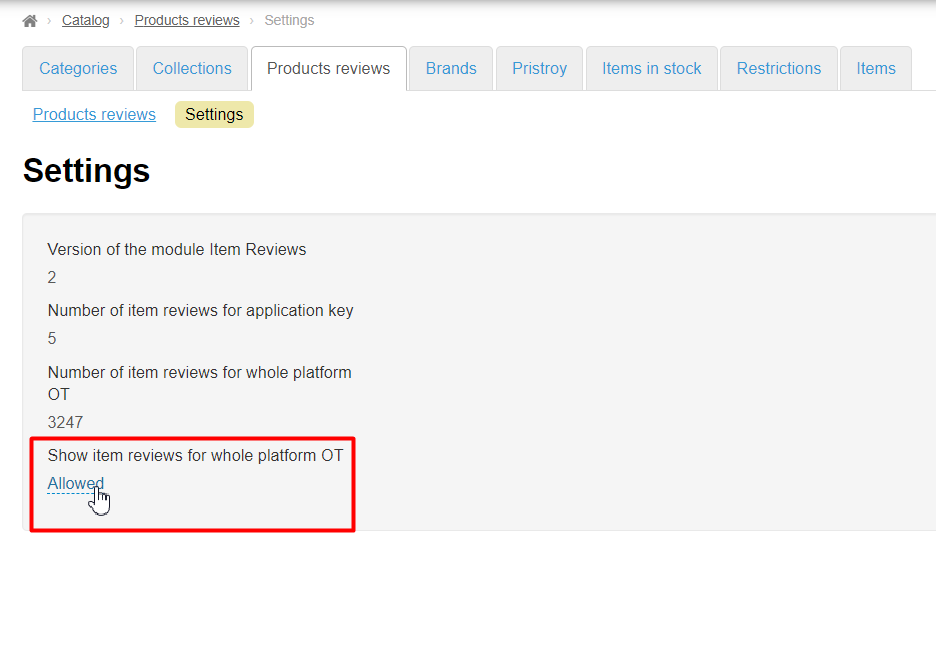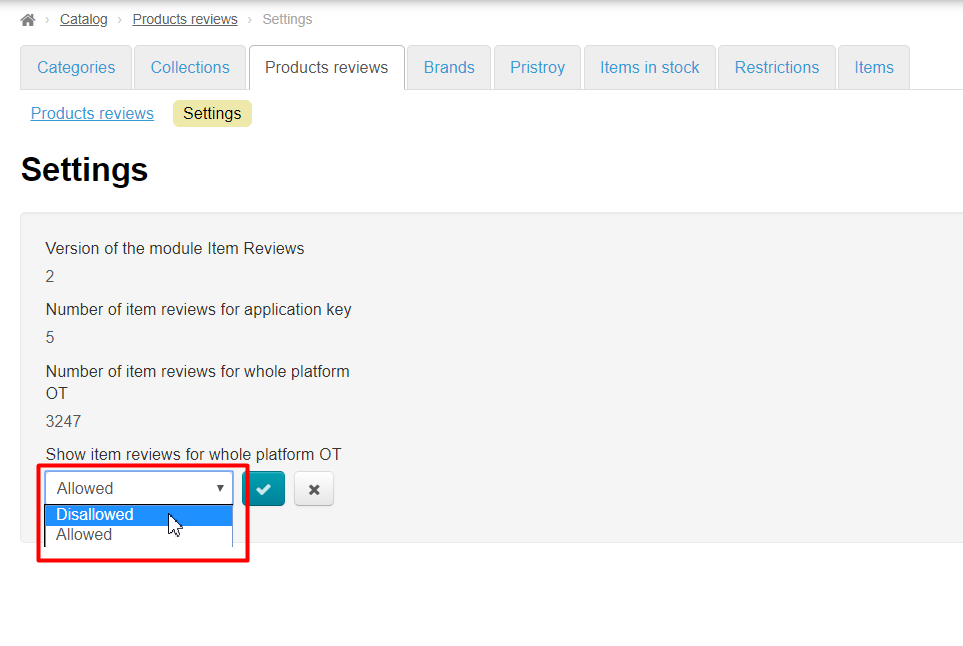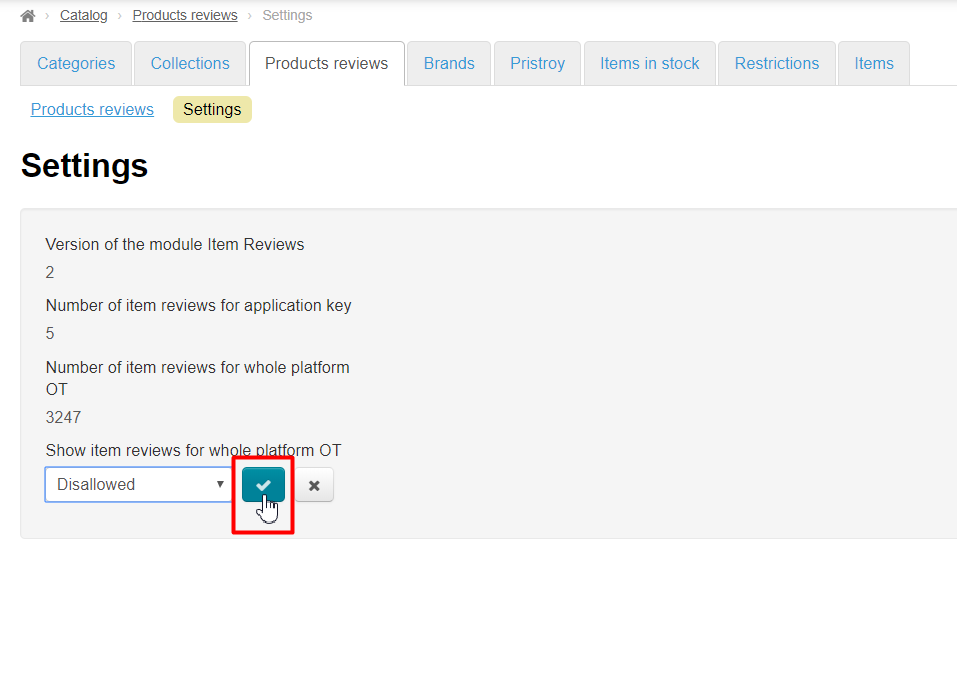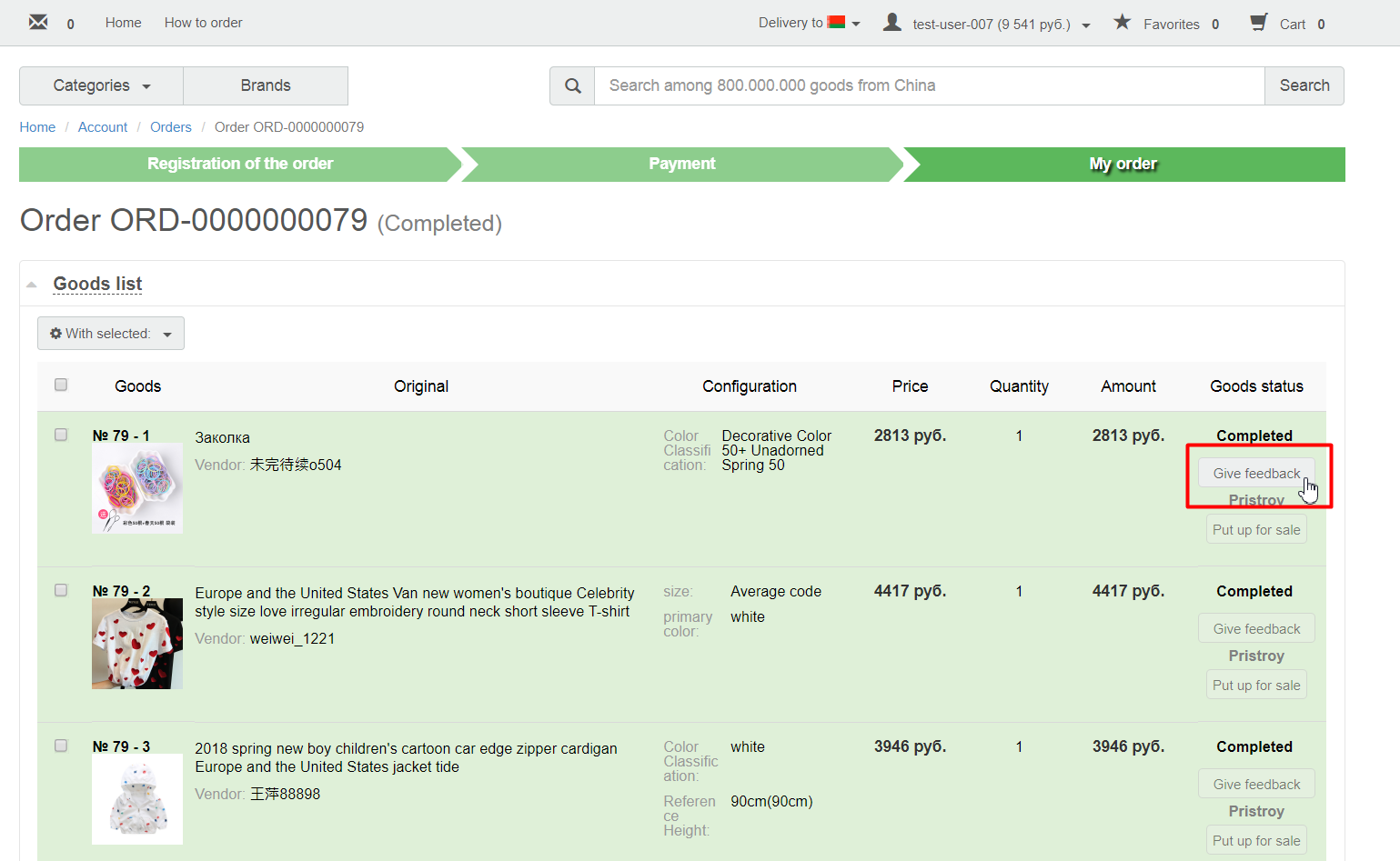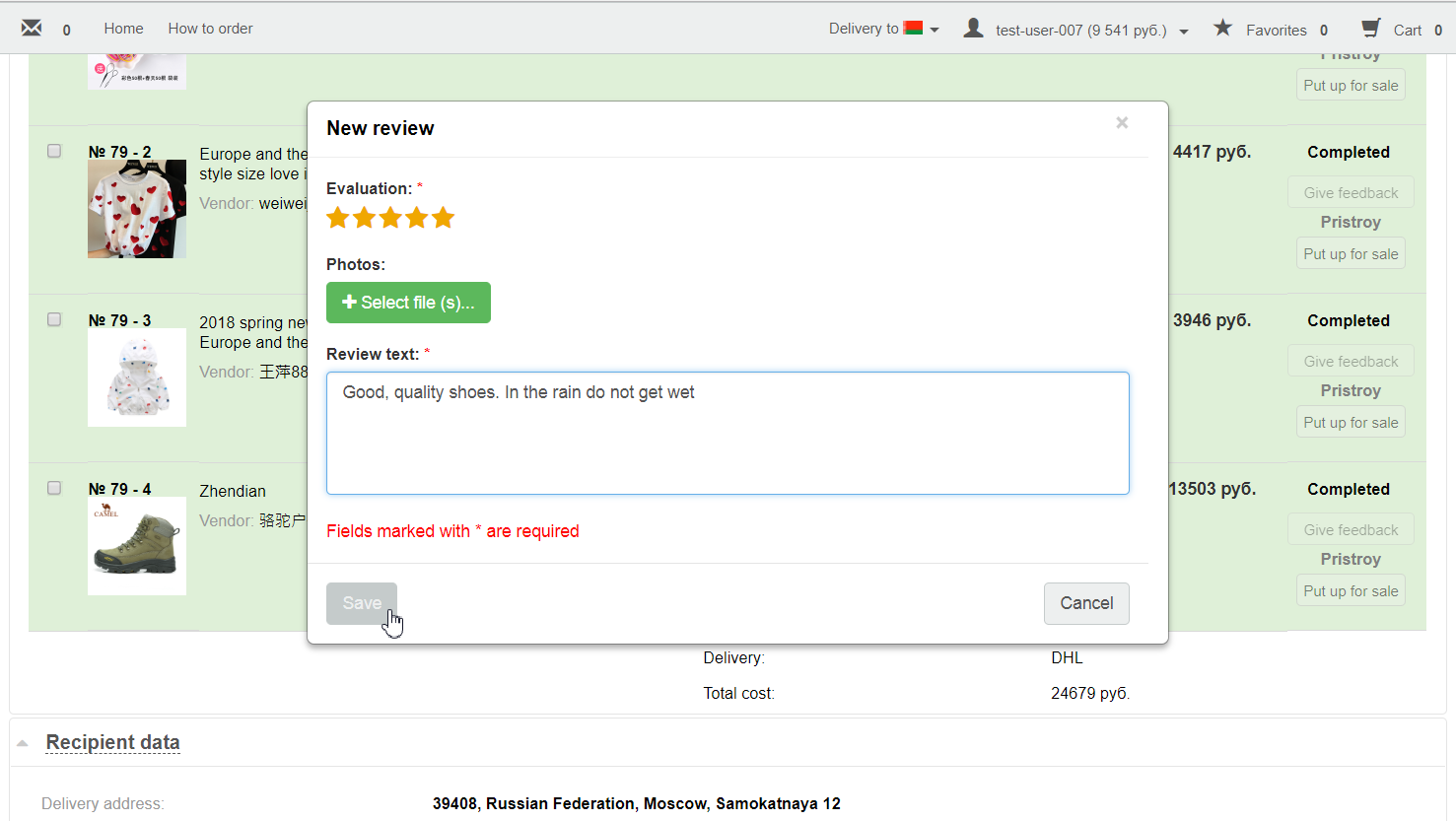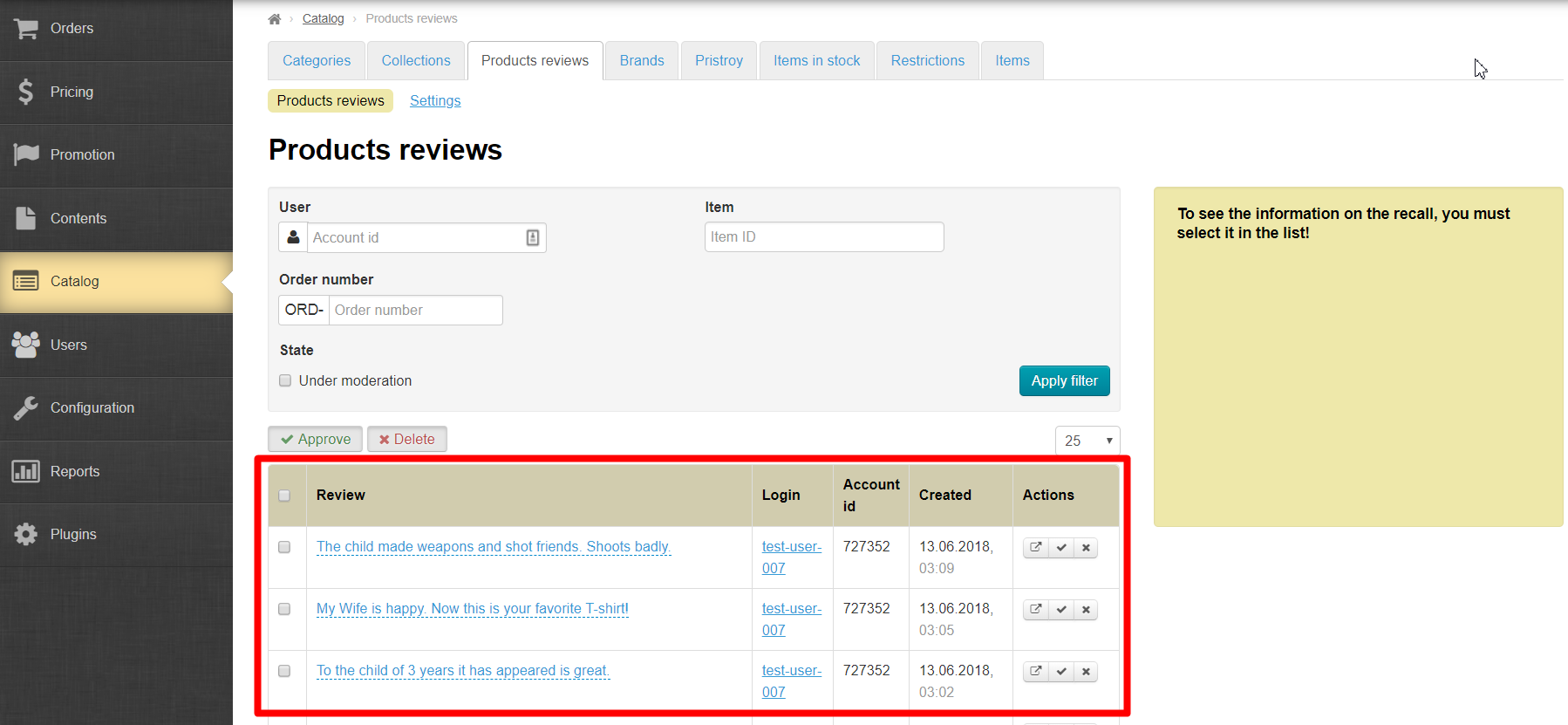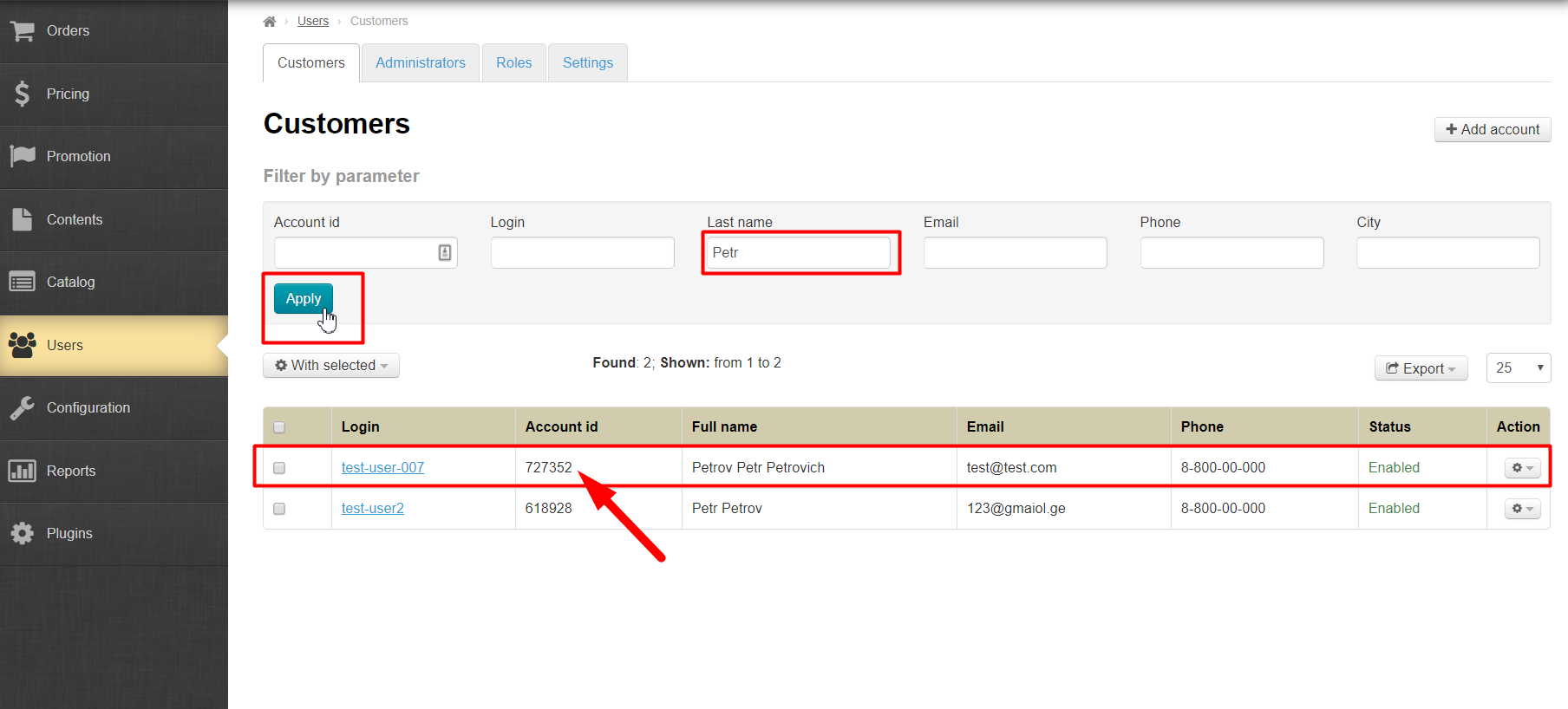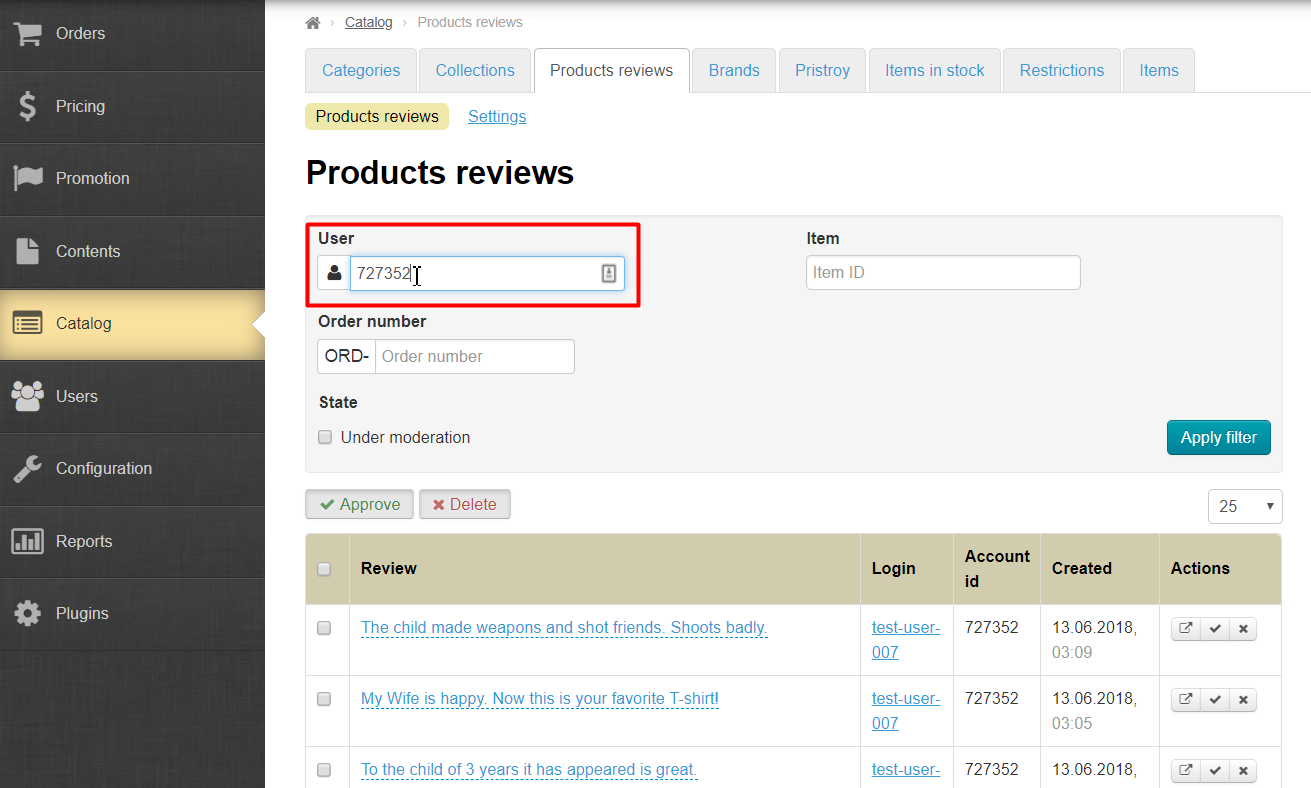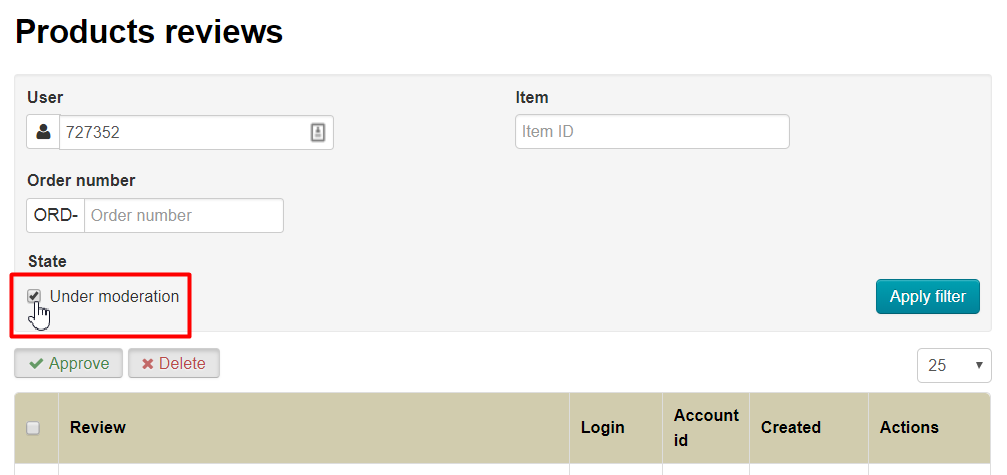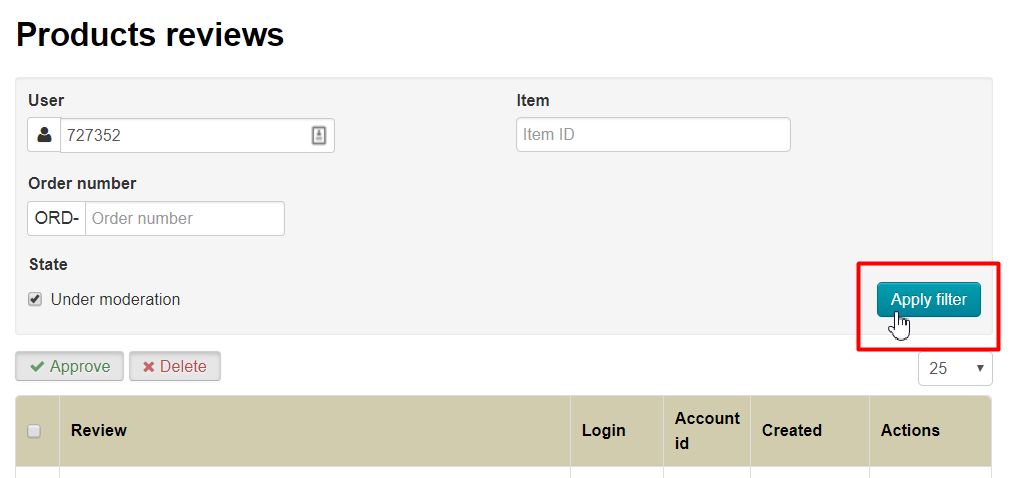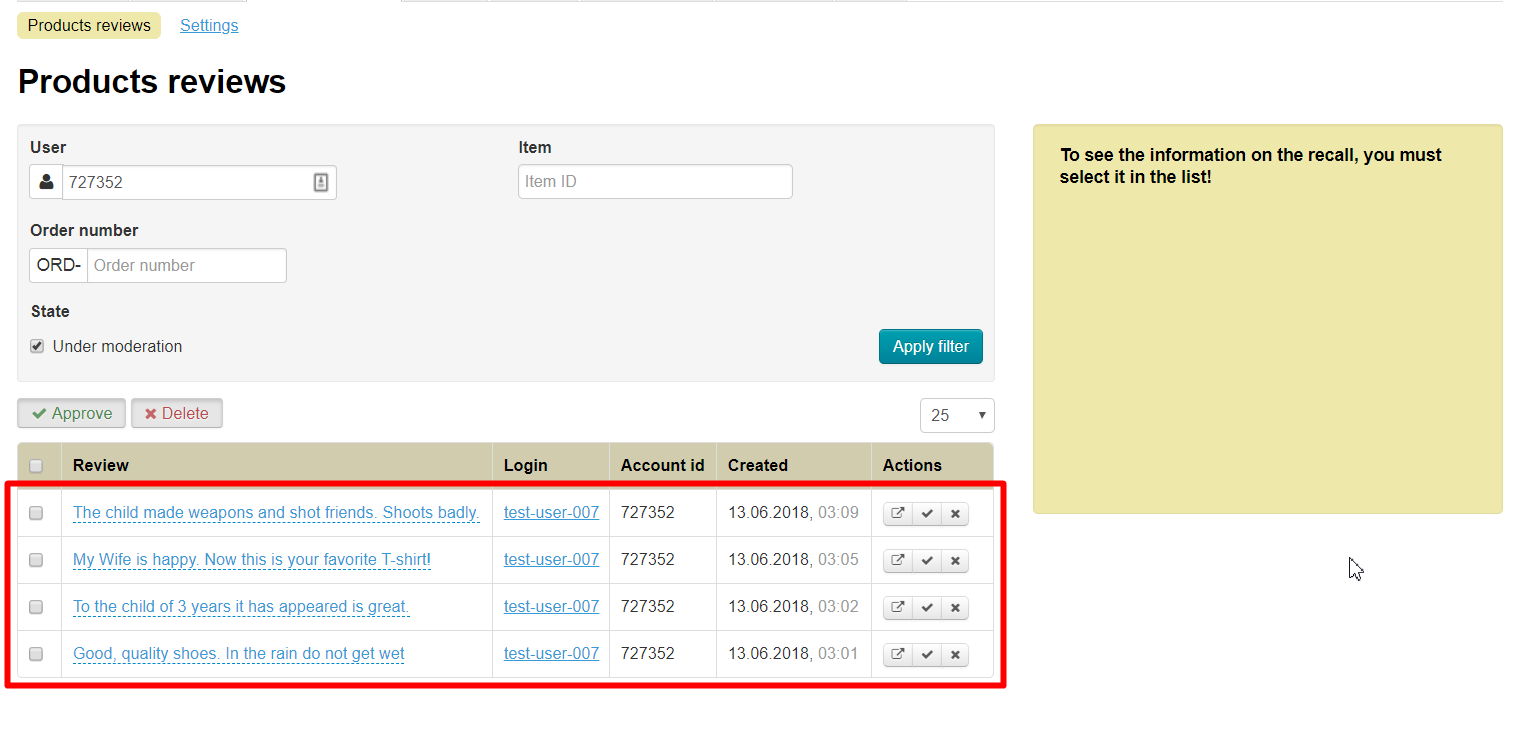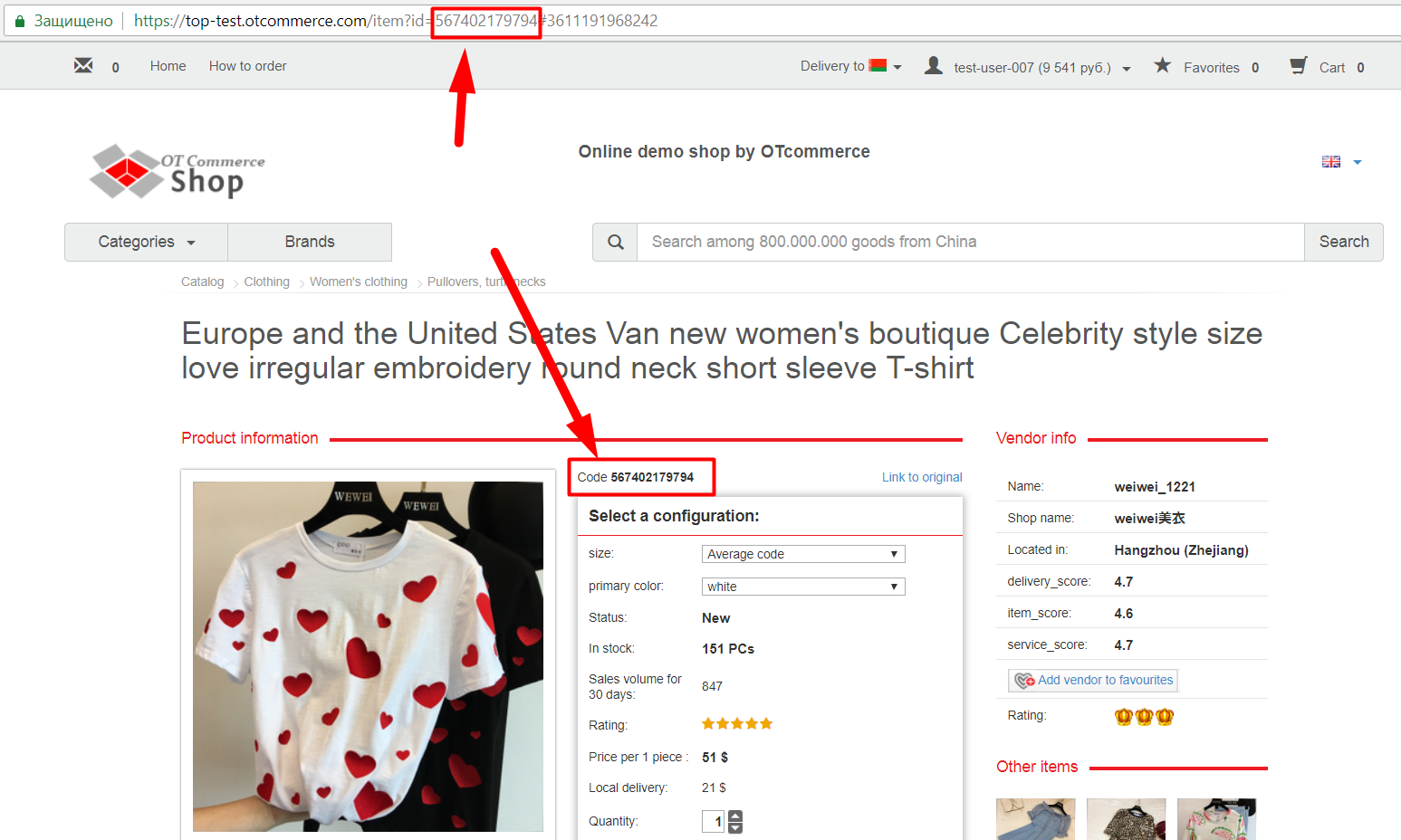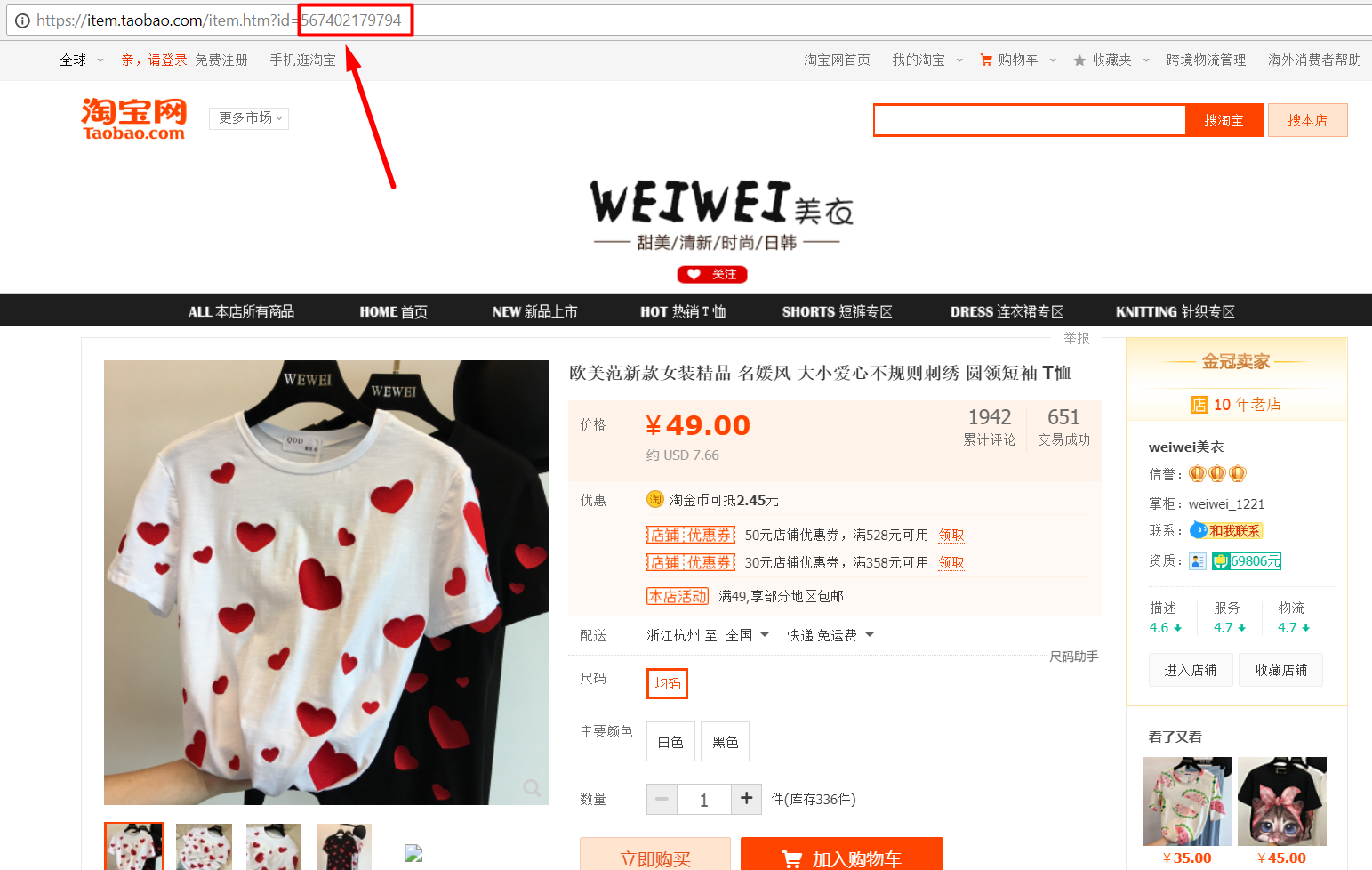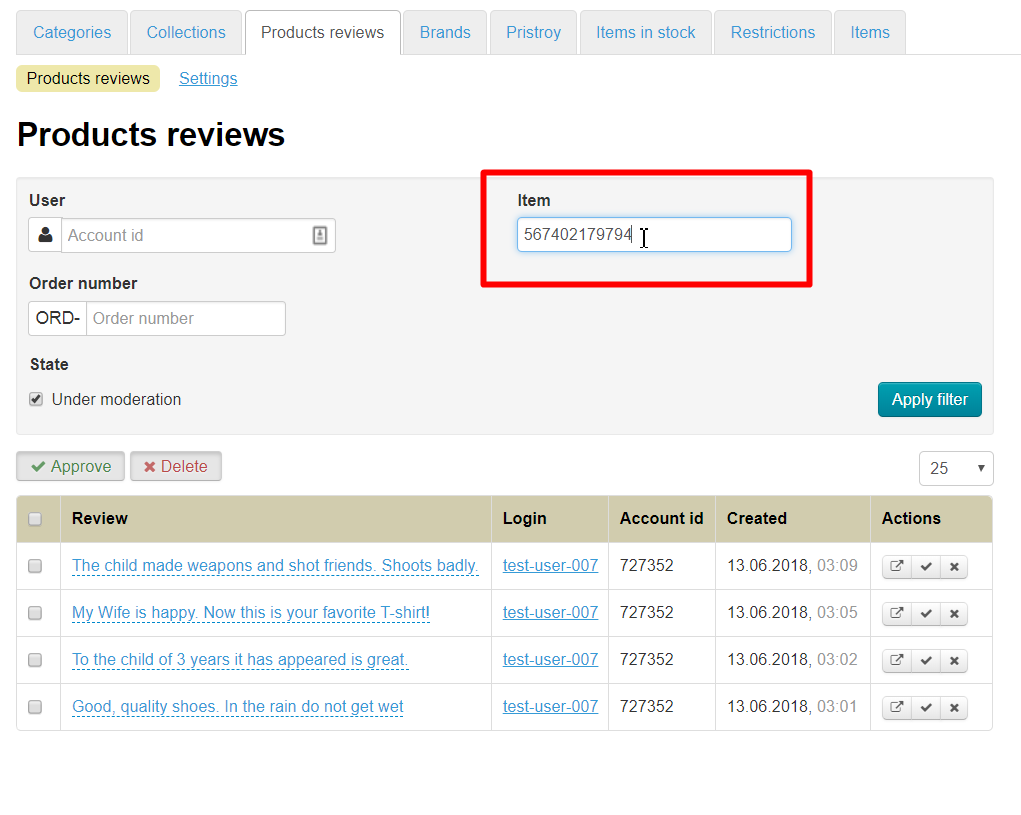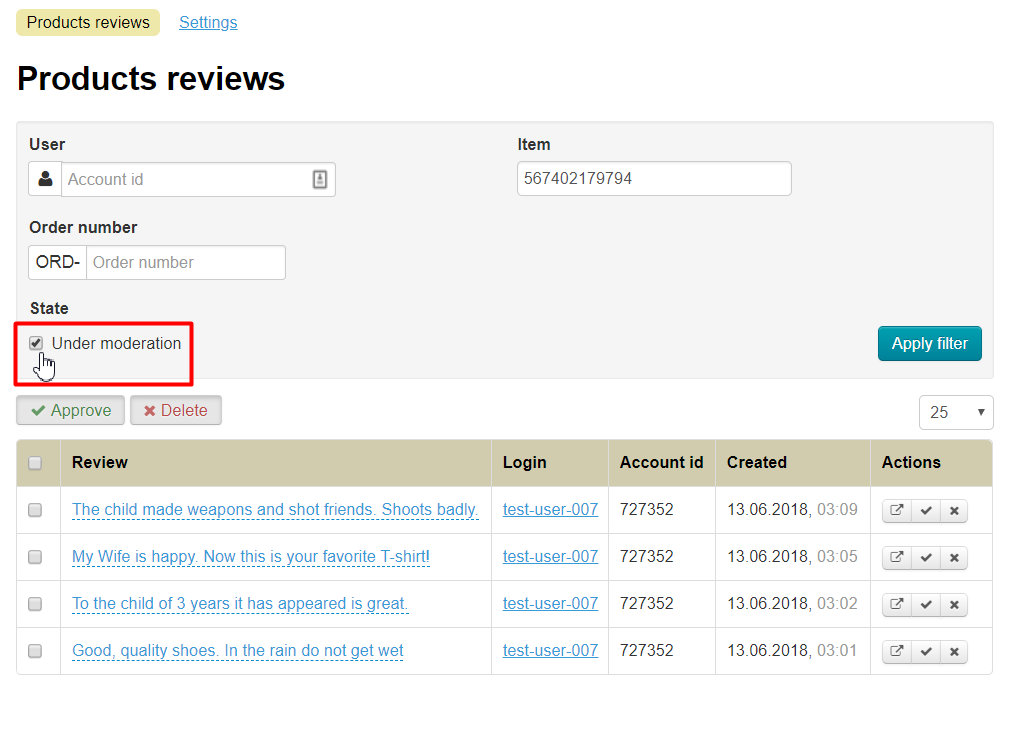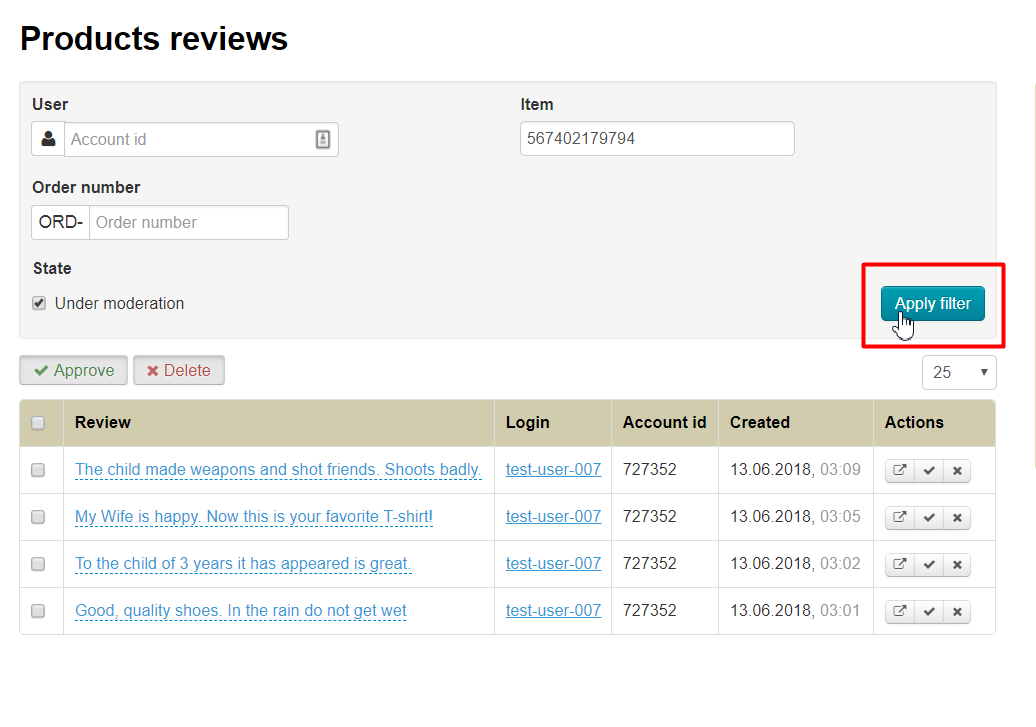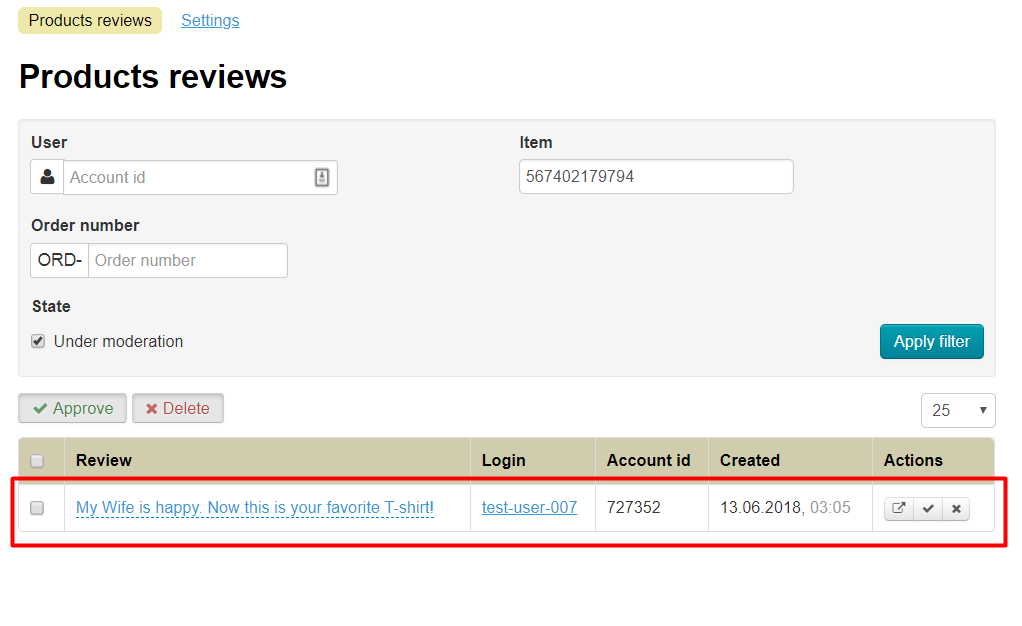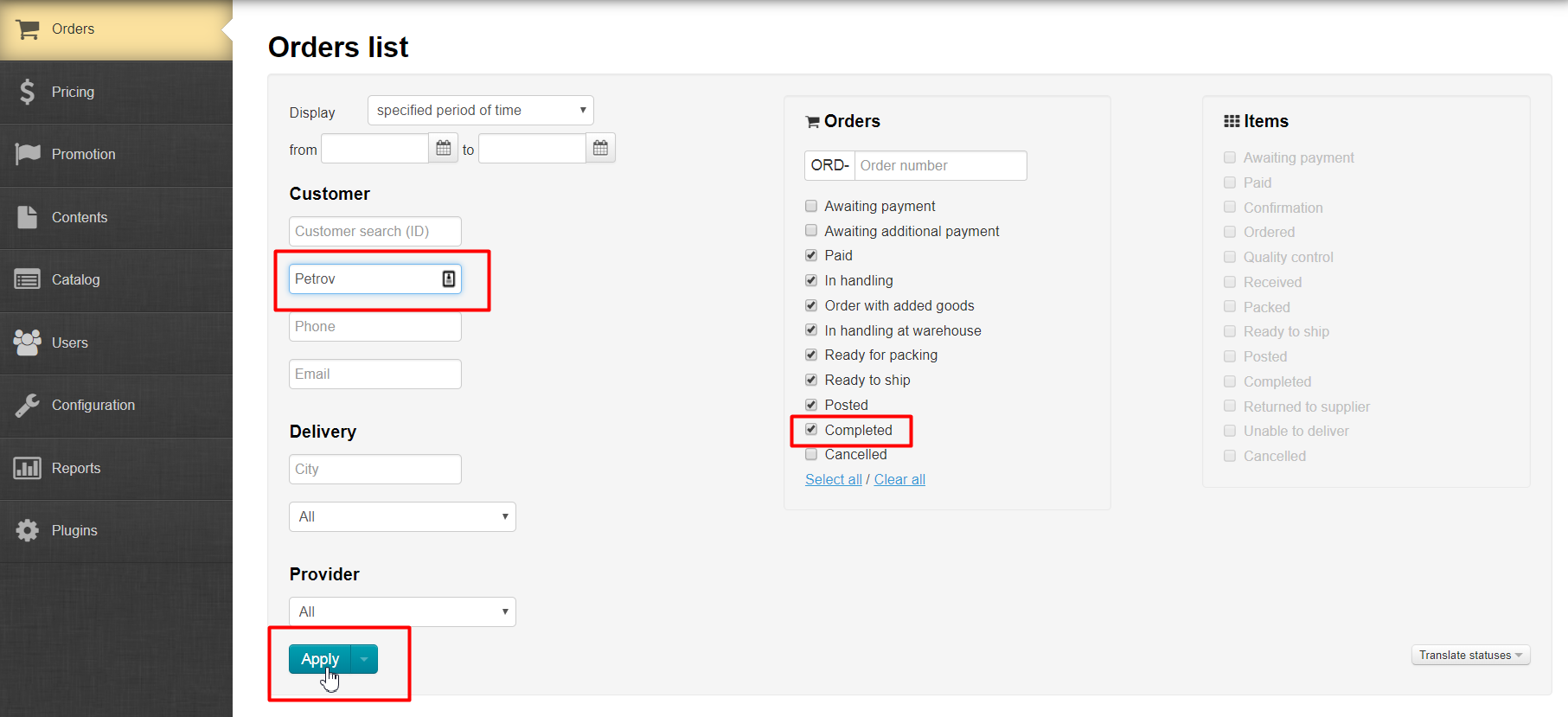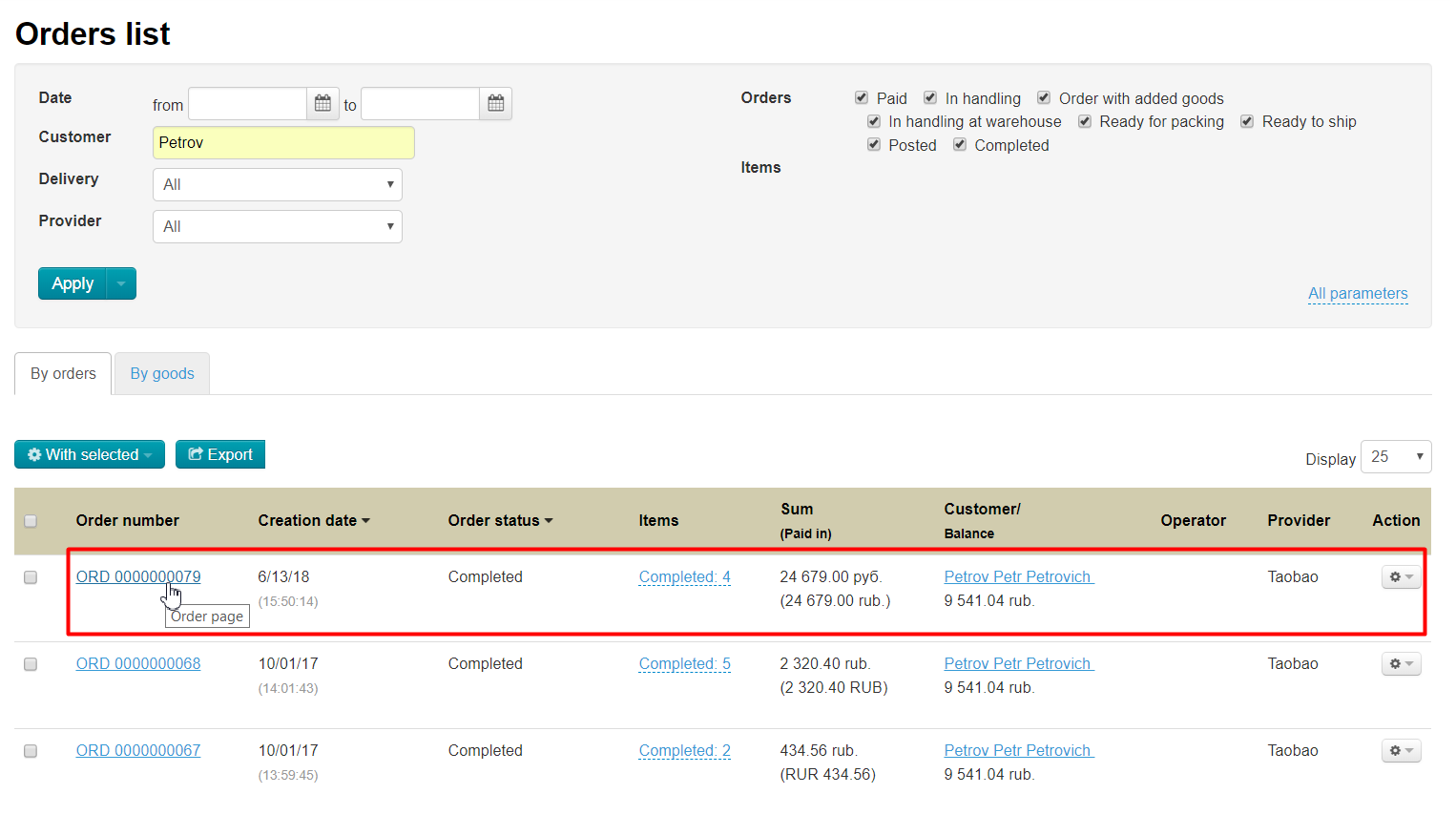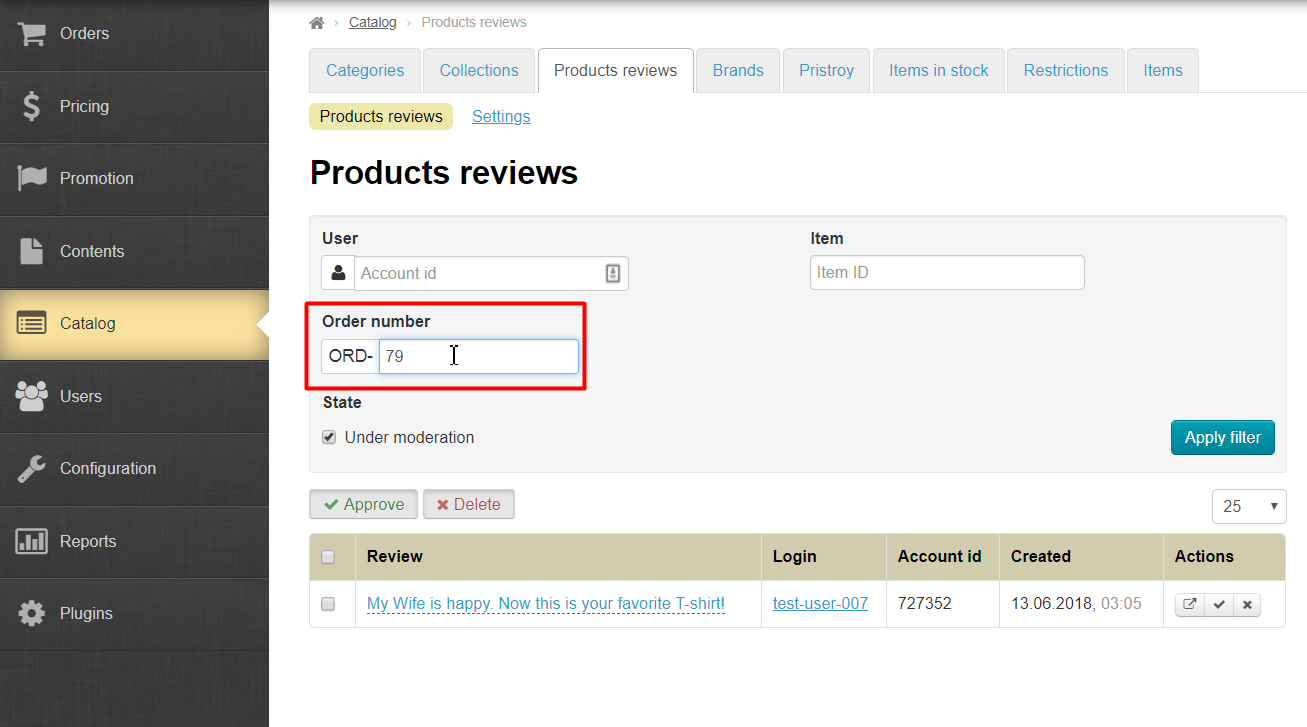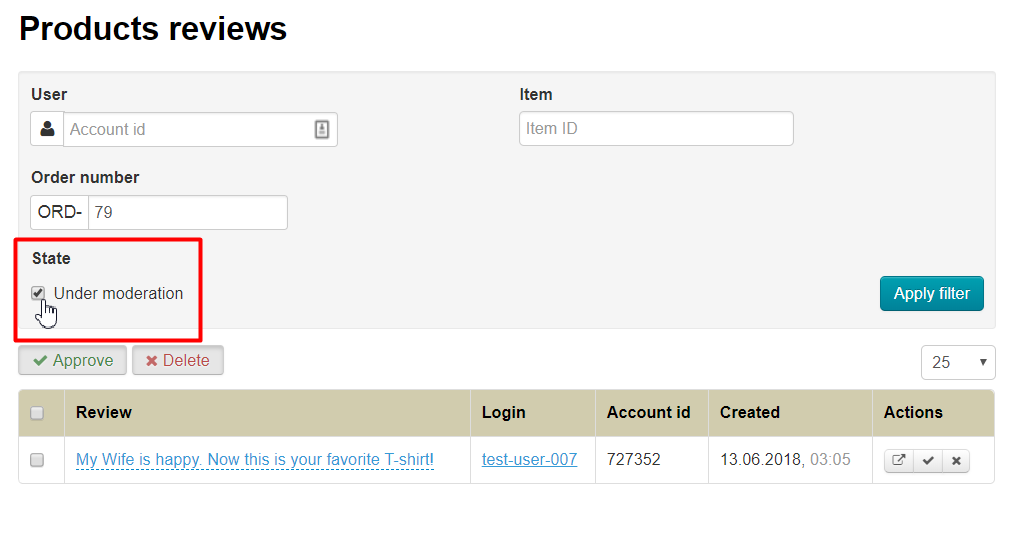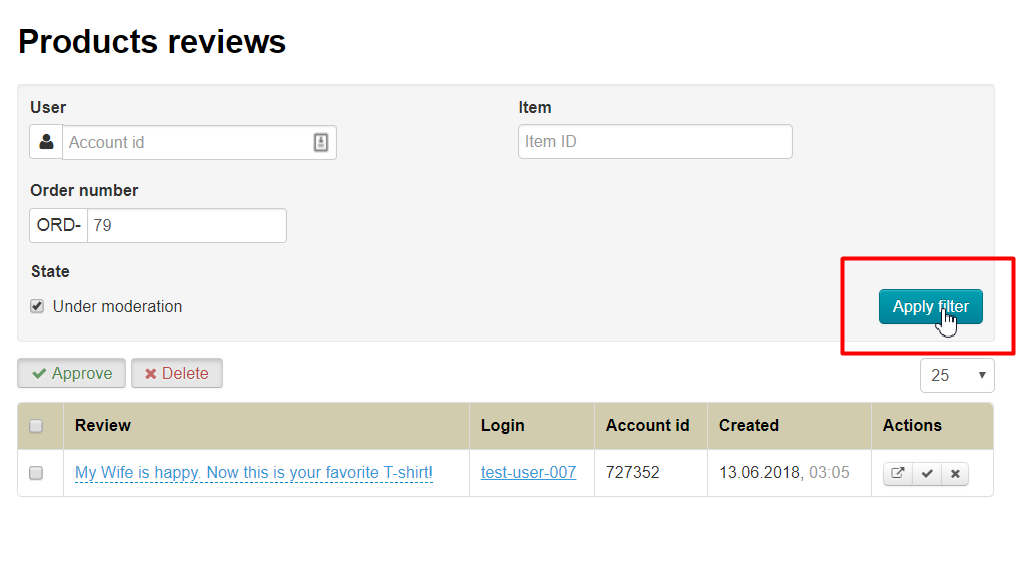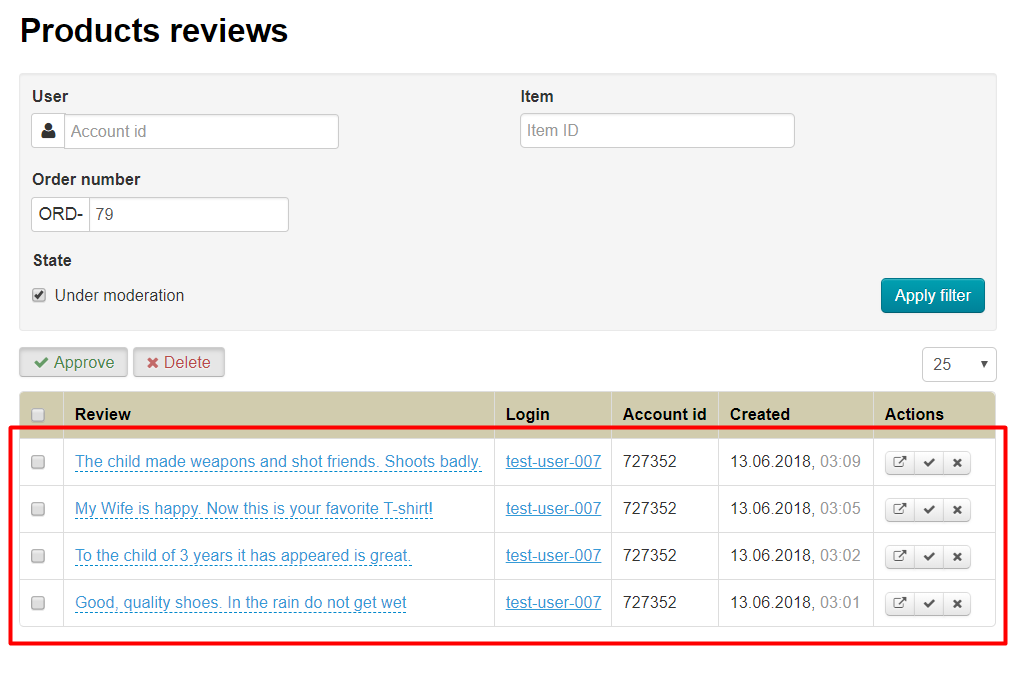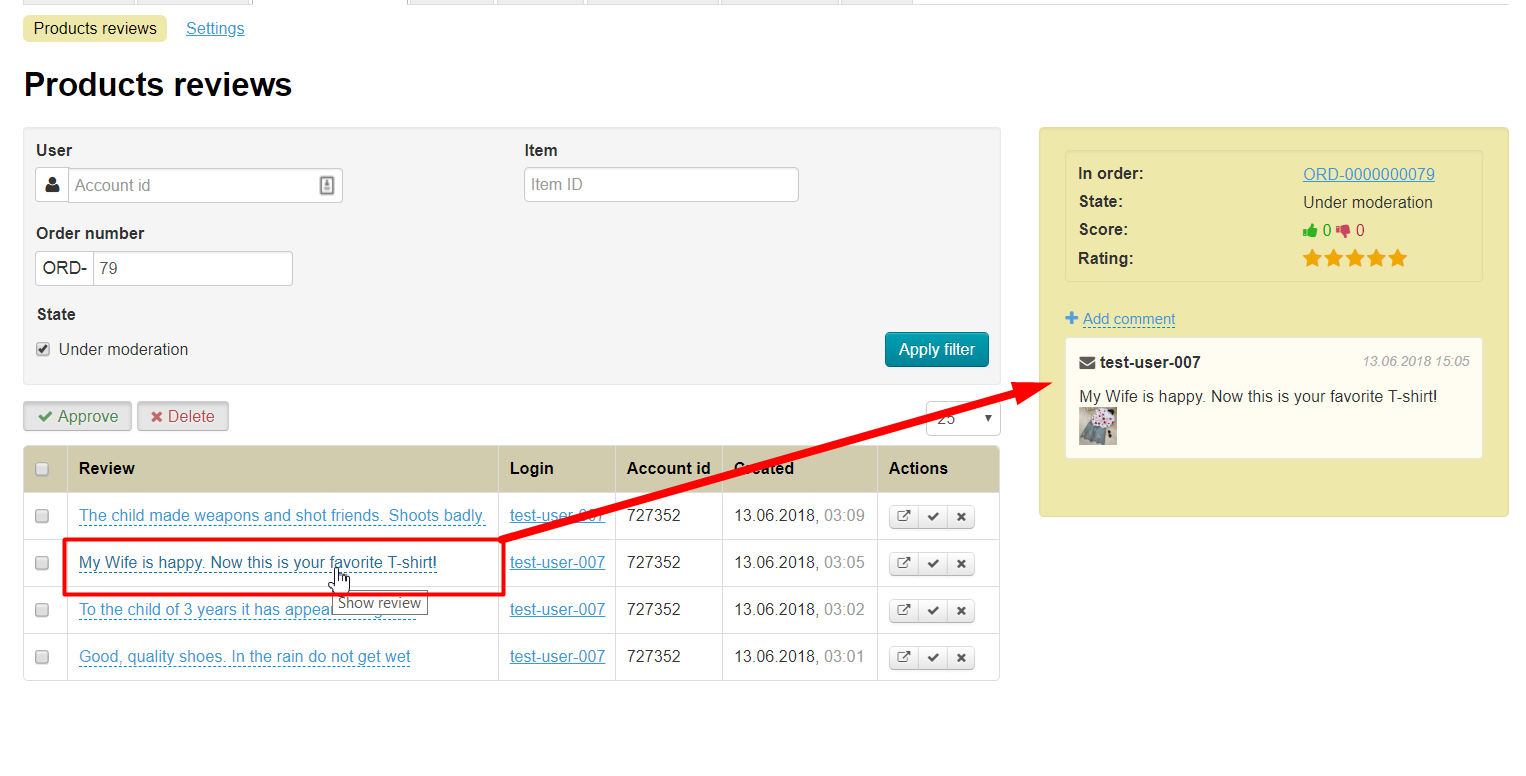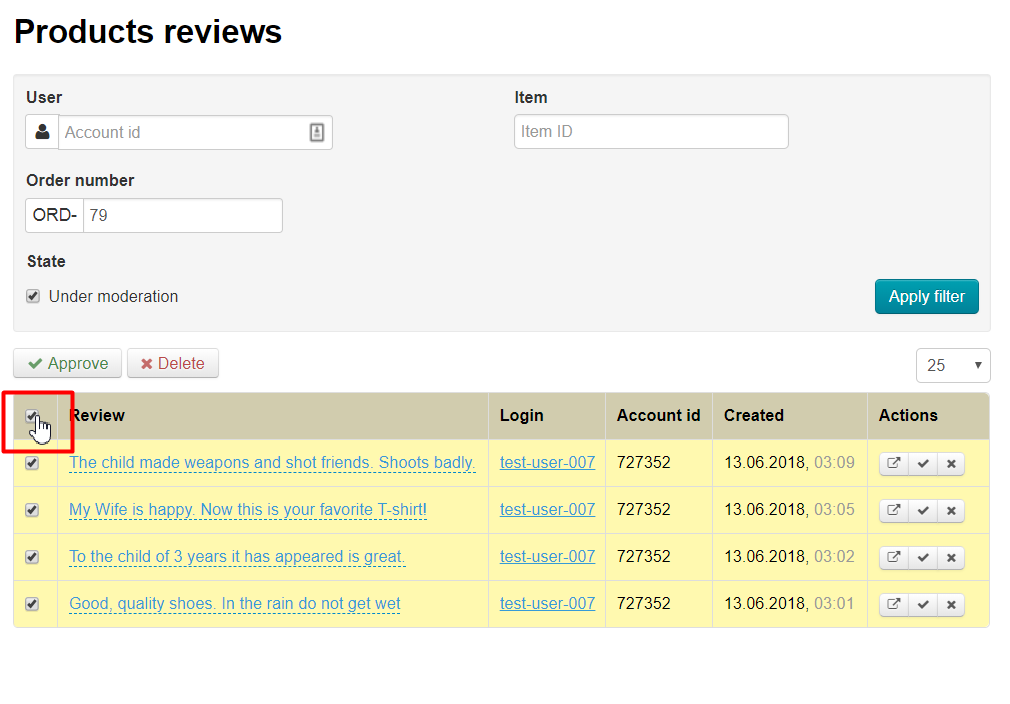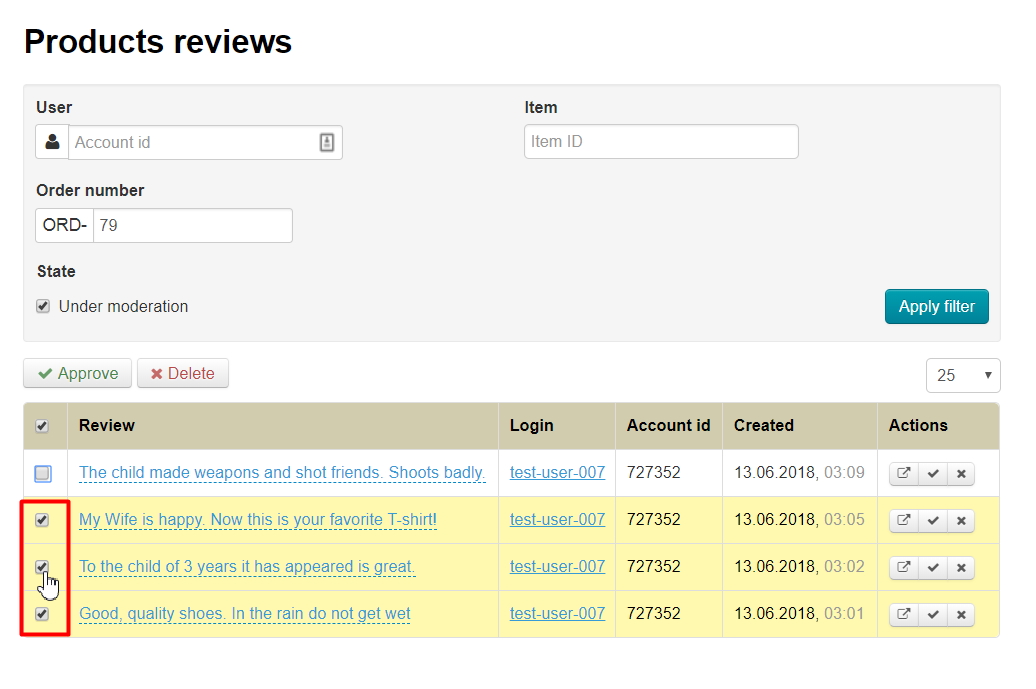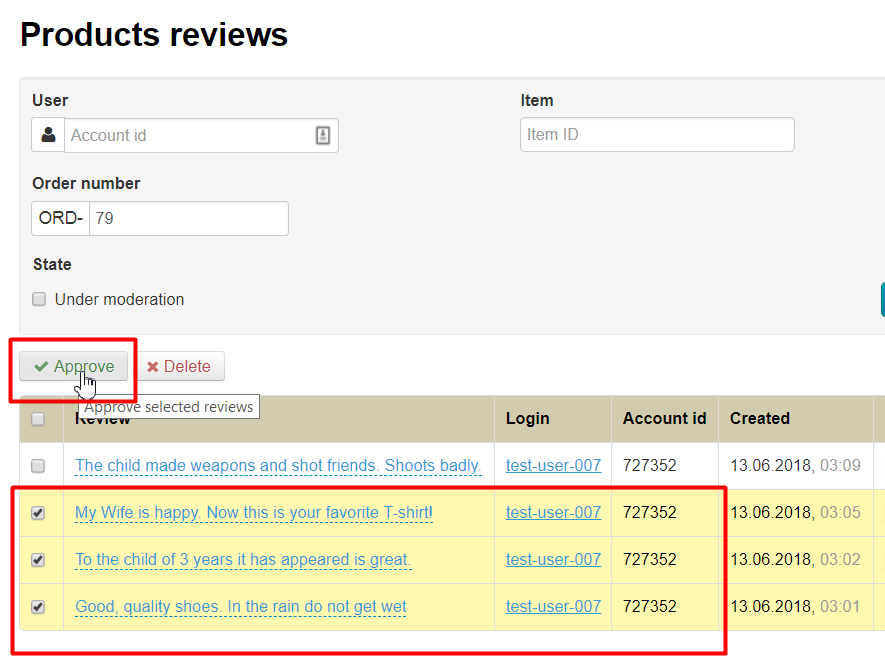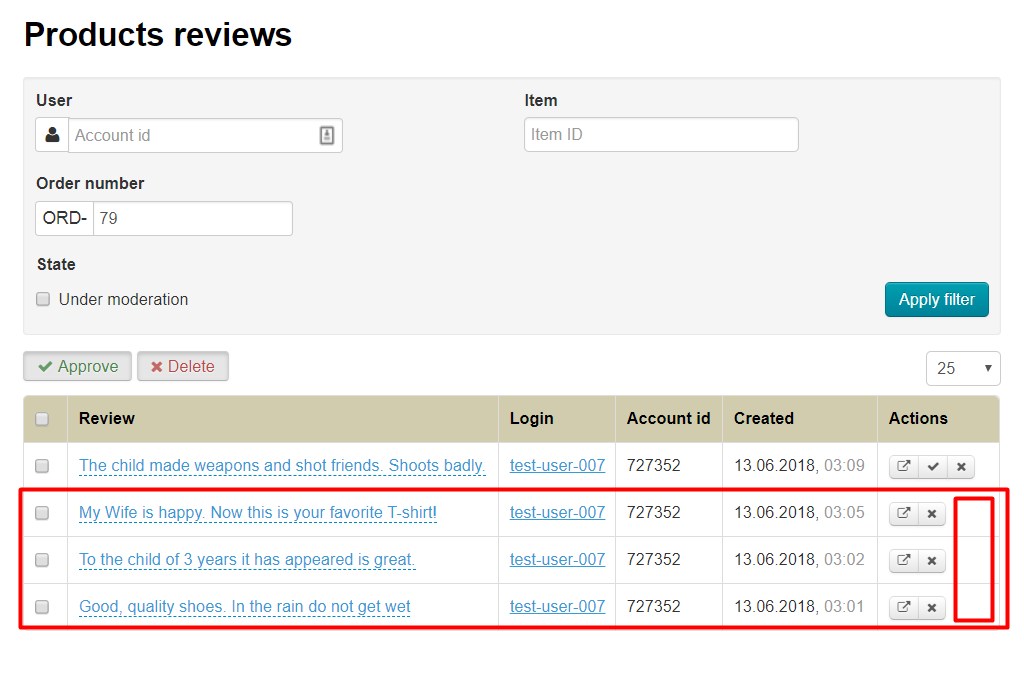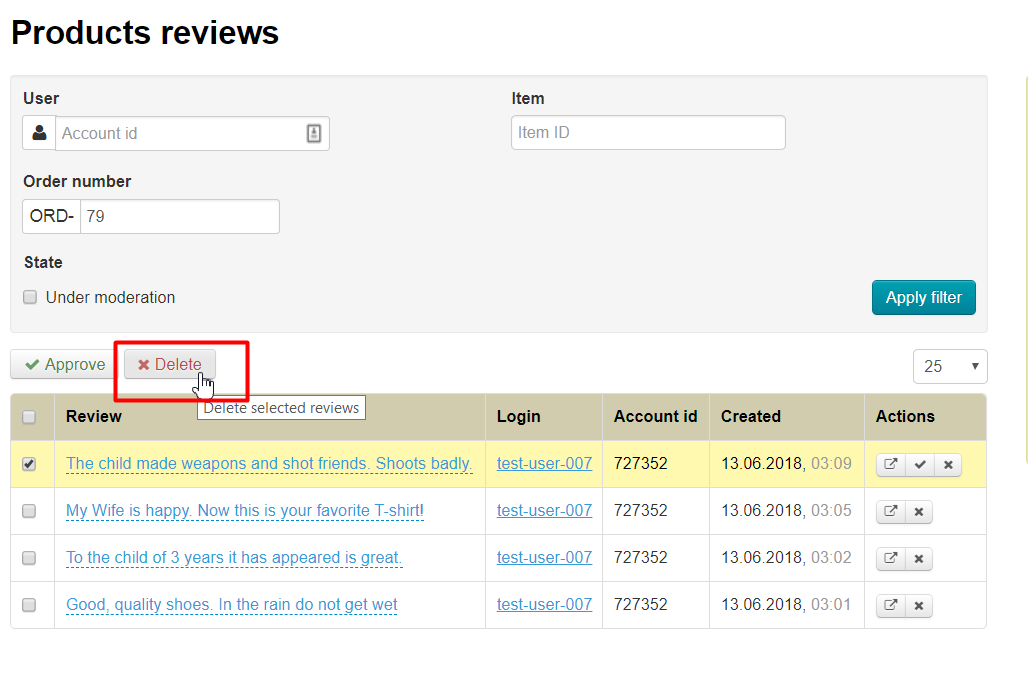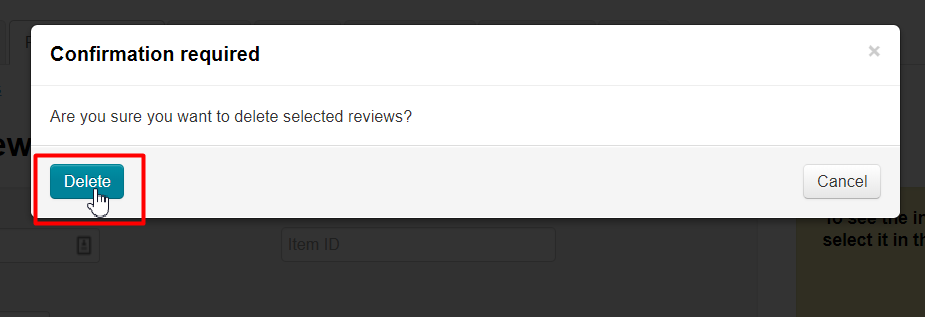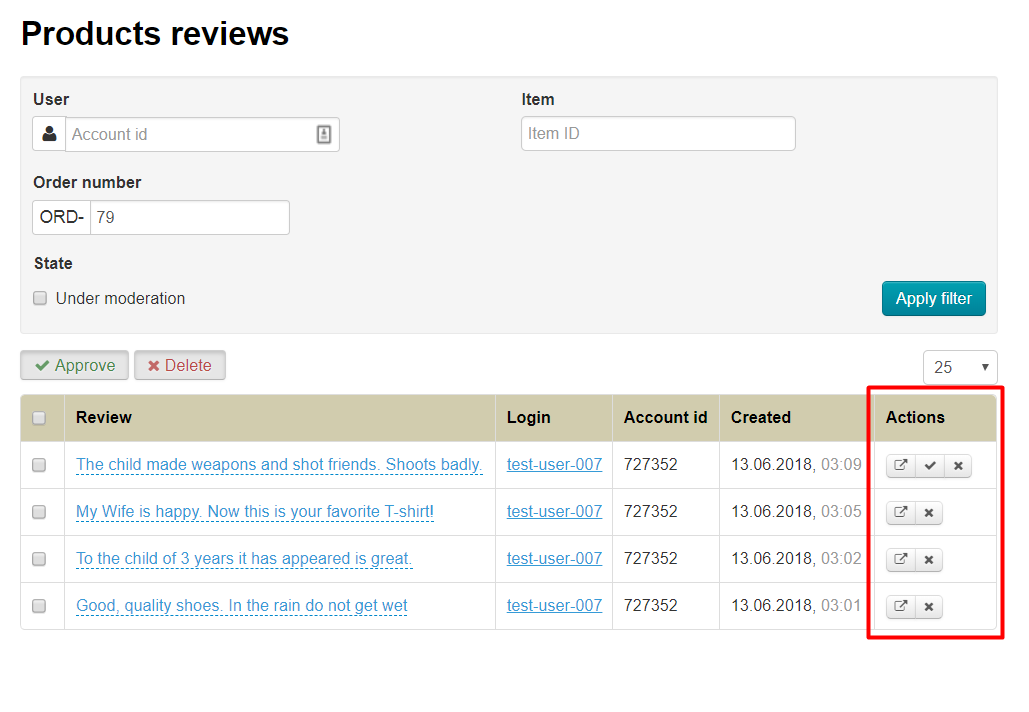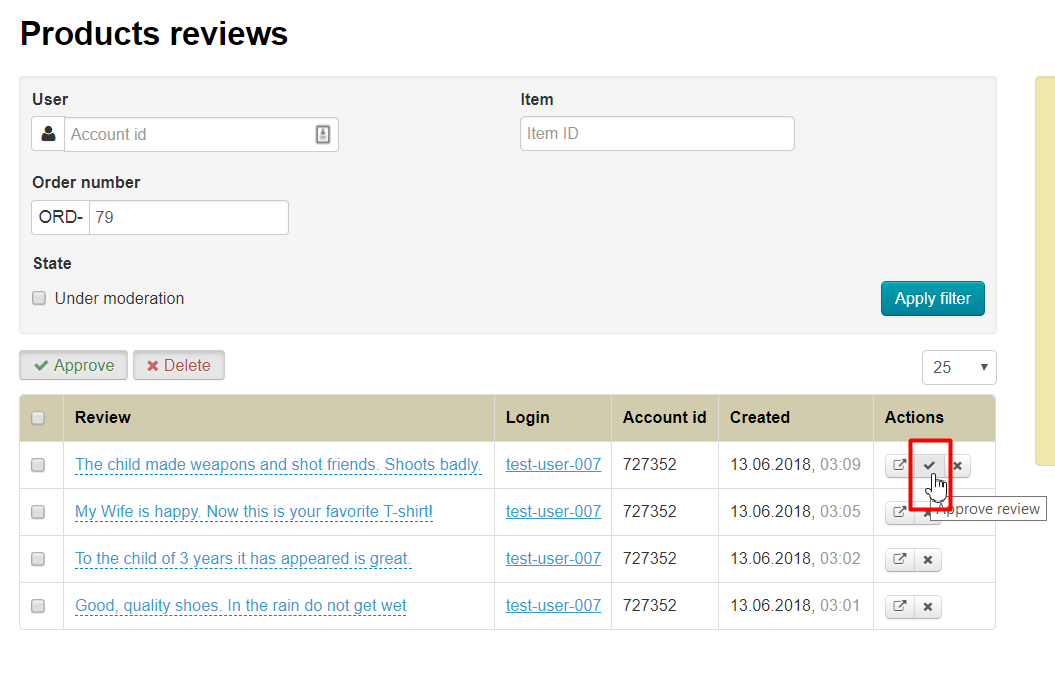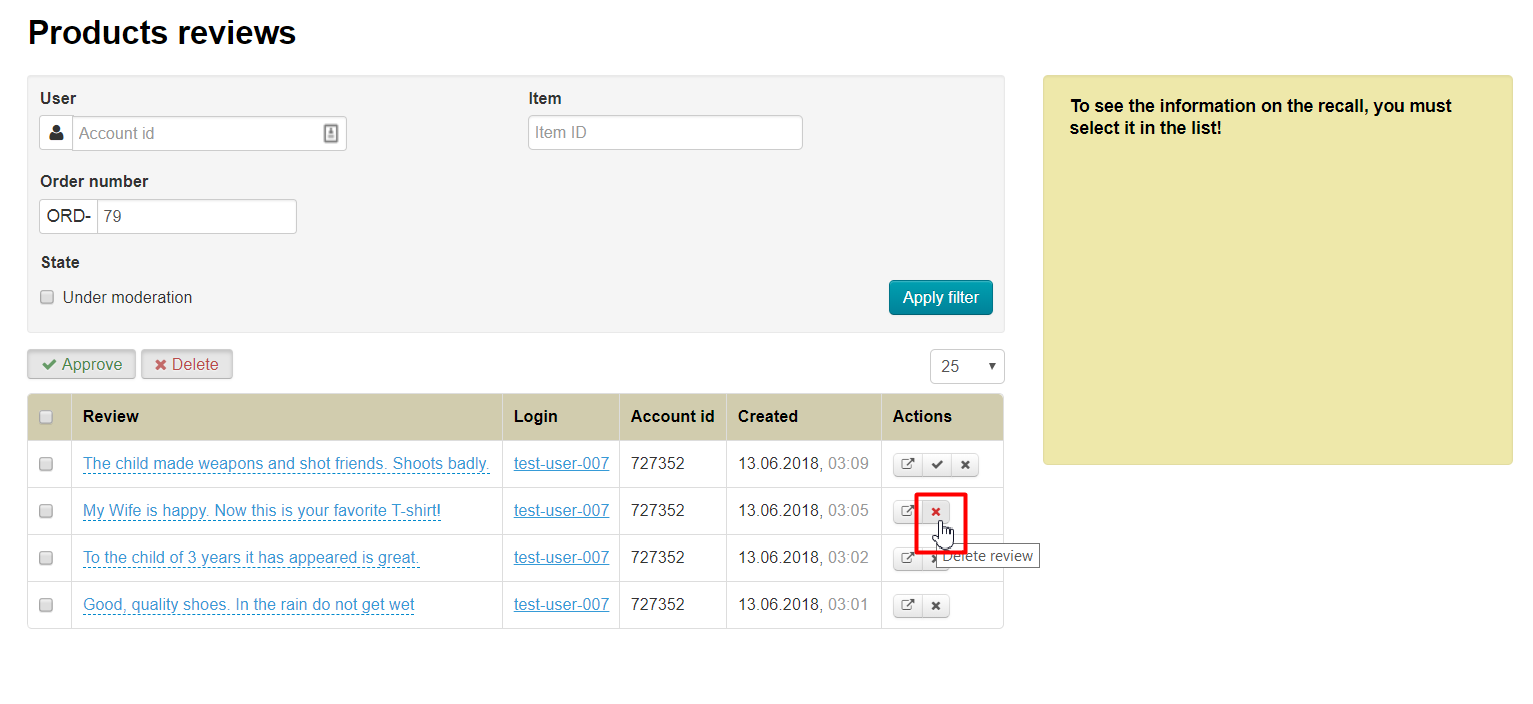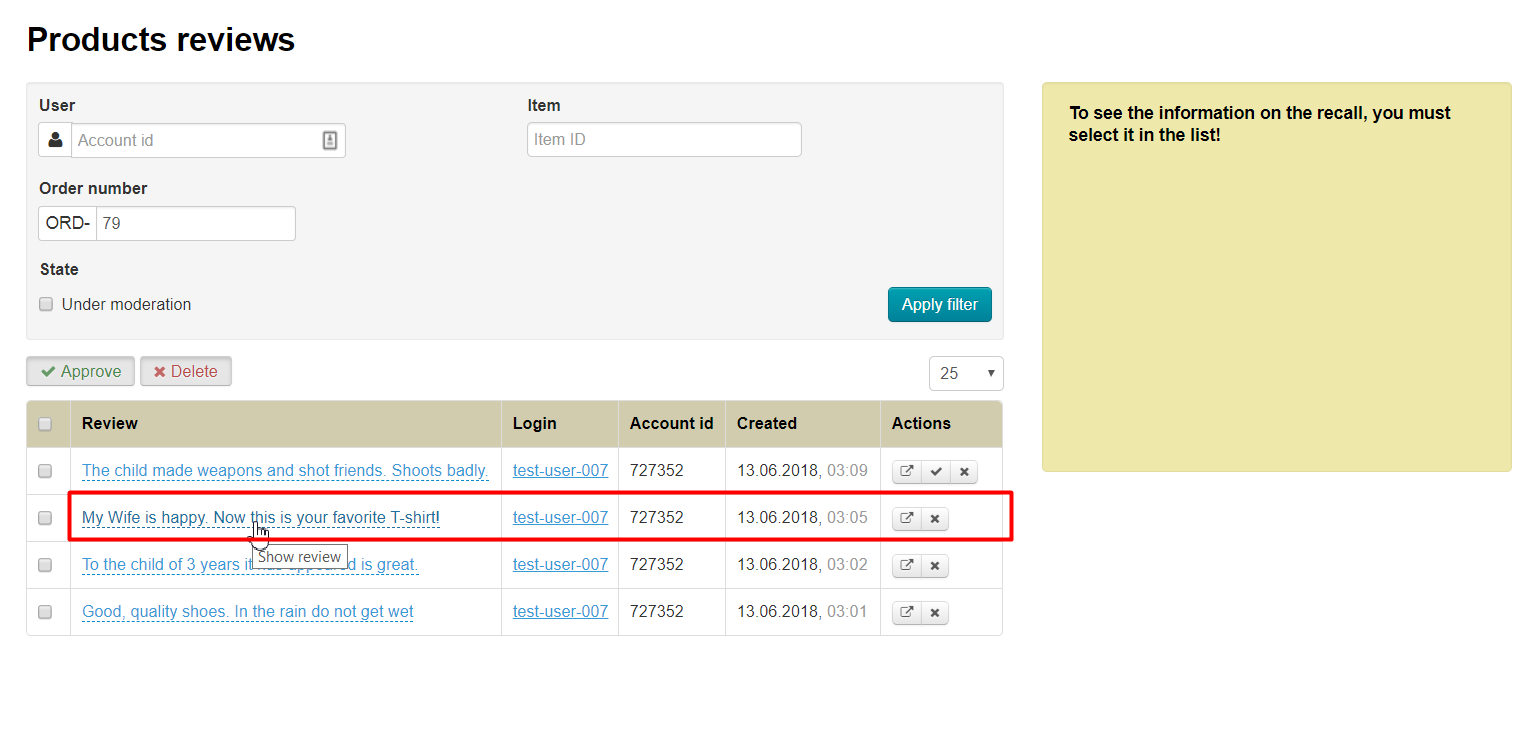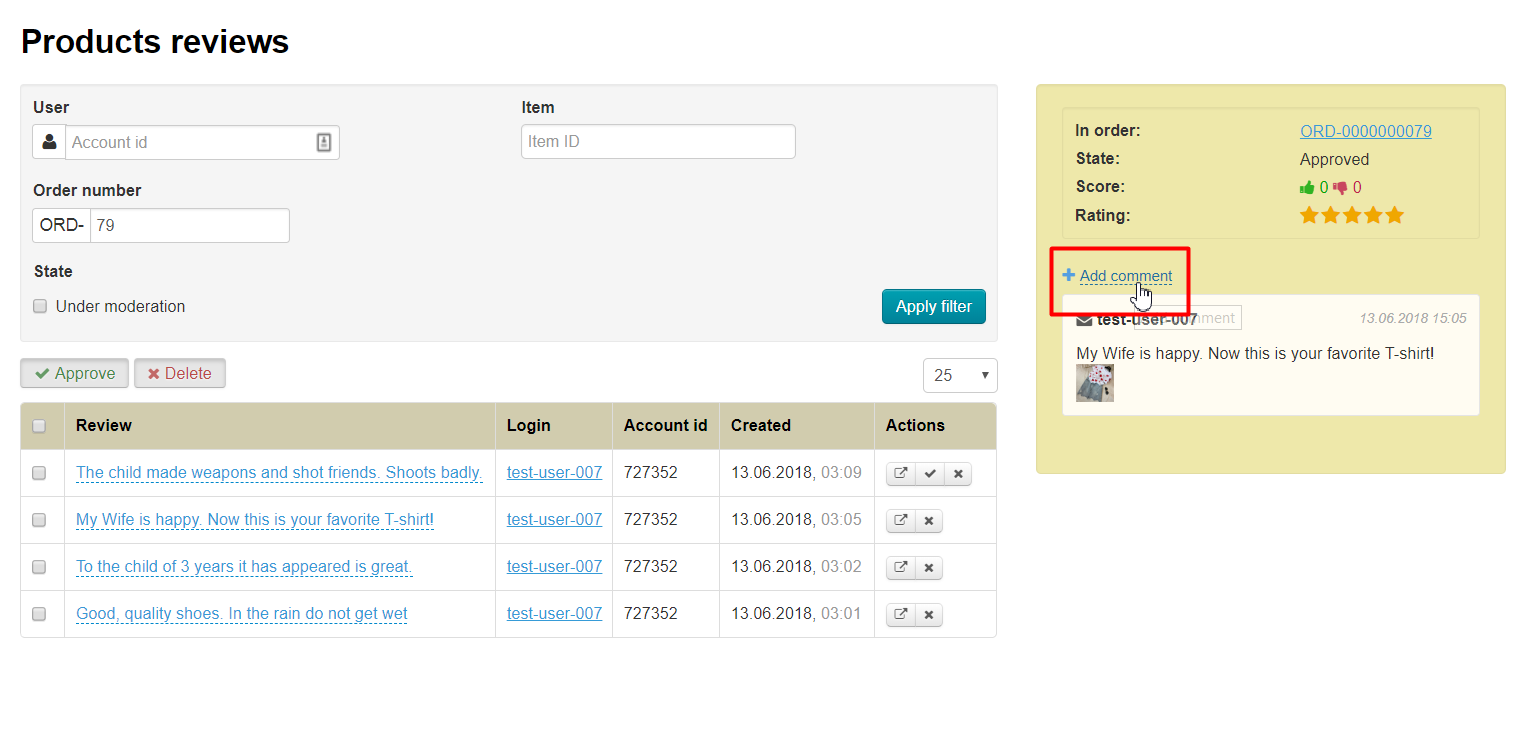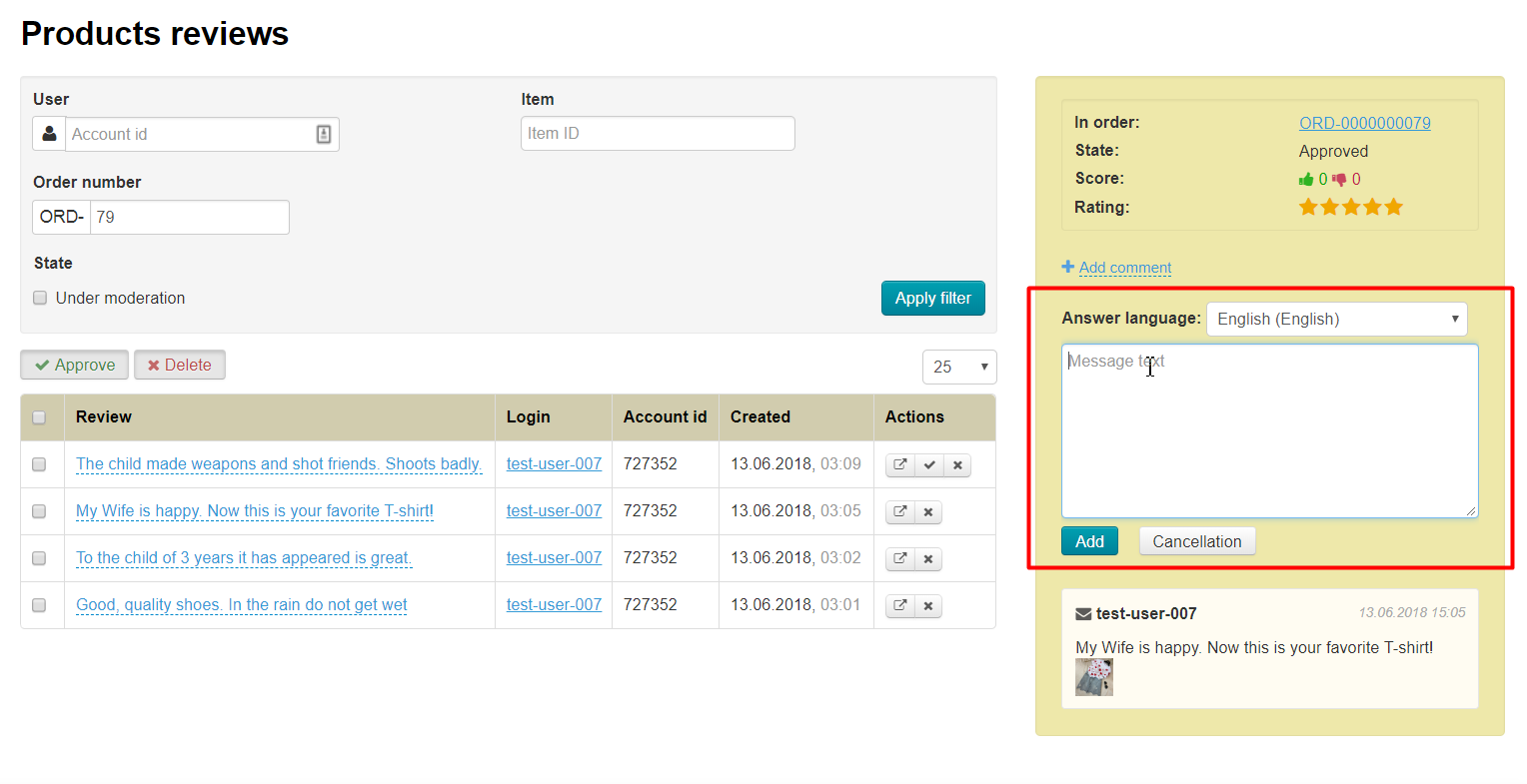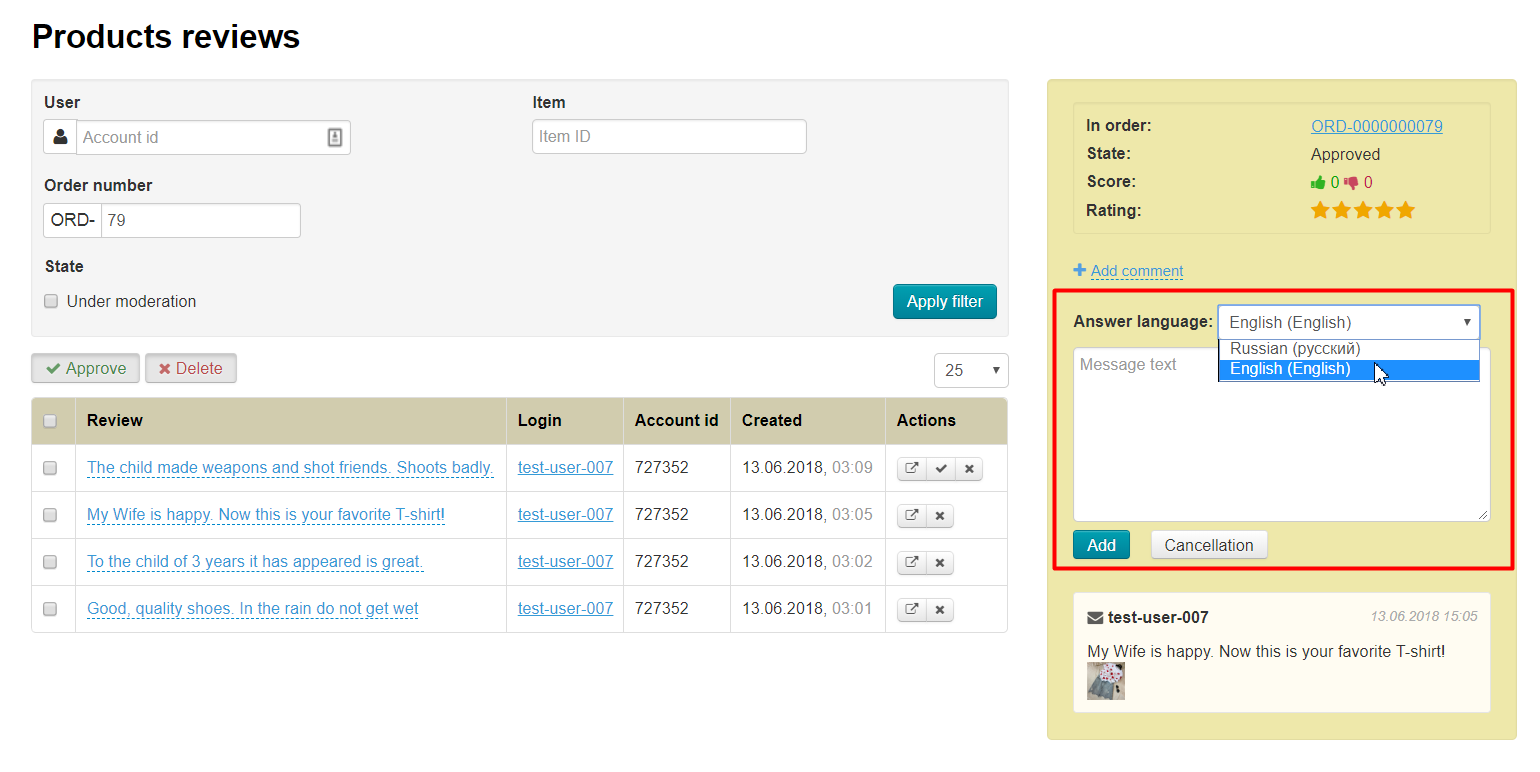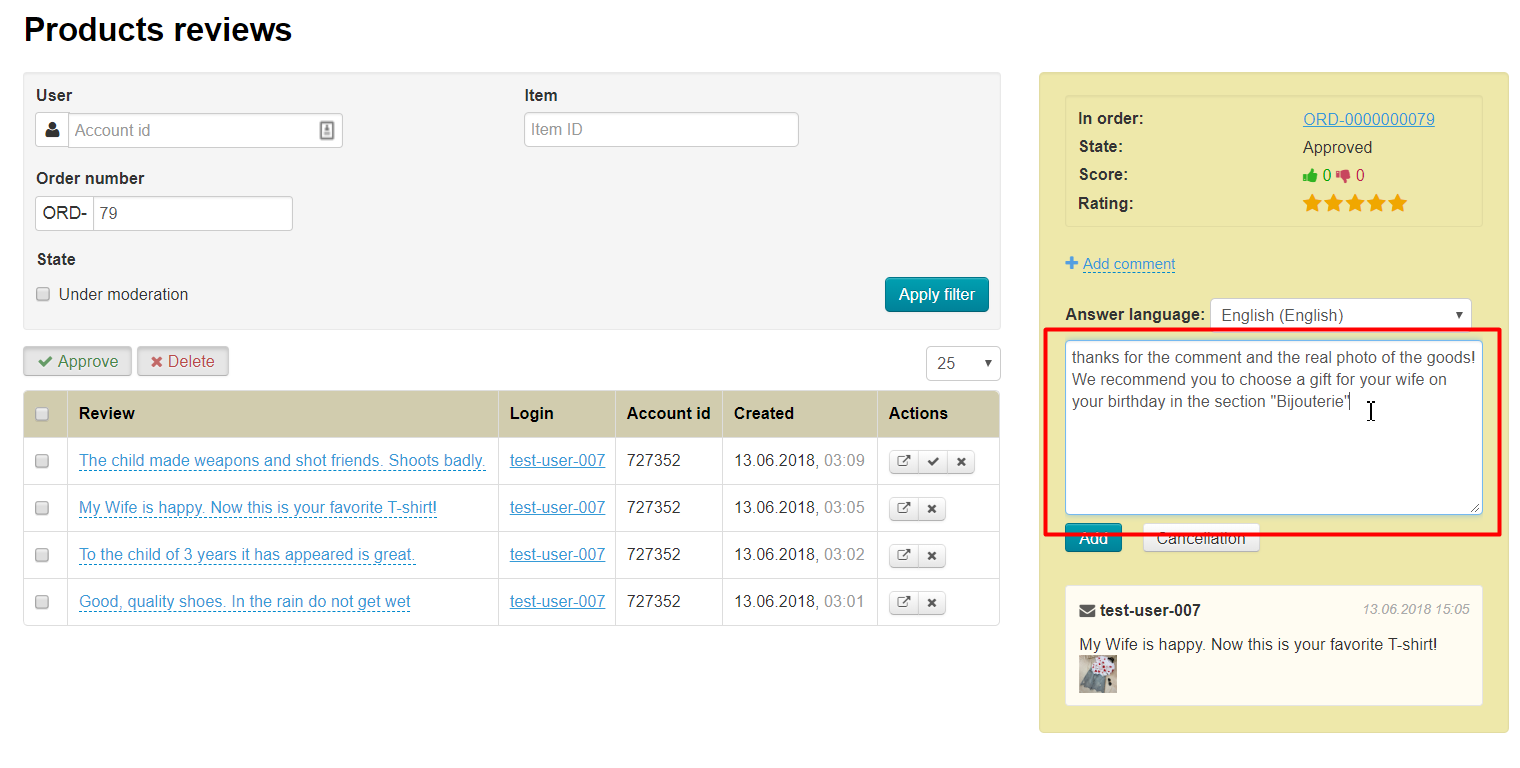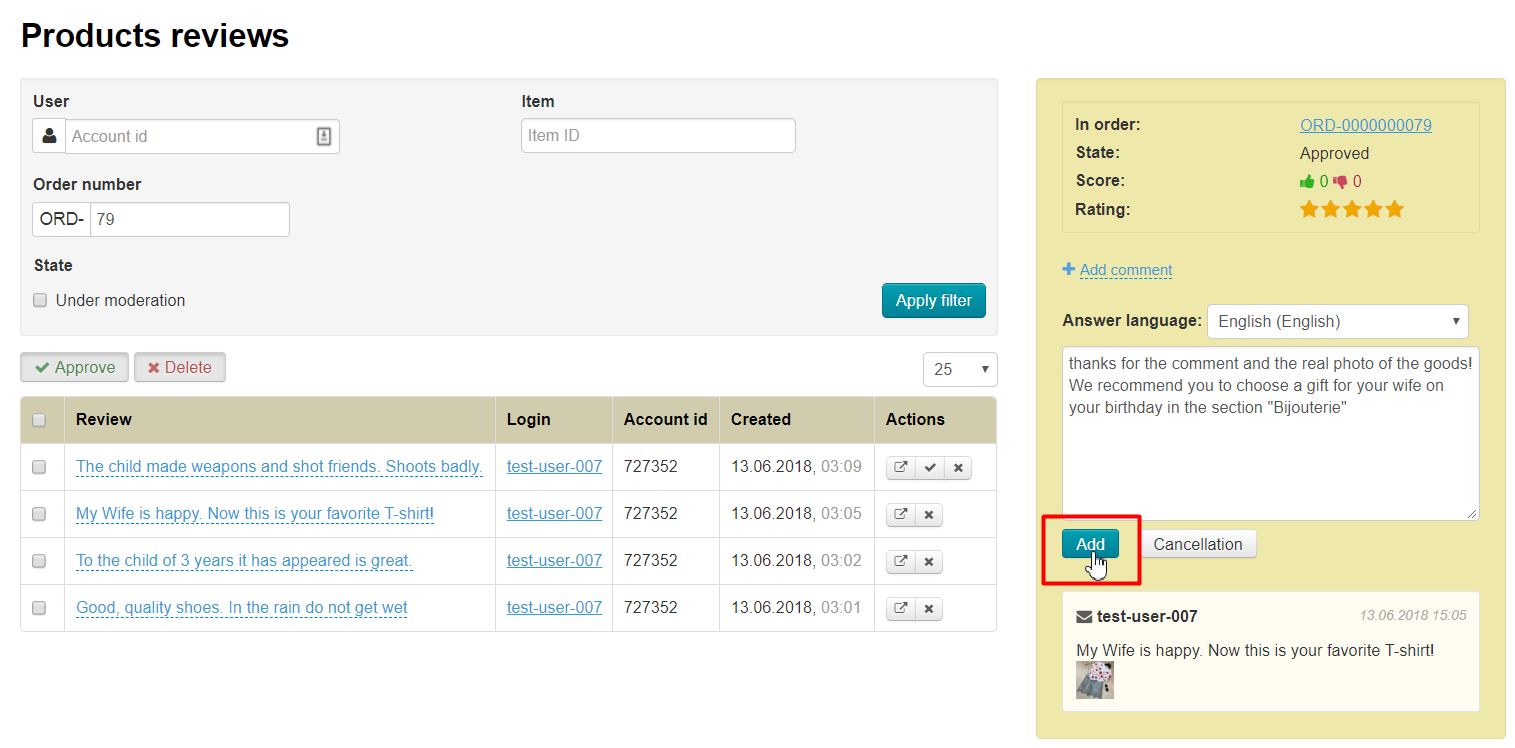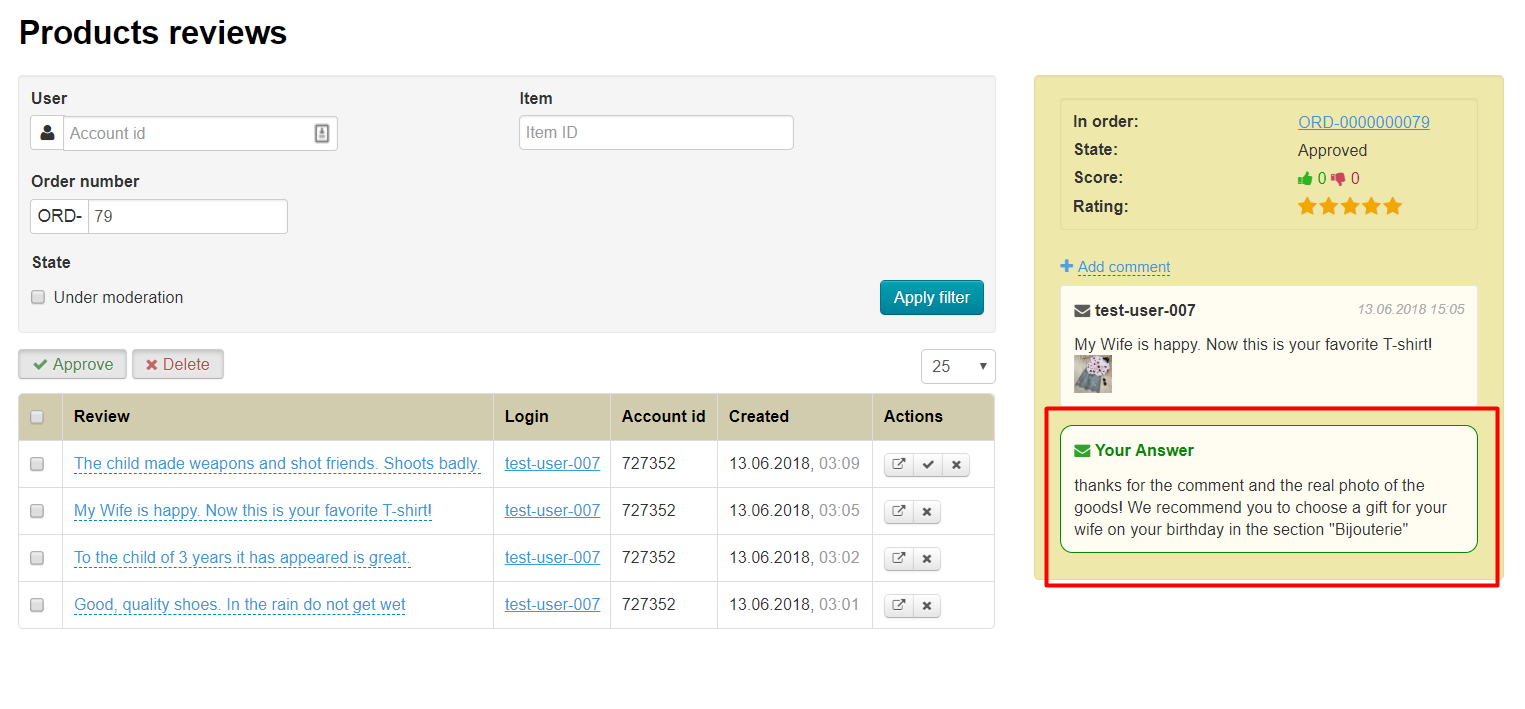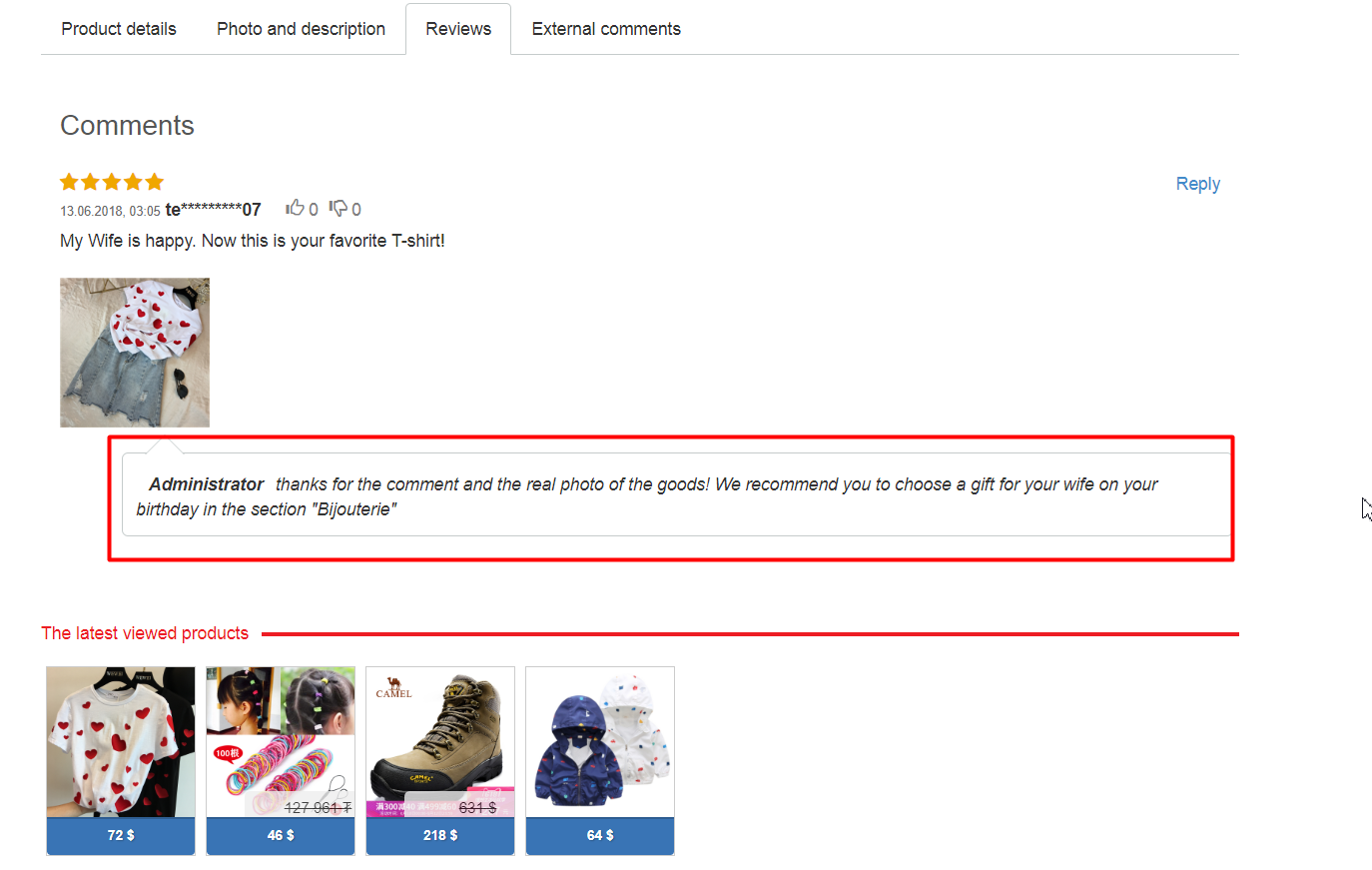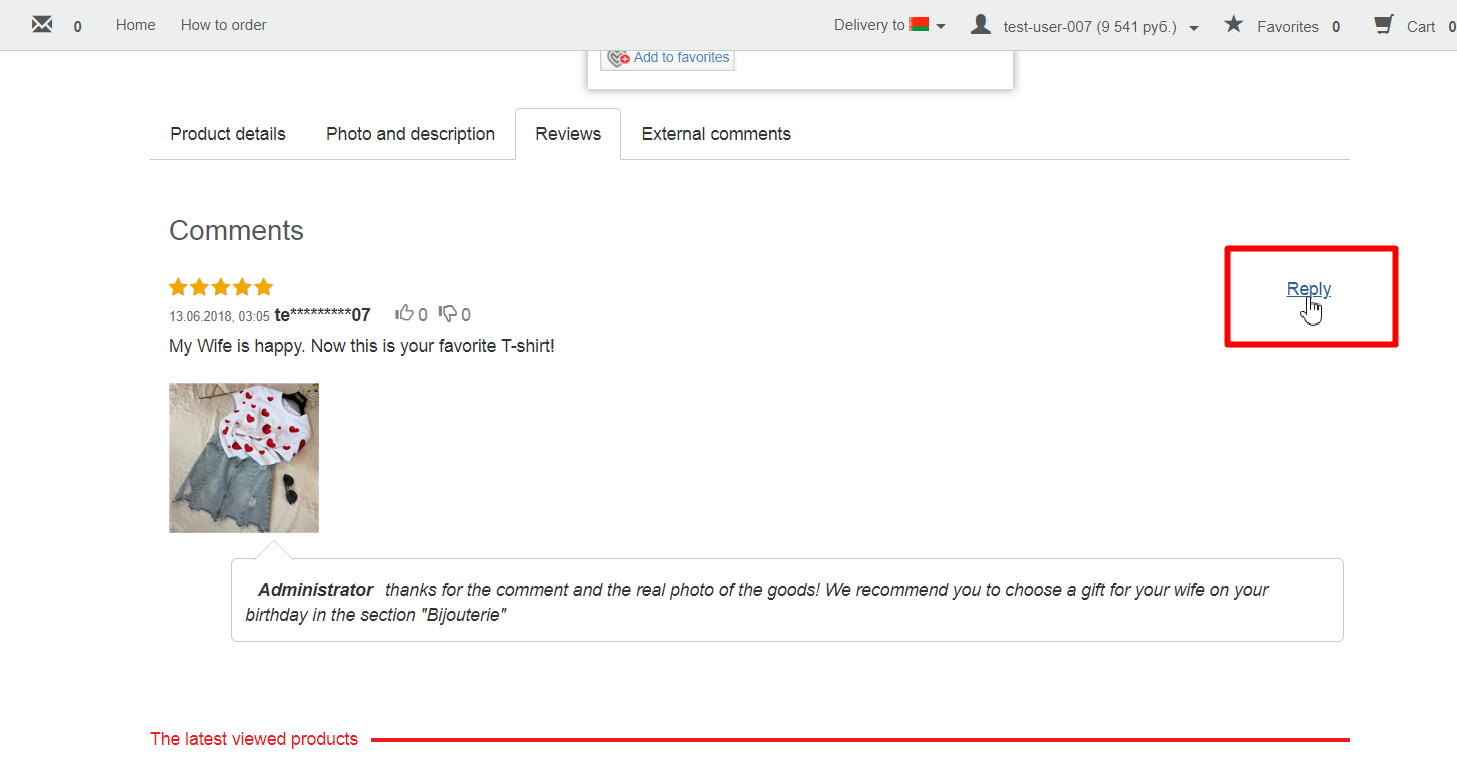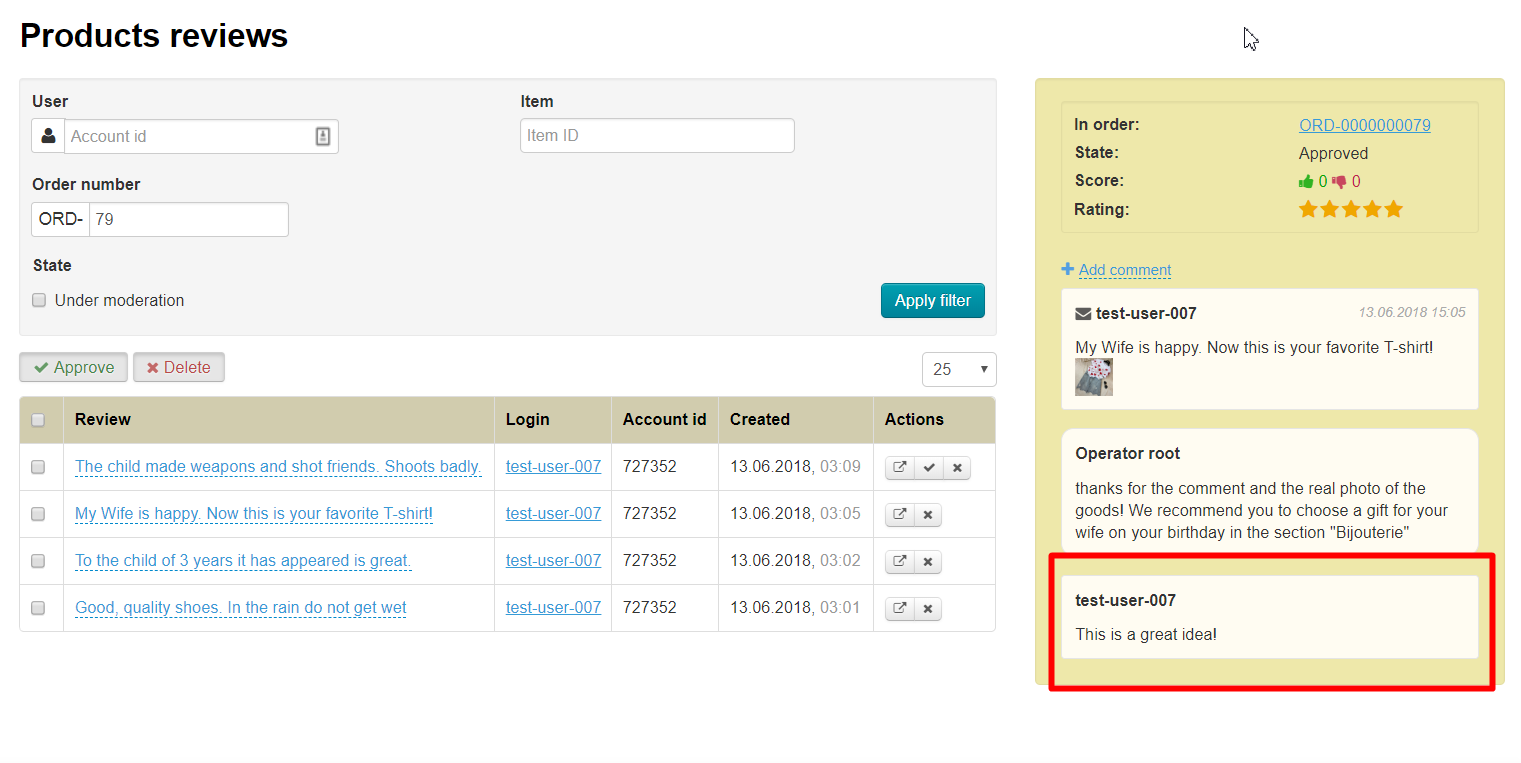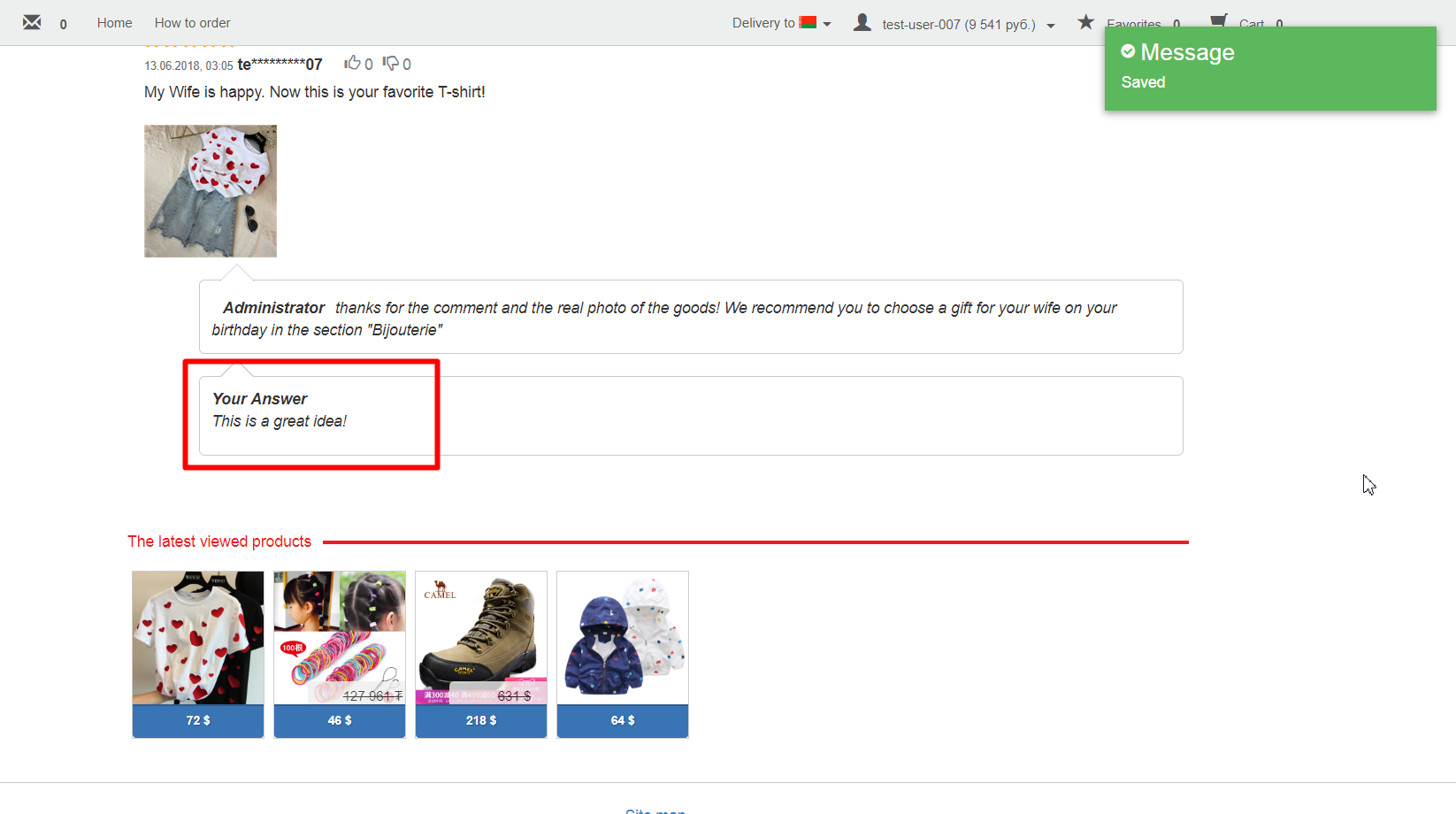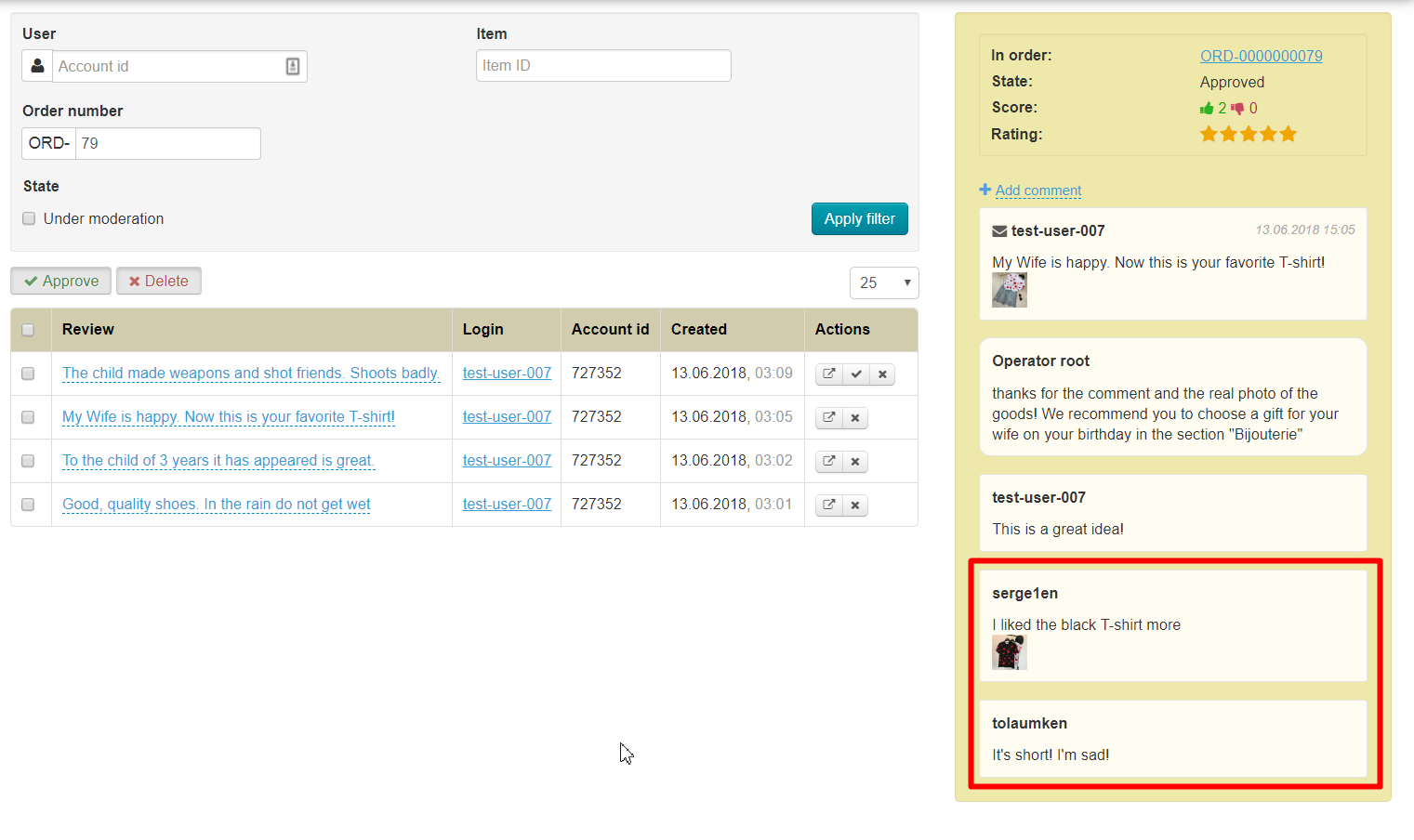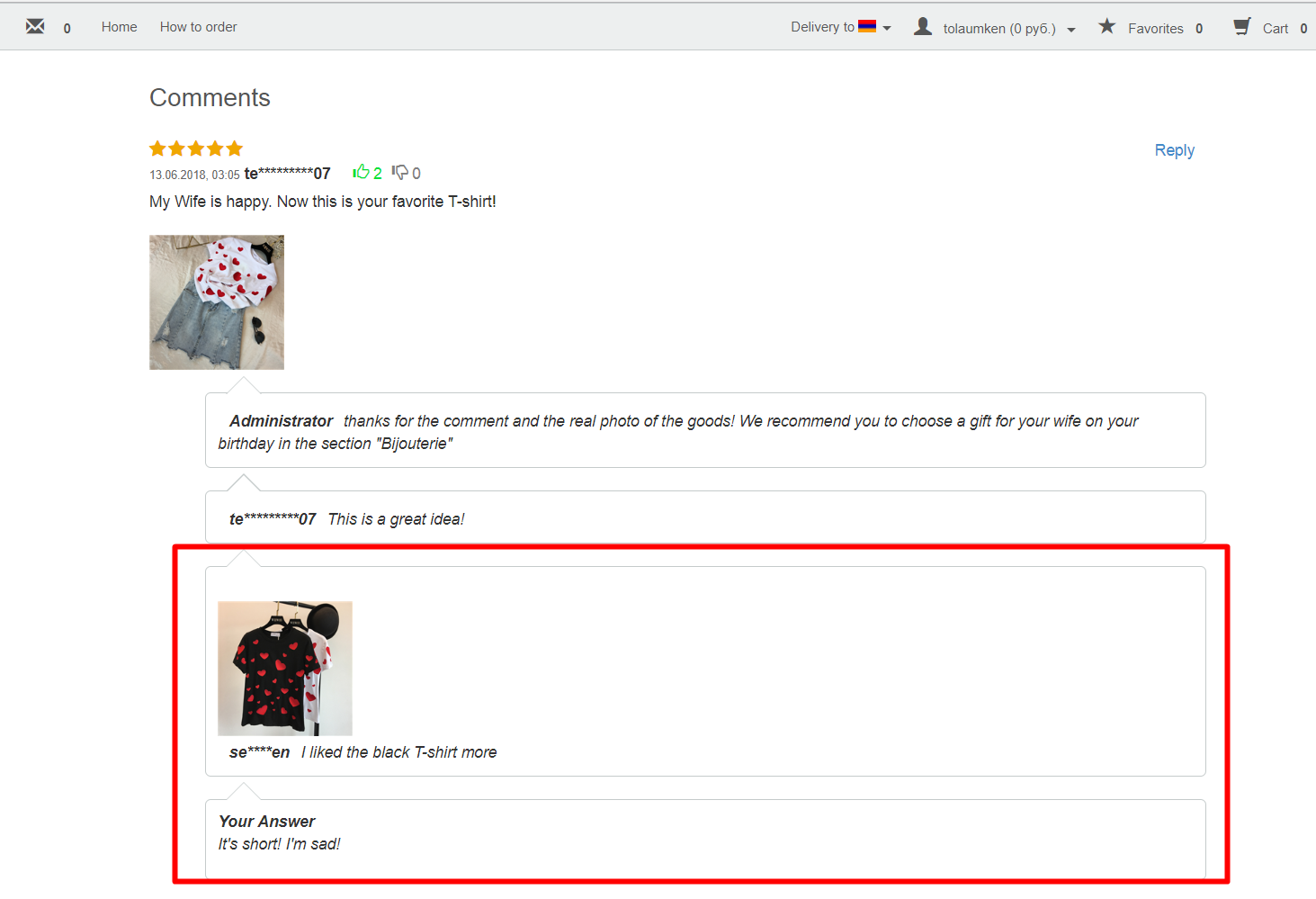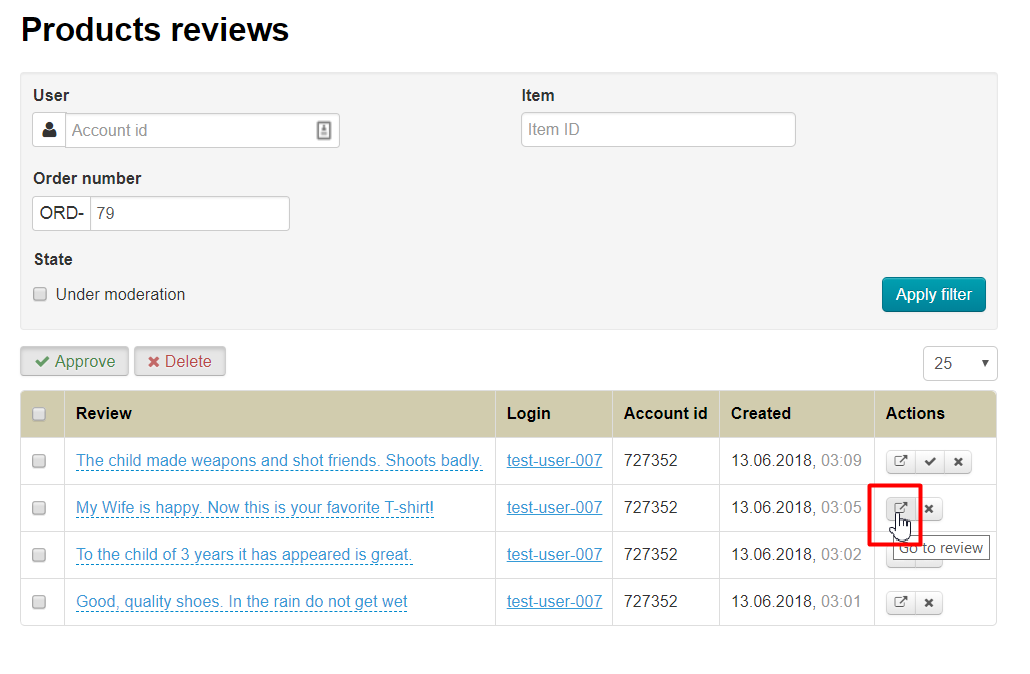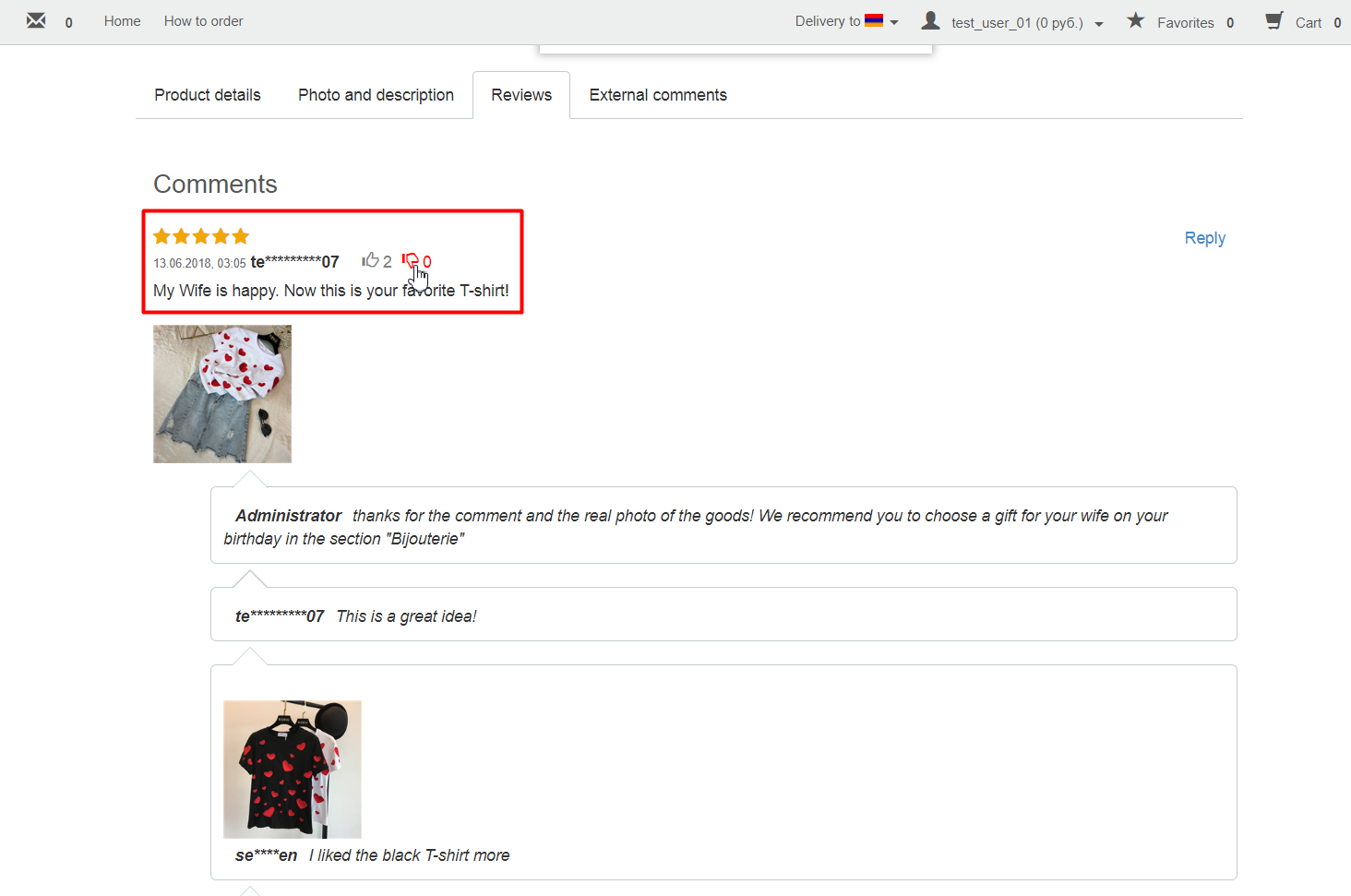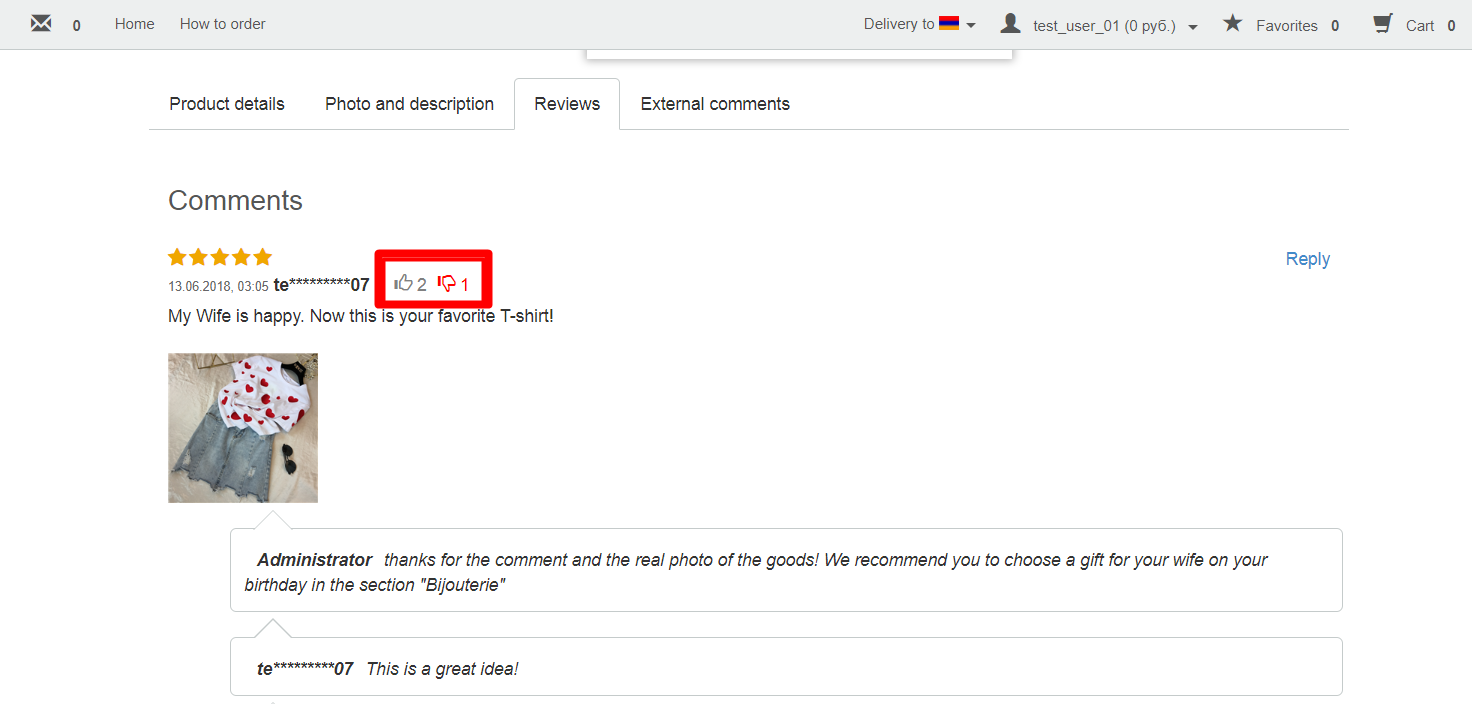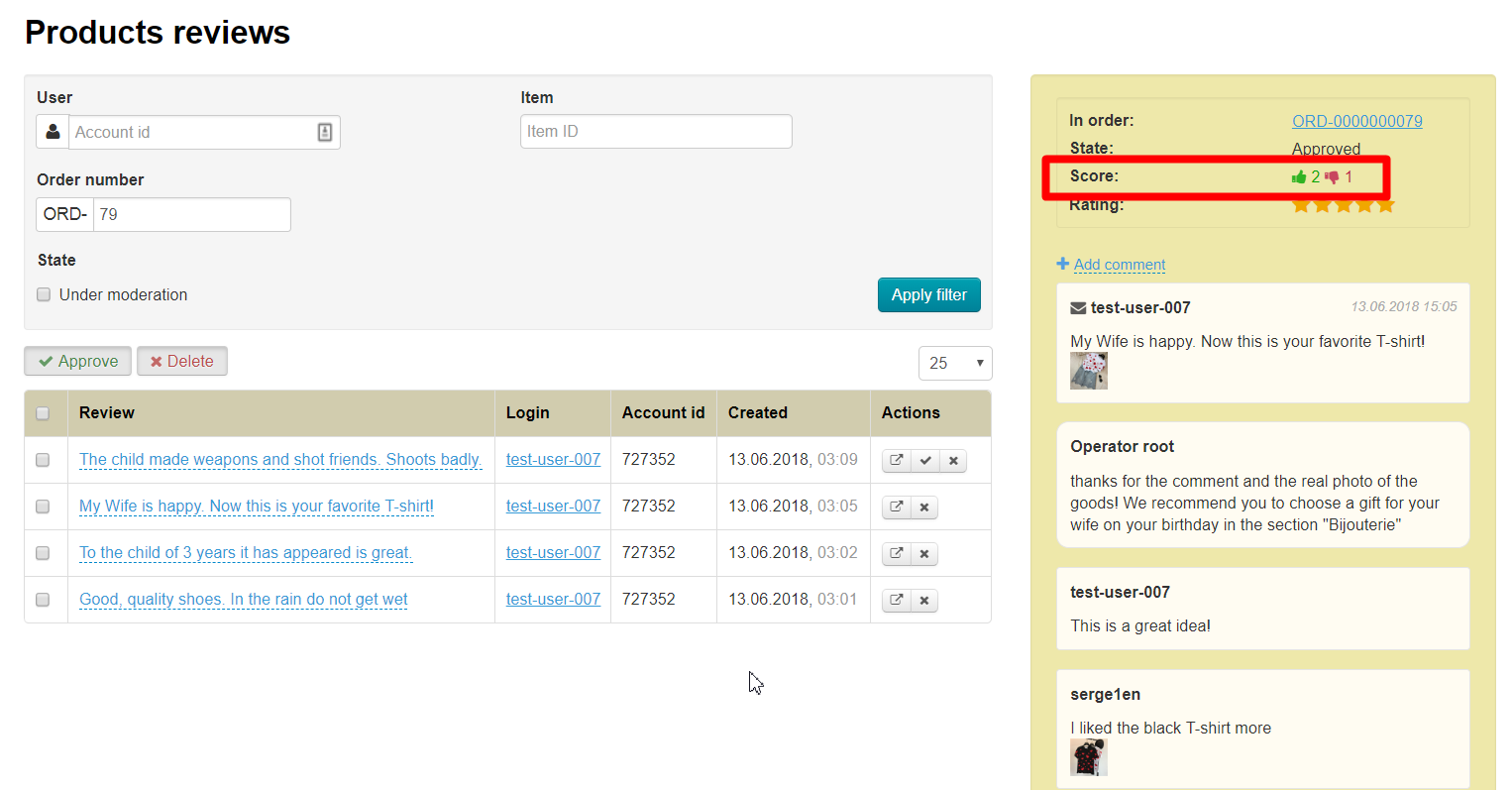| Оглавление |
|---|
...
Location in admin panel: Catalog › Product reviews
Description
| Информация | ||
|---|---|---|
| ||
Module is available from OT Box version 1.8.3 and higher
|
Customers Reviews is a powerful tool for motivating clients to make purchases on your website! However, you need to collect some base of reviews on the most popular products to take advantage of this method of motivating customers.
Customers Reviews Module solves this problem! After all, all products reviews left on owners' websites are combined now combined into one database and displayed on all sites based on OT Box with Customers Reviews Module installed. Therefore, you will immediately have more than 1000 reviews for goods in total instead of 10-20 reviews. These are real Customers reviews that reviews of real customers who bought and checked goods.
Read more about business benefits: "Customers “Customers reviews (module description)"”
View statistics: number of reviews in database
В разделе настроек модуля можно посмотреть информацию о том, сколько на данный момент собрано отзывов в конкретной Коробке ОТ и сколько отзывов всего в базе. Для этого открываем раздел «Каталог» и переходим на вкладку «Отзывы о товарах»:
Кликаем по кнопке «Настройки»:
И смотрим информацию по вашей Коробке ОТ (сколько отзывов пришло с вашего ключа):
И сколько отзывов всего в базе:
Кроме того, можно включить или отключить показ отзывов, собранных для всей платформы ОТ. Для этого кликаем по синей надписи «Включено/Выключено»:
Выбираем включить или отключить модуль кликом мышки:
Для сохранения выбора нажимаем кнопку с галочкой:
Поиск нужного отзыва
После того, как заказ приобретает статус «Завершен» у покупателя появляется возможность оставить свой отзыв о полученном товаре:
Отзывы, оставленные покупателем, будут сразу отображаться на сайте в карточке товара и в админке в разделе «Отзывы о товарах»:
Как найти отзыв по пользователю
Чтобы посмотреть все отзывы конкретного пользователя (вашего покупателя), необходимо знать его id в вашей Коробке ОТ. Узнать id можно в разделе «Пользователи», найдя нужного человека по фамилии, номеру телефона или другой информации:
Копируем id пользователя и вставляем в специальное поле:
Ставим галочку «На модерации» если хотим посмотреть свежие отзывы, которые не читали:
Нажимаем «Применить фильтр»:
Теперь нам показаны все новые отзывы выбранного пользователя:
Как найти отзыв по артикулу (идентификатору) товара
Артикул товара, он же идентификатор товара можно узнать из карточки товара или ссылки на этот товар на вашем сайте или сайте китайского продавца:
Копируем идентификатор товара и вставляем в специальное поле:
Ставим галочку «На модерации» если хотим посмотреть свежие отзывы, которые не читали:
Нажимаем на кнопку «Применить фильтр»:
После чего нам покажут отзывы на конкретный товар:
Как посмотреть отзывы по конкретному заказу
Можно также посмотреть какие отзывы были оставлены на все товары конкретного заказа. Для этого ищем интересующий нас заказ в разделе «Заказы»:
Копируем или запоминаем последние цифры заказа (до нулей: ORD-0000000078 — значит 78 заказ) и пишем эти цифры в специальное поле:
Ставим галочку «На модерации» если хотим посмотреть свежие отзывы, которые не читали:
Нажимаем на кнопку «Применить фильтр»:
После чего нам покажут отзывы на конкретный заказ:
Модерация отзывов
Все отзывы могут проходить вашу модерацию, однако, уже после публикации. Что это означает? Это значит то, что ваши покупатели будут писать отзывы, которые смогут видеть все пользователи сайта сразу после их написания.
Поэтому необходимо время от времени проверять отзывы на наличие свежих и удалять или одобрять их, таким образом помечая какие отзывы вы уже видели и решили оставить на сайте.
Для удобства полный отзыв можно прочитать, кликнув по нему мышкой:
Быстрая модерация отзывов
Так как отзывы по большей части видны сразу в таблице, можно пробежаться глазами и одобрить сразу несколько отзывов. Для этого можно нажать на квадратик в шапке таблицы, чтобы выделить сразу все отзывы:
А можно каждый отзыв выделить отдельно кликом мышки по квадратику слева отзыва:
После того, как все нужные отзывы выделены, выбираем «Утвердить» или «Удалить»:
При нажатии на «Утвердить» отзыв в админке будет считаться проверенным и пропадет из списка «На модерации».
При нажатии на кнопку «Удалить», отзывы пропадут. Однако, чтобы удалить, необходимо подтвердить свое намерение, ведь восстановить отзыв будет нельзя:
Модерация отдельных отзывов
Каждый отзыв можно модерировать отдельно. Для этого есть специальное меню в колонке «Действия»:
Для того, чтобы утвердить отзыв, нажимаем на кнопку с галочкой напротив одобренного нами отзыва:
Удалить нежелательный отзыв можно кнопкой с крестиком напротив выбранного отзыва:
Однако, для полного удаления, требуется подтвердить свое намерение, ведь восстановить отзыв будет нельзя:
Ответ на отзыв покупателя
На каждый отзыв можно оставить ответ из административной части сайта. Таким образом, вы сможете пояснить какие-то детали касательно отзыва или поблагодарить вашего покупателя.
Чтобы оставить ответ на отзыв, выбираем его кликом мышки в списке отзывов:
В правой части в желтом окошке будет отображаться отзыв и кнопка «Добавить сообщение». Кликаем по ней:
Откроется окошко, в которое вы можете написать сообщение:
Выбираем язык, на котором будет написан ответ (набор языков зависит от настройки модуля «Мультиязычность»):
Далее пишем свой ответ:
Чтобы добавить ответ, нажимаем кнопку «Добавить»:
После нажатия на кнопку «Добавить», ваш ответ появится на сайте и любой покупатель сможет его увидеть.
В свою же очередь, покупатель, оставивший отзыв также может ответить на ваш комментарий, завязав таким образом диалог:
Комментарии покупателя будут видны при просмотре сообщения в админке и на сайте:
Кто может ответить на комментарий?
Ответы на комментарии могут оставлять любые авторизованные на сайте покупатели и администраторы.
Как открыть страницу товара с отзывом?
Чтобы посмотреть страницу товара, на который был оставлен отзыв, в колонке «Действия» кликаем по кнопке со стрелочкой, которая в новой вкладке откроет для вас страницу нужного товара:
Рейтинг отзыва покупателя
Каждый авторизованный покупатель может показать полезен был отзыв или нет, поставив «палец вверх» или «палец вниз»:
Таким образом, у каждого отзыва будет собираться рейтинг:
Который отображается и в админке:
Module settings section gives information how many reviews are currently collected in a specific OT Box and how many reviews are in total in the database. Open "Catalog" section and go to "Product Reviews" tab:
Click "Settings":
Check information on your website (number of item reviews for application key):
Check information on number of item reviews for the whole OT platform:
In addition, you can enable or disable reviews collected for the whole OT platform. Click "Allowed / Disallowed" link below "Show item reviews for whole platform OT" option:
Сlick checkmarked button to save choice:
Search for necessary review
Customer gets opportunity to leave a review about received product after the order acquires "Completed" status.
Reviews left by customer will be immediately displayed on the site in the product card and in "Product Reviews" section in admin panel:
How to find review by user
It's necessary to know user ID (your customer) at your website to view all his reviews. You can find user ID in "Users" section by last name, phone number or other information:
Copy user ID and paste into special field:
Tick "Under moderation" if you want to see new reviews that you have not read:
Click "Apply filter" button:
We see all new reviews of chosen customer now:
How to find review by product code (ID)
You can find product code or ID from its card or link to it on your website or Chonese seller website:
Copy product ID and paste into special field:
Tick "Under moderation" if you want to see new reviews that you have not read:
Click "Apply filter" button:
You get reviews on a specific product after that:
How to view reviews on specific order
It's also possible to view reviews on goods of specific order. Find necessary orders in "Orders" section:
Copy or memorize the last digits of the order (to the zeros: ORD-0000000079 means 79 order) and write these numbers into special field:
Tick "Under moderation" if you want to see new reviews that you have not read:
Click "Apply filter" button:
We get reviews for specific order:
Reviews moderation
All reviews can be moderated, however, only after publication. What does it mean?
This means that your customers will write reviews that all website users could see right after they are written.
Therefore, it is necessary to check reviews for the availability of fresh ones from time to time and delete or approve them, thus marking which reviews you have already seen and decided to leave on the site.
For convenience, you can read full review clicking it with a mouse:
Quick moderation of reviews
Since reviews are mostly visible immediately in the table, you can go over your eyes and approve several reviews at once. Click square in table header to select all reviews at once:
And you can select each review separately by clicking square on the left of the review:
Choose "Approve" or "Delete" after all necvessary reviews were chosen:
Review will be checked and disappear from "Moderation" list in admin panel when you click "Approve" button.
Reviews will be removed after clicking "Delete" button. However, you need to confirm your decision because you can not restore the review:
Moderation of specific reviews
Each review can be moderated separately. There is a special menu in column "Actions".
Click checkbox button opposite approved review to approve order:
You can delete an unwanted review by clicking button with a cross in front of selected review:
However, you need to confirm your decision because you can not restore the review:
Reply to customer review
You can leave reply to each review from website admin panel. Thus, you will be able to clarify some details regarding the review or thank your buyer.
Choose review in reviews list by clicking it to reply.
Review and "Add message" button will be shown in the right part in the yellow window. Click it:
Window will open where you can write message:
Select language on which reply will be written (language depends on "Multilingual" module settings):
Write your reply:
Click "Add" button to add your reply:
Your reply will be visible on website after clicking "Add" button and any customer can see it.
In turn, buyer who left the review can also respond to your comment, thus starting dialogue:
Customer's comments will be visible when viewing message in admin panel and on the site:
Who can reply to comment?
Any authorized customers and administrators on the site can leave replies to comments.
How to open product page with review?
Click button with the arrow in "Actions" column to see a product page with review. A new page with necessary product will open:
Rating of customer review
Each authorized user can show whether the review was useful or not, by putting a "finger up" or "finger down":
Therefore, each product will collect rating:
These are real Customers reviews that bought and checked goods.
Rating will be shown in admin panel: