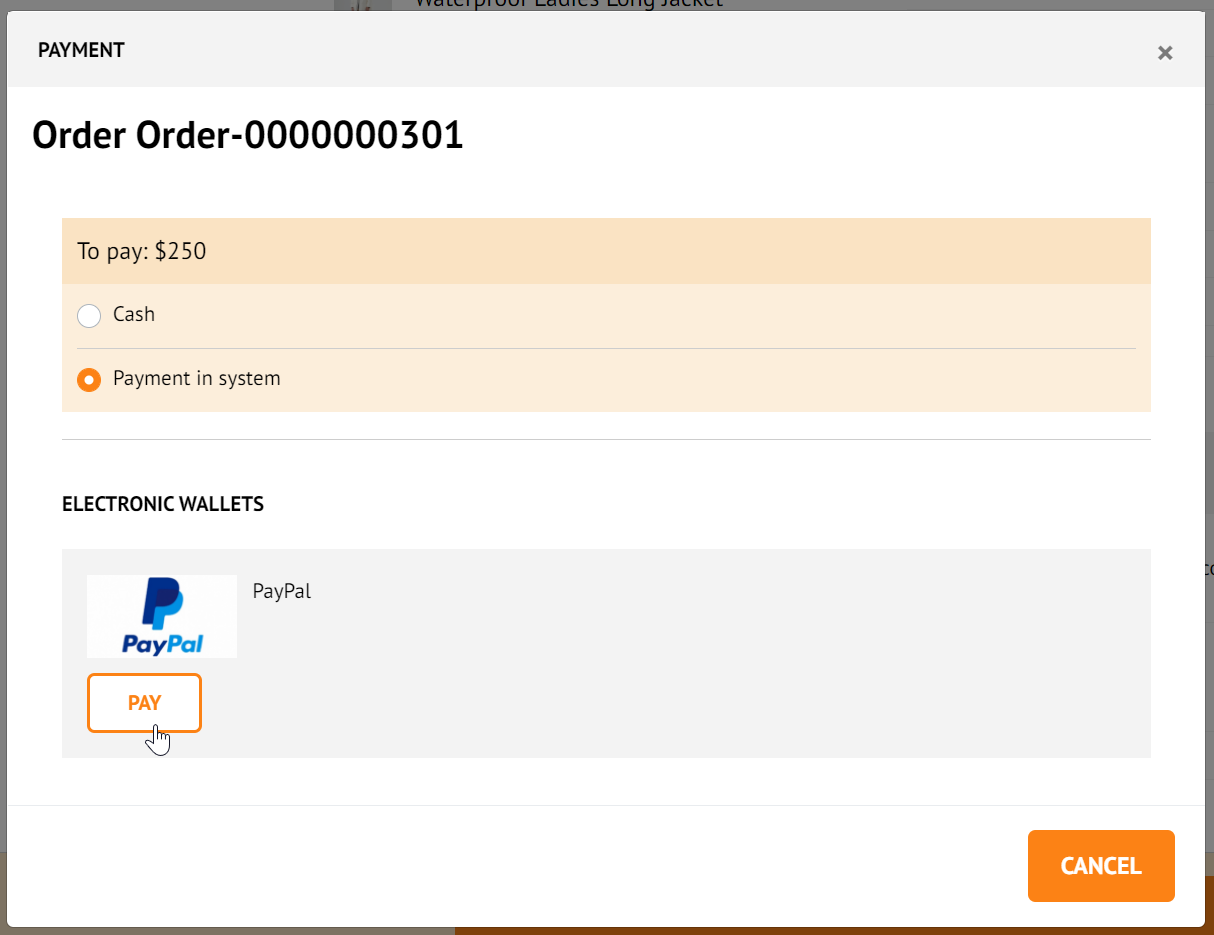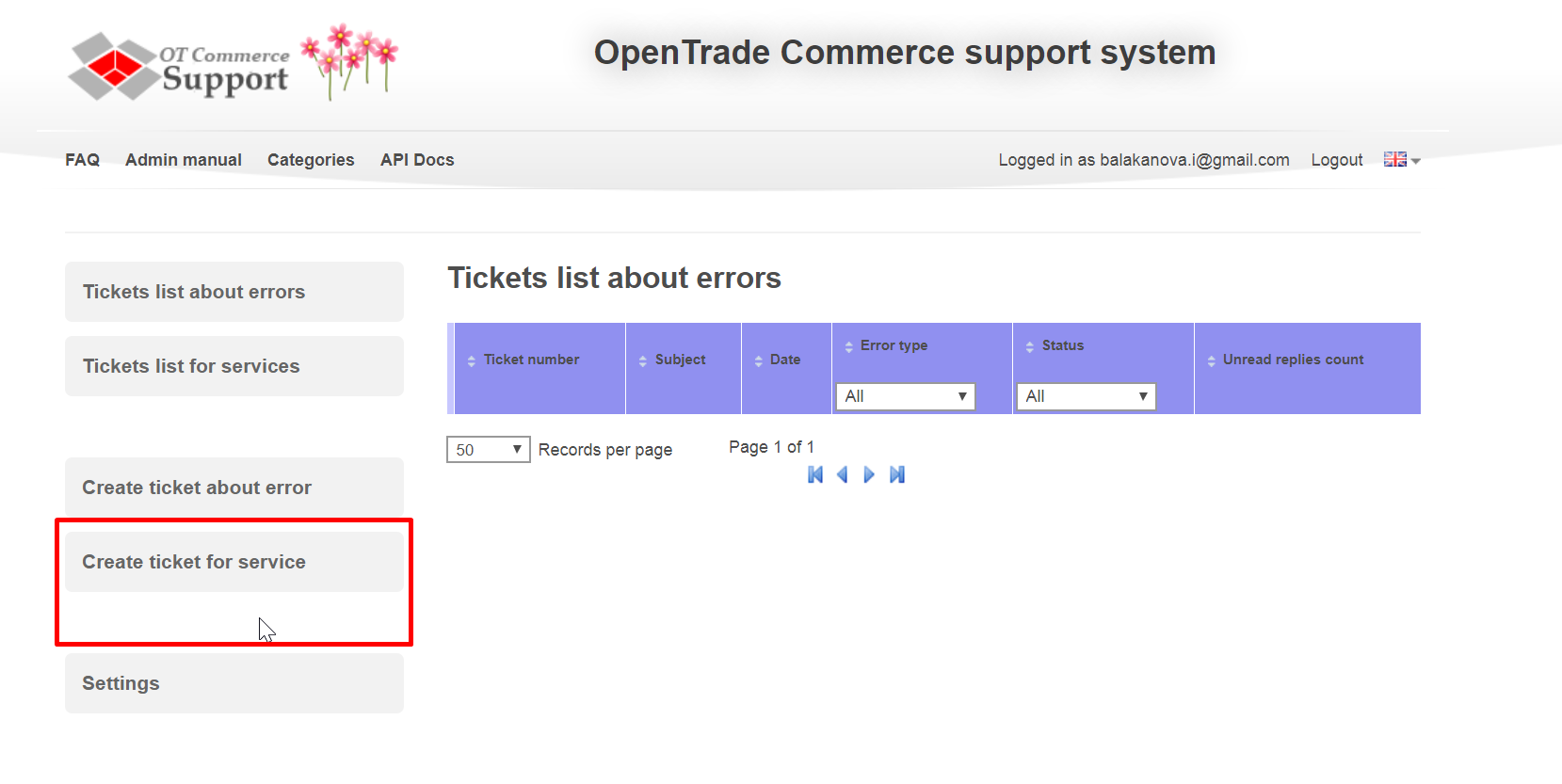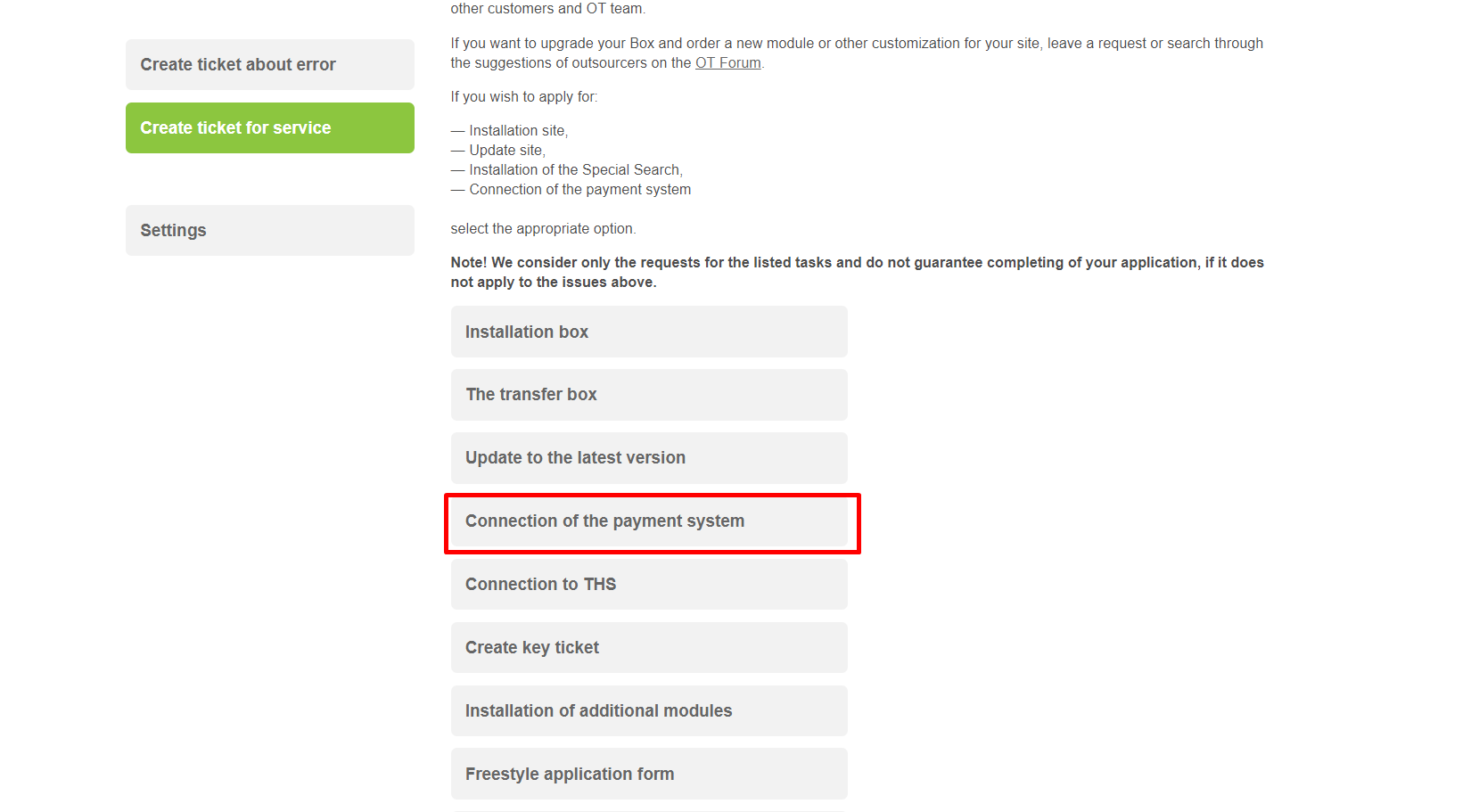Description
Direct payments Payments is a paid plugin for OT Box, which was developed to assist in receiving payments from individuals (as an agent) from other individuals (buyerscustomers). The main advantage of Direct payments Payments is connection speed to OT Box, as well as ability to connect transfer to any bank of interest, as well as electronic or cash payment method..
| Информация | ||
|---|---|---|
| ||
Direct Payments plugin works with the updated version no lower than 1.12.1. Site is supported by Call Rate when Direct Payments plugin is used and payment systems are not connected. |
Contact OT technical support or your manager in Skype chat if there is no necessary method of accepting payments in the list of available methods (this list is available after connecting “Direct payments” Payments” plugin during payments set up).
...
- One-time payment for plugin. Check price-list.
- Сommission Commission in accordance with the tariffs of selected payment method when transferring money by buyerscustomers.
How it works?
| Информация | ||
|---|---|---|
| ||
Consider work of the plugin on the example of payments through PayPal. Contact OT technical support or your manager in Skype to add other methods of accepting payments to the list. |
Your buyer customer makes an order, draws it up and chooses Transfer to a PayPal card, for example, at the payment stage.
A page appears with a message about payment details after clicking "Pay" button.
Your buyer customer goes to PayPal (Online or through the terminal) and pays specified amount. He returns to the tab with this message and presses "Confirm" “Submit” button when transfer is completed.
Buyer Customer will be see message after clicking "Confirm" clicking “Submit” button:
A record of made payment will appear in admin panel of OT Box.
Log into PayPal personal account after that and find buyercustomer's payment or choose another way to make sure that money was deposited to your account.
Confirm payment in clicking "Confirm" button (with a tick) in admin panel of OT Box when payment is found and and the order is paid.
Entry can be canceled using cancel button in "Actions" column if payment is not found in PayPal personal account (buyer customer did not make payment).
Entry will disappear from the list after cancellation.
Connection: Request to support
Authorize in OT technical support and go to tickets page:
Choose "Create ticket for service" -> "Connection of the payment system":