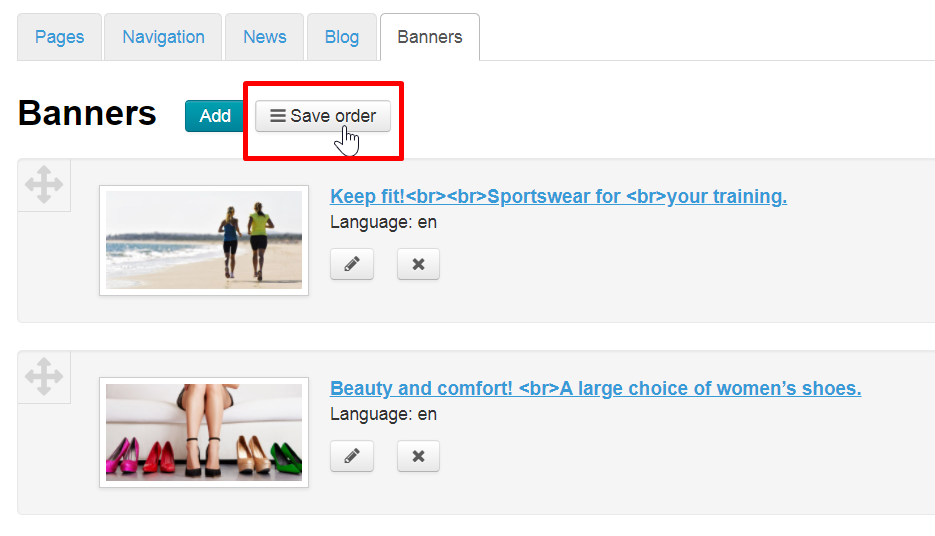...
Language version was selected before adding the banner, but you can change it in the process.
Языковая версия была выбрана перед добавлением баннера, но можно её сменить и в процессе работы.
Add banner name which will be displayed on the home pageПишем название баннера, которое будет выводиться на главной странице.
Название баннера можно отредактировать под стиль вашего сайта. Для этого можно воспользоваться как интерфейсом редактирования (похоже на MS Word) или исходным кодом (иконка <>).
Если у вас установлена тема сайта Elastic, можете добавить «Содержание баннера».
Содержание добавляется аналогично названию. Можно использовать интерфейс редактирования (как у MS Word) или исходный код (иконка <>).
Сохраняем баннер. Кнопка «Сохранить» находится внизу страницы сразу под блоком «Содержание».
Banner name can be edited to suit website style. You can use either editor interface (similar to MS Word) or the source code (<> icon).
You can add "Banner content" if Elastic design template is installed.
Content is added similar to banner name. You can use either editor interface (similar to MS Word) or the source code (<> icon).
Save banner. "Save" button is located in page bottom under "Content" page.
Banner will appear on website home page in a carousel after saving. You can change banners order. See "Swap" block belowПосле сохранения, баннер появится на главной странице сайта в карусели. Изменить порядок появления баннеров можно. Смотрите ниже блок «Поменять местами».
Actions with Banners
Edit
To edit a banner click the “Edit” buttonСlick "Edit” button to change banner.
You’ll then be able to see a form for editing a bannerediting form then.
Make all necessary changes and click the “Save” button.
Кнопка «Сохранить» находится внизу страницы сразу под блоком «Содержание»"Save" button is located in page bottom under "Content" page.
Delete
| Информация | ||
|---|---|---|
| ||
A banner will be permanently deleted. |
To delete the banner click the Click “Delete” button to remove banner.
A confirm screen will appear asking if you are sure you want to delete the banner. Once you click “Yes” the banner will be permanently deleted.
...
To swap the position of banner images on the homepage you need to find the Move icon on the left of a banner image.
Кликните по иконке и удерживая кнопку мышки нажатой, перемещайте баннер в нужное местоClick the icon and move banner to necessary place holding down mouse button.
When you release the mouse button a banner Banner image will take a required position when you release mouse button.
To Click “Save order” button to save a new arrangement order of banners click the “Save order” button.
Upon saving banner images Banner images will swap their positions on the homepage swap their positionsafter saving.