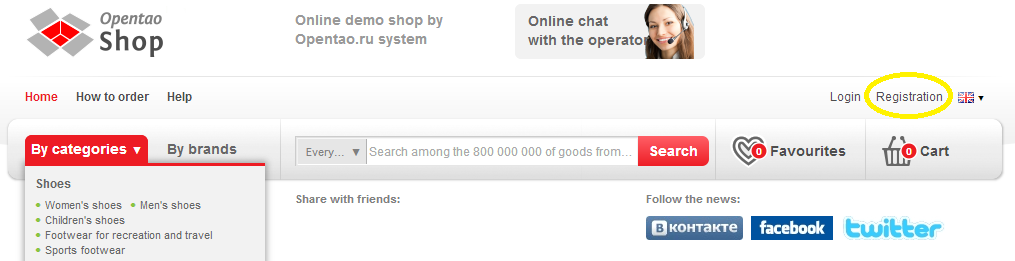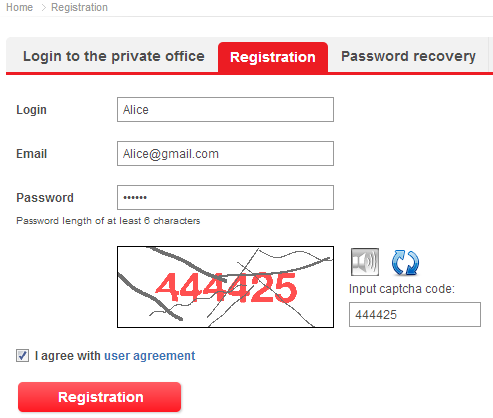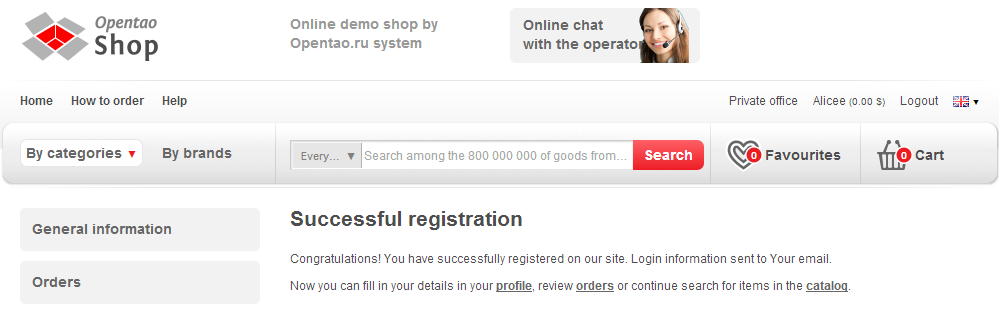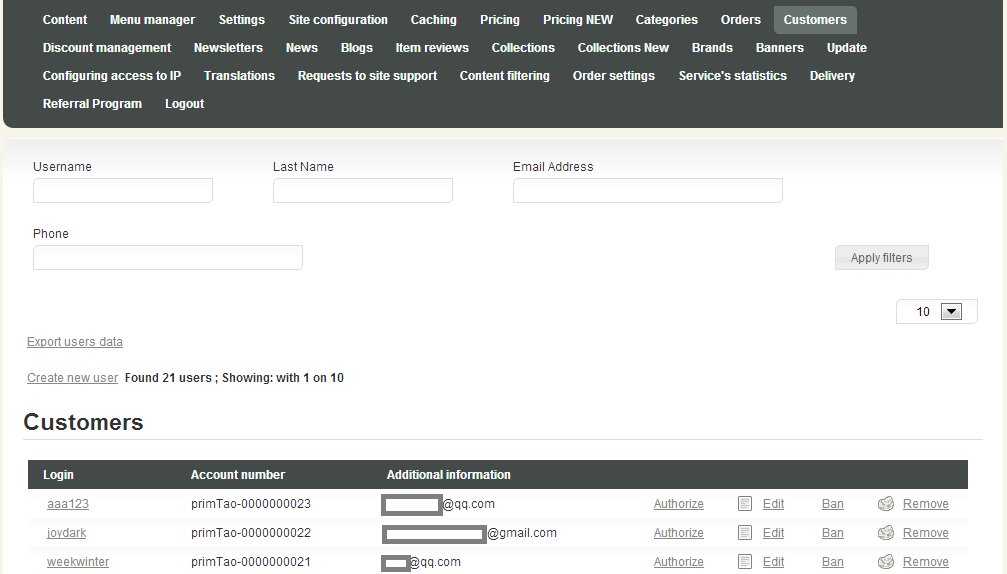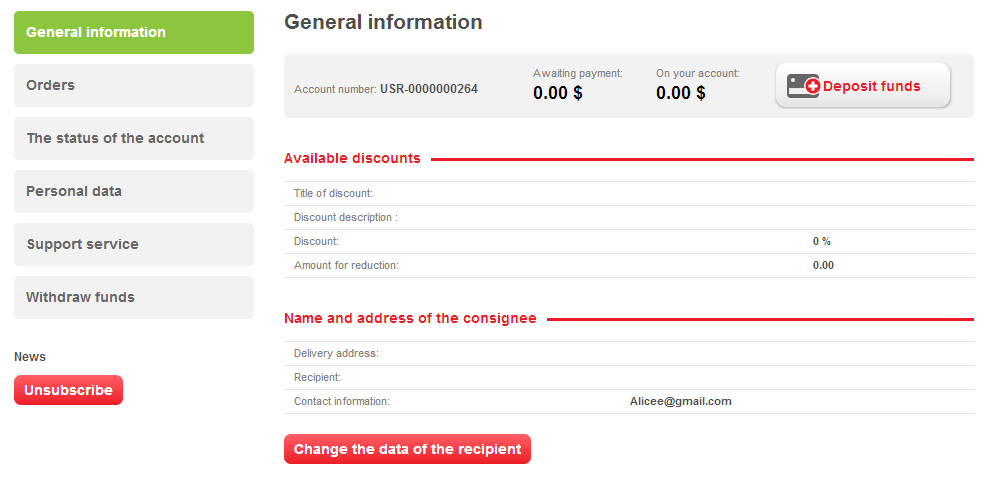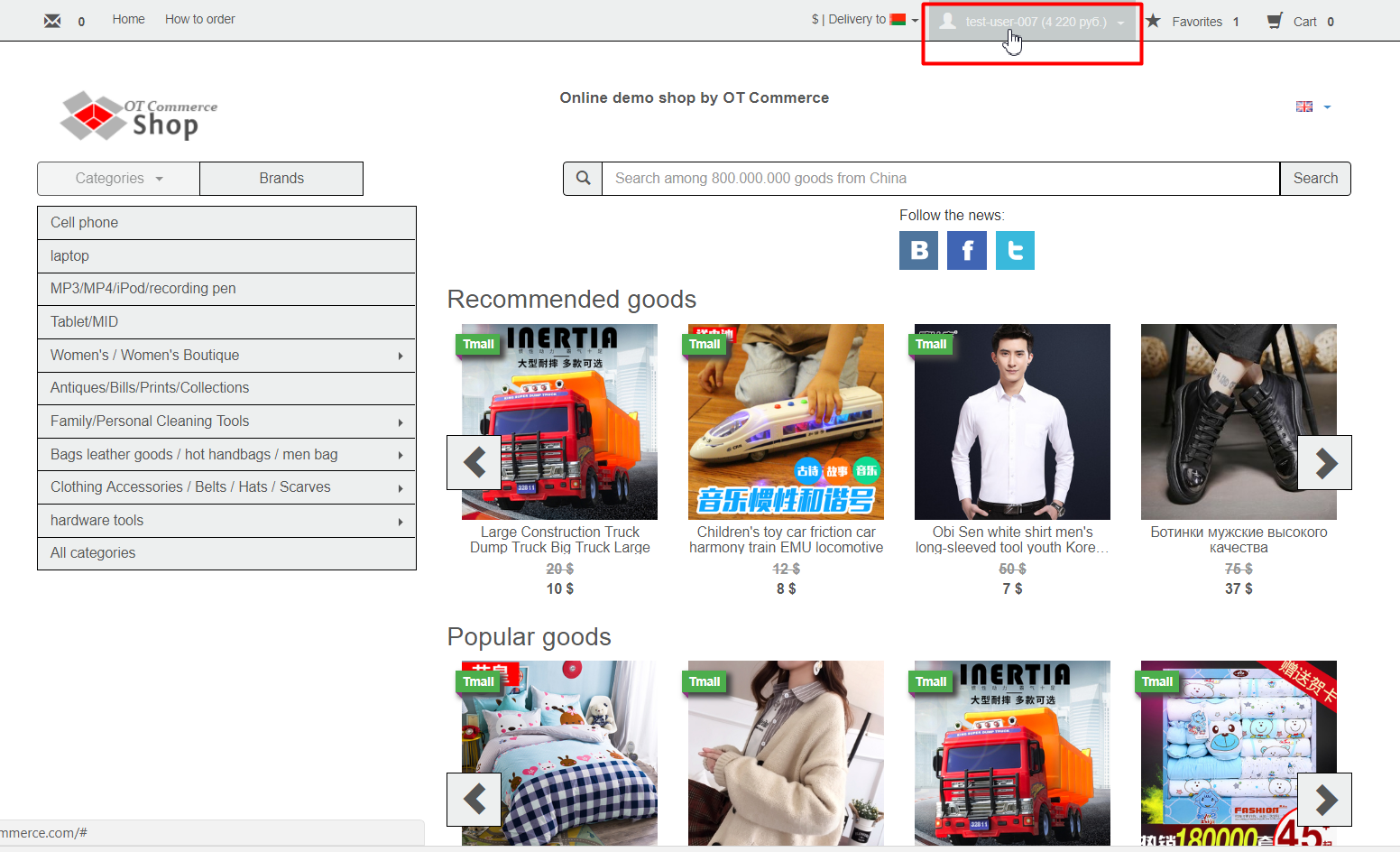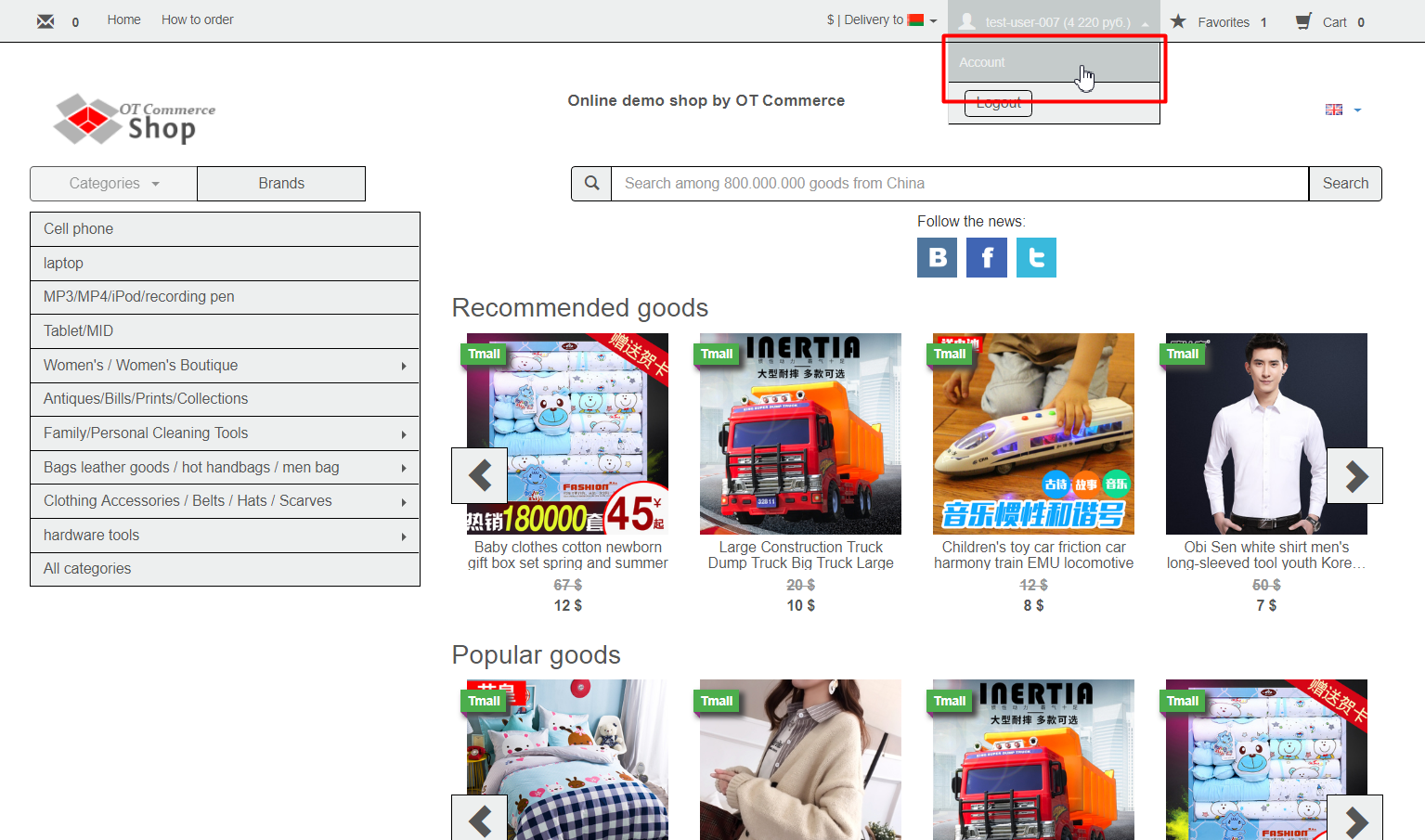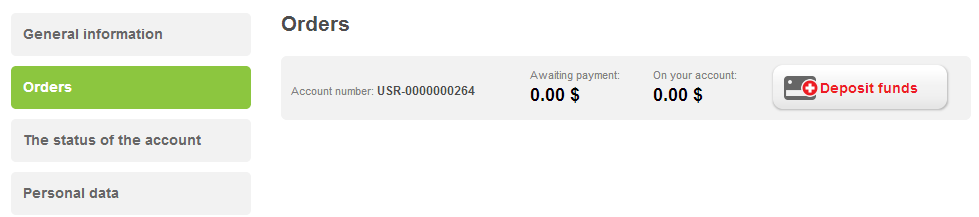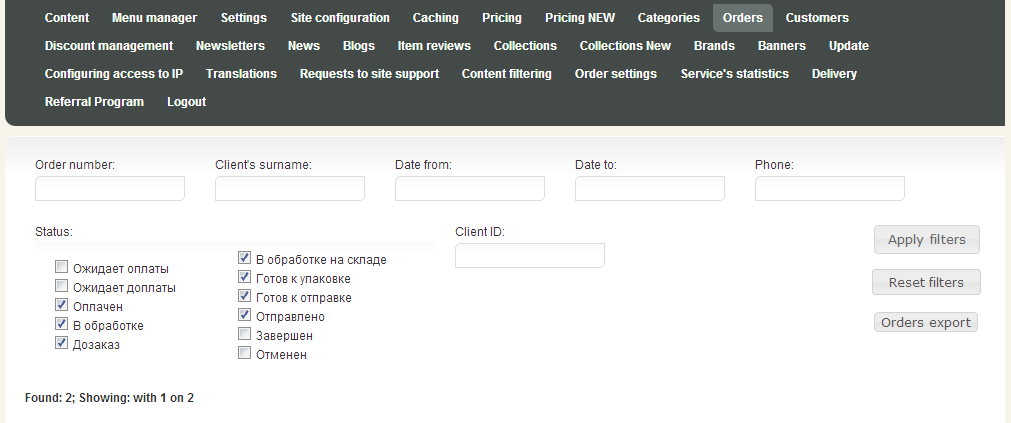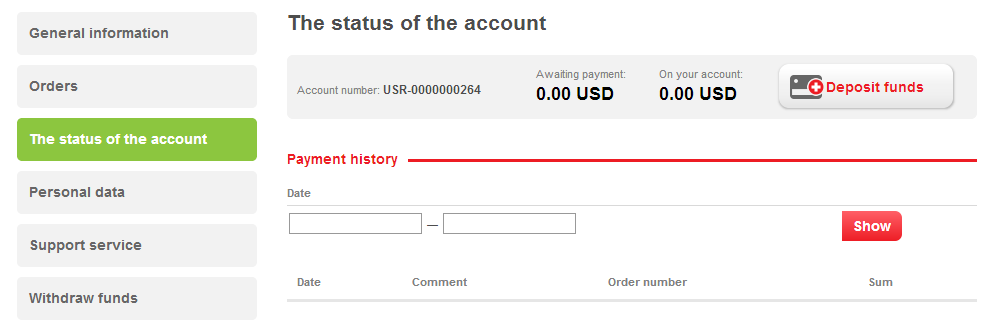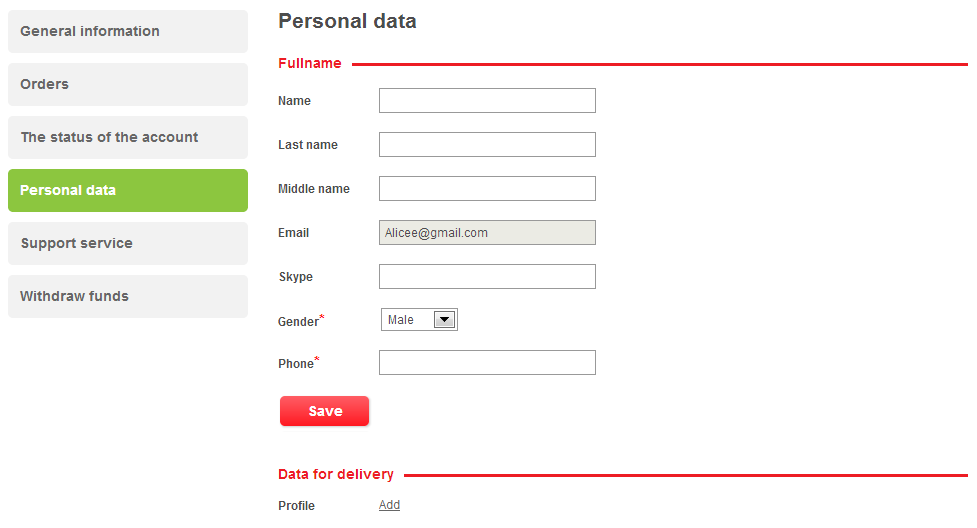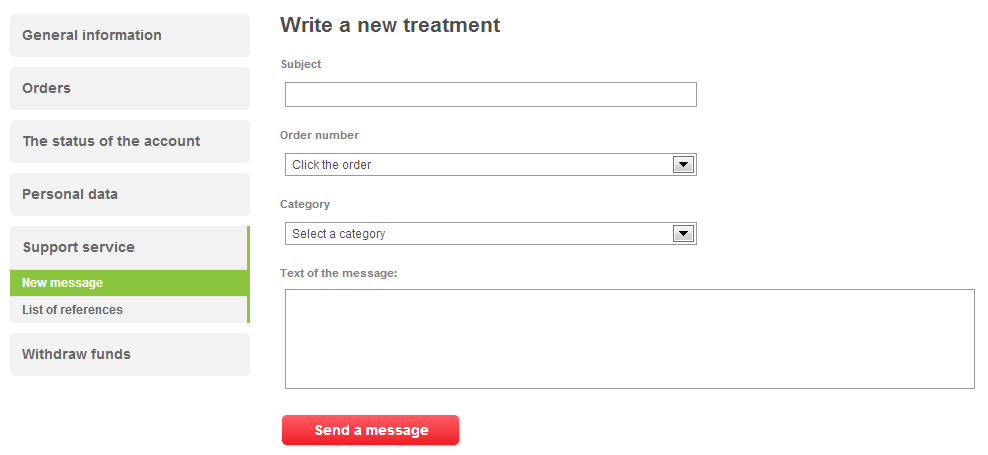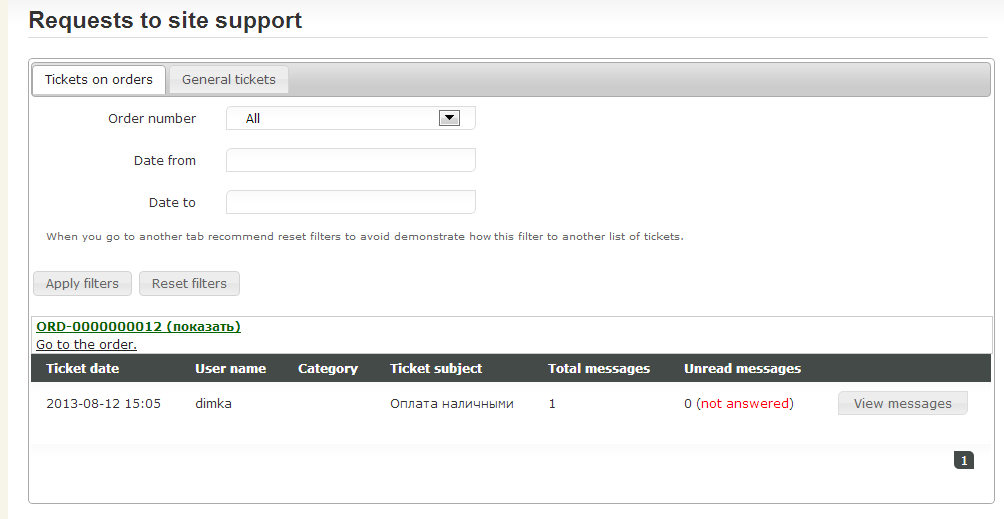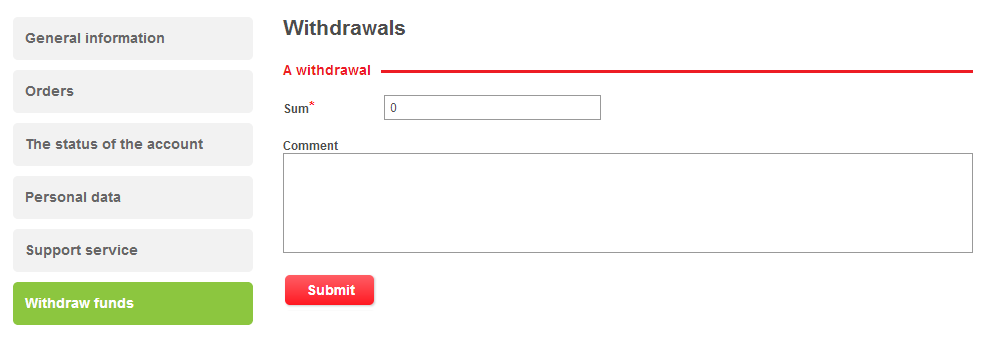The customer‘s Personal Account contains user’s complete complete user information, orders and monetary operations data, shipping addresses and messages sent to the site support service of the site. Through the Personal Account the customer is enabled to refill his/her account, pay for the orders, track the processing orders orders processing status, apply to for support. To start using the shop please login to the site и get access to the Personal Account.
Login
On the right of the home page header there is a link for login to the site. By clicking on the link user jumps to the login page.
Fill in the required information below:
login;
e-mail address;
password (not less than 6 symbols. It’s allowed to use Latin letters and digits from 0 to 9);
captcha (a number of symbols to determine whether or not the user is human);
check the license agreement box.
Successful Login Confirmation:
...
If the successful registration message doesn’t appear on the page that means the mistakes were made while entering the data and they need to be corrected.
After the successful login the user gets into his Personal Account.
User data can be reviewed in the “Users” Section in the admin area. With the information entered by the user in his Personal Account it is updated in the “Users” Section of the admin area.
General Information
This page displays the account status, available discounts and personal data. You can change your e-mail address and password on this page.
...
and get access to your Personal Account.
To change your password and e-mail address, specify your old password in respective field (the previously entered login password) and update the rest fields of the form.
Orders
On this page user can review all his orders he ever placed or cancelled. Clicking the order number you can see the order specification or to make additional payments. The “Closed orders” tab contains the orders the customer has already received and shifted them to the “Closed” by pressing the special «Close Order» button (appears in the «Status» column).
In admin area orders are displayed in “Orders” section.
The Account Status
This section of the Personal Account allows user to track the accounts connected with expenses and deposited funds. It displays important information regarding accounts and payments:
- Account number;
- Deposit amount for active orders;
- Current account balance;
- Payments history which can be filtered by date (date format mm.dd.yyyy is to be set via calendar).
Personal Information
This section allows you to review and edit personal information and to change your password and e-mail address.
Support Service
The support helps user to deal with the site. You can apply to support for orders, payments and other questions to make it clear. There is an interface for reviewing the past and creating the new messages.
To ask the question user should complete the application form to support service. There he specifies the subject, chooses the order, category (of the question) and gives the details of the issue.
User’s messages display in “Letters of Request to Support” section in the admin area. These messages can also be filtered in different ways; the form of reply to the request is available.
Withdraw Funds
This section appears in the Personal Account if user has funds on his account.
To withdraw funds from his account user specifies the sum to withdraw and places his comment. After sending the message the request for withdrawing funds will come to your e-mail address (the administrator’s e-mail). Then site administrator communicates with the customer and returns funds to him in an agreeable way that was previously conformed.