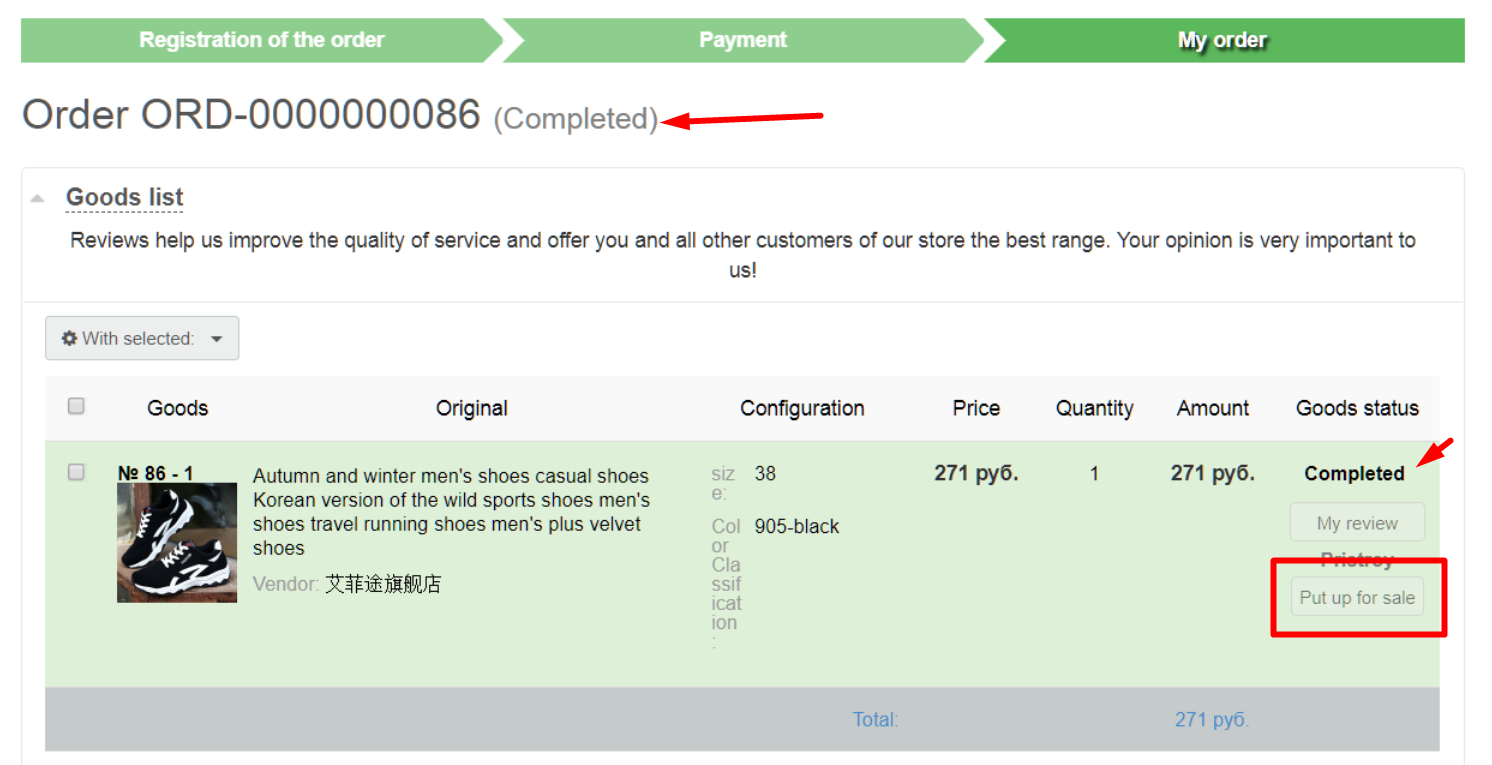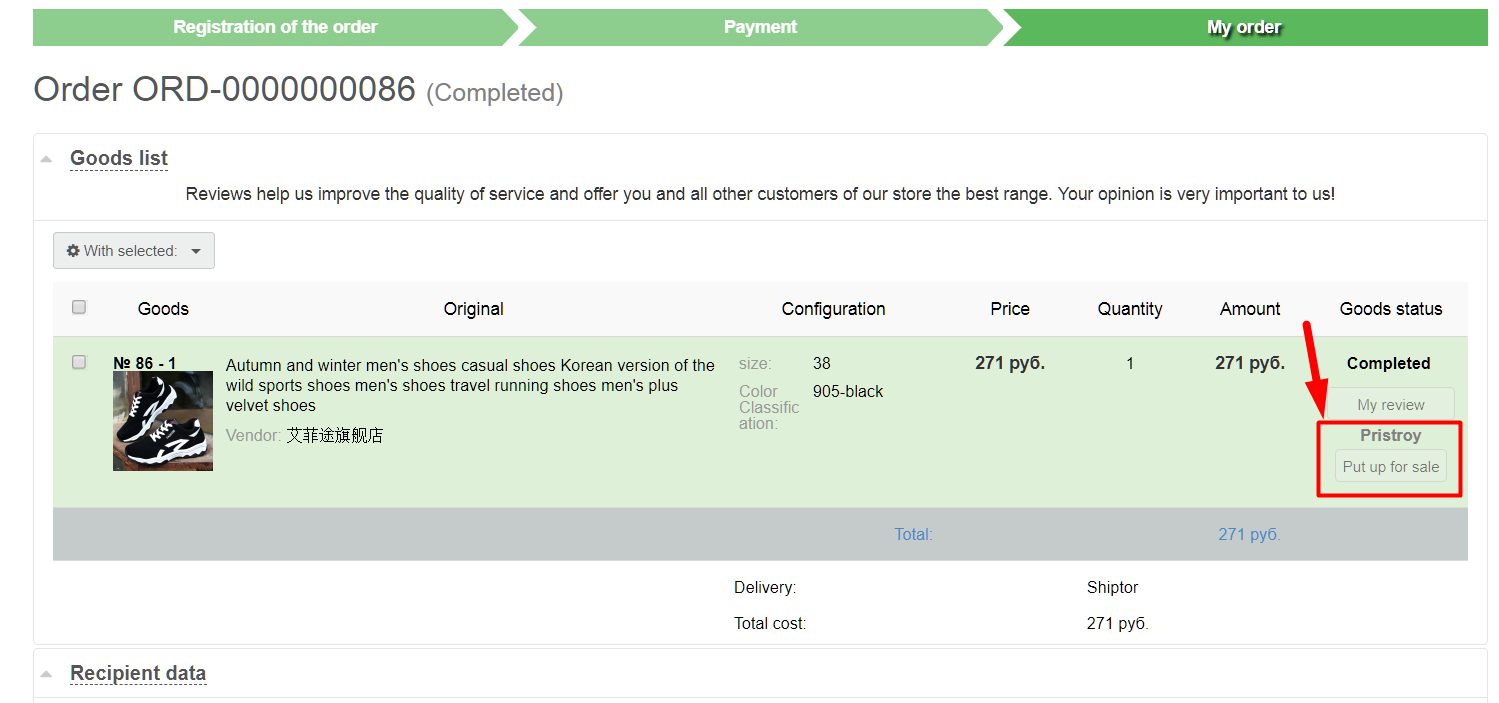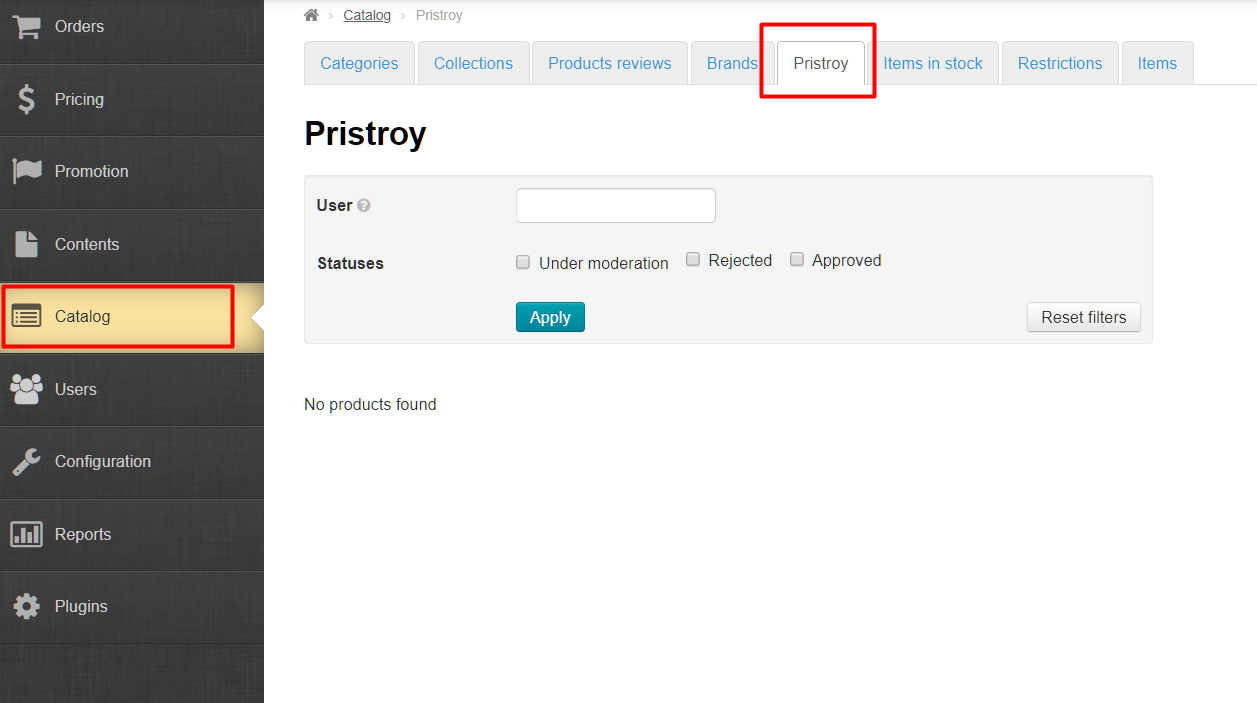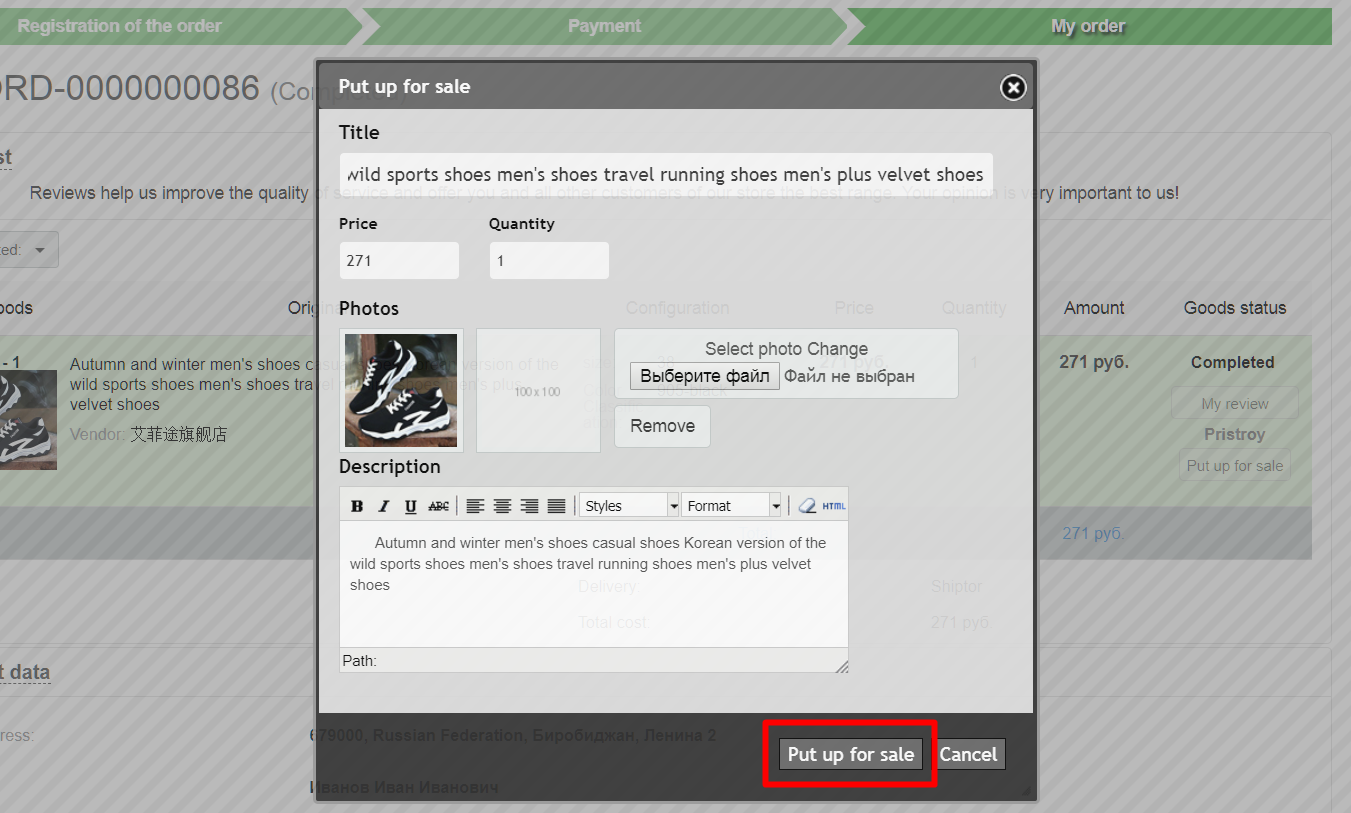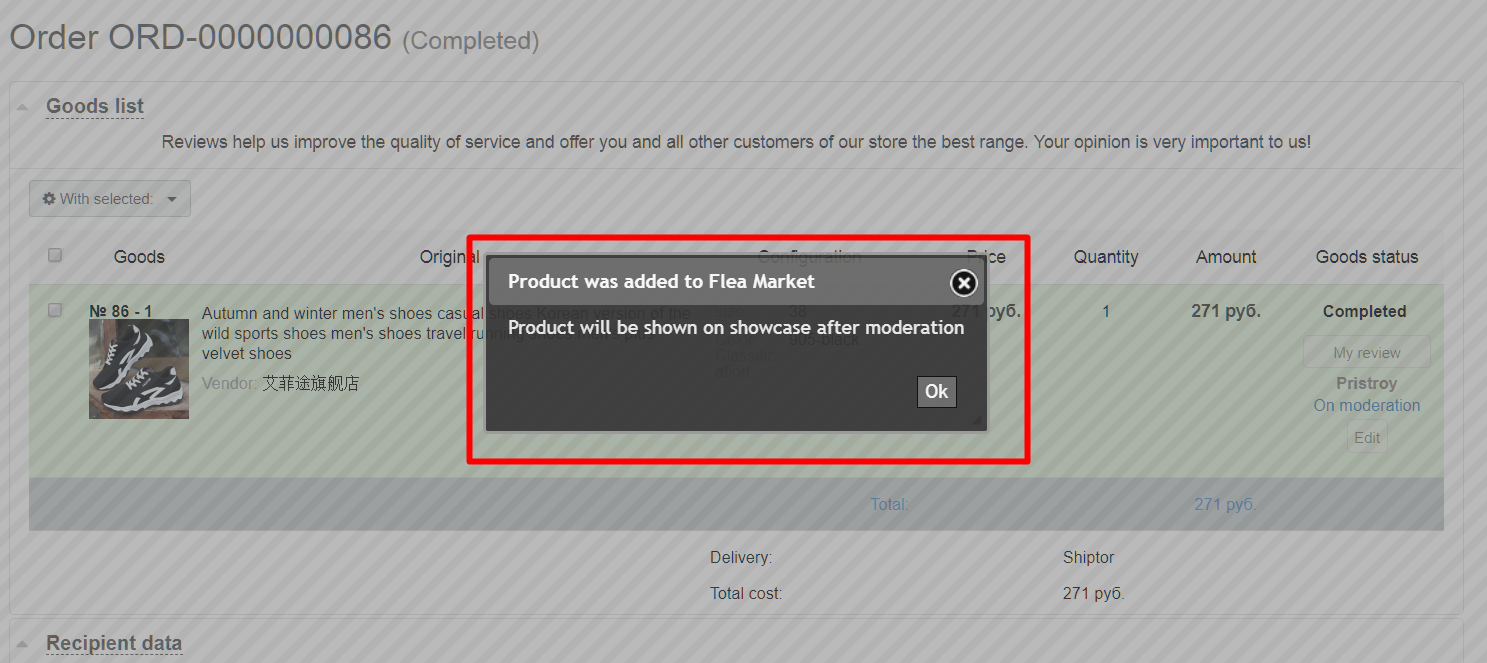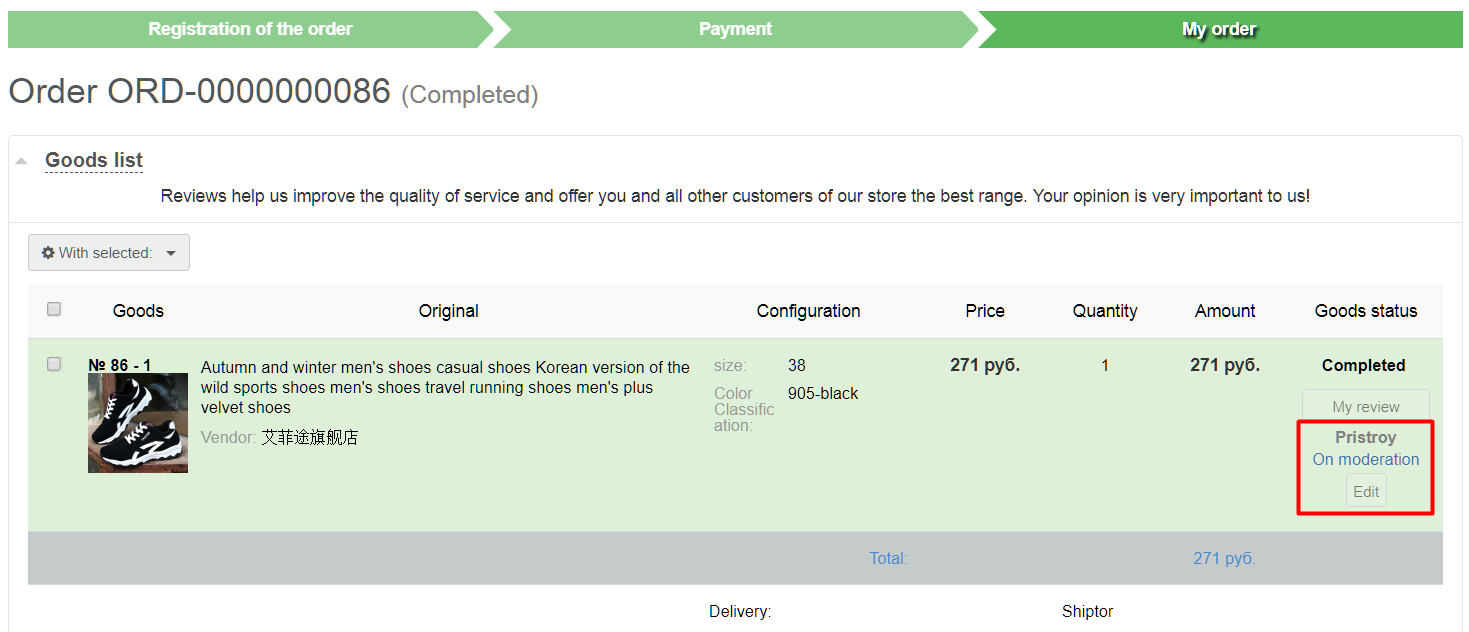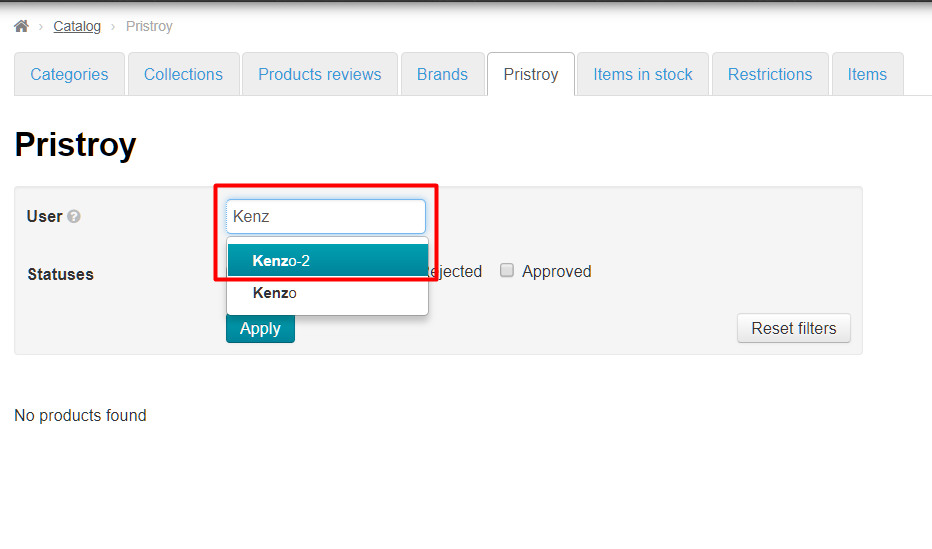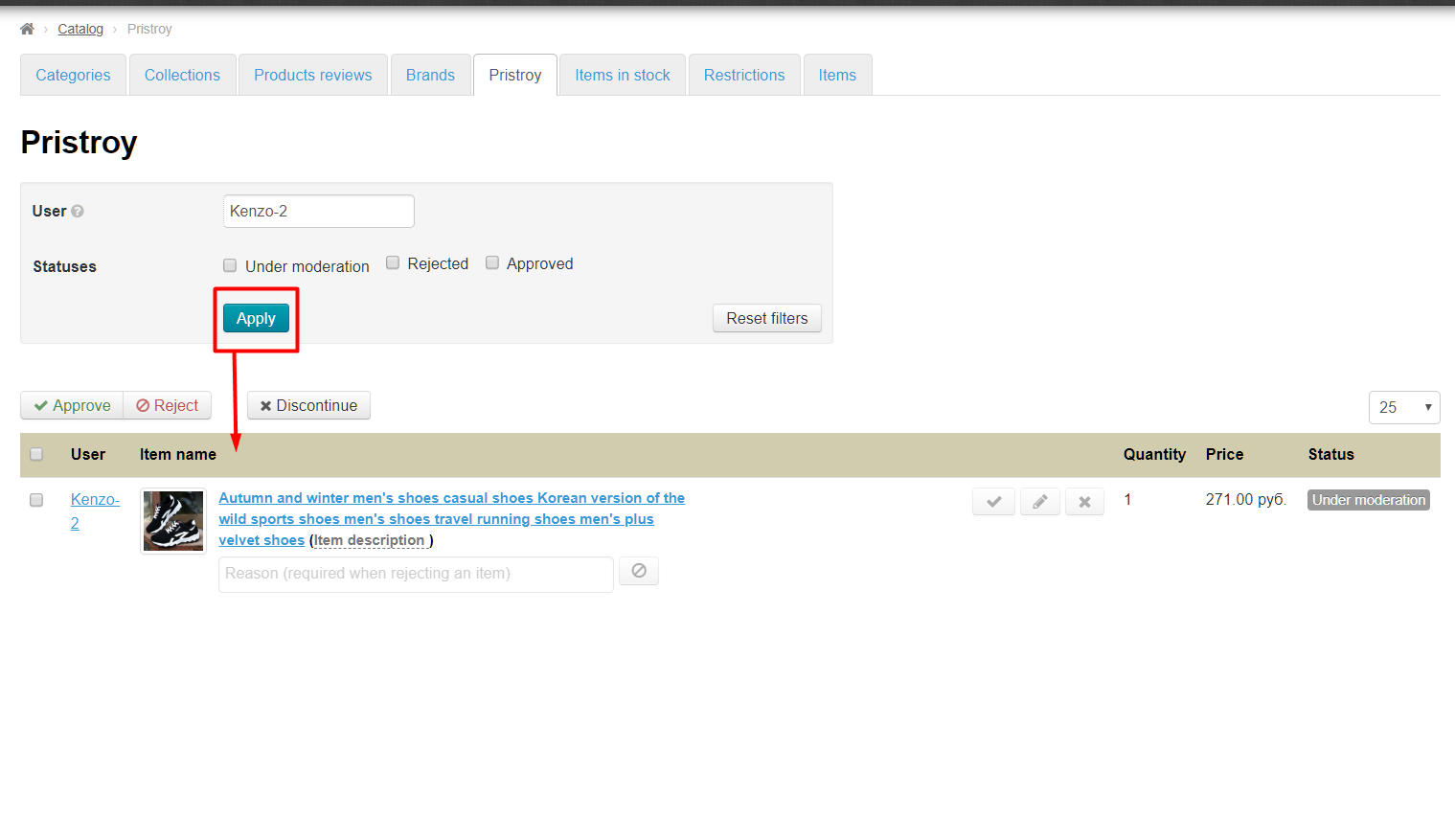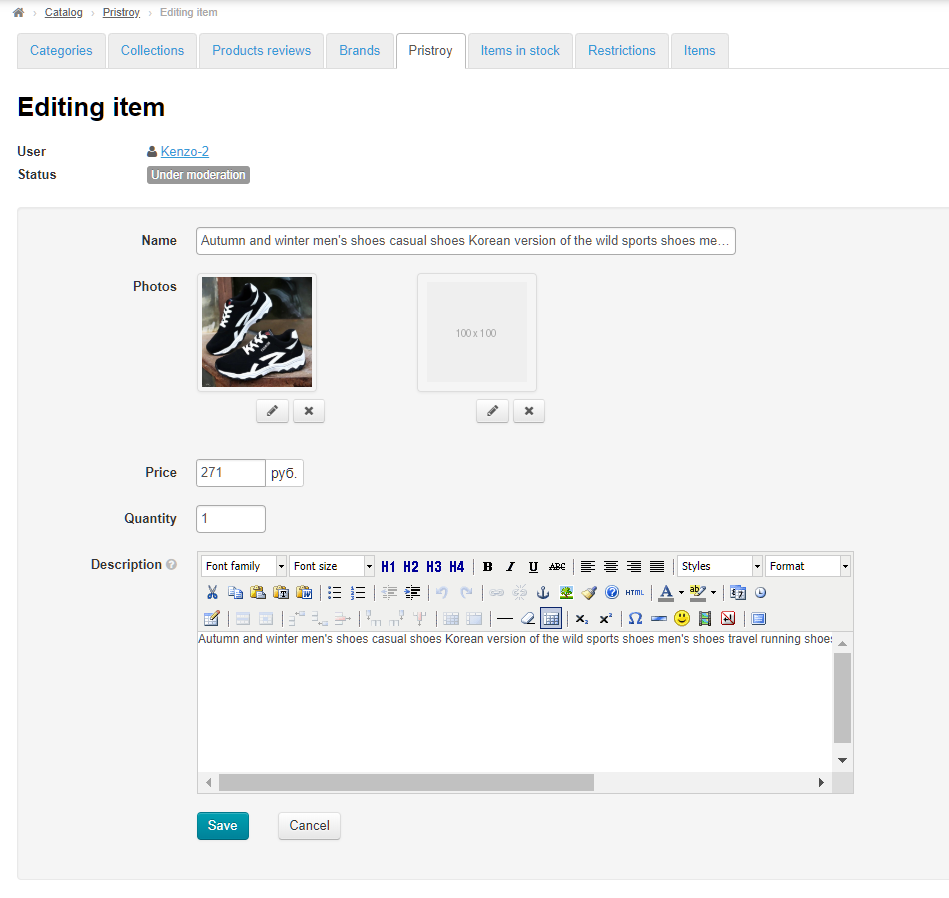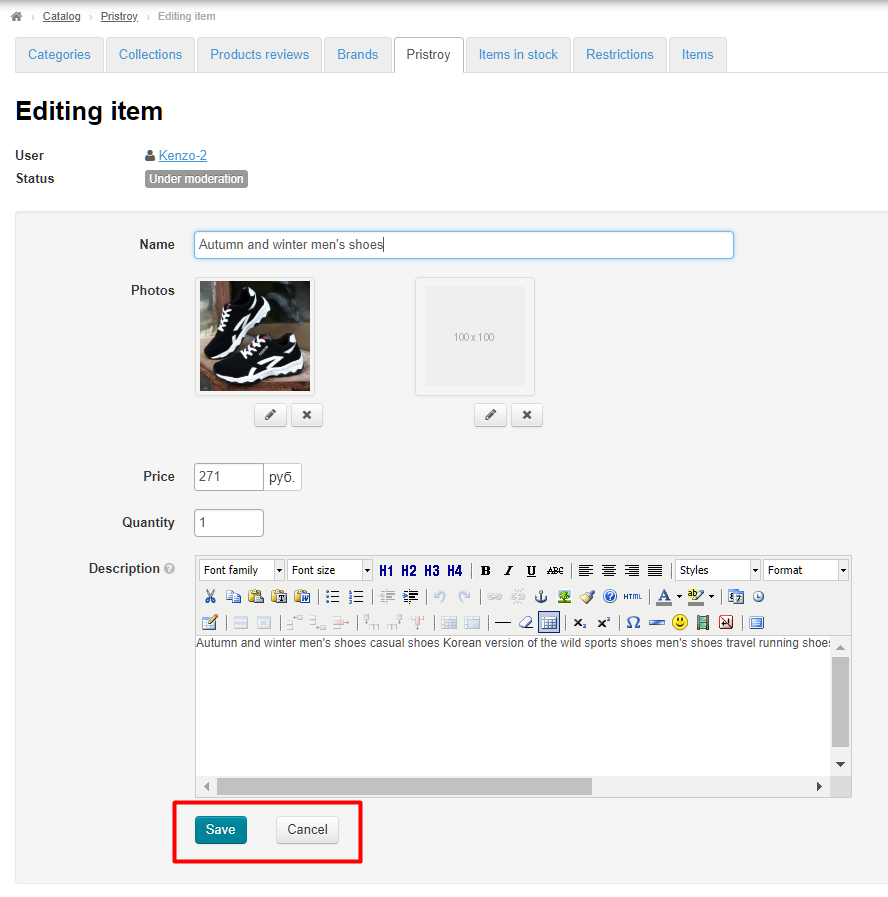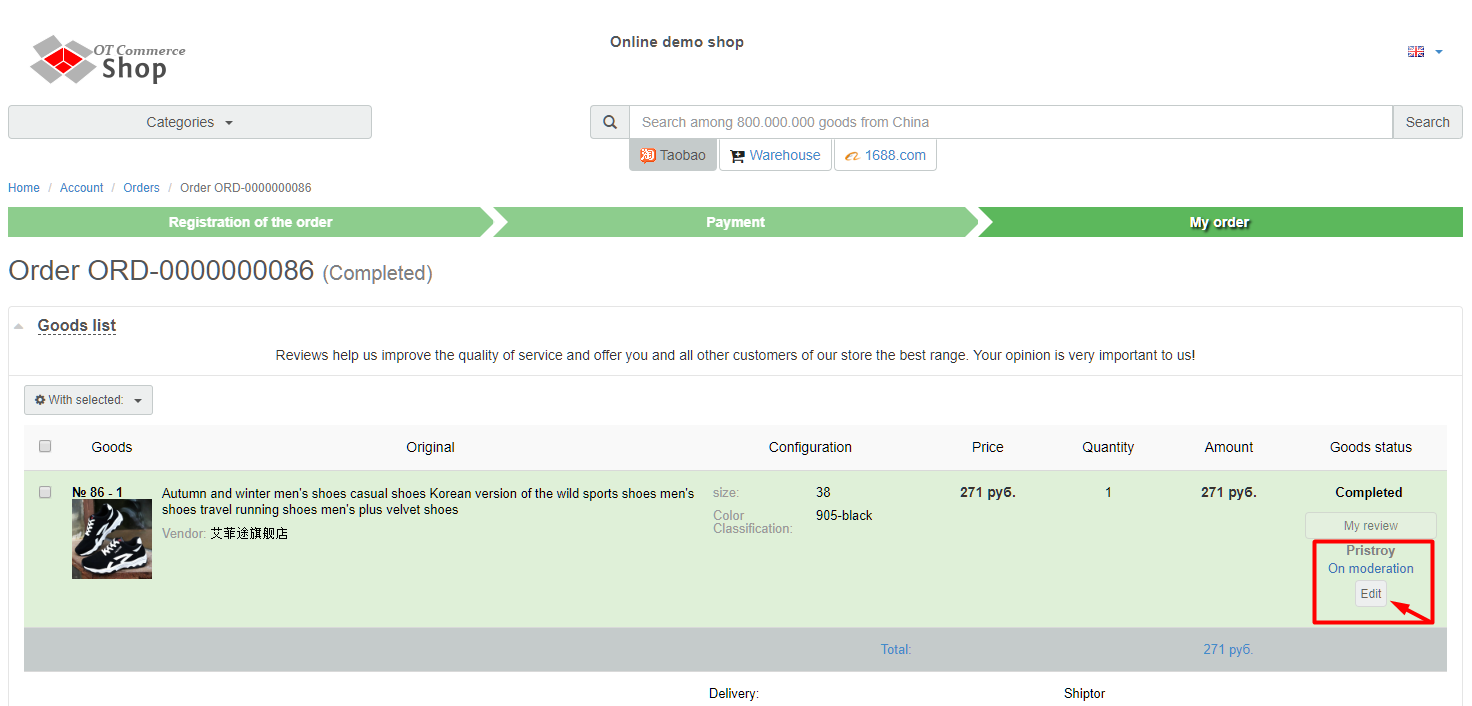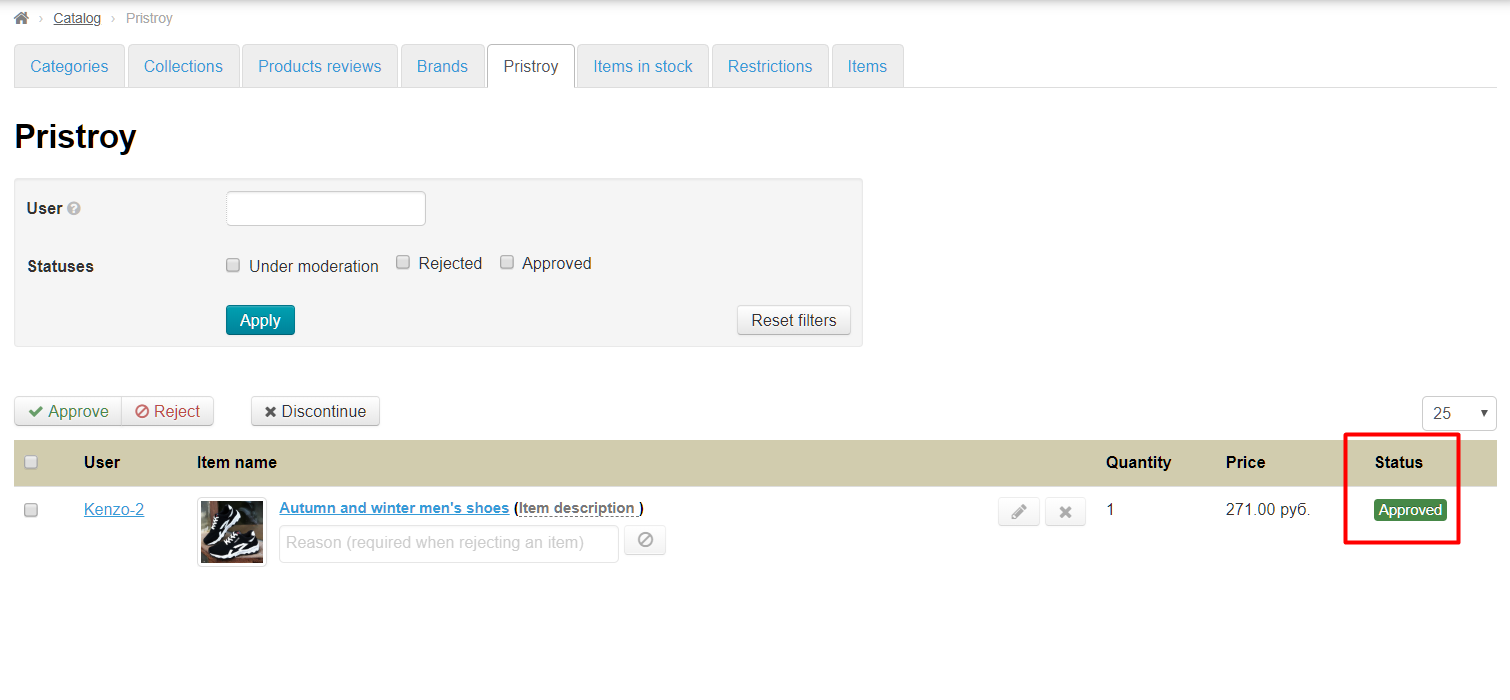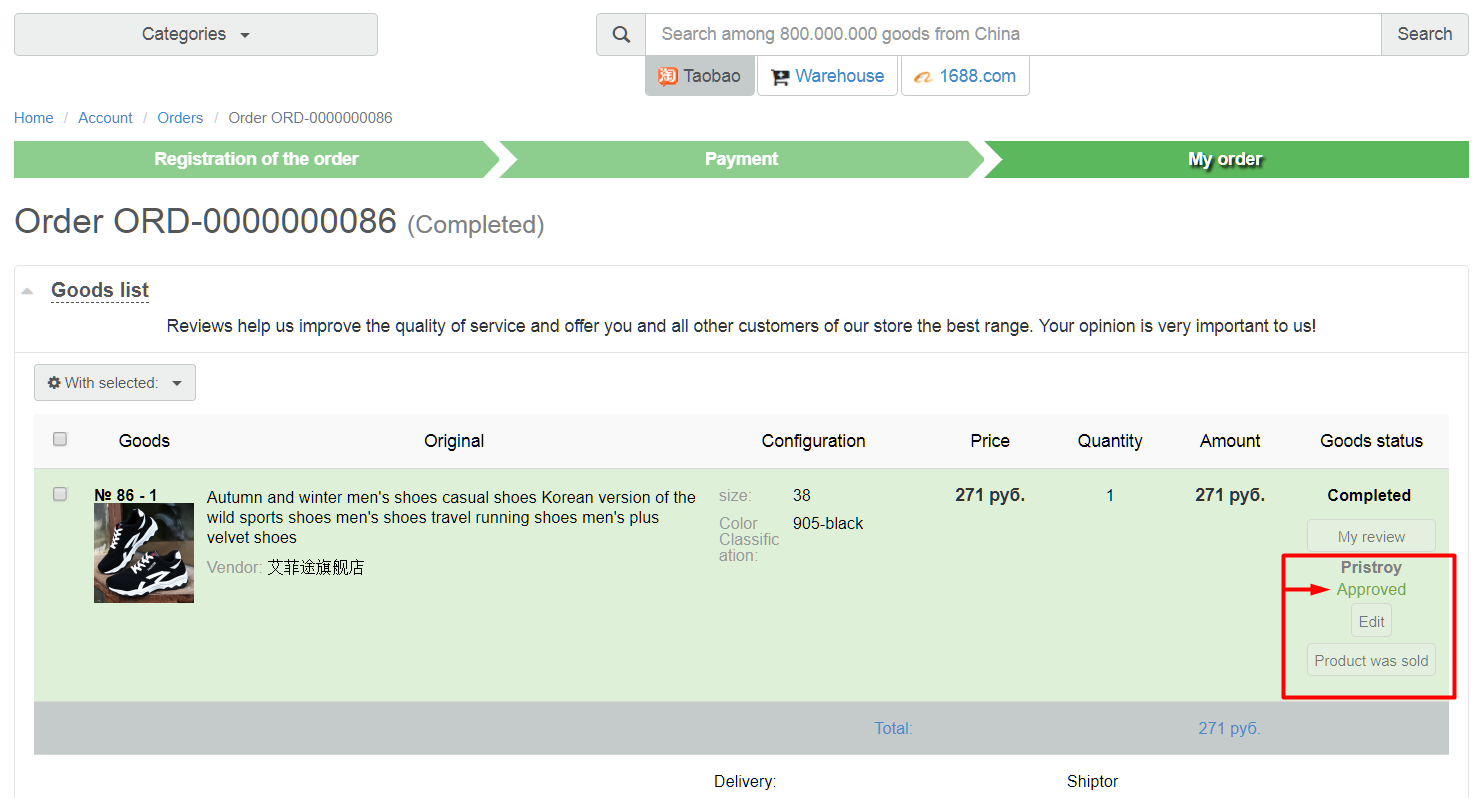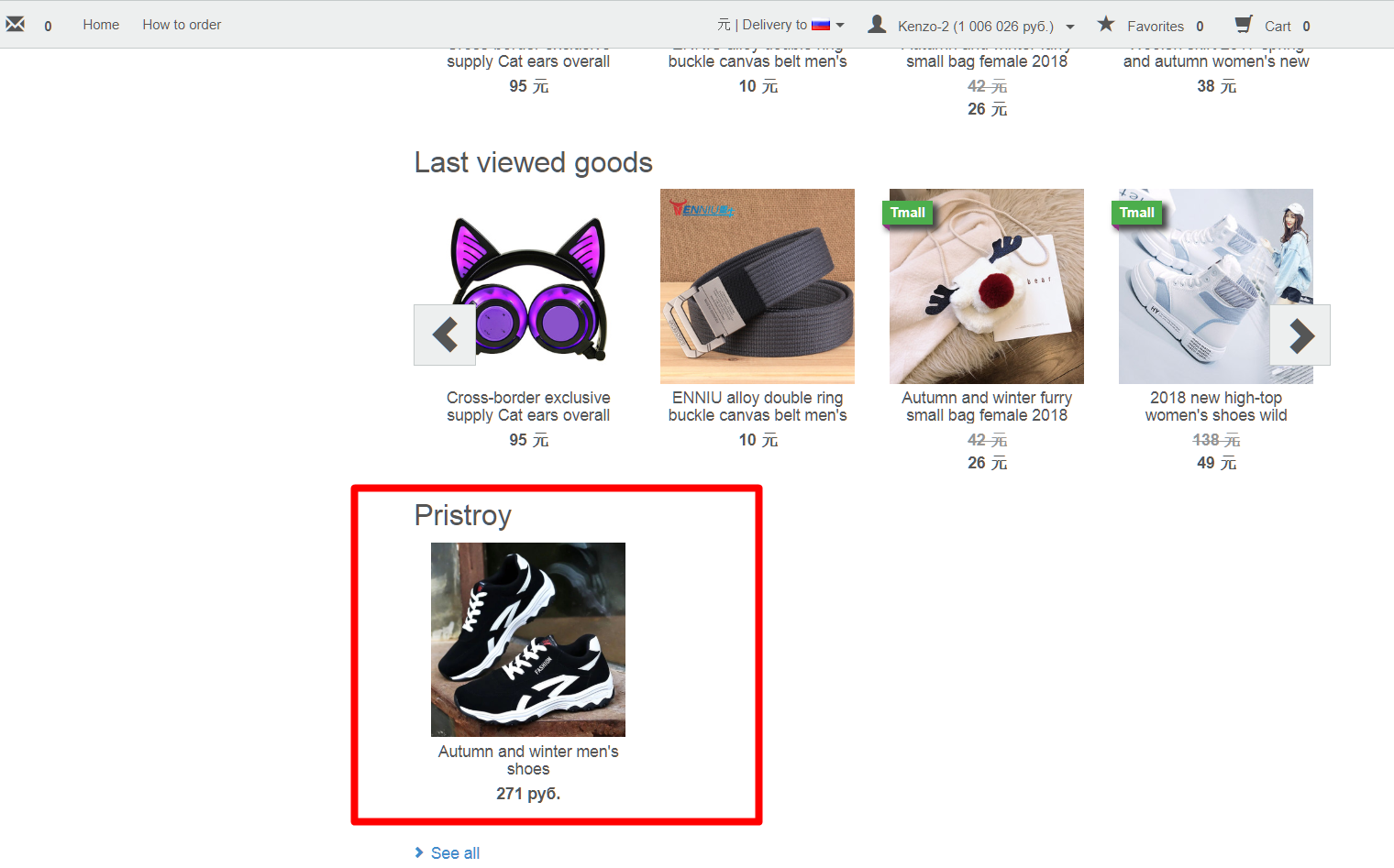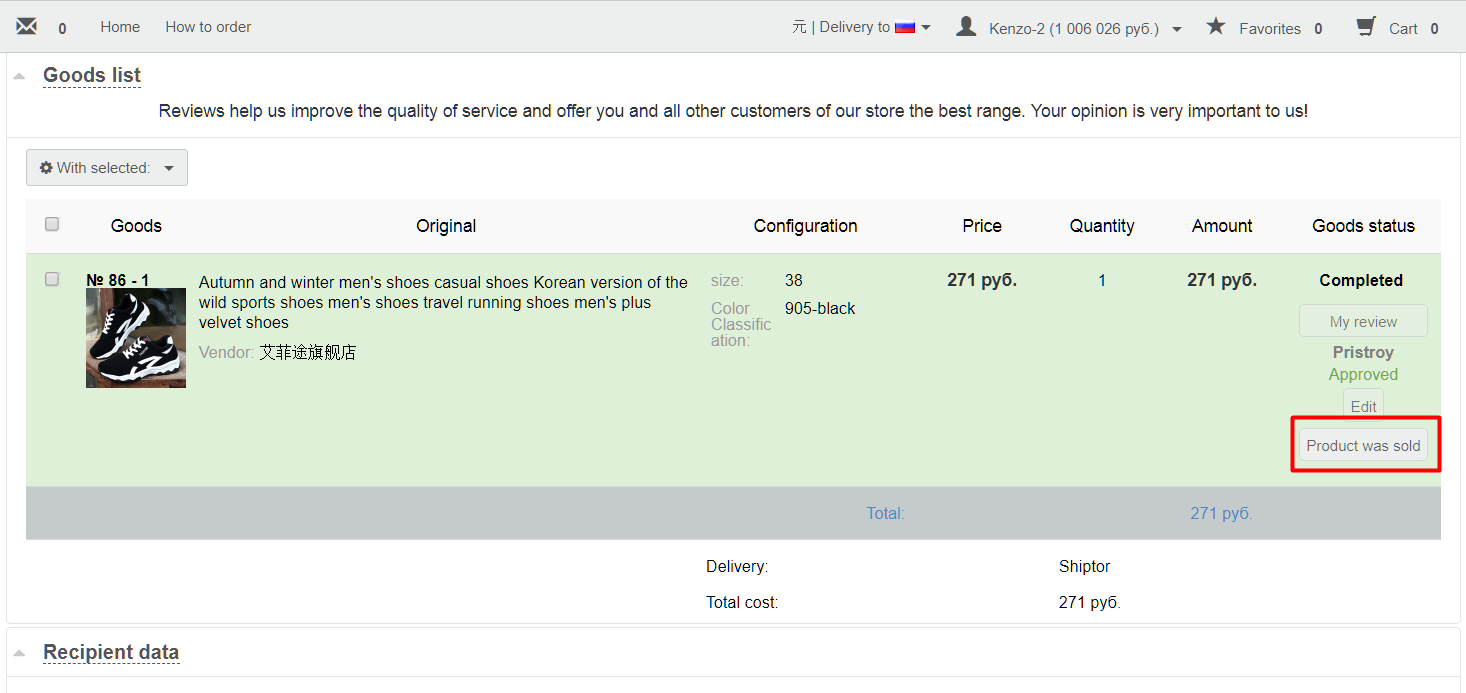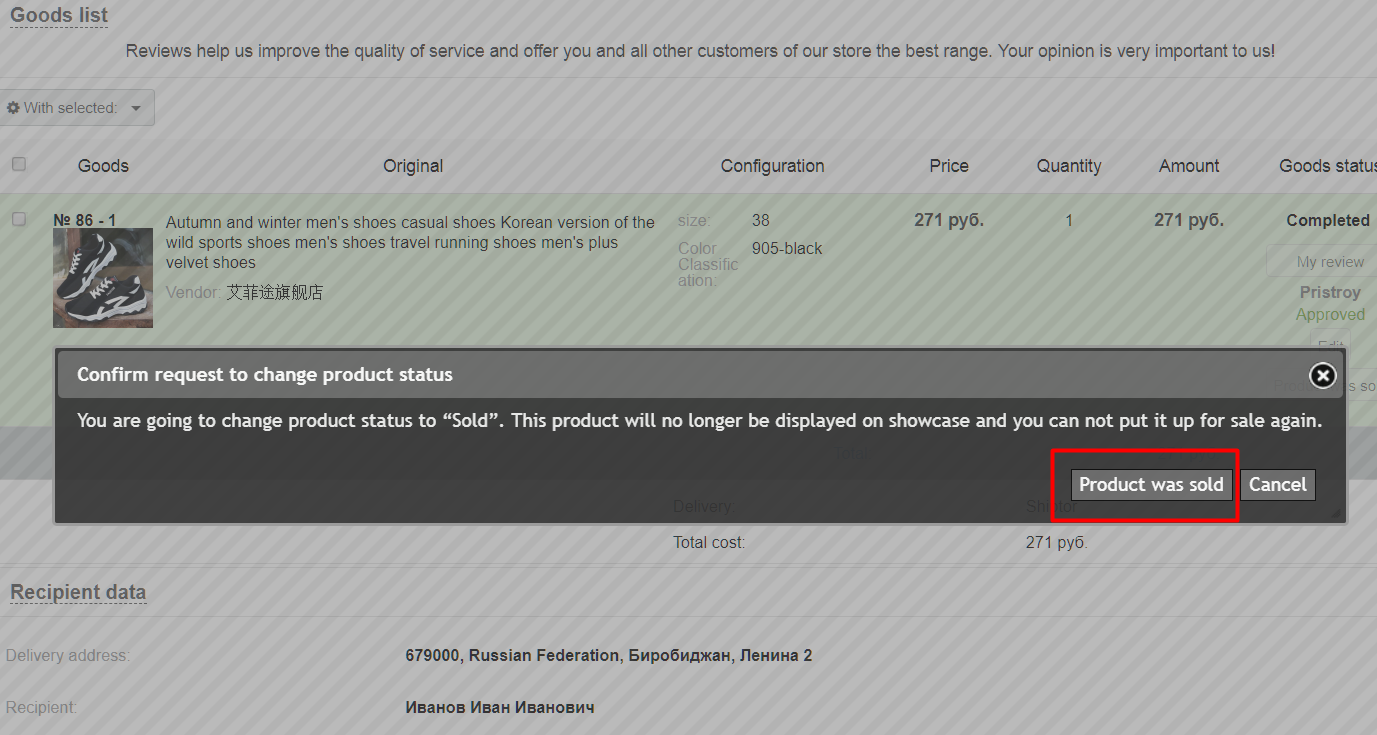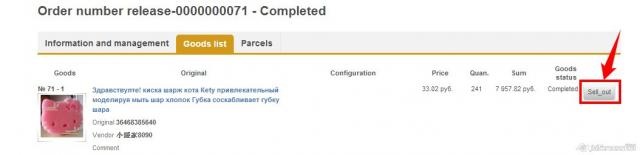| Оглавление |
|---|
Description
| Информация |
|---|
Flea Market is a module that allows customers to sell goods bought from your e-store. Combination of two facts: customer made purchase in your e-store and now wishes to sell the item which doesn’t fit him/her properly is a necessary prerequisite for using this module. |
See a detailed description of how the said module can benefit your business here: Flea Market (module description).
How to buy “Flea Market” module
“Flea Market” module is sold separately and is not included in any version of OT Box. It is an add-on which is intended to increase customer loyalty.
Contact OT manager in your Skype chat to purchase this module and follow further instructions given.
Besides, manager will answer your questions on module and methods of payment.
What items can be added?
Only items from
...
Specification
“Flea market” is the module for placing the products that are already purchased.
Site users will be able to sell products they purchased on the site through any kind of product aggregators.
What Products Can Be Added
It’s allowed to sell products from the completed (i.e. paid and deliveredreceived) orders . Option to offer product for sale is added to “Closed Orders” tab in "Orders" section in Personal User Account.
How it Works
...
...
are allowed to be sold. User can put an item up for sale in his/her Personal area (on the “Completed orders” tab of the “Orders” section).
| Информация |
|---|
All items are moderated by admin before being publicly displayed on the website. |
How it works
“Put up for sale” button will appear next to an item. Clicking this button opens an interface for adding the item to the show-case.
Buyer can upload photo of an item, set his/her own item price and quantity, add description, as well as contact information to get in touch with him/her. Buyer clicks “Put up for sale” button once all these fields have been completed. Item is referred to administrator for moderation after that. User can edit information about the item. In such a case, the item will be submitted for moderation again.
Item is not displayed on the website until it is reviewed by a moderator again.
Admin interface includes “Pristroy” section which lists all items offered for sale (“Catalog” section in admin area).
Administrator may approve an item (item will be visible on the show-caseafter that), decline it (once done, user will be notified of that, providing the reason for declining), or remove (for example, in case it has been sold).
Sold items won’t be displayed on the list.
Using “Flea Market” module: general rules
- Items in the list cannot be added to the shopping cart on the website.Customer can get in touch with a seller using provided contact information and settle issues related to payment and shipping of the item on his/her own.
- Sold item has to be removedin User’s Personal Account. After that, the item won’t be viewable on the website while the user cannot put the same item up for sale once again.
- Registered users can leave comments, ask questionsor get more detailed information about the item on the item page (on the “Reviews” tab). The item’s owner can also make a comment about the item and answer the customer’s questions.
How to use “Flea Market” module functionality in User’s Personal Account
When user wants to sell an item which he/she has already purchased he/she needs to go to completed orders list in his/her Personal Account and click “Put up for sale” button next to appropriate item.
This will bring up a window which contains the following editable information:
- Item name.
- Description.
- Price.
- Quantity.
User can add one more photo for an item.
| Информация | ||
|---|---|---|
| ||
Contact information (telephone, Skype, email) to get in touch with a seller has to be entered into “Description” section. |
User clicks “Put up for sale” button after editing is completed.
When button is clicked, item will be displayed in the admin area and its status will show as “On moderation” in User’s Personal Account.
Managing items offered for sale in admin area
Navigate to “Catalog” section and select “Pristroy” tab.
On the page:
- Enter the first few characters of user’s login in “User” field.
- Choose user’s login.
- Click “Apply” button.
- Look foritems he/she wants to sell.
Item moderation
During item moderation process it can be
- Approved
- Declined (providing the reason why it has been declined in the field under Description)
- Removed.
To do this, the buttons are available which are located under the items list and in the row for the appropriate item:
- Place checkmark opposite necessary item.
- Select necessary action (whether you want to approve, decline or remove anitem).
In accordance with the action selected user will see a new status of the item offered for sale:
- Approved.
- Declined (giving the reason why the item has been declined).
- Removed.
Editing item information
You can edit information related to the item on your own.Click item name or edit icon (pencil icon) please.
The following information is editable in the window that appears:
- Name.
- Description.
- Price.
- Quantity.
You can also attach one more photo.
Click “Save” button when you’ve made your changes. Click “Cancel” button if you want to leave edit mode without saving your changes.
All changes are available for editing by user in his/her Personal Account.
Sale of the item by user
After successful moderation user will see “Approved” status and the following buttons:
Item will be referred for moderation once again and won’t be temporarily displayed on the website if buyer edited information about approved item.
Approved item will appear in the appropriate collection on the website home page and in “Pristroy” section as well.
User should click “Product was sold” button in his/her Personal area once he/she sold an item.
This item will be removed from the list of items offered for sale in the admin area.
This item won’t be visible to website visitors
How to Use
It’s not allowed to add mentioned above products into the shopping cart on the site. You can contact seller using his personal data and settle the product payment and delivery issues by your own.
...
Logged in users can leave comments, ask questions or specify data in the product card (“Reviews” tab). Product owner can answer questions or leave comments to items as well.
Operating Instructions
If user wants to sell the products that he already purchased, he presses “Sell” button in front of the product in “Completed Orders” section in Personal User Account:
In the popup box for product editing the following information can be changed:
- Name
- Description
- Price
- Quantity
User can attach the additional image of the product.
Important: personal information (phone number, Skype, e-mail) to contact seller is to be entered in “Description” section.
After the editing is finished, user presses “Sell” button.
After pressing the button the product appears in admin area; user product status is changed to “Moderation”:
Products for Sale, Operation
Choose “Flea Market” tab in “Catalogue” section (new admin area):
On the page:
Start entering the initial symbols of user login in “User” field,
Choose login,
Press “Apply” button,
View the products user wants to sell.
Product Moderation
...
Approved
Rejected (provide the explanation for rejection in field beneath the description).
Removed from sale/delisted.
To implement the aforecited actions use buttons above the product list and in the product line:
By clicking a mouse, tick a box in front of the product.
Choose one of the three options.
As per the chosen option a new status of the selling product will be displayed:
Approved.
Rejected (the reasons for rejection are specified).
Delisted.
Product Editing
You can edit user product by your own. Click the product name or editing icon (the icon with pencil):
In the popup window you can alter:
- Name
- Description
- Price
- Quantity
And attach an additional product image:
If you made changes, press “Save” button to save it. If you want to quit editing mode without saving, press “Cancel” button.
All changes are available for editing in Personal User Account:
Product Sale
After the moderation is successfully passed, user sees “Approved” status and the following buttons:
If user has edited once approved product, it is forwarded to moderation again and temporarily is not displayed on the site.
Approved item appears in the product selection on the main page of the site and in “Flea Market” section:
If user has sold the product, he specifies it in his Personal Account by “Sold” button:
The product disappears from the Products for Sell list in admin area.
The product is no longer displayed in the shop either.