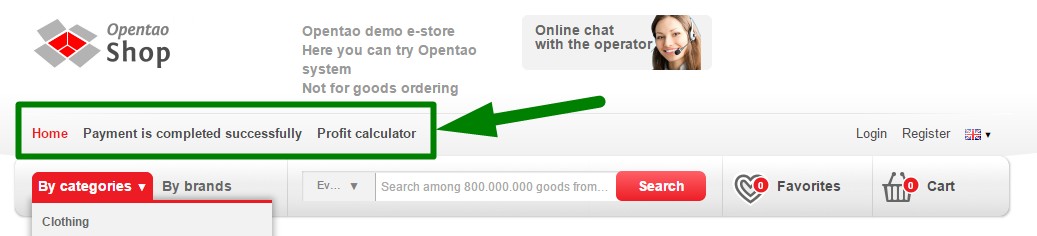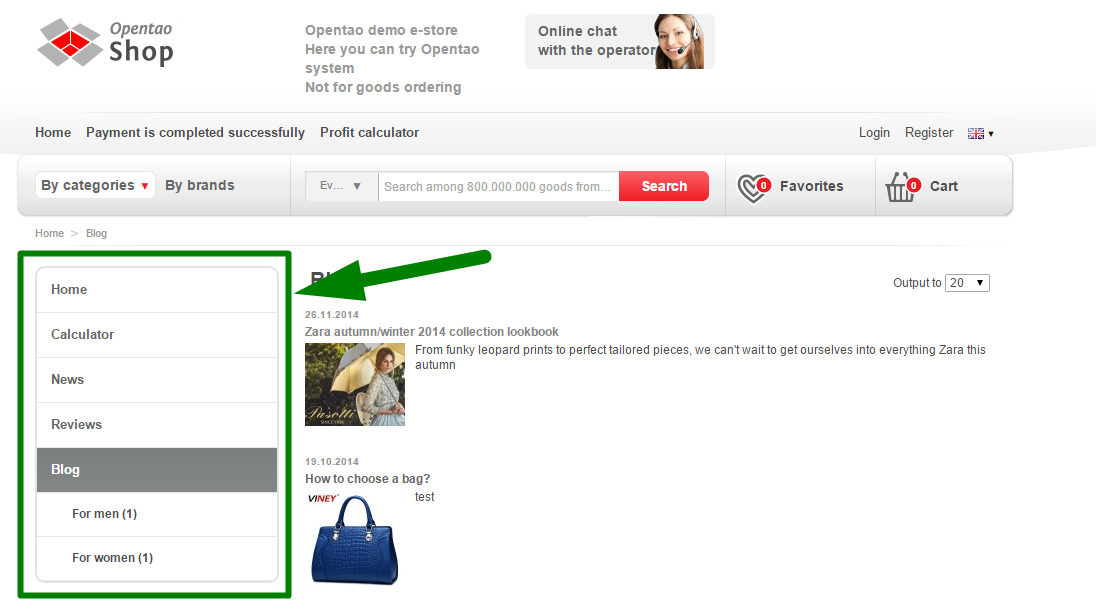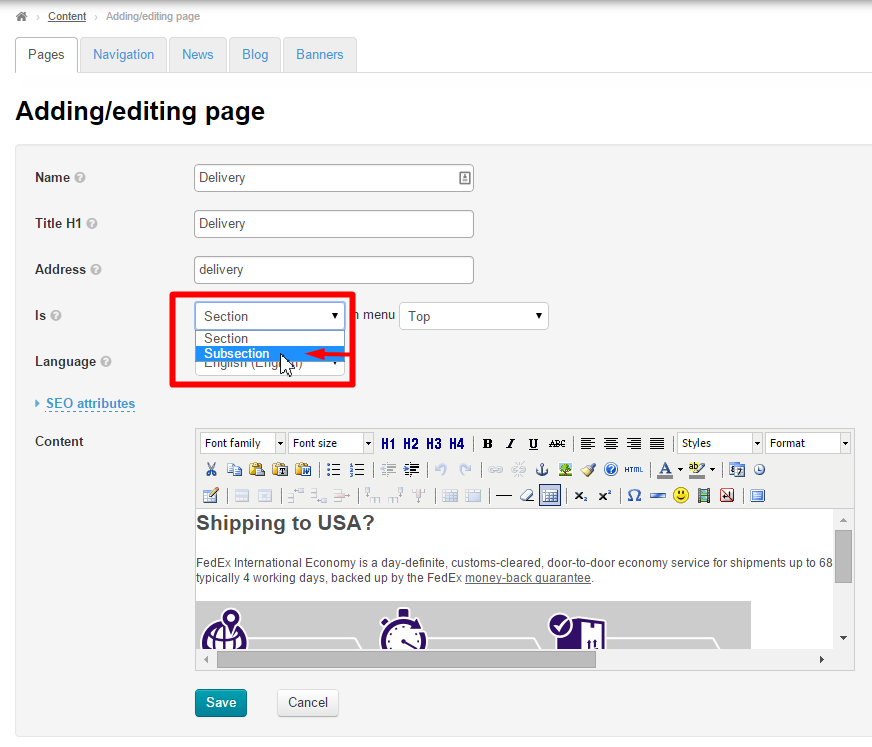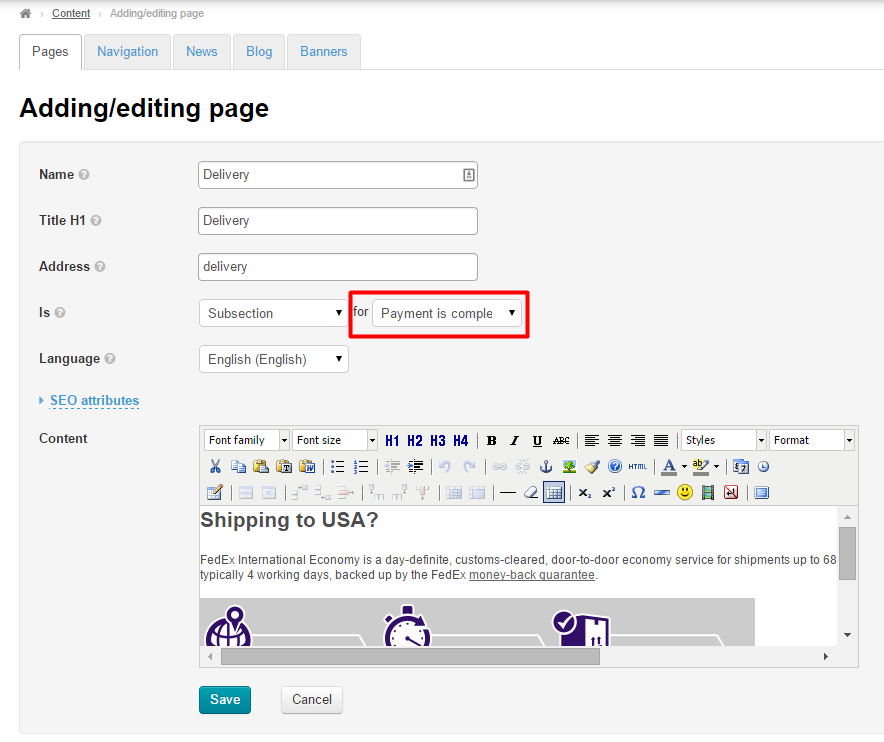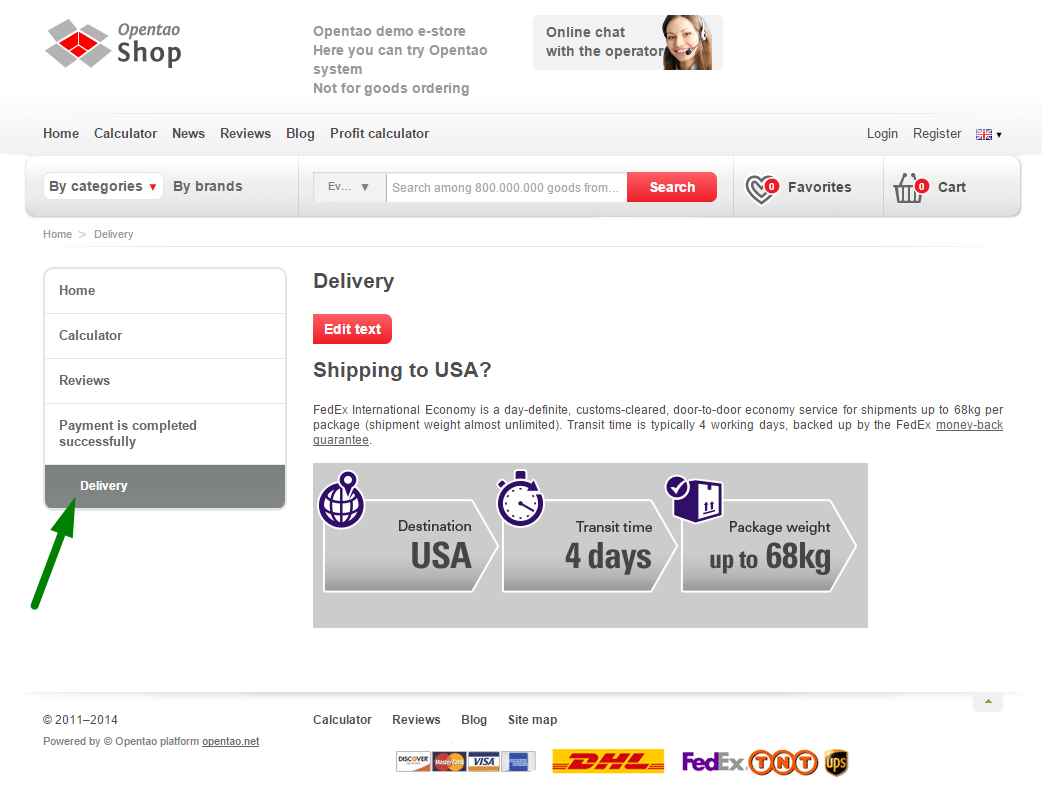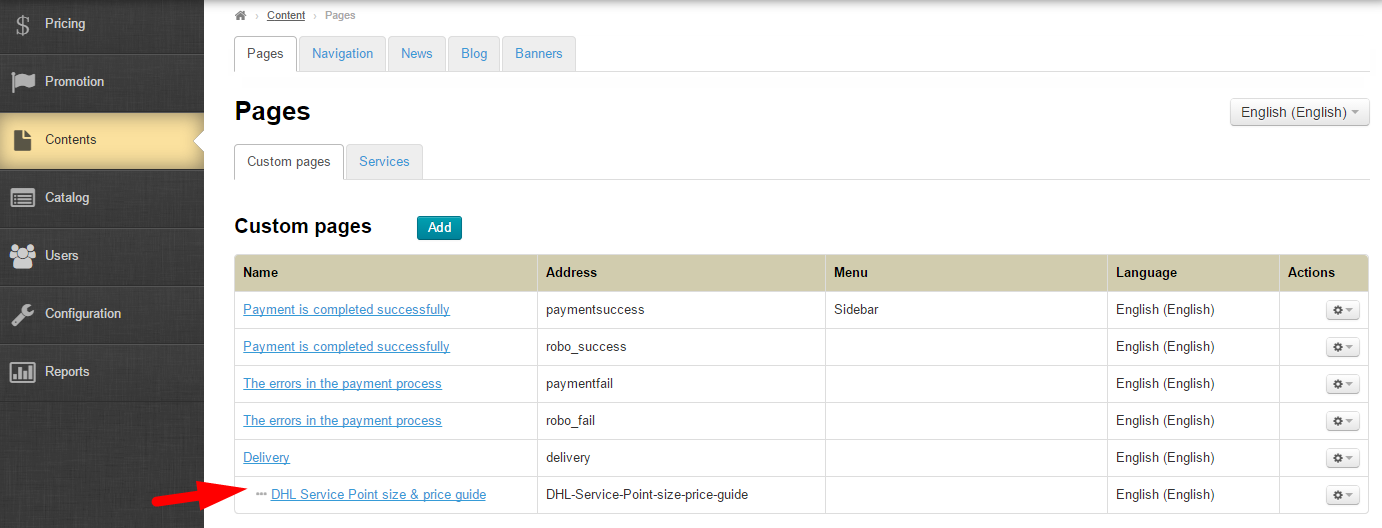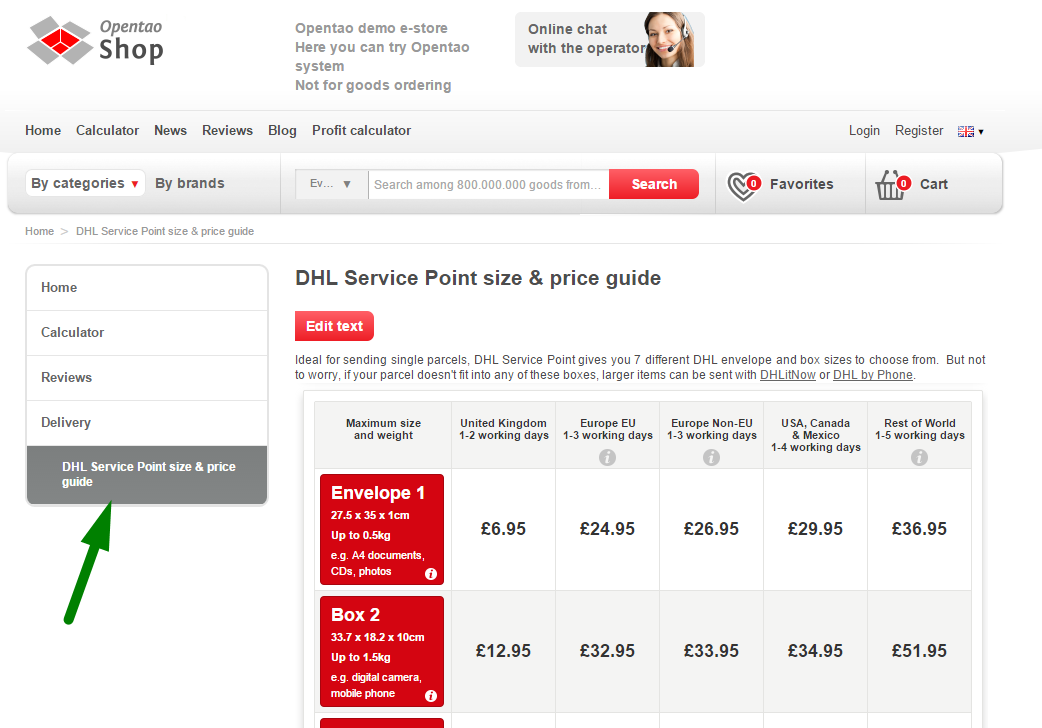...
Menu Location | The way it looks like on the On website |
|---|---|
Top | |
Sidebar (The menu is visible when a section or subsection created precisely in Content is selected by a user) | |
Bottom |
...
Once you’ve done this, the new section will show up in the sections list in admin panel. The section will also appear on the On website – in the menu that it was assigned to upon creation.
...
This will open a page similar to that for adding a section. Fill out the fields in the same manner as you did in the “Add section” part of the present instructions.
On
...
website
Click on the name of a section in admin panel.
...
Upon saving all changes will appear on the On website.
Delete
If it is necessary to delete a section one should remember:
A section (with all information) will be permanently deleted.
In case there are subsections in a section they will automatically be subsections of the superior section.
To delete a section click on Click the gear button in the “Actions” column in the string that contains a section to be deleted.
...
When the drop down menu shows up click on Click the “Subsection” option.
Once you have done this a new field will appear to select a section which the new subsection is assigned to.
Click on the down arrow to the right of a section name.
...
You can also see the new subsection within the chosen section on the On website.
Using “Actions” menu
...
After saving a subsection will appear in admin panel.
And on the On website
Actions with
...
subsection
Subsections as well as sections can be edited or deleted.
...
in admin panel Using “Actions” menu (please refer to the “Editing in admin panel” part)
On the subsection page on the On website (please refer to the “Editing on the On website” part)
Delete
To delete a subsection you need to click on Click the gear button in the “Actions” column.
...