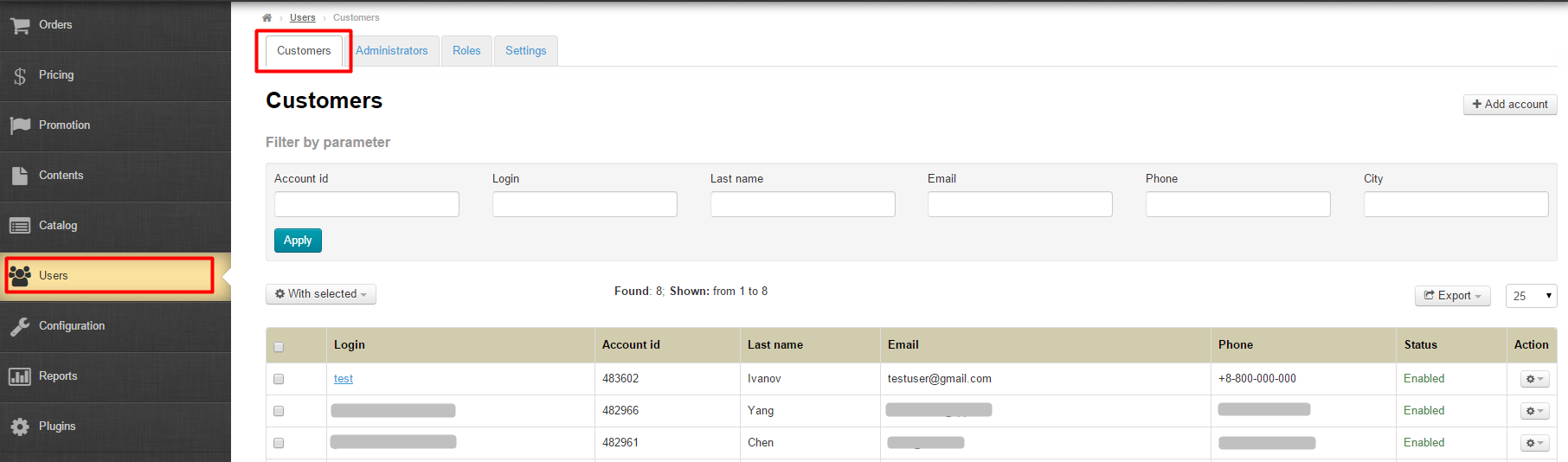...
Navigate to: Users > Customers in the administrative area.
Description
This subsection contains customer information. Here one is able to edit the customer’s profile or create a new user account.
...
Login (using which a customer log in on your website)
User ID (a unique numerical identification number)
Last name
E-mail
Phone number
Status (There are two types of statuses: enabled and disabled. Can be modified using “Actions”)
Actions (You can perform a number of actions on each customer individually)
Member since
Filters
The following predefined filters are available to search for customers:
User ID
Login
Last name
E-mail
Phone number
City/town
- Registration date
To search for customers by filters you need to select one or several of the above criteria (in our example we will use “Login”).
...
The entire user list can be exported in the following formats: (*.xml, *.xls, *.xlsx or *.txt). The export file will contain the following data:
Account id (OtapiID)
Login
E-mail
- LastName
- FirstName
- MiddleName
Full name
Phone number
To export users click on the Export button.
...
In the list that appears select a desired format (*.xml, *.xls, *.xlsx or *.txt).
Once the format has been selected a file that contains the list of users in the selected format will be stored on your computer.
...