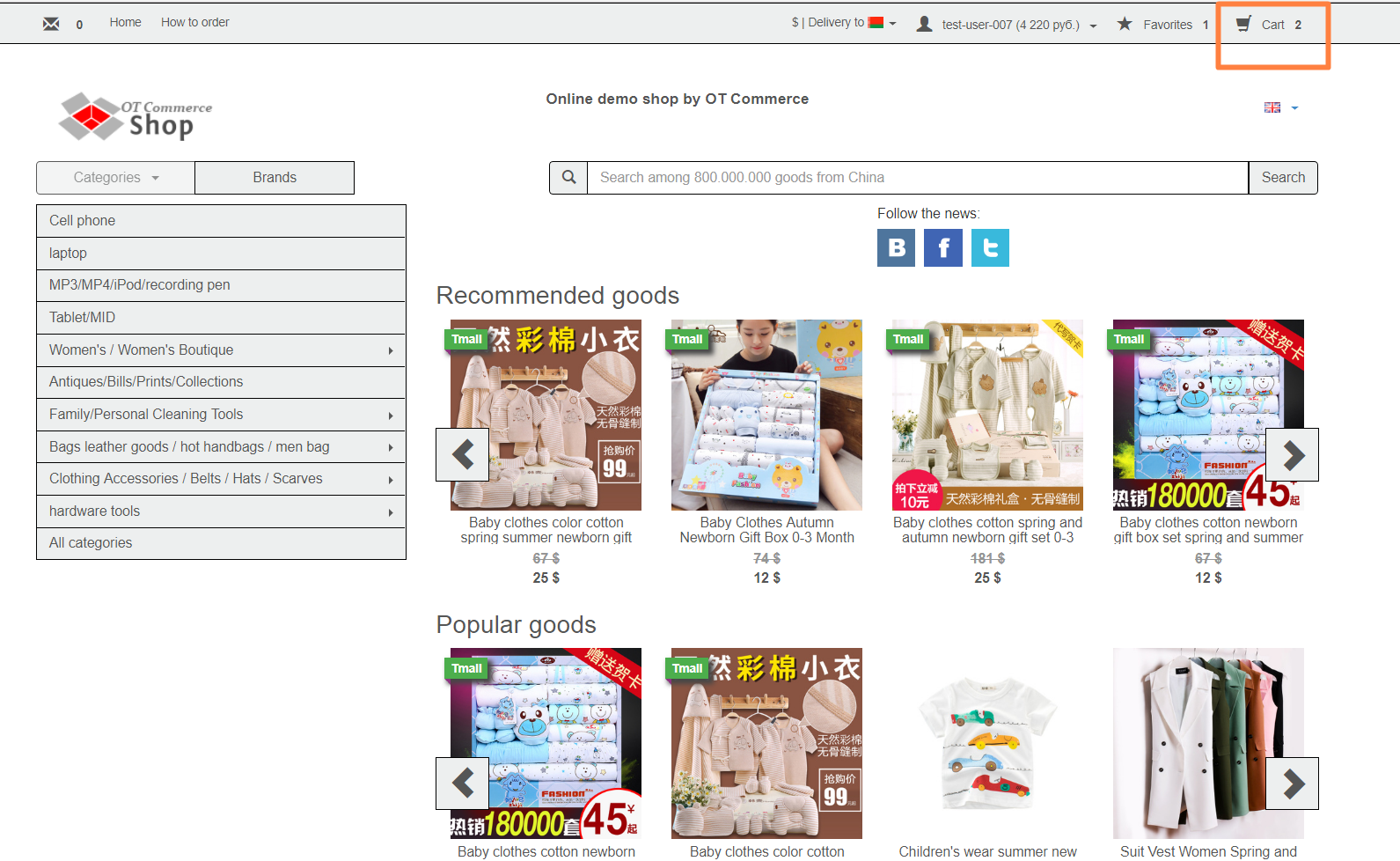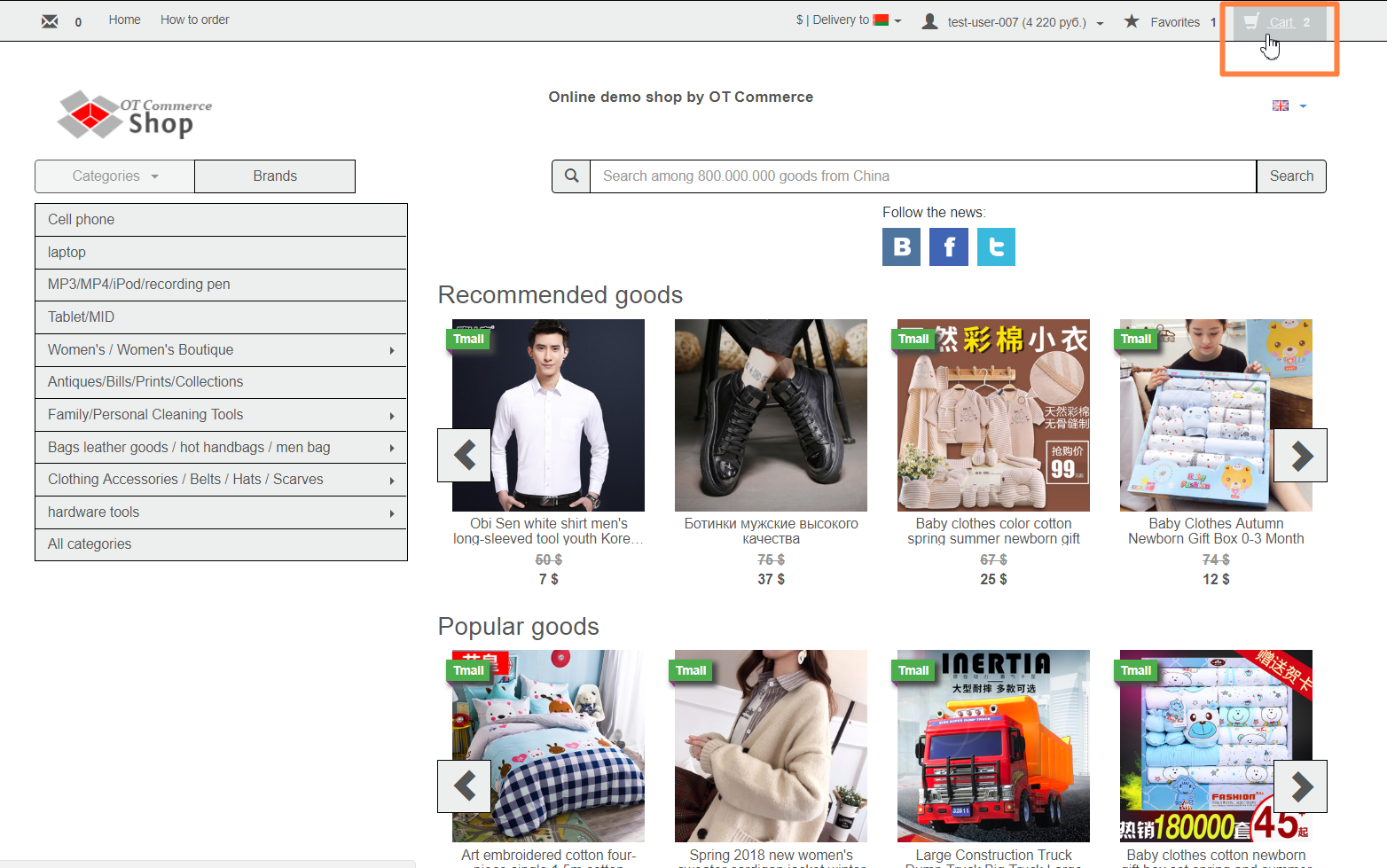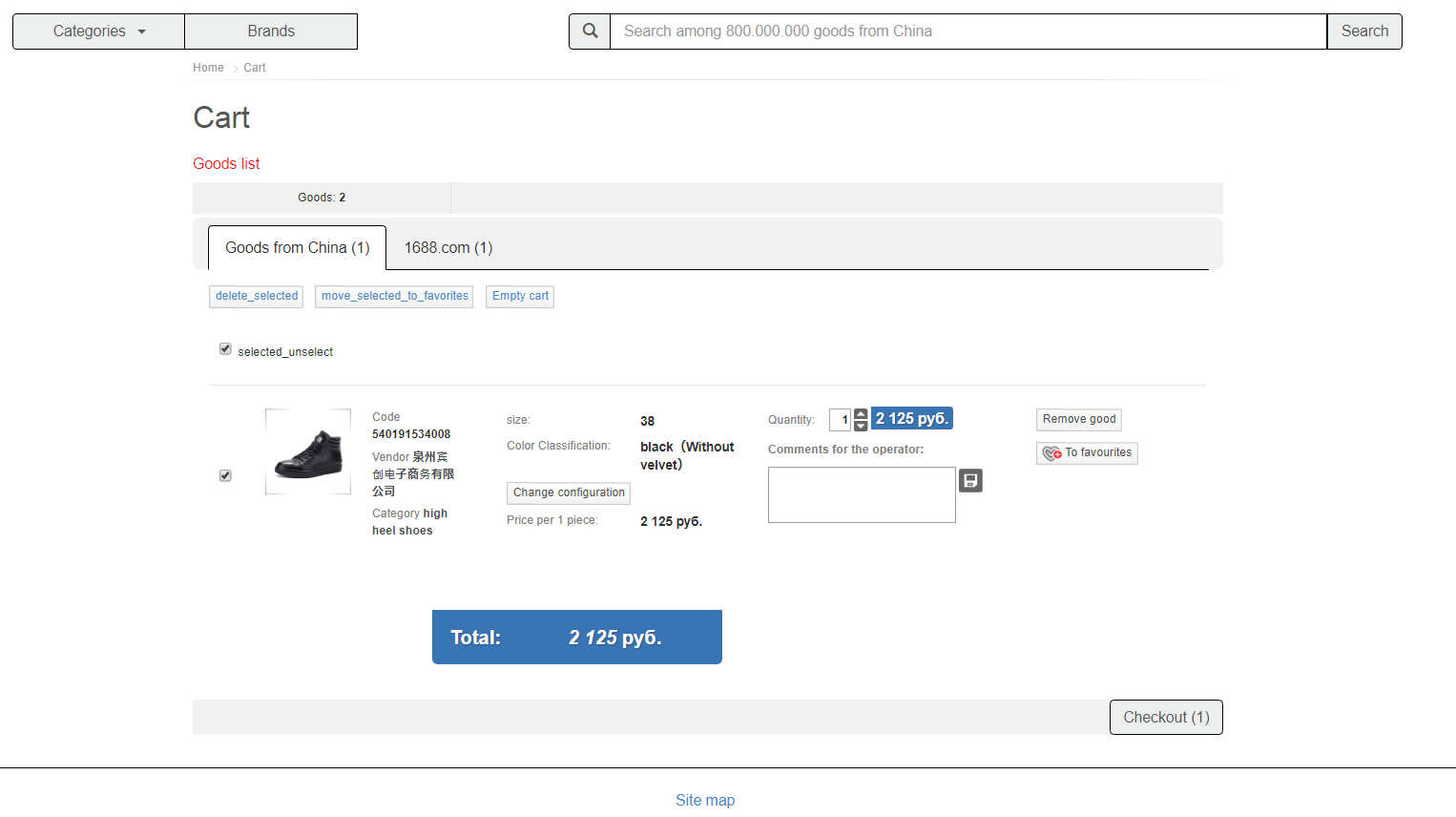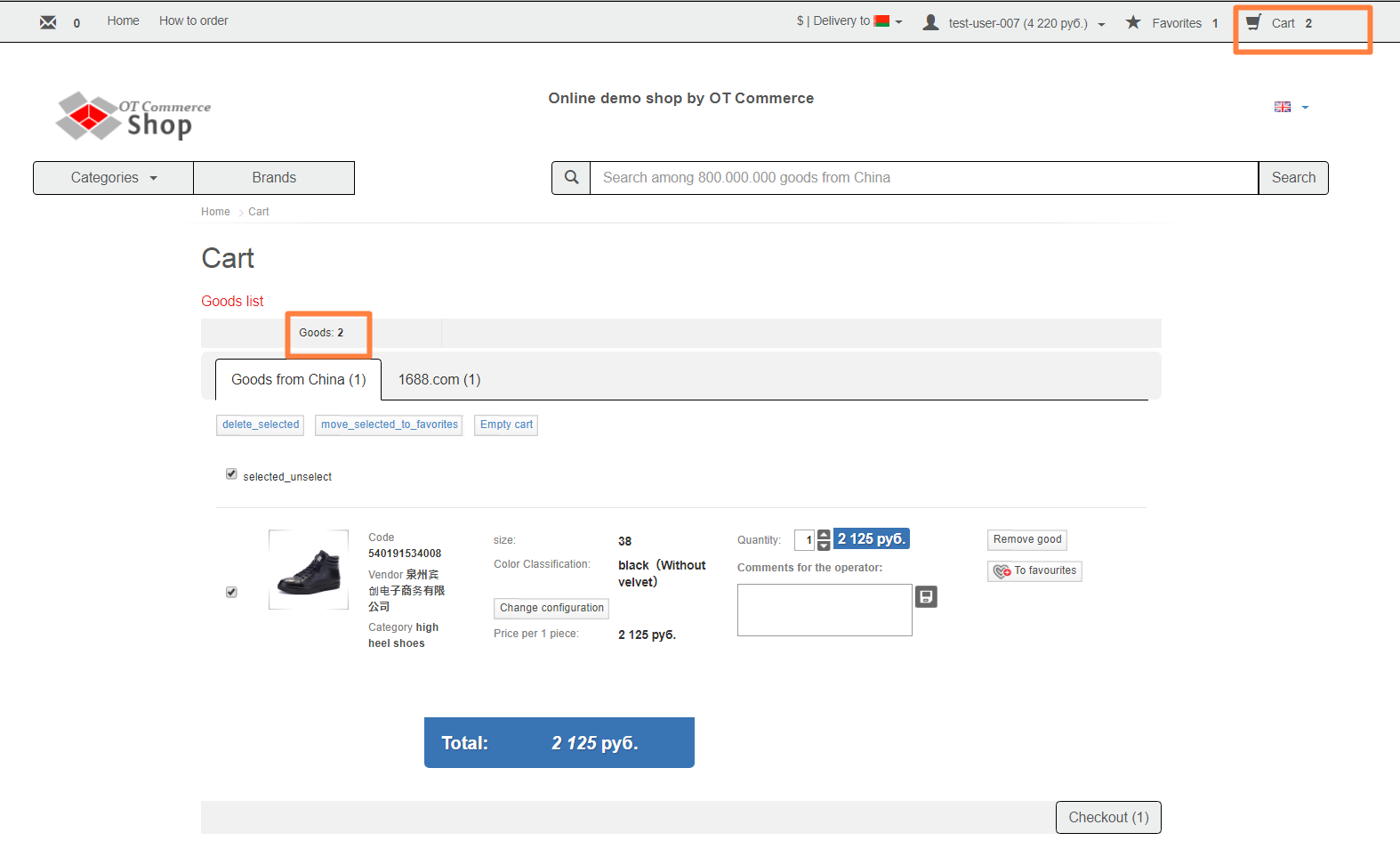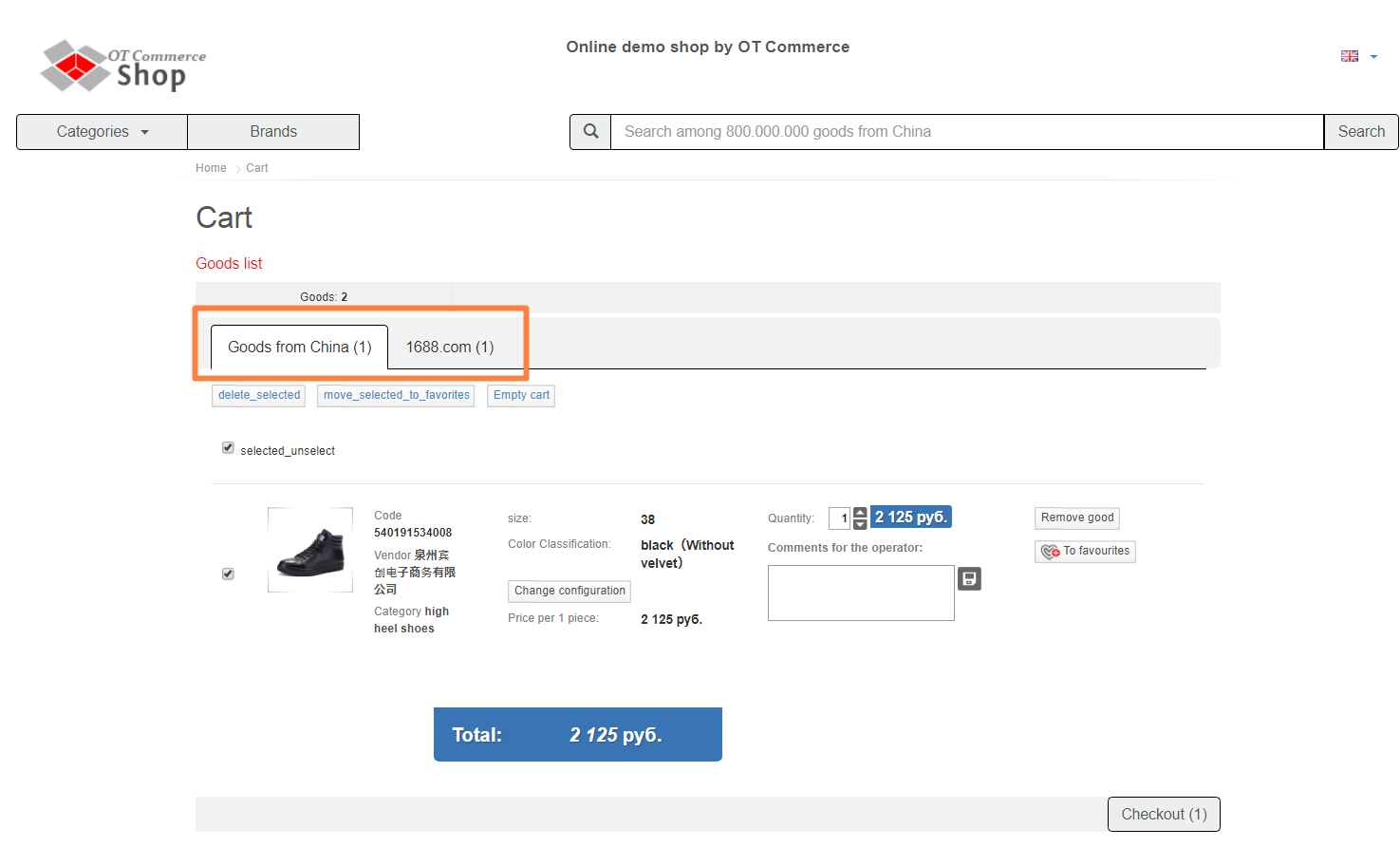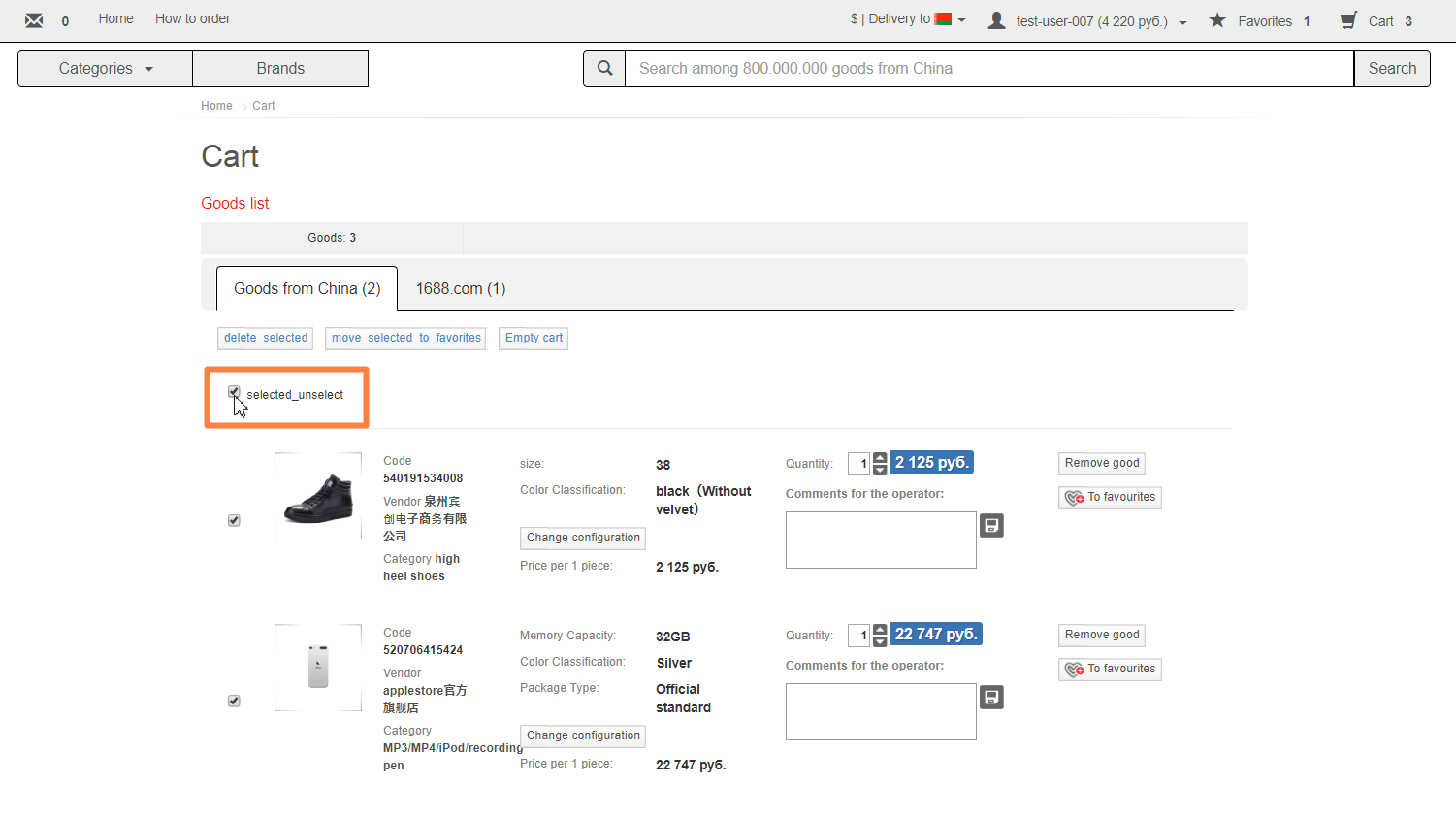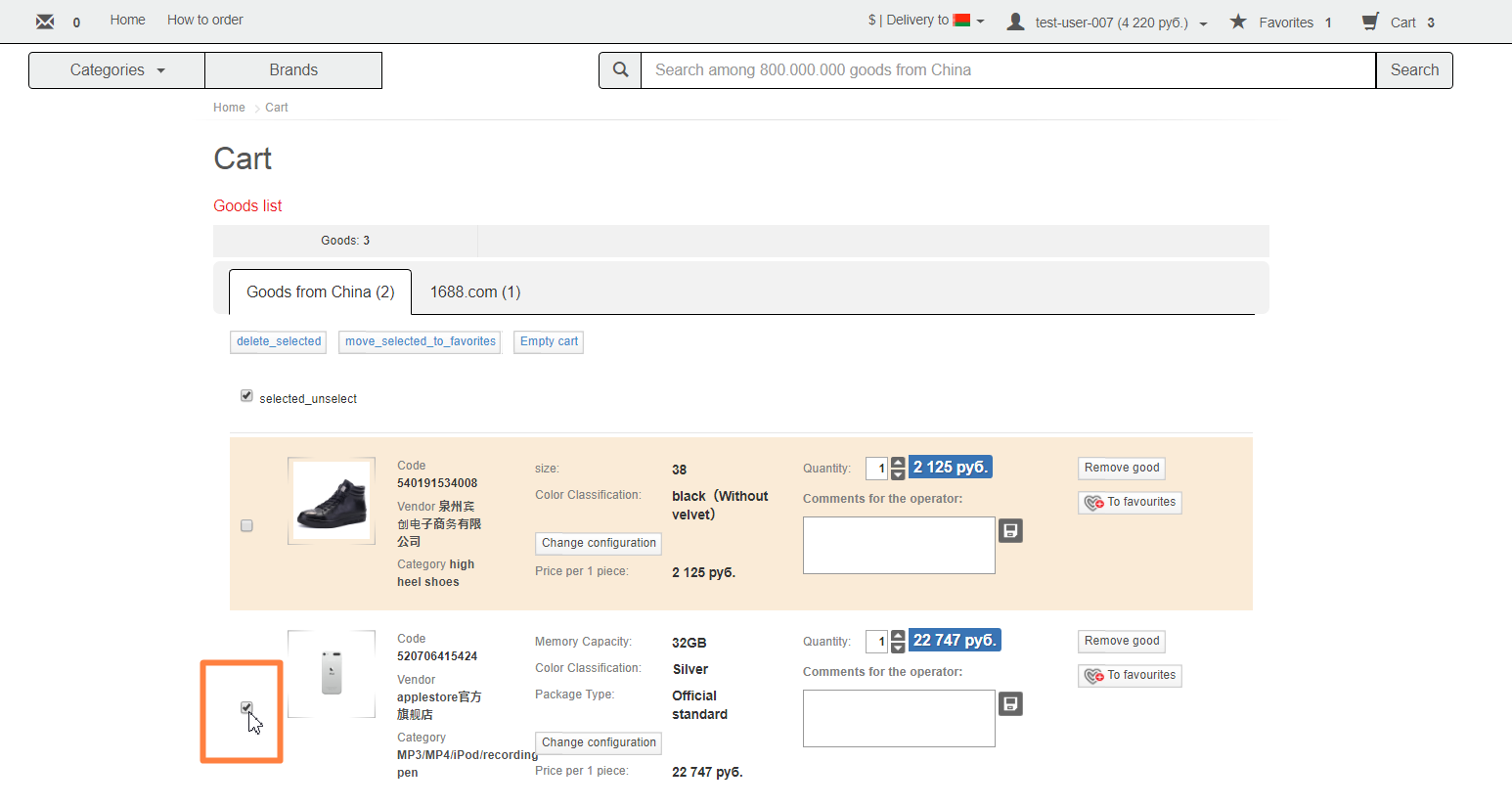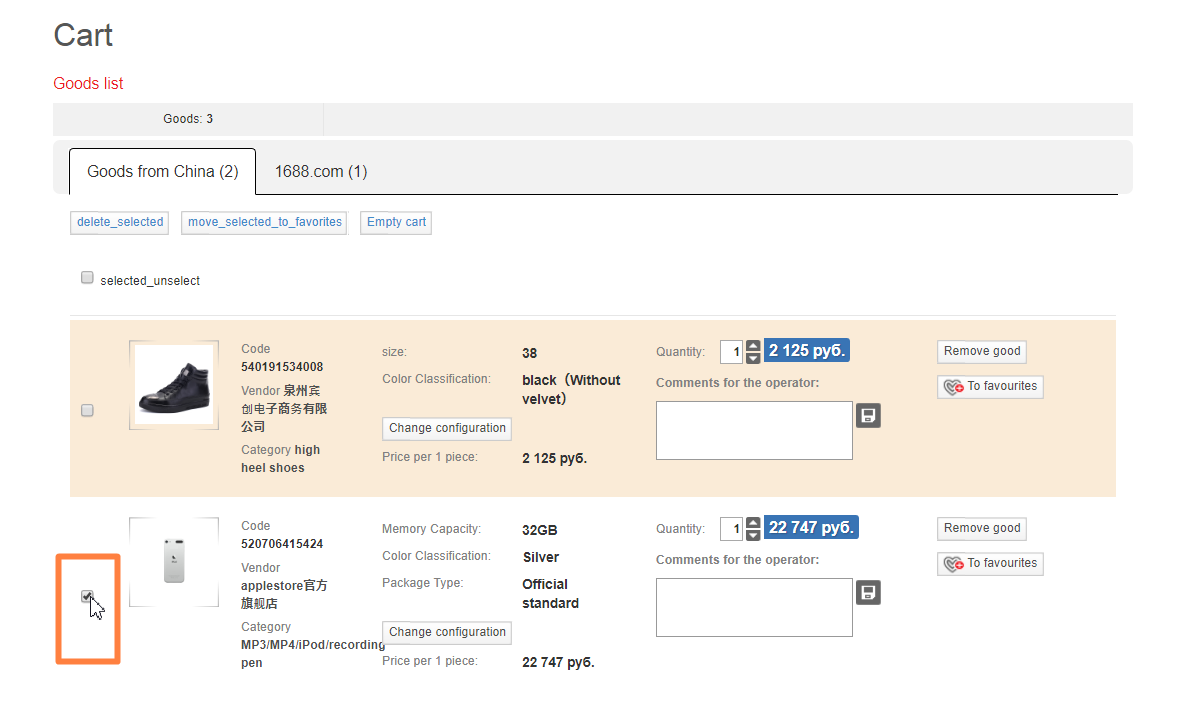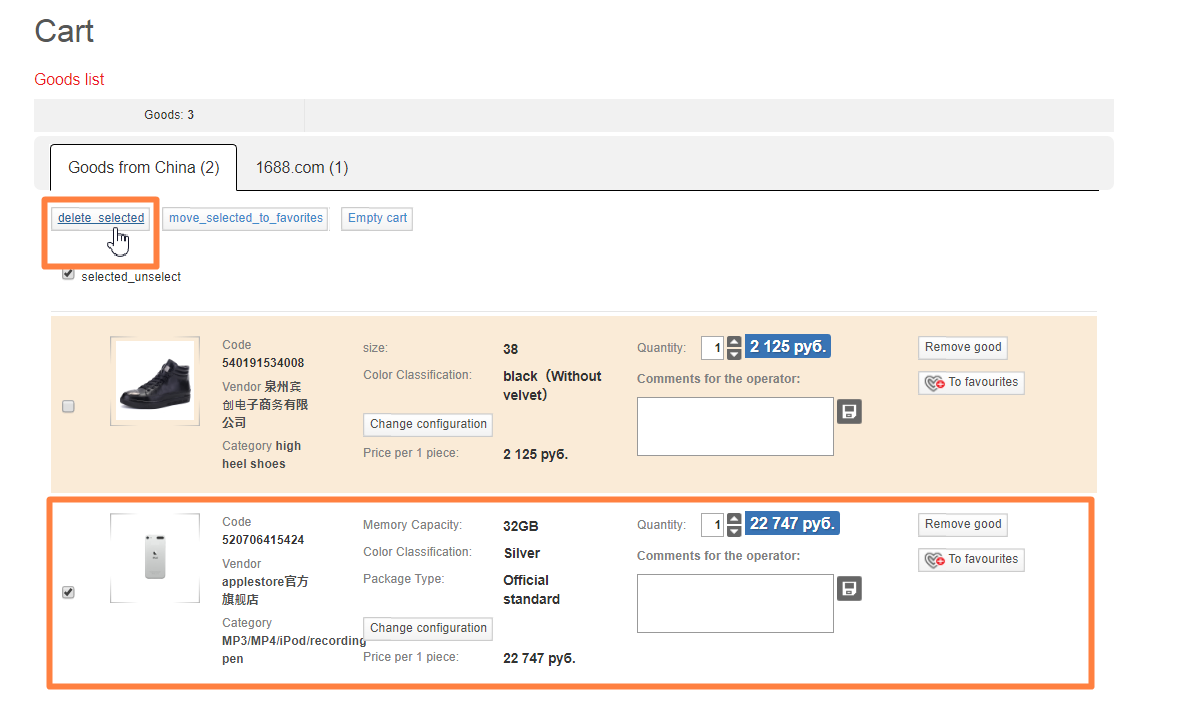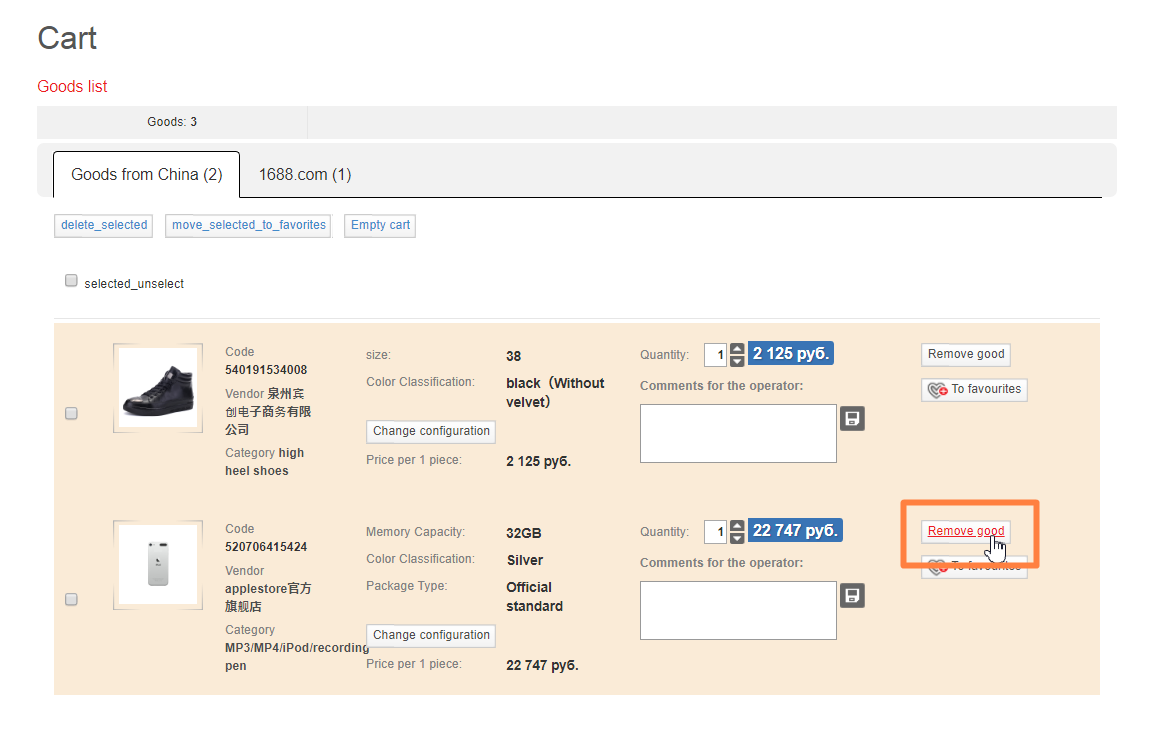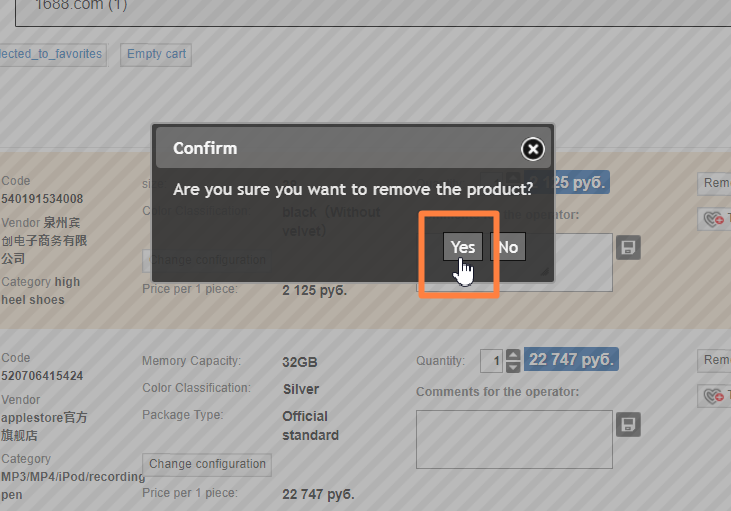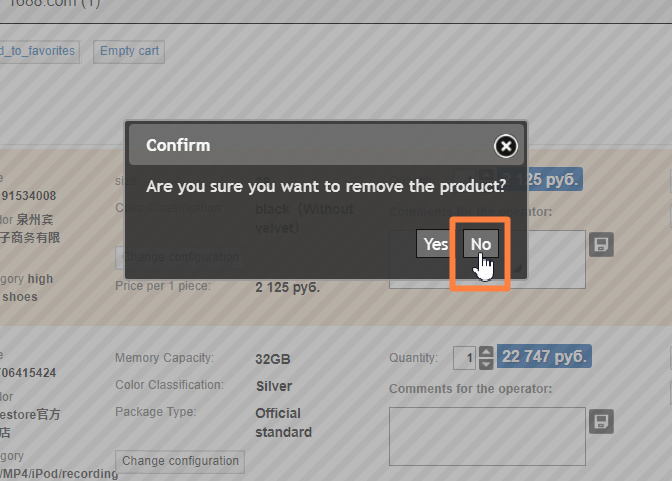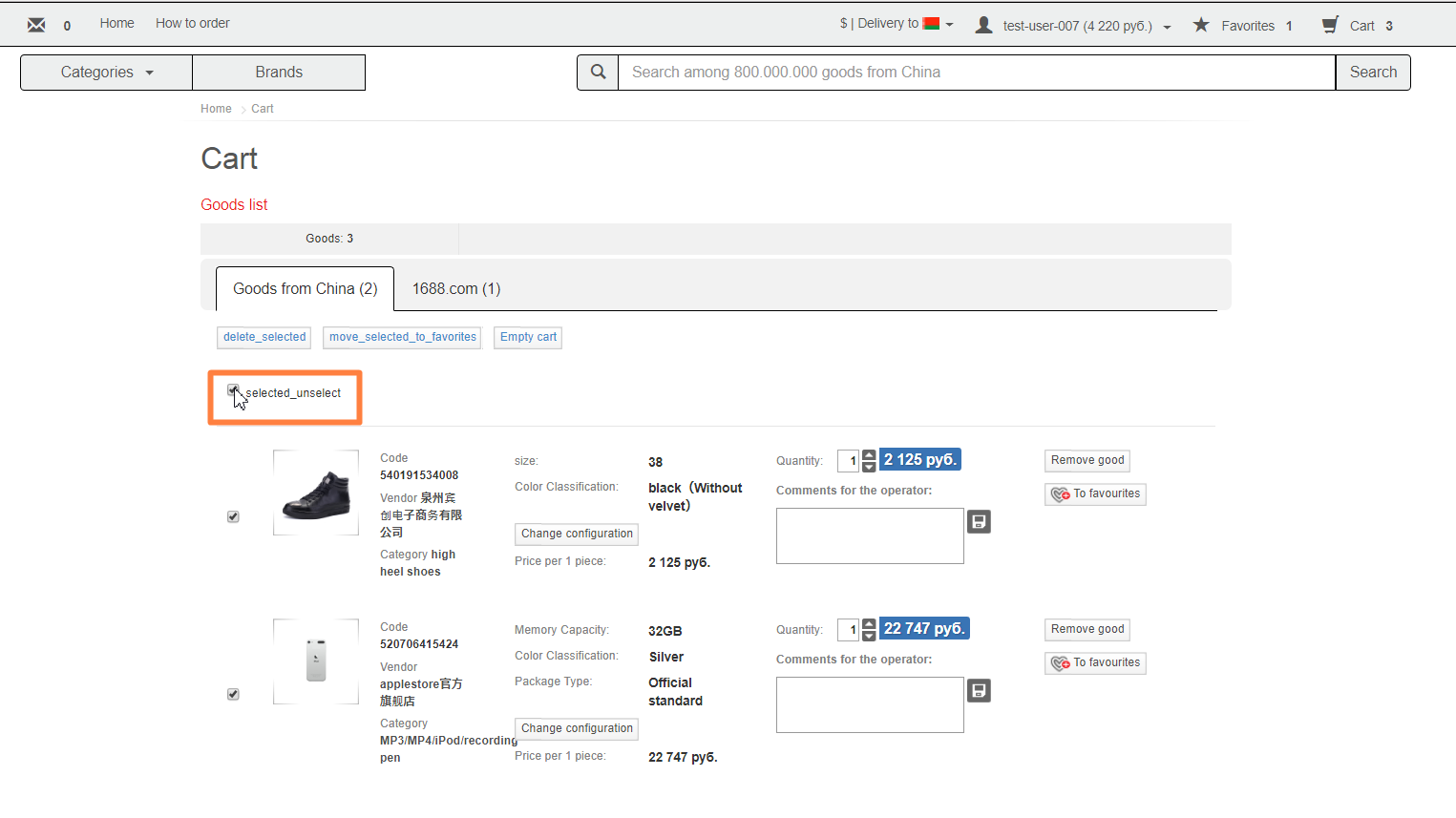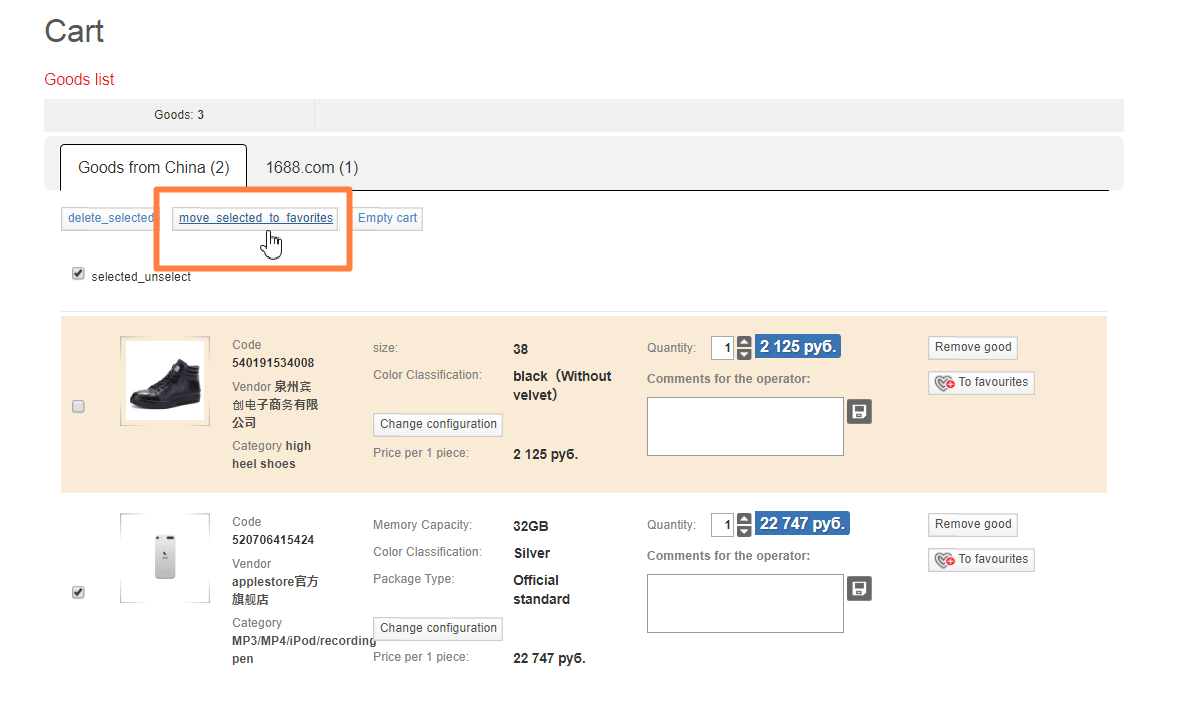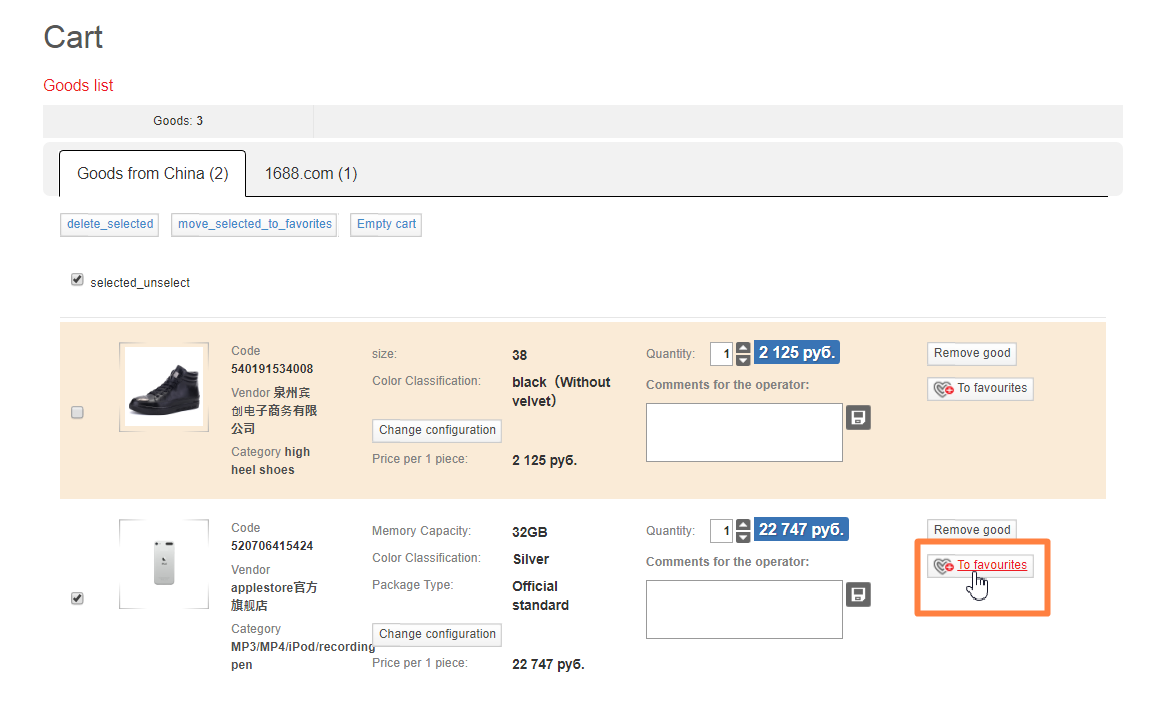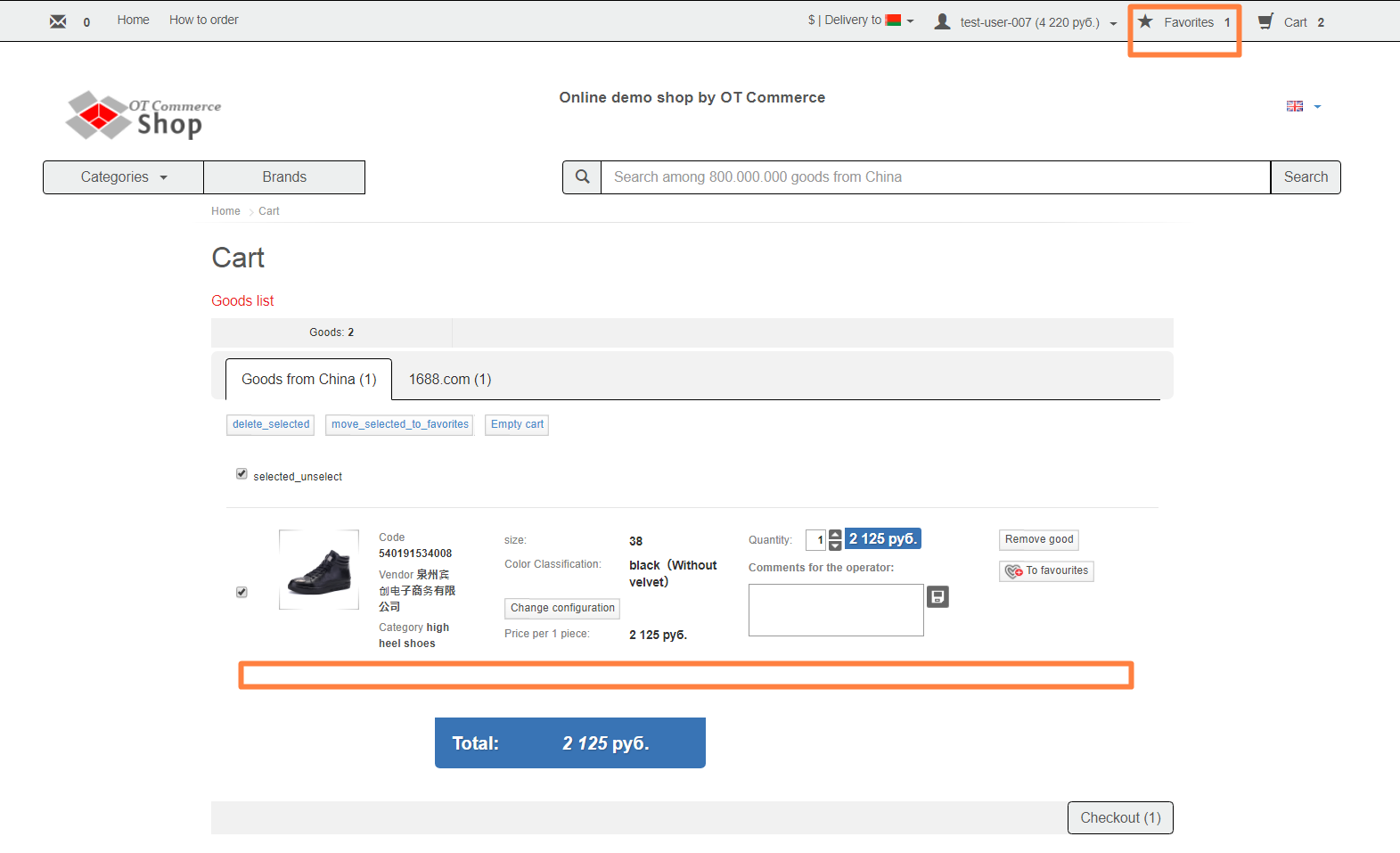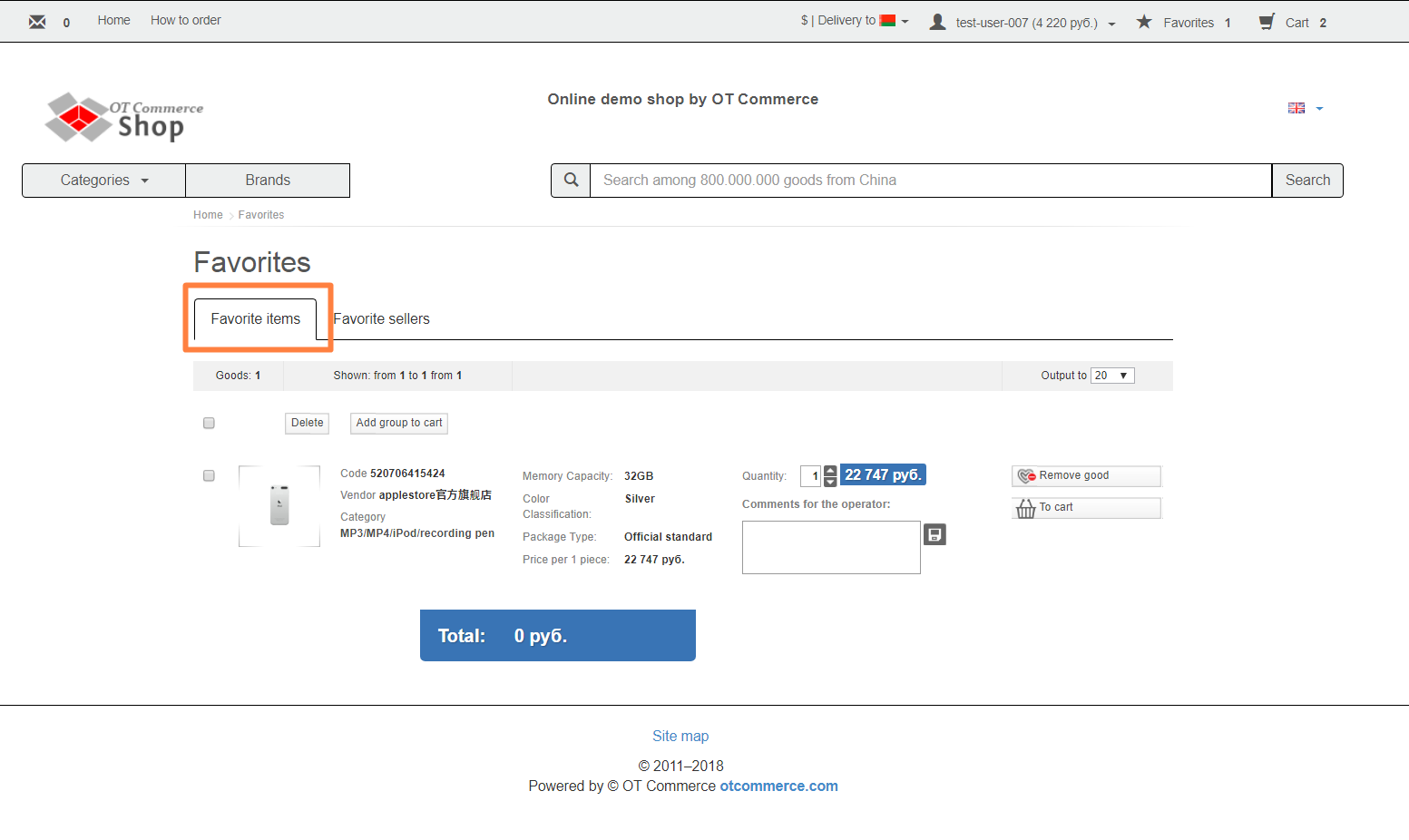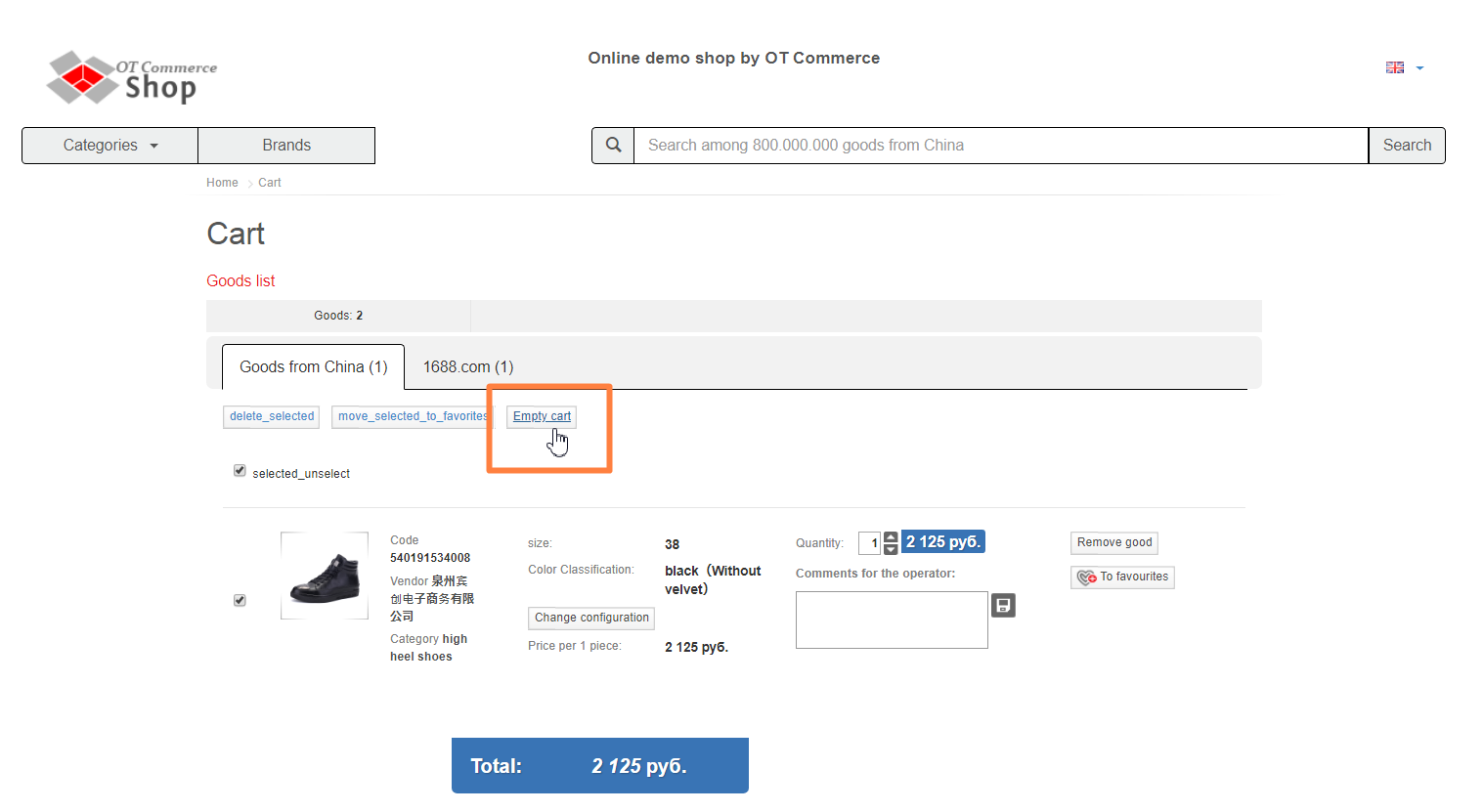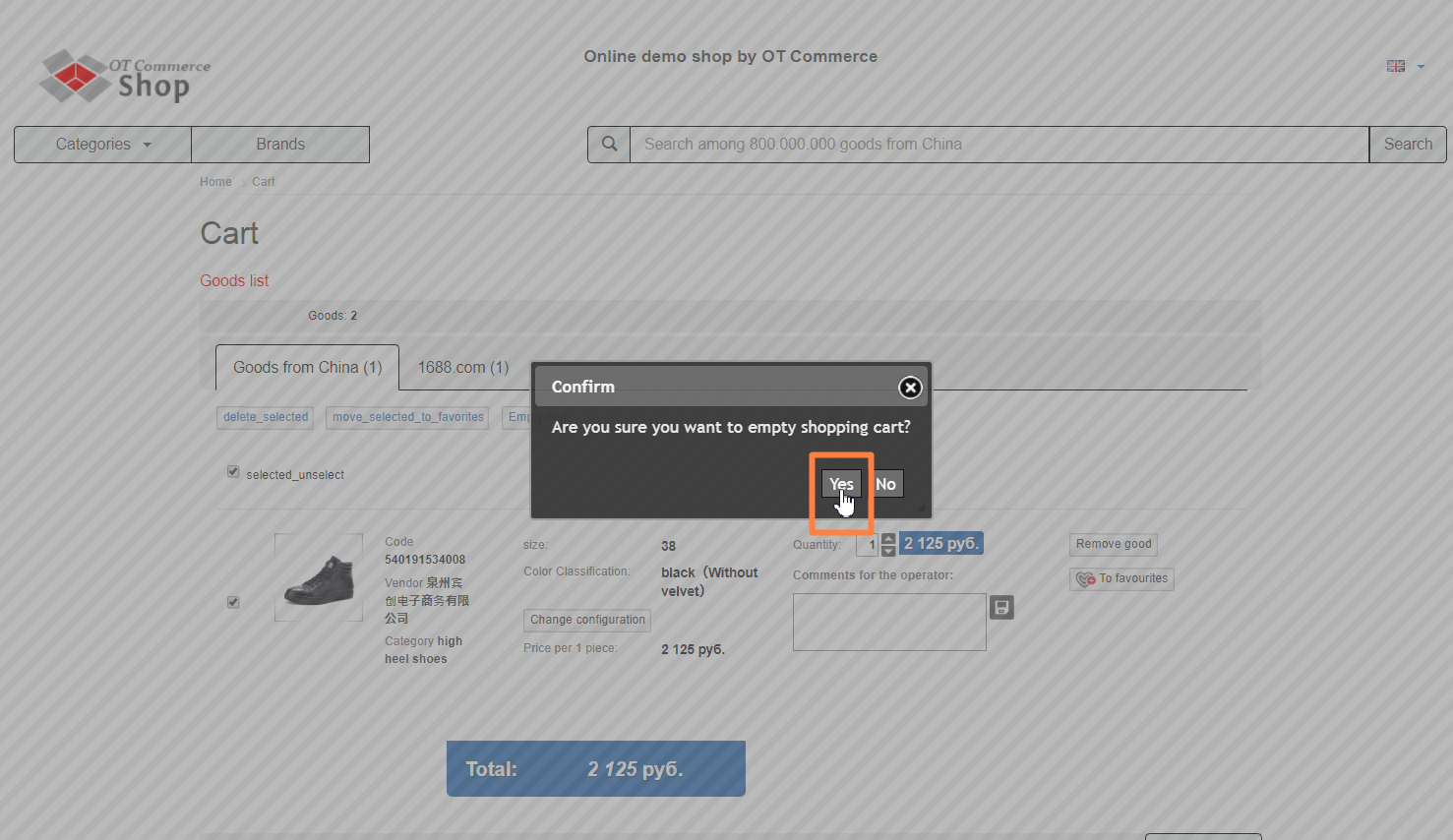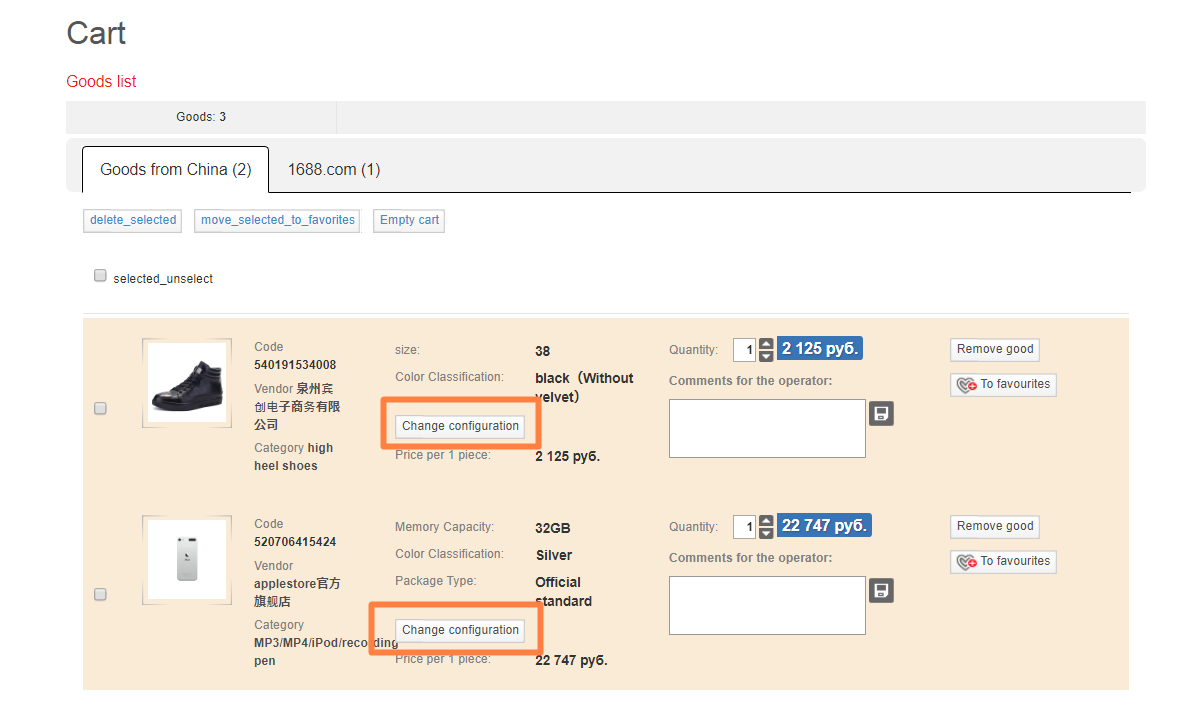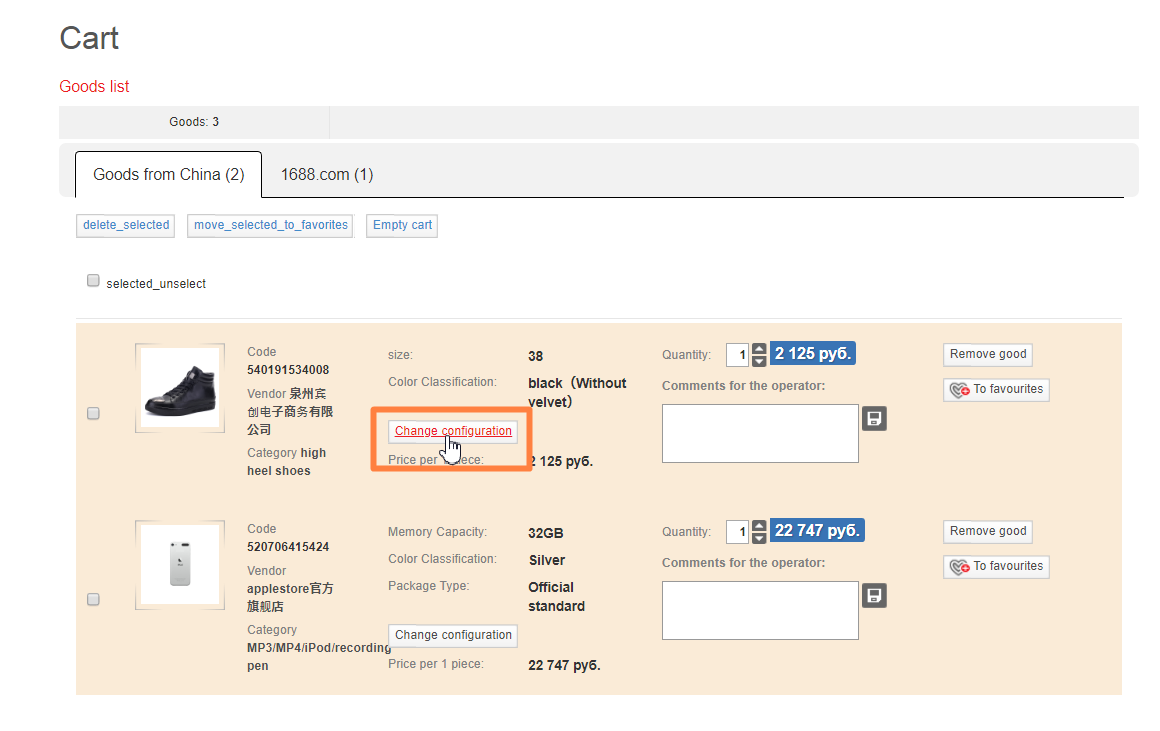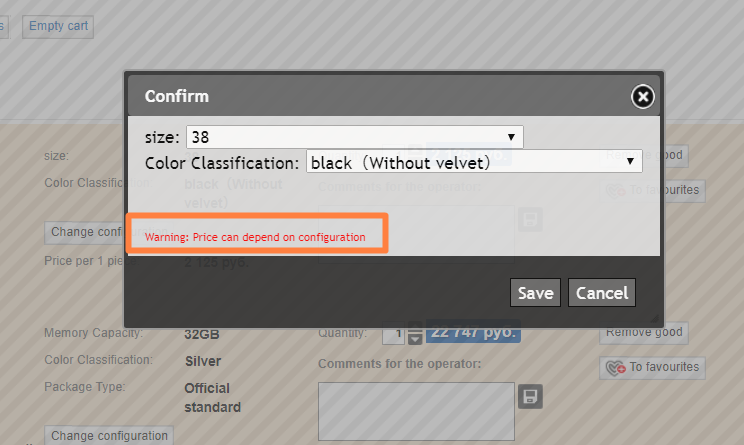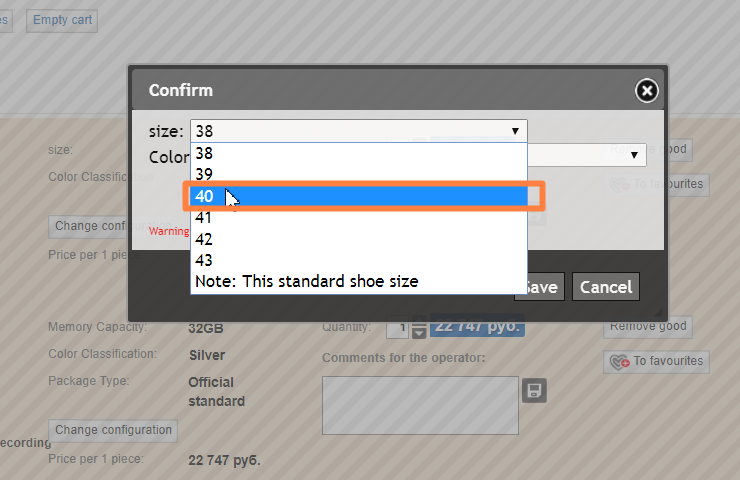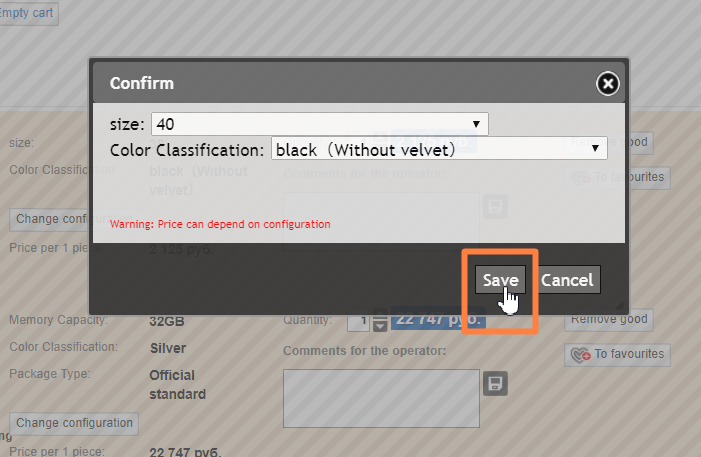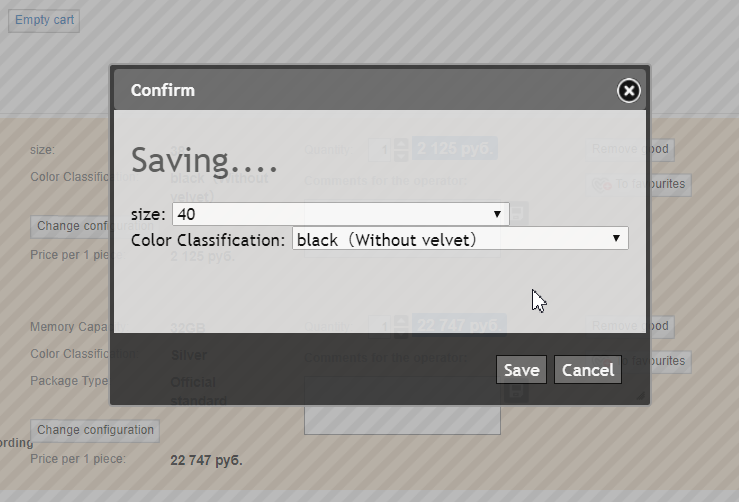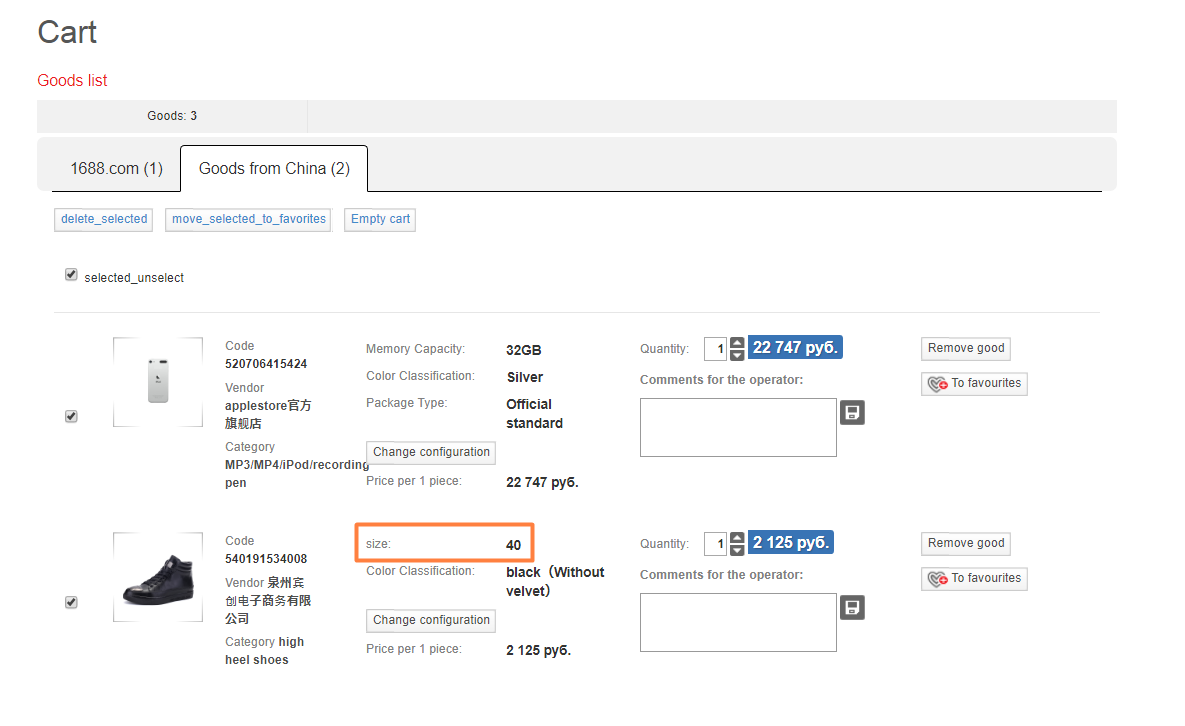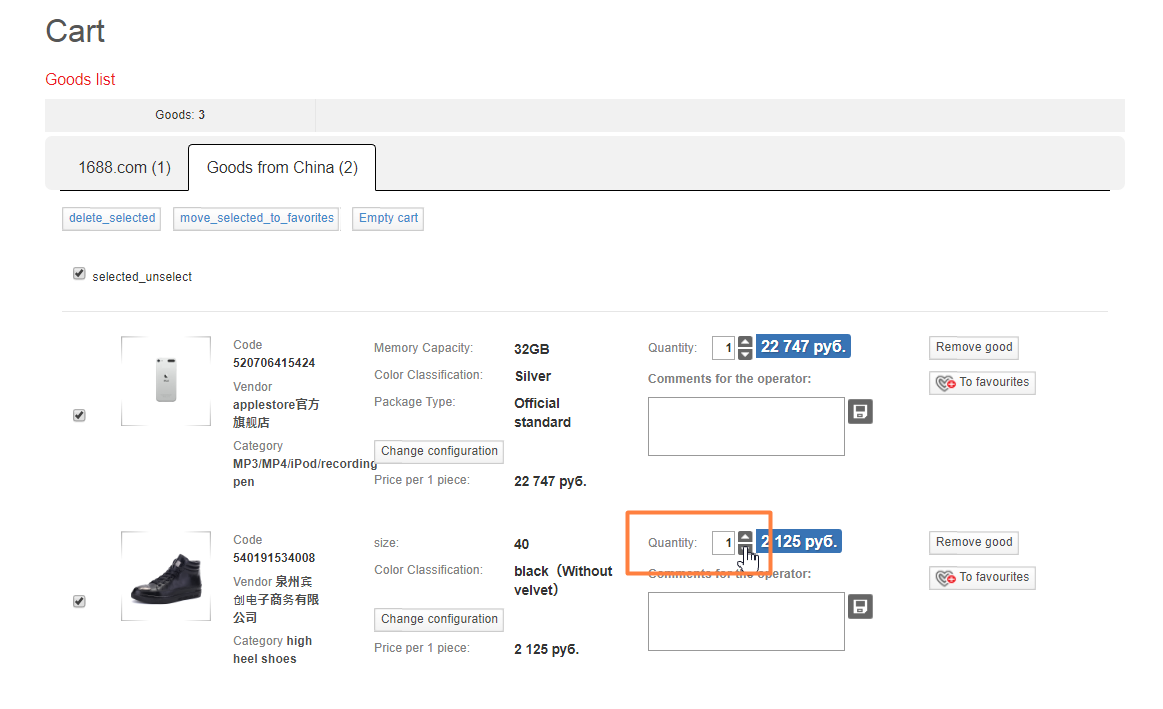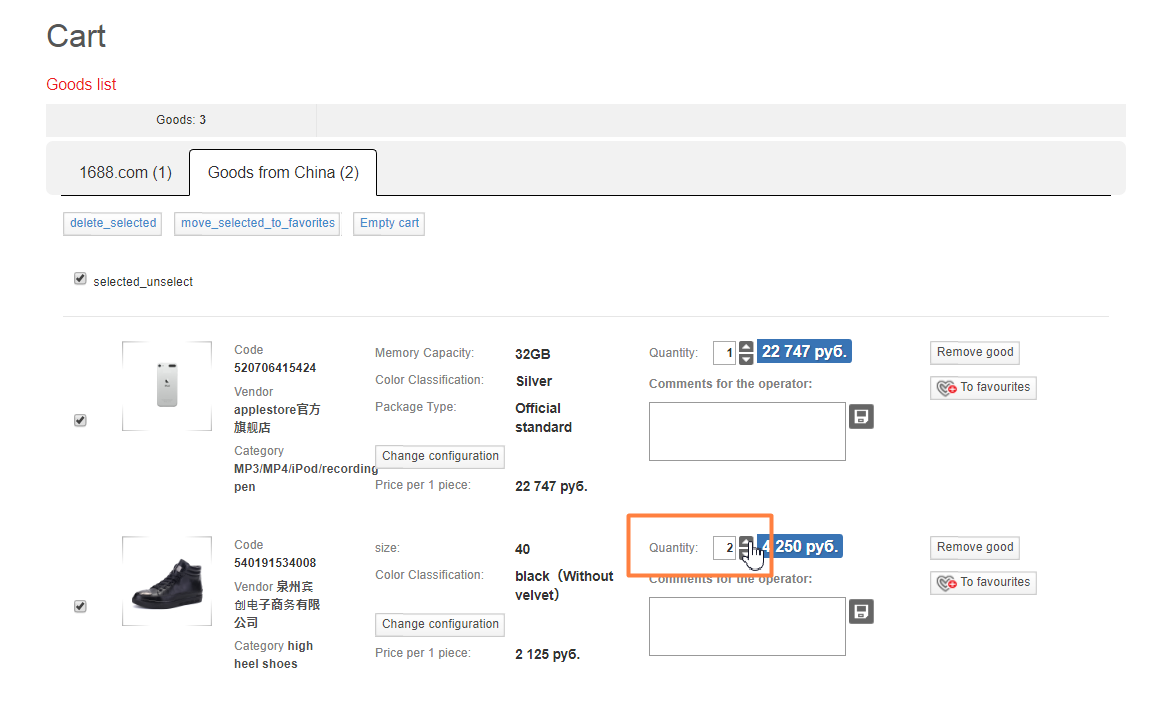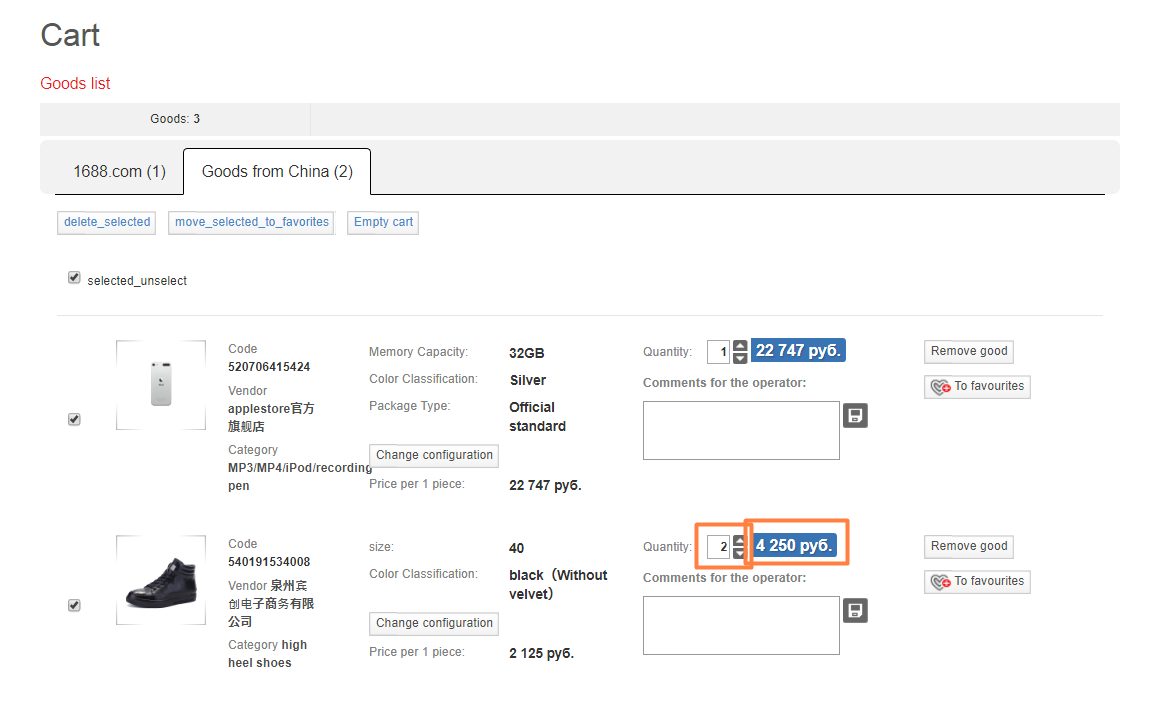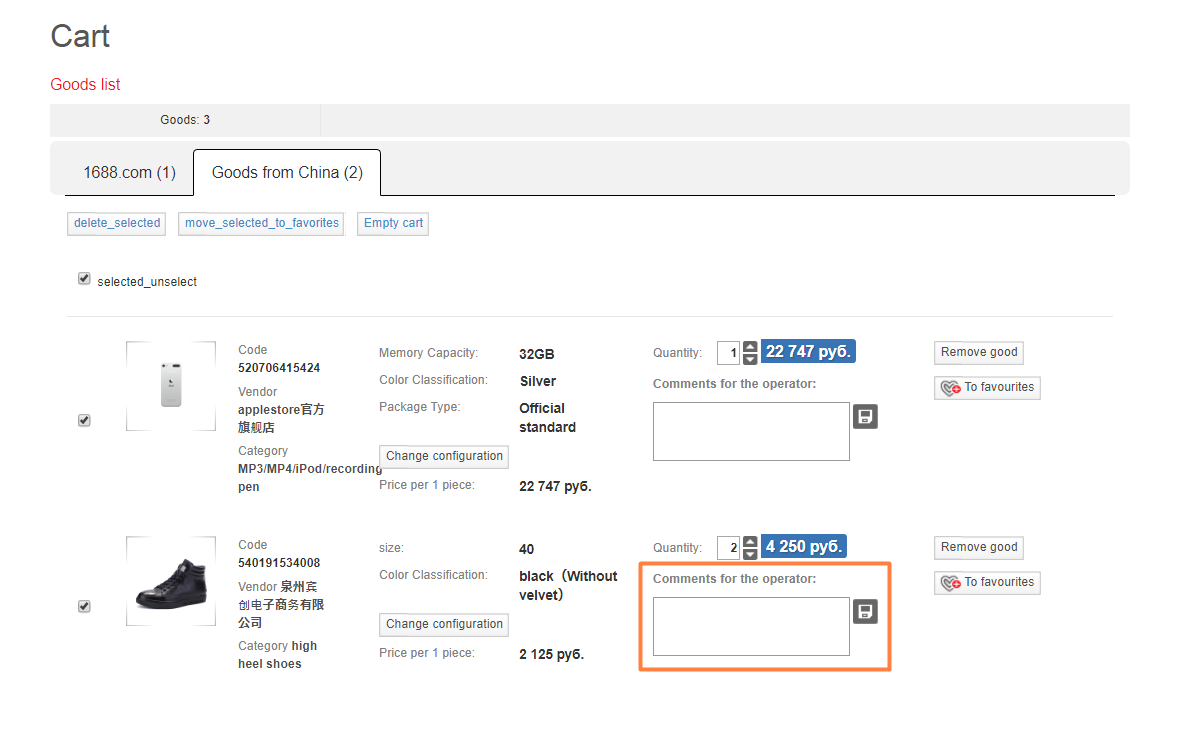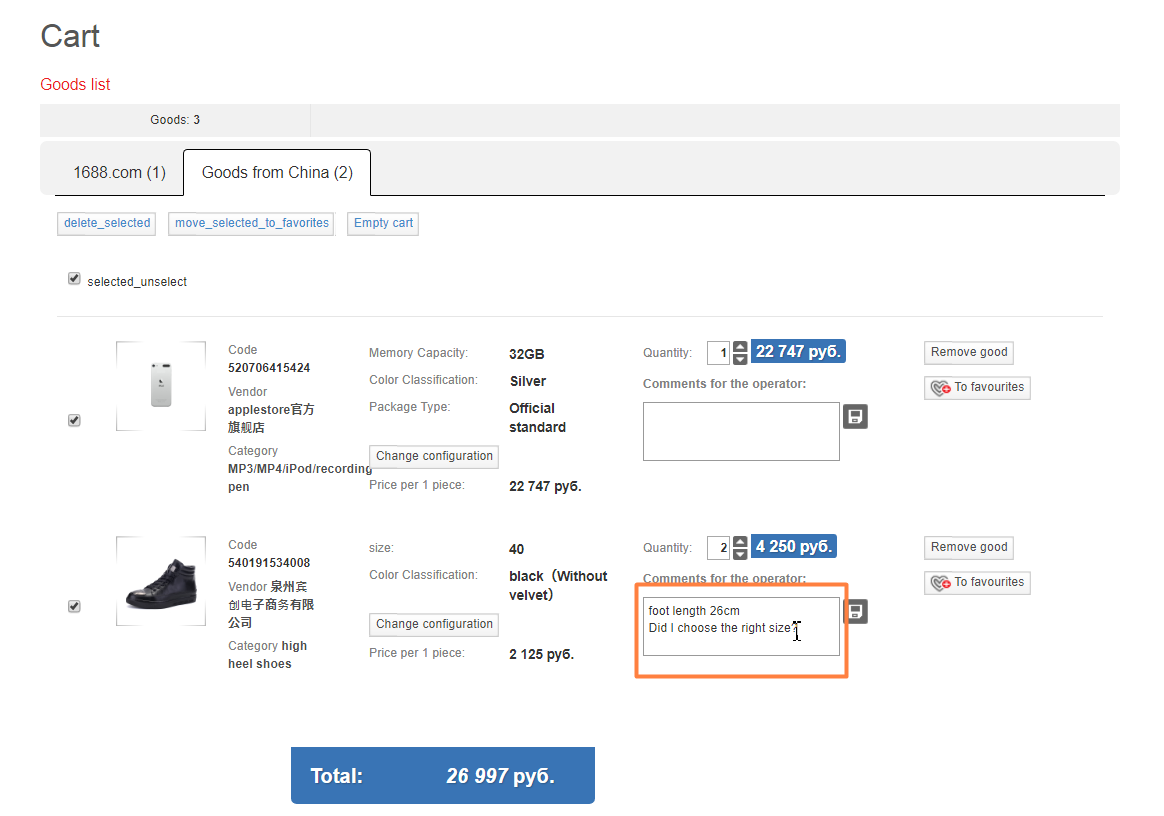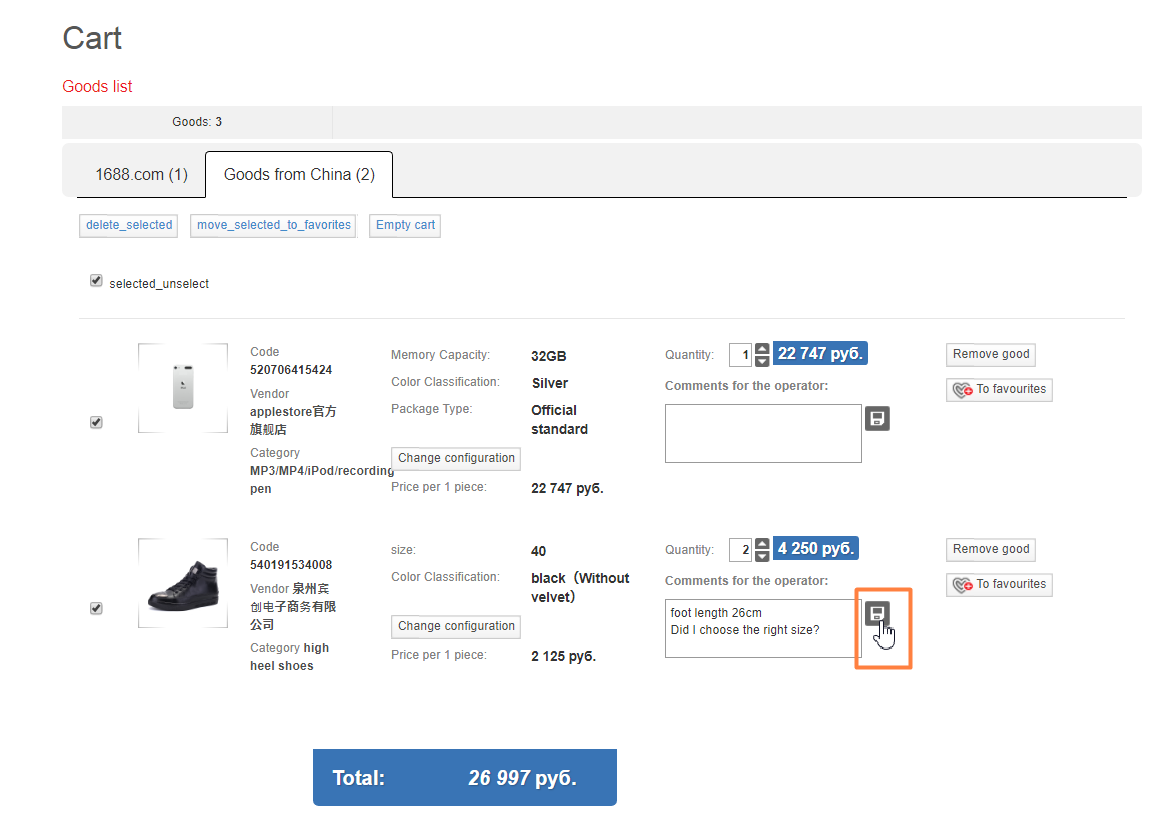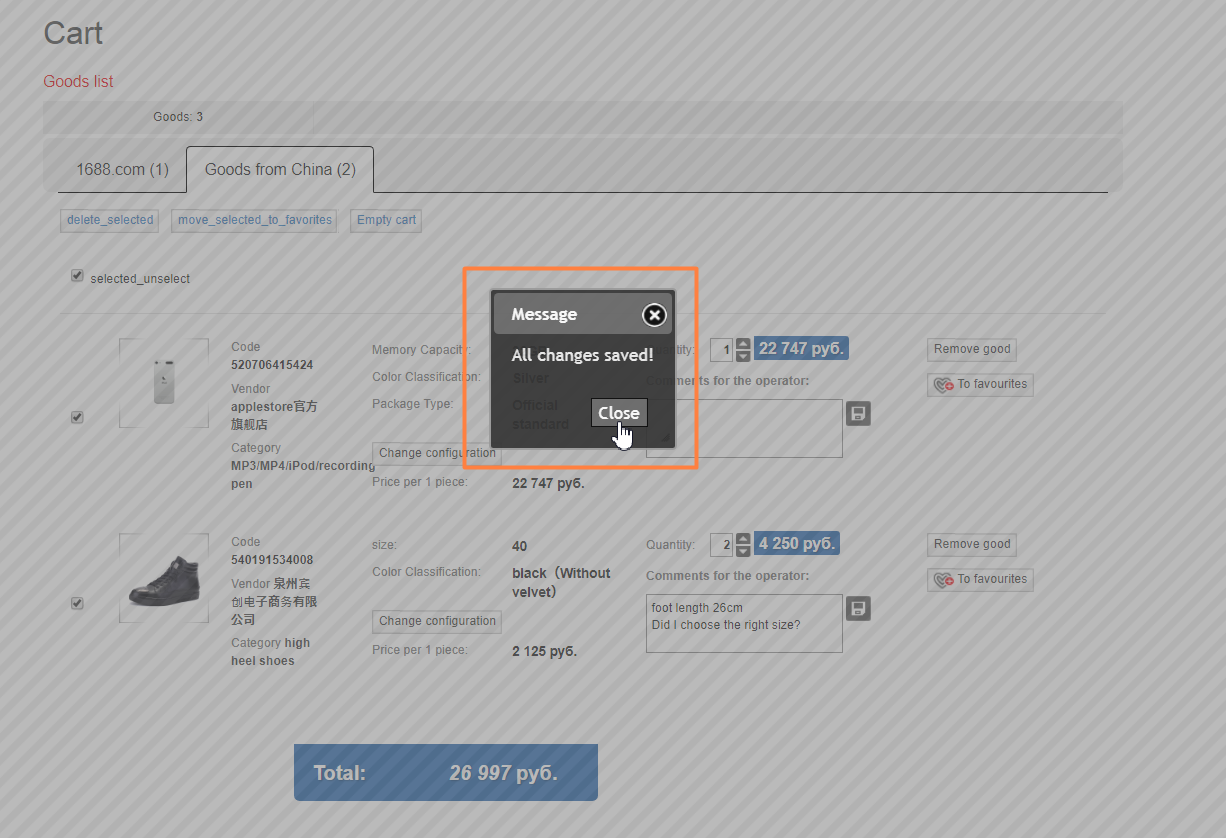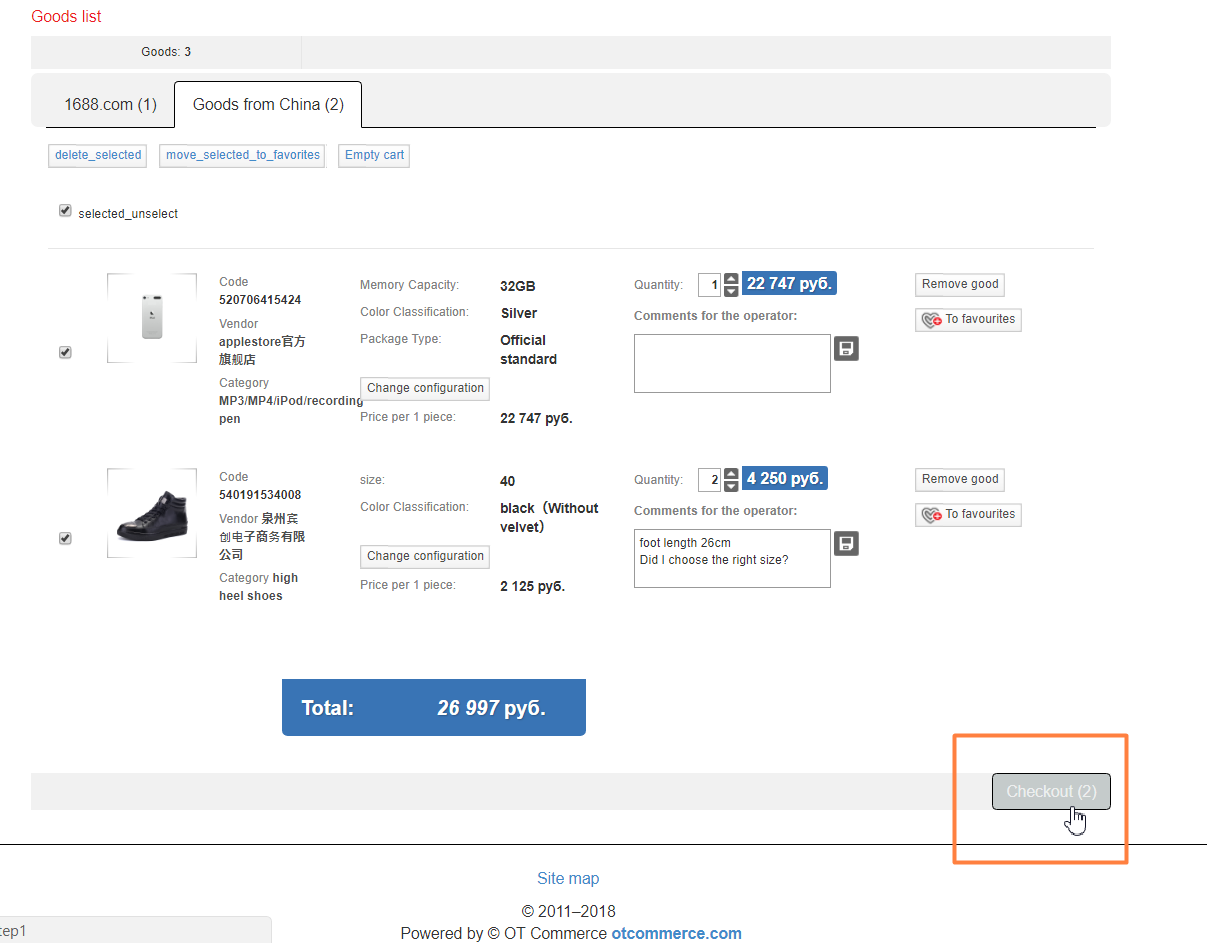...
Shopping cart contains goods that customer wishes to purchase. Number of goods placed in shopping cart is shown in the top right hand corner of any page.
Click shopping cart to view its contents.
Shopping cart is a list of goods that contains product characteristics and prices.
Quantity of goods shown at the top of any page can also be found on shopping cart page for convenience.
Additionally, information where product was taken is provided. In our example we have “Goods from China”. Seller might have a few marketplaces such as “Goods from Japan”, “1688.com” or “Goods from a seller’s warehouse”.
Clicking will select each item you click on. You may select all goods or each individually (as shown in images below).
How to remove goods from shopping cart
Check appropriate checkboxes (or you can select them all at once by clicking checkbox beside “Select all goods”) to remove goods from shopping cart.
Click “Remove selected goods” button once you selected goods you need.
Besides, you may remove each item separately by clicking the ”Remove good” button to the right of an item.
A confirm screen will appear asking if you are sure you want to remove the item. Once you click “Yes” the item will be removed.
Or you can click “No” in case you changed your mind.
How to add goods to Favorites
...
To do this, select the goods you want to save for later. Check the checkbox next to ‘Select all goods”.
Or select each item separately.
After selecting goods/item you need to click the “Move selected goods to Favorites” button.
In addition, you can move a single item to Favorites by clicking the appropriate button to the right of it.
The item that has been moved to Favorites will disappear from shopping cart and will be displayed in the Favorites list at the top of any page.
Clicking on Favorites in the website’s header will display a list of goods added to Favorites. There you can see goods moved from shopping cart.
How to empty shopping cart
Click “Empty shopping cart” button to empty shopping cart.
Click “Yes” to confirm that you want to delete all goods from shopping cart
How to edit item characteristics
The characteristics of each item can be edited separately. For example, you can modify size or color. You can also modify quantity of goods and so on. This can be done in item section.
Item configuration
Select item and click “Modify item configuration” button to modify item configuration (colour, size and the like):
This will bring up a window with some options (colour, size) to select:
Modify what you need. In our example we will talk about size.
Click “Save” button to apply changes.
Wait until the process of saving changes finishes.
All done: the item configuration has been changed!
It is important to remember that configurations of an item held in stock may differ in price and quantity.
...
Additionally, you can modify the quantity of an item.
Click up/down arrows to increase or decrease item’s quantity.
Price increases in proportion with number of goods you selected.
Comments
You can write any comment for a product into specific window if you wish.
Type your remarks concerning the item.
Save comment by clicking floppy disk icon.
After that you will see pop up window informing you that comment was successfully saved. Close it by clicking “Close” button.
Thus, comment was attached to item. You can proceed to checkout.