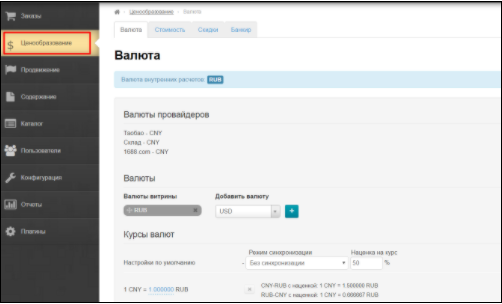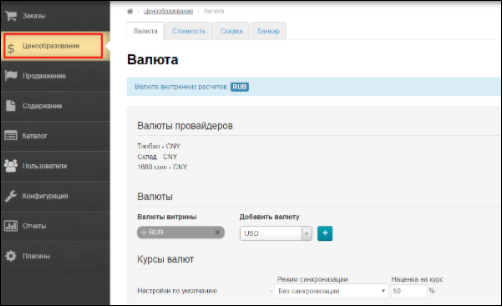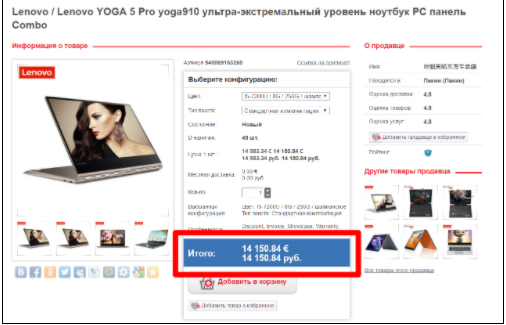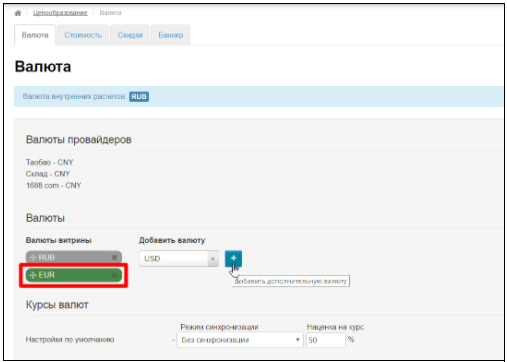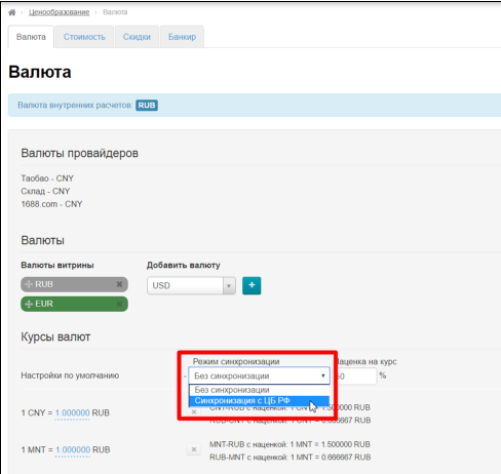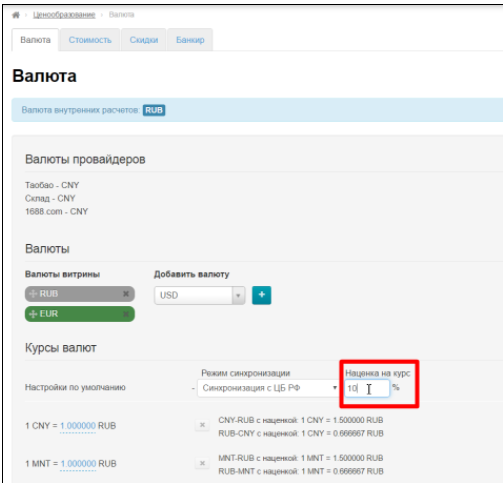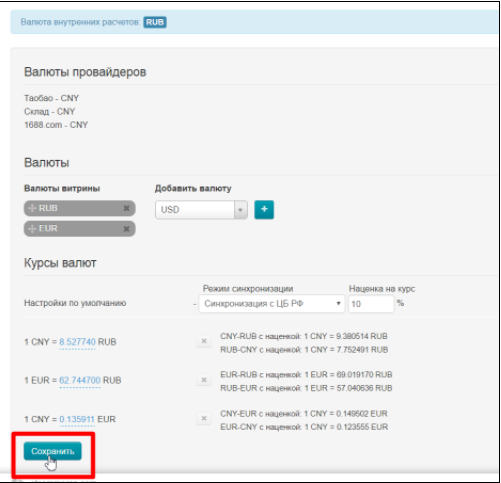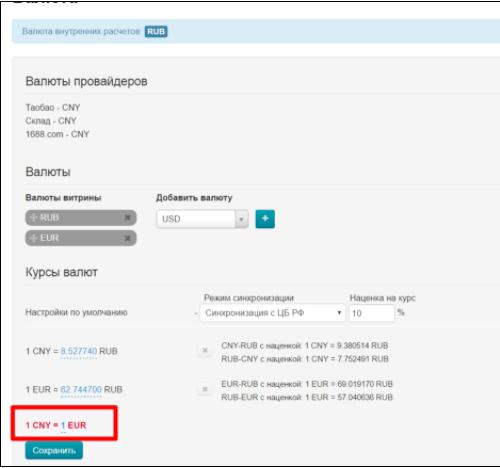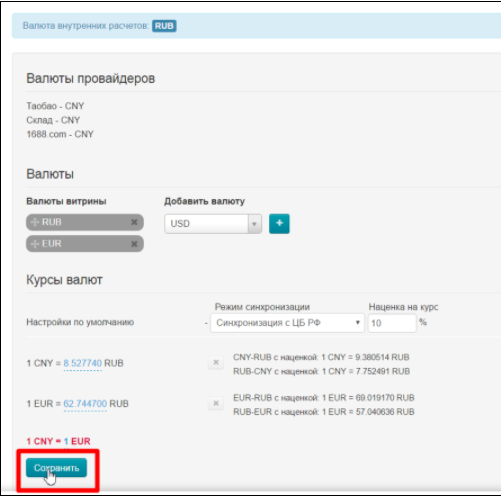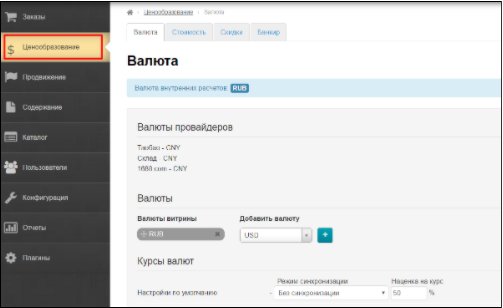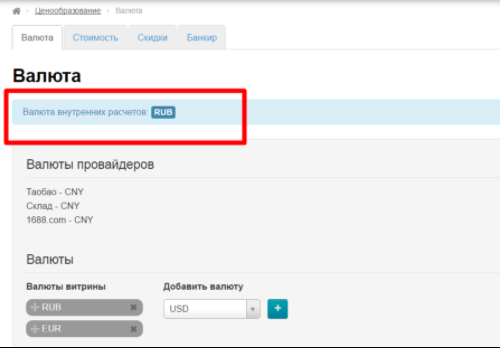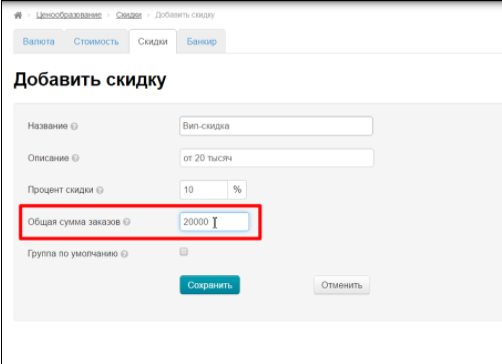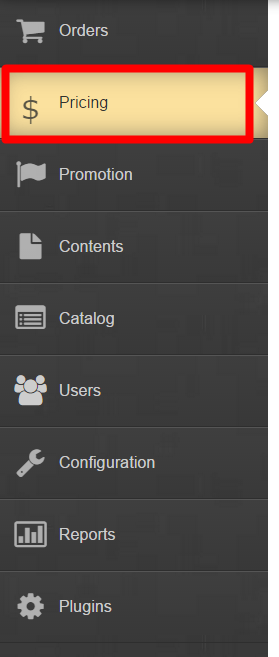Оглавление
...
This section is used to edit currencies and values (for markups and roundings) for product price recalculating. You can also edit terms of internal shipping and on-site discounts in Pricing section as well as specify certain product categories prohibited (blocked) for selling. Open "Pricing" section in site admin panel (second option in left menu) to make necessary settings.
Pricing is a mechanism of generating product price within the orders and showcase. It contains rules, settings, and formulas for converting Taobao price into agent’s price according to his/her own rules.
How to set up prices quickly?
There are a few simple steps to get started as quickly as possible.
Go to "Pricing" section:
First of all, select currency that will be shown in the product card. For example, USD or EUR:
Set this currency in "Showcase currencies" block:
Enable synchronization with the Central Bank of the Russian Federation:
Set margin rate about 10-20% (it can be changed later) to the Central Bank of the Russian Federation:
Save this page.
If not all currencies are immediately counted, they will be shown in red:
Click "Save" button again.
Ready! Prices are displayed on the site now and you can start selling goods.
How to find and change base currency?
Base (internal) currency is the one for calculations, prices displaying in the customer’s shopping cart and invoicing. Base currency is set at the time of key registration and does not subject to future unassisted alterations.
Send a request to OT Technical Support If you need to change base currency, . Please note that if you change the internal currency, it will be impossible to recalculate the old orders (existing orders, i.e. generated at the present moment) to the new currency.
| Информация |
|---|
It is important to remember that you won't be able to convert old orders (existing, that is, created at the moment) to new currency after changing base currency. |
Go to "Pricing" section:
You can find base currency the a blue field.
How to add currency into product card?
"Showcase currencies" block is responsible for displaying currency on this page. Go to "Pricing" section:
Open "Currency" tab to make changes:
Find the list of showcase currencies:
Select necessary currency in currencies list, for example, EUR:
Add currency clicking plus button:
This currency is at the end of the list now. For example, we need to put it on first place:
Move the mouse over the left edge of the currency field as shown below (cursor will become a cross with arrows) to change currencies order:
Click left mouse button. A hand will appear and a block with the currency turns gray:
Drag the «hand» up now to change currencies order:
Ready. Currencies are in necessary order now.
Save changes clicking "Save" button at the bottom of the page:
Changes will take effect immediately after saving and currency will be added to product card.
I want to forbid Taobao discounts. How to do it?
Go to "Pricing" section:
Click "Price" tab:
Find "Seller's discount" field:
Click blue dotted text "Allow":
Select "Forbid" option in drop-down menu:
Save choice clicking check-marked button:
Ready. Seller's discounts are not shown on your site any more.
Is there a solution for discounts for my VIPs?
Go to "Pricing" section:
Click "Discounts" tab:
Click "Add discount" tab:
Settings page will open where we write name and description:
Set percent of discount:
Write total amount of orders - amount for getting VIP-discount. For example, 300 USD (as base currency is USD):
Сheck "Default Group" box if discount will be applied to any customer reaching this total amount of orders:
Don't check "Default Group" box and save the page if you want to select discount holders personally:
Find created discount and click the button with the person's icon in "Actions" column:
Start writing customer’s login now and admin panel will give you those users with these letters at the beginning of the login:
Select necessary customer and save choice clicking check-marked button:
Ready. You can add as many customers as you want.
I have a "Banker" module. How to set pricing using this module?
First, define pricing policy you want. For example:
- Goods that cost up to 100 Yuan with 5 Yuan margin.
- Goods that cost from 100 Yuan with 20% margin.
- Delivery of 1 item within China will cost 5 Yuan.
- The fact of delivery within China (regardless of quantity) is 25 Yuan. That is this sum should be added to the entire order from the seller.
Go to "Pricing" section:
Open "Banker" tab:
Click "Add price group" button:
Add price group name and description:
Select provider of items for pricing group:
Put a tick in the square next to “Default group” if created pricing will be true for all-all products.
Don't put a tick if you are planning to sell only bags, for example, under such conditions. We will set goods group later.
Set delivery as decided before. Write a sum in Yuan for 1 item in "Delivery price for this group CNY" field:
Write how much you want to add to delivery in "Fixed margin for group CNY" field:
Add price intervals now:
Write conditions after setting intervals. The first interval is fixed margin, the second one is %:
Ready. Save.
I want individual margins on "Bags" category. How to do it using "Banker" module?
Go to "Pricing" section:
Open "Banker" tab:
Set pricing group with own margin as shown in previous question and save to add this price group into general list:
Find created price group in the list if you want to use this pricing for a specific category of goods, for example, bags.
Clear gear button in "Action" column:
Select "Edit categories of price group":
A page for adding category will open. Click "Add":
Find "Bags" category on your website and copy link to this page:
Add link into special field:
Click "Add":
Ready. Created price group works only for specified category and all its subcategories (if any) now.