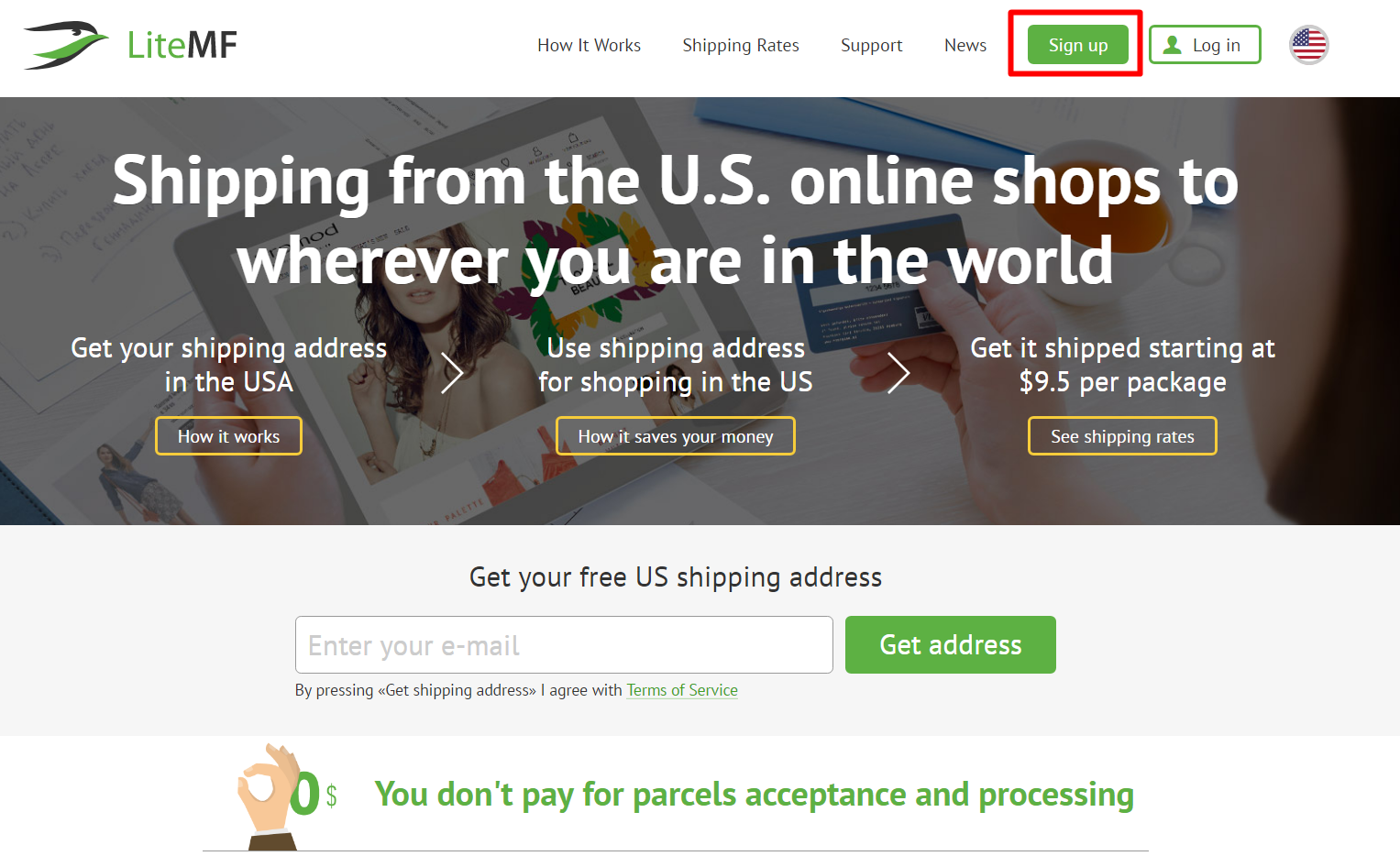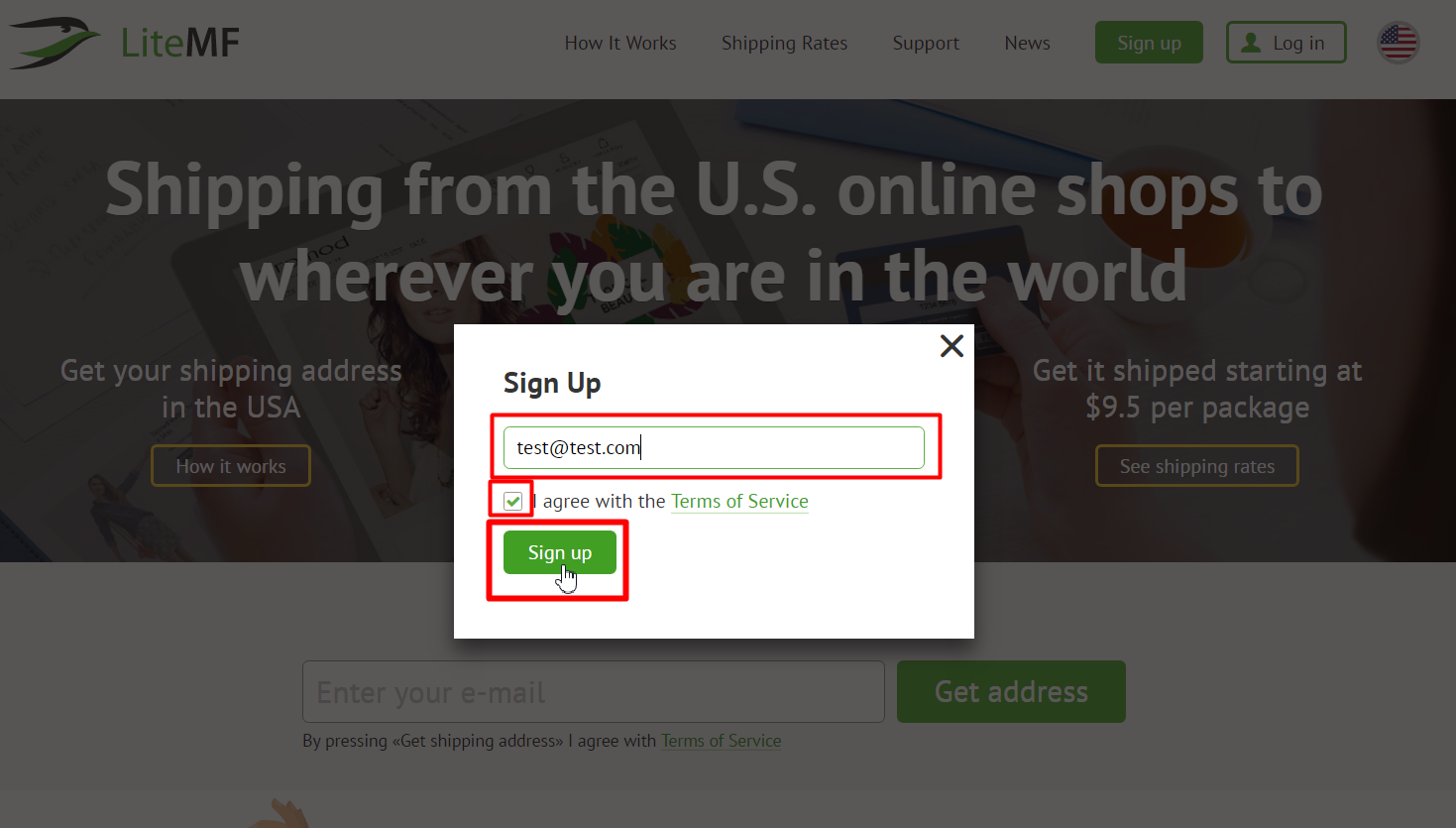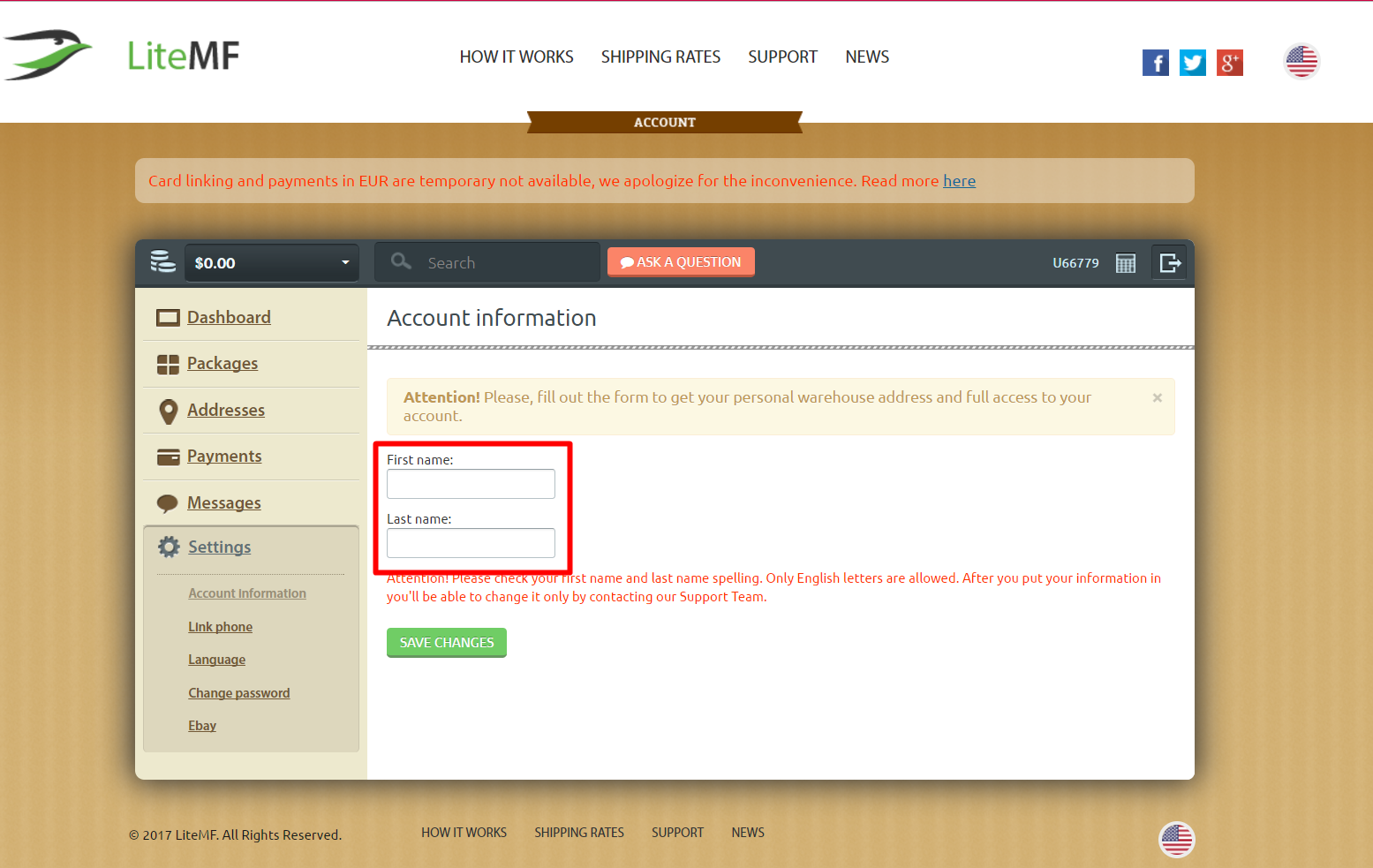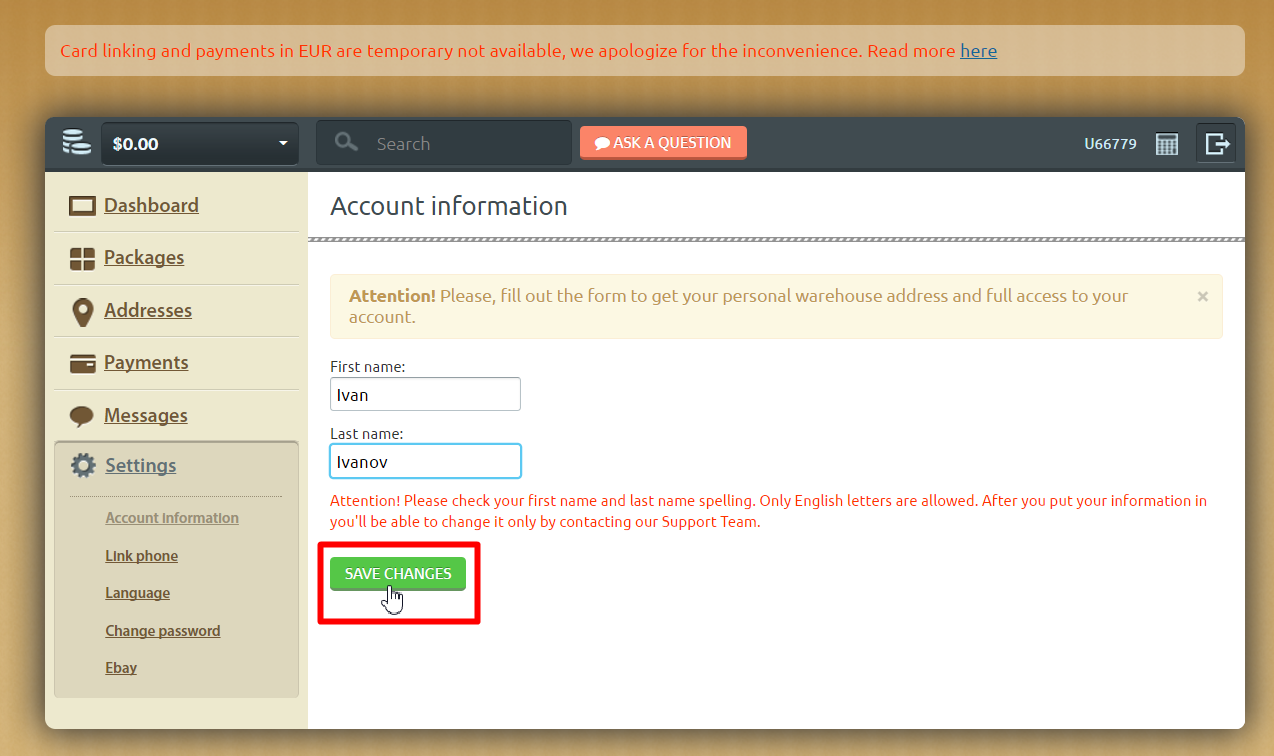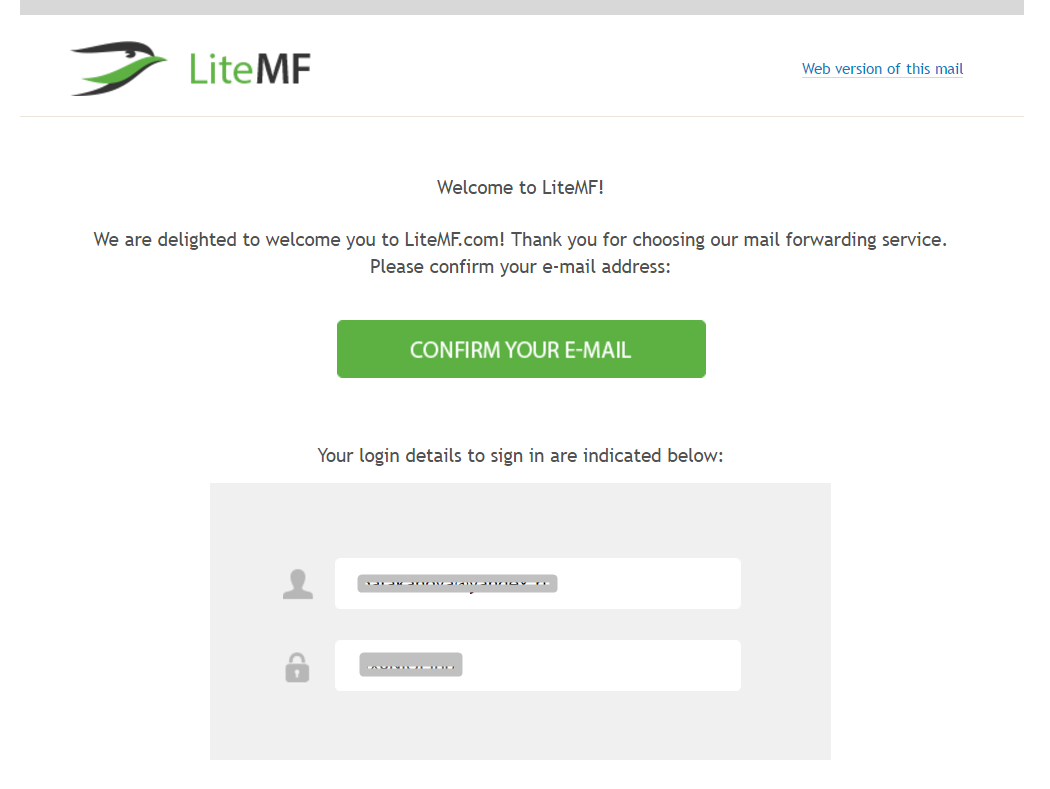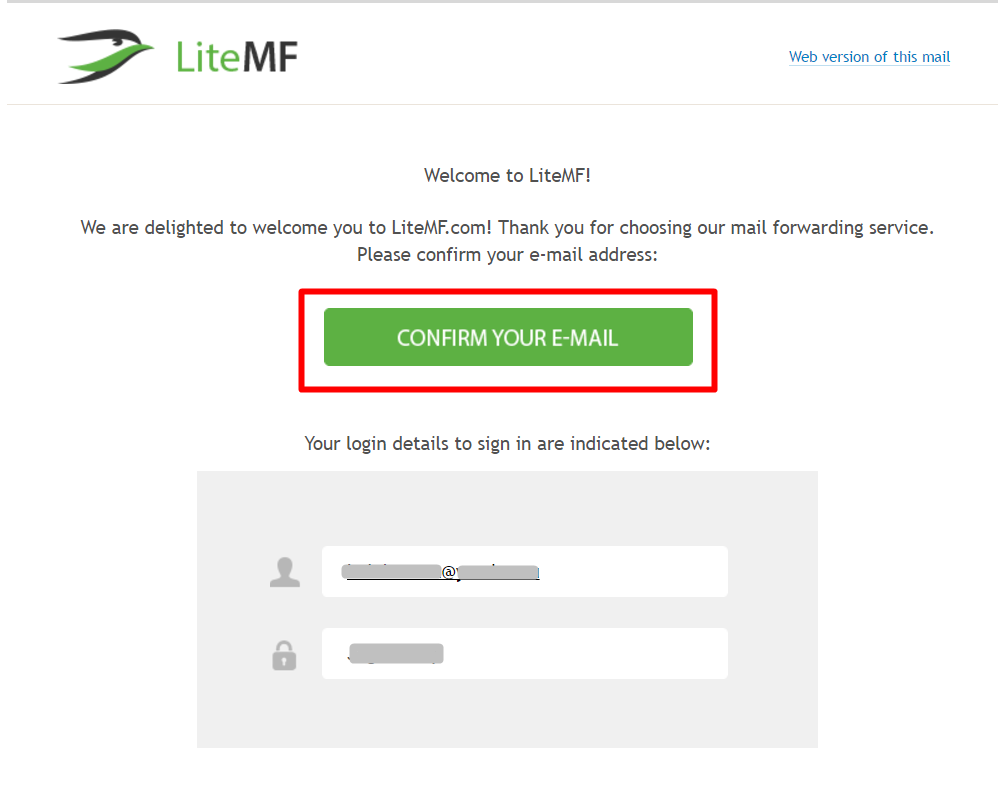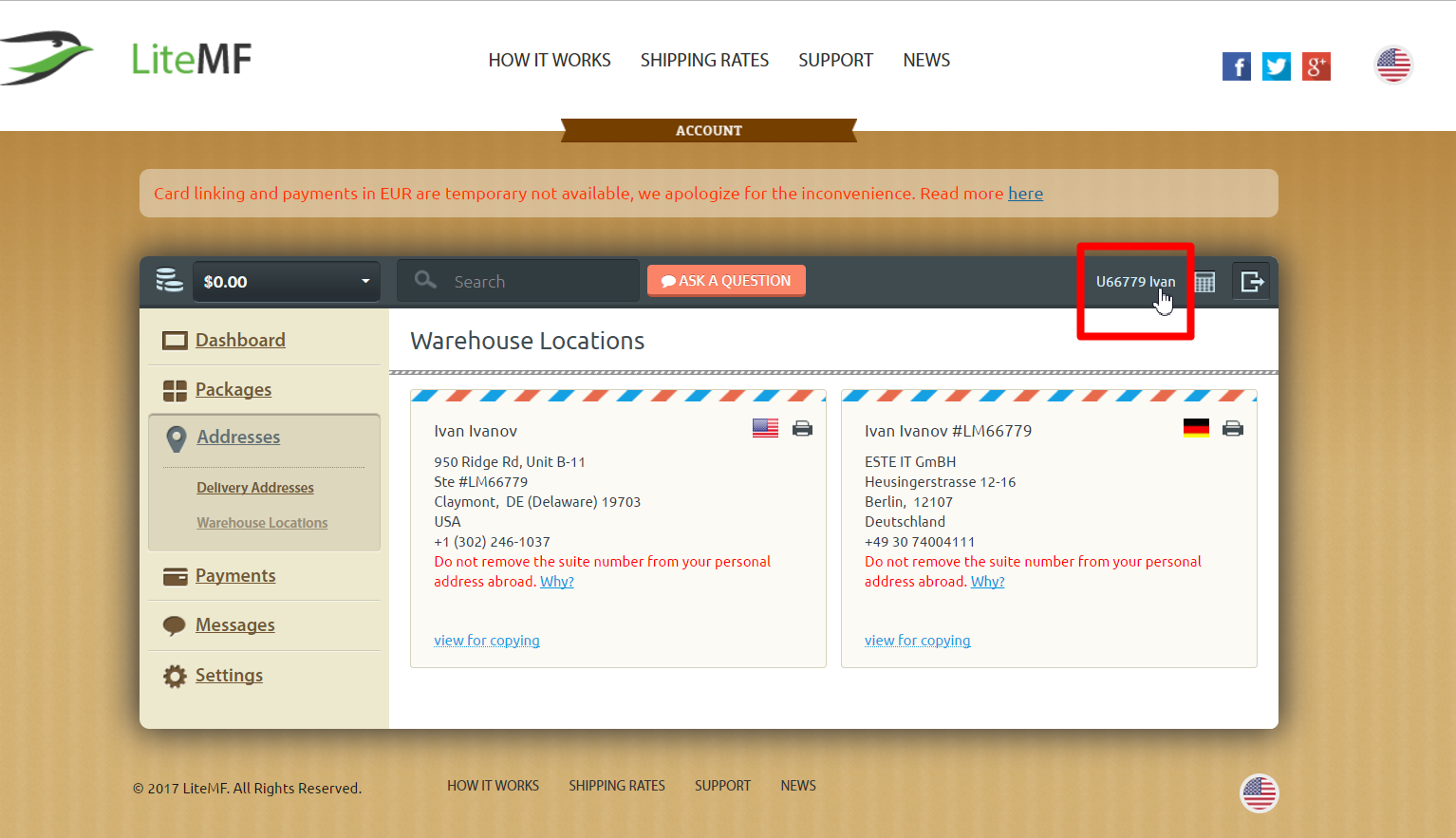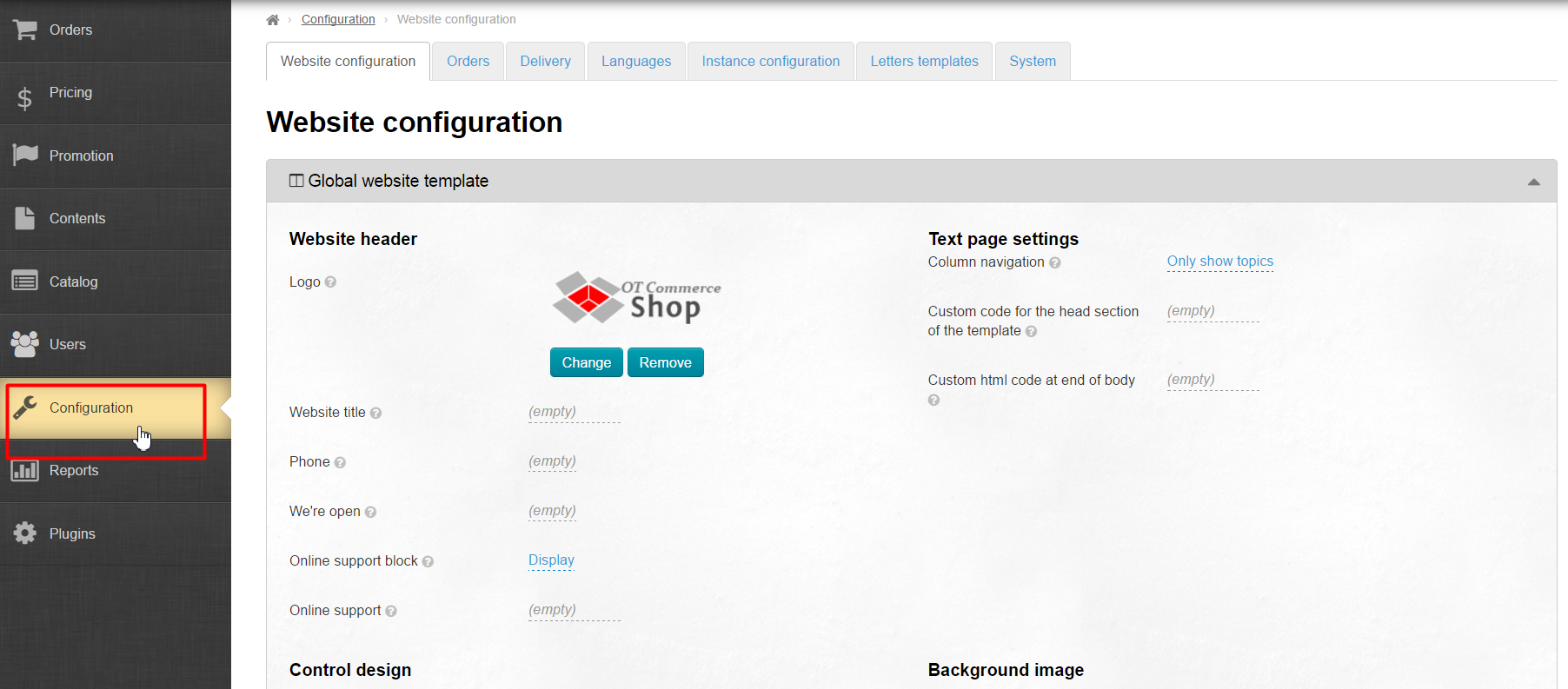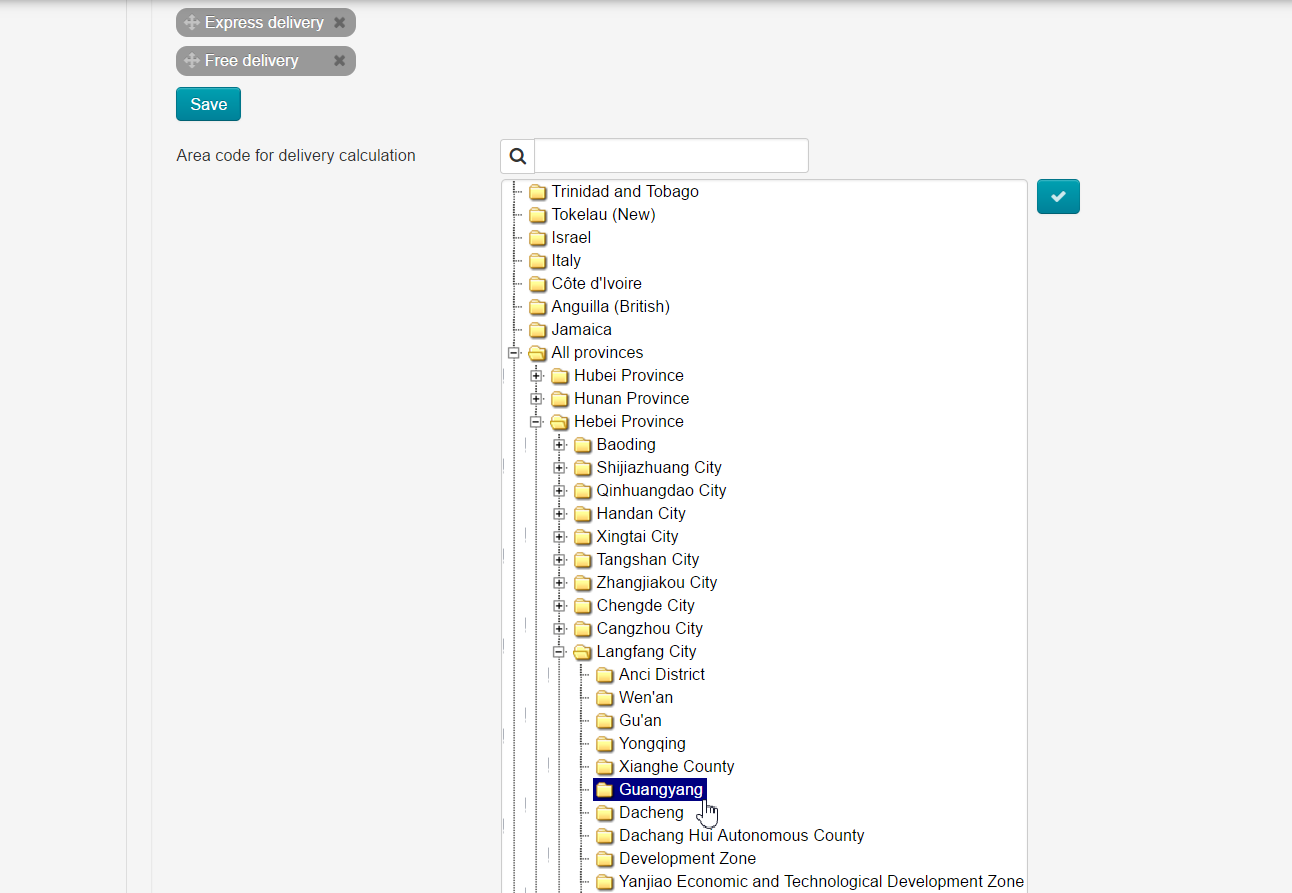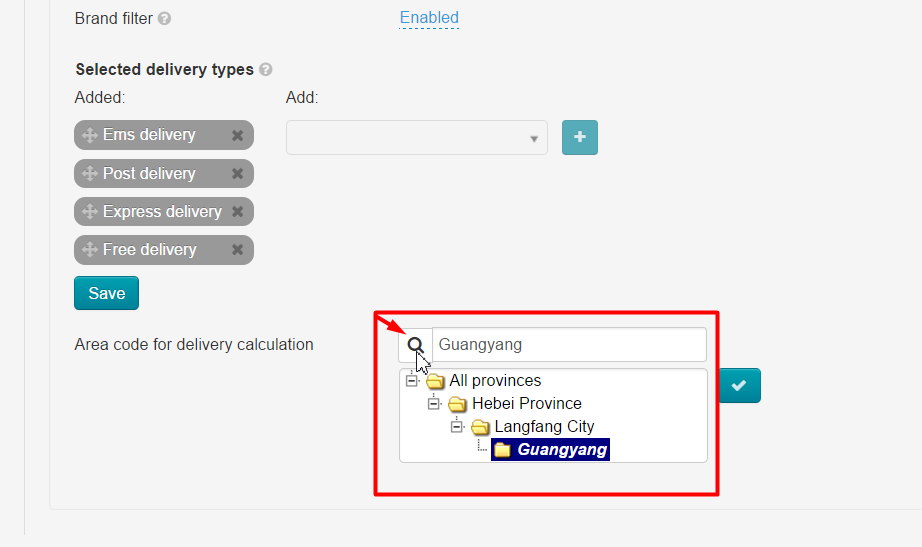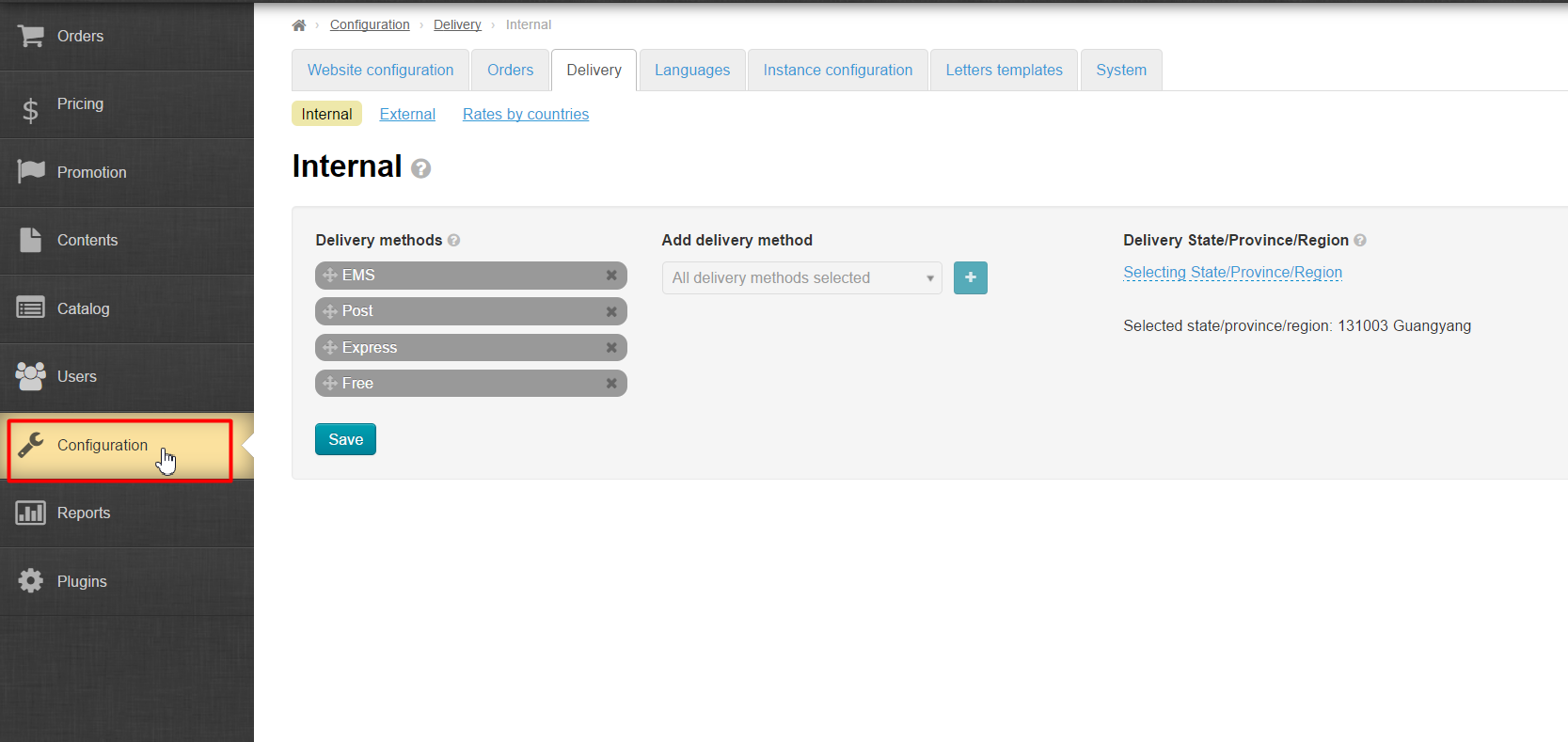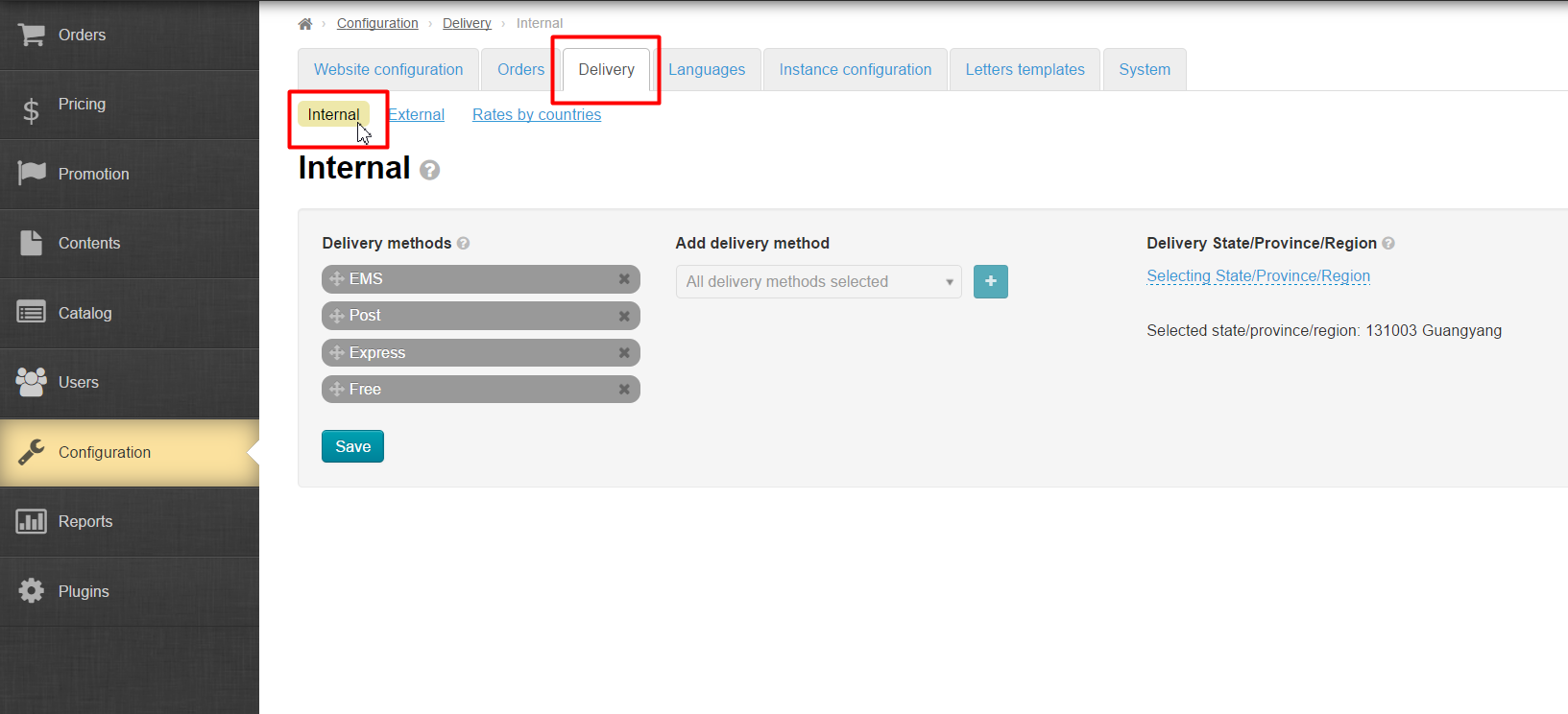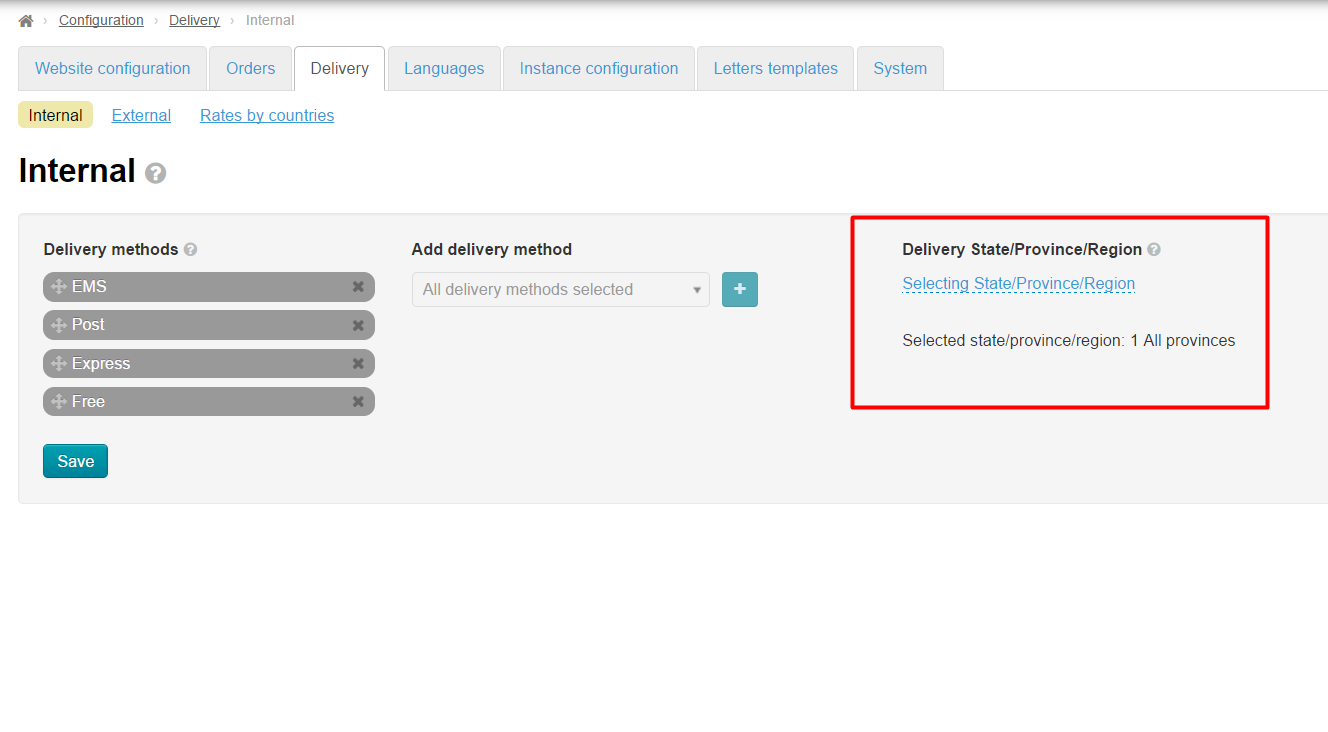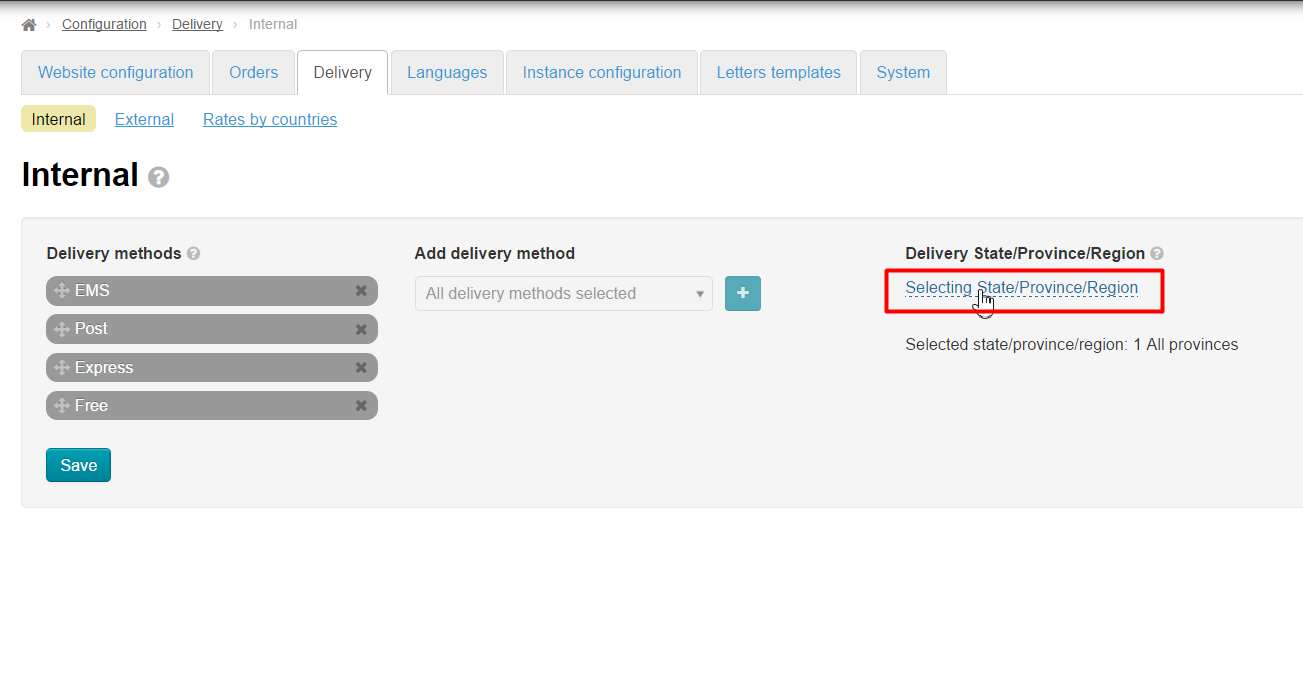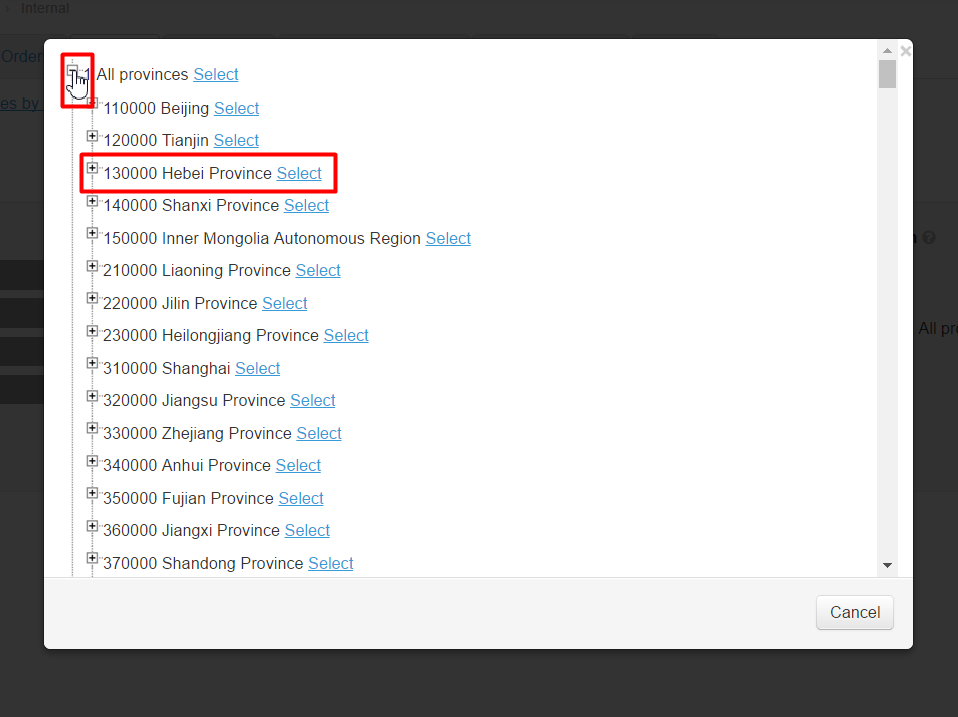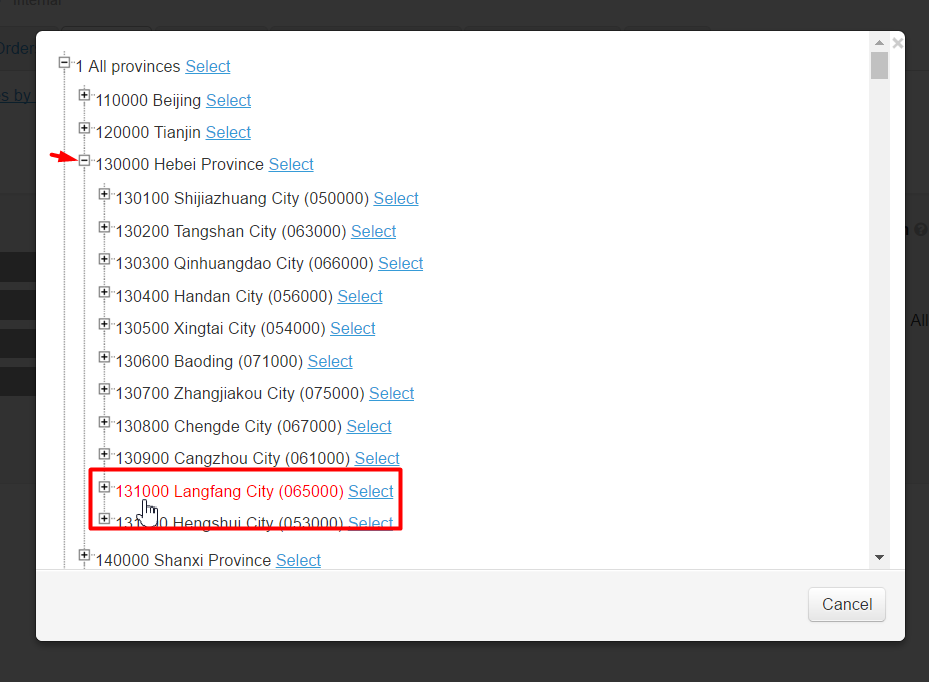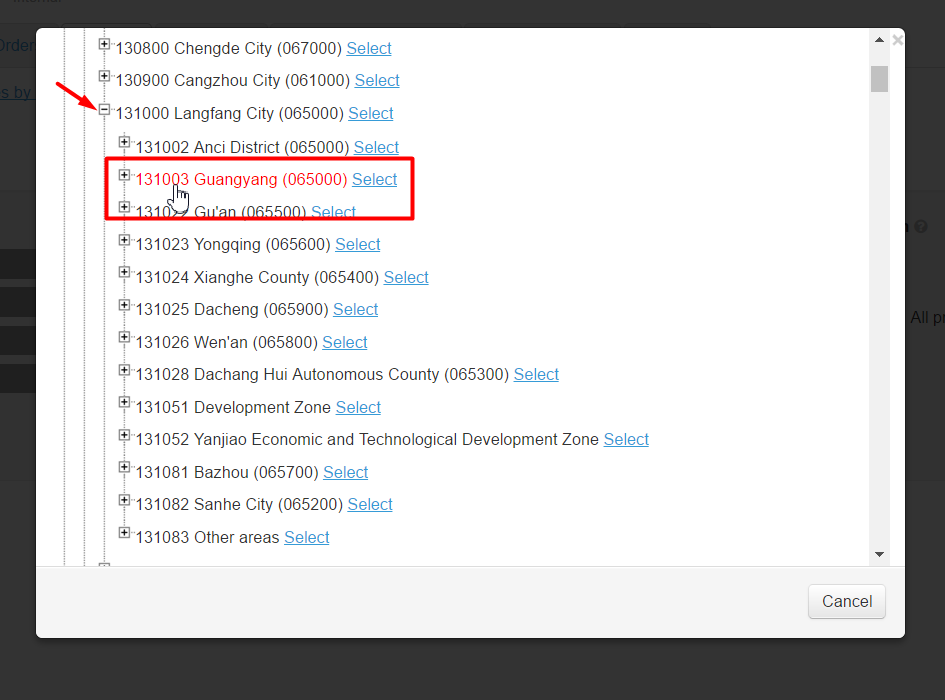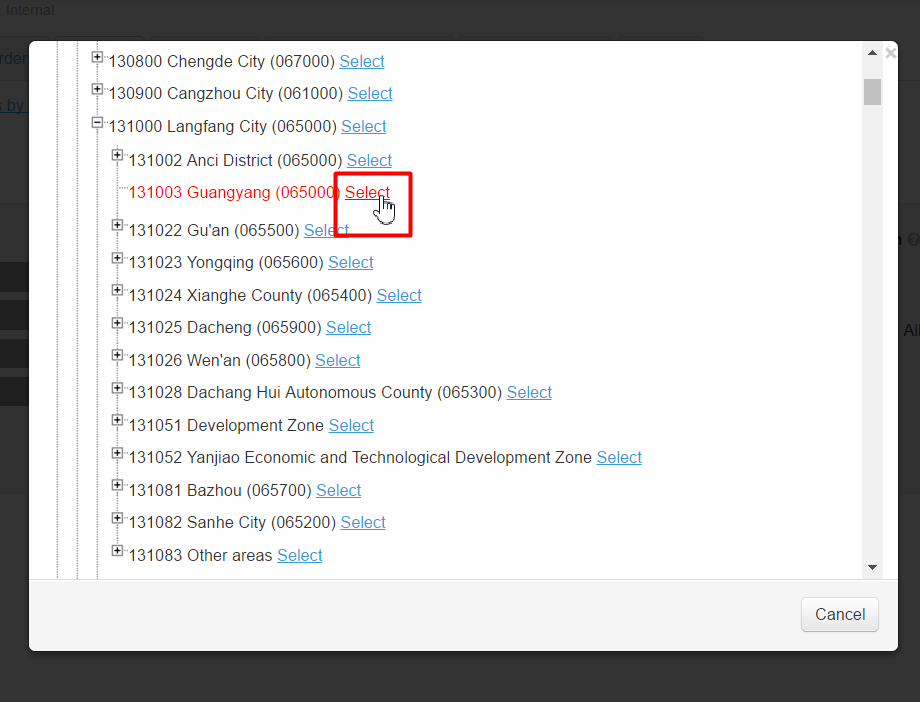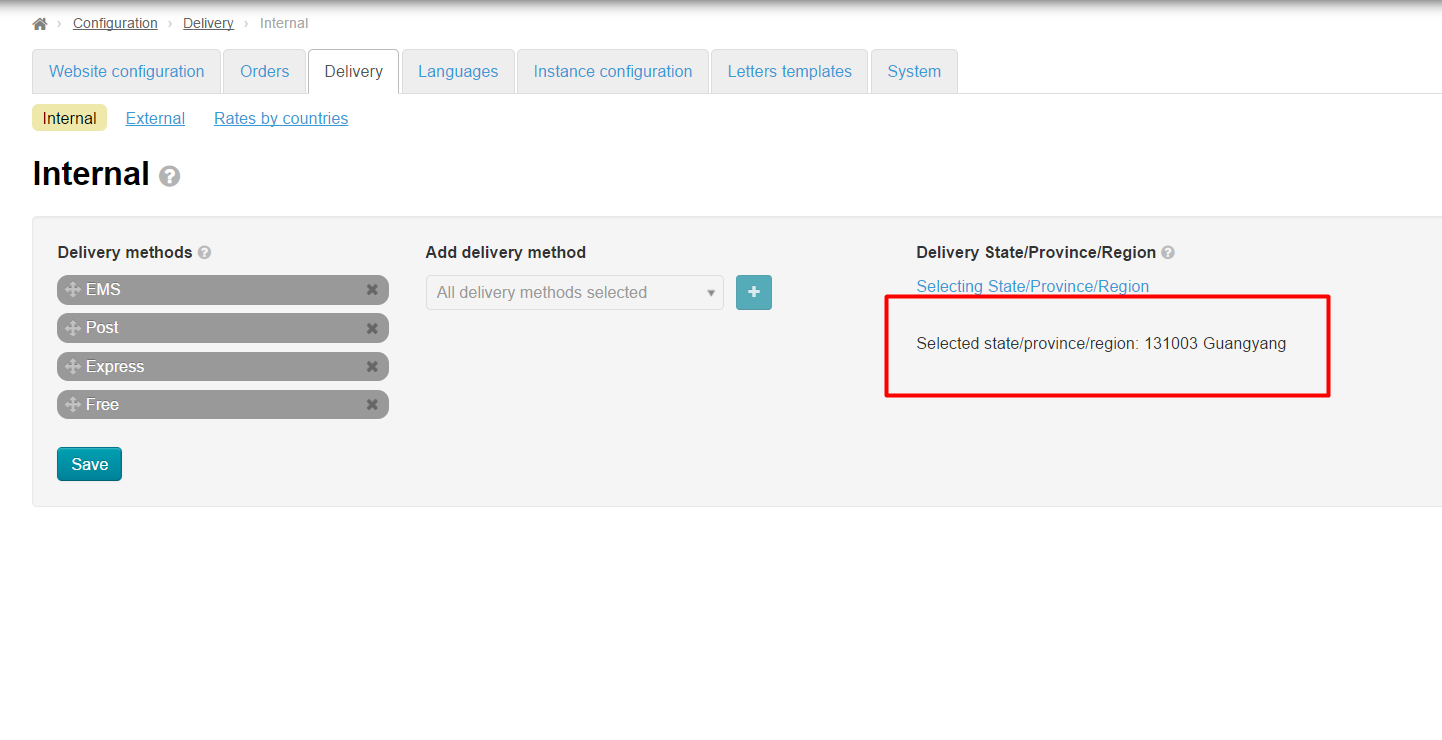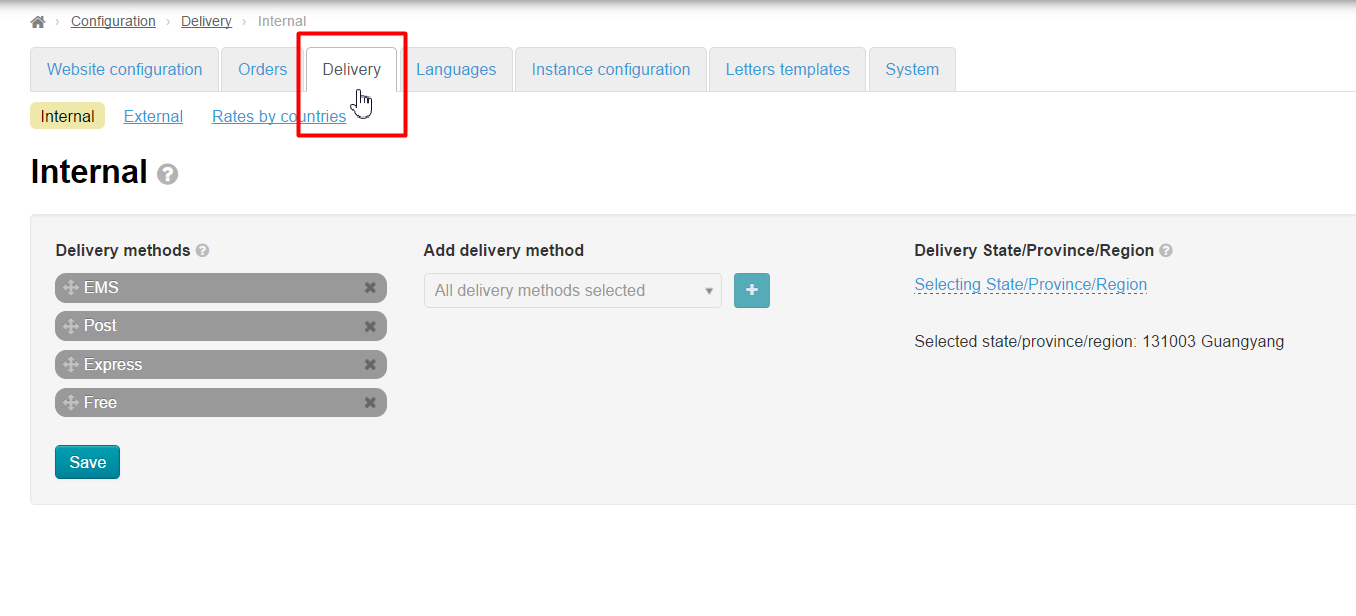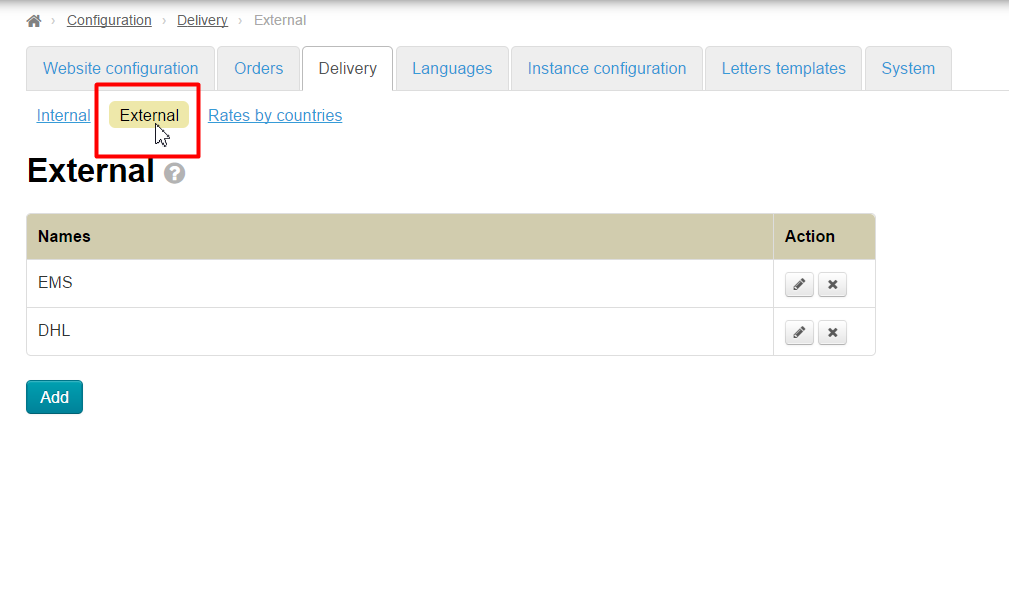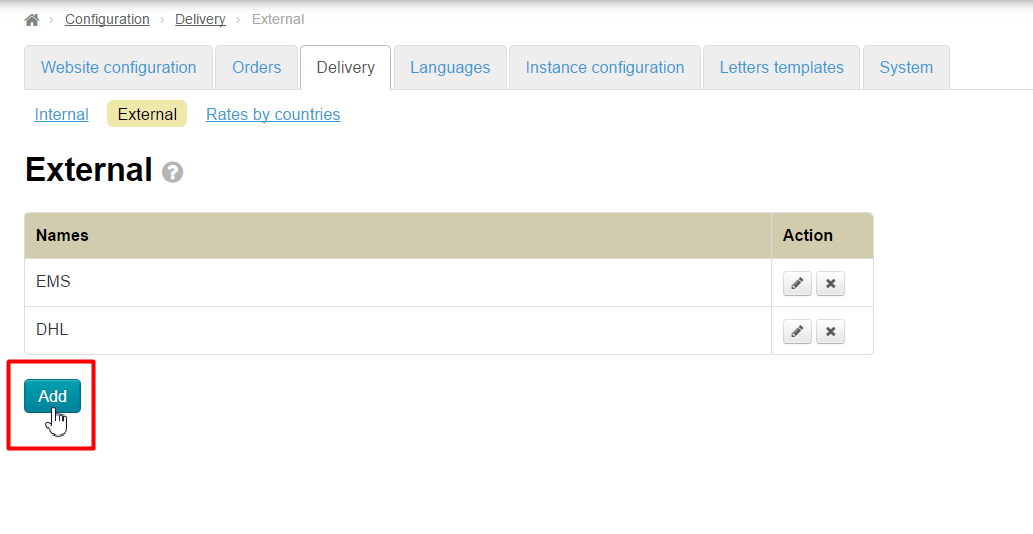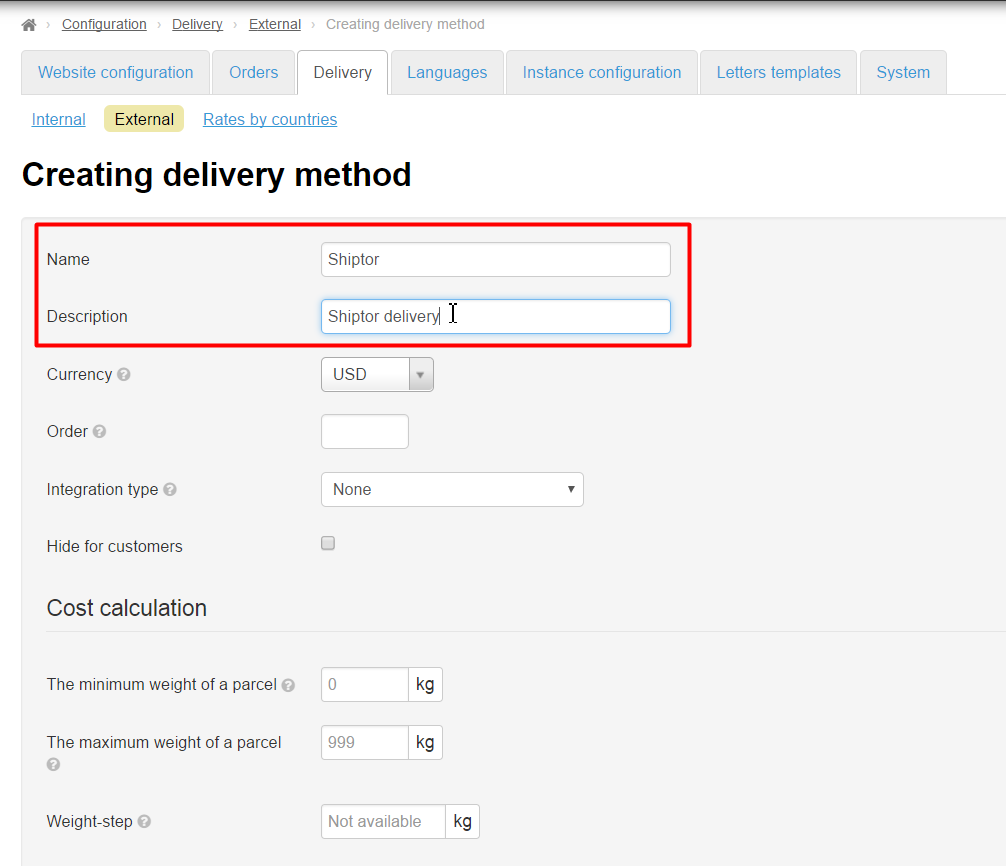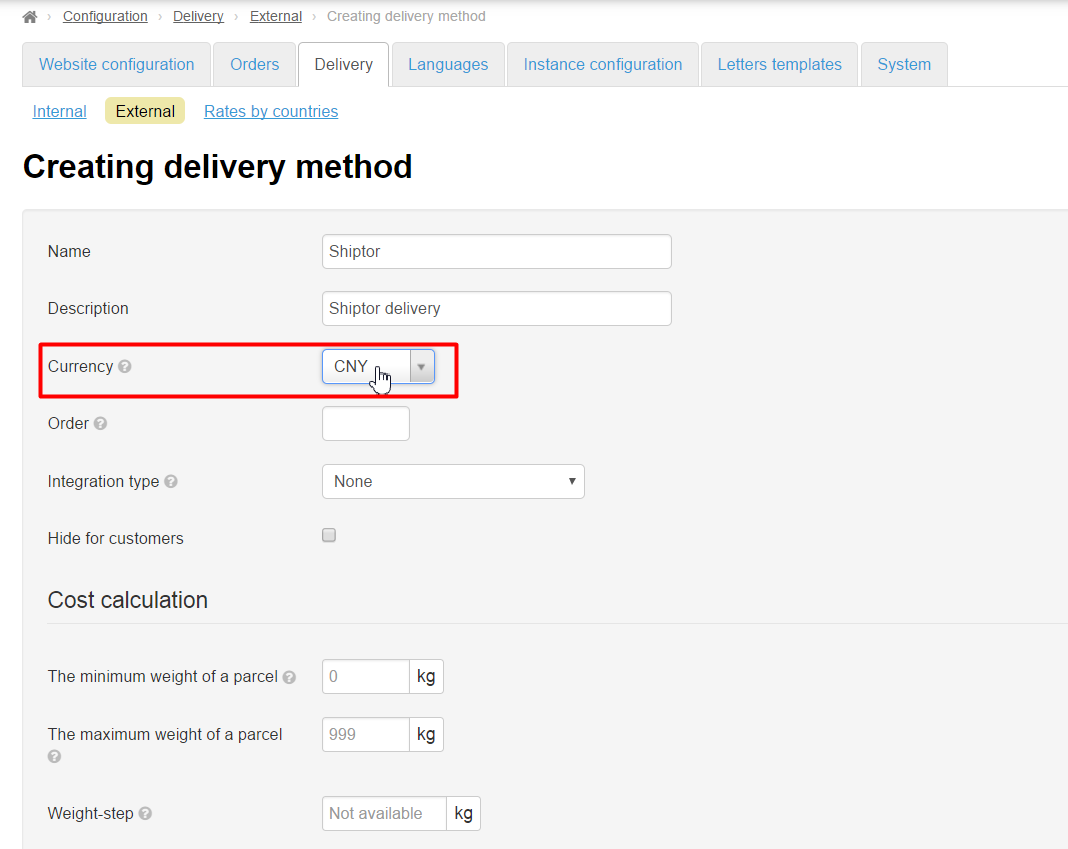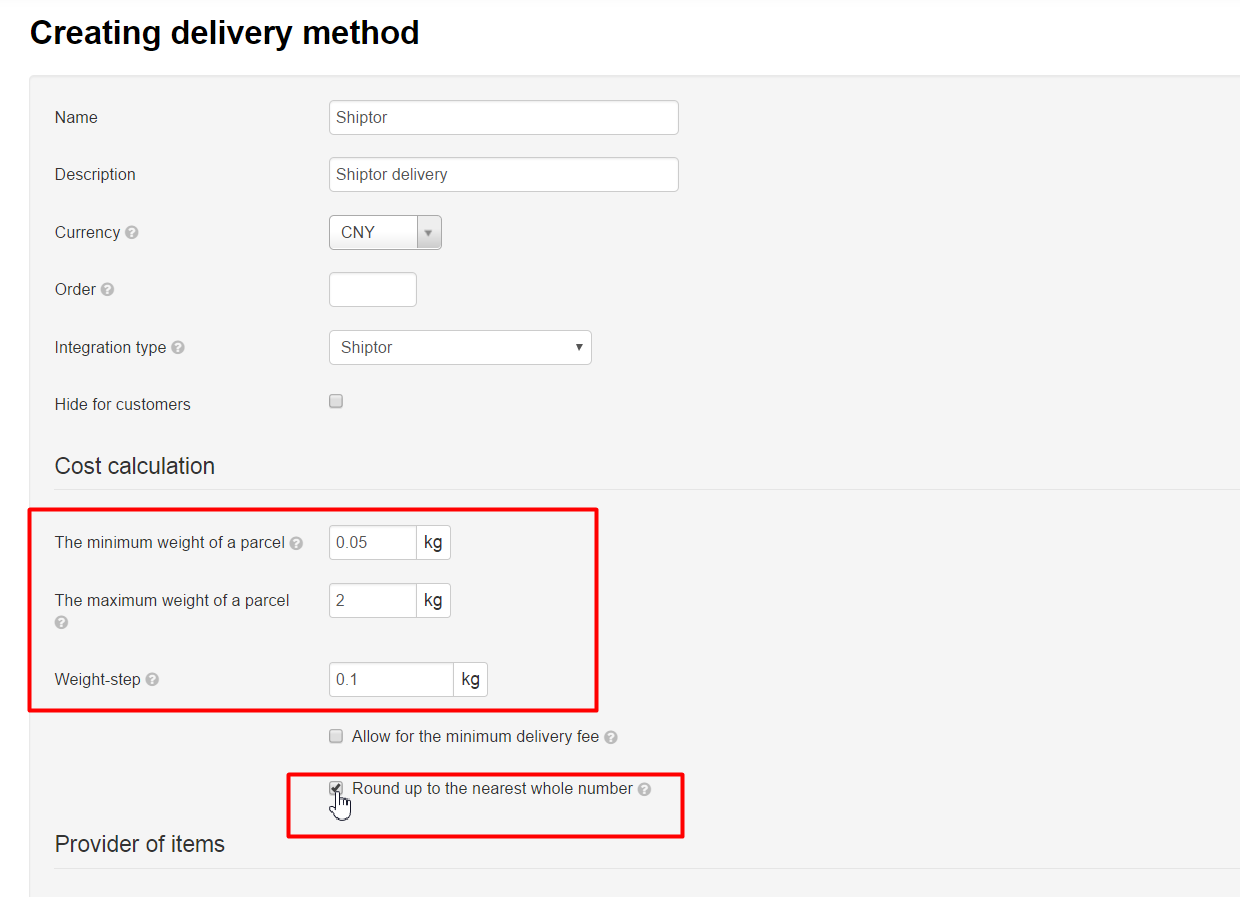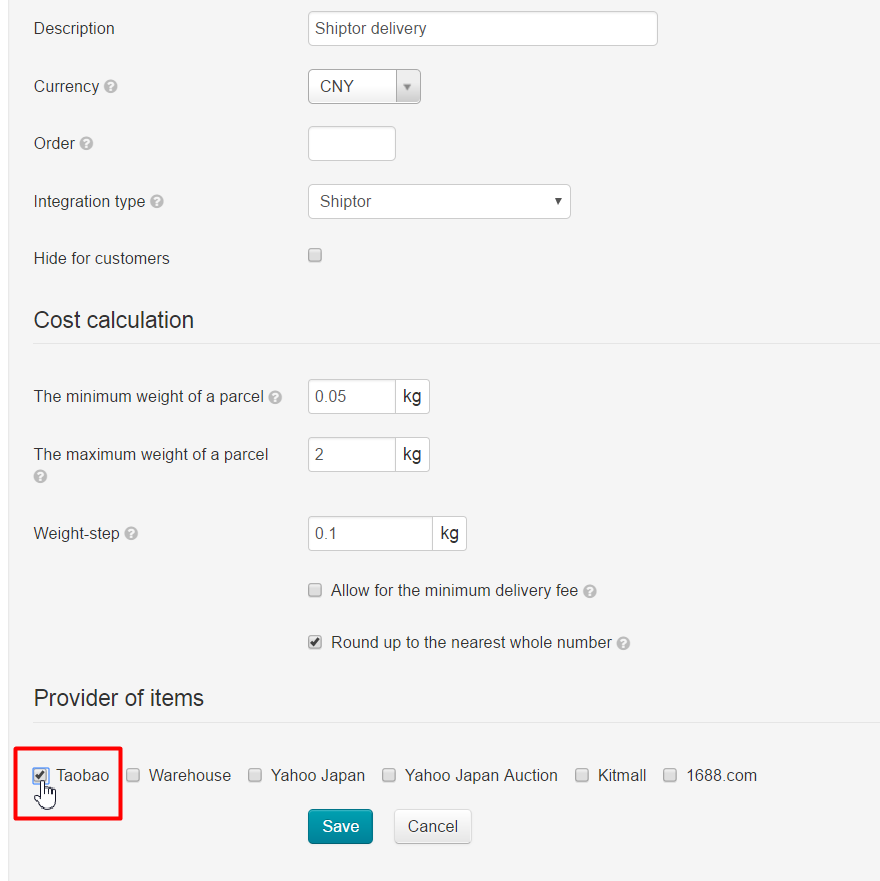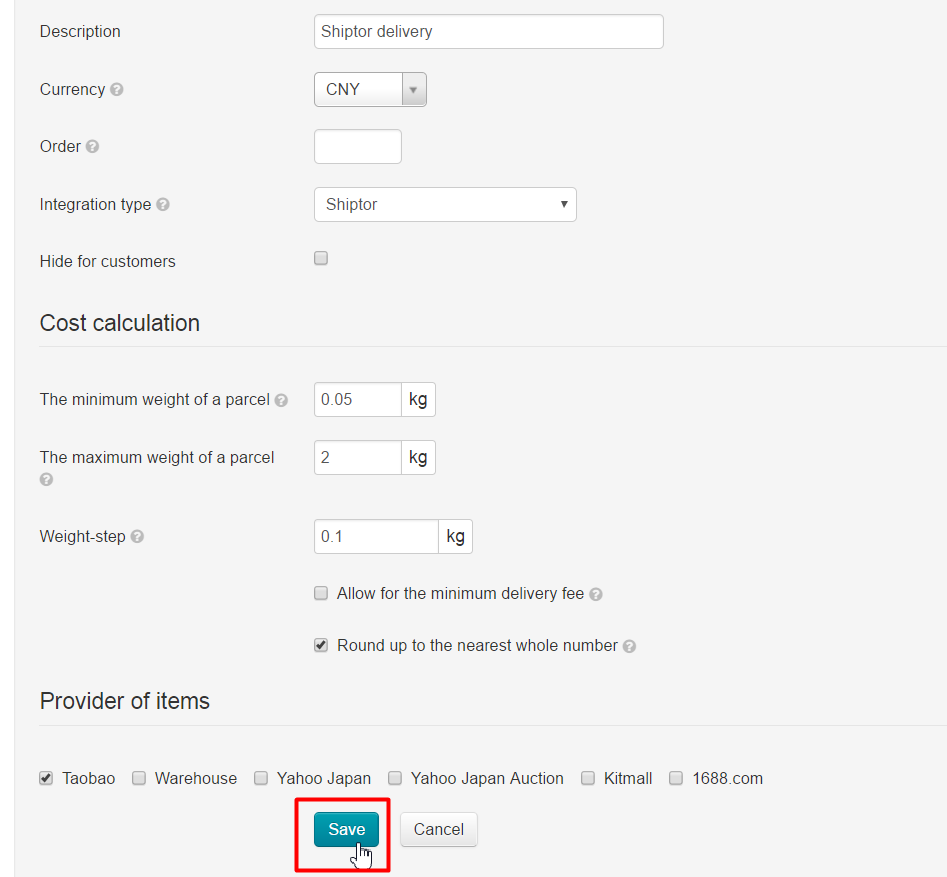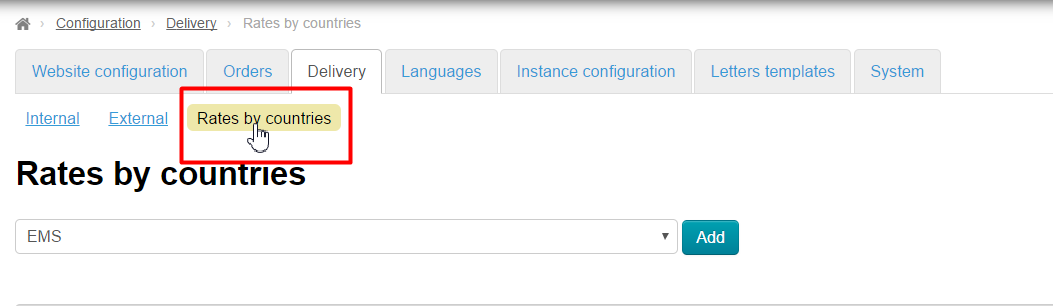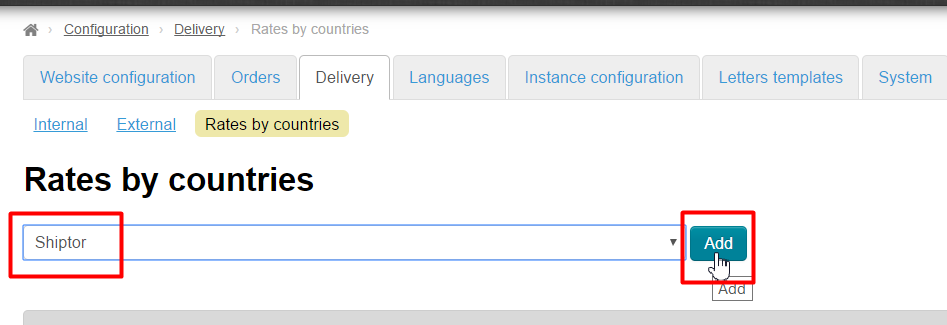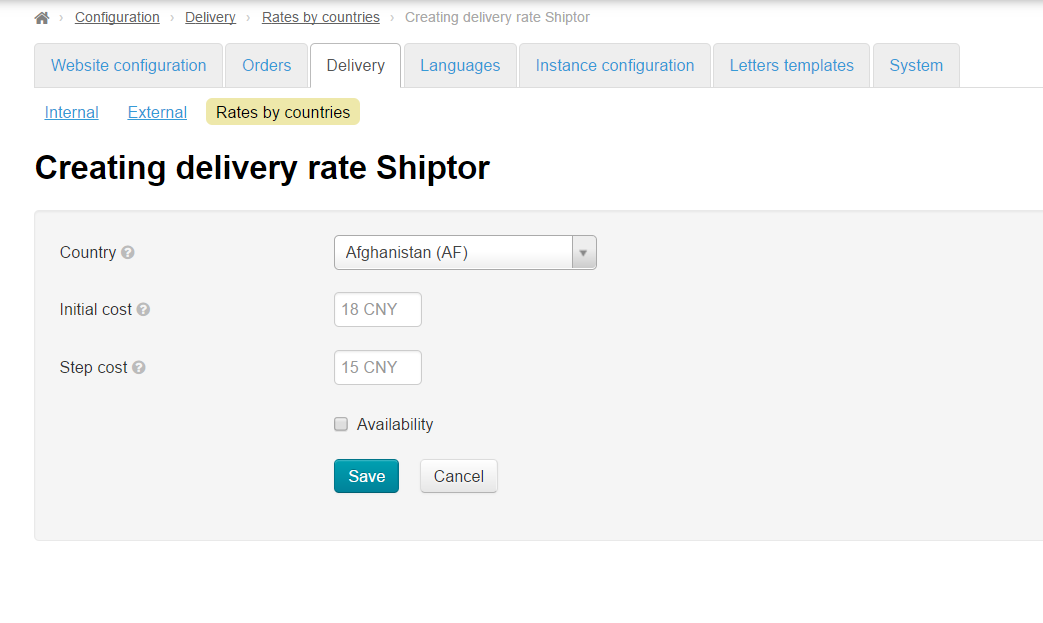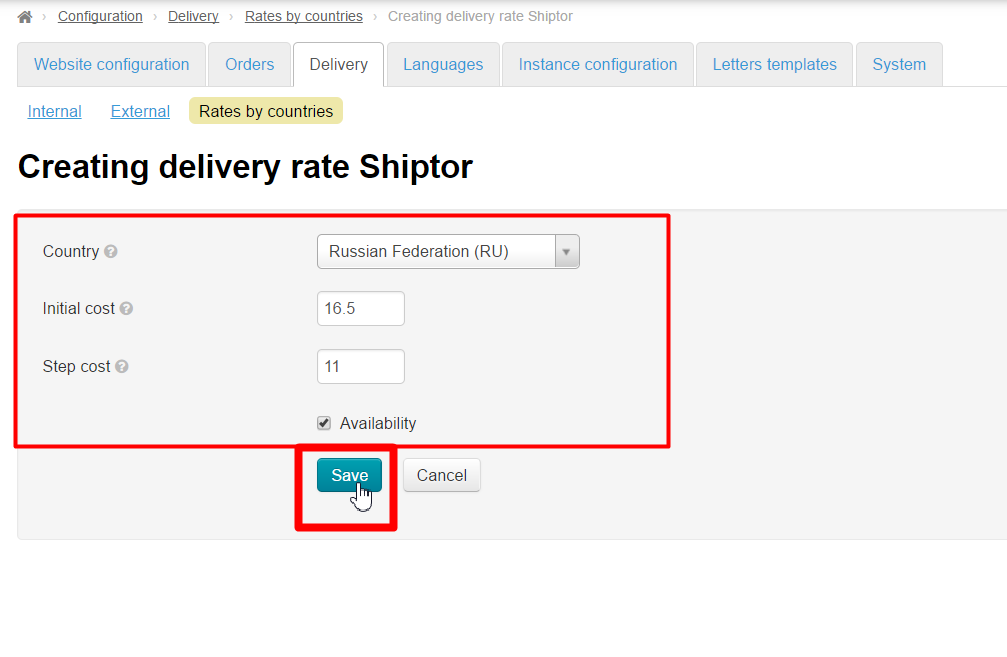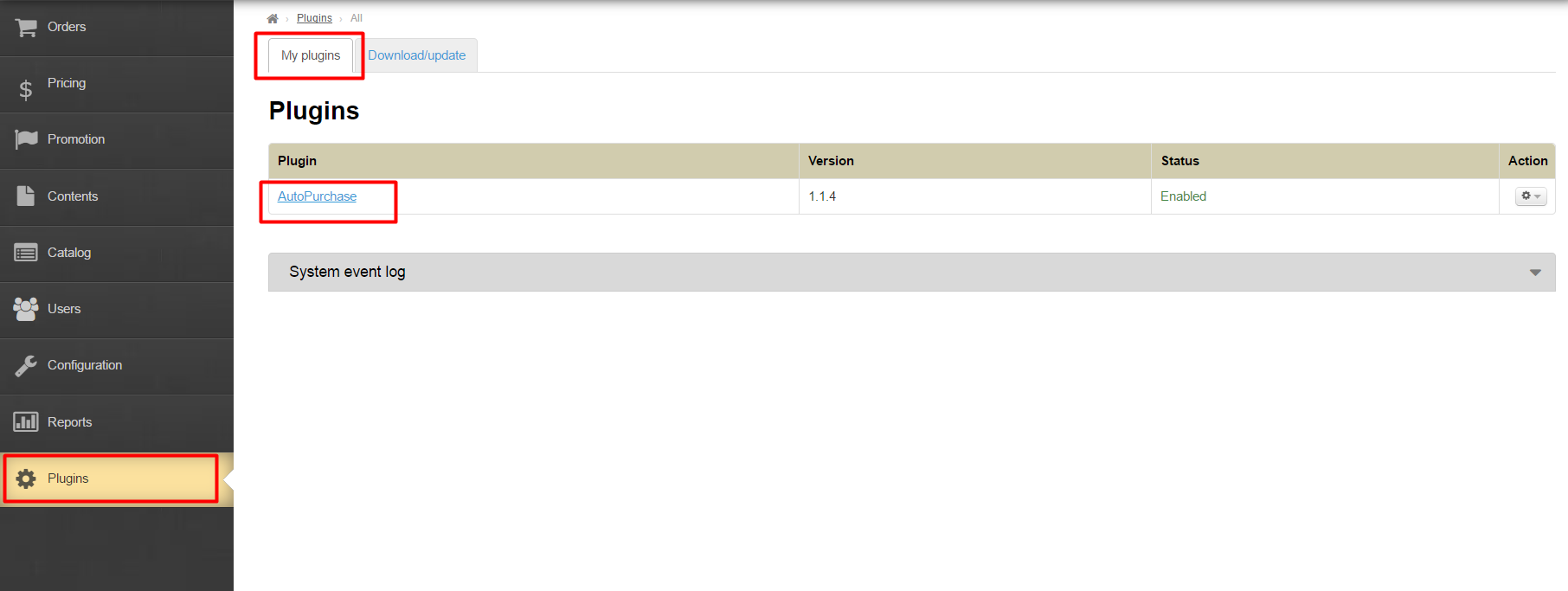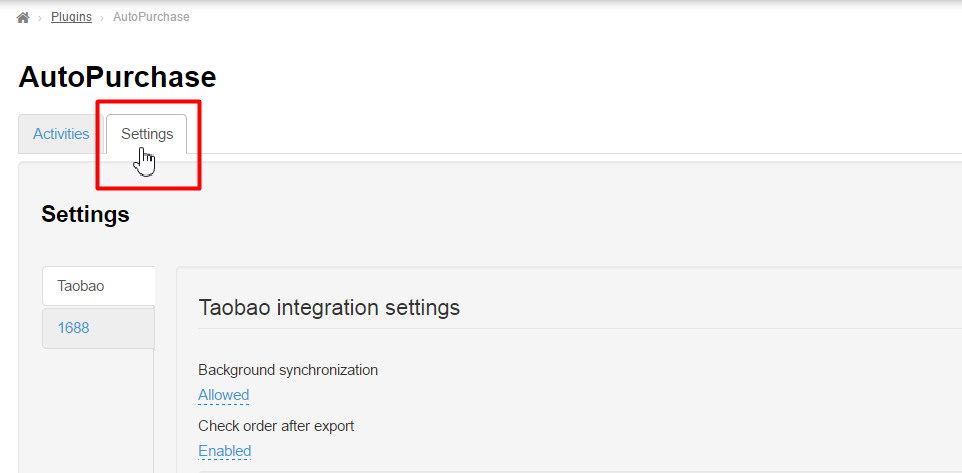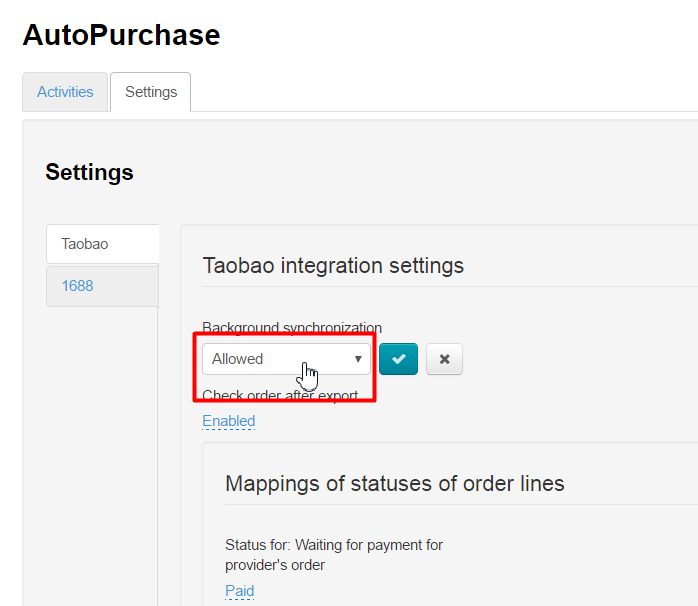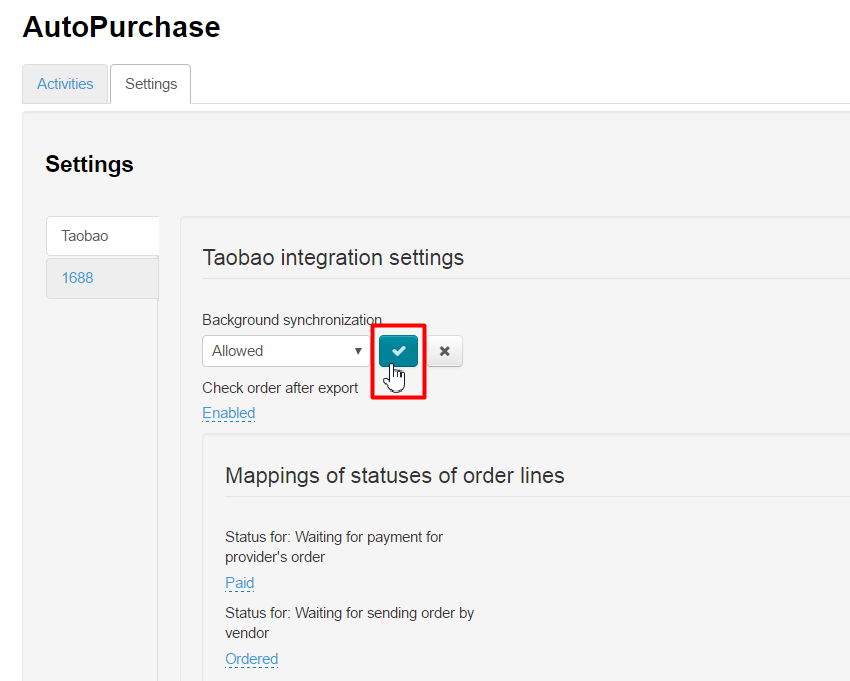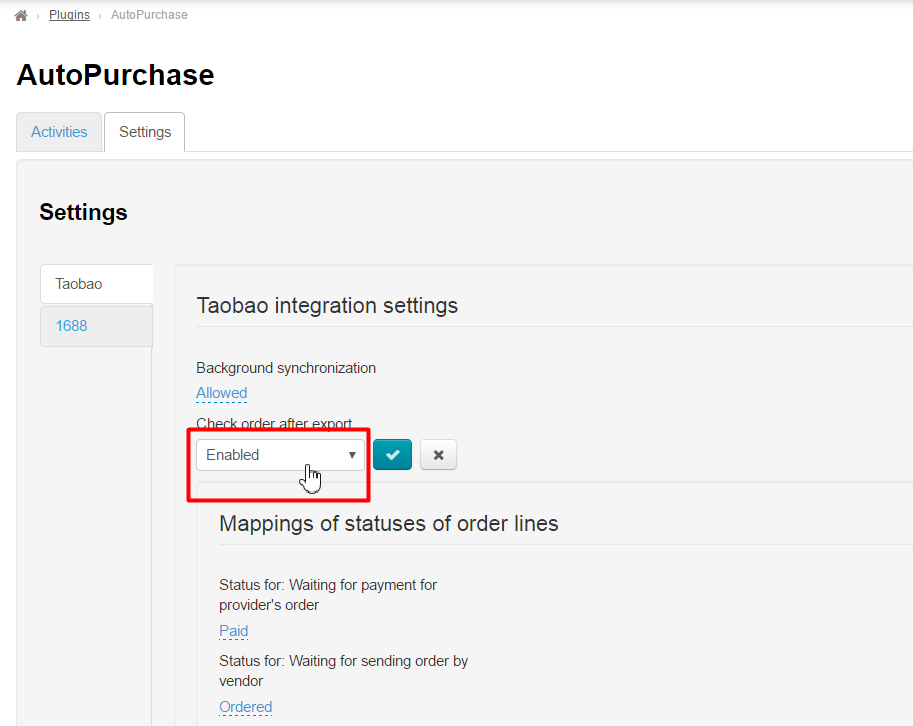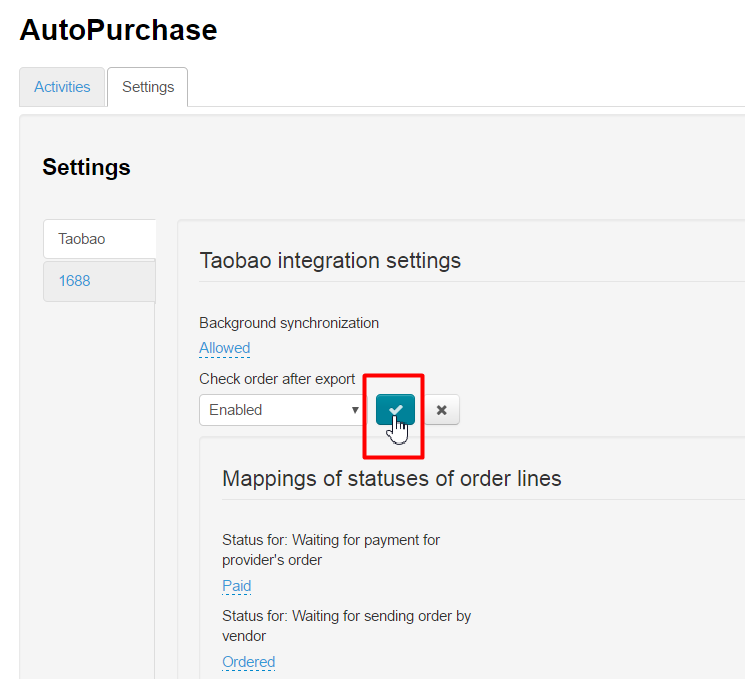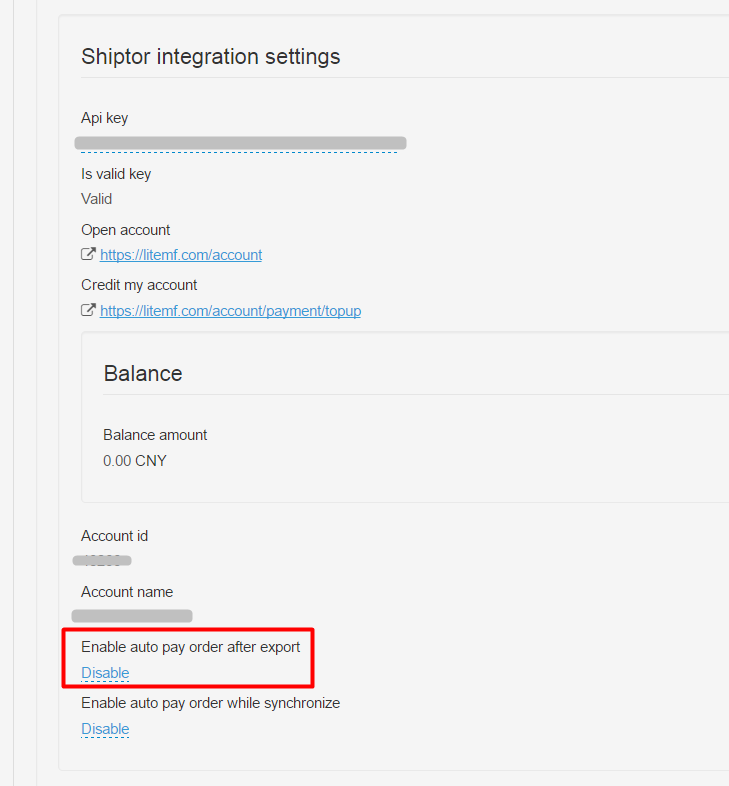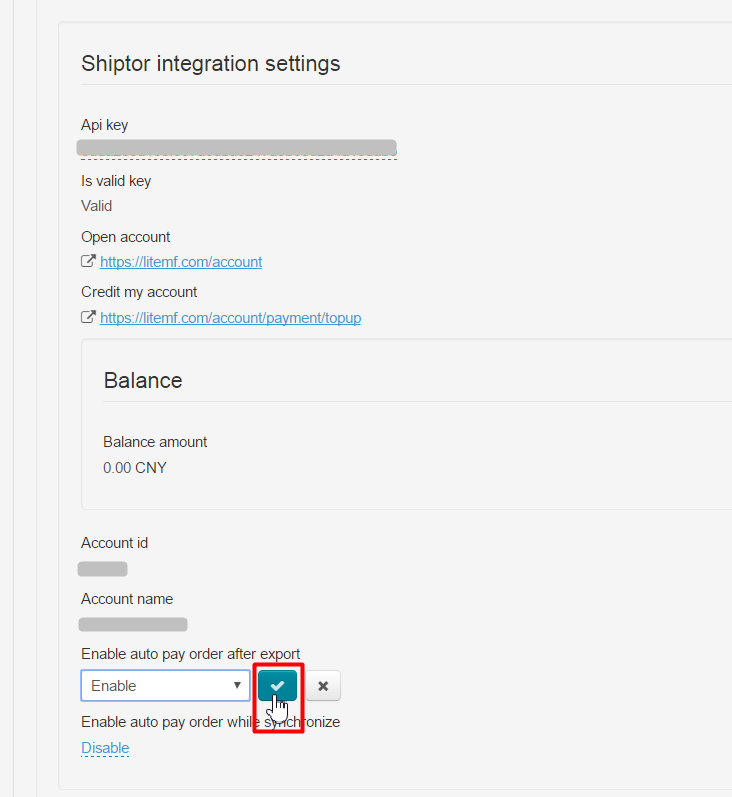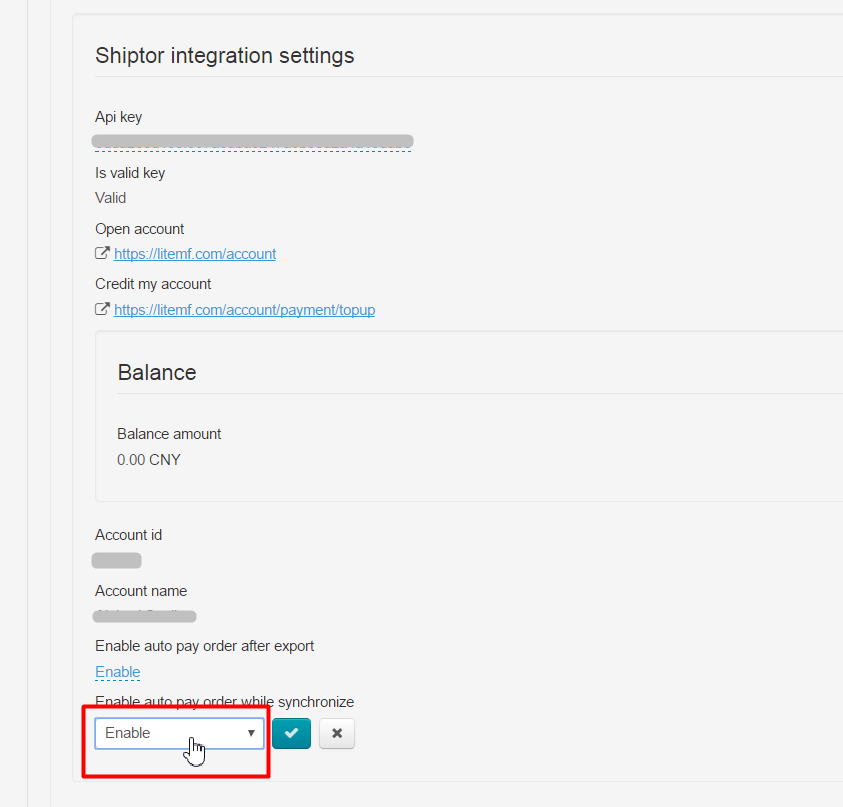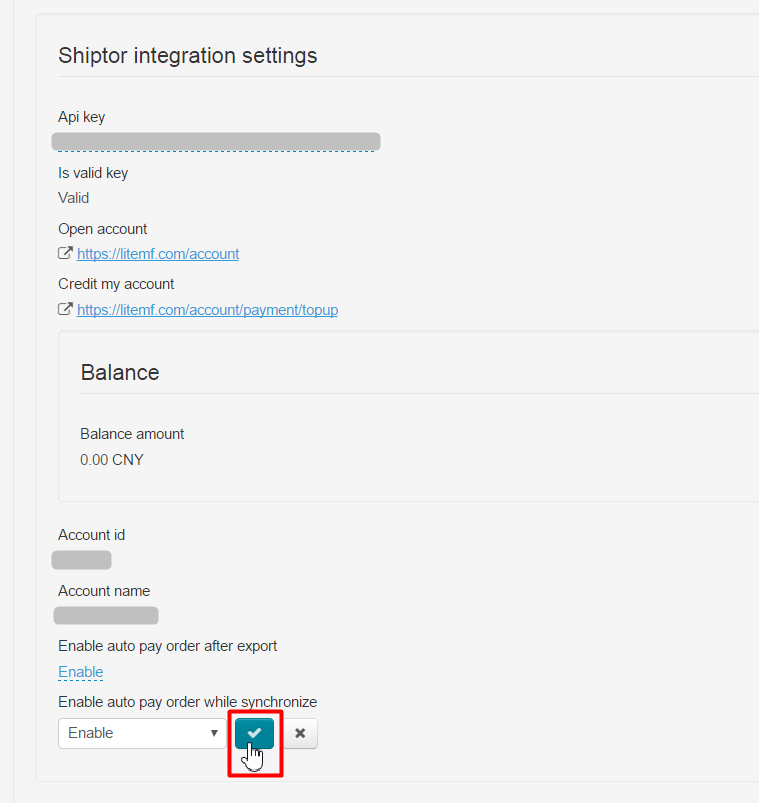...
Log into website by link https://litemf.com
Complete registration form:
Personal account page will open after clicking "Register" button where you should add your minimum data:
Fill out all necessary fields and save changes:
By this time, you will receive an email:
Click «Confirm your email»:
Your personal account page will open again. Copy your account id (to bind it with OT Box):
Give registration information to OT manager in your Skype-chat when you register and get all necessary information. That is:
...
Open "Configuration" section:
Key settings
Choose "Instance configuration" tab. Choose Taobao in Provider configuration:
Look for list with regions and write Guangyang region into search bar:
Click region on the list and make it blue, check-box should become darker and active for click. Save changes clicking check-box:
If "Instance configuration" tab is missing?
Some OT Box versions don't have "Instance configuration" tab where provider configurations are done. In this situation go to "Configuration" section:
Open "Delivery" tab → "Internal":
There is a block on the right to set delivery region:
Click "Select region":
Select region with code 065001. For this click "All provinces" and choose "130000 Hebei Province" :
Click plus next to province name and select "131000 Langfang City (065000)":
Click plus next to city and select 131003 Guangyang (065000)":
And click "Select":
Ready! Internal delivery region is set.
Set extermal delivery
Choose "Delivery" tab:
Open "External" tab:
Click "Add" button:
Write name and description:
Set currency "CNY":
Choose Shiptor integration type:
Cost calculation is set according to rates (http://www.chinalite.biz/tariffs.html ). Note! Only ePacket delivery is available at the moment. Other delivery options will be added in the first half of June.
Provider of items is "Taobao":
Ready. Save:
Go to "Rates by countries" tab after saving:
Choose created delivery in drop-down list and click "Add":
Fill out the form according to rates (http://www.chinalite.biz/tariffs.html) for each delivery country separately:
Save:
Delivery is set!
...
It's necessary to set automatical synchronization and payment to set auto-purchase completely. Go to "Plugins" section and choose "Autopurchase":
Choose "Settings" tab:
Choose "Allowed" in "Background synchronization" field:
Click check-box to save:
Choose "Enabled" in "Check order after export" field:
Click checkbox to save:
Scroll down up to block "Shiptor integration settings" and find "Enable auto pay order after export":
Choose "Enable" and save clicking check-box:
Choose "Enable" in "Enable auto pay order while synchronize" field:
Click check-box to save:
Ready. Settings are done.