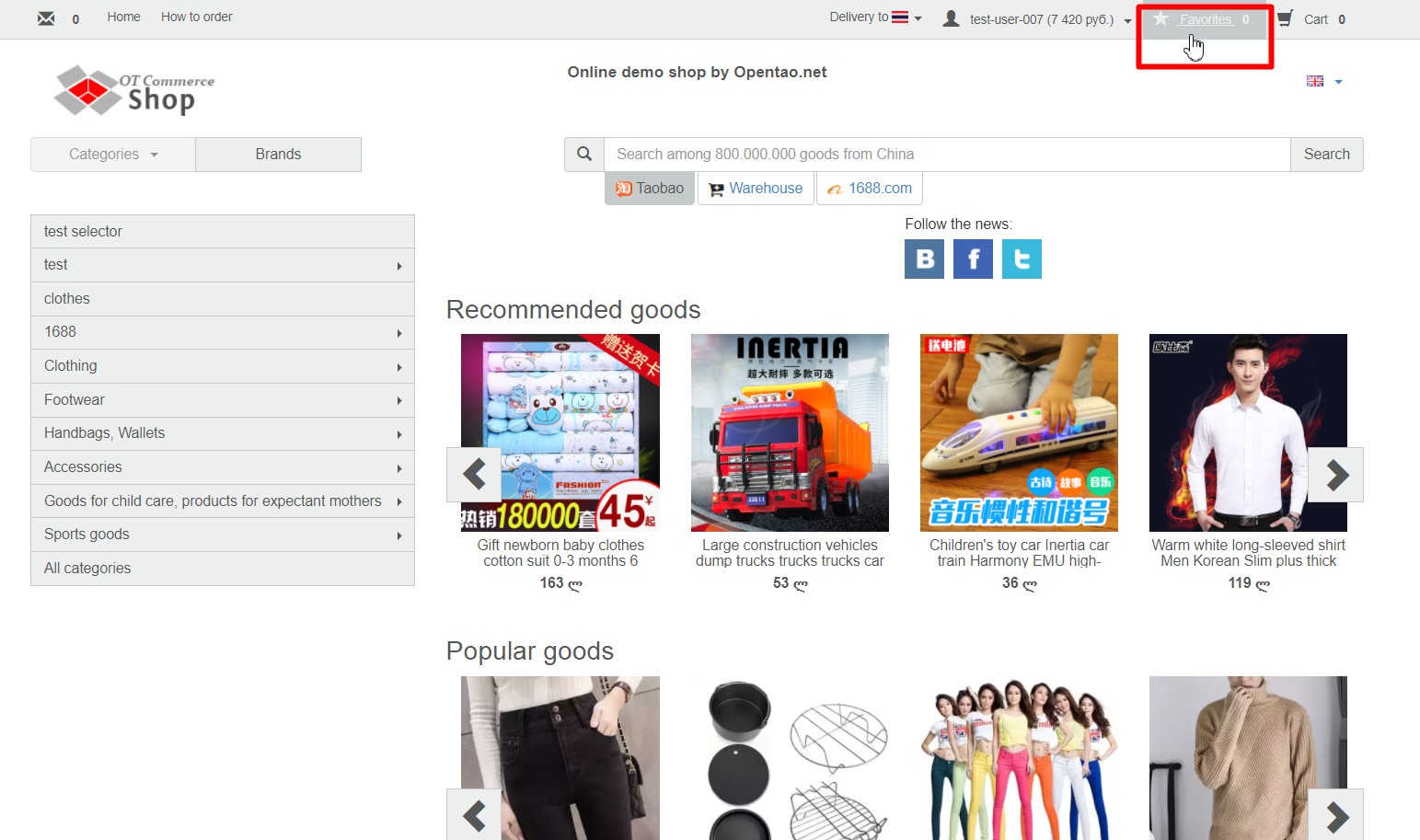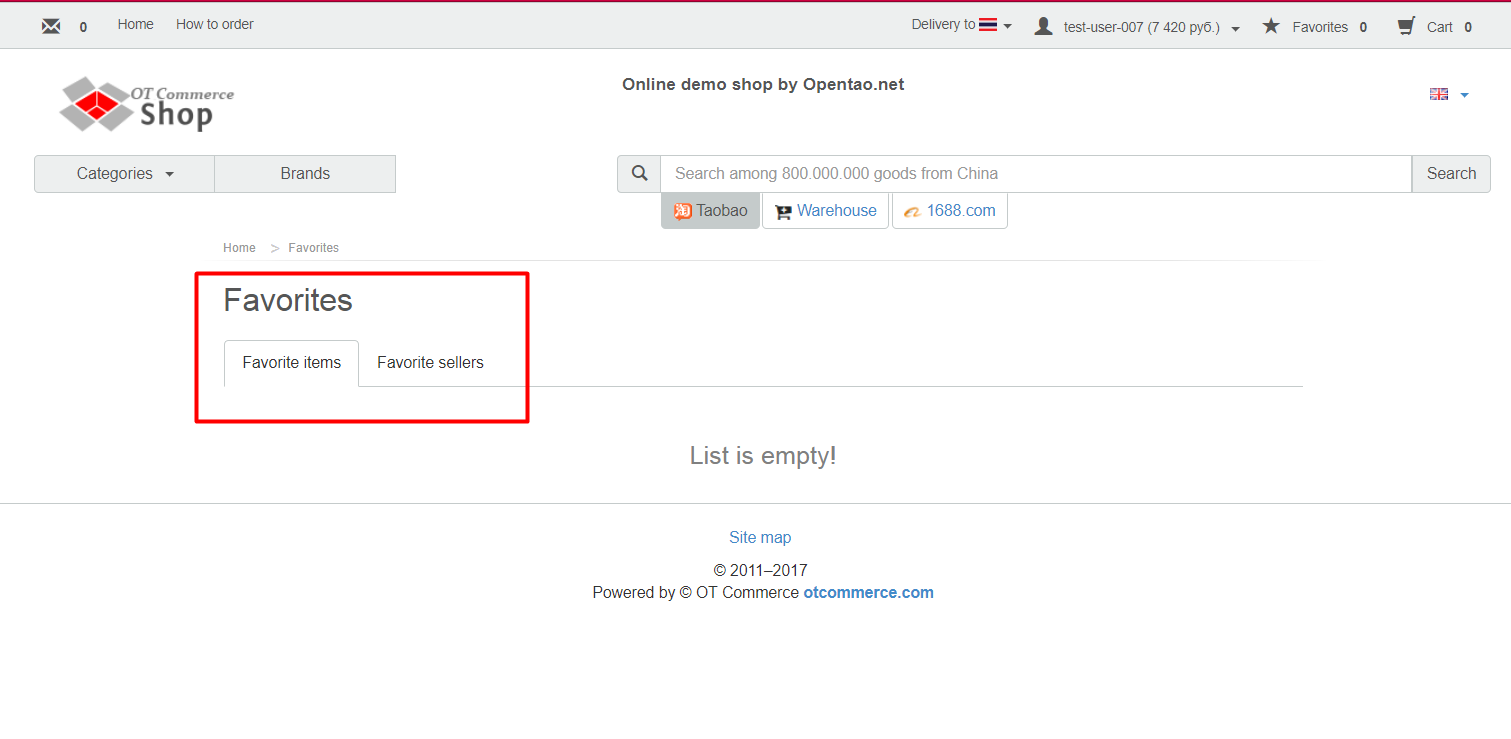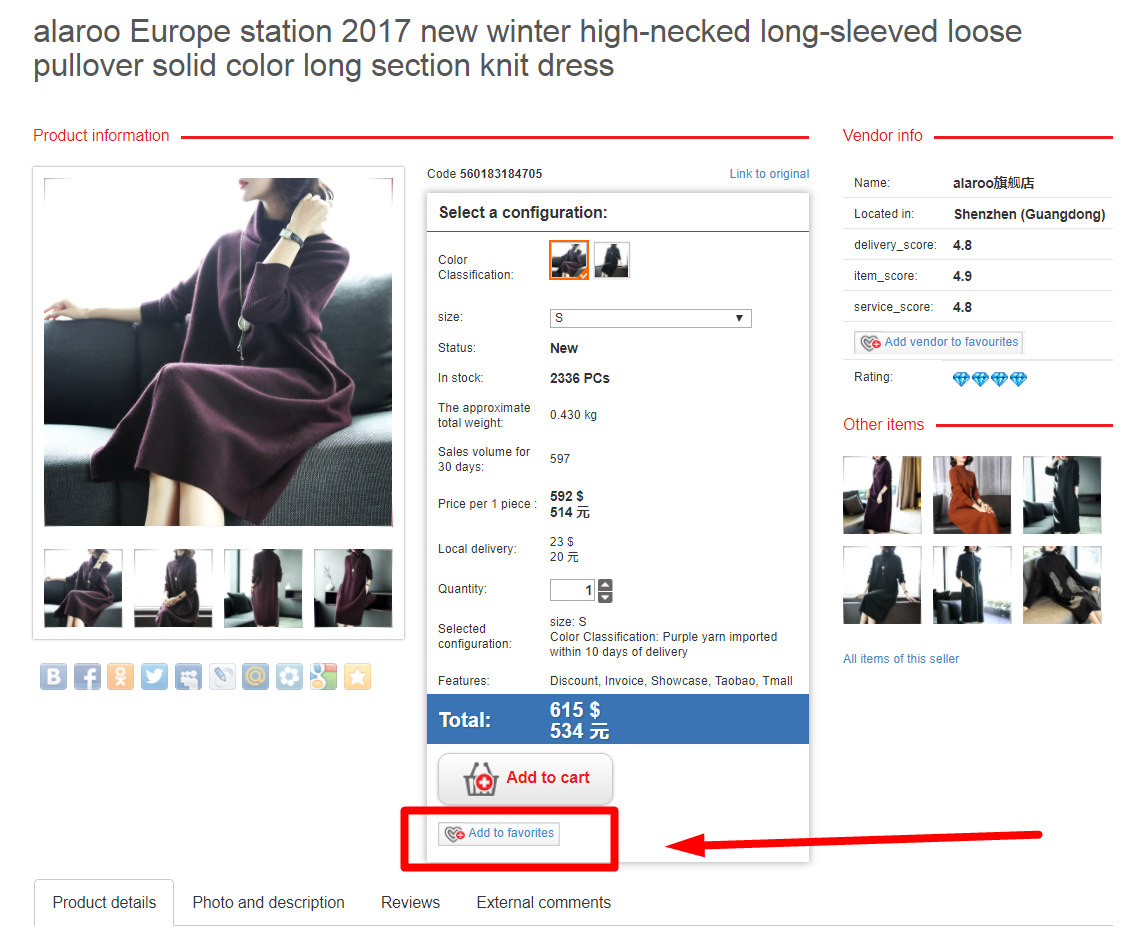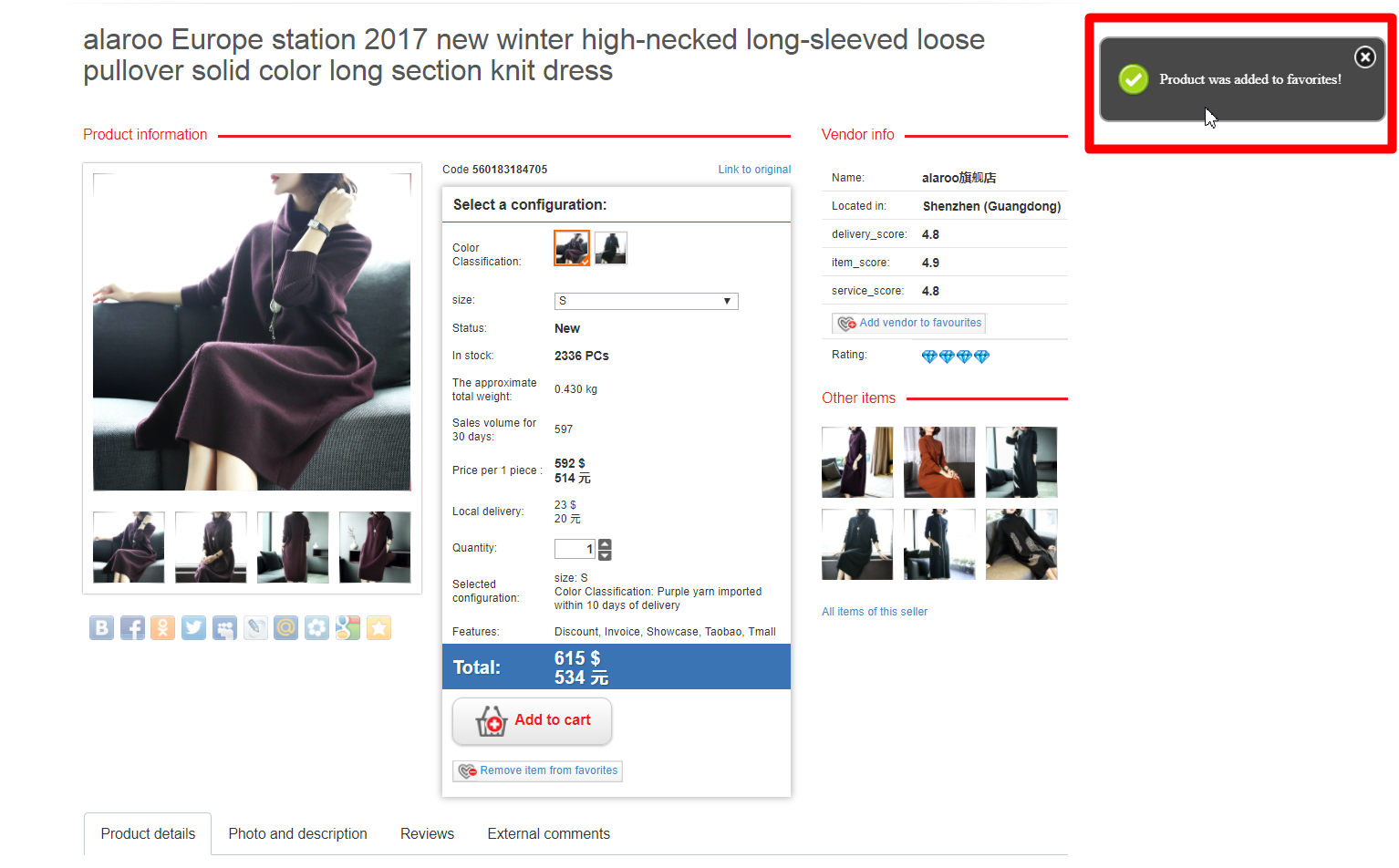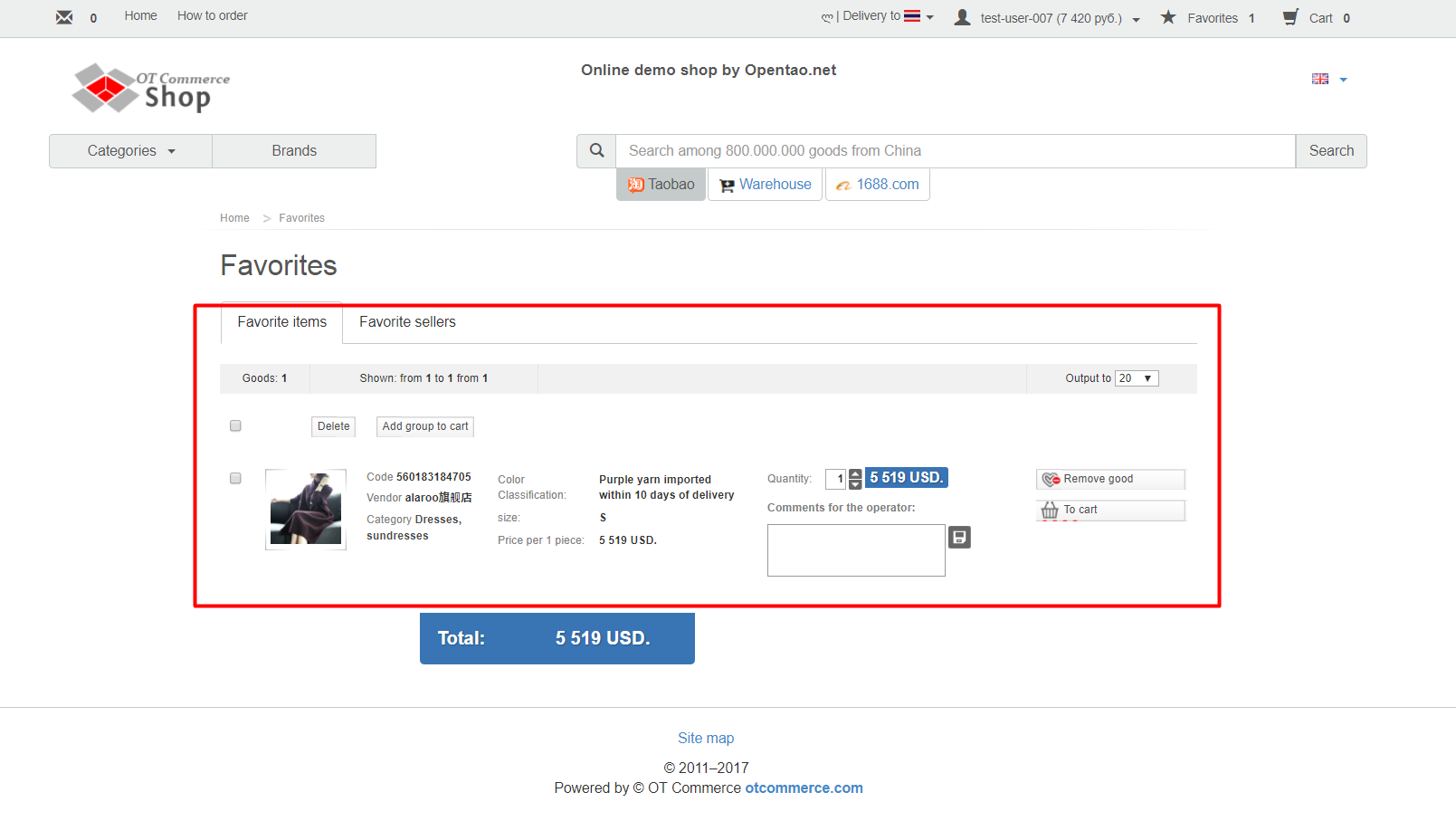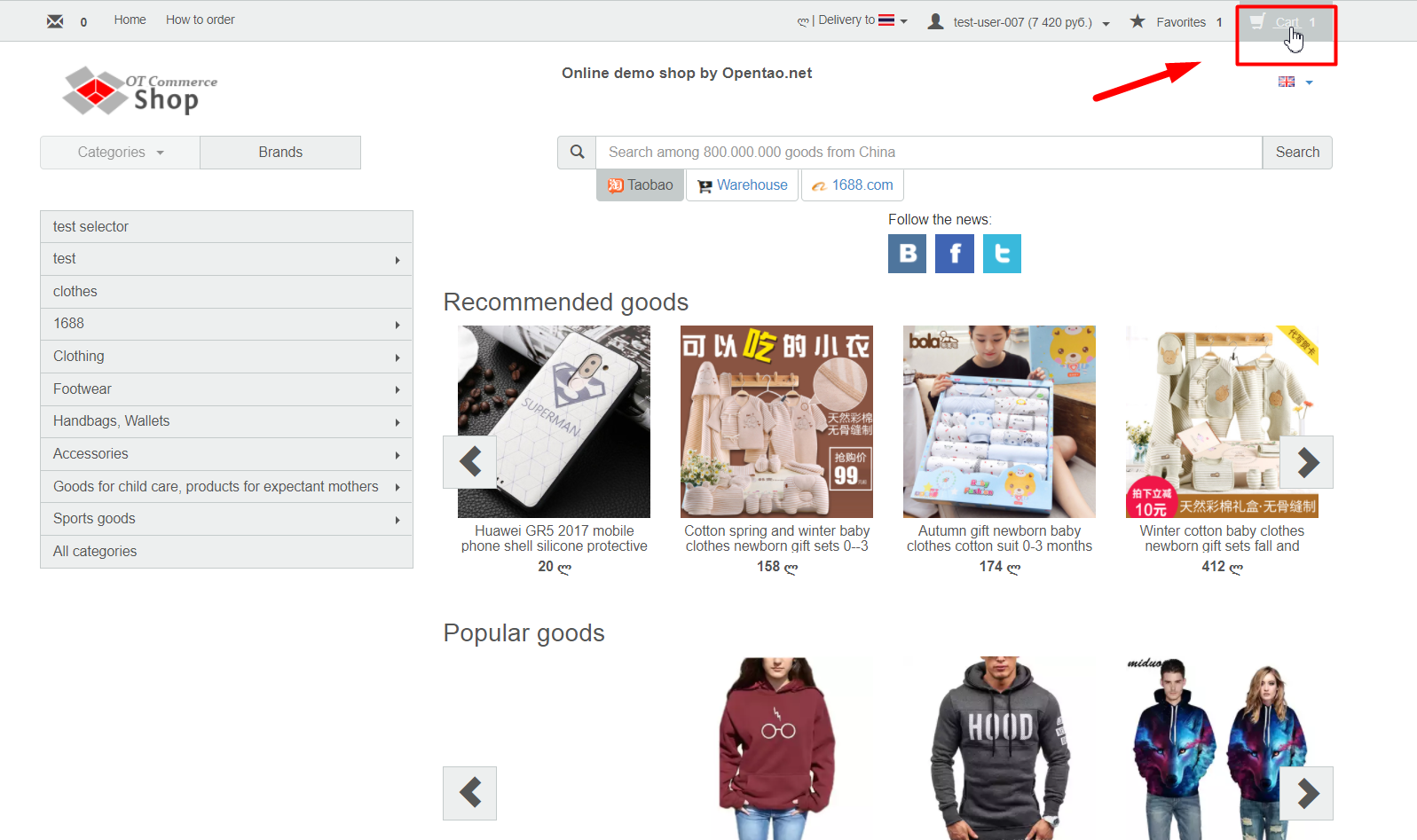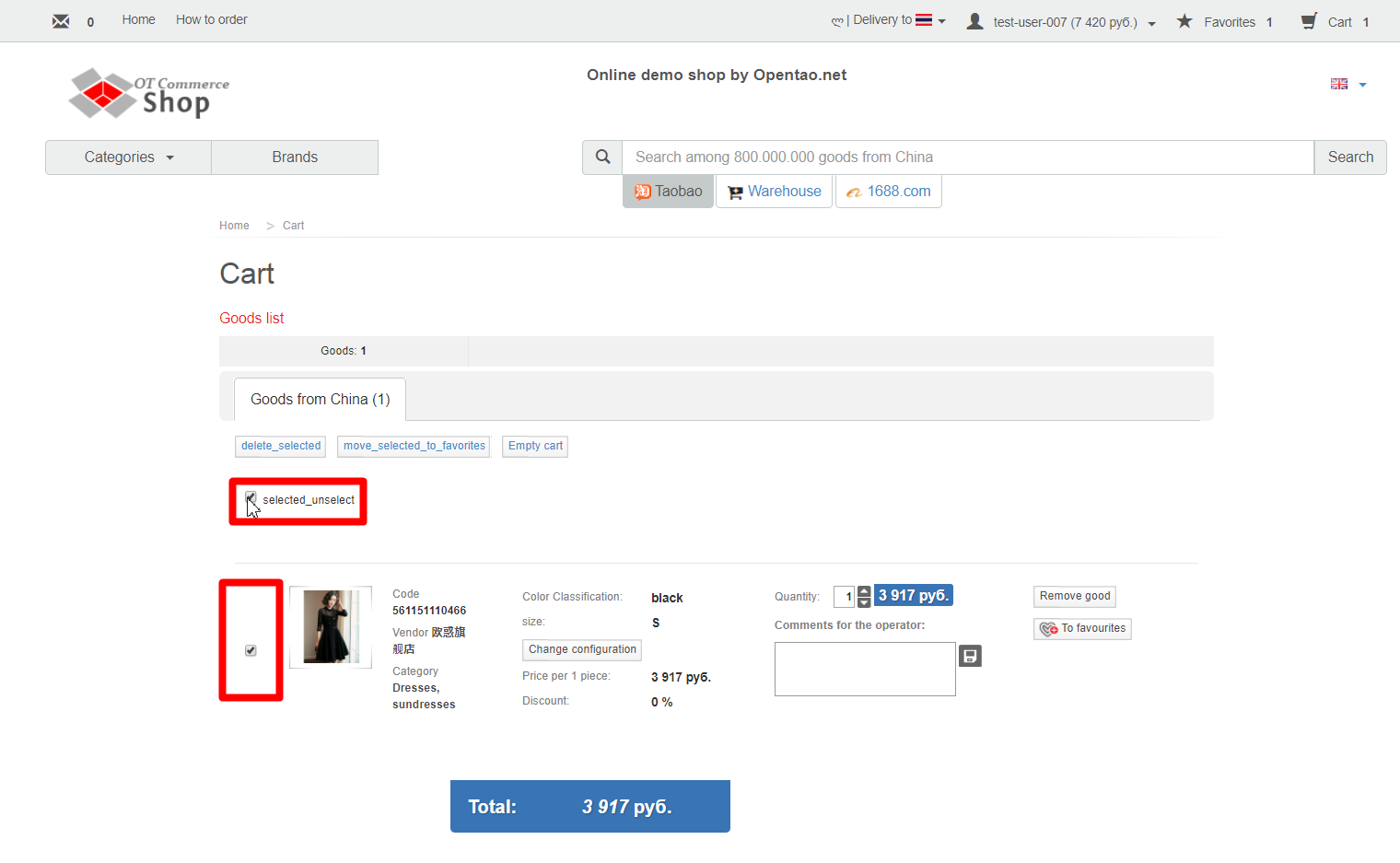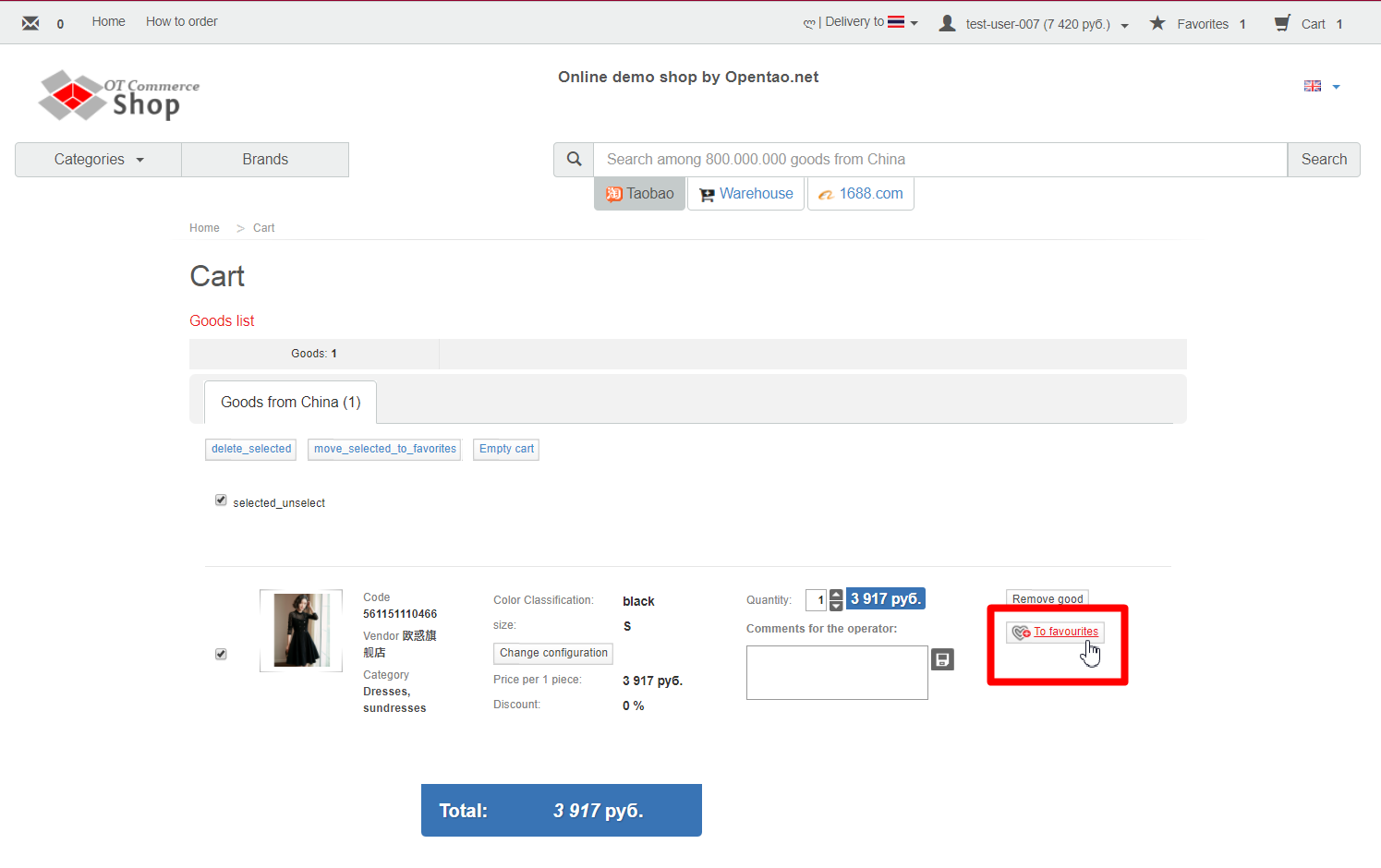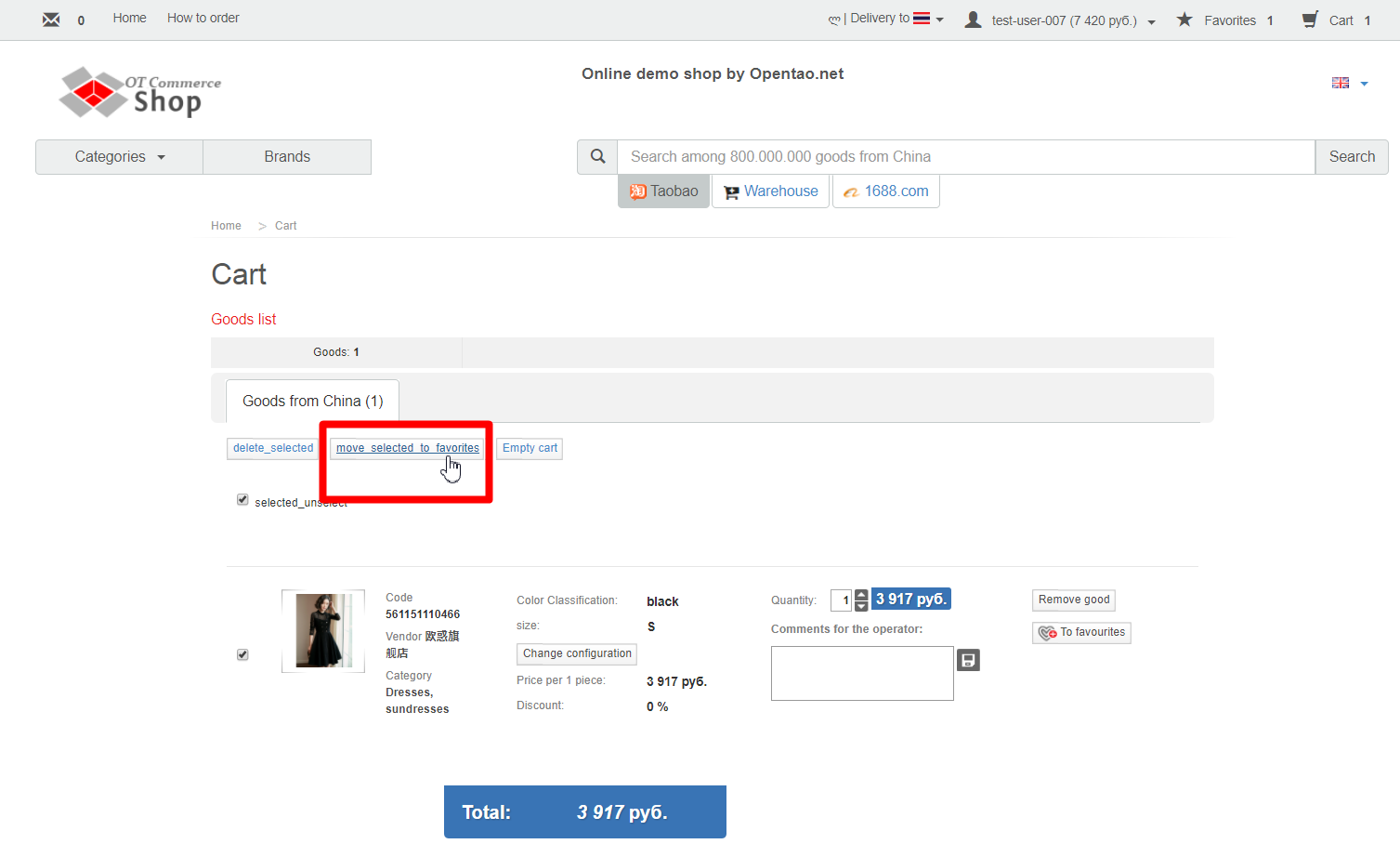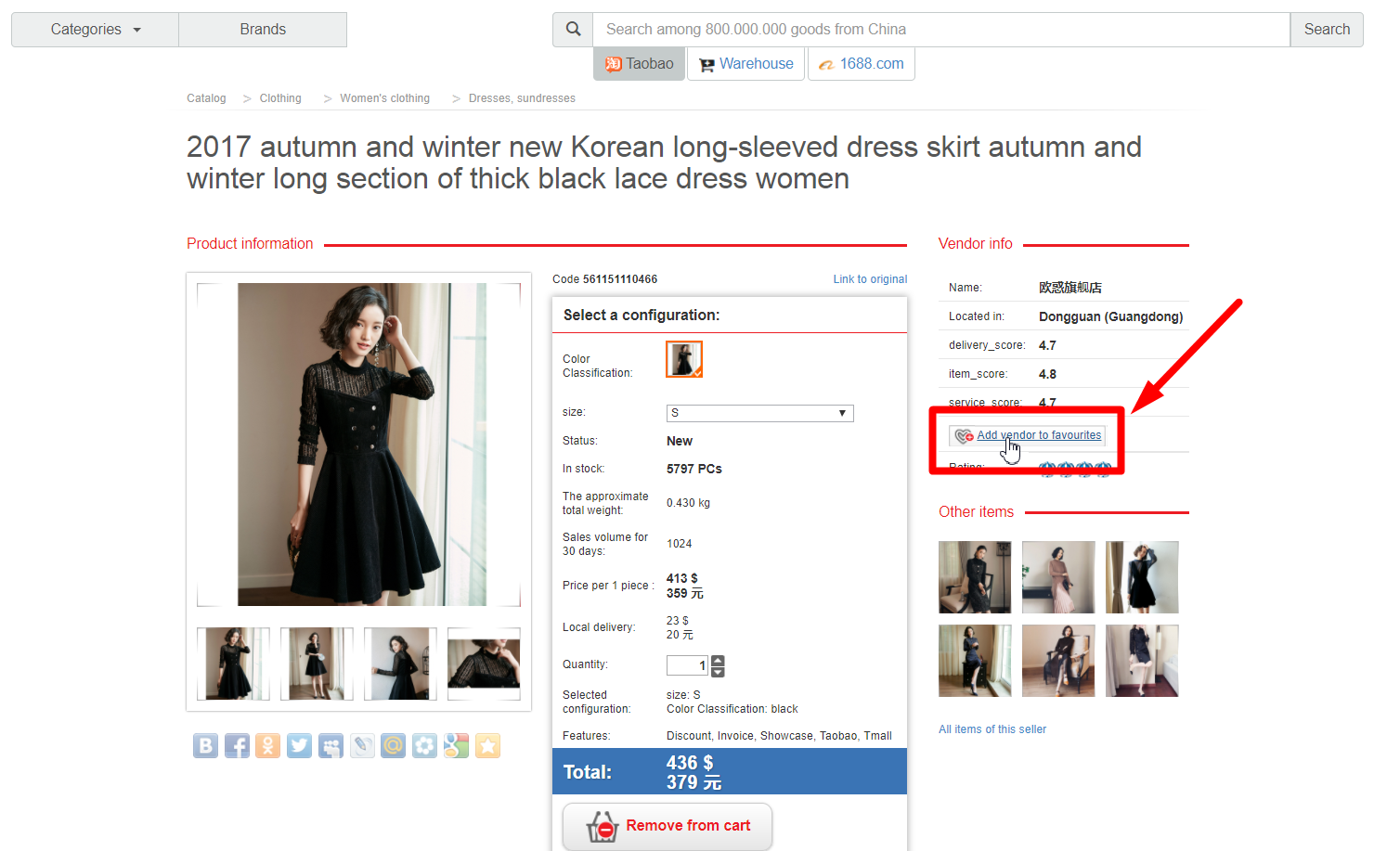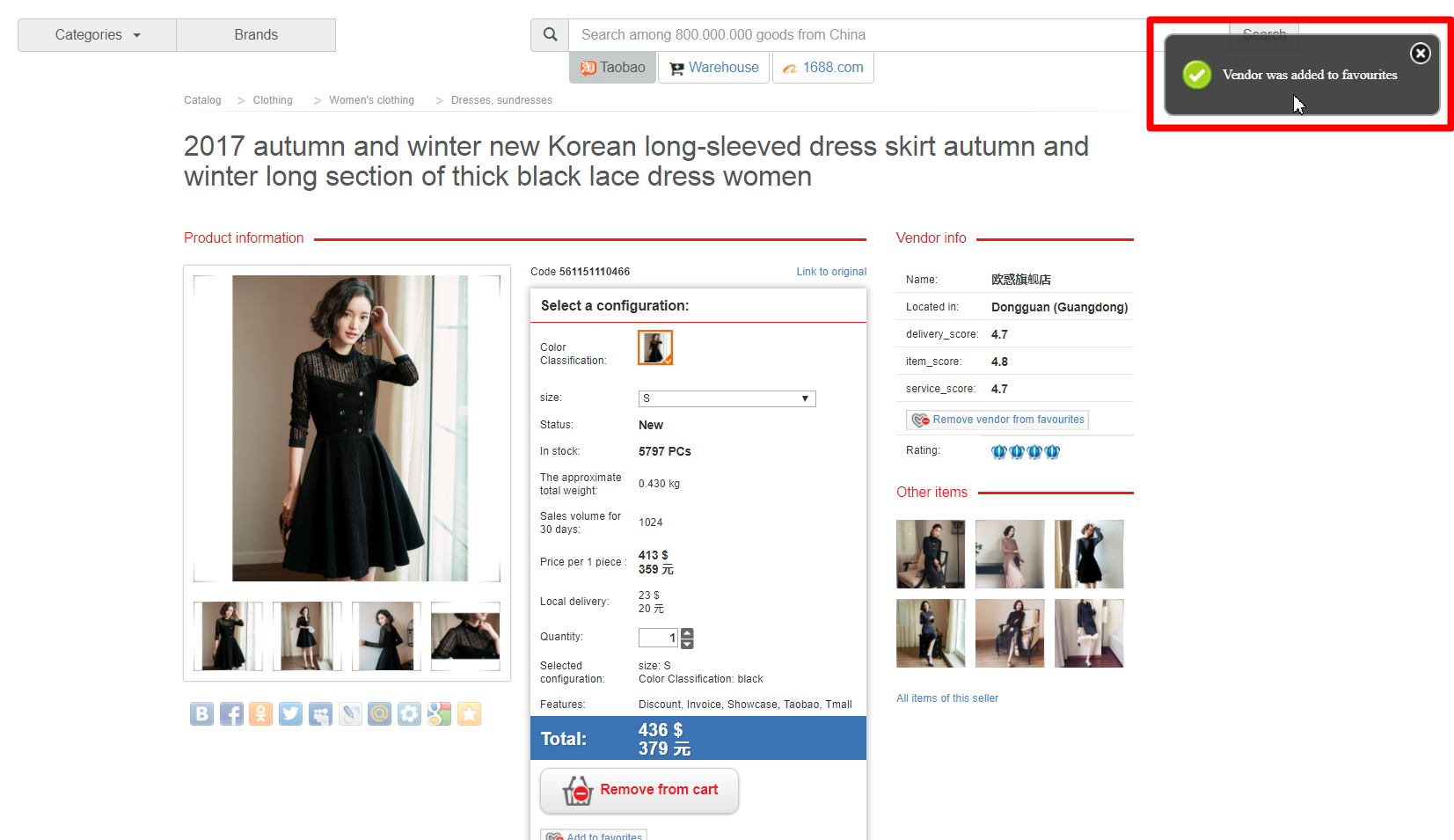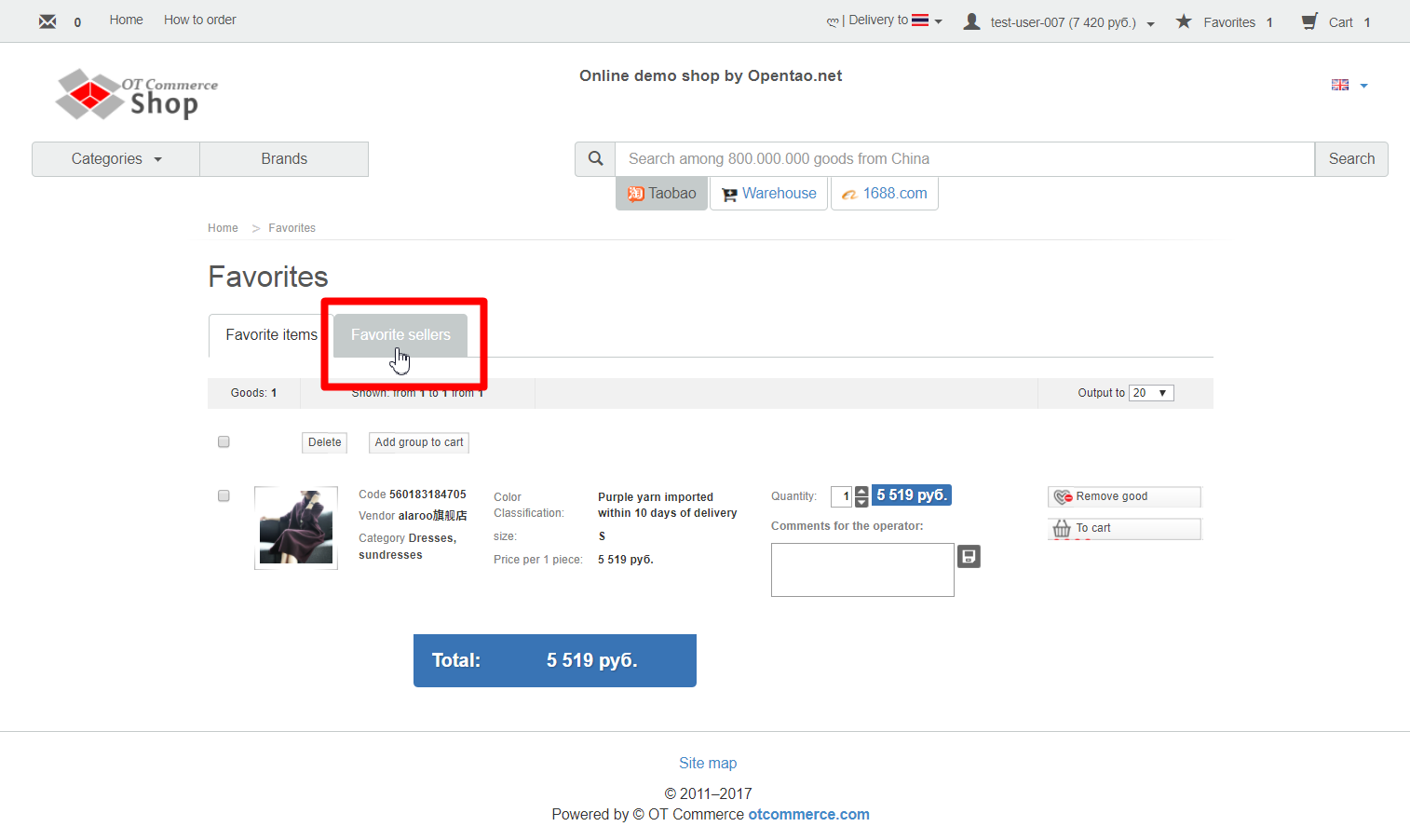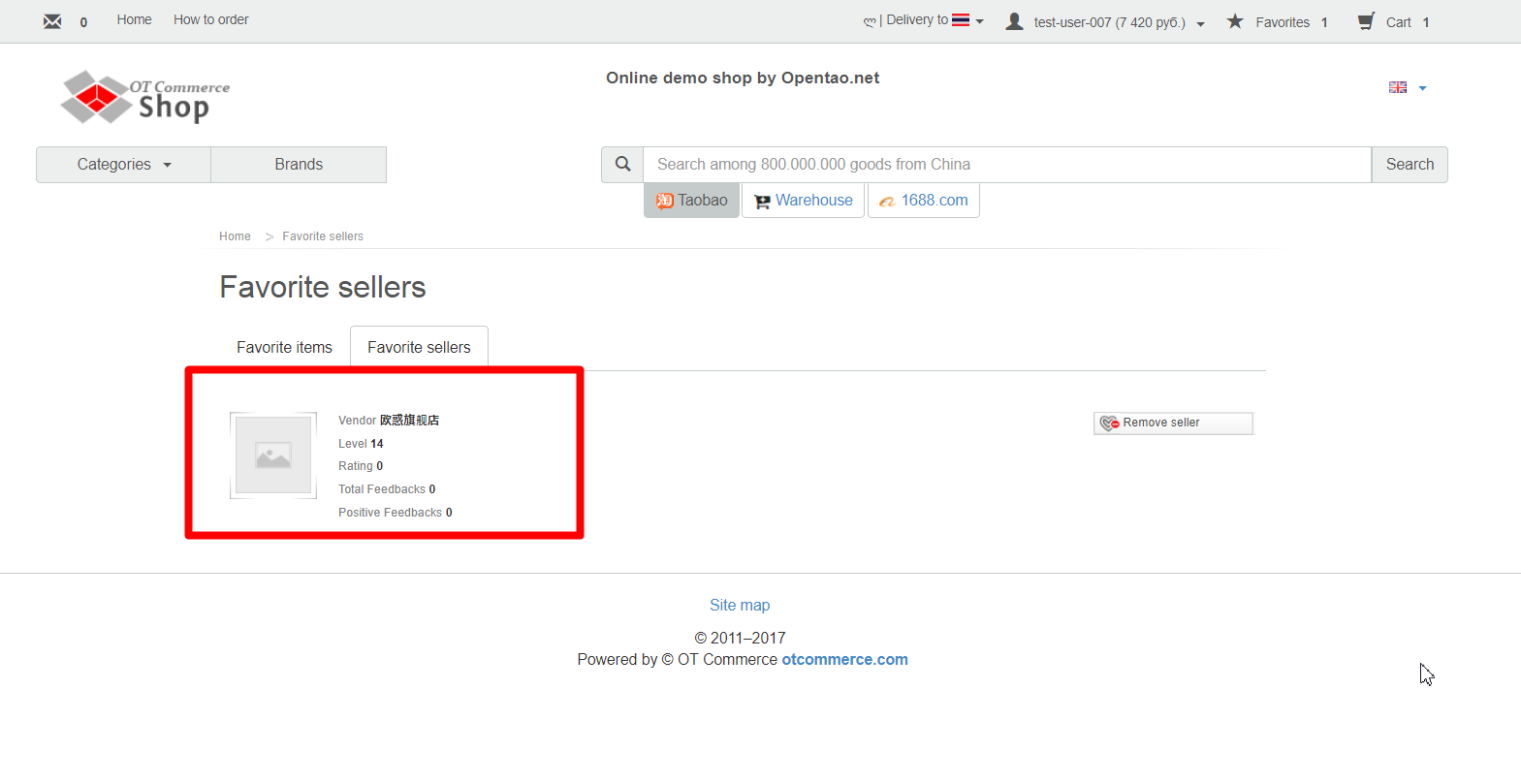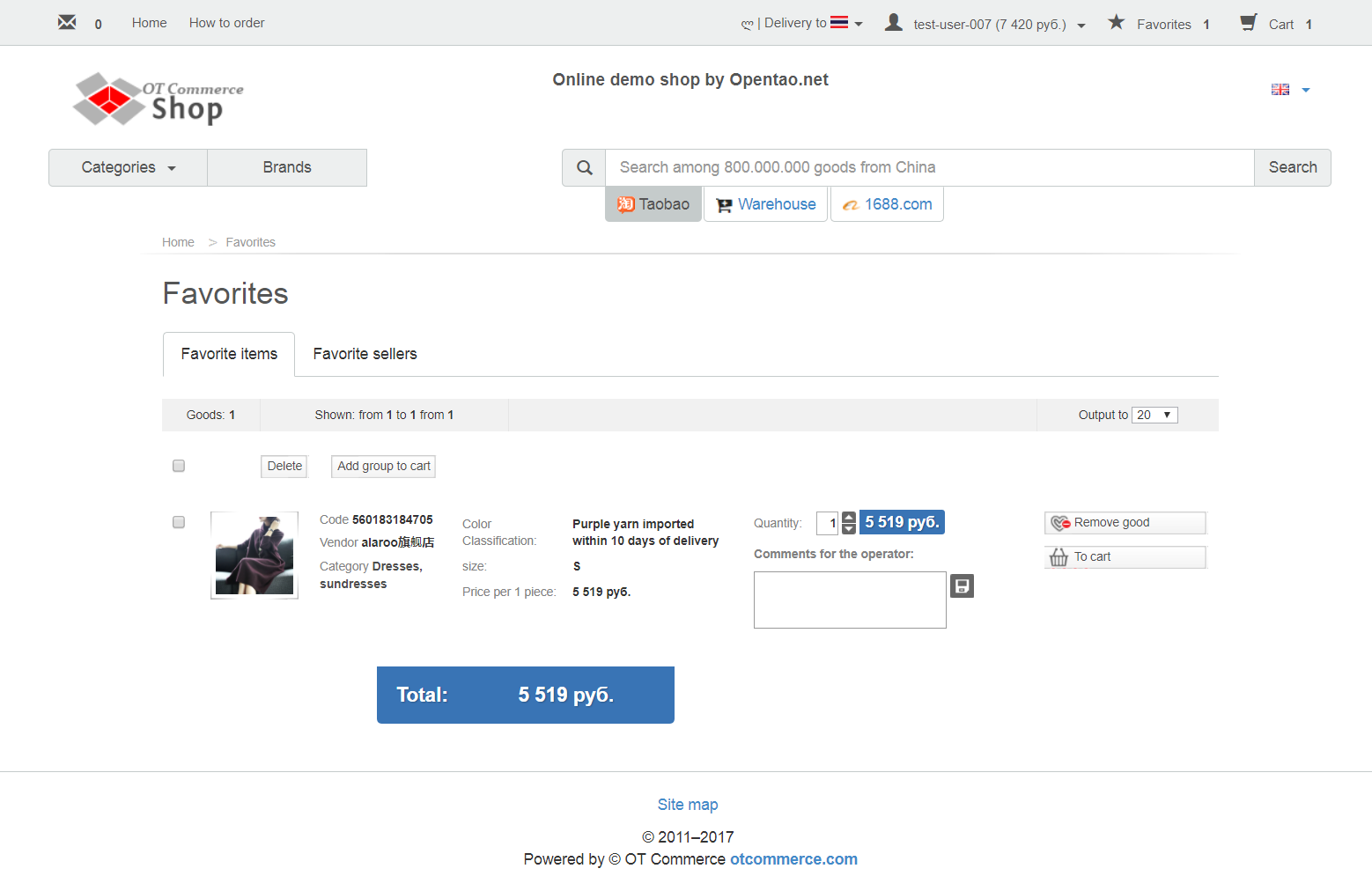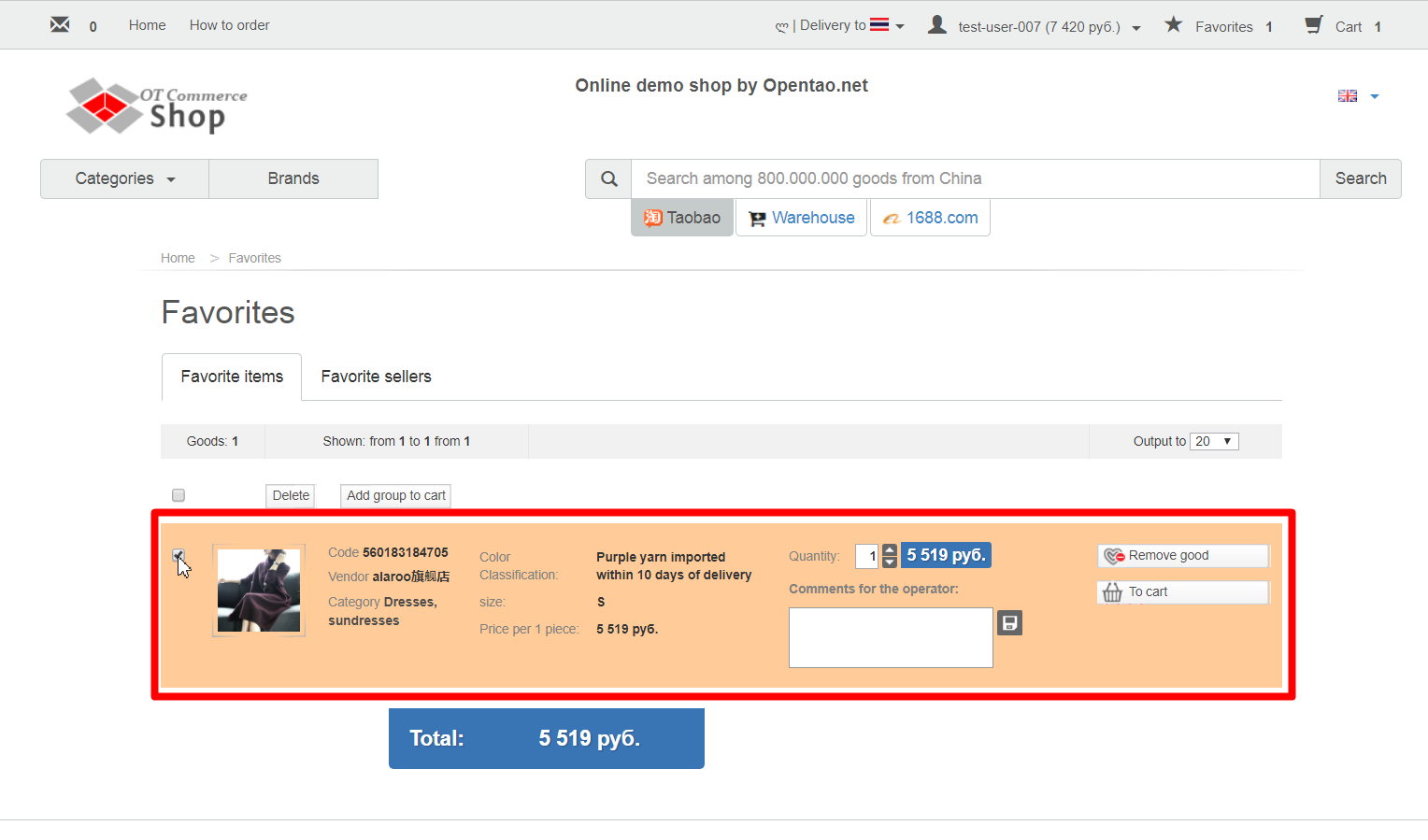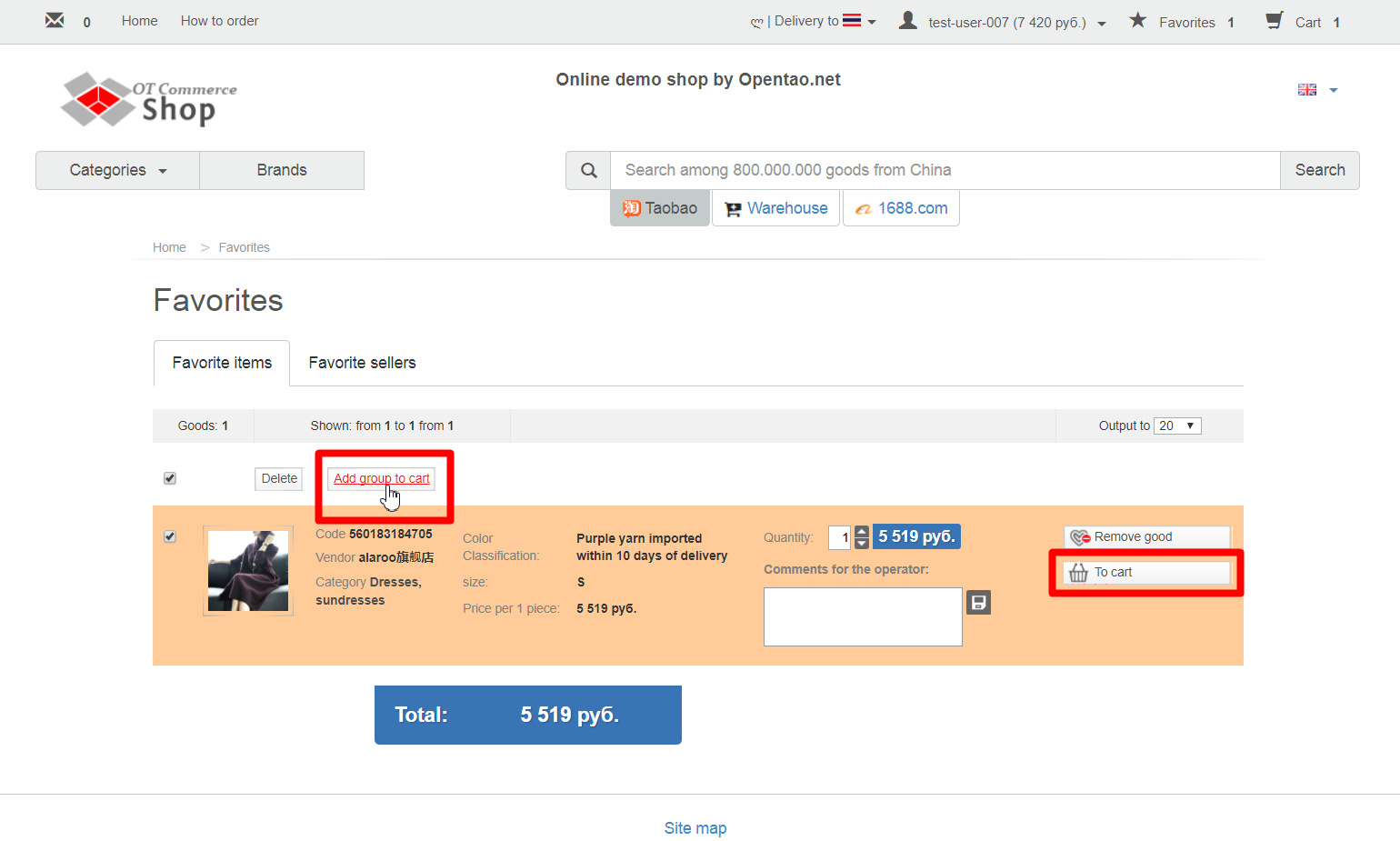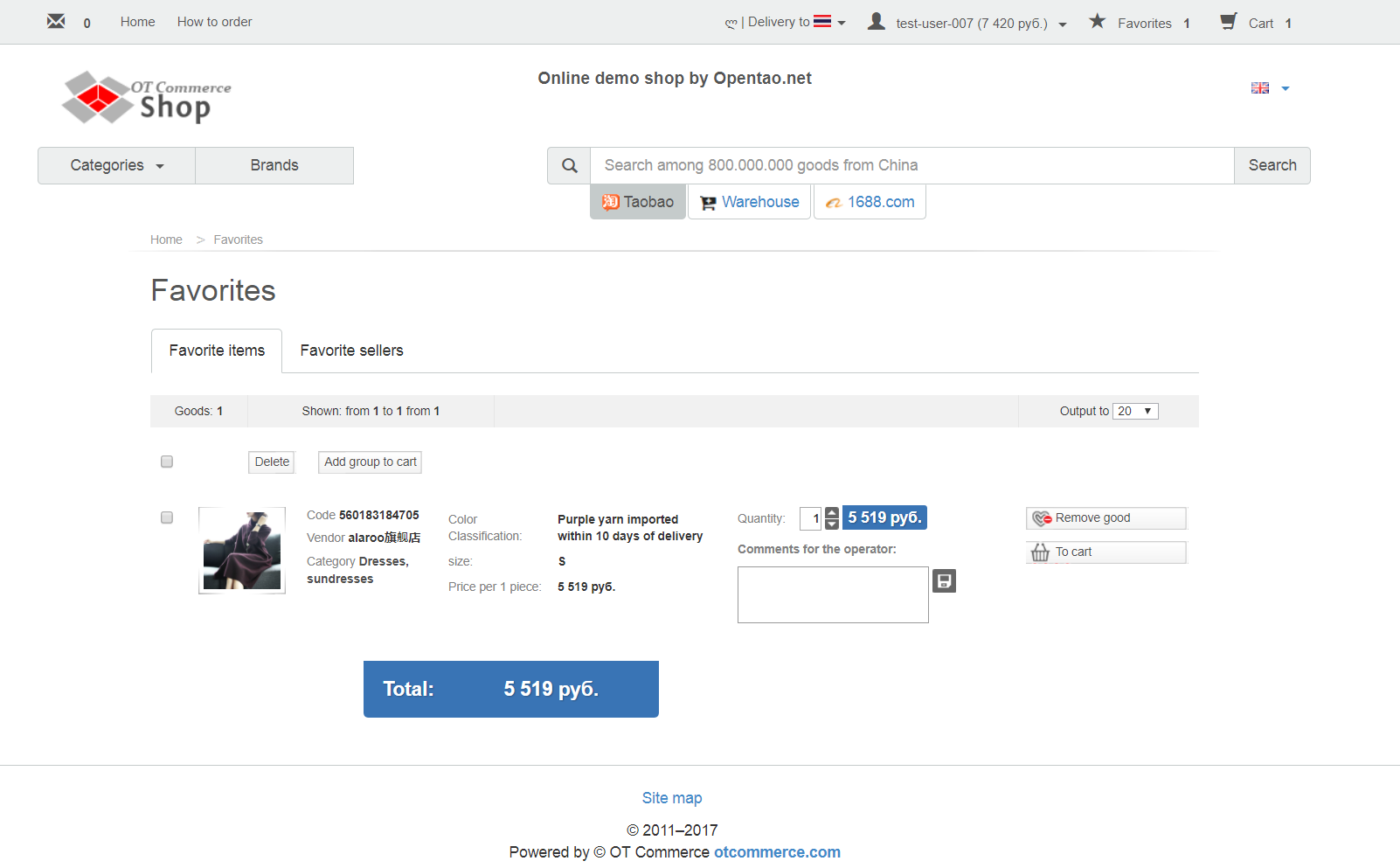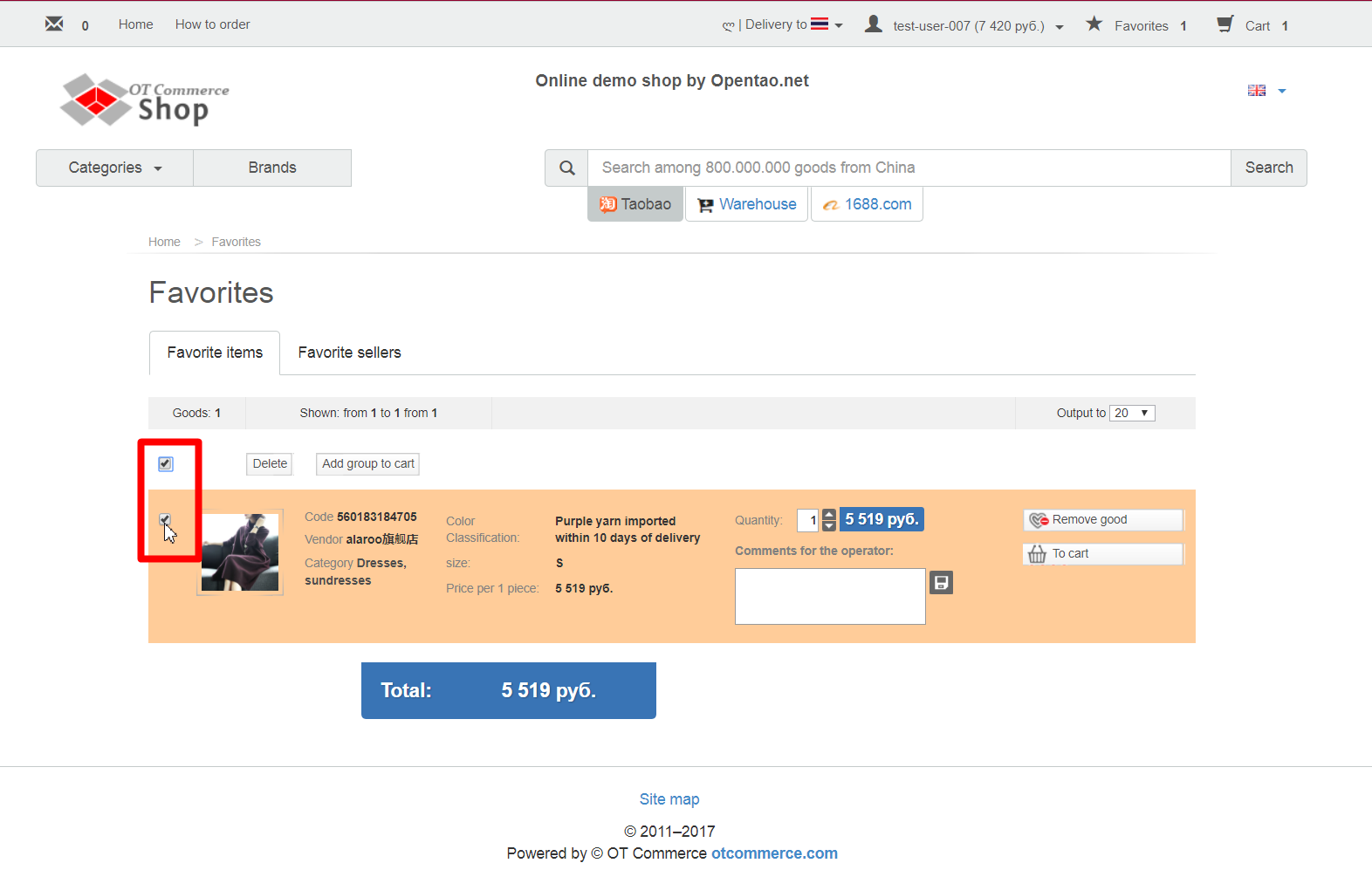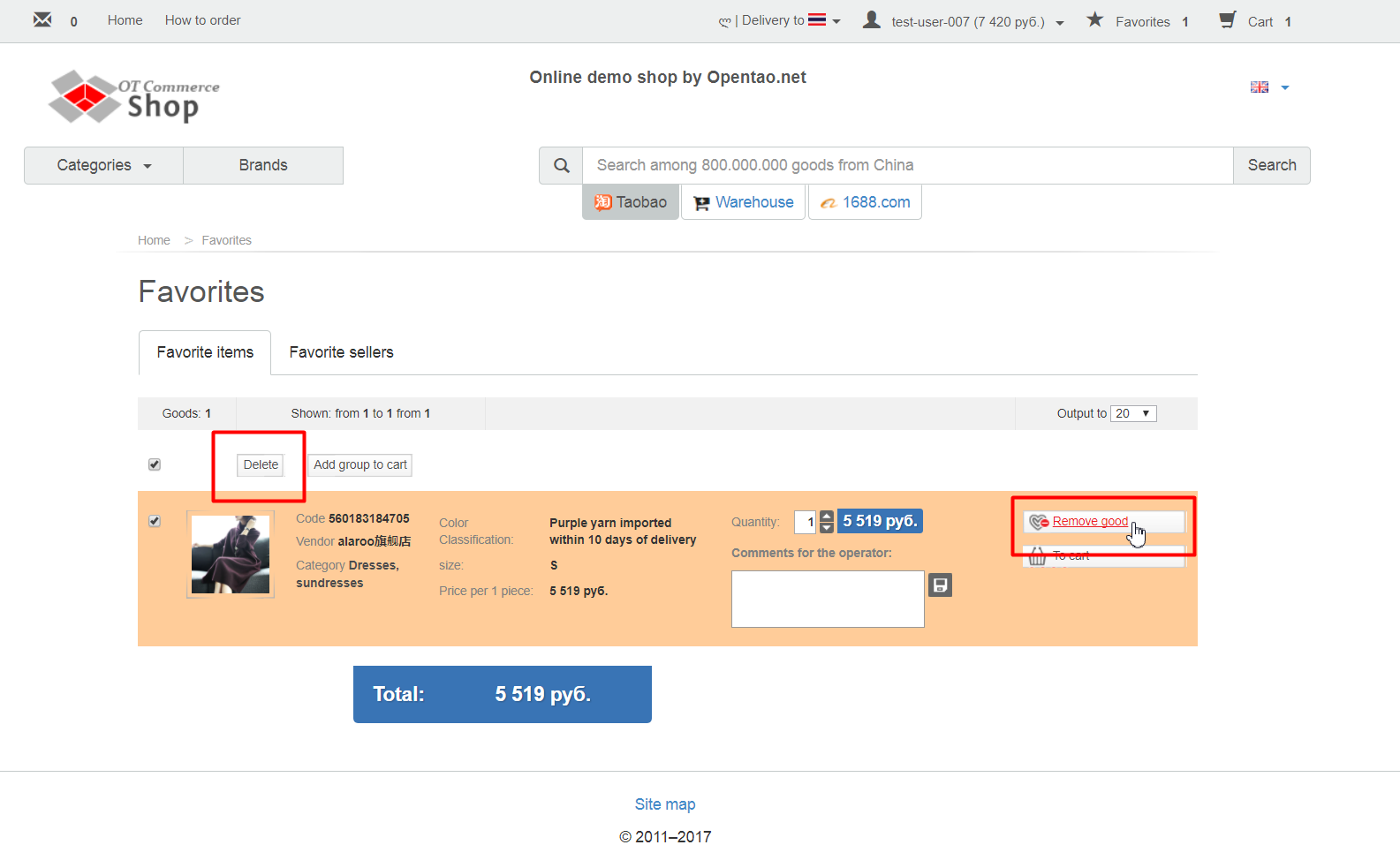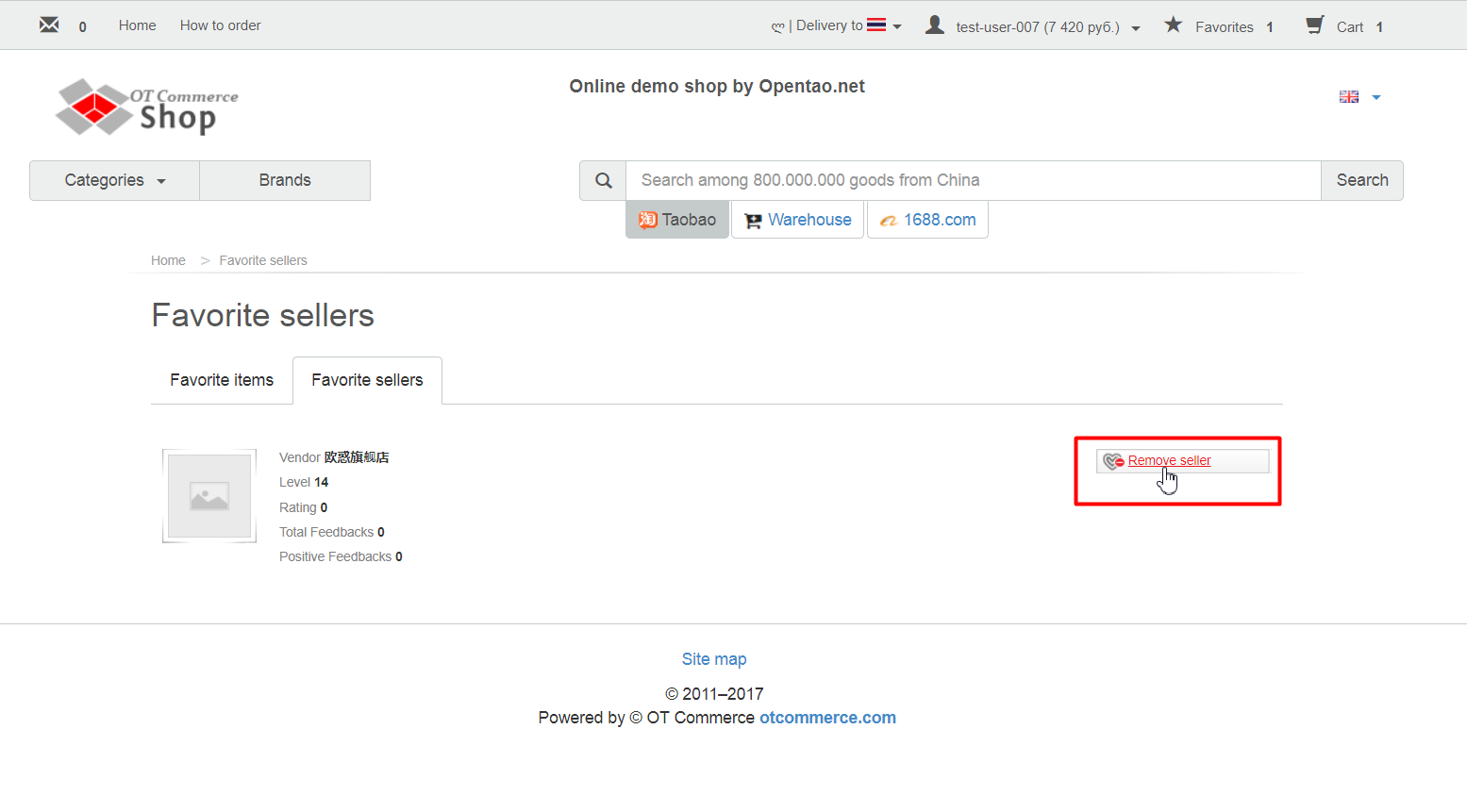...
You can easily save goods that seem interesting or worth buying later to “Favorites” list. This list is available when you click “Favorites” at the top right corner of web page. Register or sign in on website if you want to use this feature.
Vendors can also be saved as favorites so you won’t need to search for them next time you want to make an order. You can thus immediately navigate to desired vendor and his/her goods showcase.
Add an item to “Favorites”
...
Go to product card and find "Add to Favorites" button right under "Add to cart". Click it.
A message appears informing that product was added to favorites.
After that, you will see a figure next to “Favorites” in website top right corner indicating number of items in “Favorites” list.
Clicking “Favorites” button at the top right corner displays all items in “Favorites” list.
From shopping cart
It's possible to move items from shopping cart to “Favorites”. Go to shopping cart to do it.
Select all items you want to move to “Favorites” and click “To favorites” button.
Click “To favorites” button located to the right of an item if you want to move only this item.
or click “Move selected to favorites”
Products will be removed from shopping cart and will appear in “Favorites” list.
...
Go to item card and click “Add vendor to favorites” button in the right-hand section that contains information about the vendor if you would like to add vendor to “Favorites”.
A message appears informing that vendor was added to favorites.
Go to “Favorites” list if you would like to view added vendors.
Сlick “Favorite sellers” tab.
This will bring up a list of all vendors added to favorites.
Move items to shopping cart
You can move items from favorites to shopping cart.
Select items you’d like to move.
Click “To cart” button. You can use button located to the right of information for this particular item if you need to move just one item.
Delete
Click “Favorites” to remove an item from “Favorites” list.
Delete an item from Favorites
Select items you would like to remove.
Click “Remove good” button. You can use button located to the right of information for this particular item if you need to remove just one item.
Delete vendor from Favorites
You can also remove vendors from “Favorites” list. Click “Favorite sellers” tab.
Click “Remove seller” button.