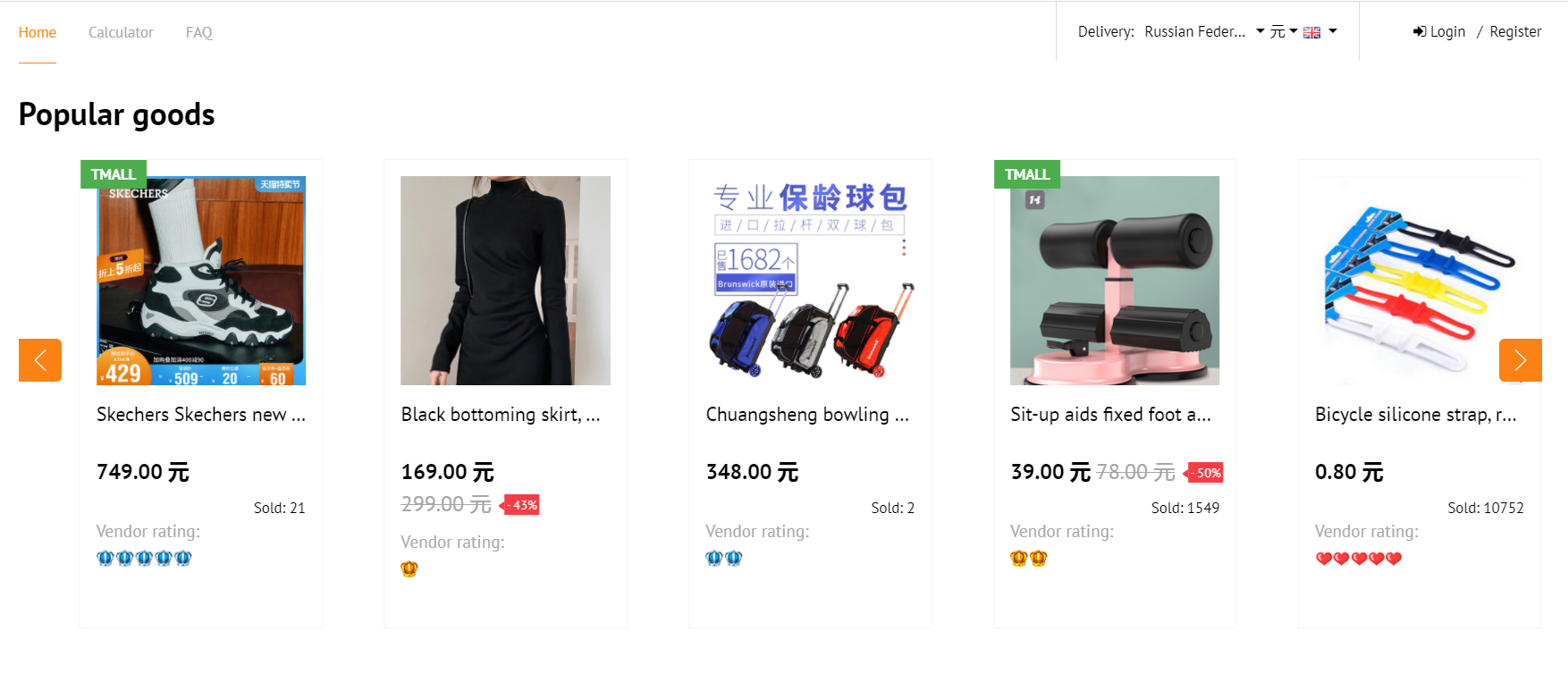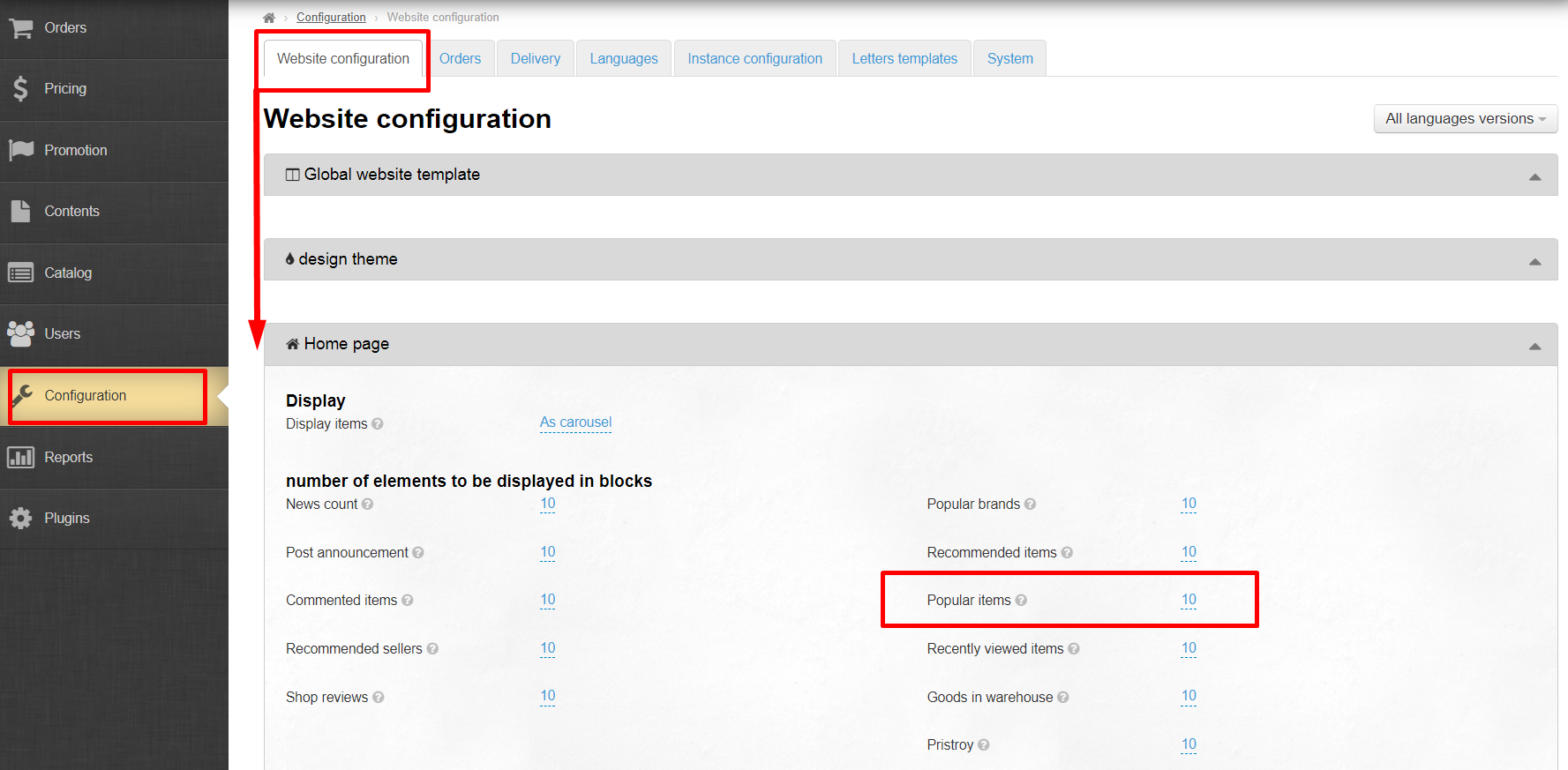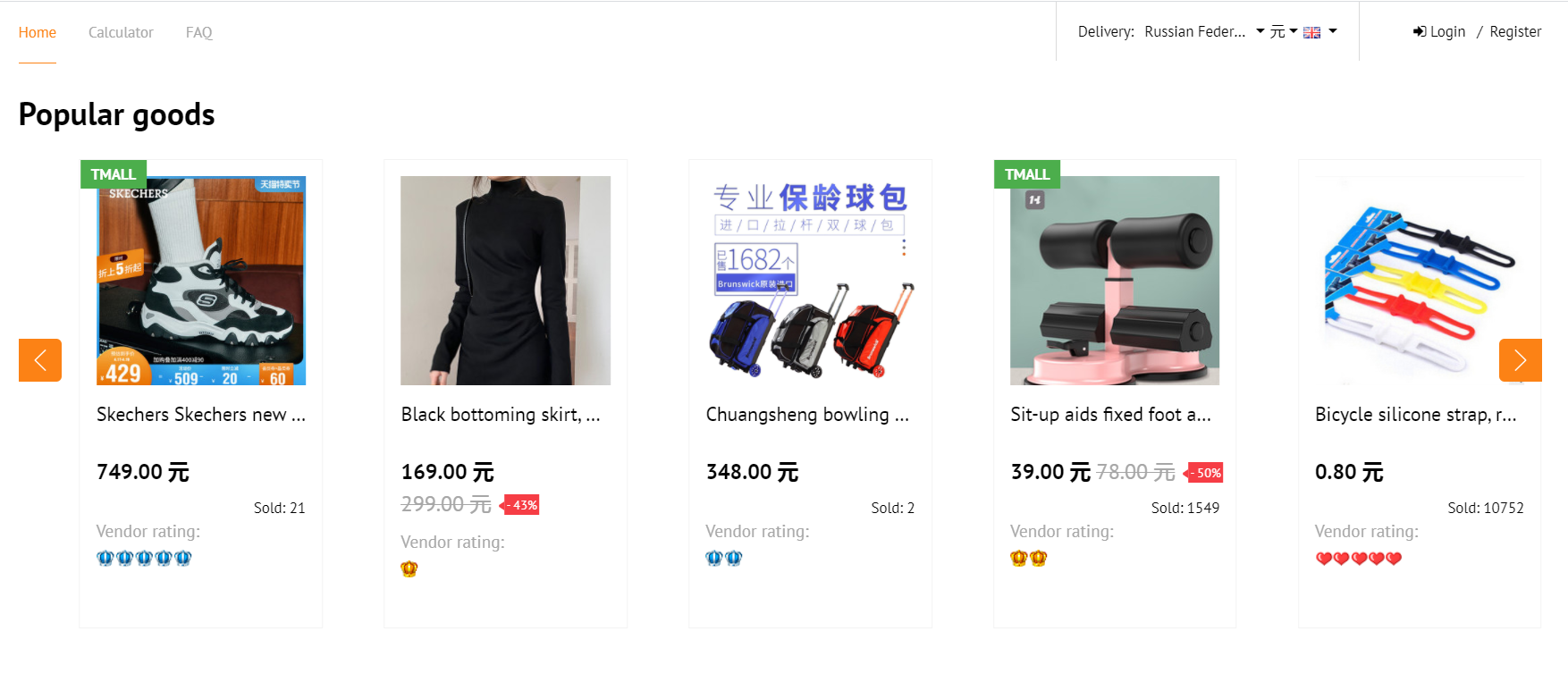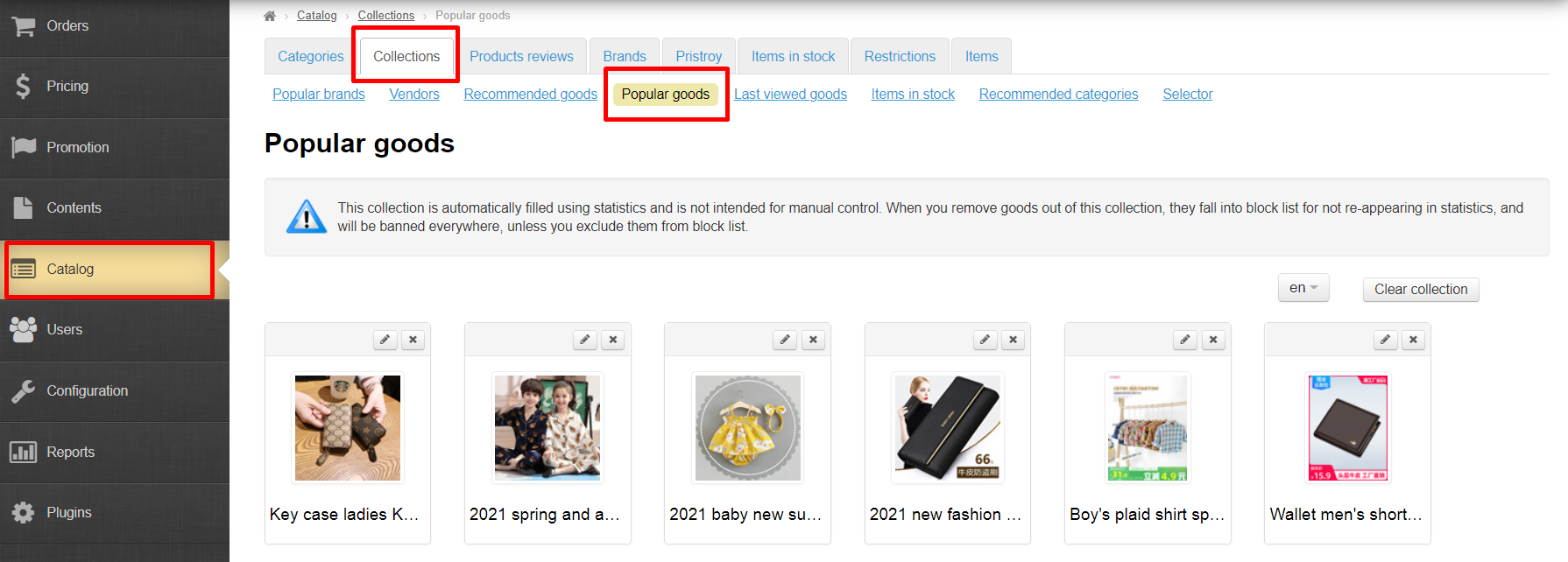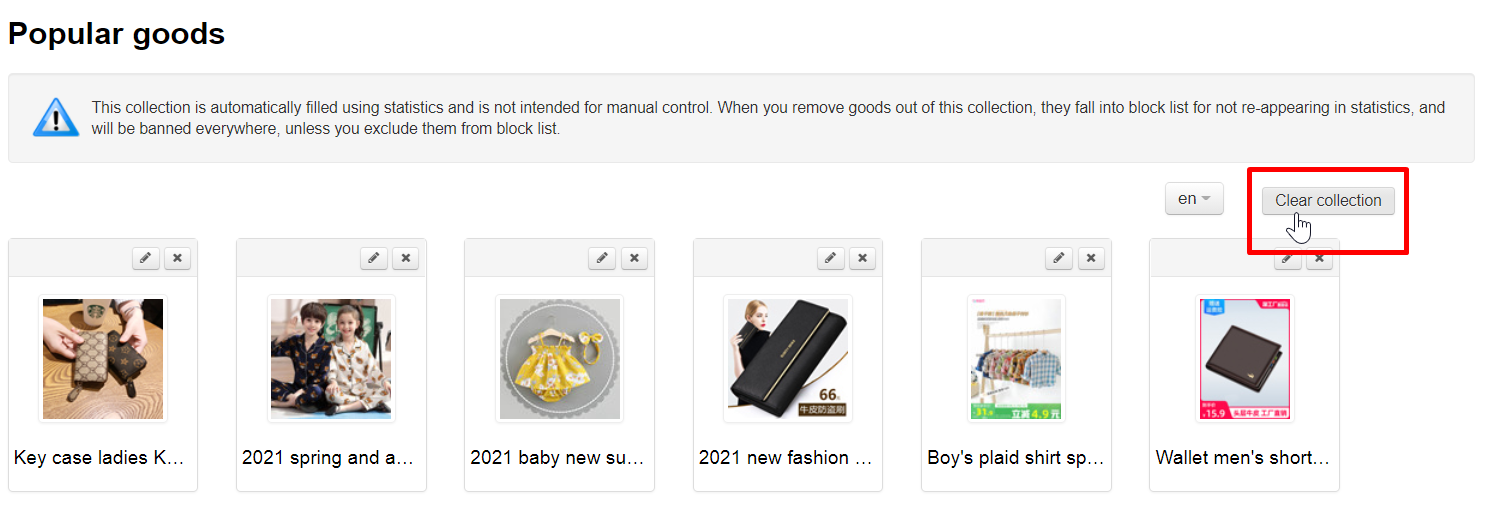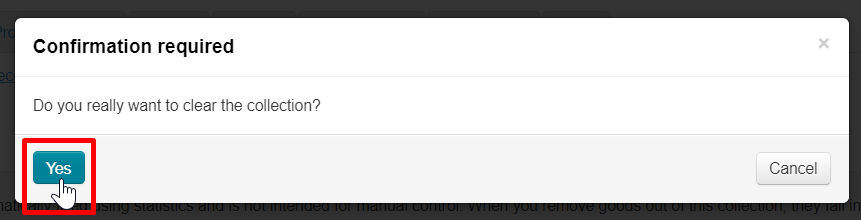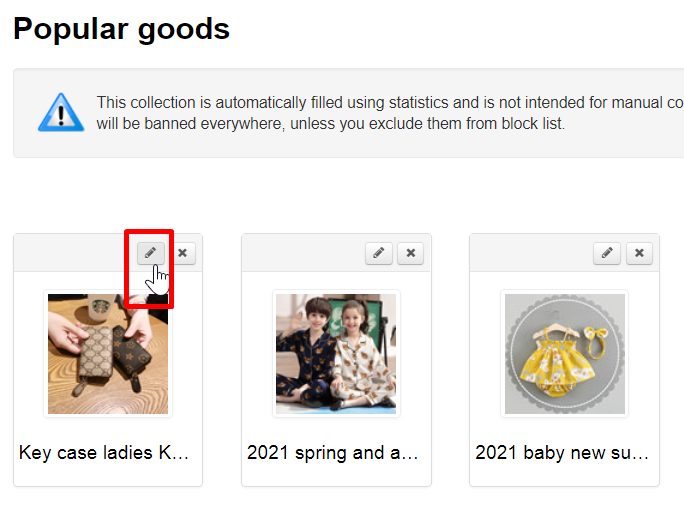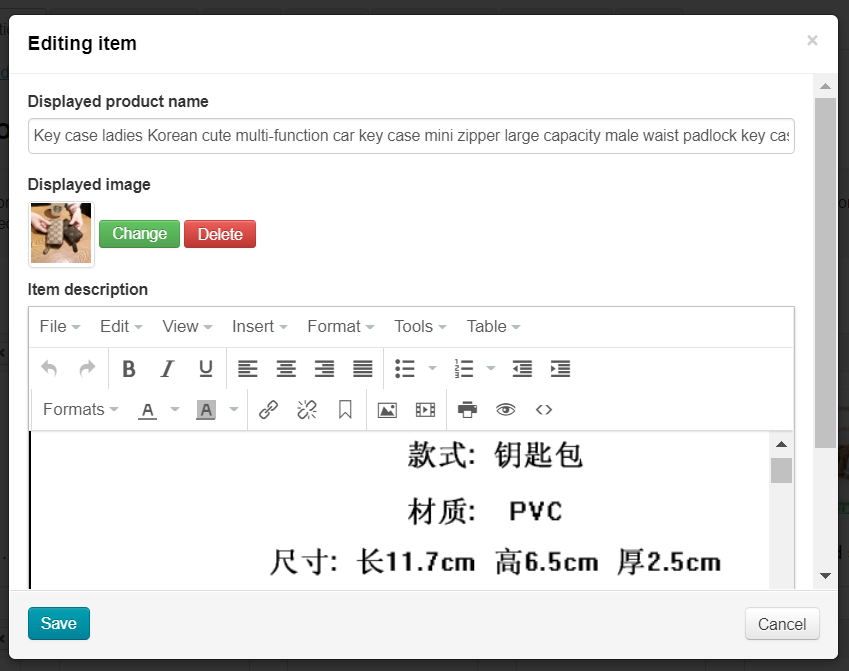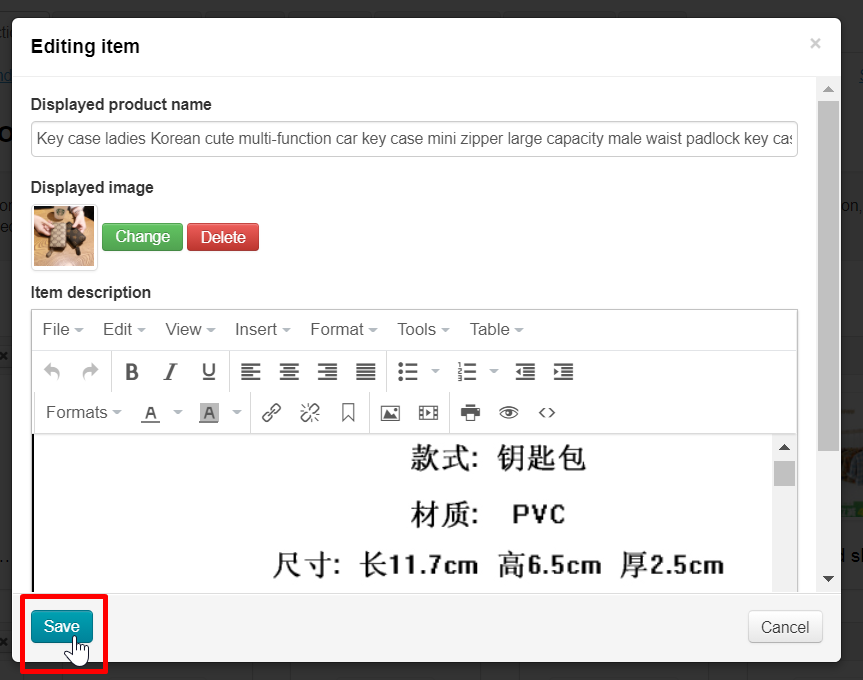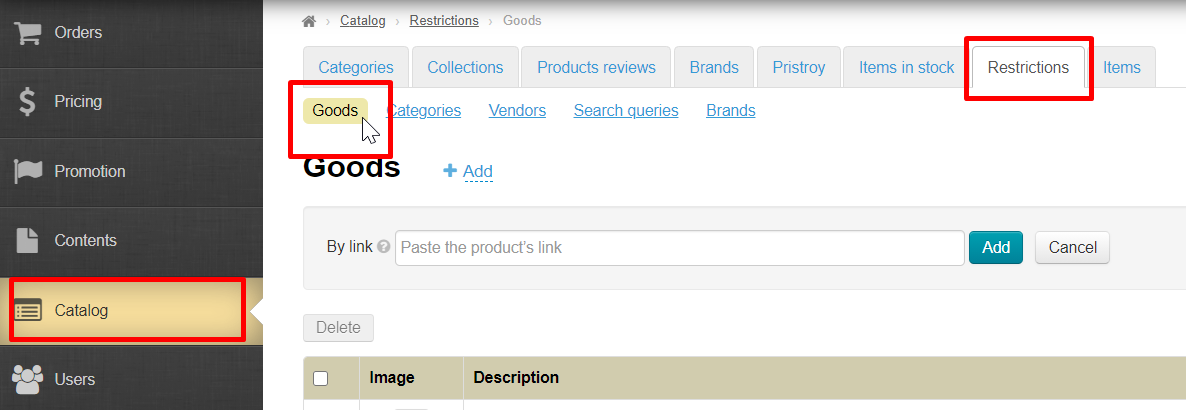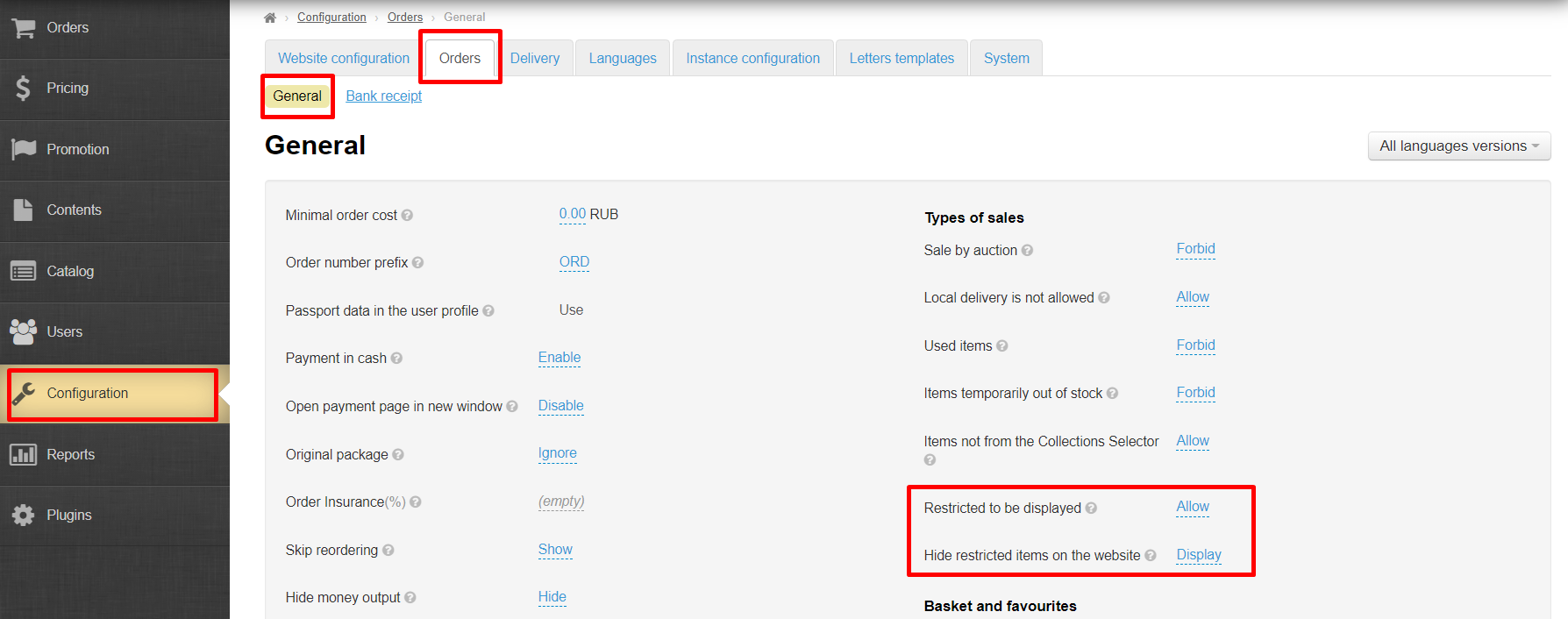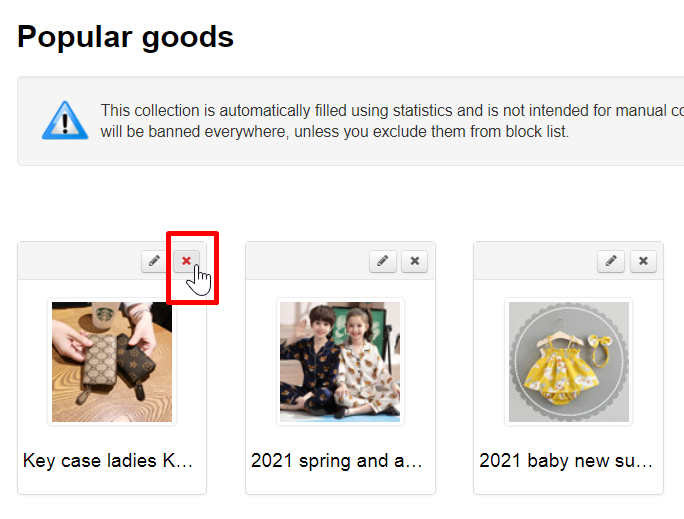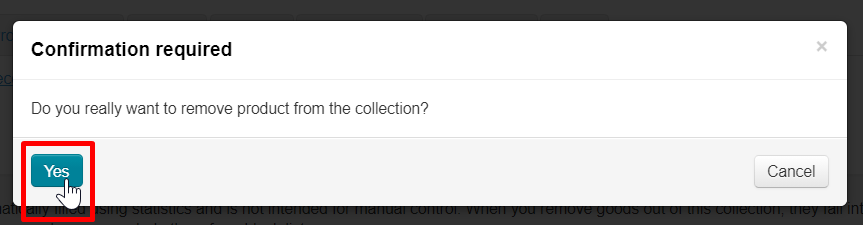| Оглавление |
|---|
...
Popular goods are the items your customers are most interested in. Goods collection is filled in automatically based on your site statistics.
You can specify the number of Popular goods for the home page in Configuration → Website configuration → Home page section.
Add goods to collection
Goods collection is filled in automatically based on your site statistics. You can influence collection contents with the help of Restrictions. However, goods restriction for display will affect “Popular goods” collection as well as the item itself in the catalog (for example, the item cannot be ordered if the permission to purchase is not configured in advance).
Display “Popular goods” on the home page
You can specify the number of Popular goods for the home page in Configuration → Website configuration → Home page section.
You can set any number of items but we recommend no more than 20 to make website quicker, as well as no less than 8 to preserve the aesthetic appearance of the home page.
Design of collection and location on the home page depend on website design.
Clear popular goods collection
| Информация | ||
|---|---|---|
| ||
Clearing a collection does not transfer items to the black list (Restrictions), as “Delete” button does! |
You can delete all goods from collection with "Clear collection" button. Clearing a collection does not affect items in any way.
Open “Popular goods” in Catalog → Collections → Popular goods section:
Click "Clear collection" button.
Since this action is irreversible (it will not be possible to restore the collection after cleaning), you must confirm action by clicking "Yes" button (or "Cancel" button if you change your mind).
"Popular goods" collection will be built from scratch after cleaning.
Working with collection goods
Edit item
You can edit goods in “Popular goods” collection — change name, description and also item photo which will be shown on the home page.
| Информация |
|---|
Since the collection is created automatically, sooner or later the item may disappear from it, ceasing to be popular. However, even after disappearing from the collection, the item will remain edited. |
We recommend editing “Popular goods” to make it easier for your customers to browse and select a item. After all, you can customize title, description and photo to suit your target audience.
Open “Popular goods” collection in Catalog → Collections → Popular goods section.
Click "Edit" button (with a pencil image) in the upper right corner above the item.
A form will open where you can edit item name, description and also upload another photo of the item which will become the main one.
Add necessary corrections and click "Save" button.
After saving changes will be visible on website and admin panel in “Popular goods” collection and item card.
Swap goods
It's impossible to swap goods.
Item position in collection is determined by site statistics which puts the most Popular goods in the first places.
Delete item from collection
You can “Remove” goods from collection not to show certain types of items in this block (for example, items for adults or certain brands).
However, the item will not be deleted at all, it will go to the list of items Restrictions.
Restrictions items are not allowed for sale by default, but sale can be allowed without returning them to the home page of the site.
| Информация |
|---|
We recommend setting up a restriction to display through a item category (for example, adult items, alcohol, etc.) or through a brand (for example, H&M, Adidas, etc.) if you don't want to display a whole group of items on the home page. |
Delete item from collection. Open “Popular goods” collection in Catalog → Collections → Popular goods section:
Select item you want to delete and click "Delete" button (cross in the right corner above the item).
You must confirm action by clicking "Yes" button (or "Cancel" button if you change your mind).
The item will be moved to Restrictions item list. You can bring it back in Catalog → Restrictions → Goods section.
Popular goods and Last viewed goods
This collection is automatically filled using statistics and is not intended for manual control. When you remove goods out of this collection, they fall into block list for not re-appearing in statistics, and will be banned everywhere, unless you exclude them from block list.
Goods are those items which are most commonly viewed by customers on your website. The number of items to be displayed on the homepage is specified in the “Homepage configuration” section.
Goods are displayed on the homepage:
Even though popular items cannot be added to a collection, they can de reordered, removed (temporarily) or edited.
Edit
In order to edit the item’s name and its description you should click the “Edit” (the pencil icon) button next to an item.
This will bring up a form where you can modify the item’s name and description.
Make all necessary changes:
Click the “Save” button to preserve your changes.
The changes will be saved in the administrative area:
The changes will appear on the item’s page on the website.
Delete
This collection is automatically filled using statistics and is not intended for manual control. When you remove goods out of this collection, they fall into block list for not re-appearing in statistics, and will be banned everywhere, unless you exclude them from block list.
If you don’t want to show certain types of items (for example, adult only items) to visitors of your website a corresponding restriction should be placed.
In order to delete an item from the collection you need to click on the X icon on the right-hand side of the item:
Once you have clicked the X icon you should confirm your choice .Click the “Yes” button if you are sure you want to delete the item from the collection.
After doing so, the item will be deleted from the collection and won’t be shown on the homepage.