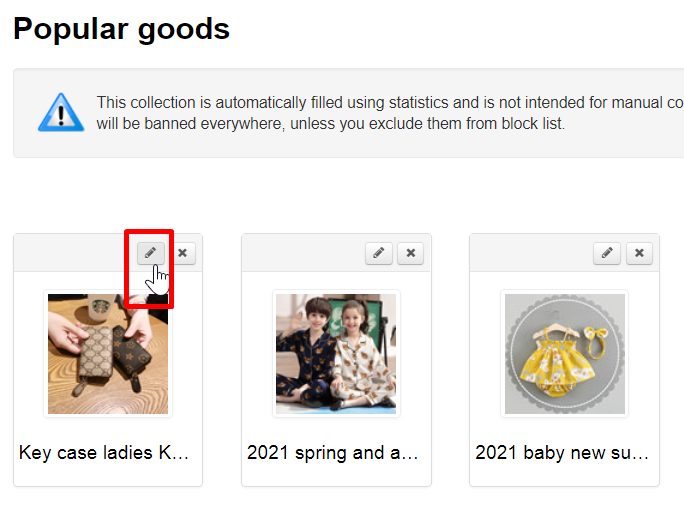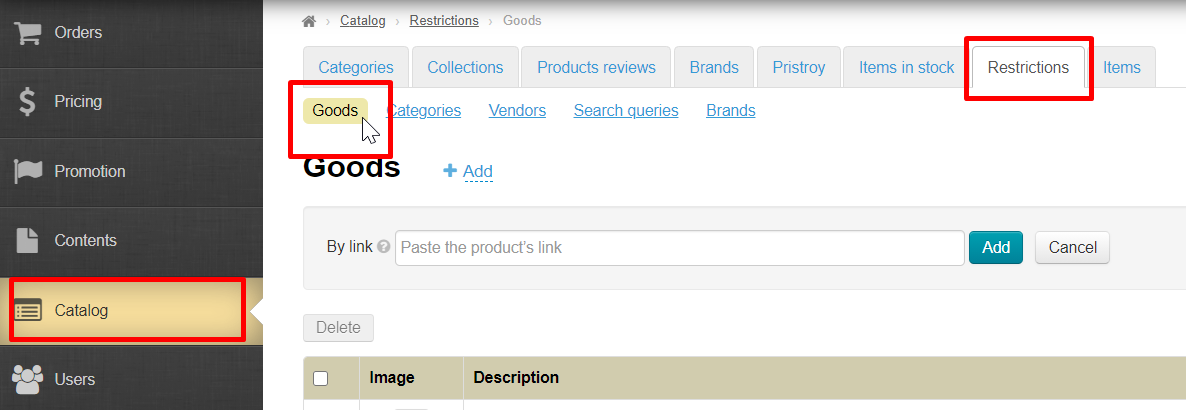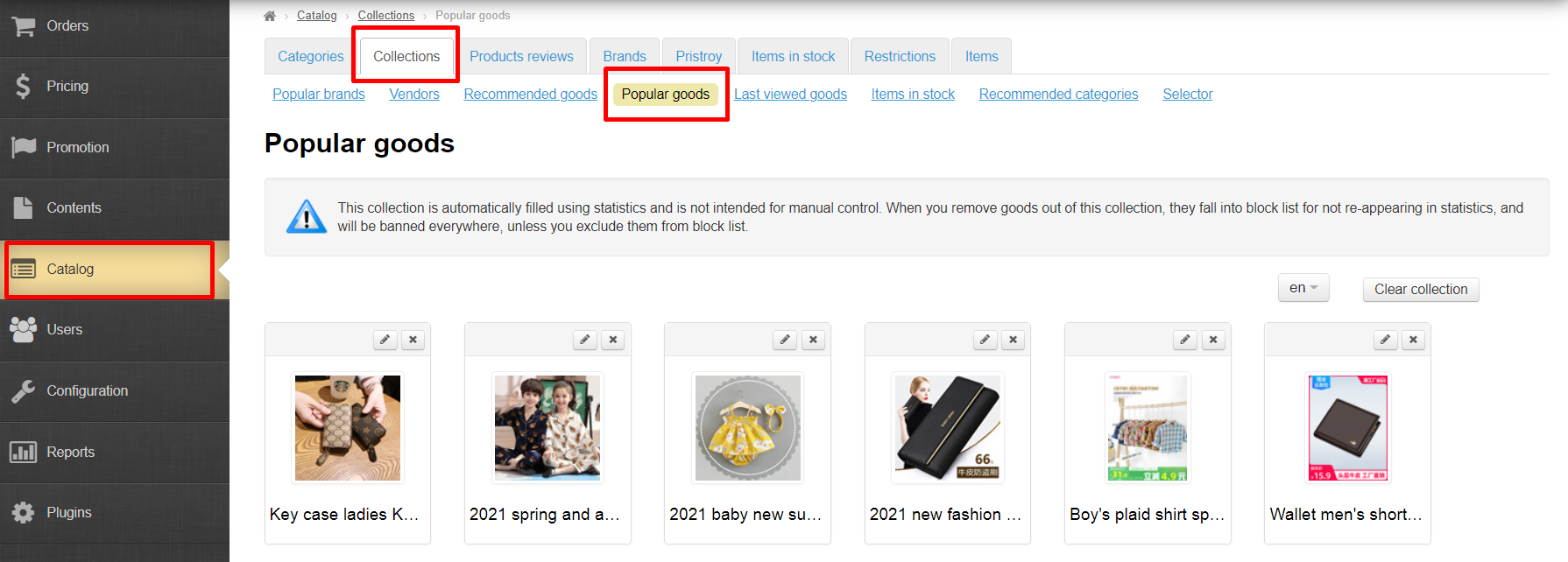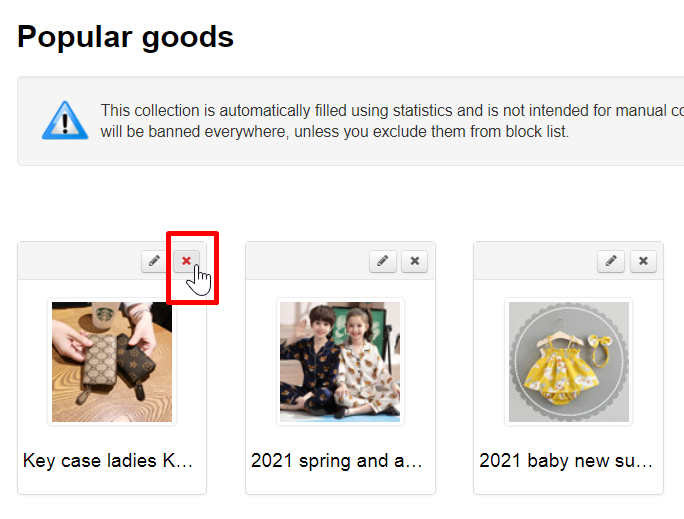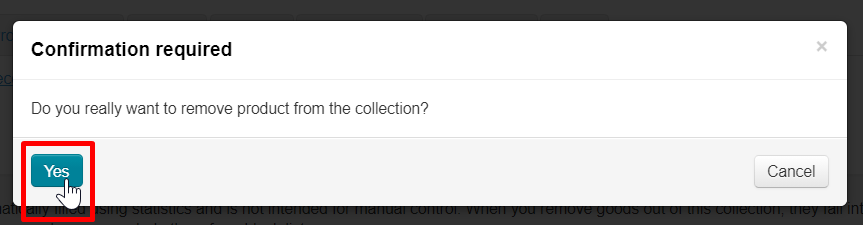...
| Оглавление |
|---|
...
Popular goods are the products items your customers are most interested in. Goods collection is filled in automatically based on your site statistics.
...
You can specify the number of Popular Products items for the home page in Configuration → Website configuration → Home page section.
...
Goods collection is filled in automatically based on your site statistics. You can influence collection contents with the help of Restrictions. However, goods restriction for display will affect “Popular goods” collection as well as the product item itself in the catalog (for example, the product item cannot be ordered if the permission to purchase is not configured in advance).
...
You can specify the number of Popular Products items for the home page in Configuration → Website configuration → Home page section.
...
You can set any number of products items but we recommend no more than 20 to make website quicker, as well as no less than 8 to preserve the aesthetic appearance of the home page.
...
| Информация | ||
|---|---|---|
| ||
Clearing a collection does not transfer products items to the black list (Restrictions), as “Delete” button does! |
You can delete all goods from collection with "Clear collection" button. Clearing a collection does not affect products items in any way.
Open “Popular goods” in Catalog → Collections → Popular goods section:
...
You can edit goods in “Popular goods” collection — change name, description and also product item photo which will be shown on the home page.
| Информация |
|---|
Since the collection is created automatically, sooner or later the product item may disappear from it, ceasing to be popular. However, even after disappearing from the collection, the productitem will remain edited. |
We recommend editing “Popular goods” to make it easier for your customers to browse and select a productitem. After all, you can customize the title, description and photo to suit your target audience.
...
Click "Edit" button (with a pencil image) in the upper right corner above the productitem.
A form will open where you can edit product item name, description and also upload another photo of the product item which will become the main one.
...
After saving changes will be visible on website and admin panel in “Popular goods” collection and product item card.
Swap
...
items
It's impossible to swap productsitems.
Product item position in collection is determined by site statistics which puts the most Popular goods in the first places.
Delete
...
item from collection
You can “Remove” goods from collection not to show certain types of products items in this block (for example, products items for adults or certain brands).
However, the item will not be deleted at all, it will go to the list of items Restrictions.
Restrictions products items are not allowed for sale by default, but sale can be allowed without returning them to the home page of the site.
...
| Информация |
|---|
We recommend setting up a restriction to display through a product item category (for example, adult productsitems, alcohol, etc.) or through a brand (for example, H&M, Adidas, etc.) if you don't want to display a whole group of products items on the home page. |
Delete product item from collection. Open “Popular goods” collection in Catalog → Collections → Popular goods section:
Select product item you want to delete and click "Delete" button (cross in the right corner above the productitem).
You must confirm action by clicking "Yes" button (or "Cancel" button if you change your mind).
The product item will be moved to Restrictions product item list. You can bring it back in Catalog → Restrictions → Goods section.
...