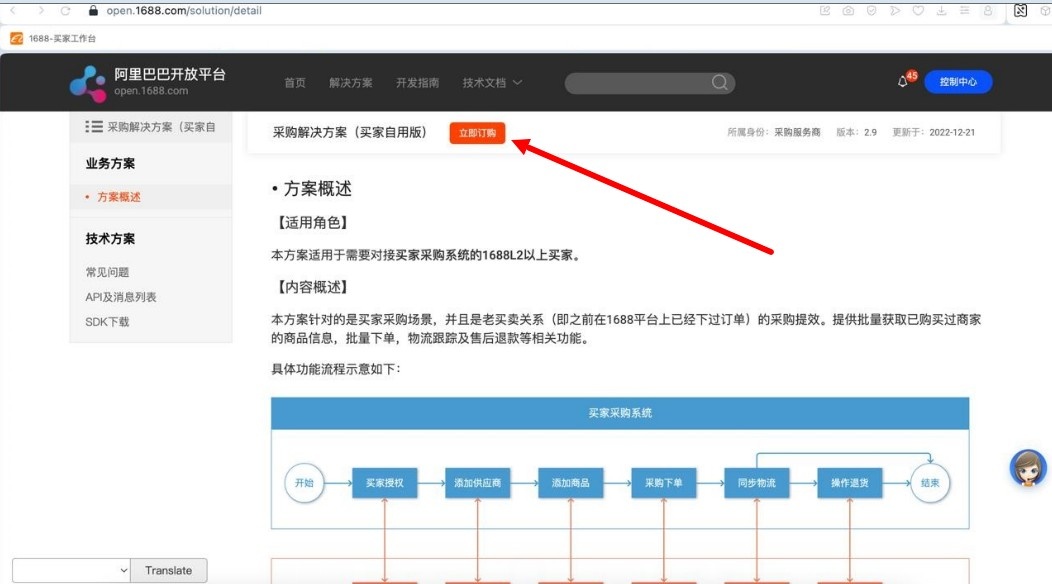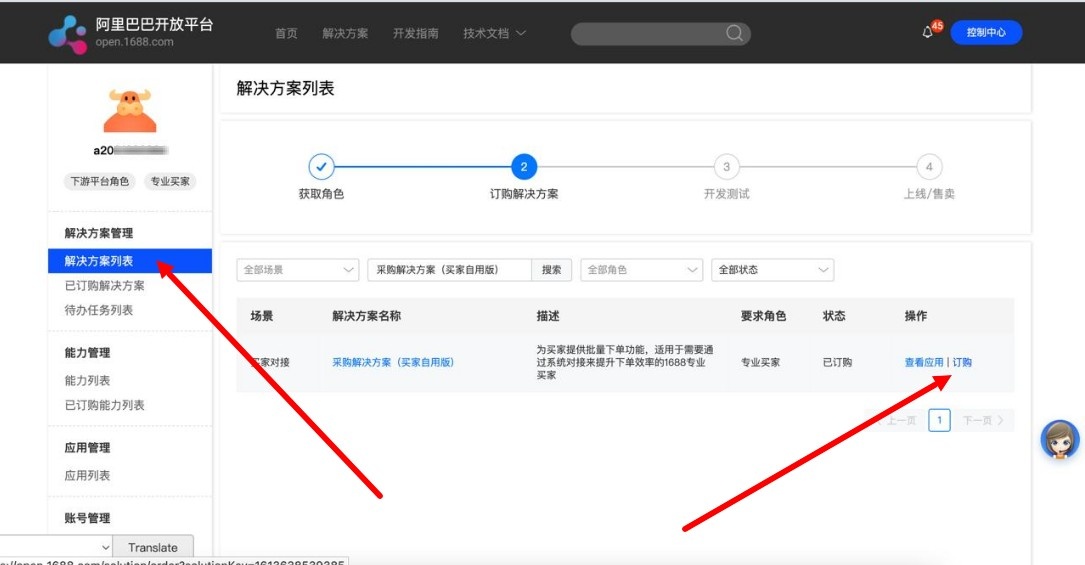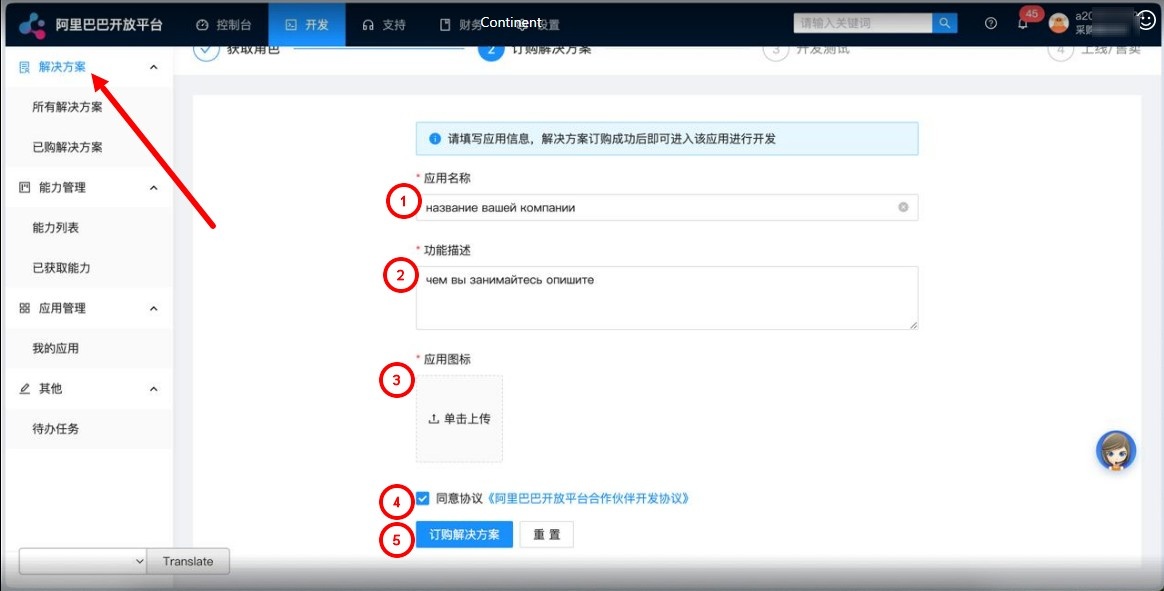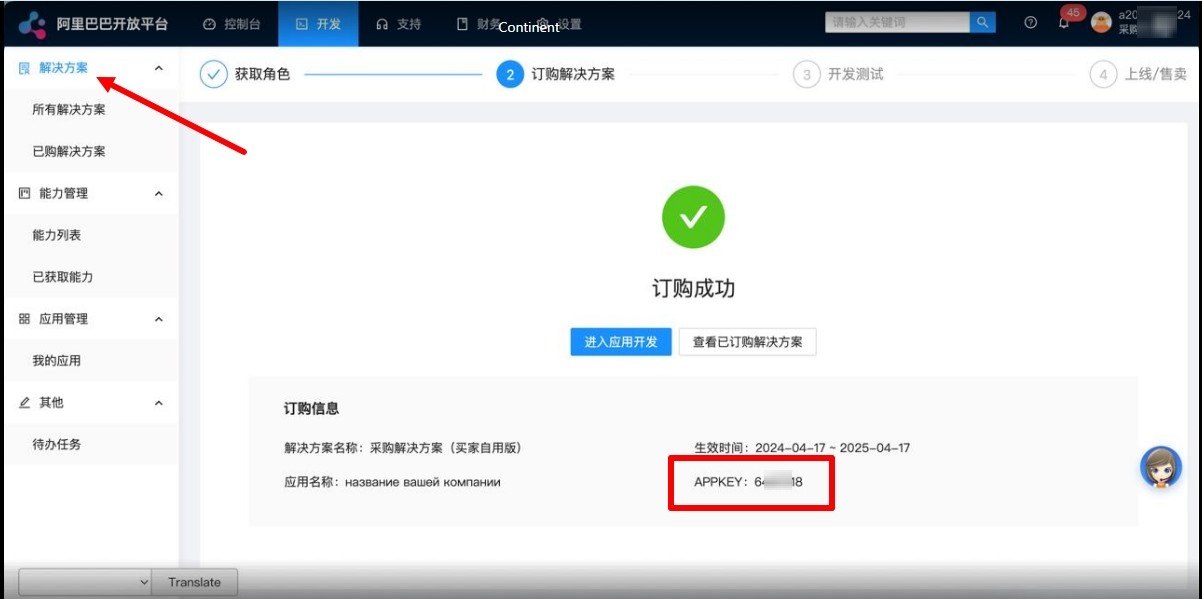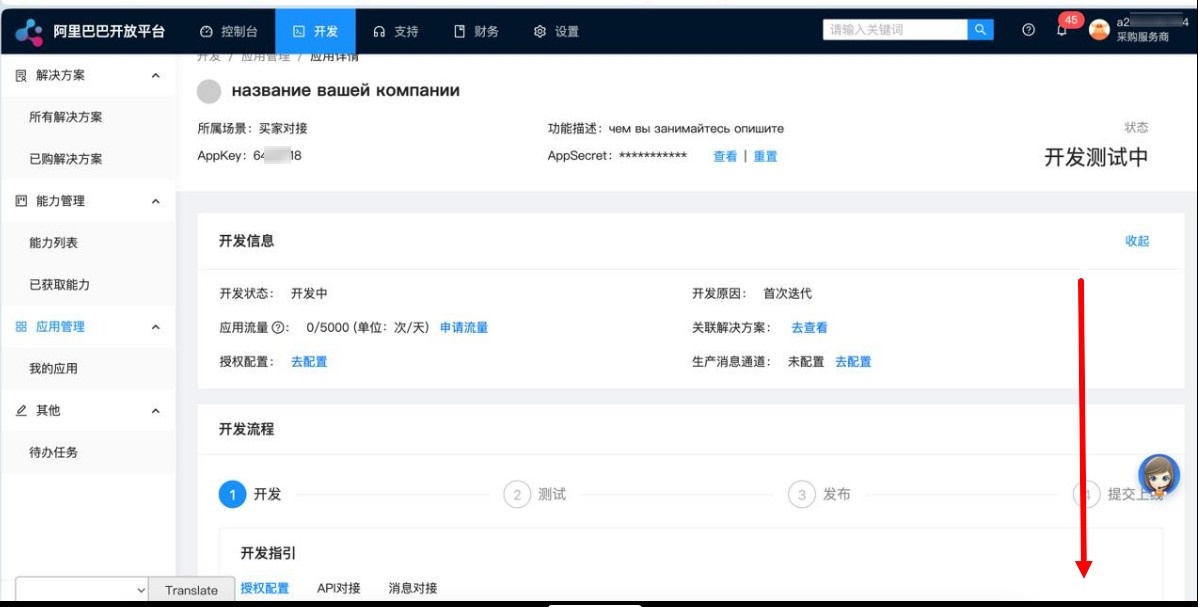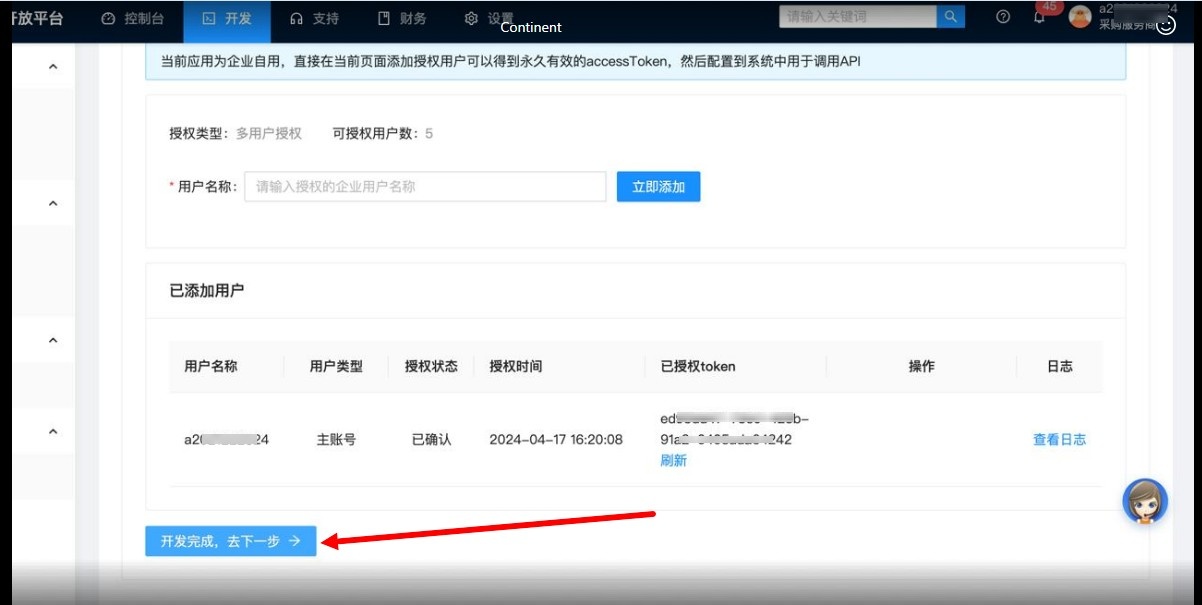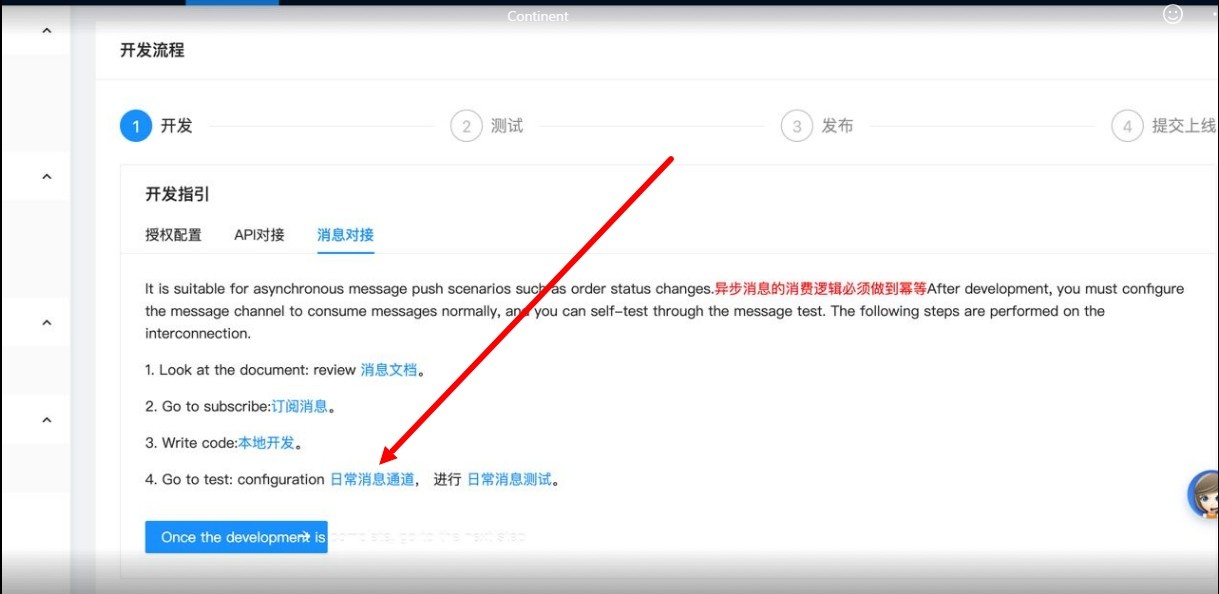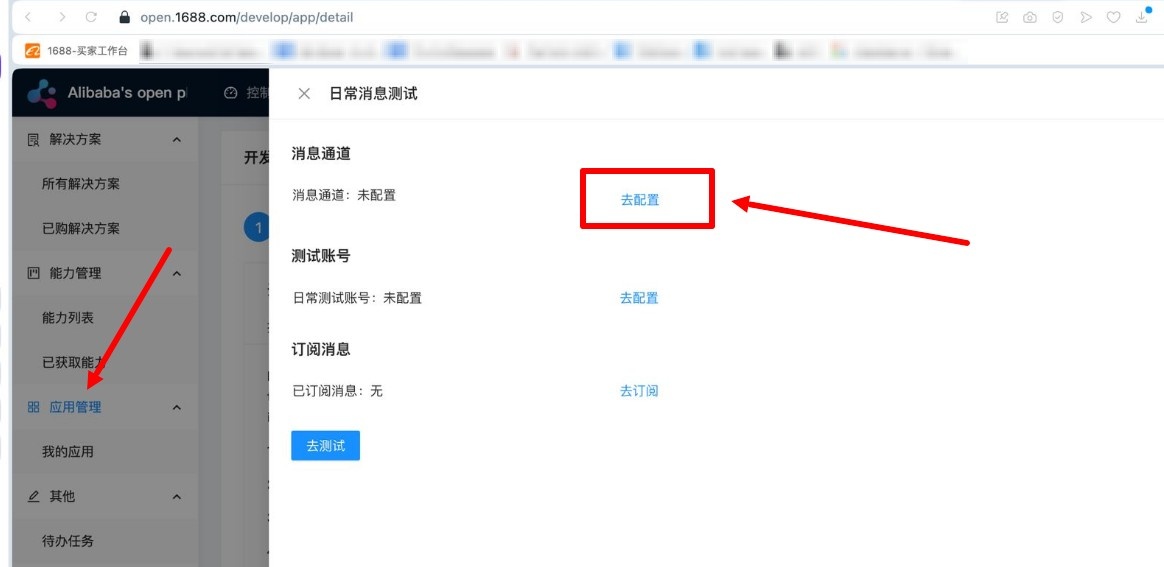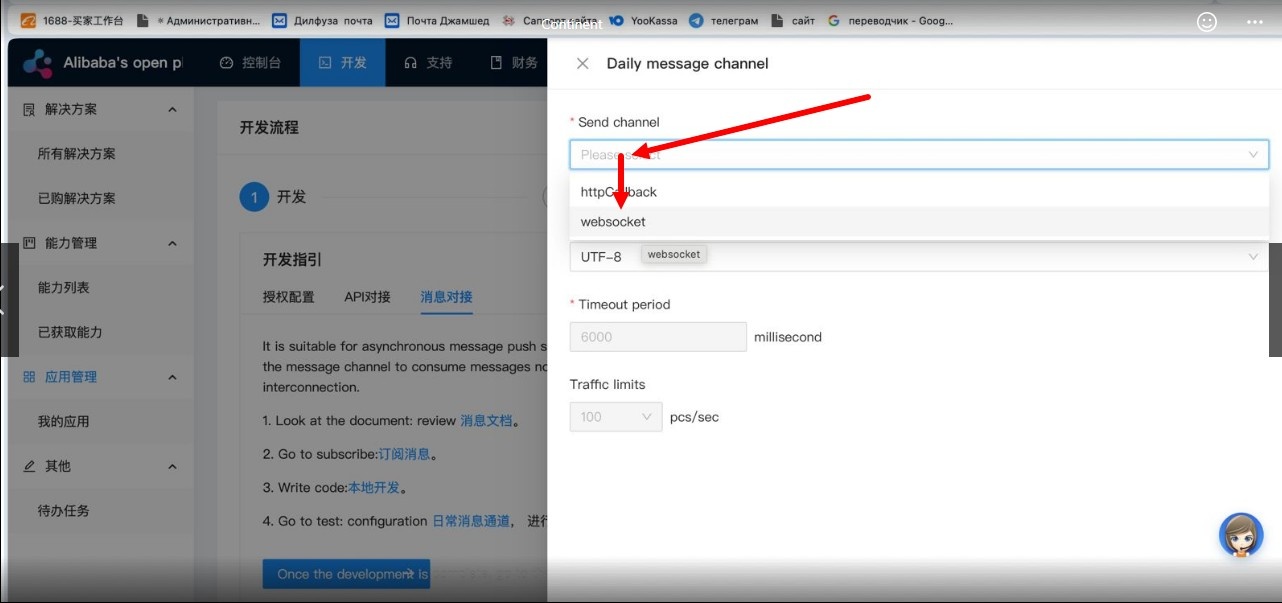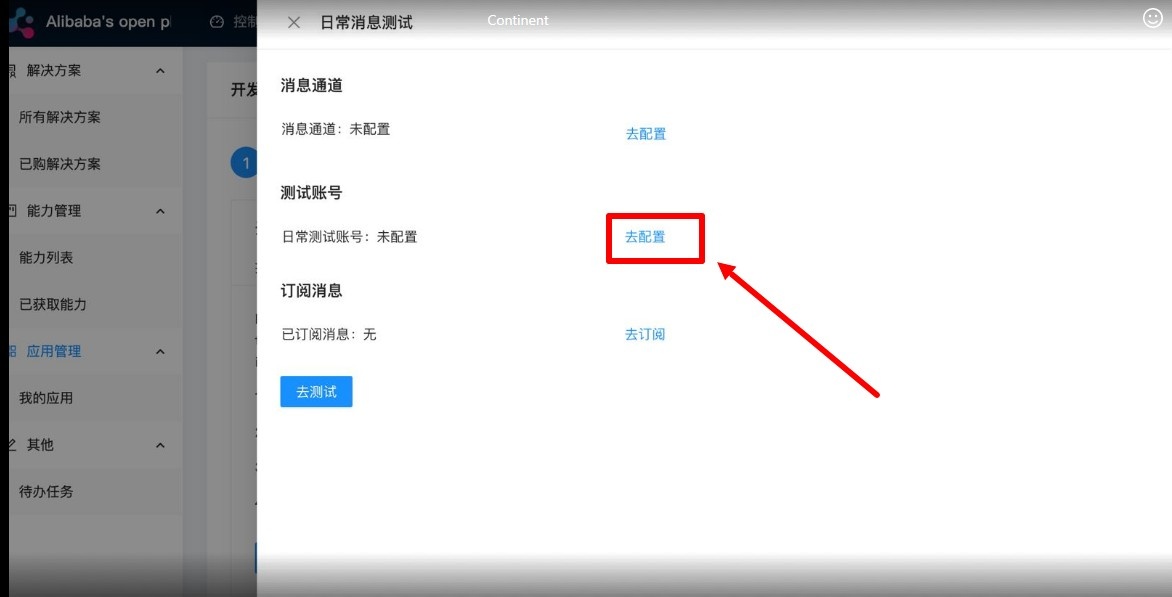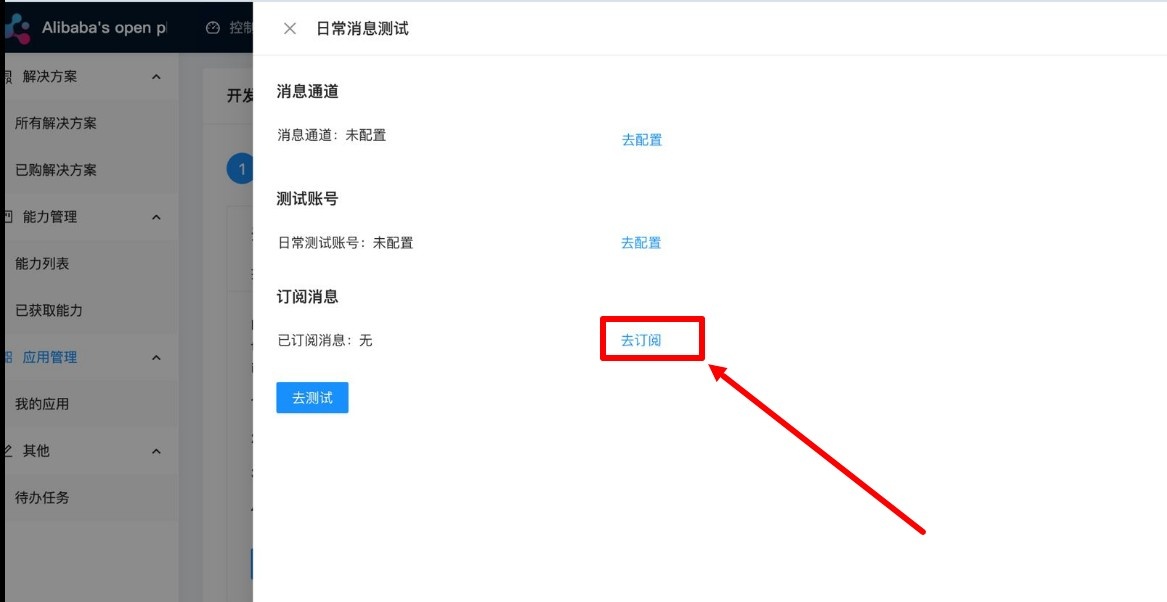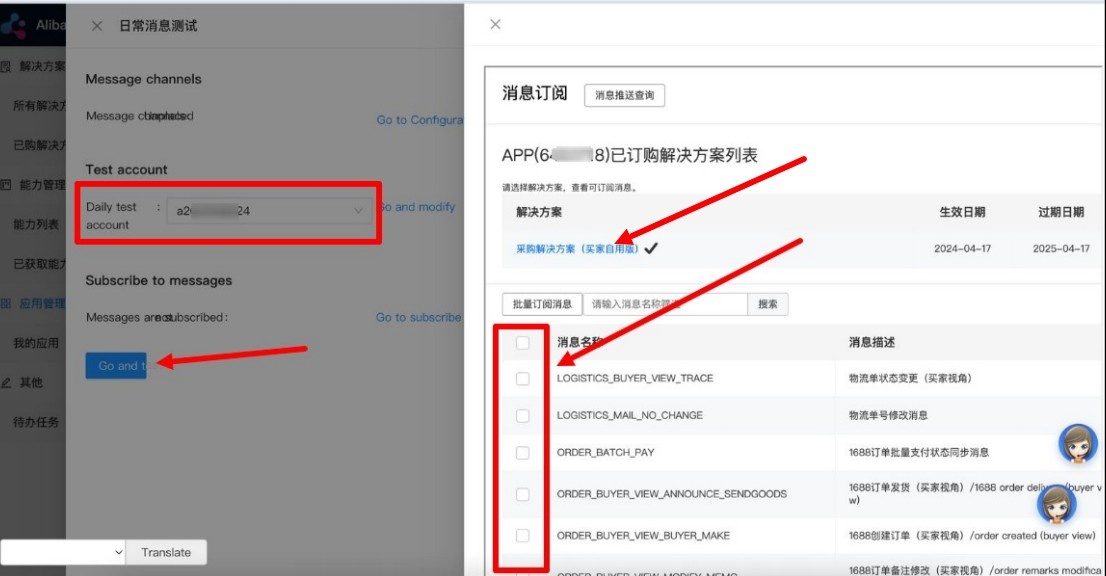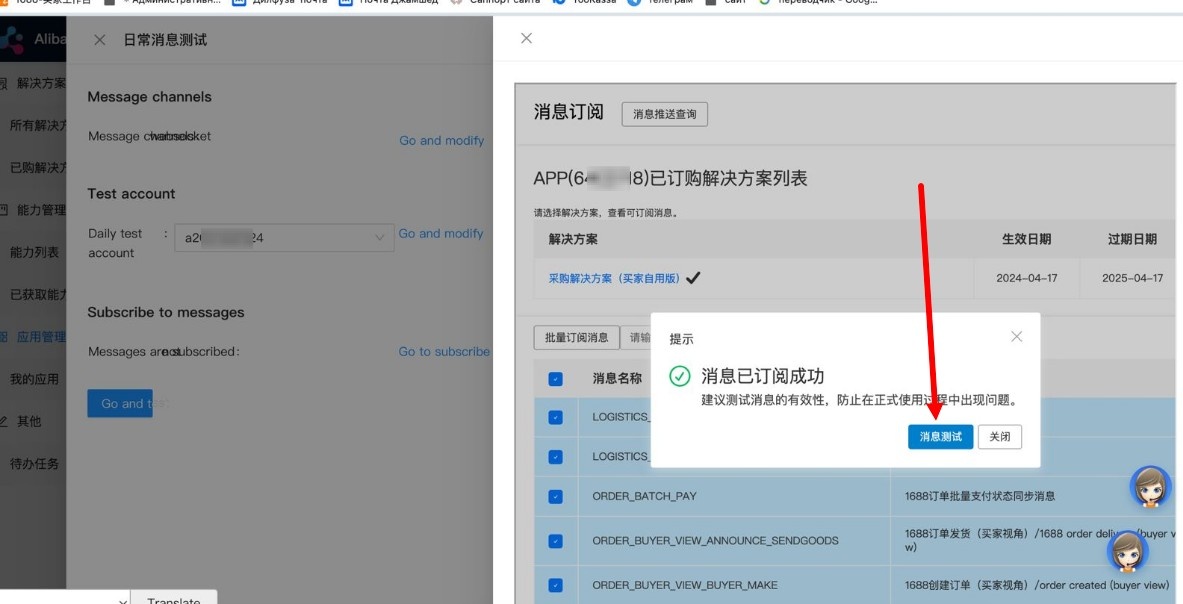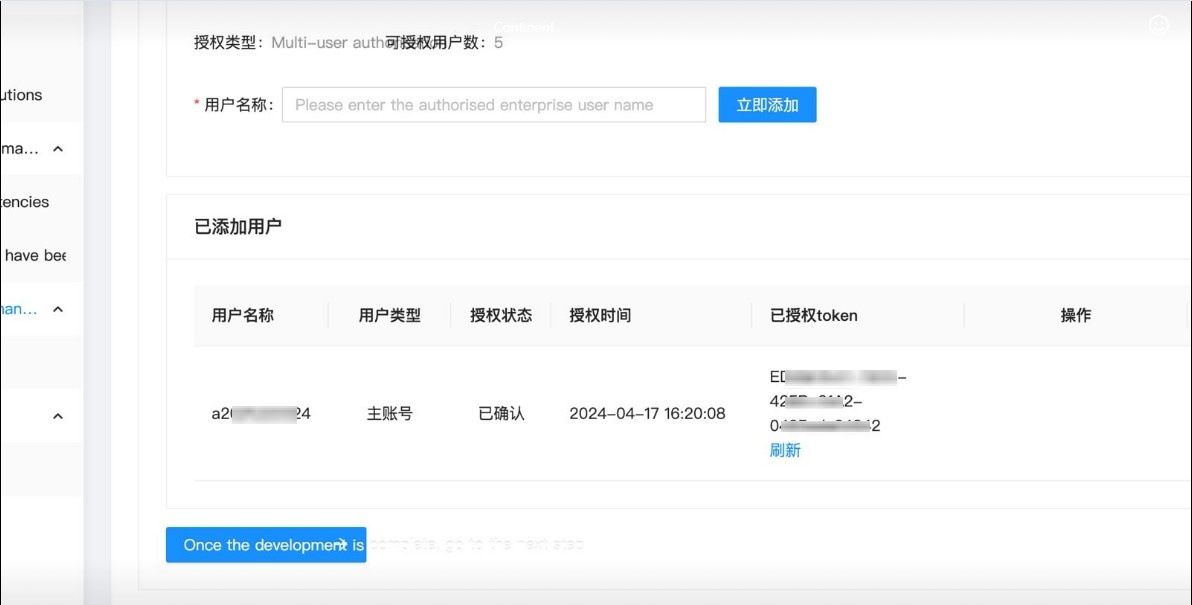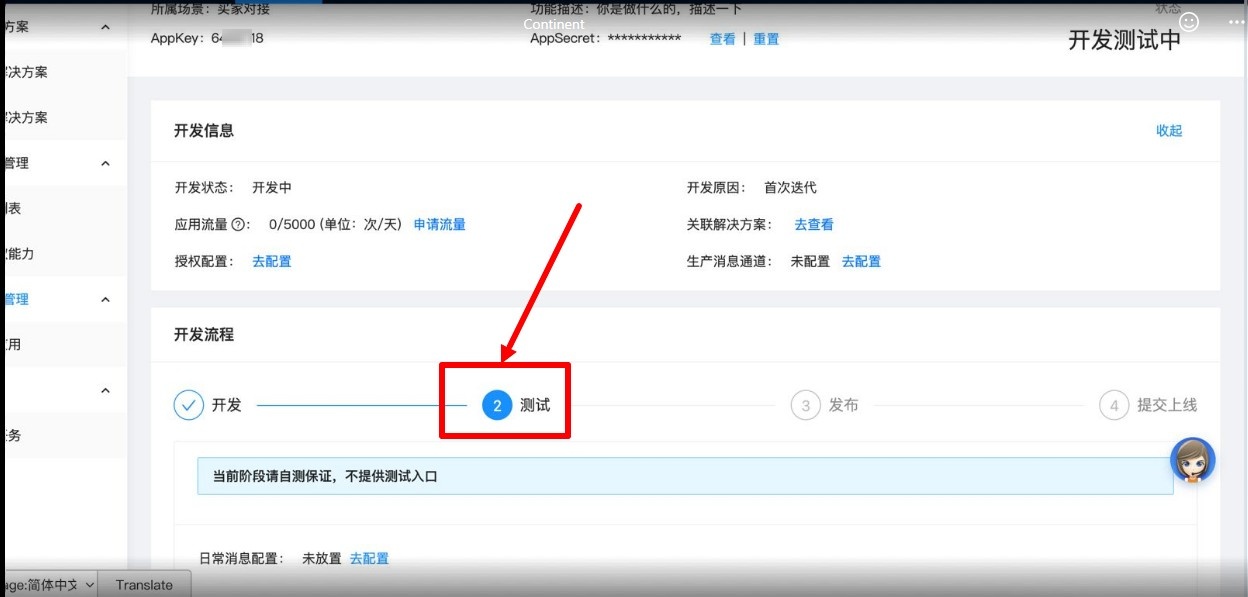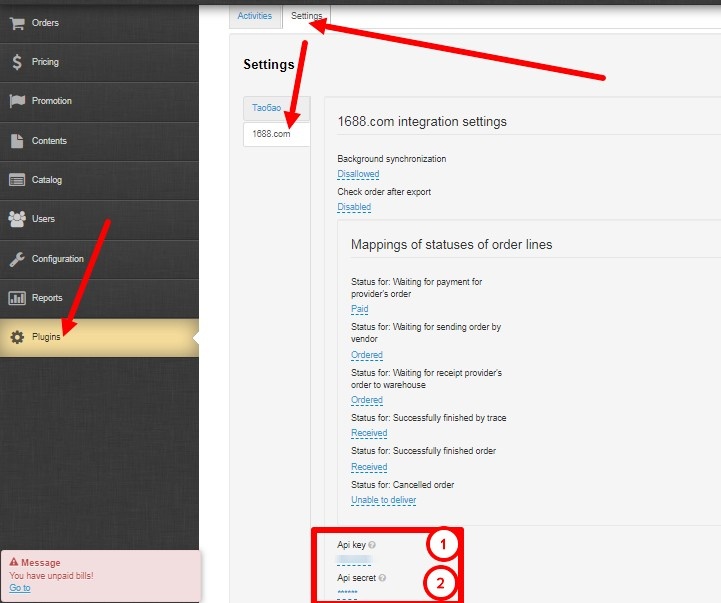- Follow the link https://open.1688.com/solution/detail?spm=a260s.26056301.0.0.6cc455edYW2sHt&key=1613638539385 Click on the orange button at the top.
2. Click order test at the end of the line.
3. Describe your business activities. Attach a company logo.
4. The test key for Autopurchase was created successfully.
5. Return to the created test key for autopurchase and scroll down the page
6. You need to click on the blue button below.
7. Select section 4 to configure the key for autopurchase.
8. Select the first button.
9. Select Websocket, click on the blue button below and exit.
10. Now select the second button and indicate your account ID where you will buy products on the original website
11. Now select the third button, select all the commands and click on the area where there is a check mark on the screen
12. Confirm sending the test commands with the blue button and exit.
13. Exit the settings and click on the blue button on the screen (the translated page is in English in the screenshot) and that’s it
14. You should have completed step 2 of the test and that's it.
15. Next, you need to go to Admin-Plugins-Autopurchase-Settings for provider 1688 and specify the key and secret key. After authorization from the Admin panel on the provider’s website, you can purchase goods through Autopurchase