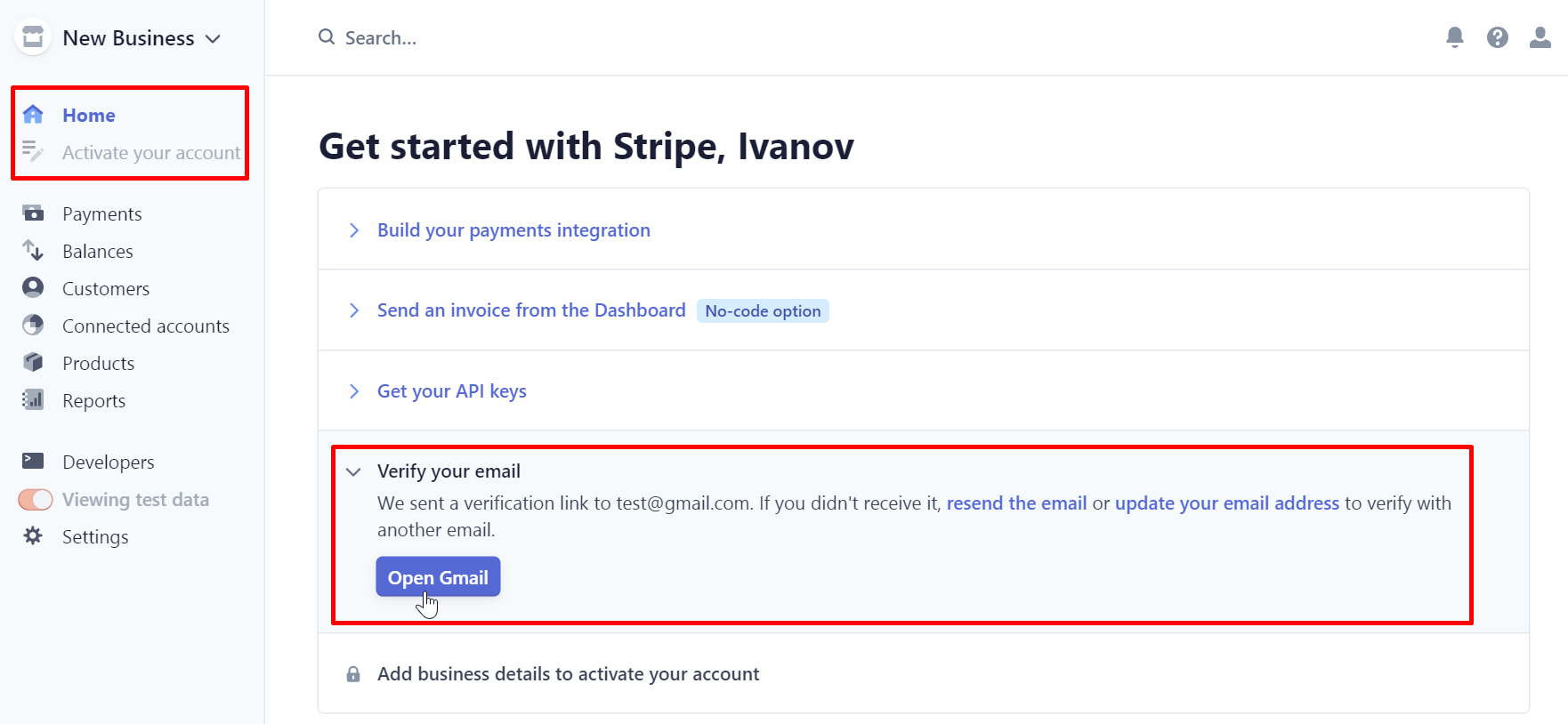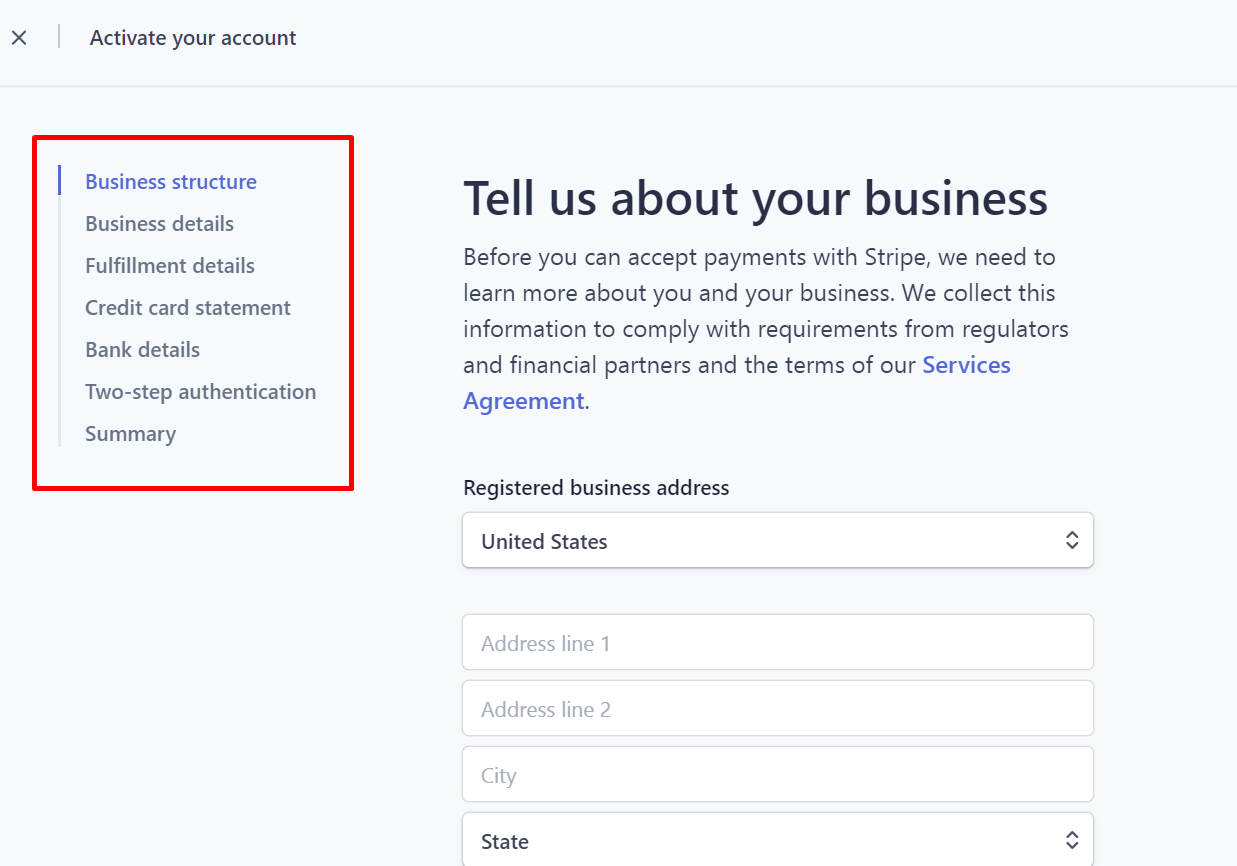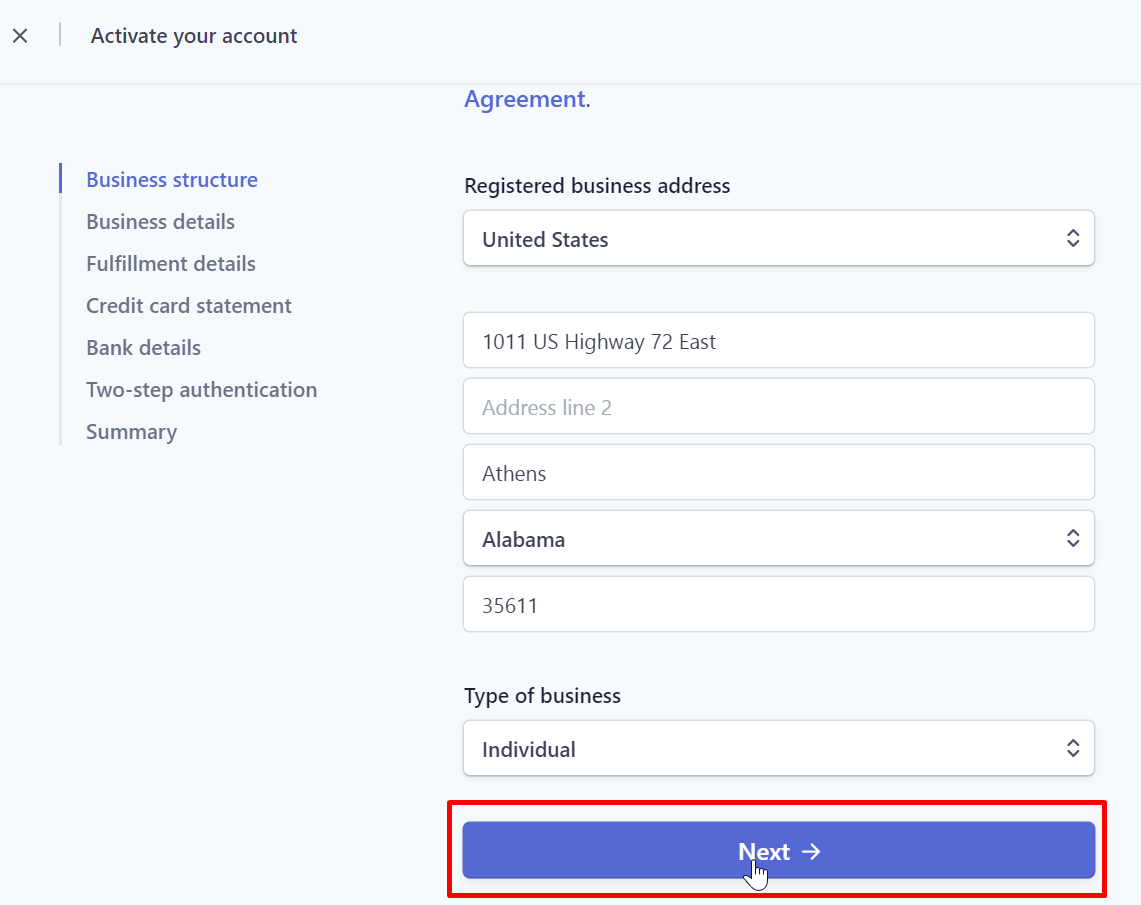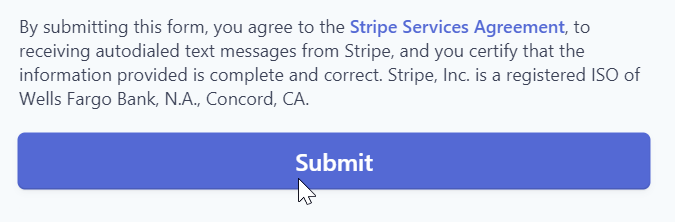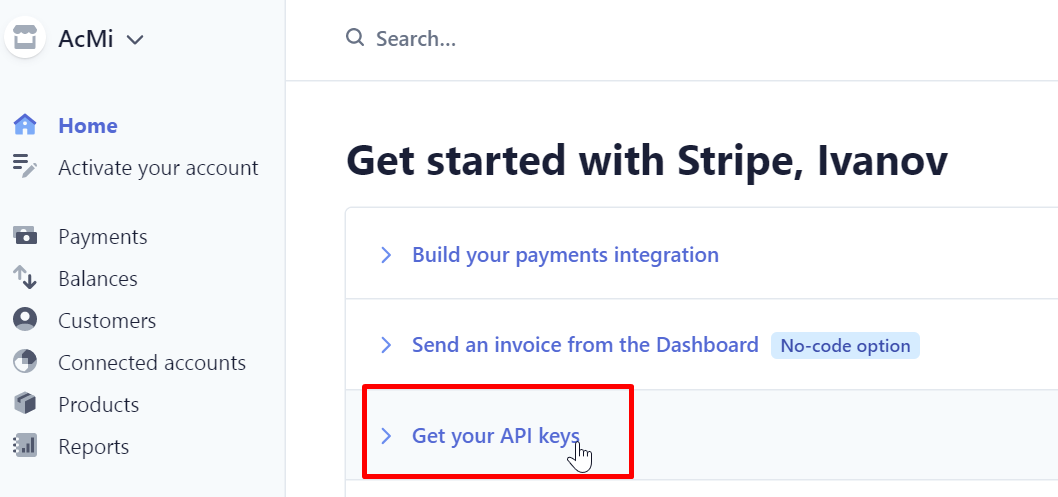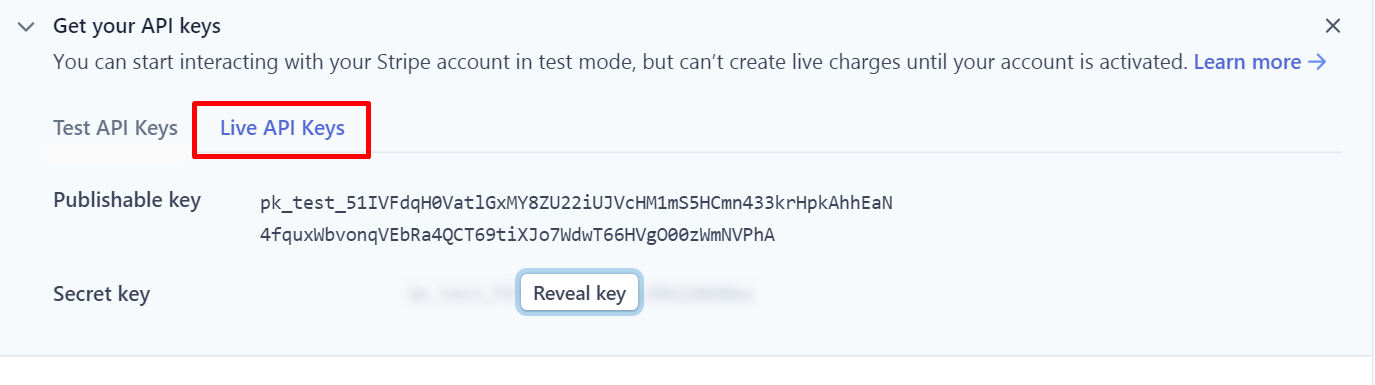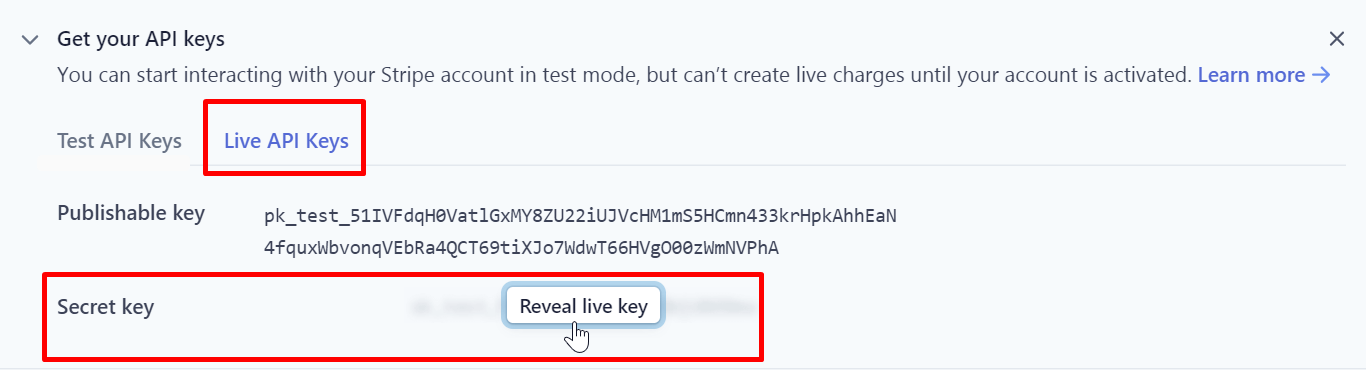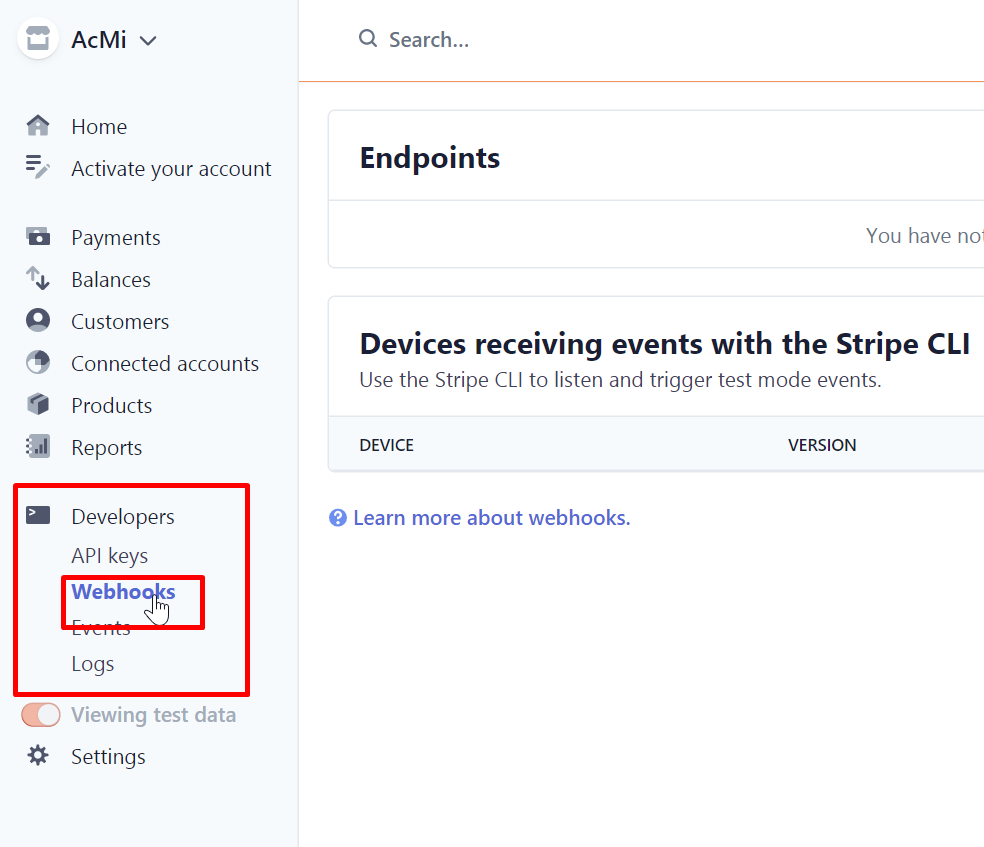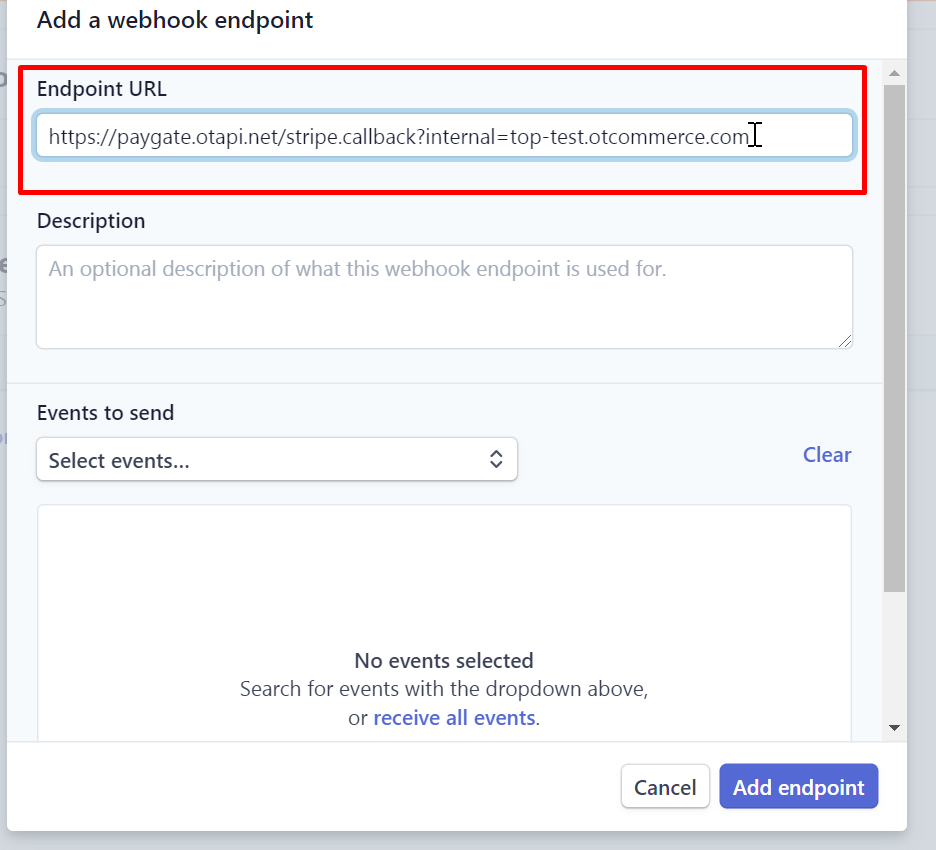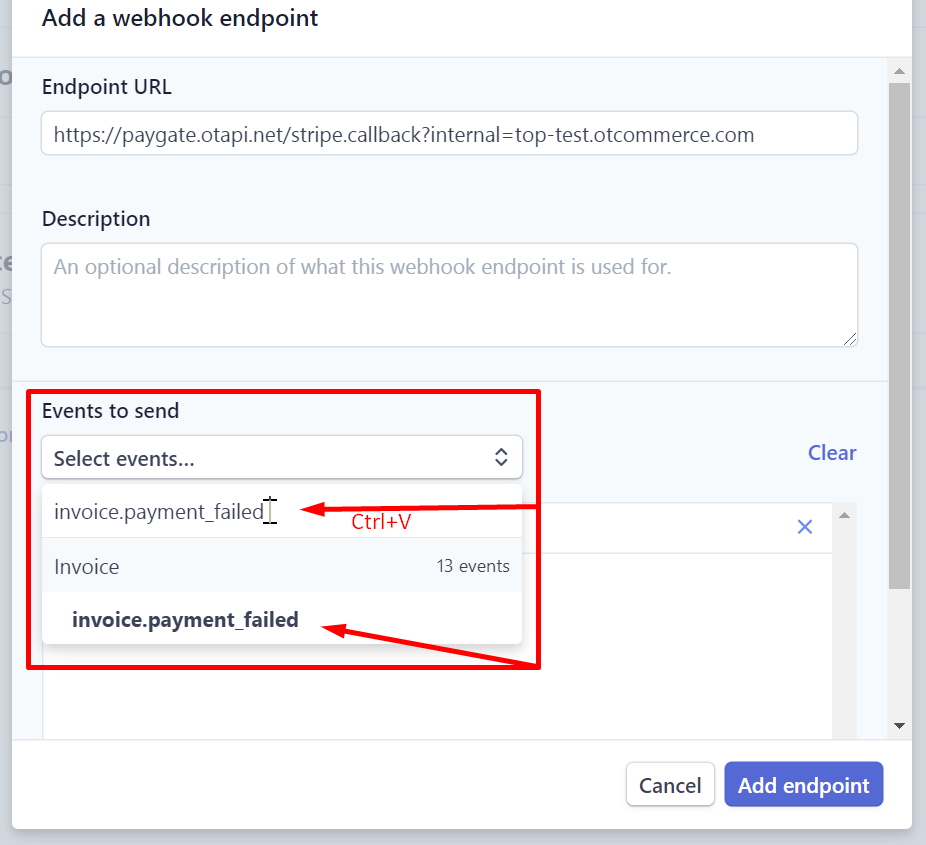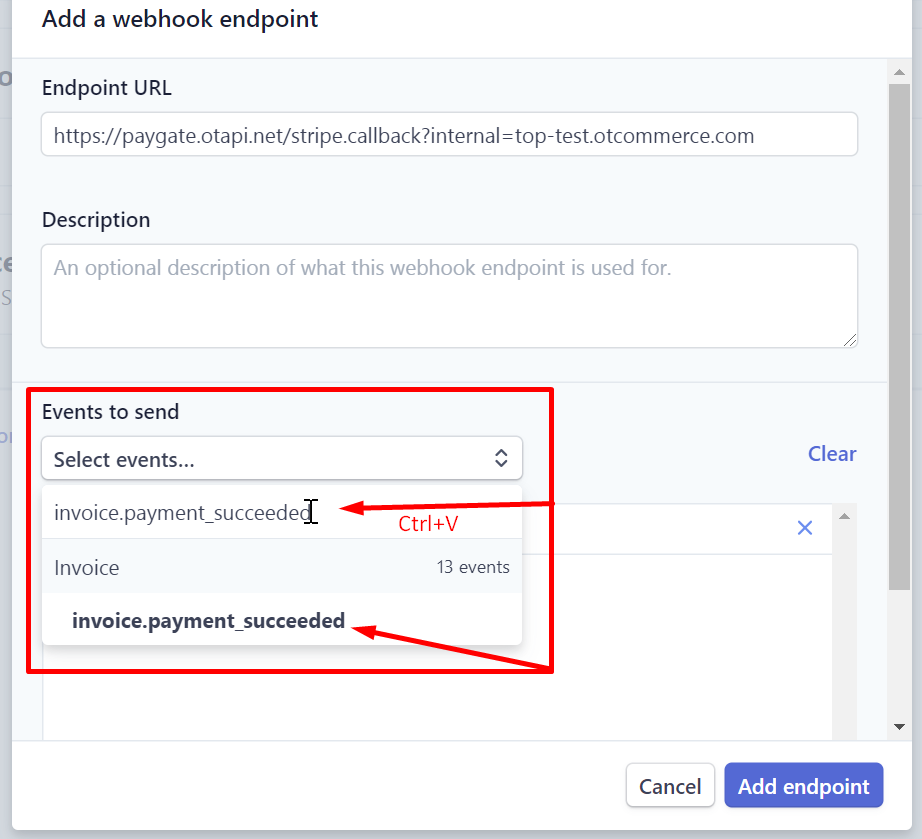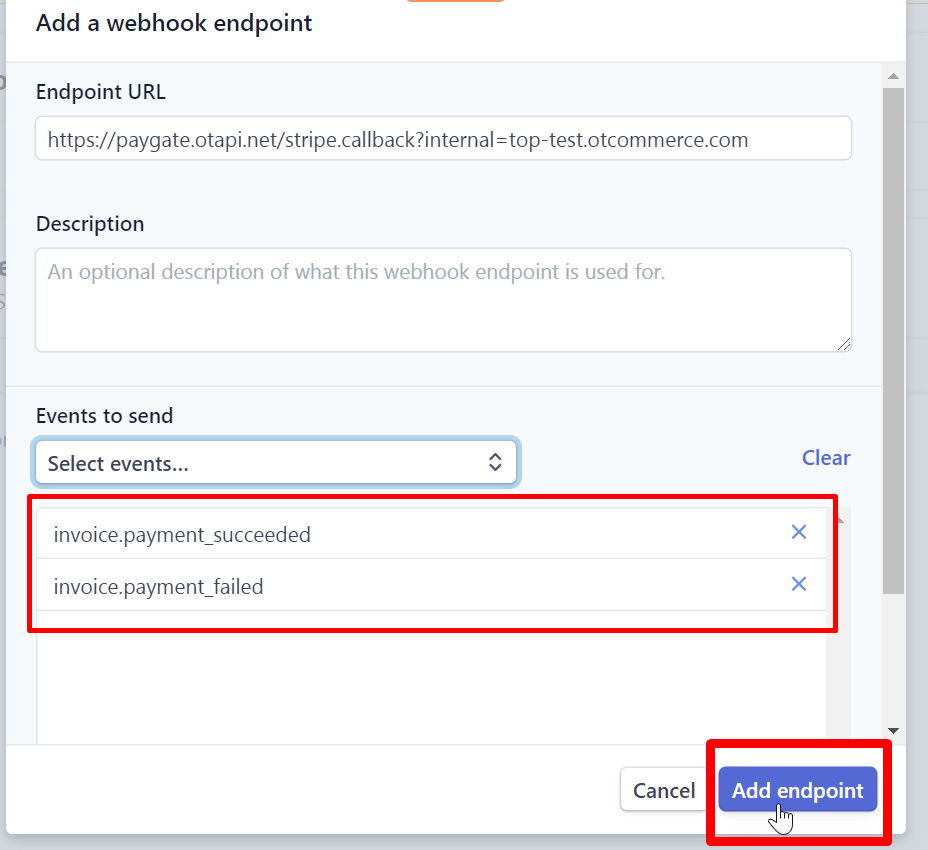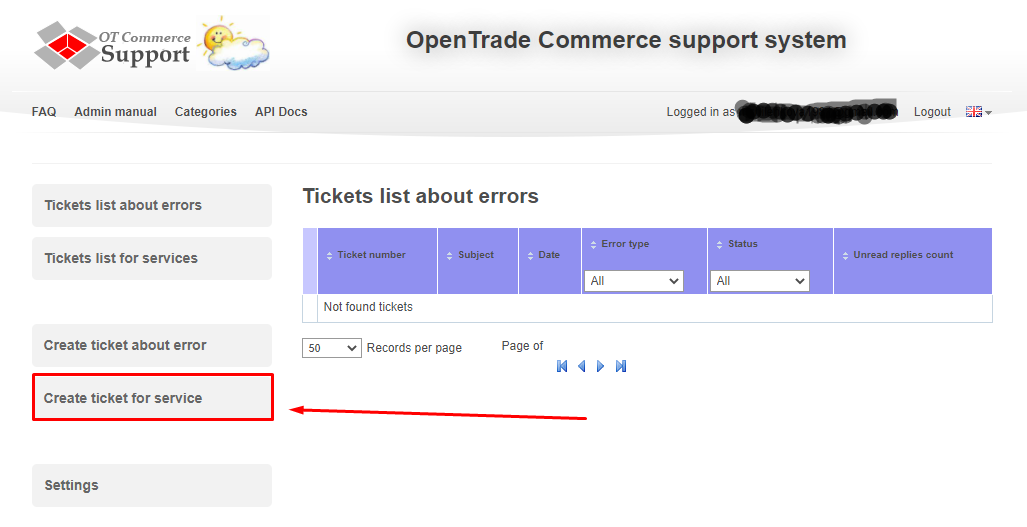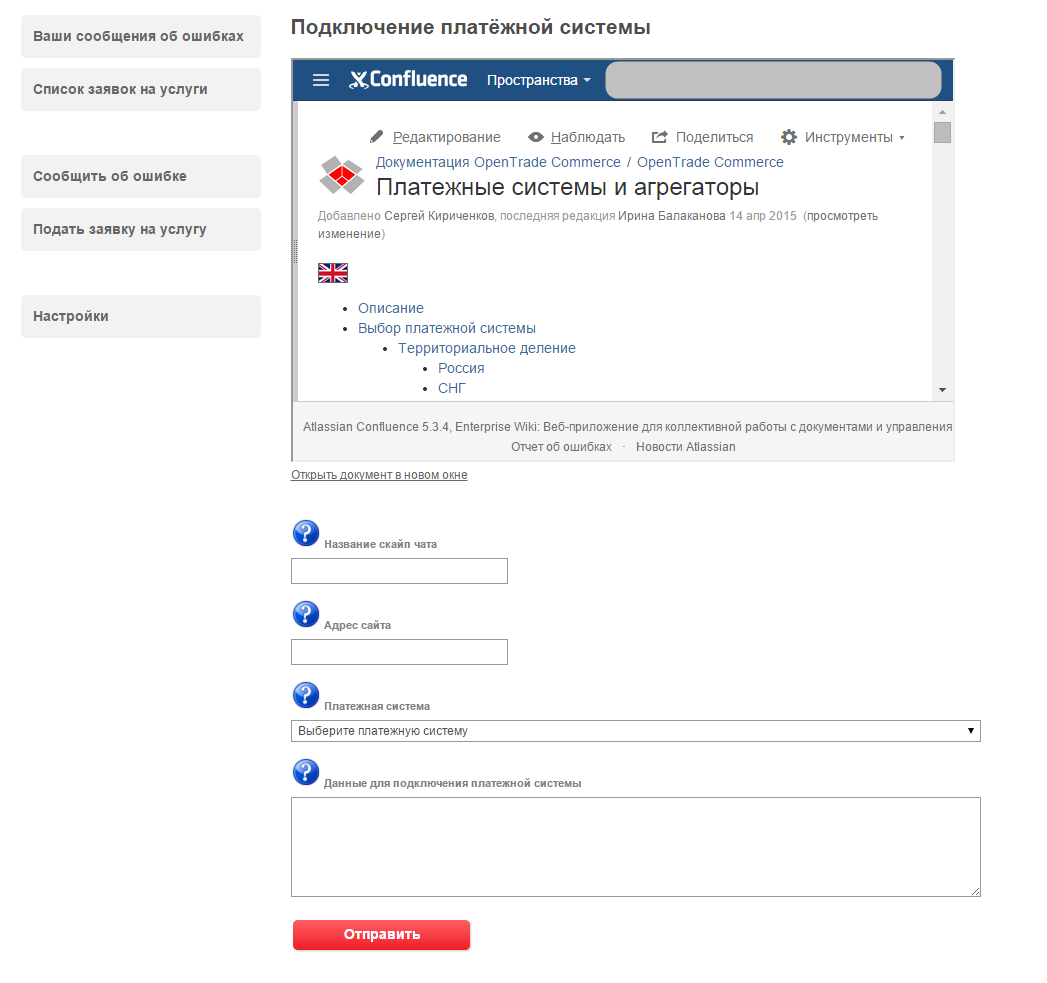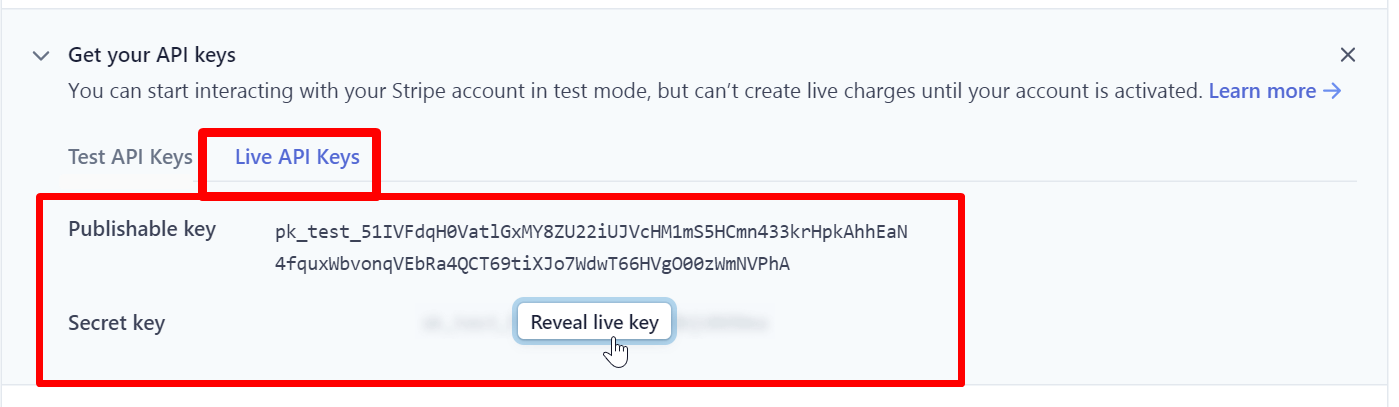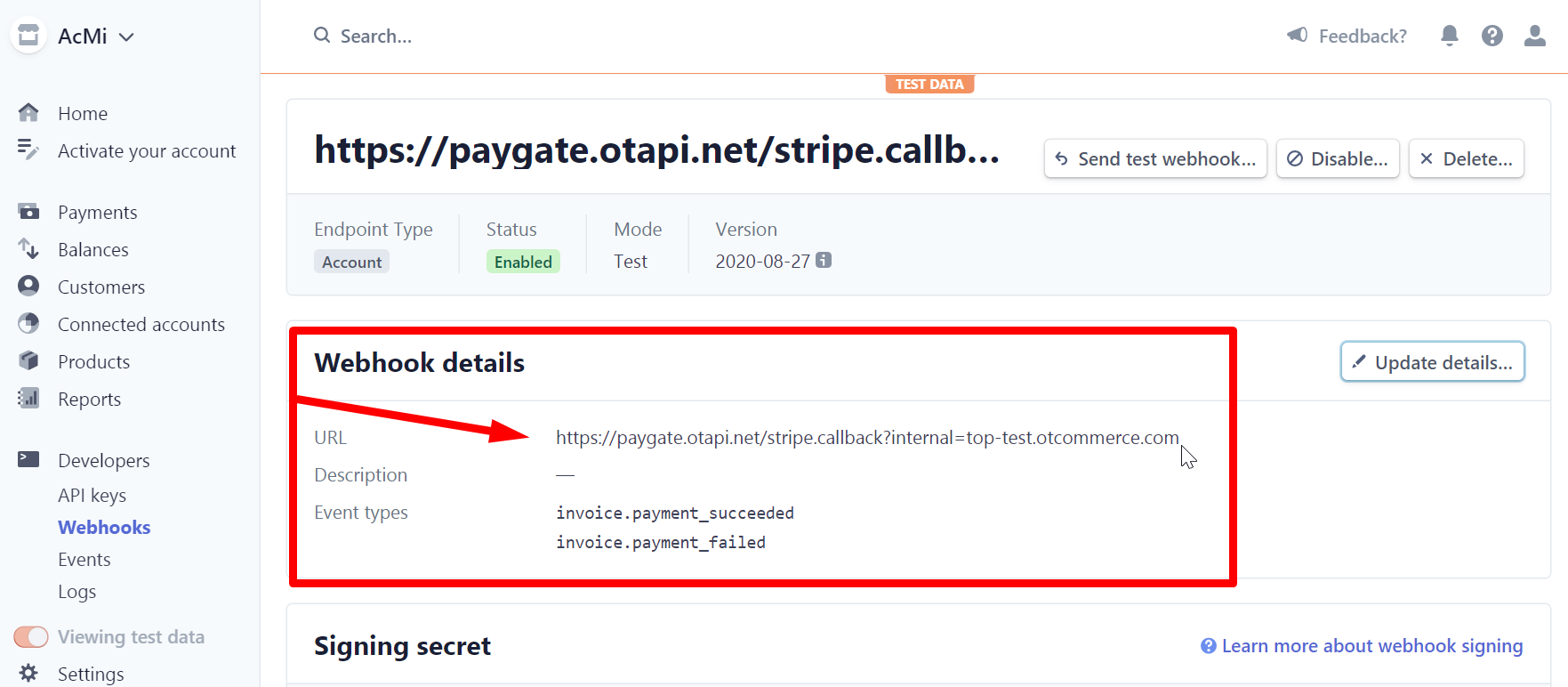Description
It assists in using the Services, which may include the ability to receive payments for goods and services and charitable or campaign donations.
Website
Pricing
Legal form
Legal Entity, Self-employed, Private Person from new startups to public companies.
Service Area
The whole world
The main office is located in the USA
There is no account registration for Russia
Connection
Registration in payment system
Got to website https://dashboard.stripe.com/register and fill out registration form.
Activation and account settings
It's necessary to activate account after registration. Activation information will be sent to specified e-mail.
Activate account after email activation. Click "Activate your account".
And go through all the account settings.
Fill in the proposed forms and click "Next →"
When all the forms have been successfully completed, the last step will give a summary of all provided information and opportunity to submit for consideration.
Click "Submit" button and wait for account activation.
Set up an account to interact with OT Box after full activation.
Click "Get your API keys" on the main page of your account.
Select "Live API Keys" tab
You will see 2 keys here: publishable and secret.
Secret key, if you have not received it before, is hidden by "Reveal live key" button
Click the button to get a secret key.
You have 2 keys now: one with prefix sk_live (secret) and one pk_live (publishable).
Copy both keys to a separate place. Later you will need to specify both keys in the ticket for connecting PS.
Next, go to https://dashboard.stripe.com/webhooks (Developers → Webhooks tab on the left)
Click "+ Add endpoint" button
Enter address here:
https://paygate.otapi.net/stripe.callback?internal=[your website address without http and www]. — Copy the link that you used to create a ticket for connecting PS to OT Box.
For example, a link will be https://paygate.otapi.net/stripe.callback?internal=top-test.otcommerce.com if our website URL is https://top-test.otcommerce.com/.
Set "Events to send" further. Select invoice.payment_failed in drop-own menu (you can copy this phrase and paste to search the list)
Then select invoice.payment_succeeded in the same list (you can also copy the value and paste it into the search bar)
As a result, there will be 2 options in the list. Click "Add endpoint" button.
Create ticket for connection
Log into OpenTrade Commerce support system and go to the page to create ticket for service.
Select "Connection of the payment system"
A form for connection request will open.