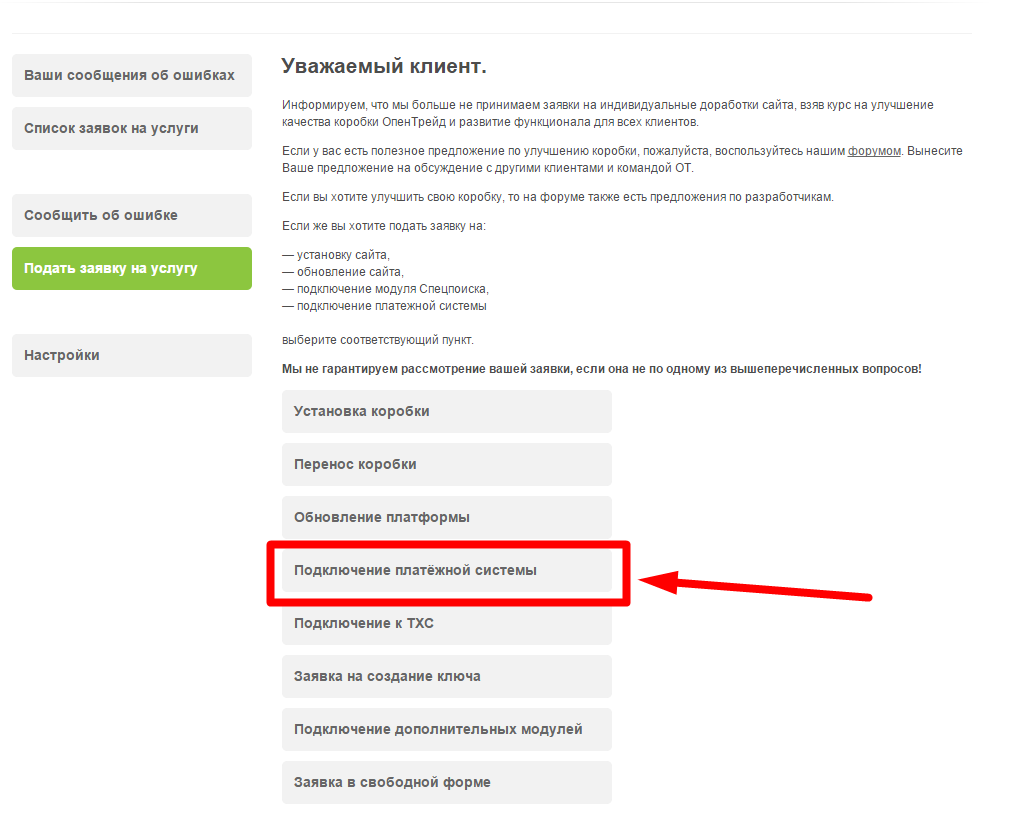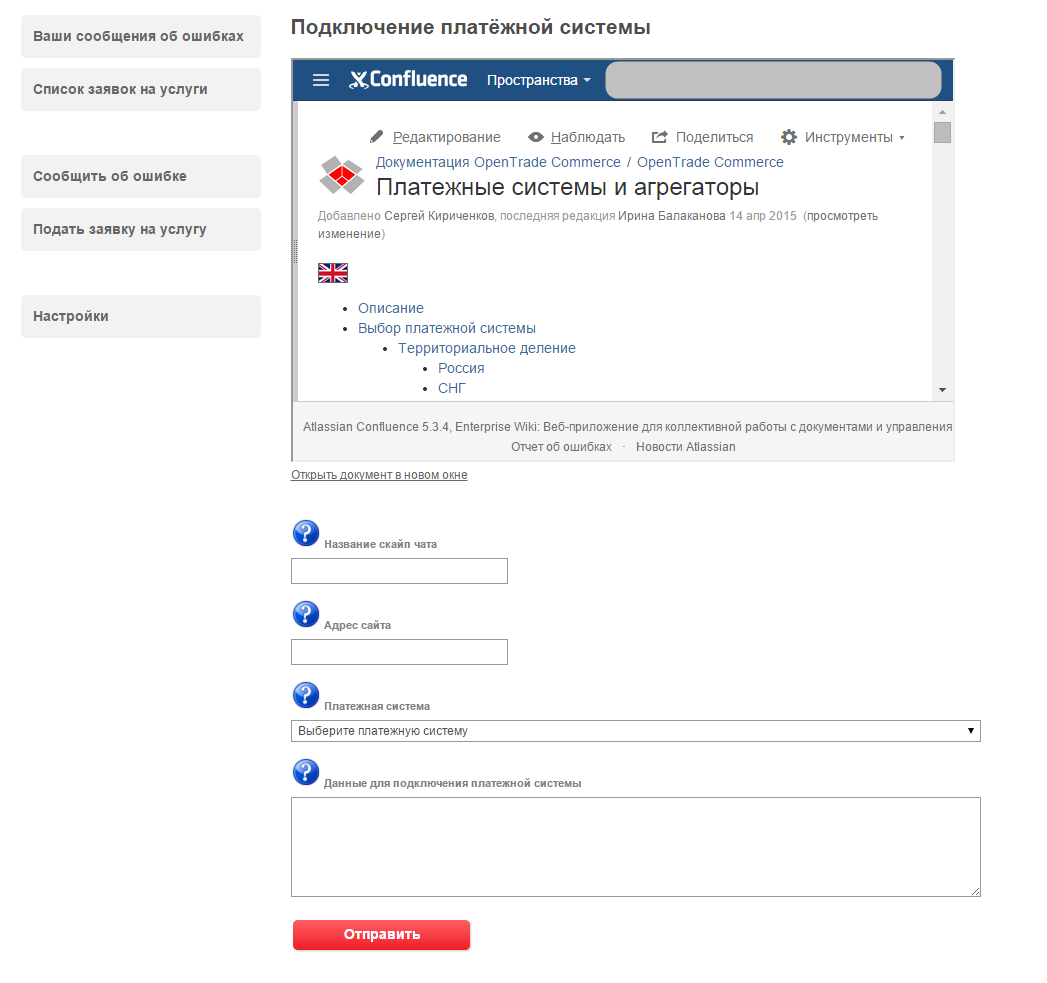Important! We install PayPal for free. However, please note that PayPal doesn't like Taobao and therefore there is a risk of account blocking. If you take a positive decision, OpenTrade Commerce is not responsible for cooperation with this payment system.
Only 1 way is supported at the moment, in which buyer is sent to PayPal page where he chooses how to pay.
To have PS integrated into your site, you should take the following steps:
4. Provide necessary data to OpenTrade Commerce specialists in support request for modification when setting up the account/e-wallet independently.
We recommend you to make a test payment for a small sum to check system availability once PayPal is integrated.
https://www.paypal.com/uk/webapps/mpp/merchant
https://www.paypal.com/uk/webapps/mpp/paypal-fees
Legal Entity and Self-employed
Commercial Entity Agreement: https://www.paypal.com/uk/webapps/mpp/ua/ceagreement-full
User Agreement for PayPal Service: https://www.paypal.com/uk/webapps/mpp/ua/useragreement-full
PayPal is available in more than 200 countries and supports 25 currencies. Send and receive payments easily over borders and language barriers. More information
FAQ: https://www.paypal.com/uk/webapps/helpcenter/helphub/home/
Data table
Parameter | Note | Information for OpenTrade Commerce |
|---|---|---|
| ID | usually account owner email | + |
| Payment interface language | + | |
| Seller's country | + | |
| Currency | + |
Go to https://www.paypal.com/uk/webapps/mpp/paypal-fees
Click "Sign up" in top right corner:
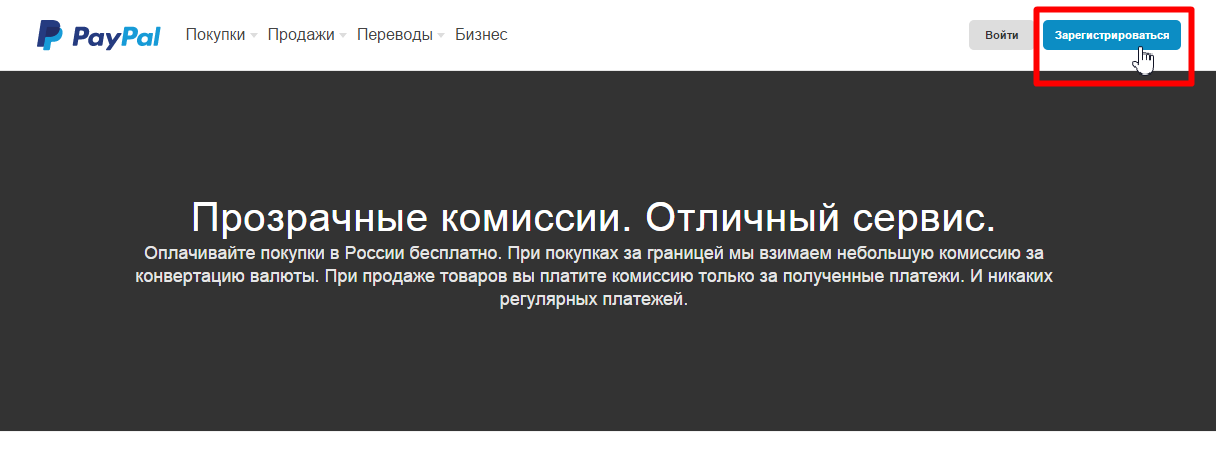
Choose "Business Account":
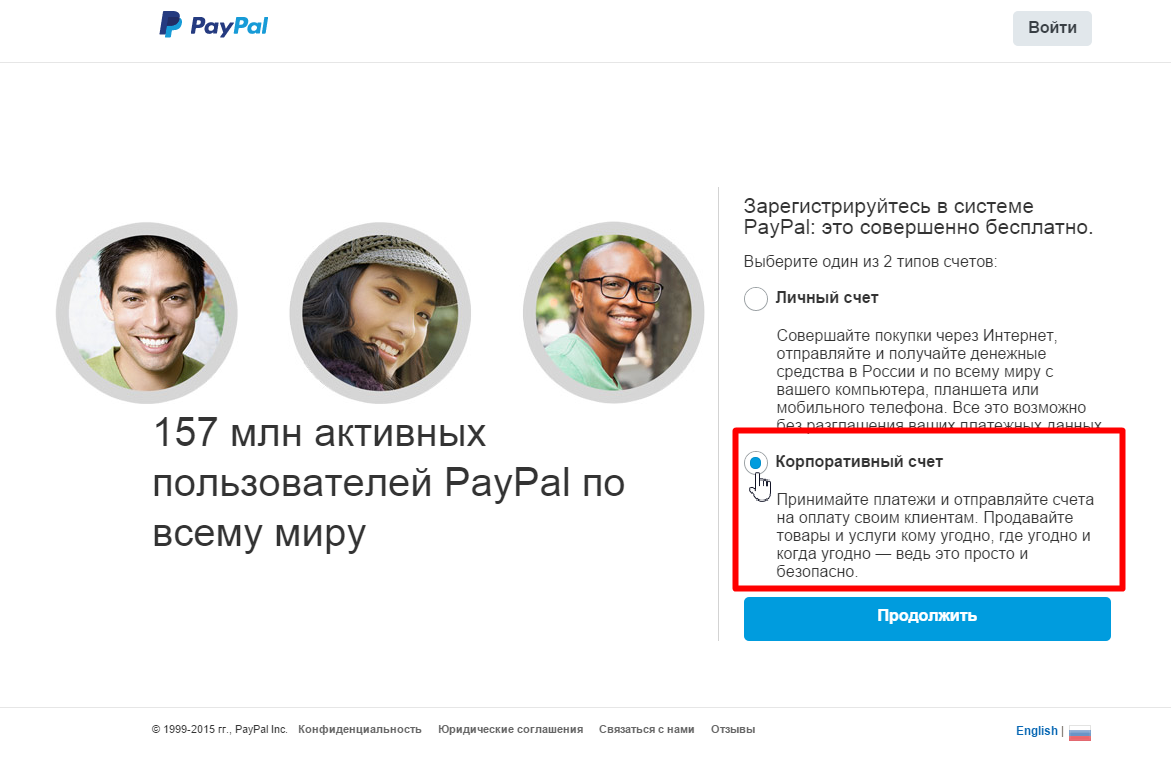
Click "Continue":
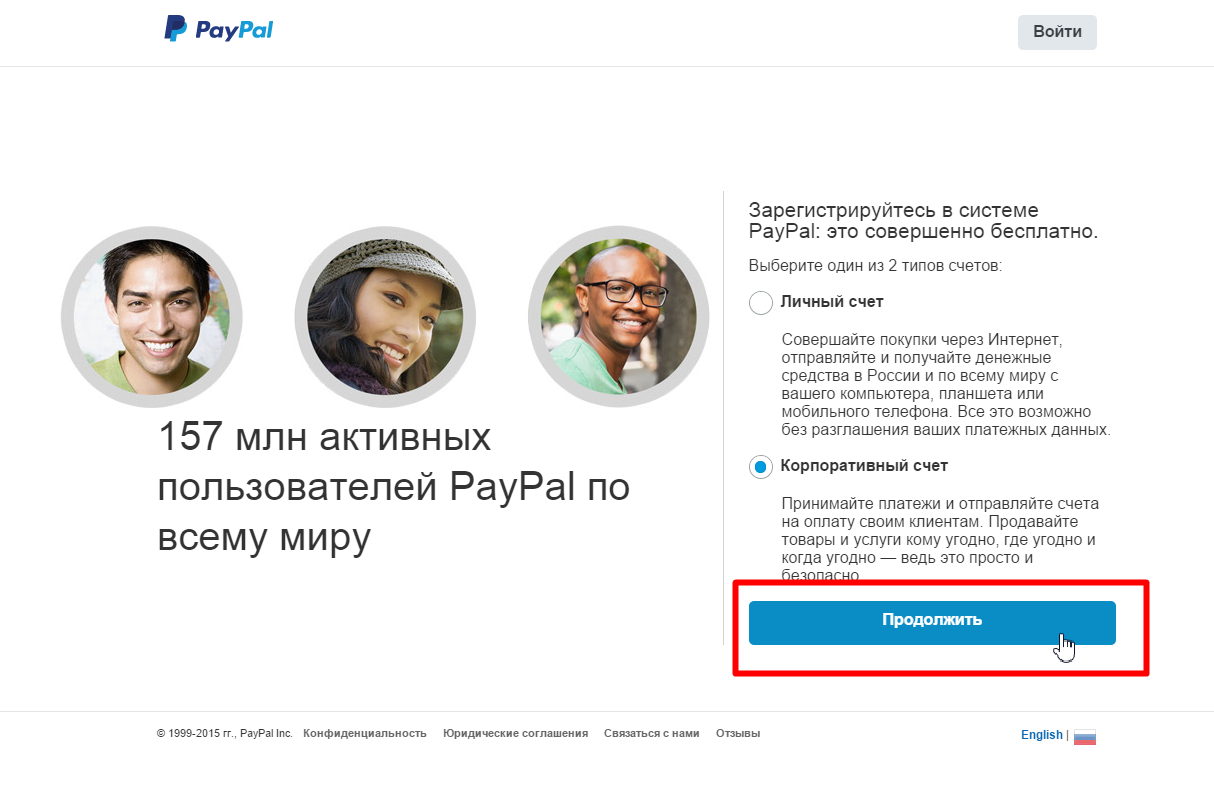
Enter your email address:
Click "Continue":
Complete registration form paying special attention to "Password" field (it is important to make such a password that you can enter, but which is difficult to hack):
Click "Agree and Continue" when registration form is complete:
Choose Business type:
Choose business category and sub-category:
Enter URL (website address from which payments will be accepted). Then click "Continue":
Enter nationality, date of birth (dd/mm/yyyy) and home address (if it's not the same as business address) or put a tick (if it's the same as business address):
Click "Submit":
Registration is finished. Confirm your email to receive payment notifications from PayPal. Just follow instructions sent to your email address by payment system.
Login to your personal account at PayPal and move to "Profile" option:
Choose "Profile and Settings" option:
Choose "My selling preferences":
Find "More selling preferences" and click "PayPal button language encoding":
Click "More options":
Set Encoding Options for UTF-8 encoding by the following way:
It is necessary to make support request to connect PayPal. Write the following information in ticket:
Login in OT Commerce support system and choose "Create ticket for service" option on the left:
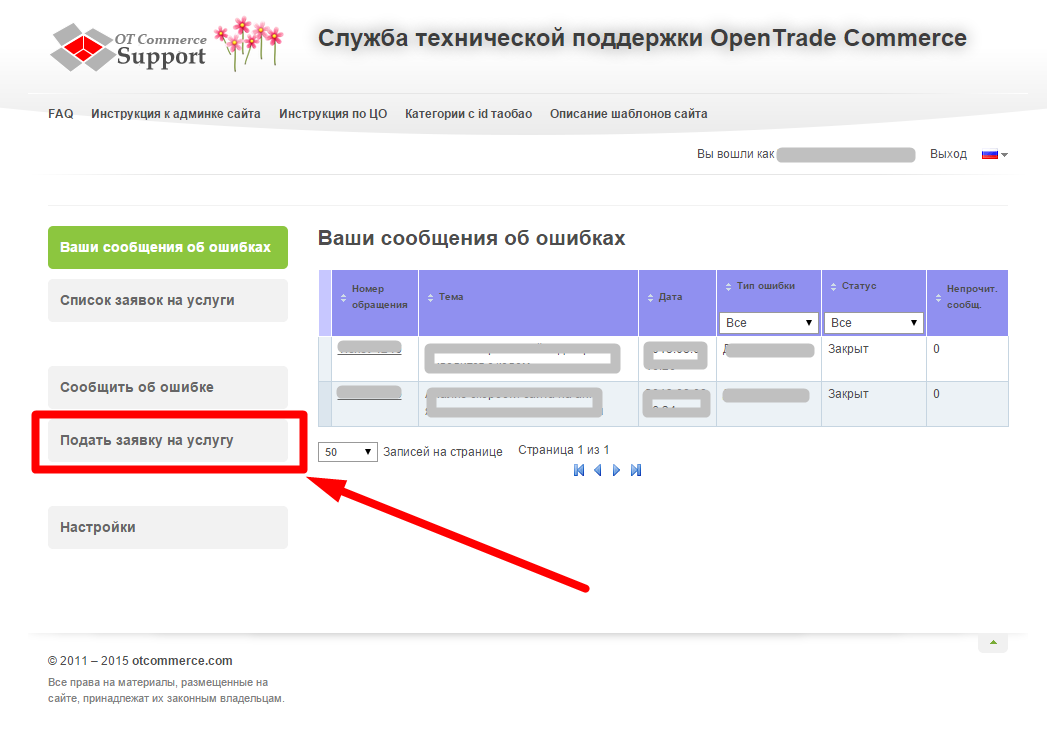
Choose "Connection of the payment system":