
Modules allows:
Module allows to include delivery price into goods price and miss step of choosing delivery method at the time of ordering.
It's necessary to follow several important steps to make PRODelivery module work:
All examples will be considered using "Selector", "Banker" and "Goods from stock" modules (one example).
Create External delivery first:
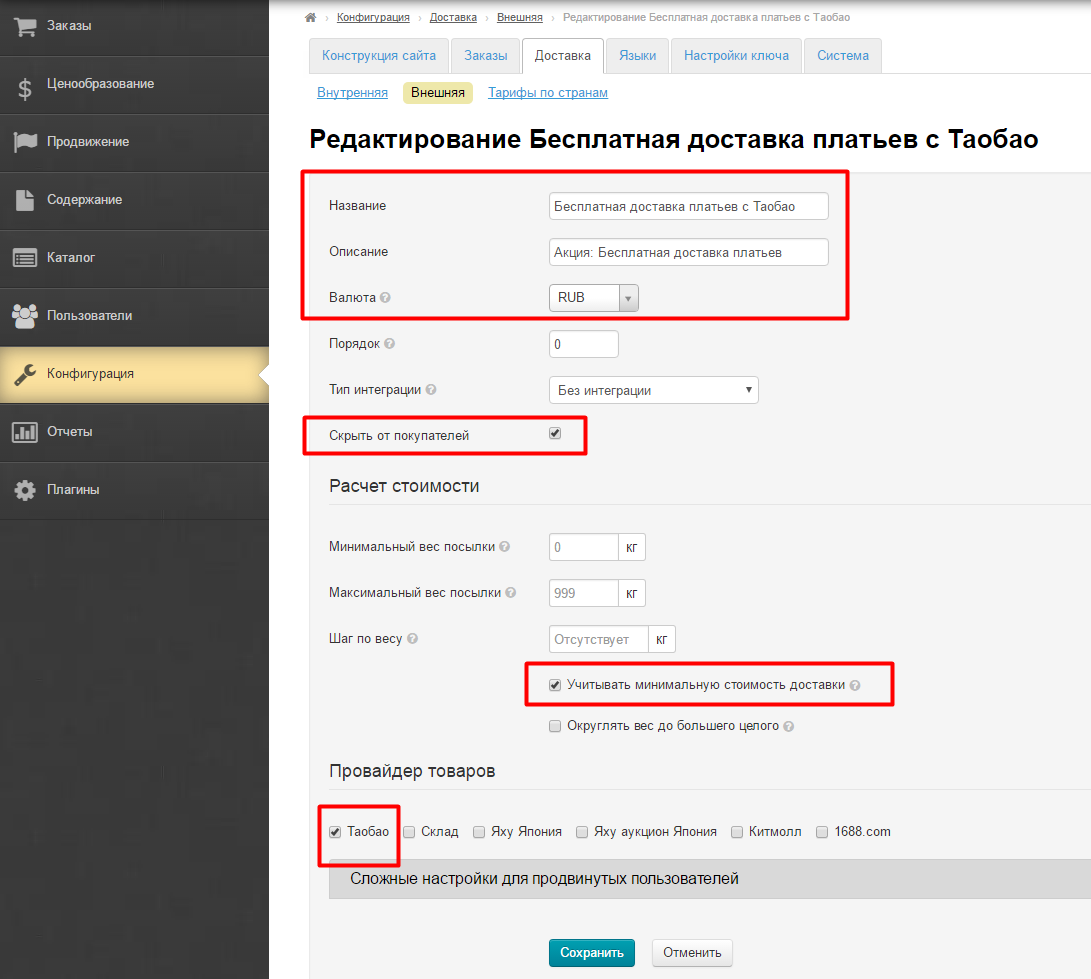
Add rates by countries (each country has its own setting):
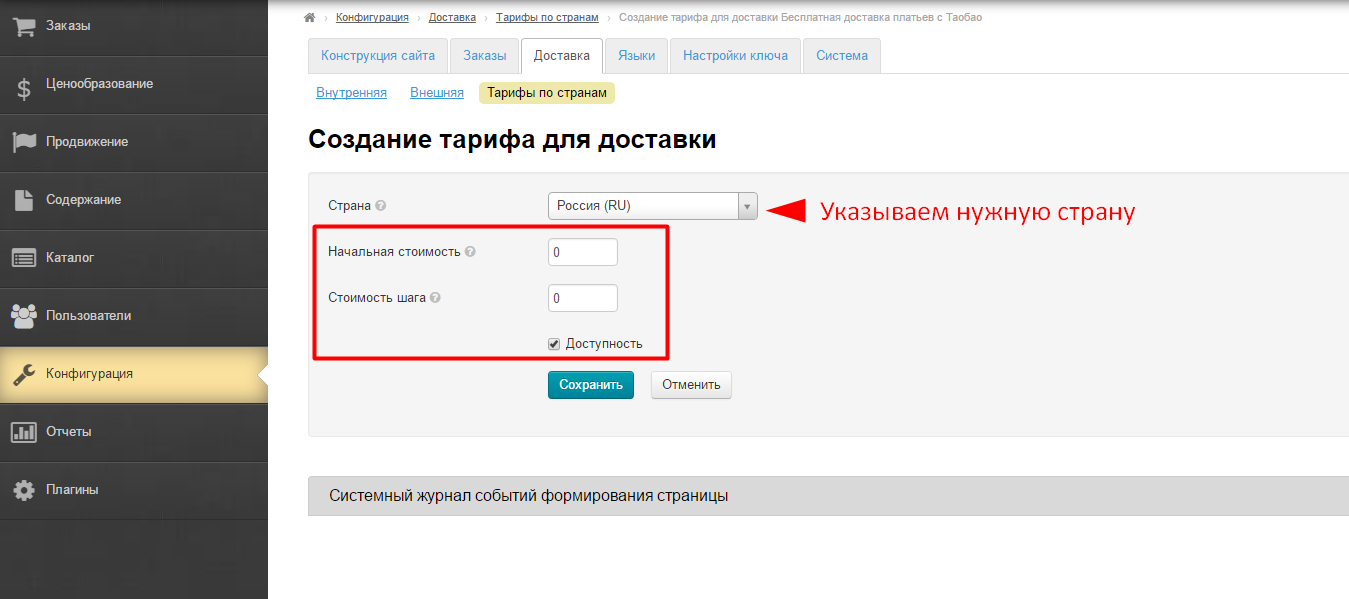
Hide Internal delivery in "Configuration" section if necessary:
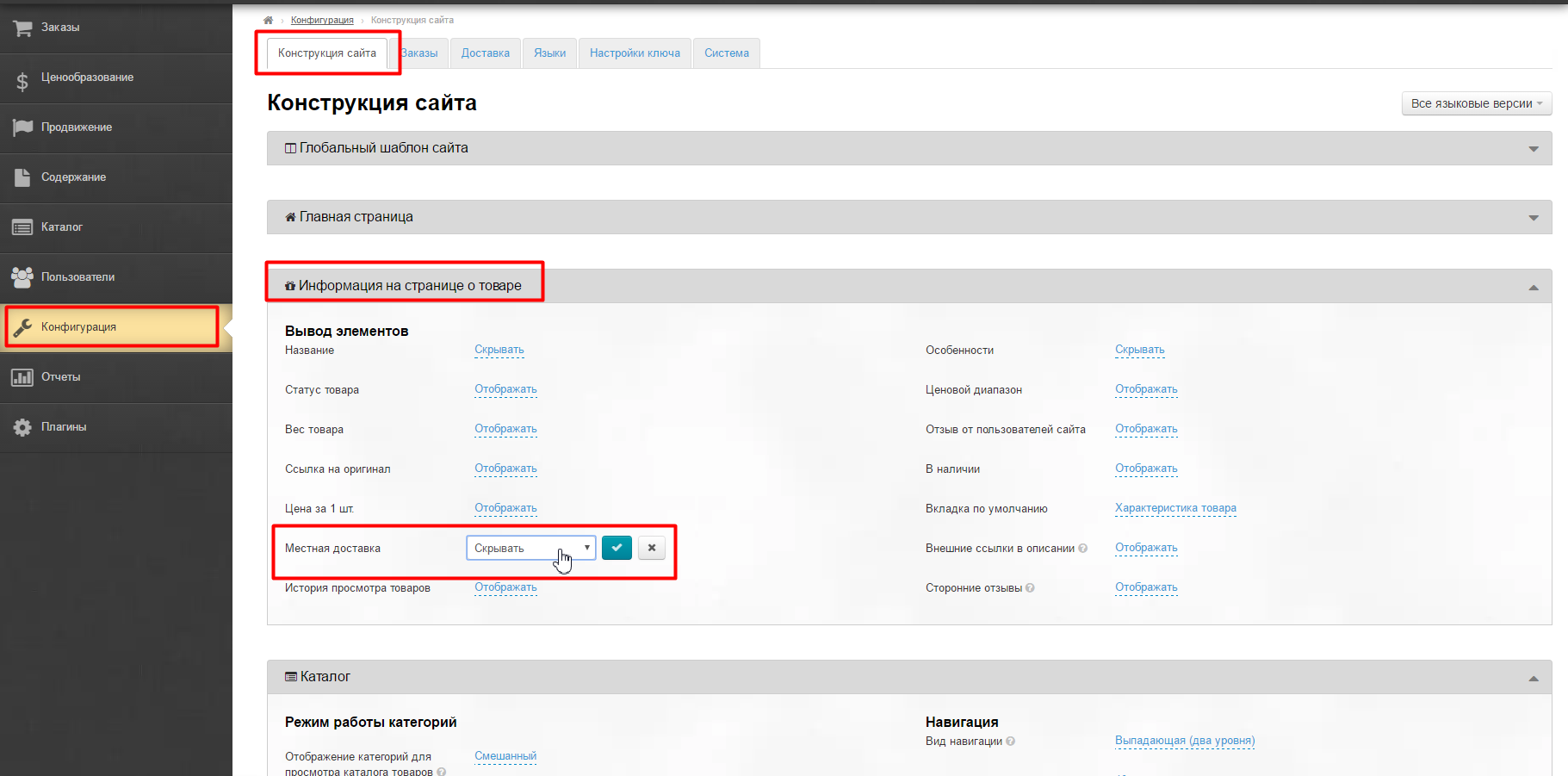
Create collection of goods with special offer in "Selector" module:
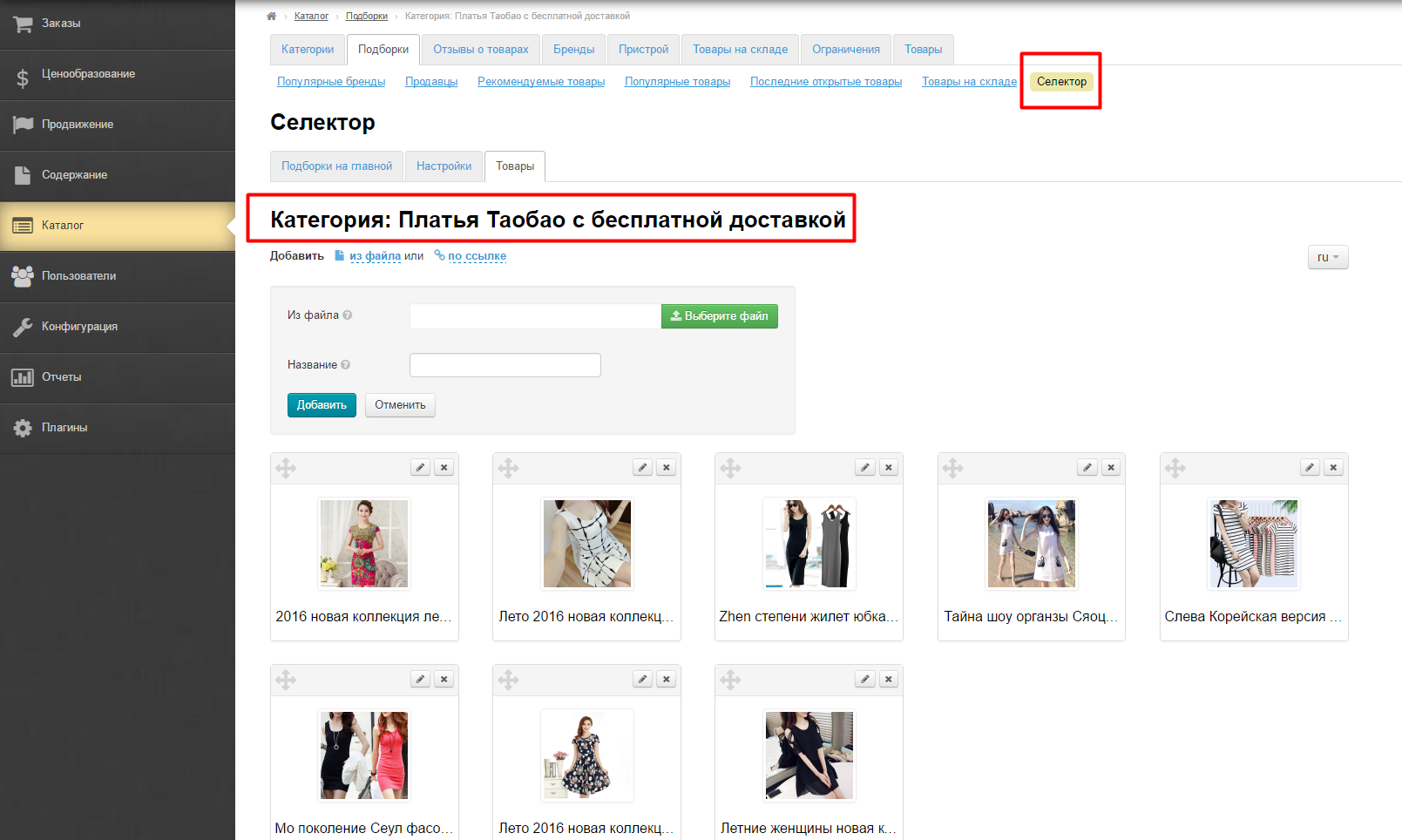
Open price group editing and bind delivery:
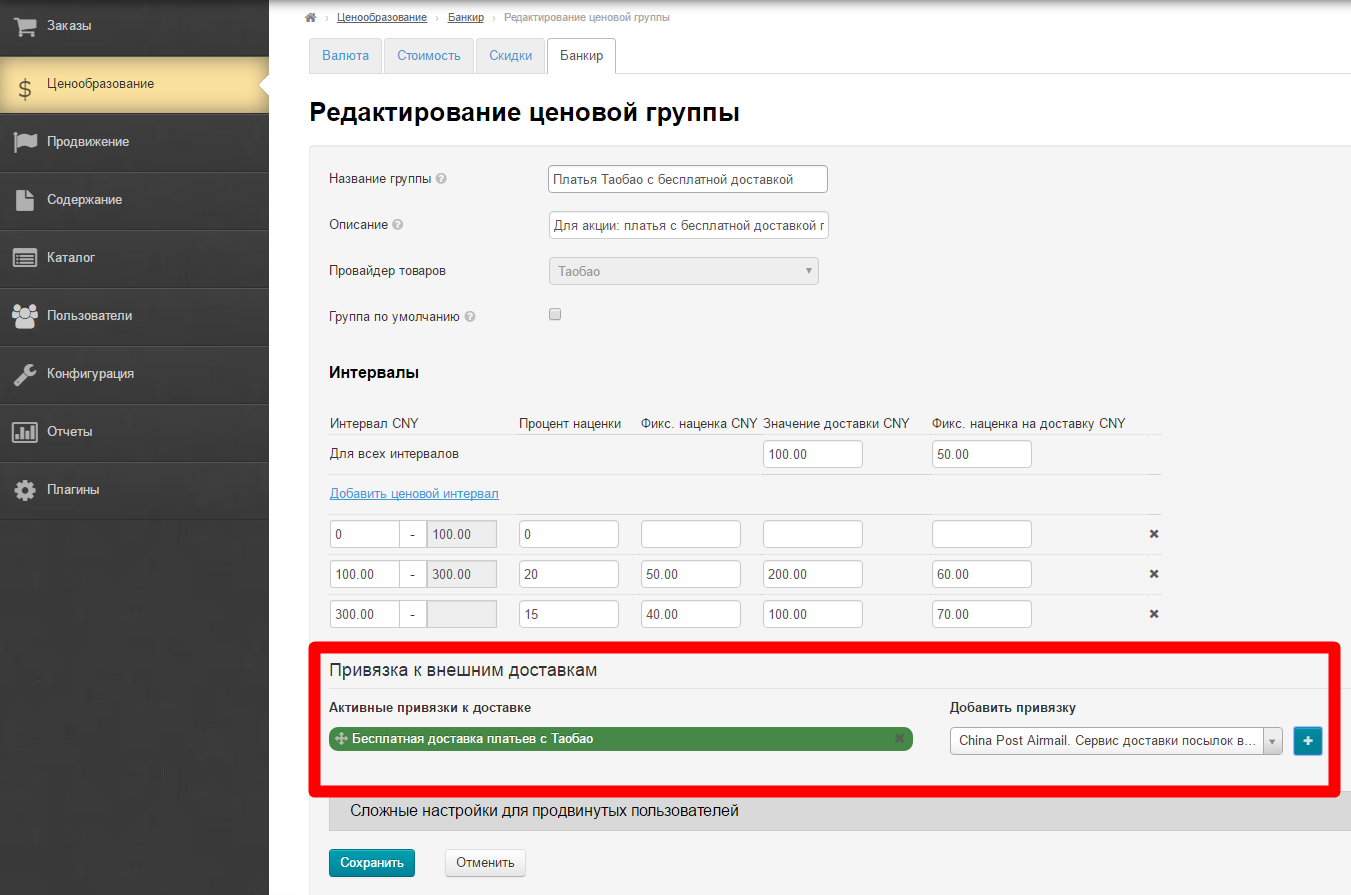
Open categories editing of price group and bind necessary category:
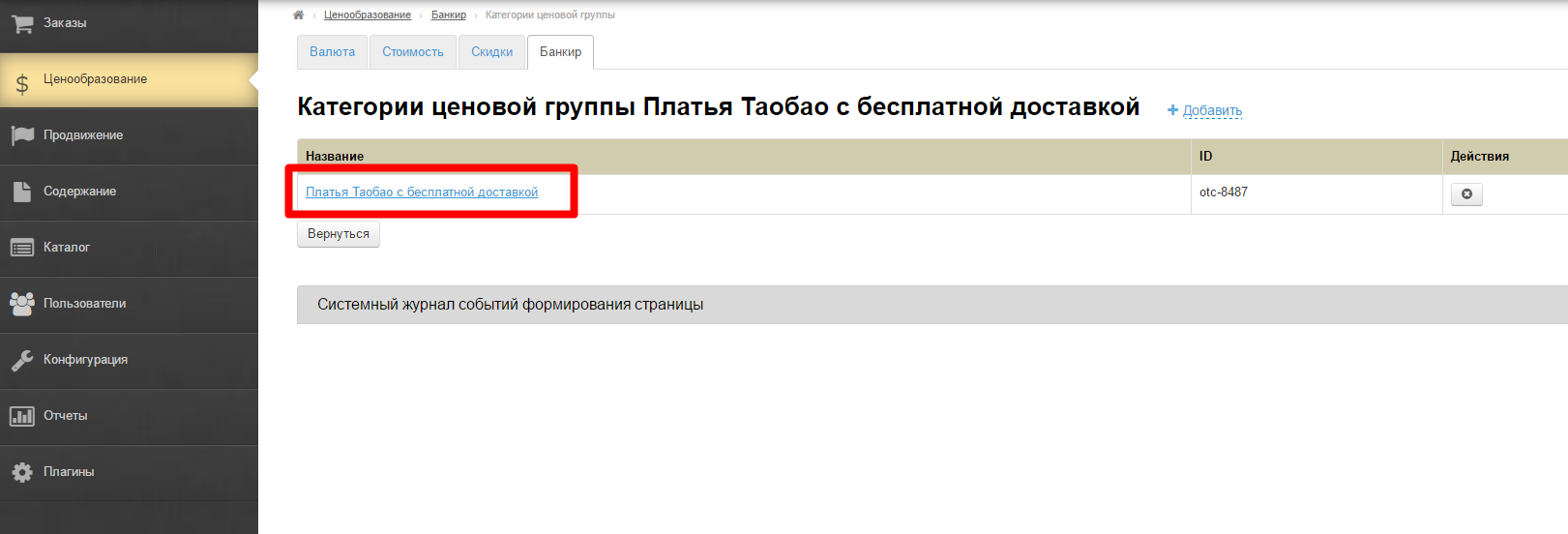
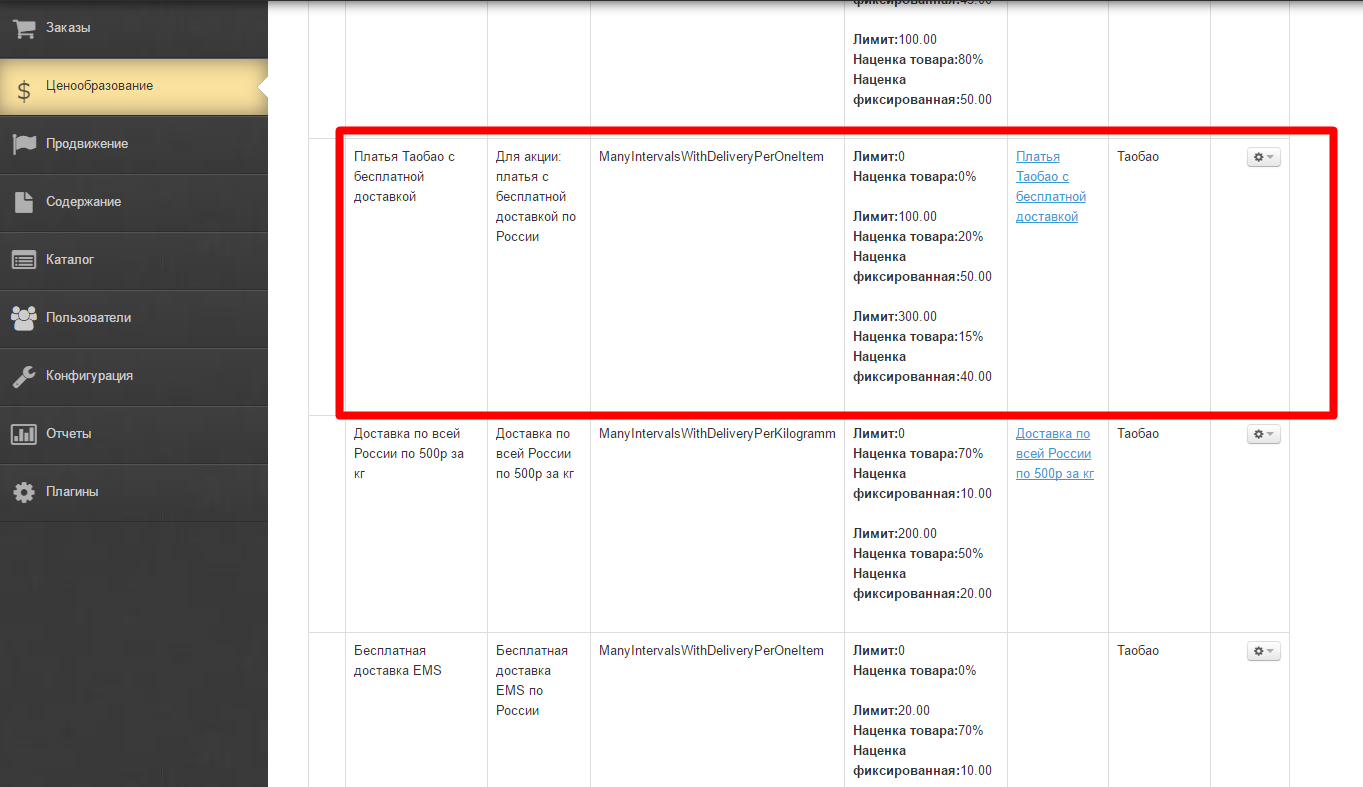
Create External delivery first:
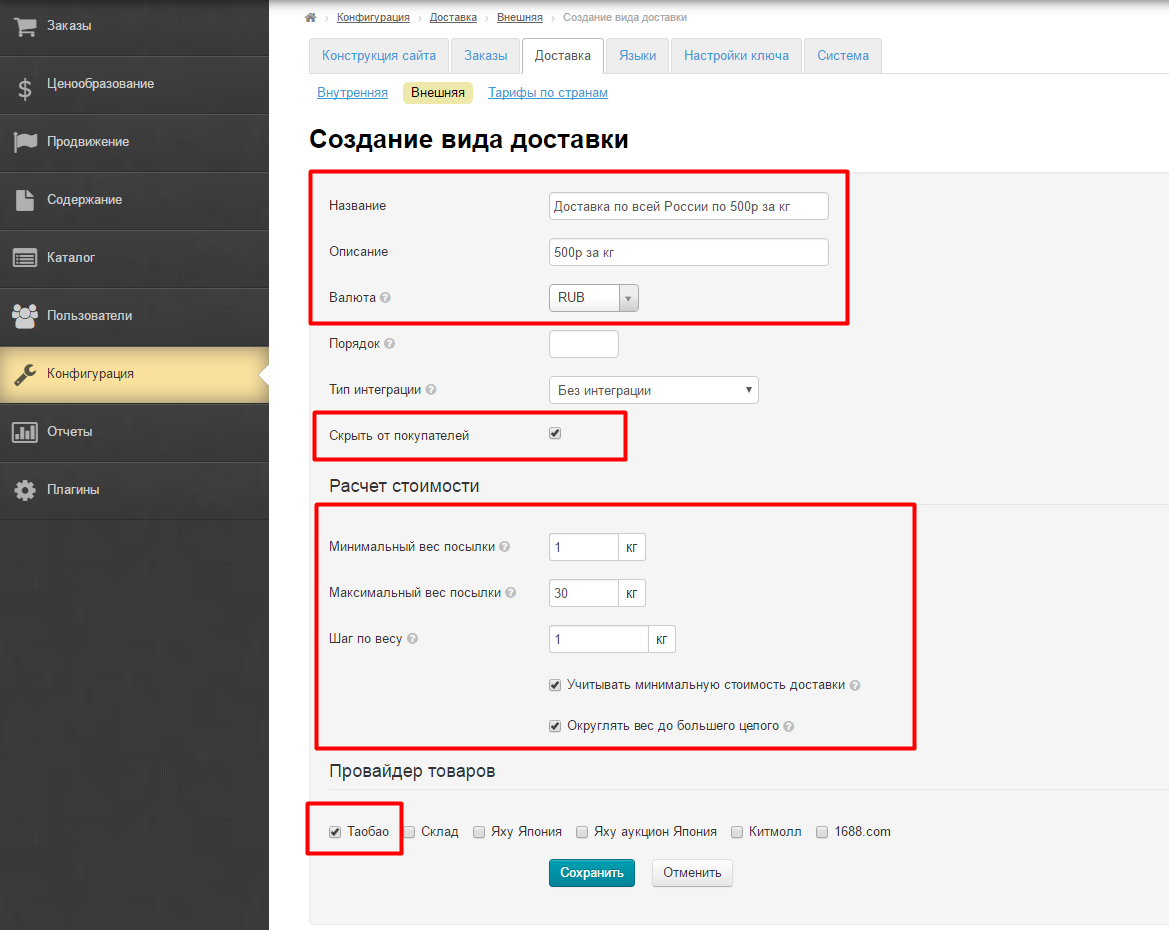
Add rates by countries (each country has its own setting):
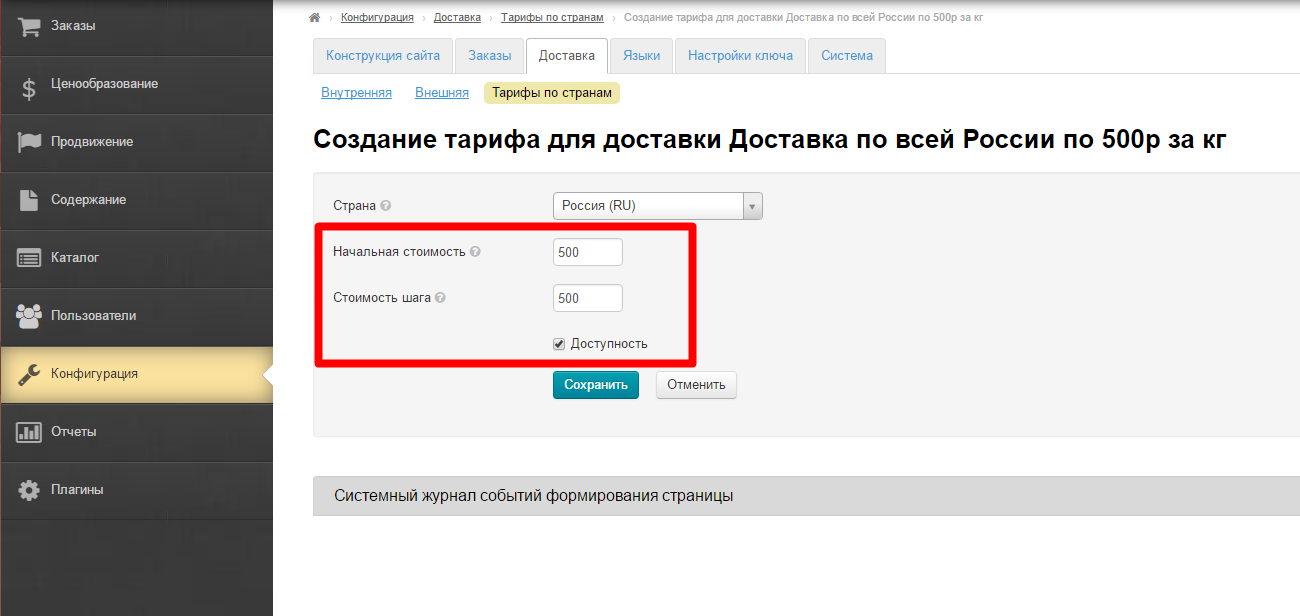
Hide Internal delivery in "Configuration" section if necessary:
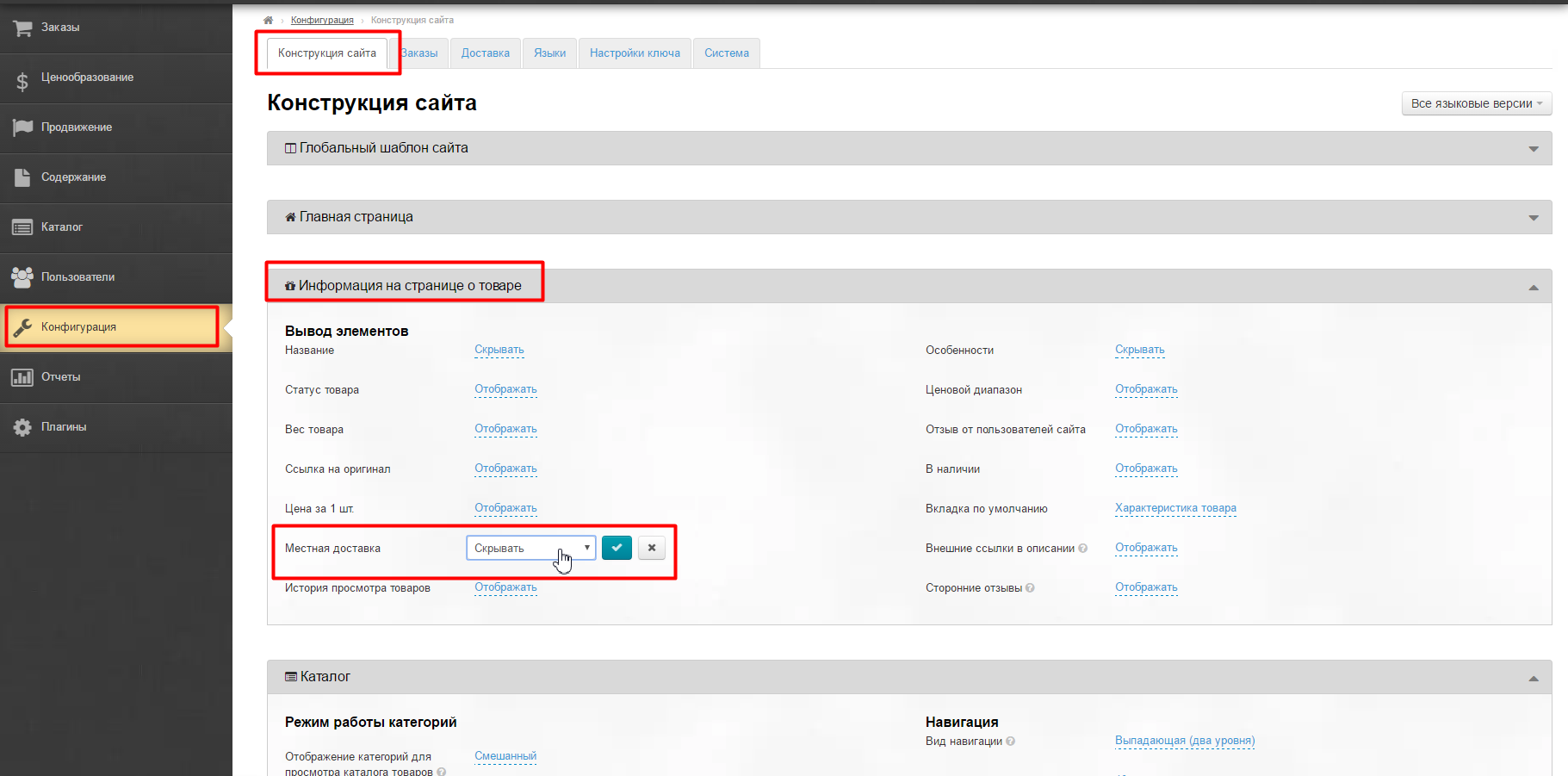
Create collection of goods with special offer in "Selector" module:
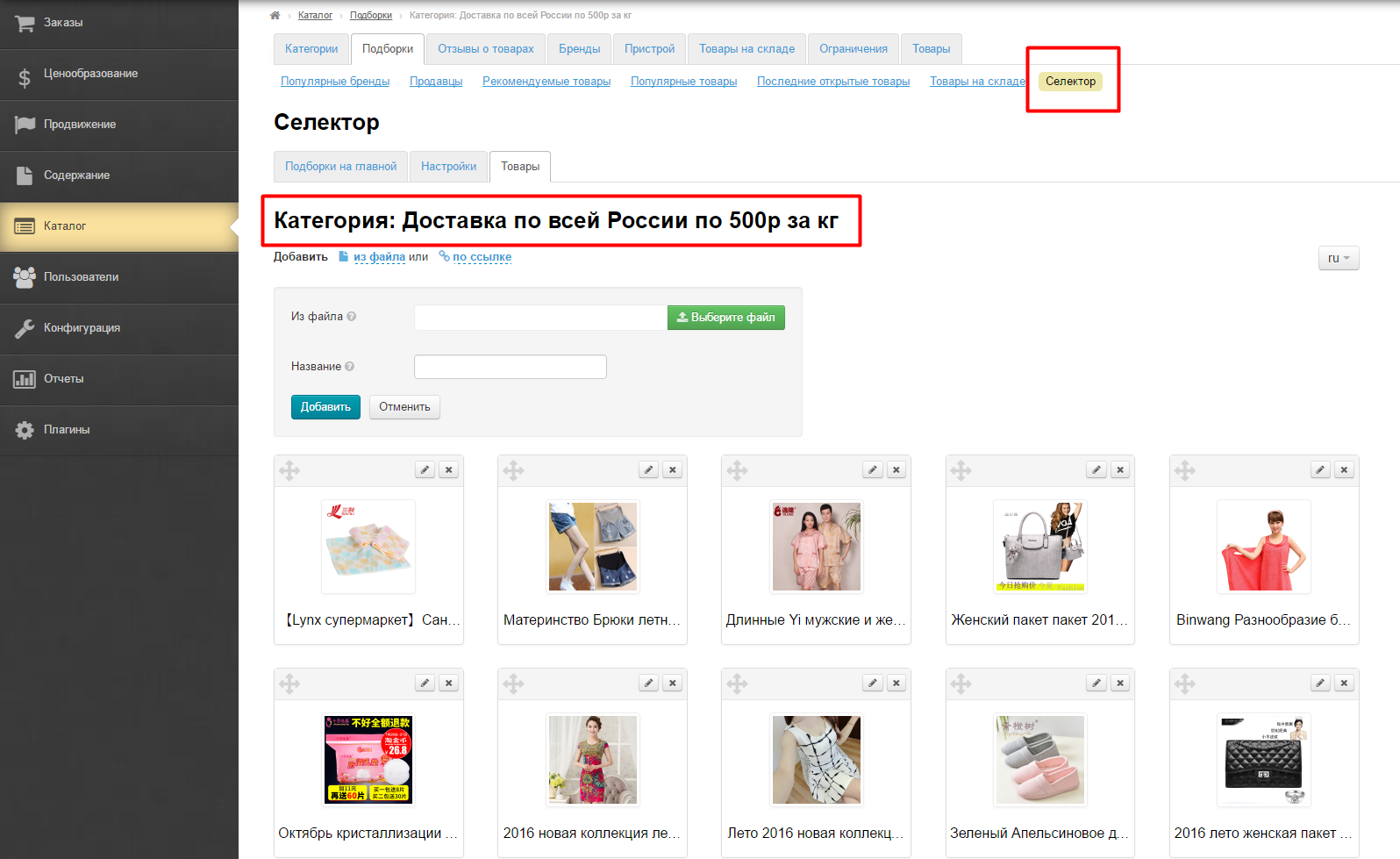
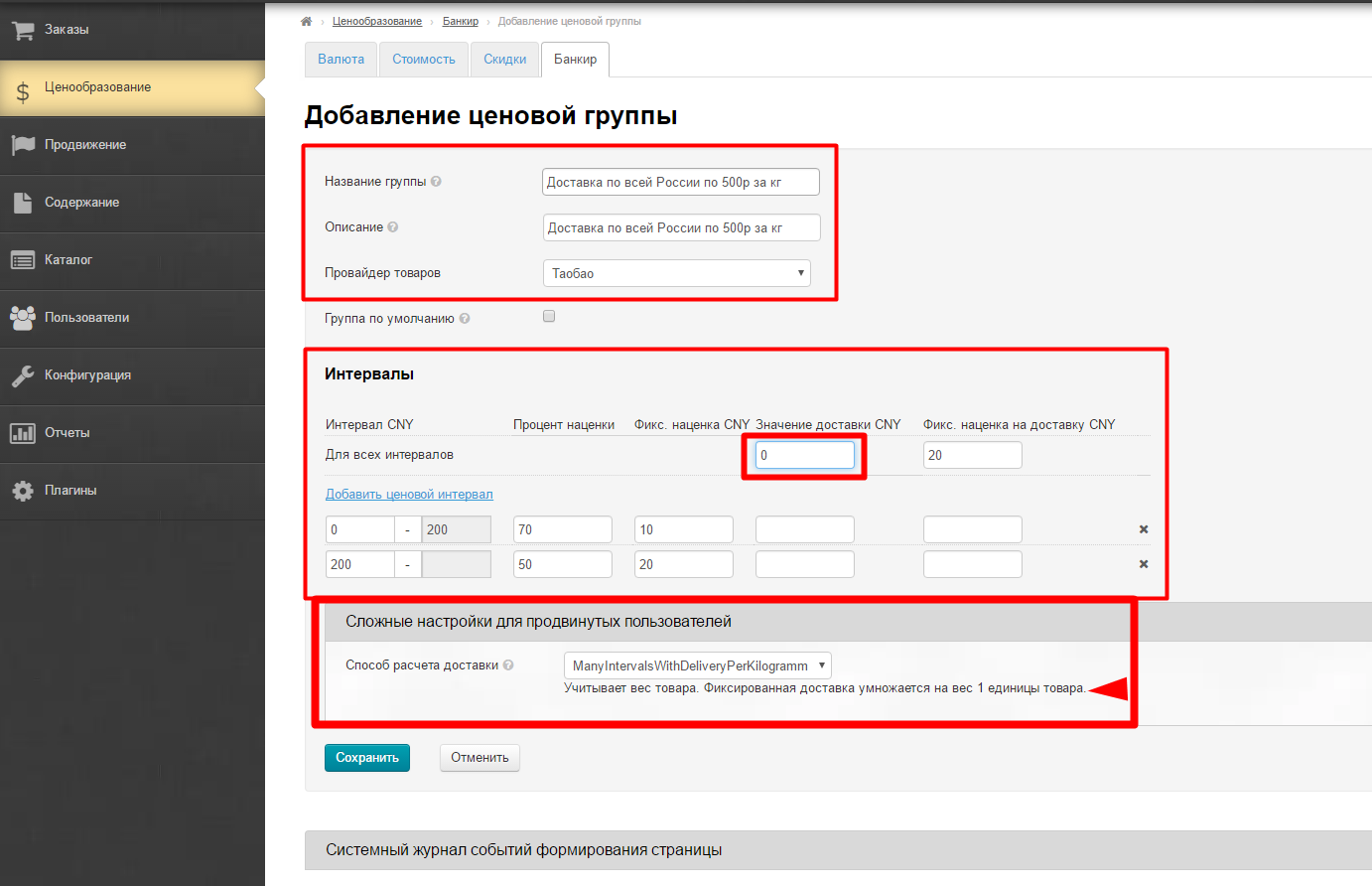
Open price group editing and bind delivery:
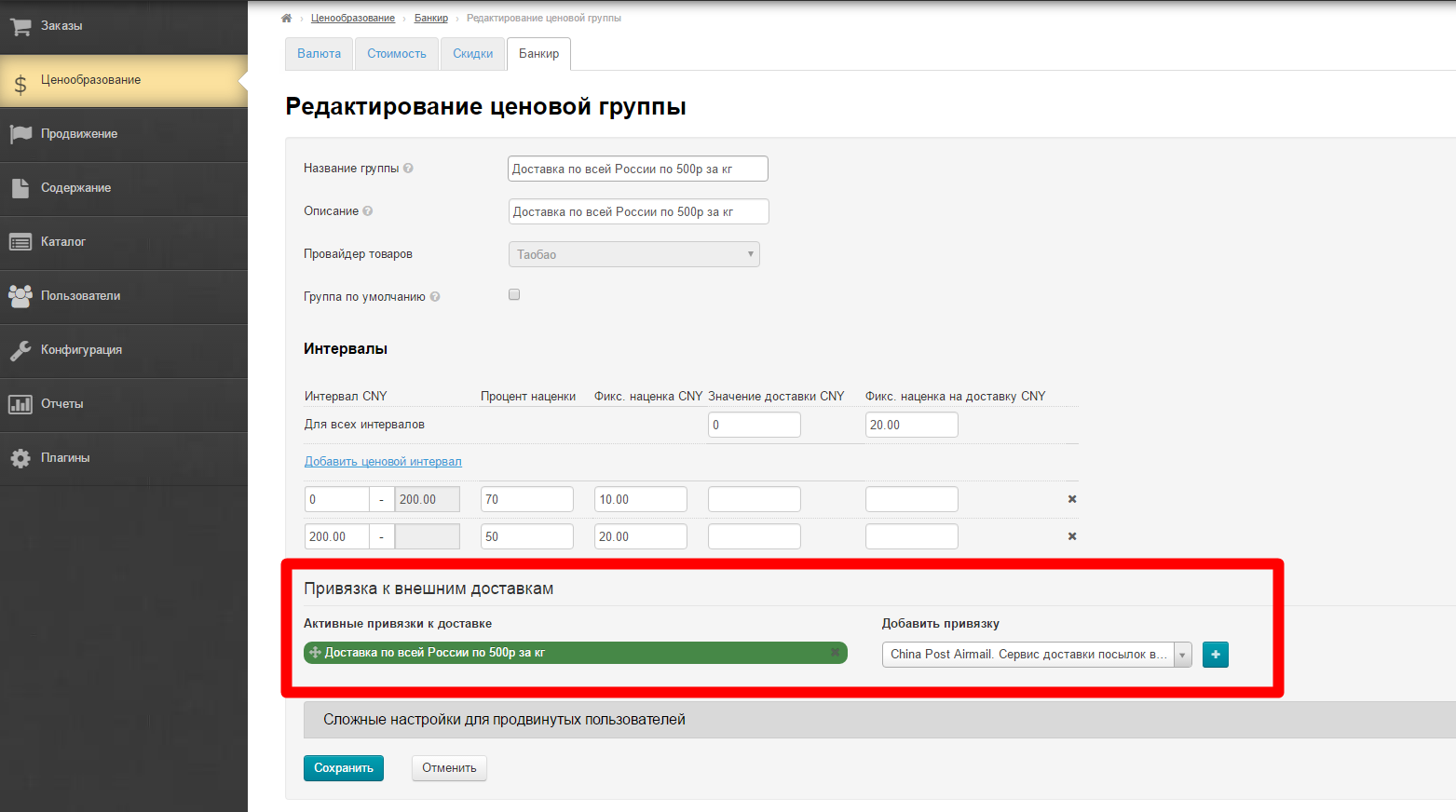
Open categories editing of price group and bind necessary category:
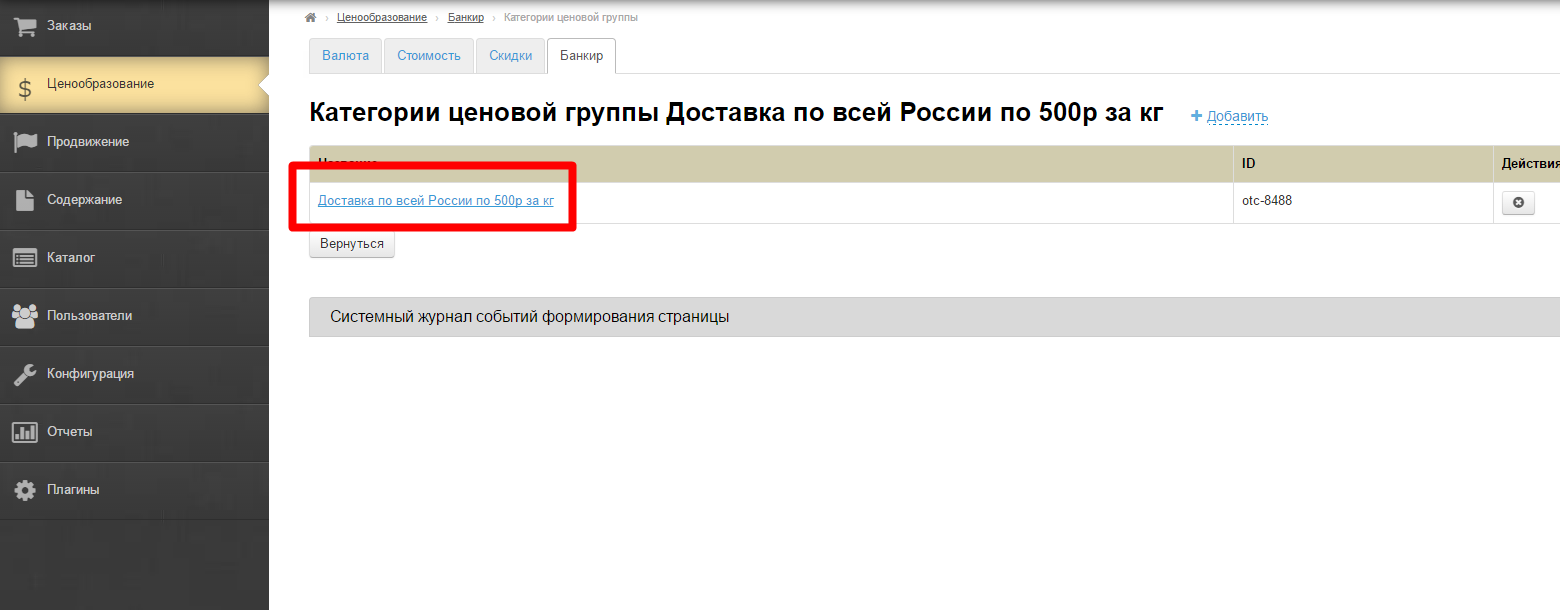
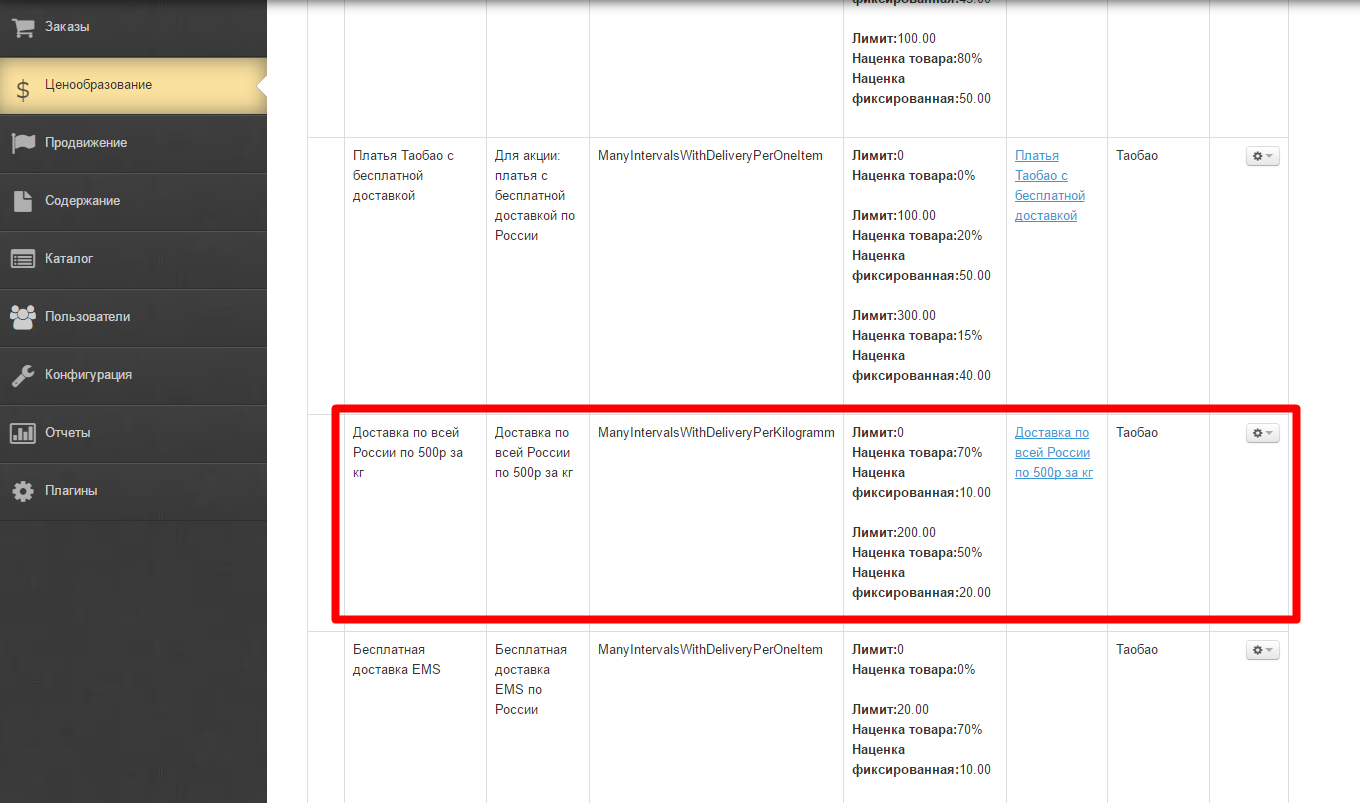
Create External delivery first:
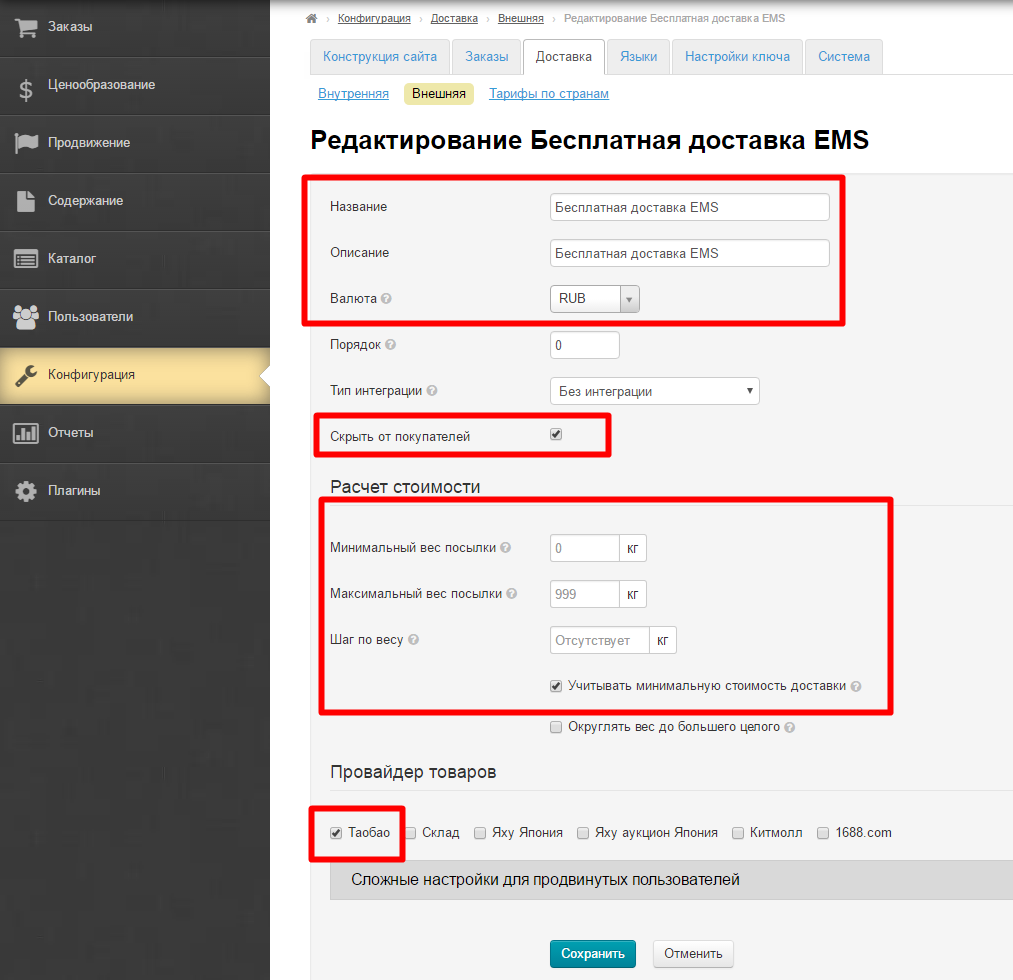
Add rates by countries (each country has its own setting):
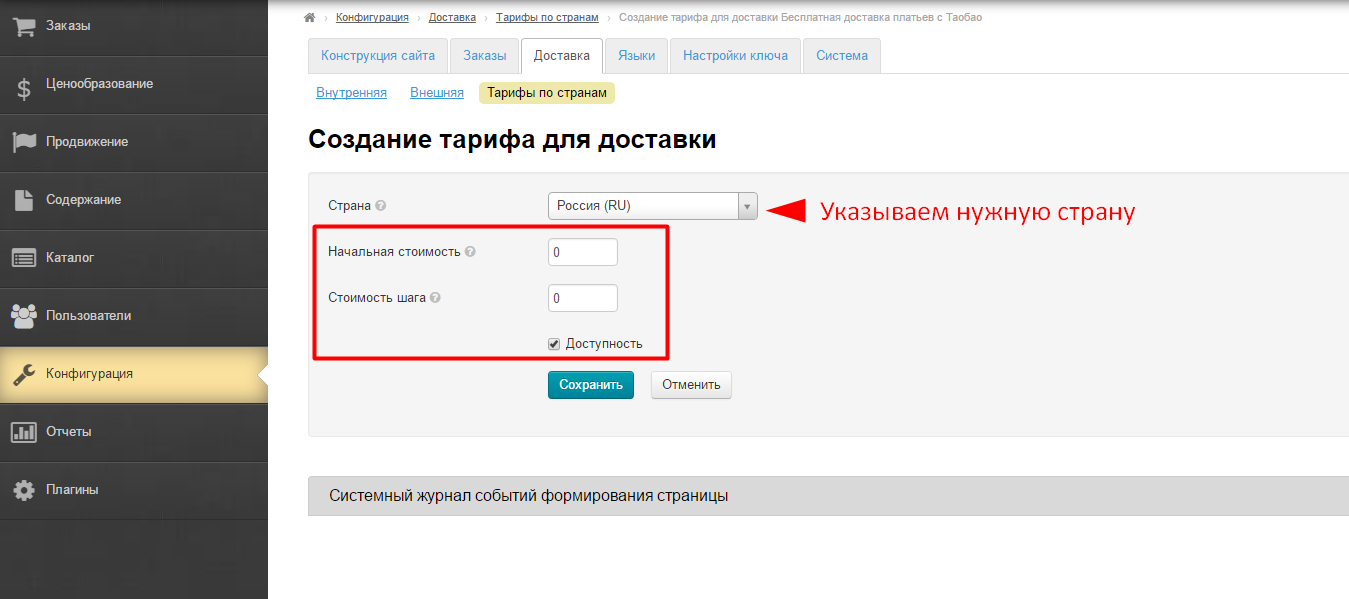
Hide Internal delivery in "Configuration" section if necessary:
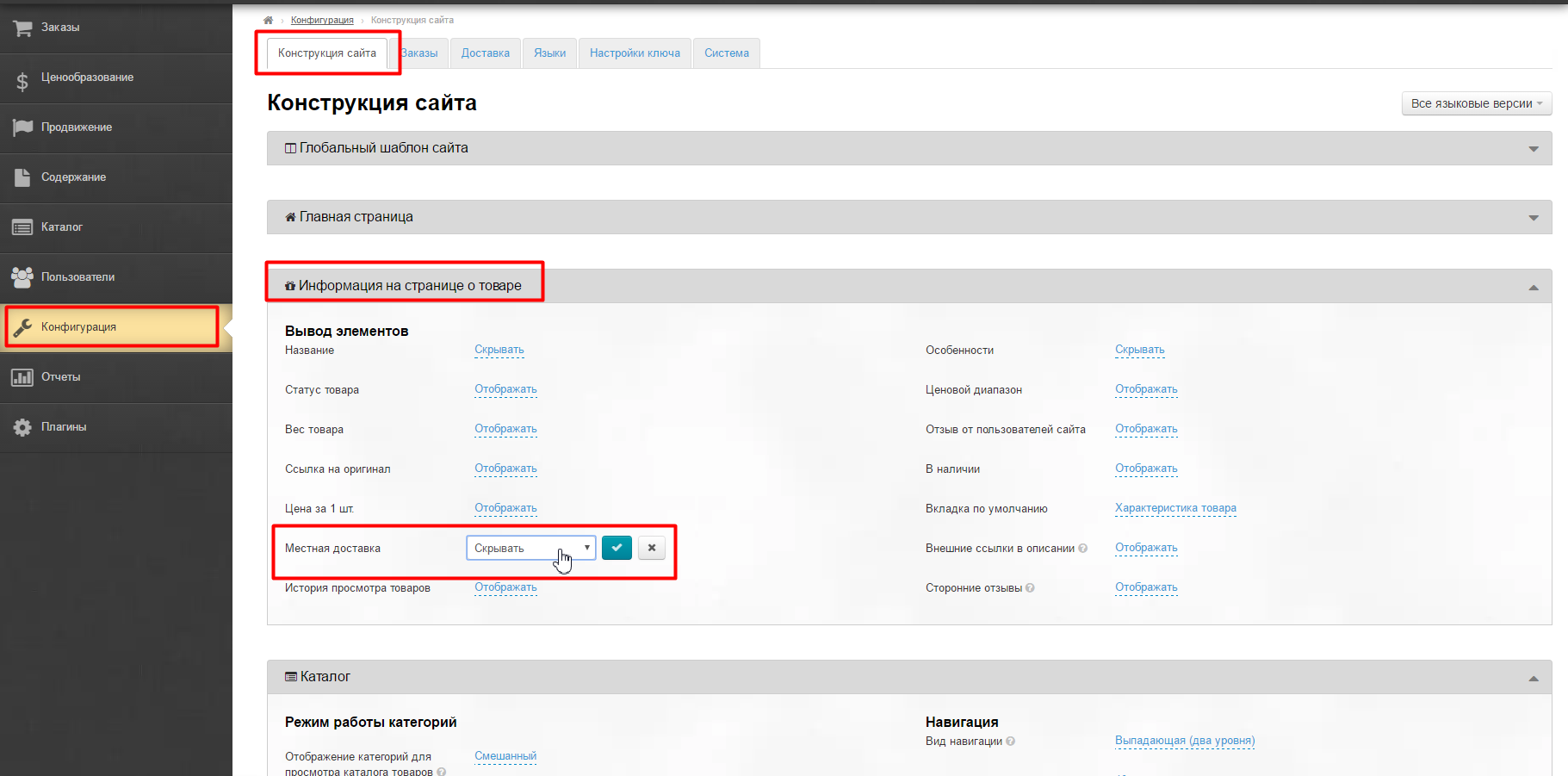
Create collection of goods with special offer in "Selector" module:
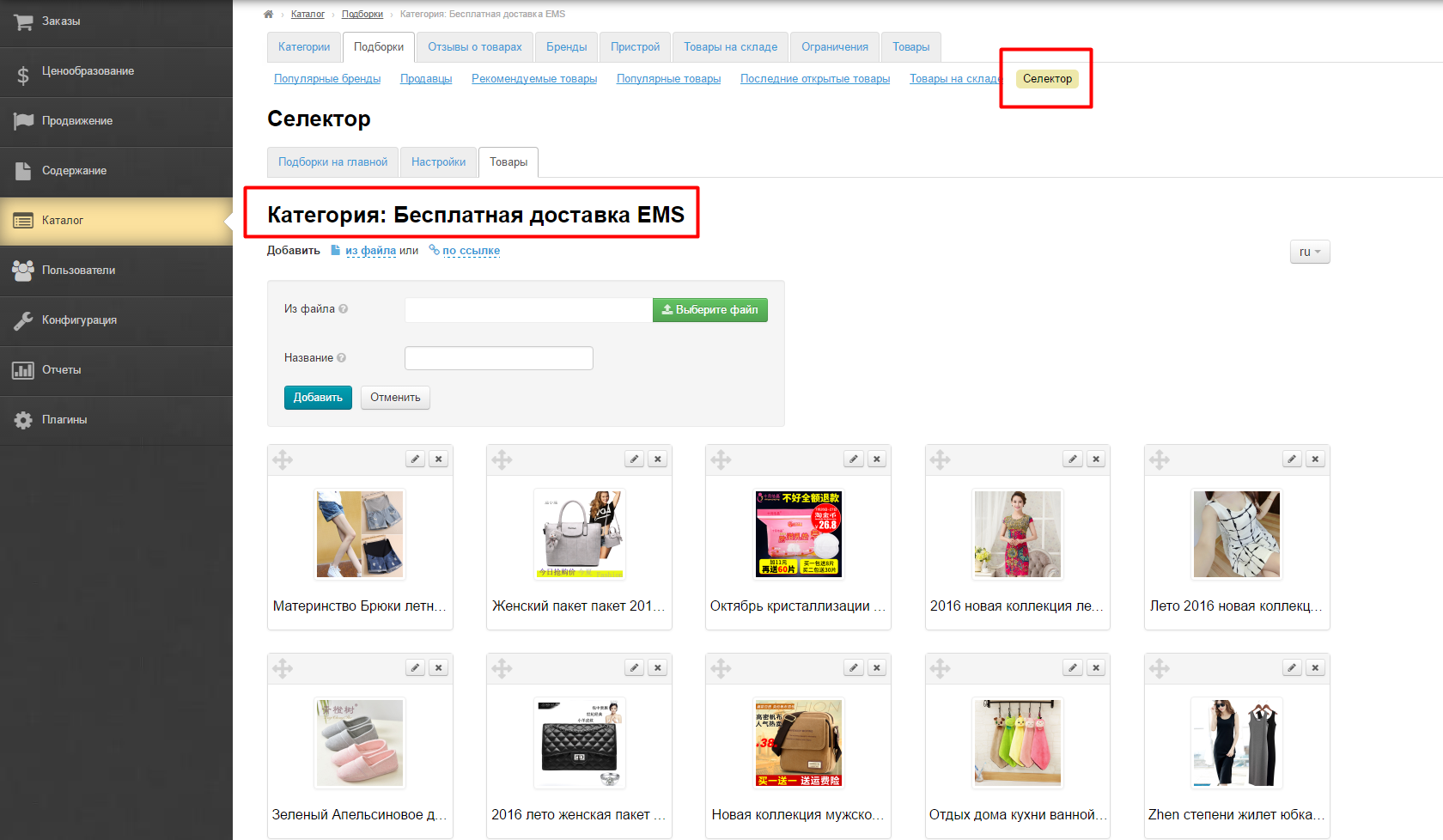
Add price group.
We expect that buyer will take one item of goods. This means:
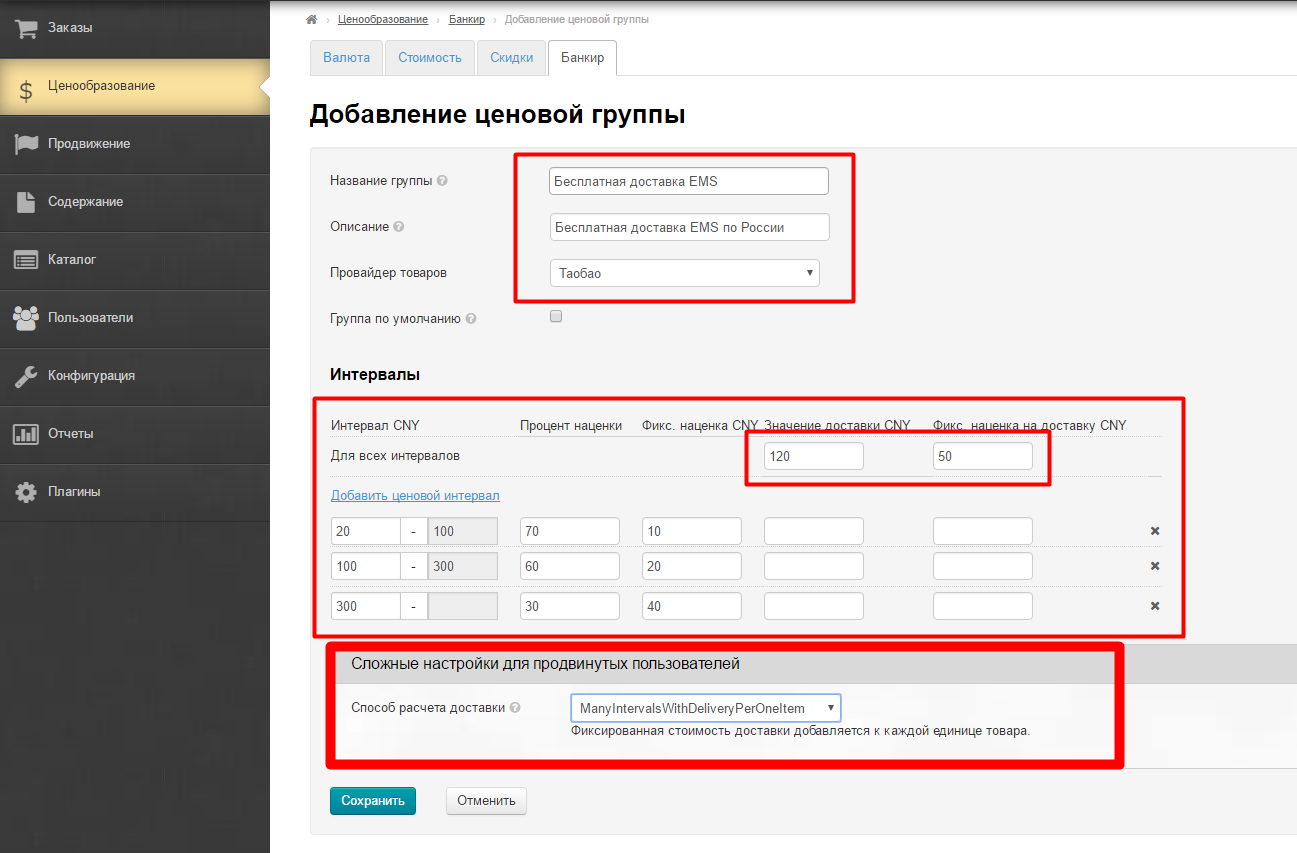
Open price group editing and bind delivery:
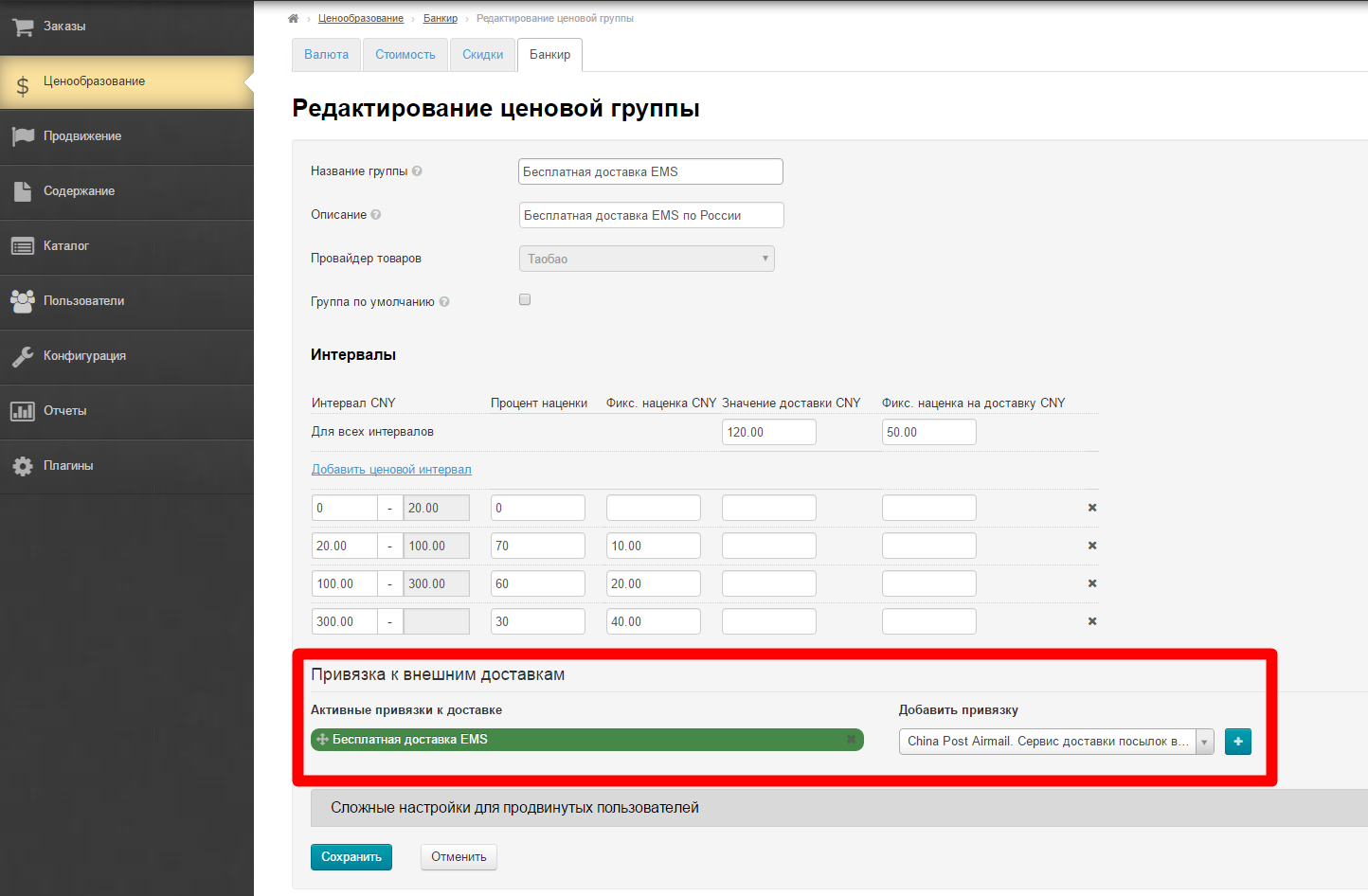
Open categories editing of price group and bind necessary category:
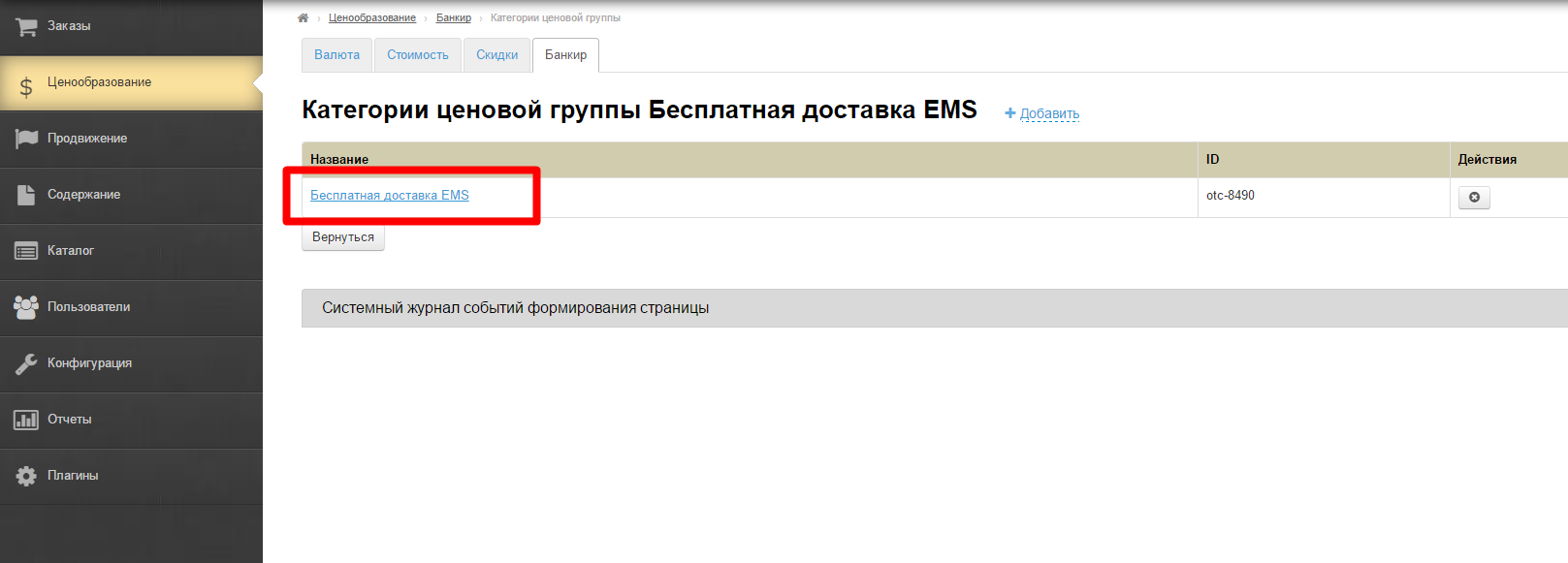
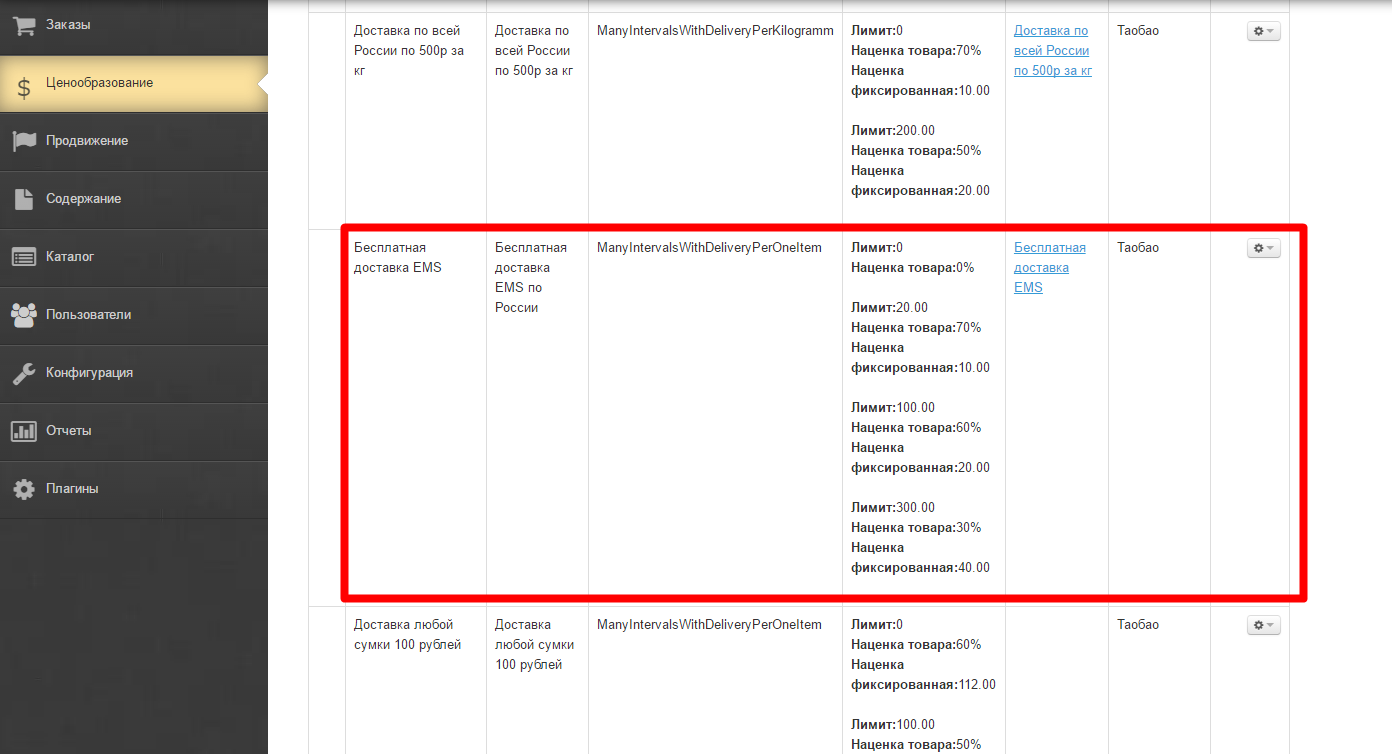
Create External delivery first:
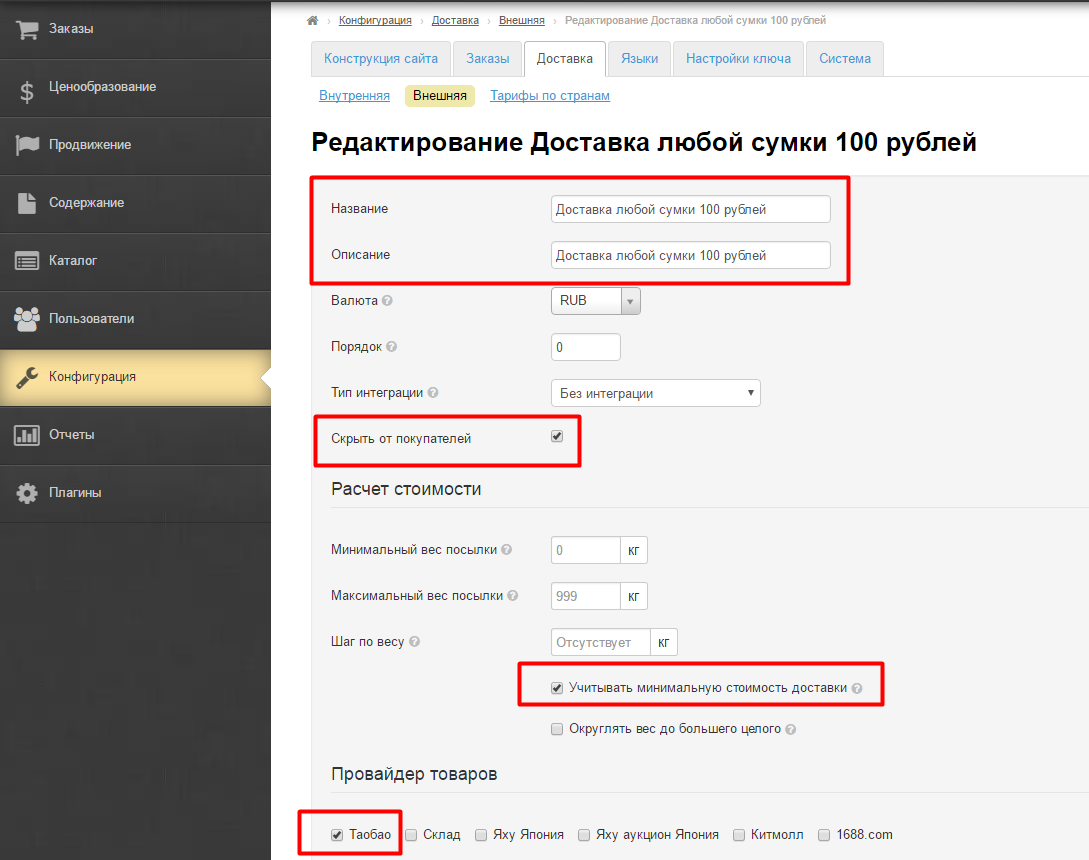
Add rates by countries (each country has its own setting):
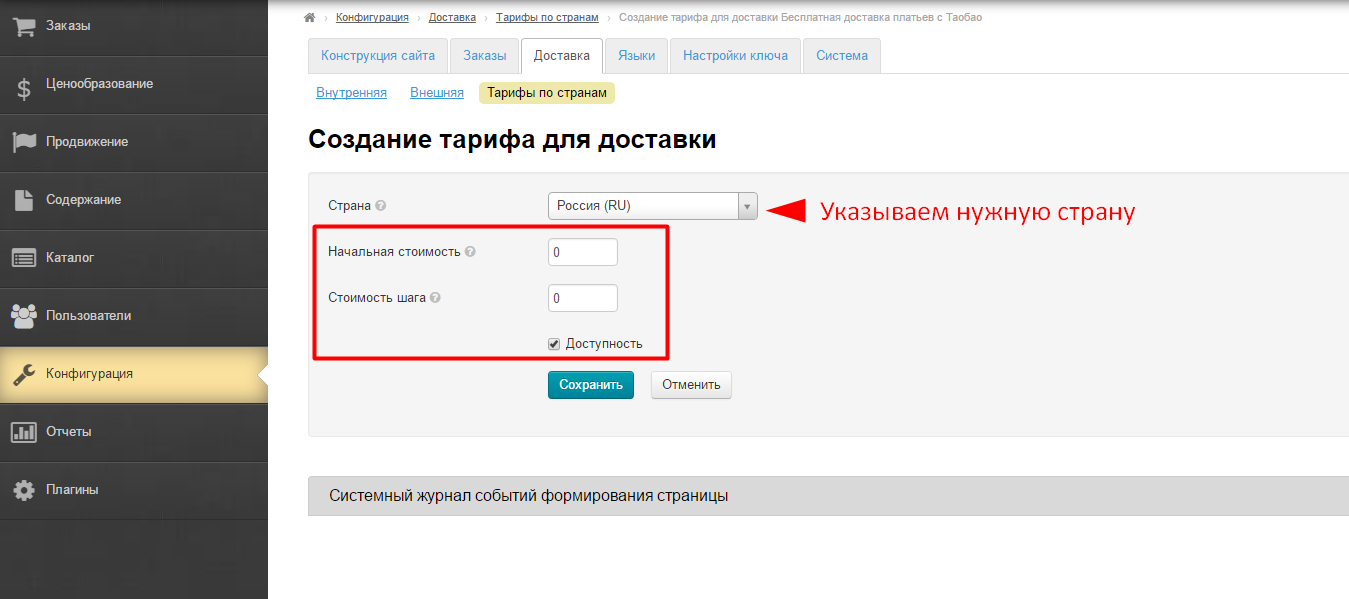
Hide Internal delivery in "Configuration" section if necessary:
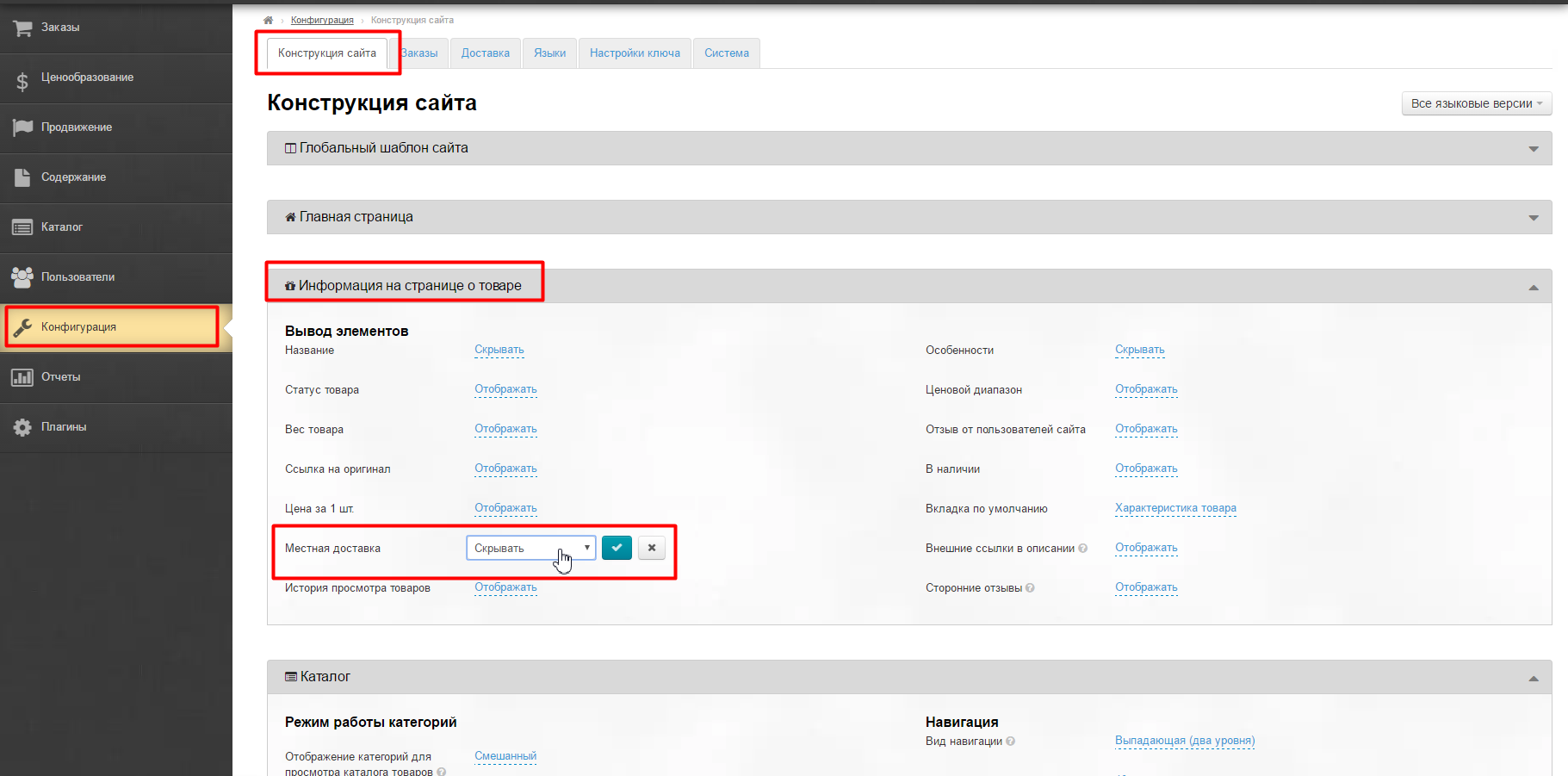
Create collection of goods with special offer in "Selector" module:
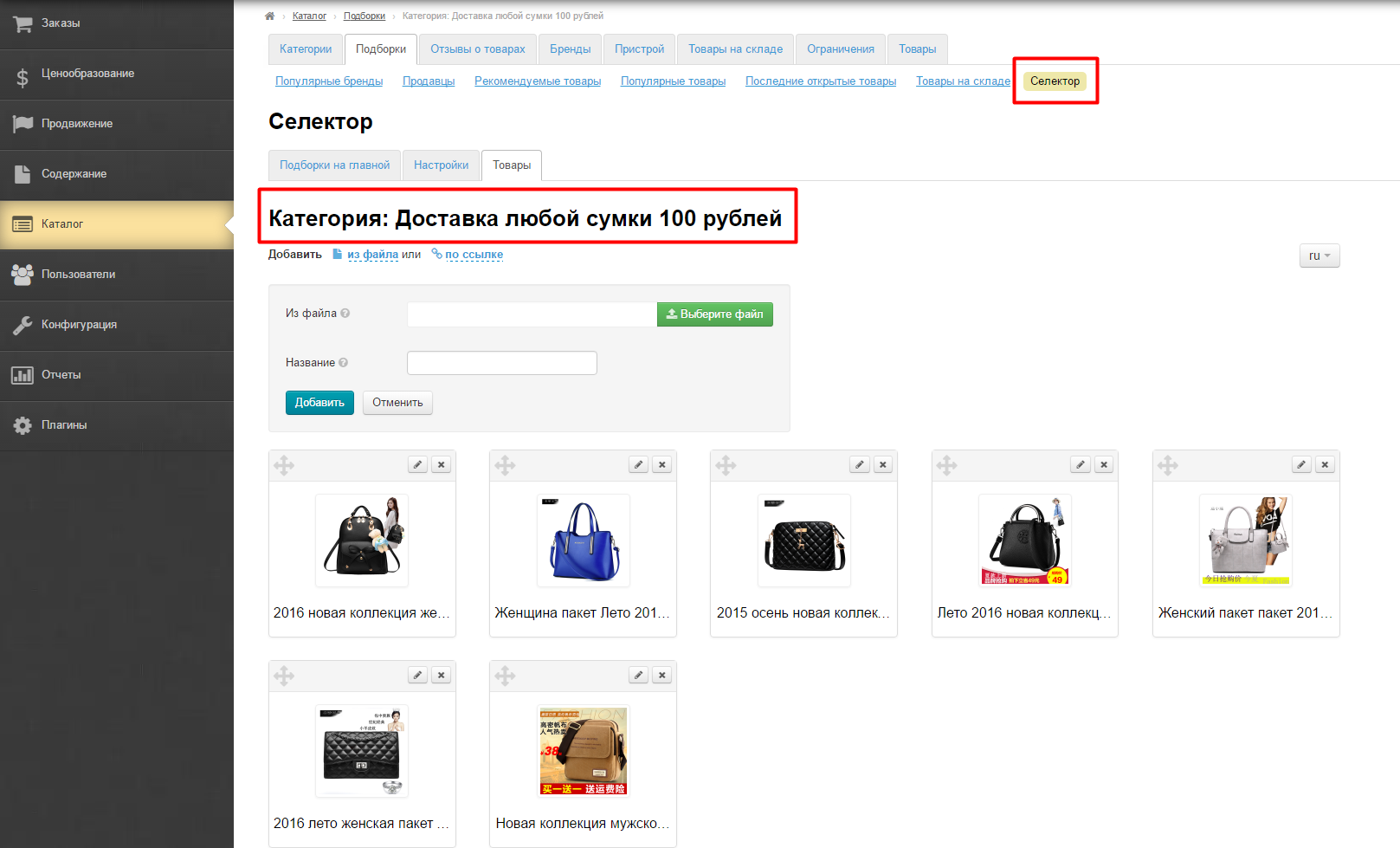
Add price group.
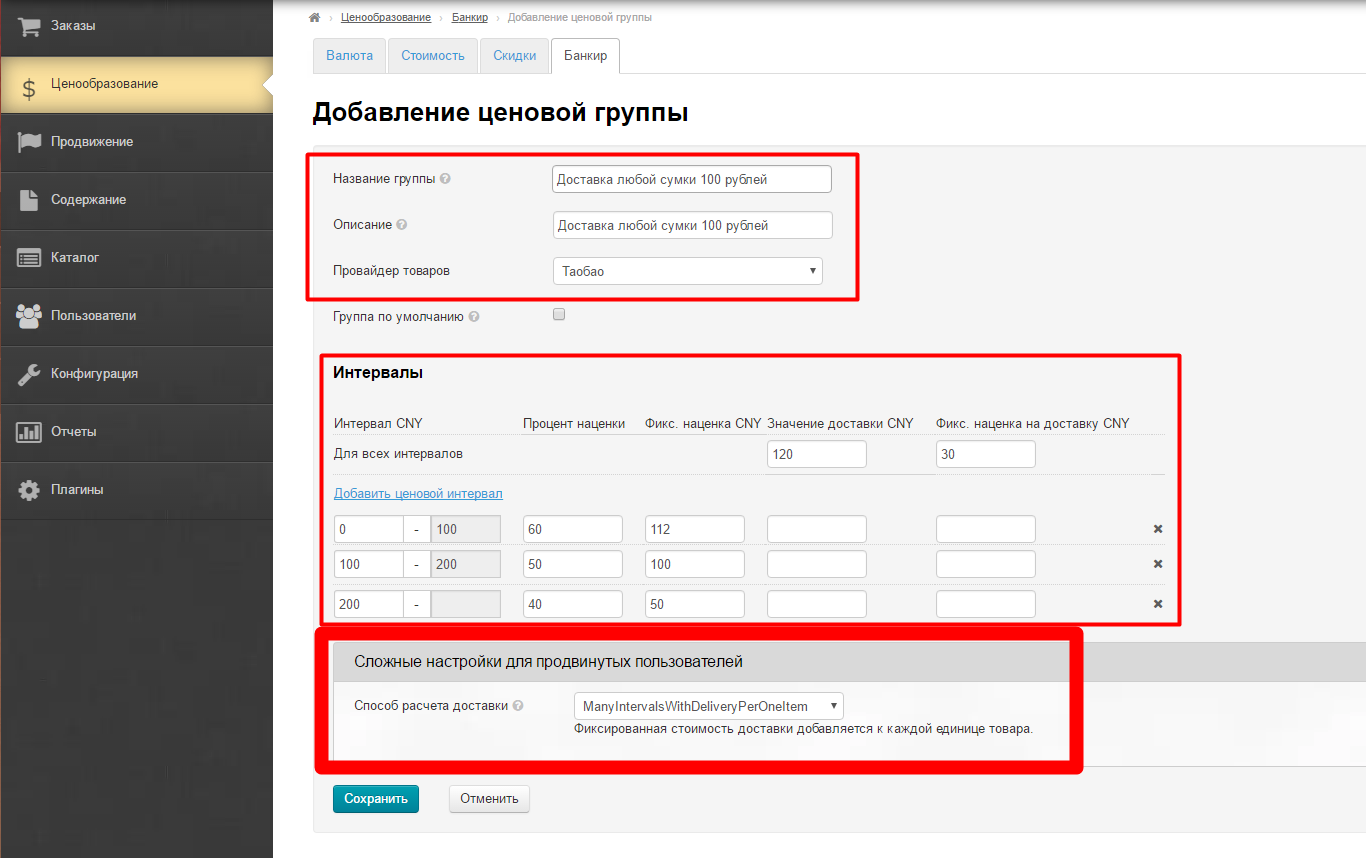
Open price group editing and bind delivery:
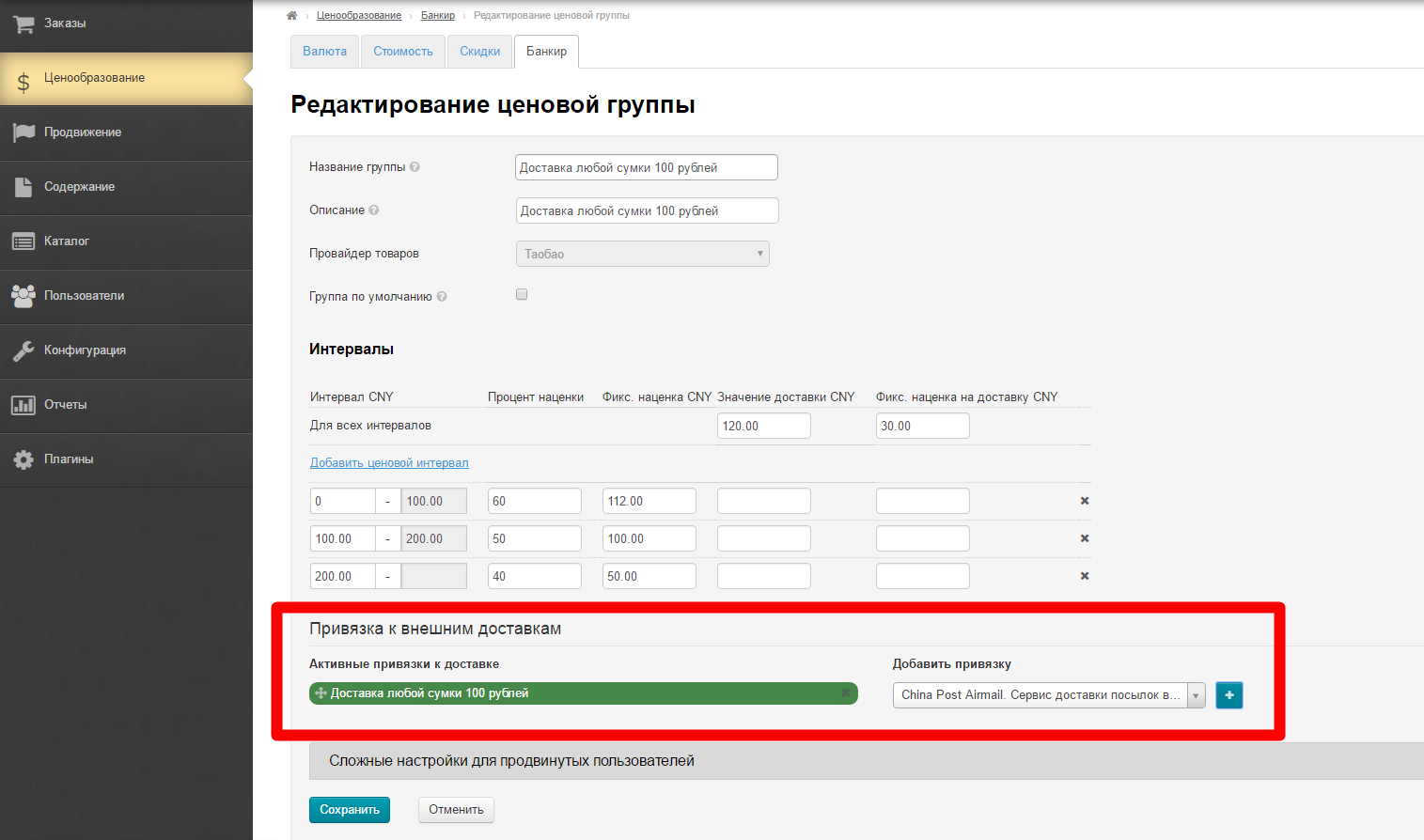
Open categories editing of price group and bind necessary category:
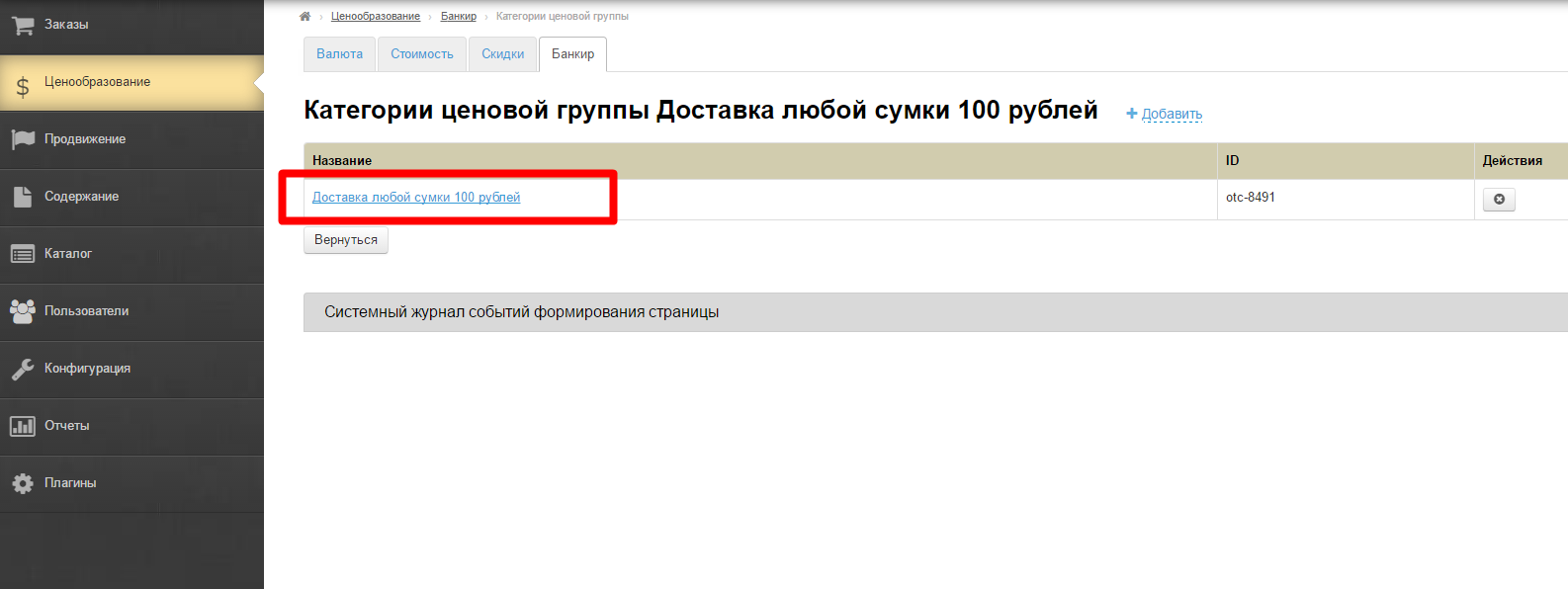
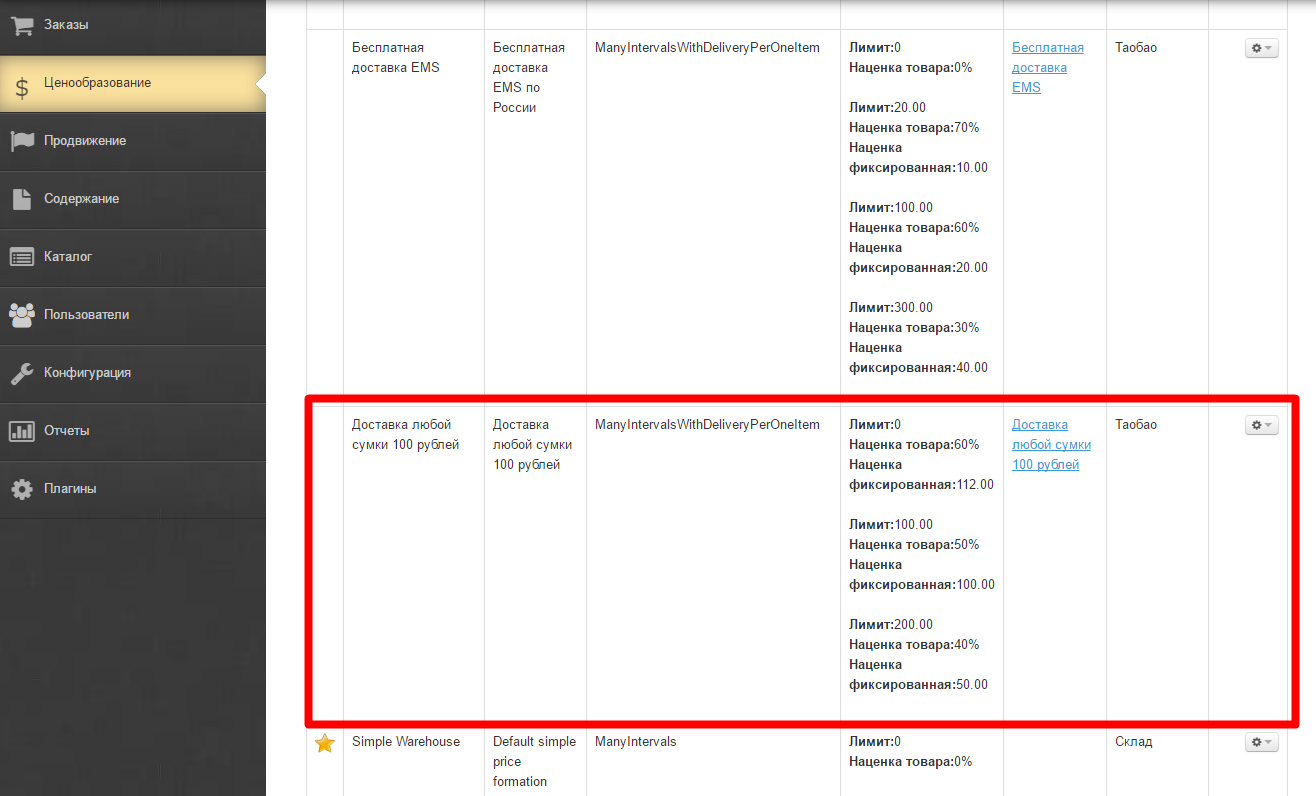
"Goods from stock" module is used here instead of "Selector" module.
Create External delivery first:
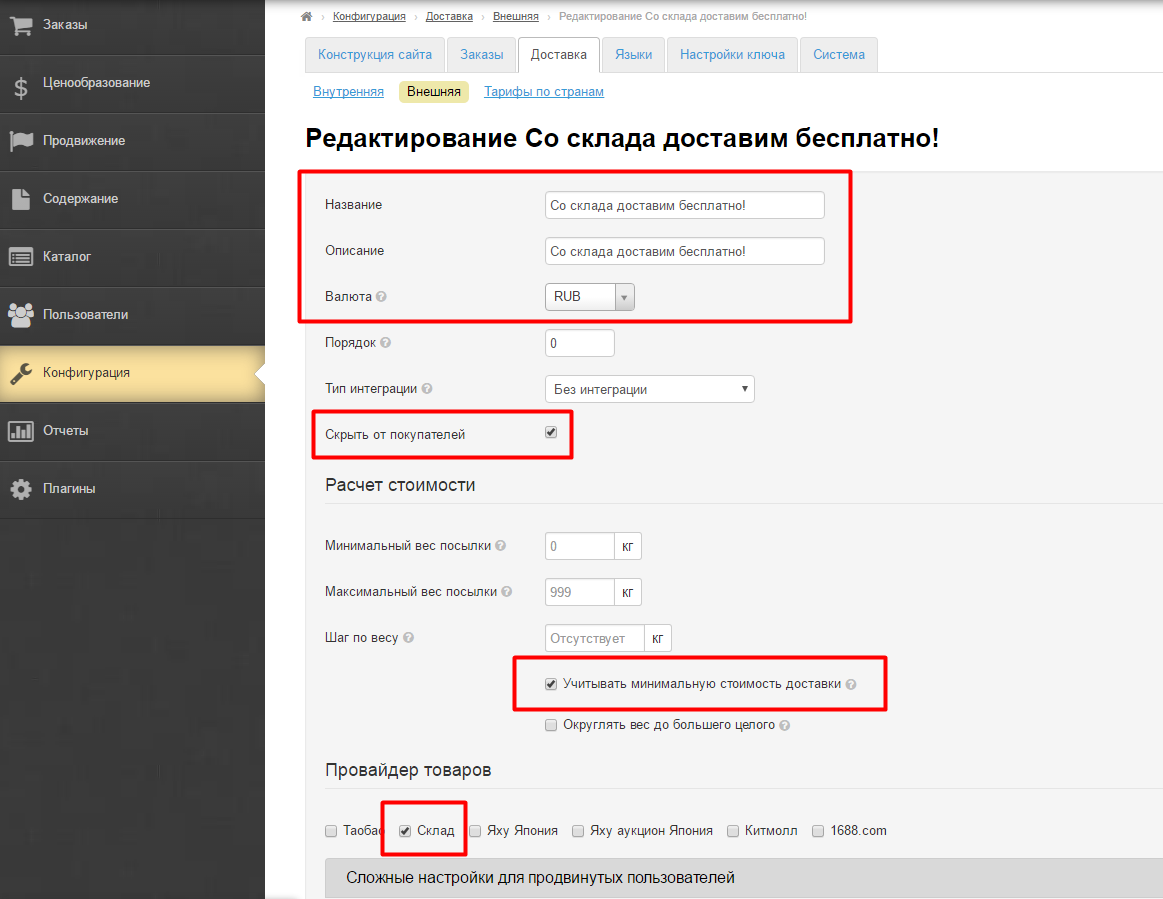
Add rates by countries (each country has its own setting):
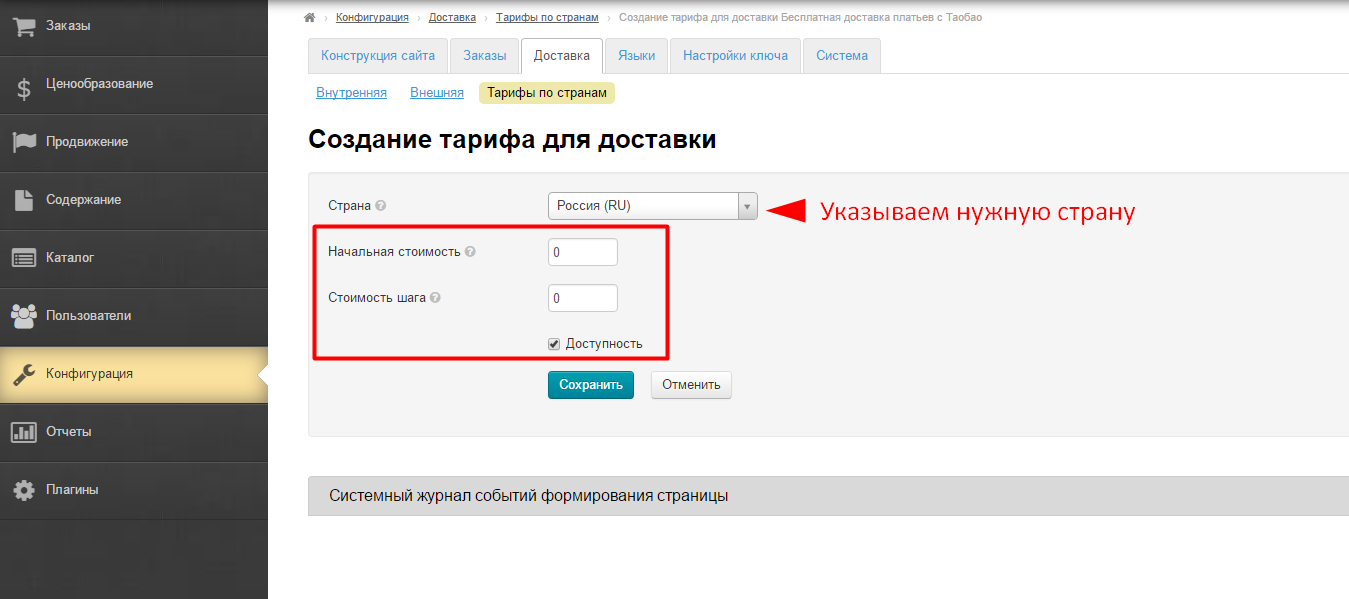
Hide Internal delivery in "Configuration" section if necessary:
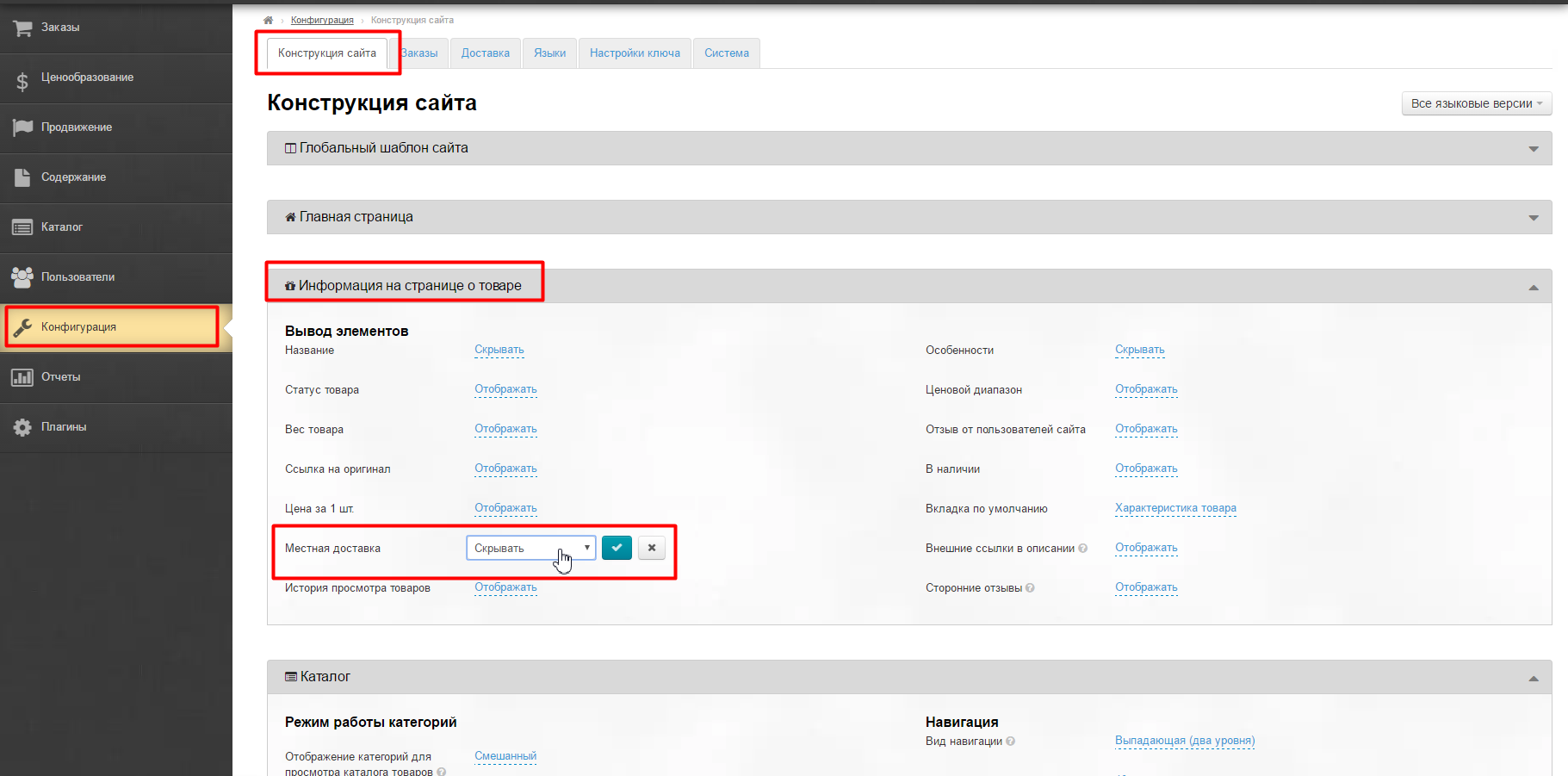
Create collection of goods with special offer in "Goods from stock" module (or do not change anything and then all products in the module will participate in the offer):
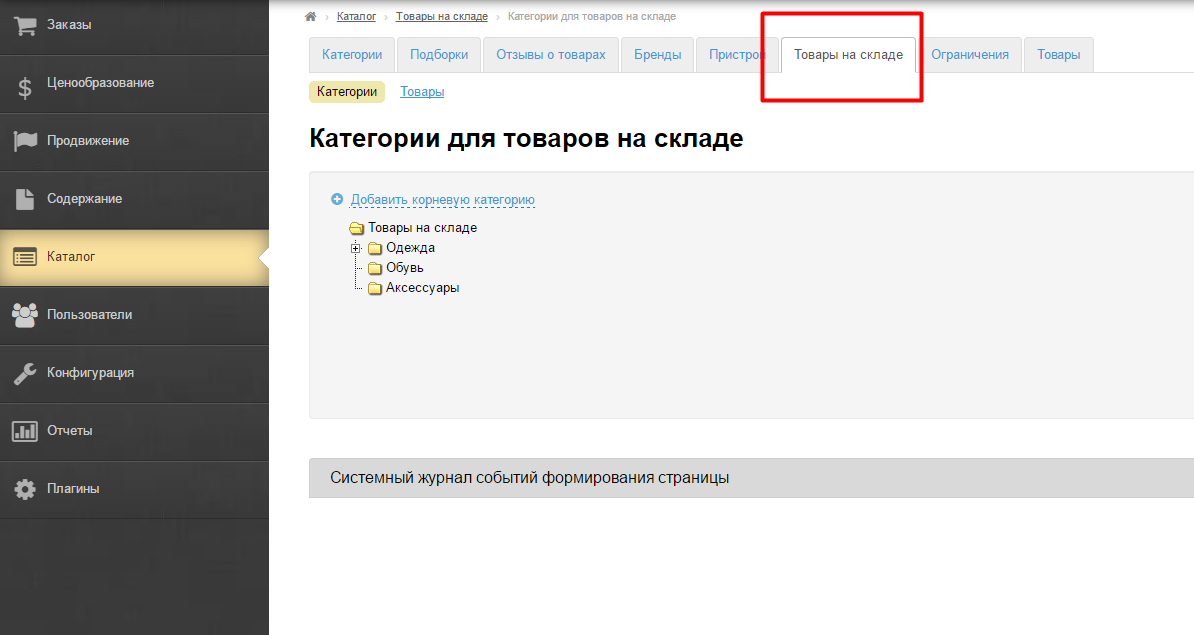
Add price group.
We expect that buyer will take one item of goods. This means:
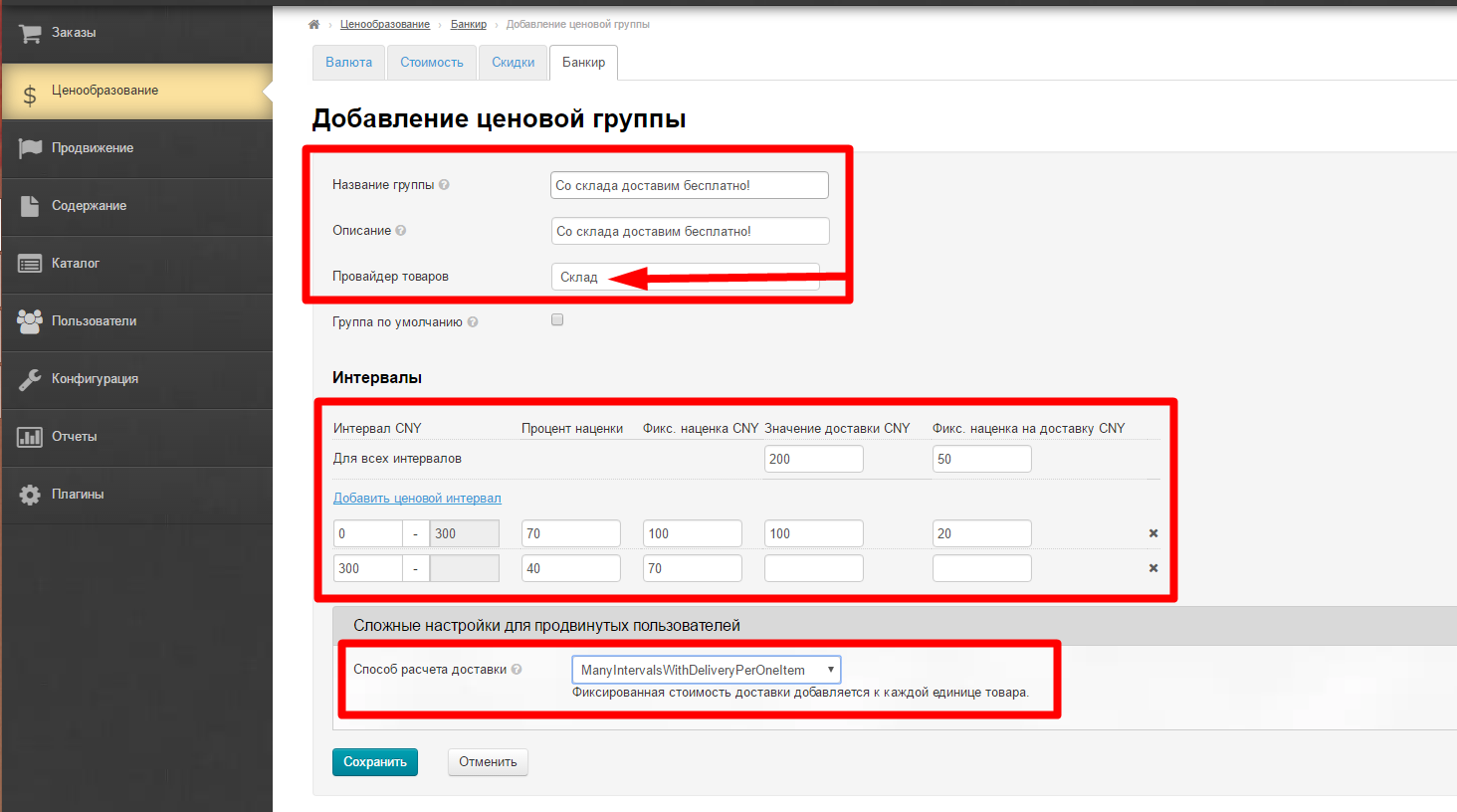
Open price group editing and bind delivery:
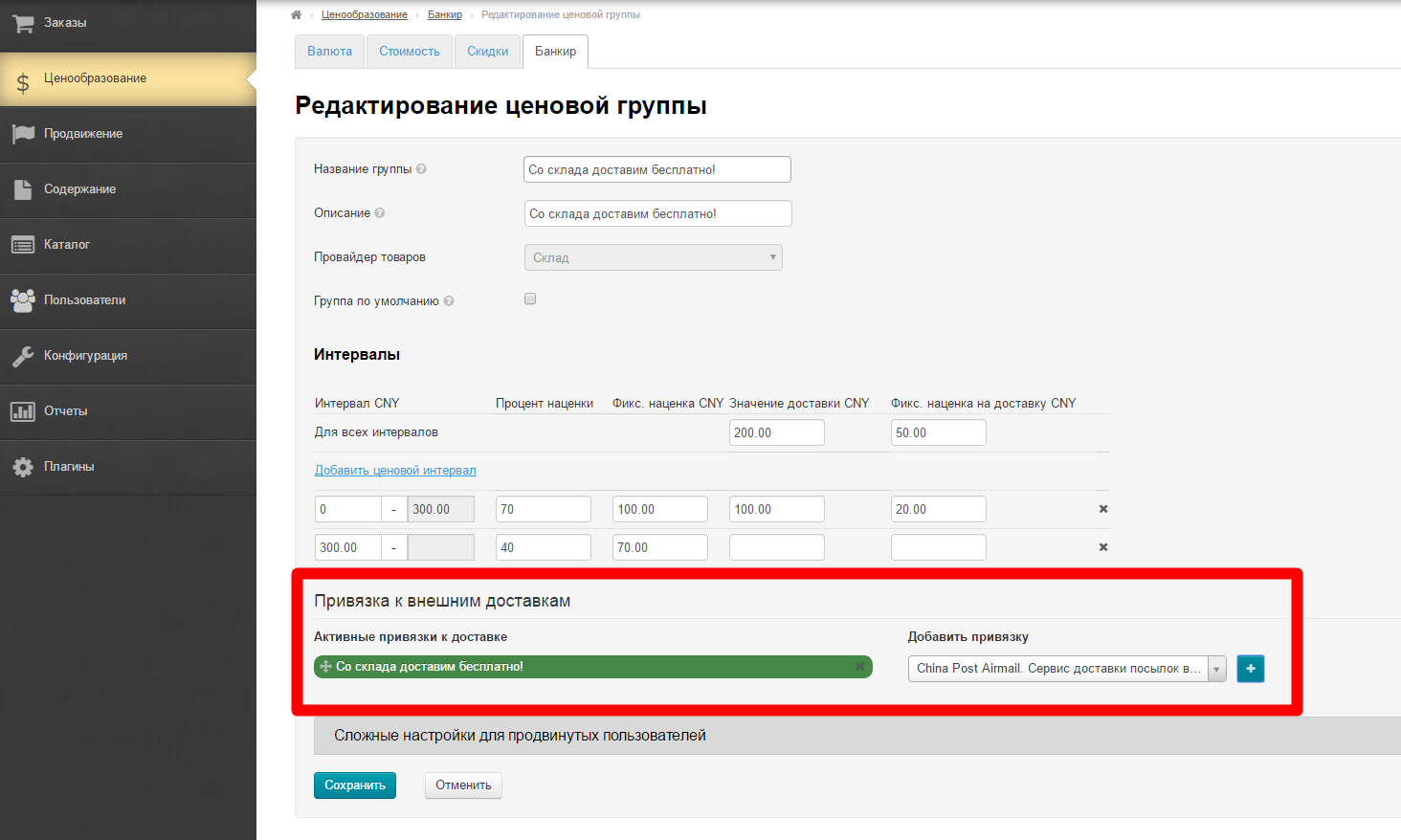
Open categories editing of price group and bind necessary category:

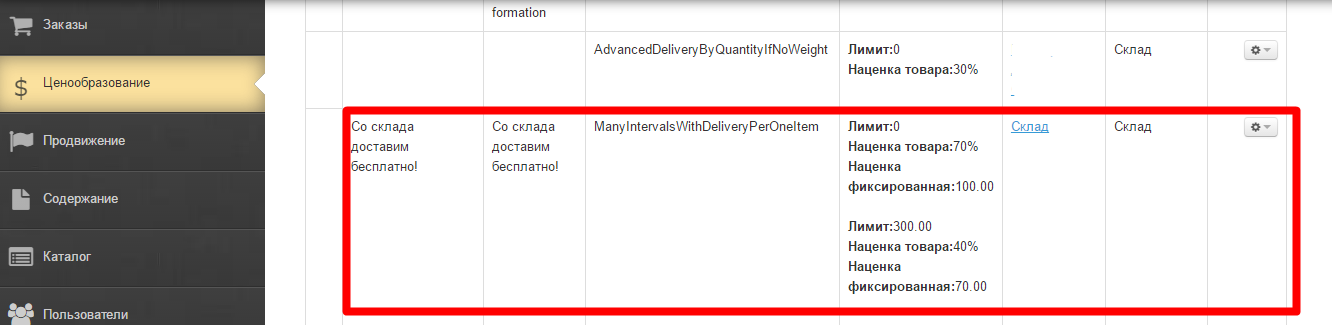
Now we need to create an external delivery which cost will be zero or the amount that will be officially announced on the site.
Go to admin panel and find "Configuration - Delivery - External»:
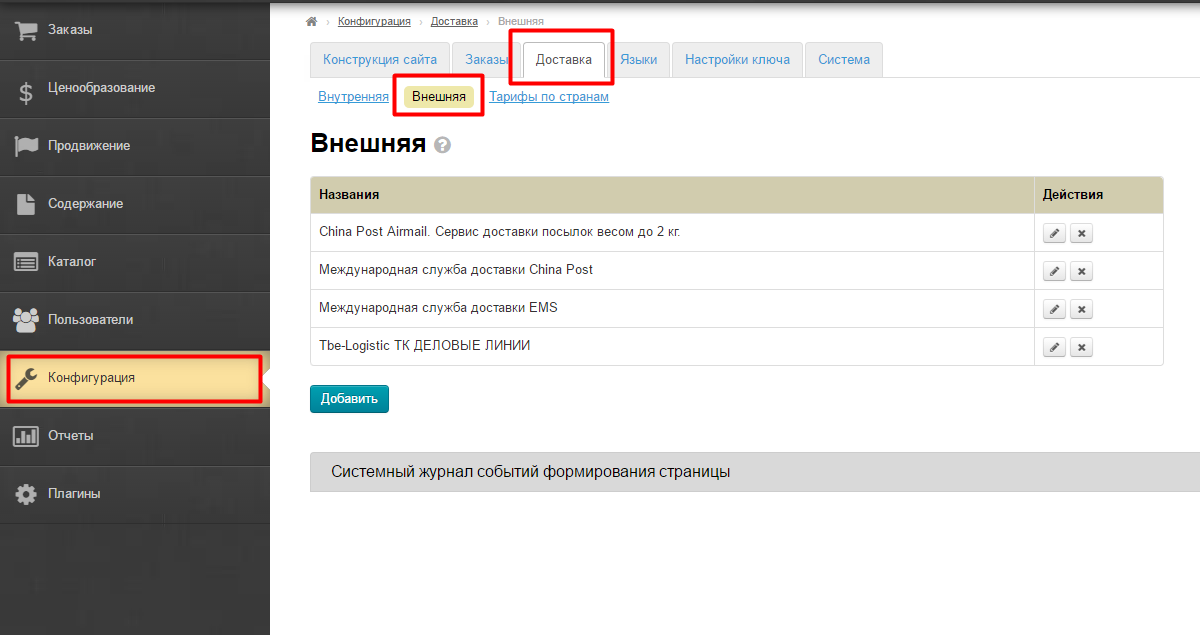
Click "Add" button:
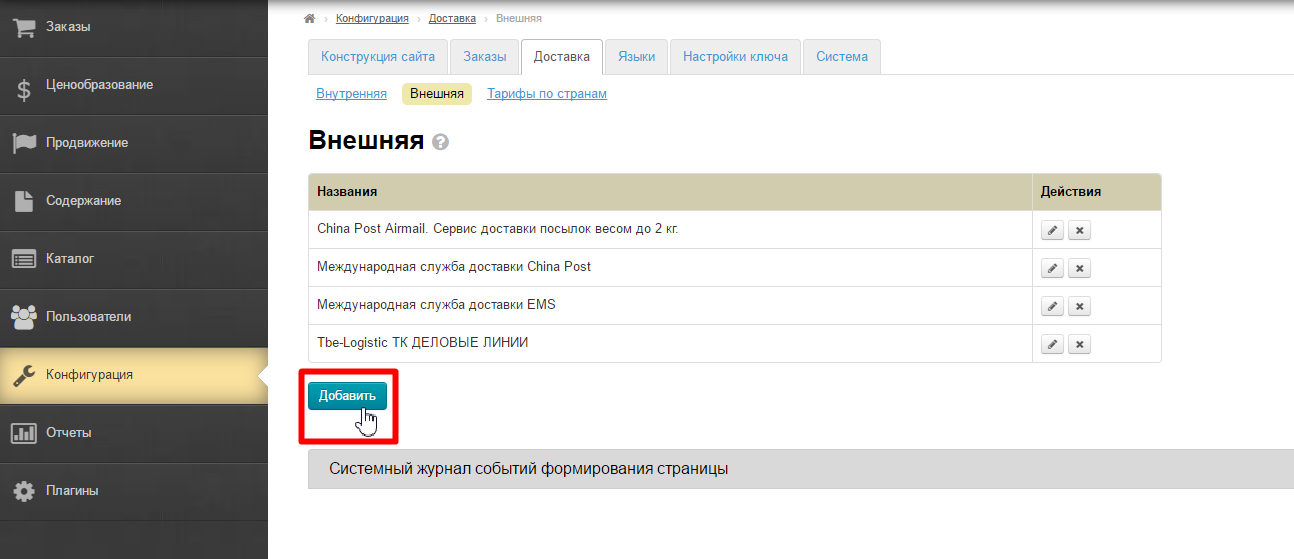
And fill in the form. Fill in the name and description first (delivery description is shown on the site, so it is worth paying attention to writing short, clear and concise text):
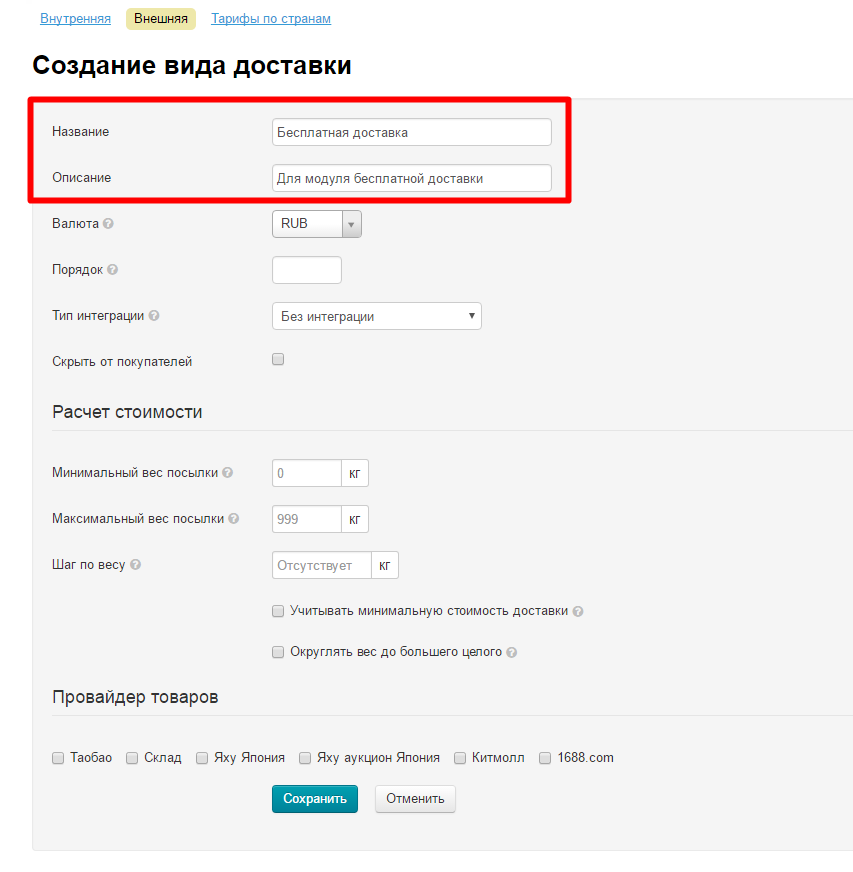
Select currrency for delivery calculation:
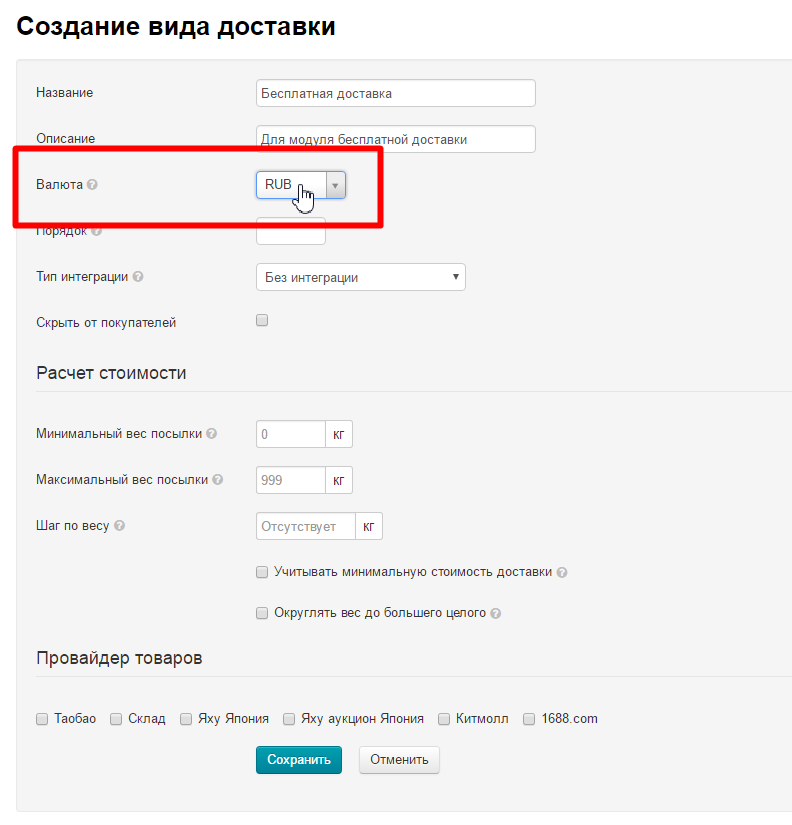
Check "Hide from buyers" box, so that user can not choose this delivery method from the list.
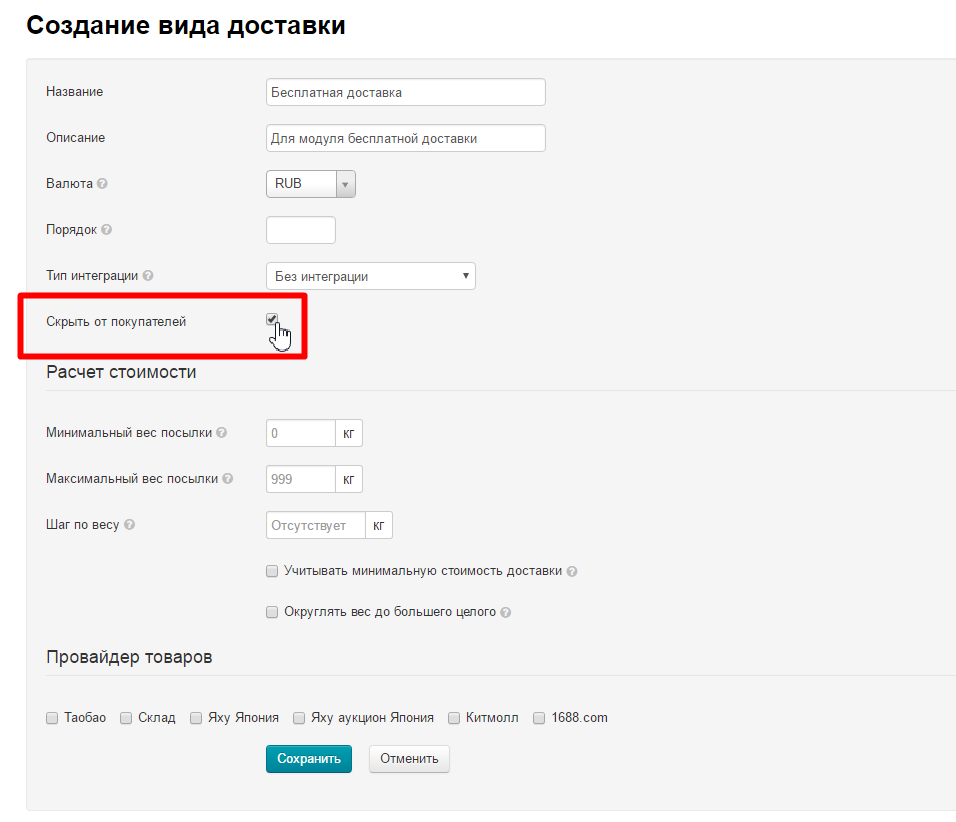
Set minimum weight of the parcel in kilograms (grams are indicated after dot, for example: 2.5). In this case delivery cost of the order will be calculated on specified minimum weight of the parcel if weight is less than specified.
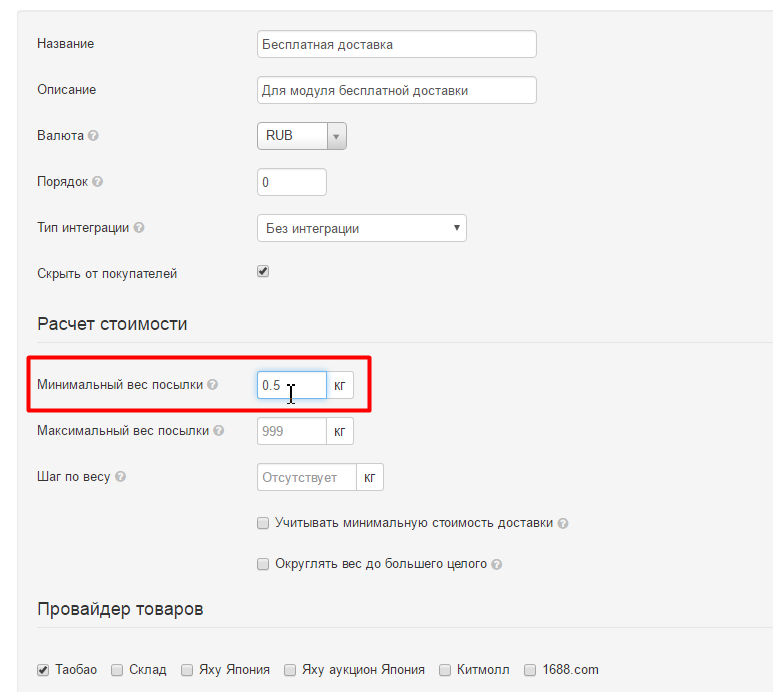
Set maximum weight of the parcel to exclude delivery when weight exceeds transportation capabilities (for example, EMS does not carry parcels heavier than 30 kg):
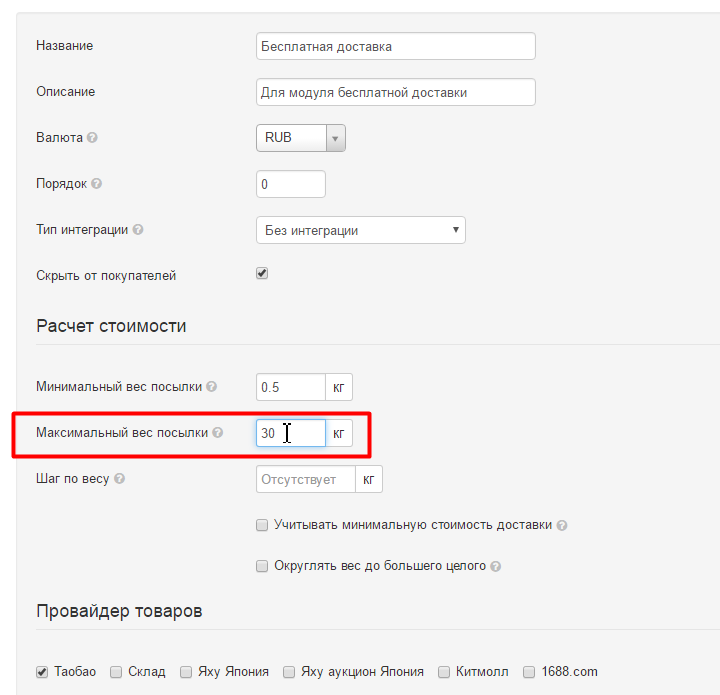
Set w
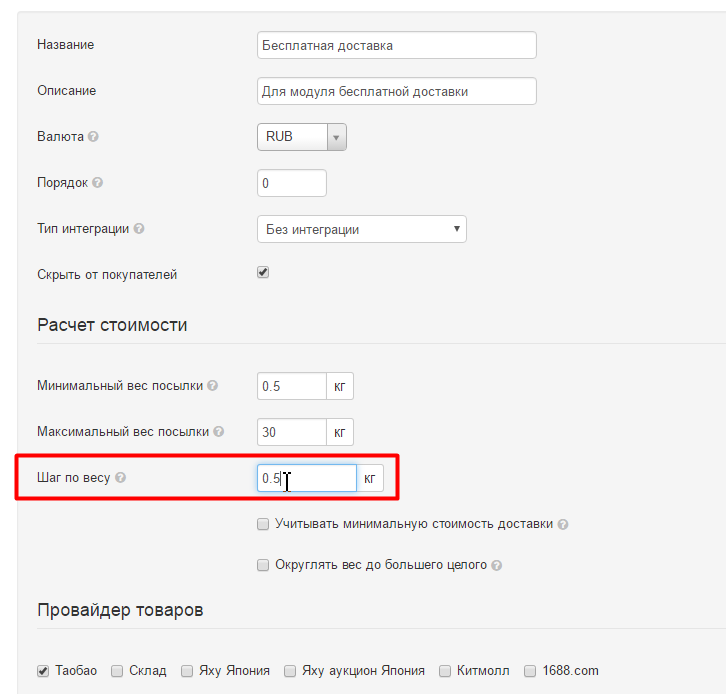
Check "Allow for the minimum delivery fee" box. In this case delivery cost will be calculated by minimum weight regardless of how small the parcel is.
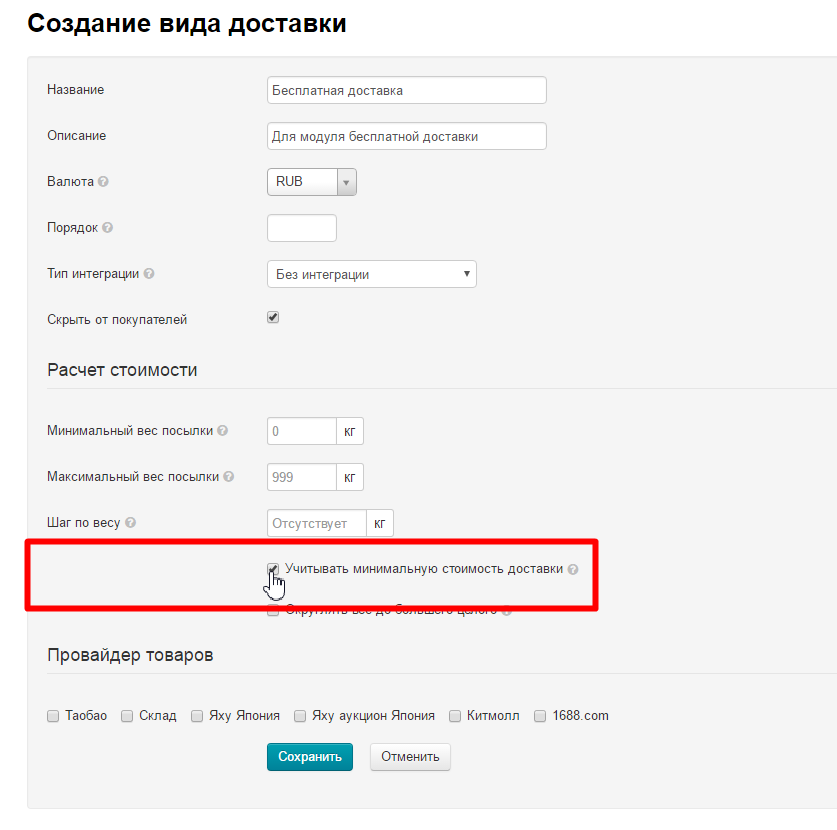
If you check "Round up to the nearest whole number" box then weight will be rounded to whole kilograms. For example: parcel weight is 2,678 kg, as a result, parcel weight will be 2,8 kg (provided: weight step is 0.2 kg). It works only if Weight step is specified.
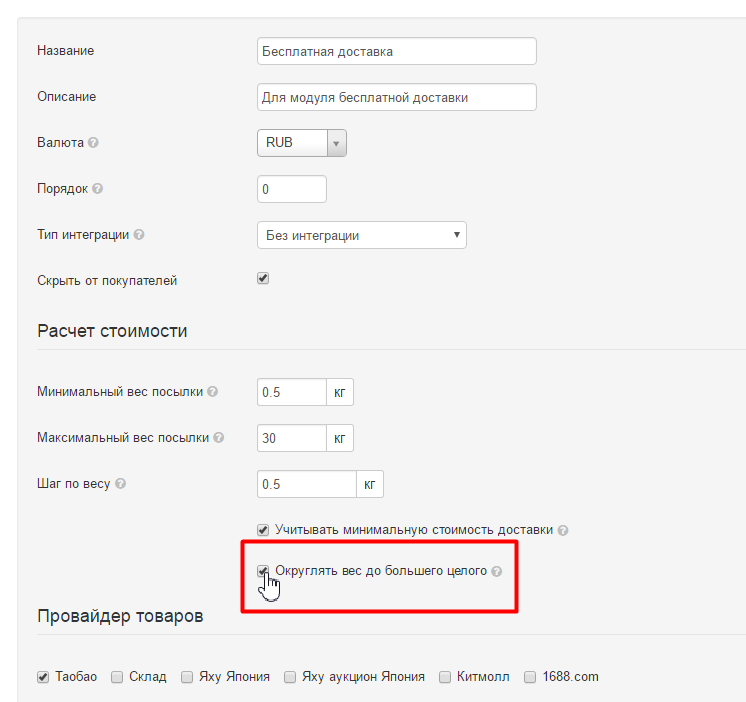
Select product provider: if you have Selector, this is the provider from whose products your manual category in the catalog is composed; select Warehouse if these are goods from the Warehouse, etc.
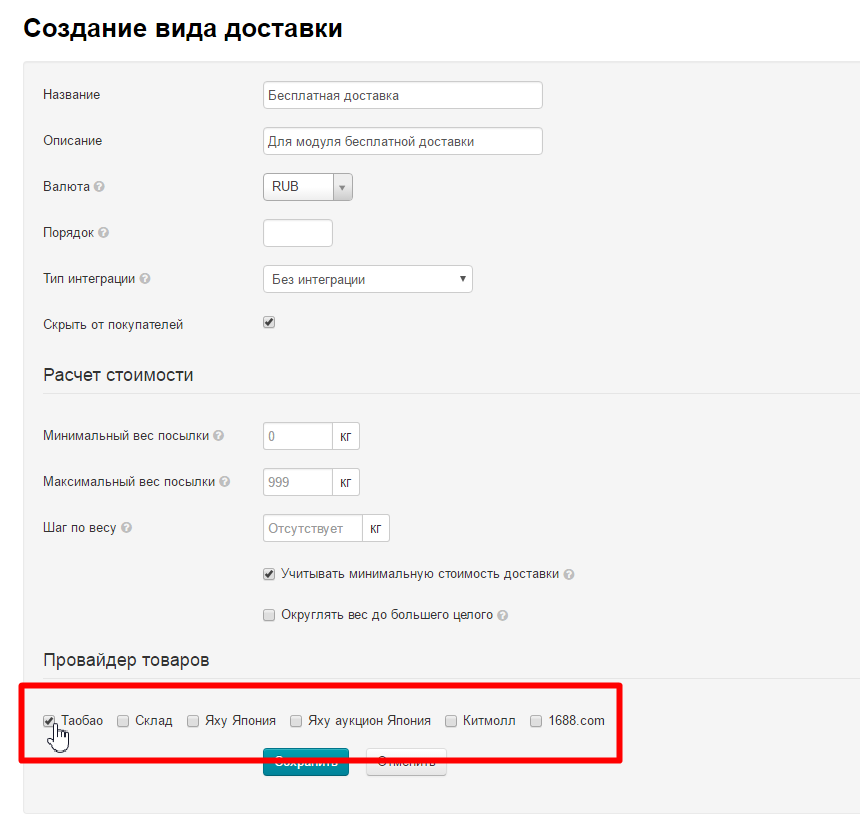
Save:
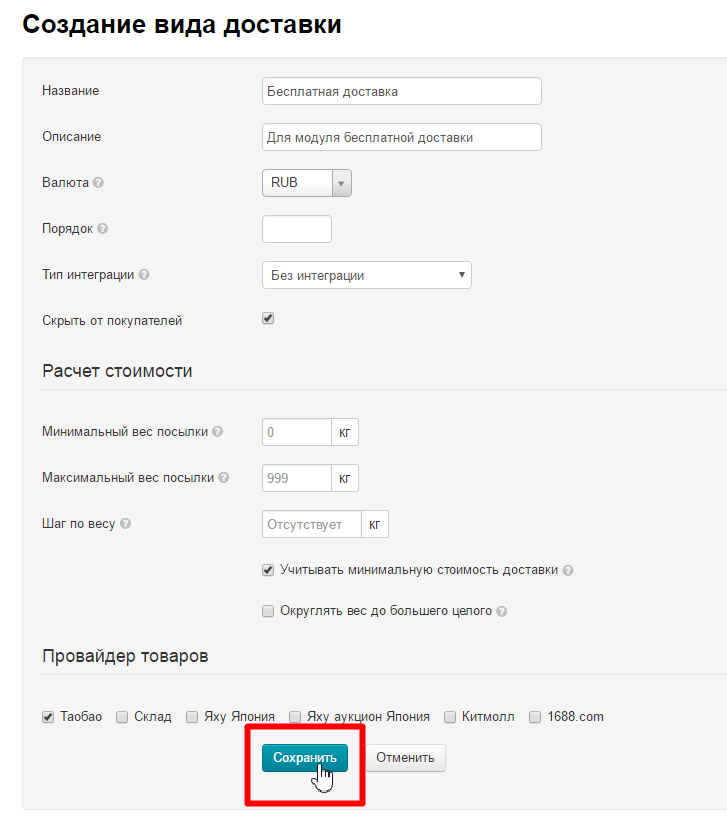
Delivery is added:
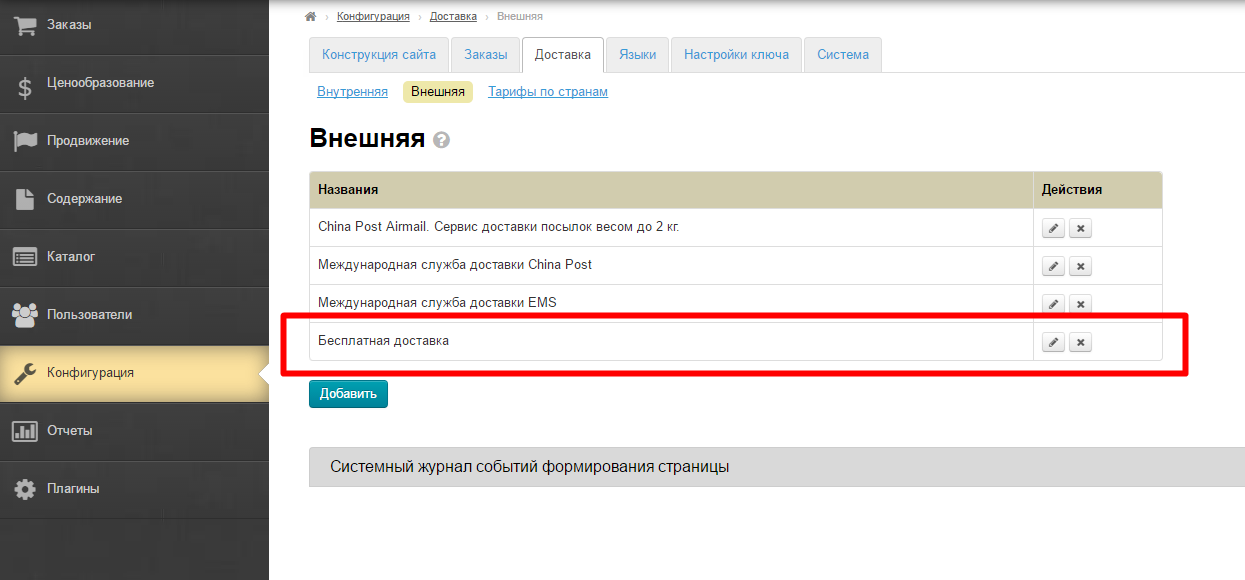
Go to "Rates by countries" tab to set delivery cost displayed on the site:
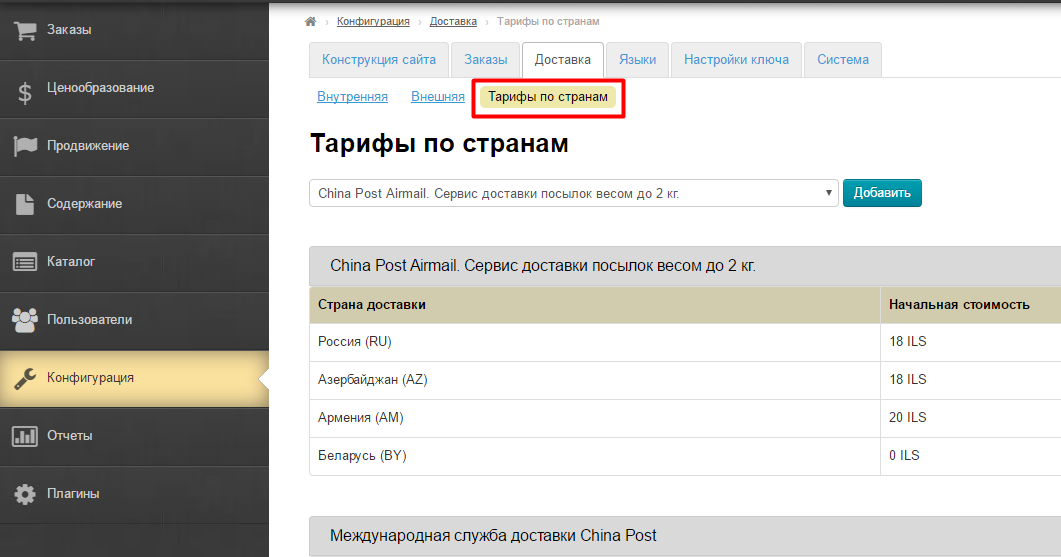
Select created delivery from drop-down list:
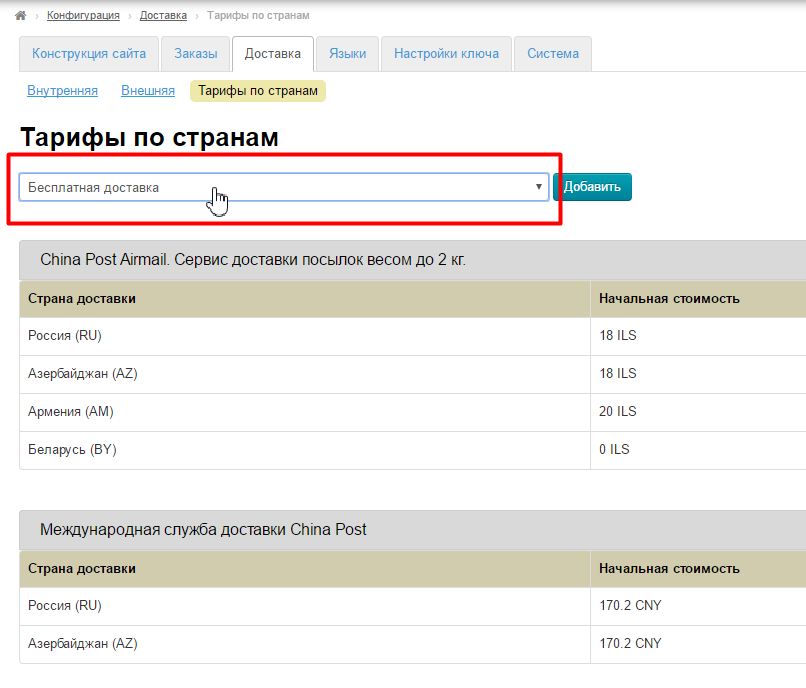
Click "Add" button:
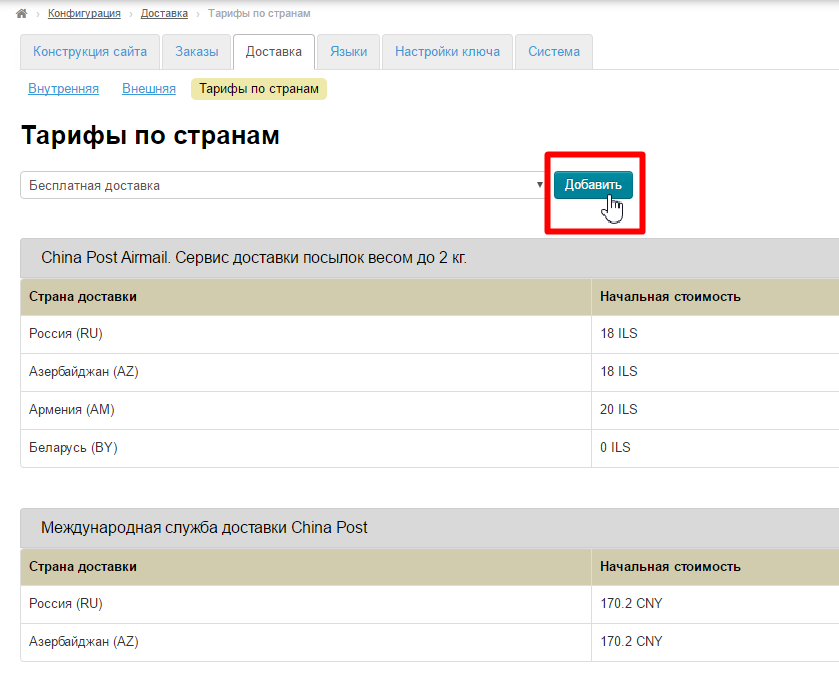
Select country and set necessary iin opened form (for example, 0 dollars):
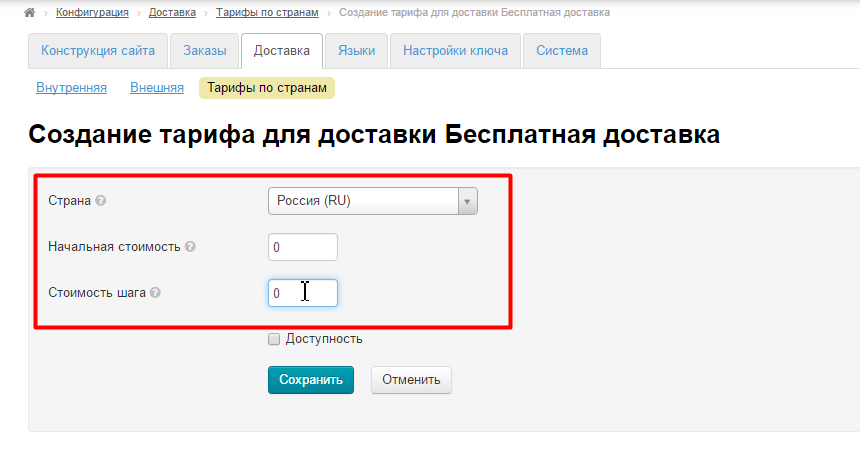
Rate will be available for buyer if you check "Availability" box:
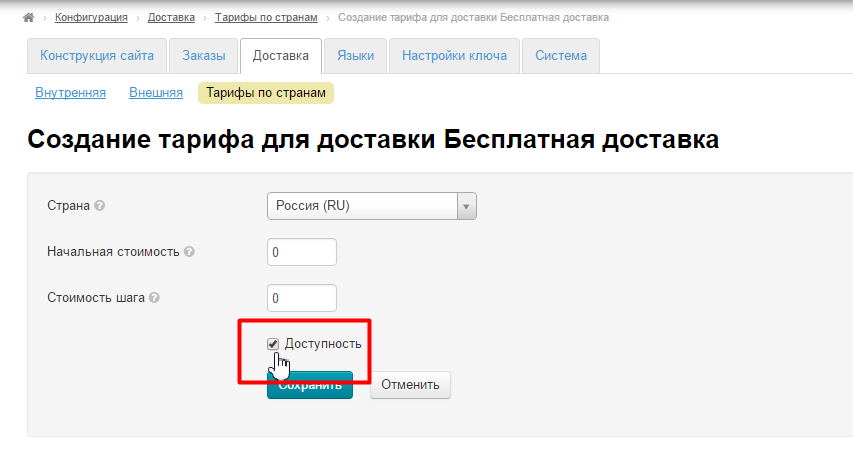
Save setting:
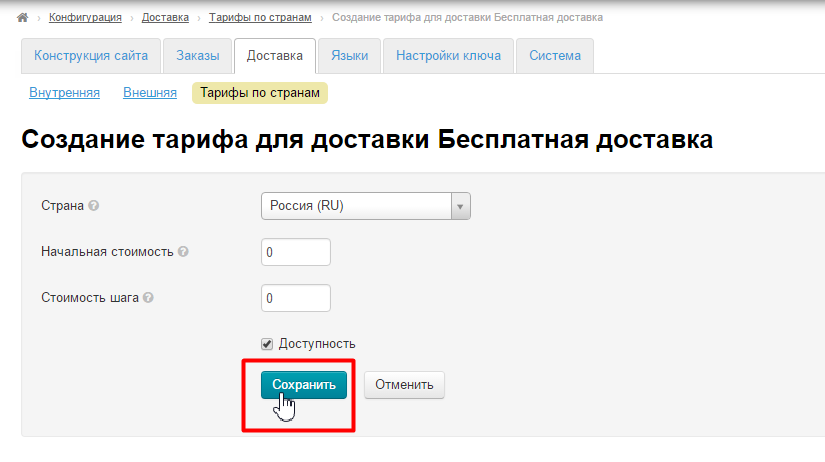
Ready. We set external delivery.
Hide internal delivery in "Configuration" section if you also want to hide it from the buyer (from Taobao Seller to Warehouse in China):
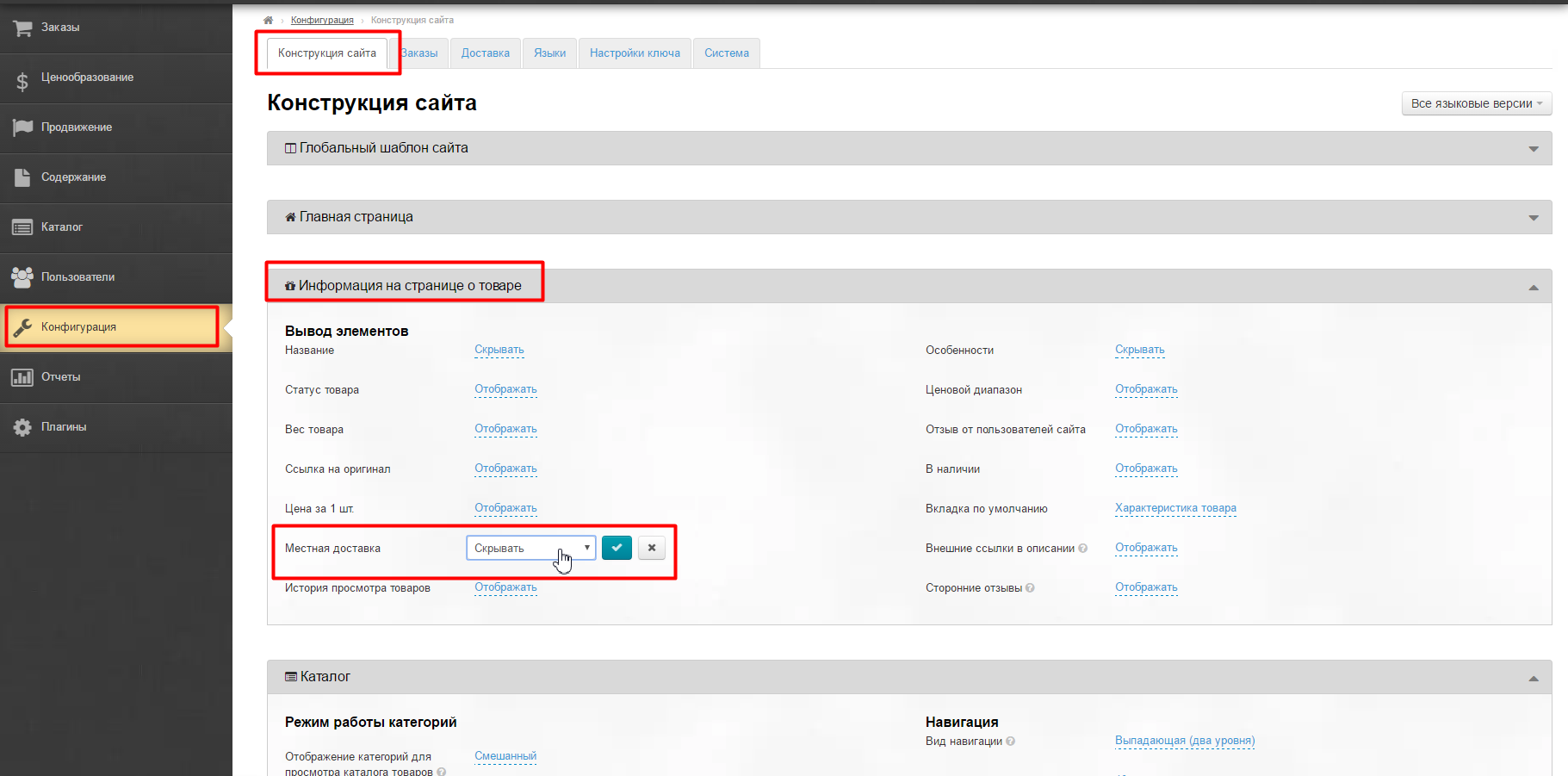
Details how to make this and other settings for product page are available in documentation “Item Info (configuration)”
For the convenience of using PROdelivery module, we recommend connecting “Selector” module, which allows to create categories of manually selected products.
You create a special category of products with Free Shipping. In addition, you can use any category of goods from catalog of your Product Provider. The main thing to remember is that there are goods for which free delivery is not advisable:
Selector module is necessary if you want to sell the most profitable goods of verified sellers instead of obviously unfavorable goods. |
Detailed settings for product category are described in documentation Selector module. Following the link you will get documentation on setting the category and adding necessary goods for Free delivery!
By the way, if you have “Goods from stock” module, you can also use it by making “Goods with free delivery from the warehouse” category. More information on module and settings is available in documentation “Goods in stock”.
Move to the next point after category of goods for free delivery is configured.
Go to "Pricing" section when delivery is configured and choose "Banker" tab ("Banker" module should be enabled):
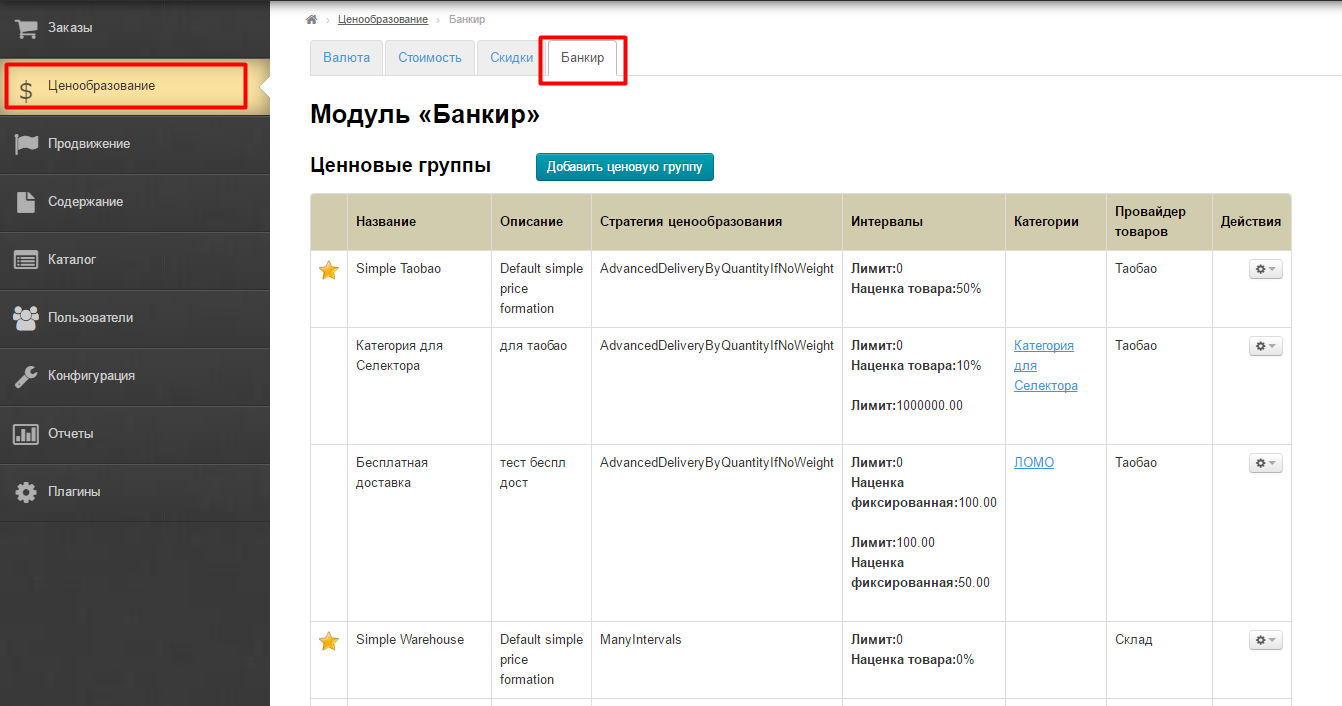
Click "Add price group" button:
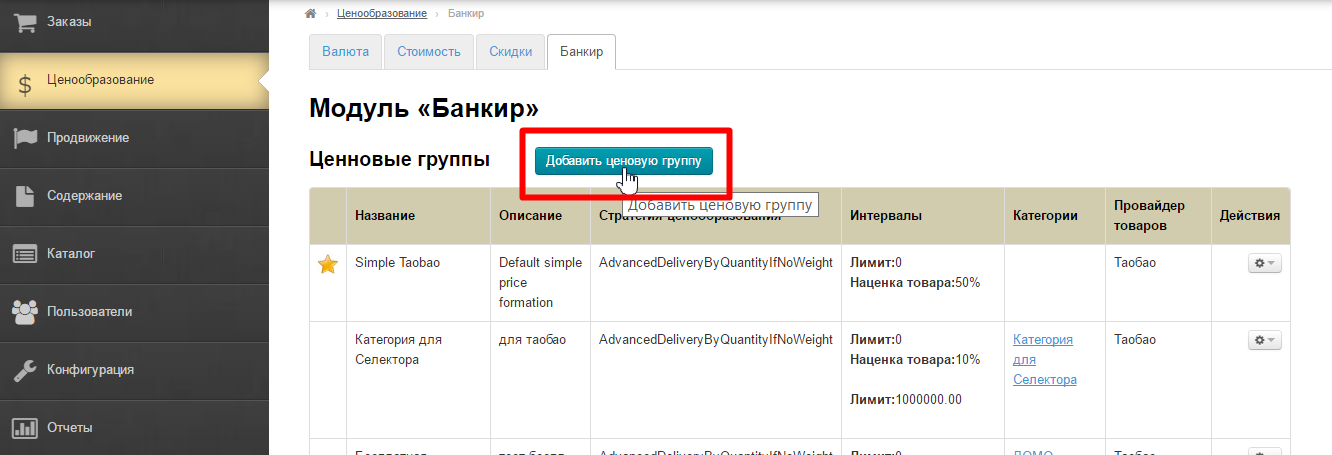
Fill in the fields writing price group name and its description:
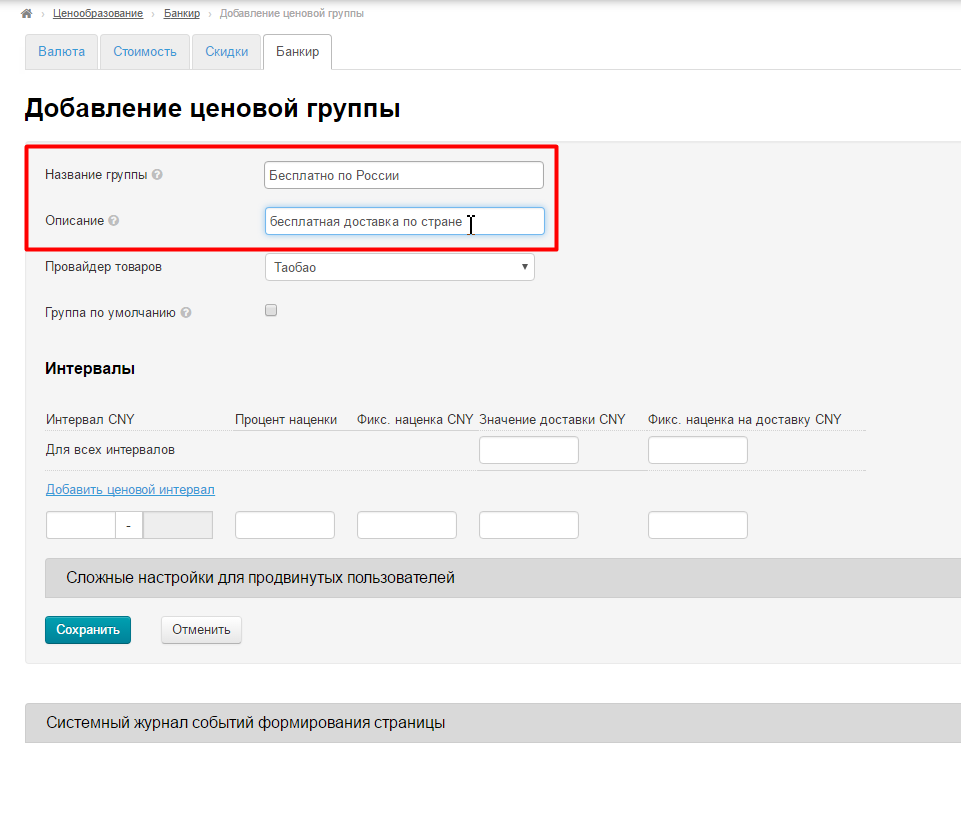
Select provider of items for delivery. Select Warehouse if these are goods from the Warehouse, select goods from Taobao if this is Taobao provider, etc.
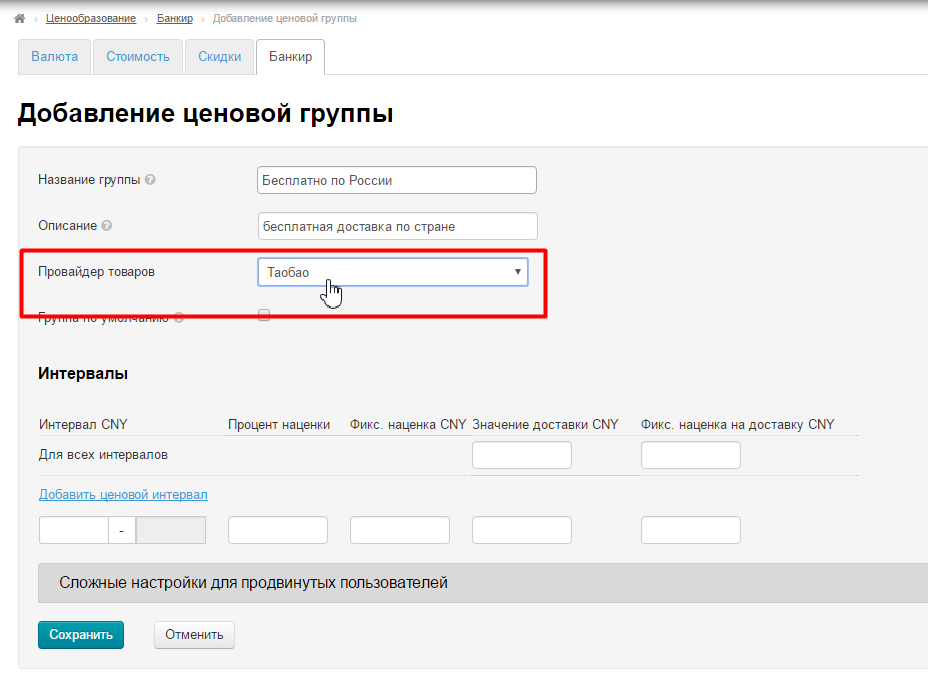
All the products of selected provider will have exactly this price group (convenient for goods in “Goods from stock" module) if you check “Default group” box:
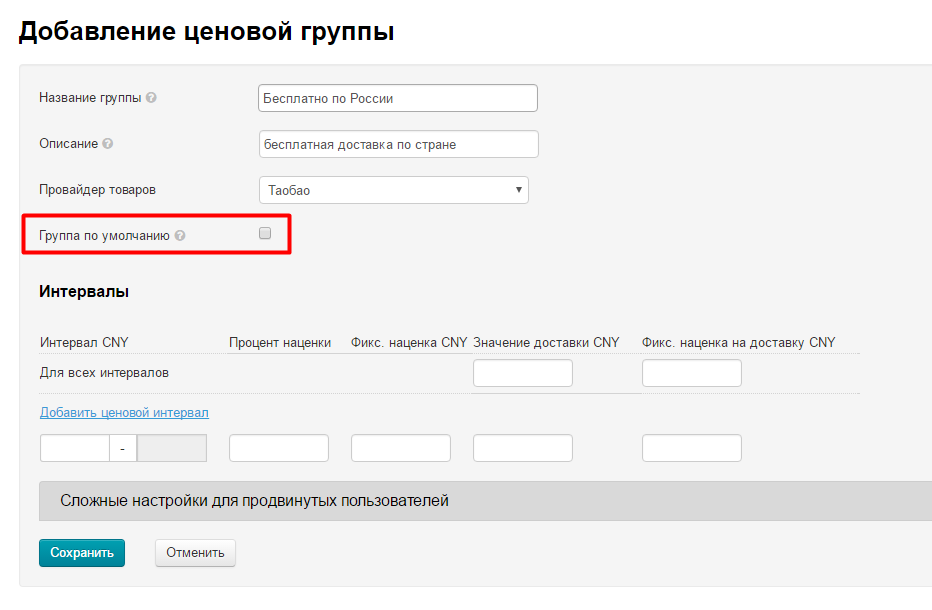
Price intervals is the main block of settings and it will be described below.
First of all determine goods with price range and what delivery prices and margin you will set for them. Fill in the fields afetr that.
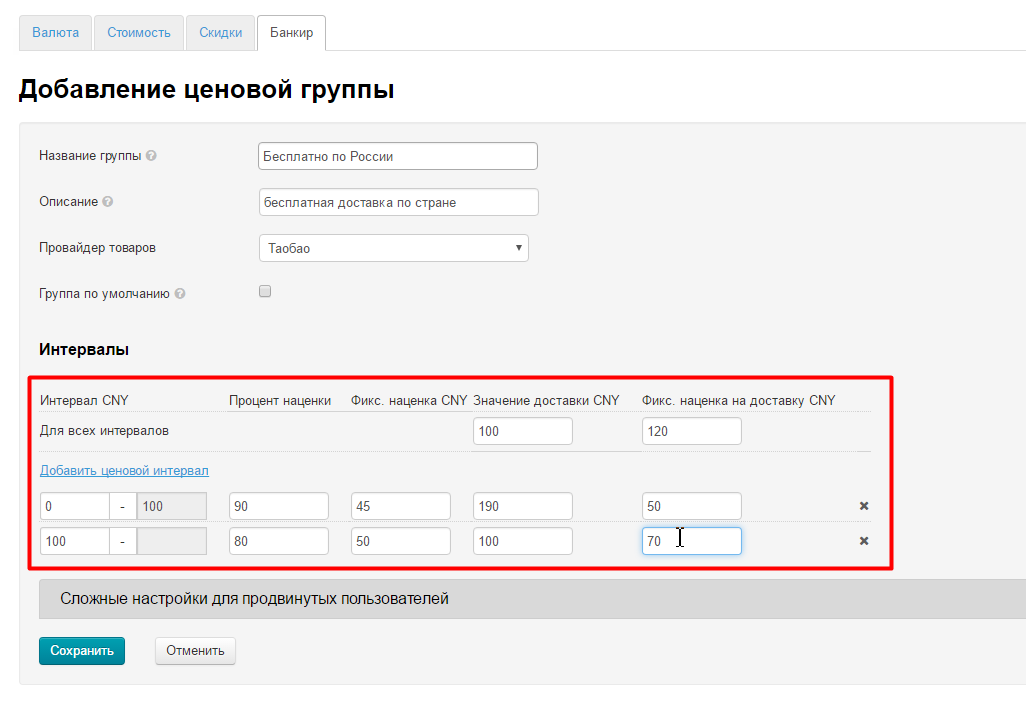
All prices are in CNY, therefore it is better to make a preliminary calculation to estimate price in another currency,.
Values "For all intervals" are always taken if price range is not specified. This is a mandatory setting.
You can also specify individual price ranges that require their own margin. Those numbers indicated here will be added to goods price. You can read more about module and settings in documentation “Banker Module”.
Save settings:
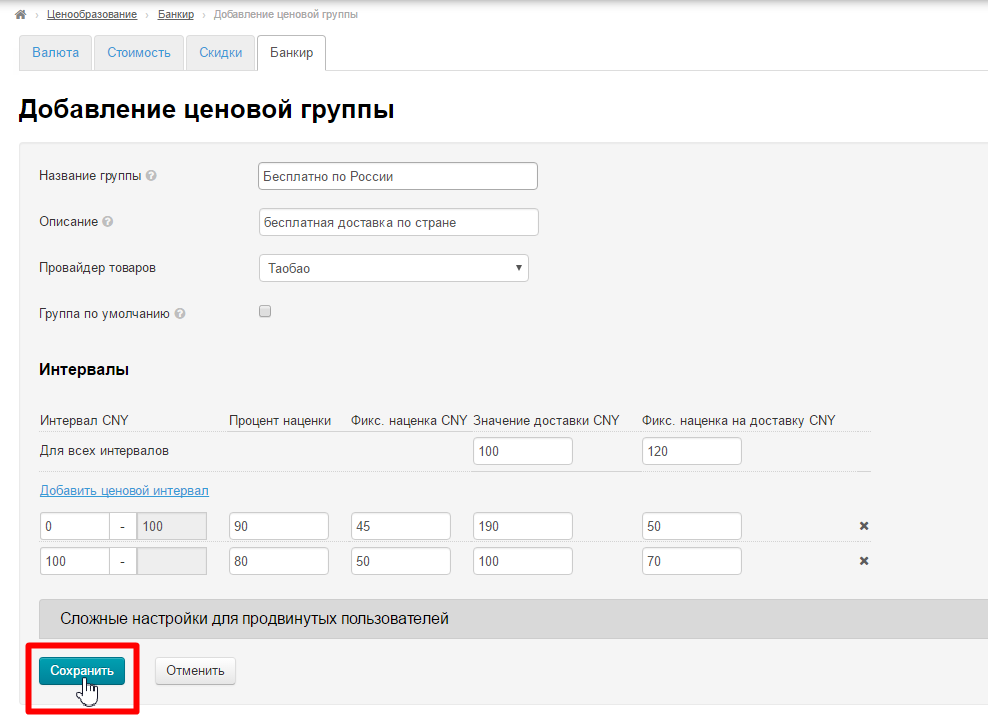
Find price group in the table of price groups and click gear button in "Actions" column:
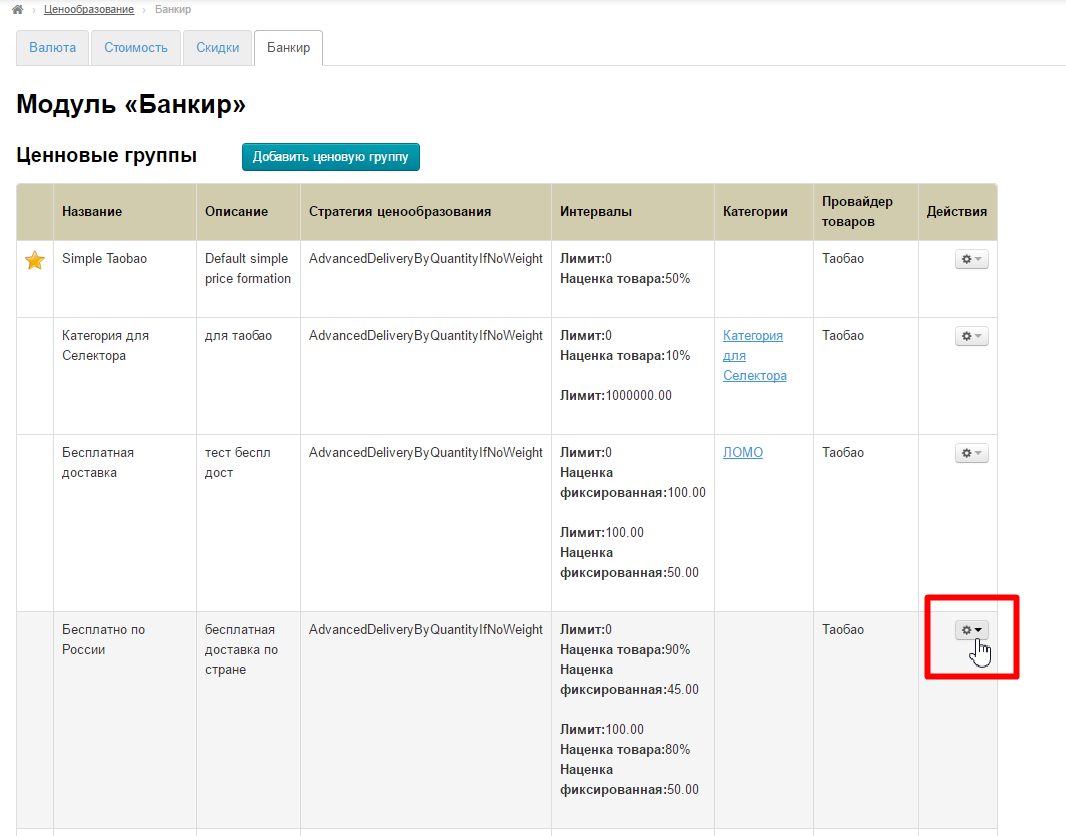
Choose "Edit price group" in menu:
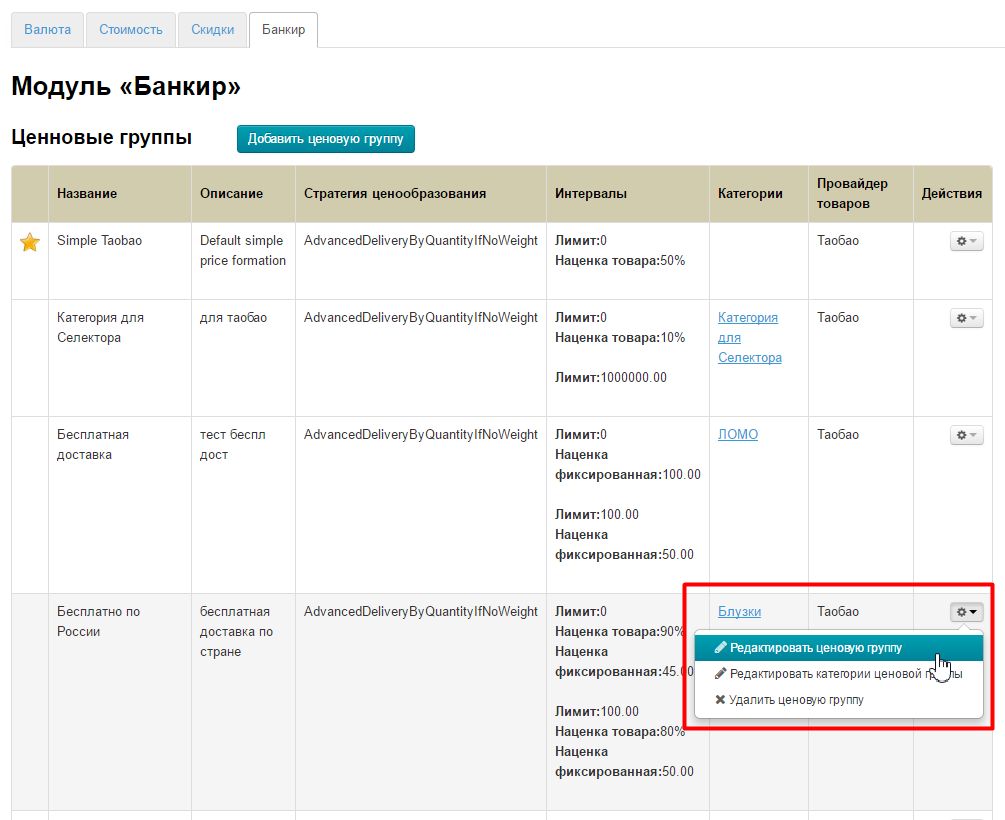
This will open a form similar to the one we filled in when adding price group. There is “Linking to external deliveries” field at the bottom of the form:
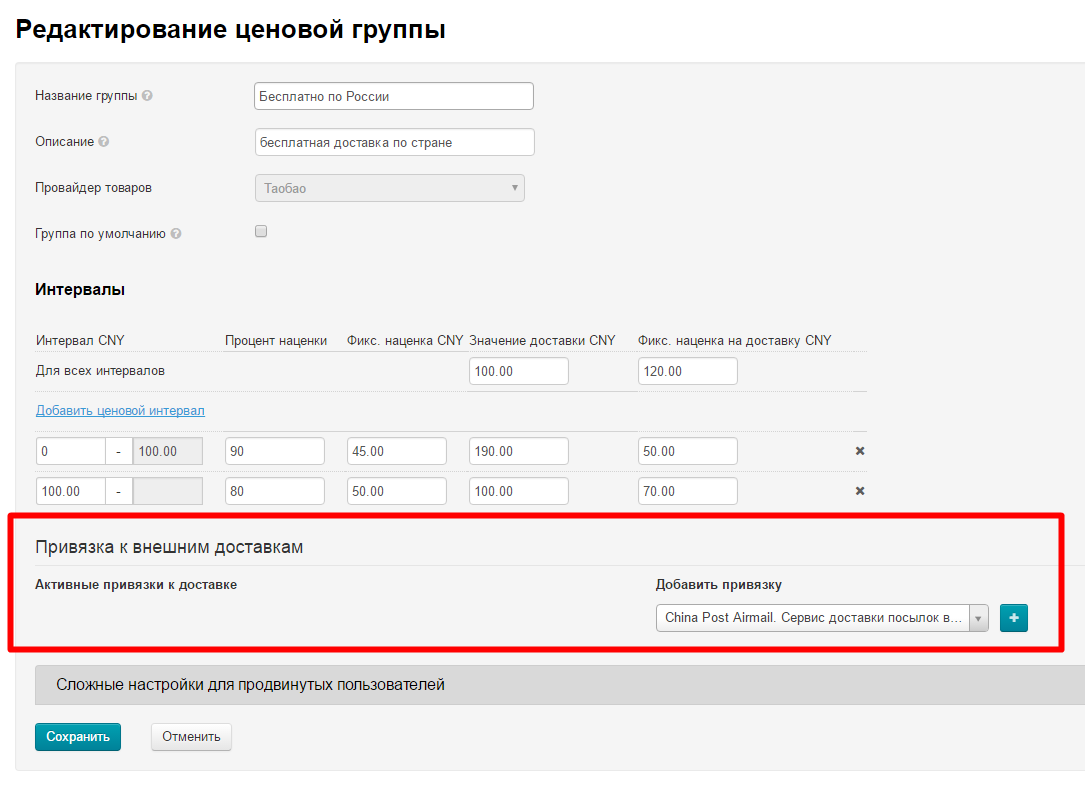
Choose created Delivery in drop-down menu on the right (add reference) to bind it to price group:
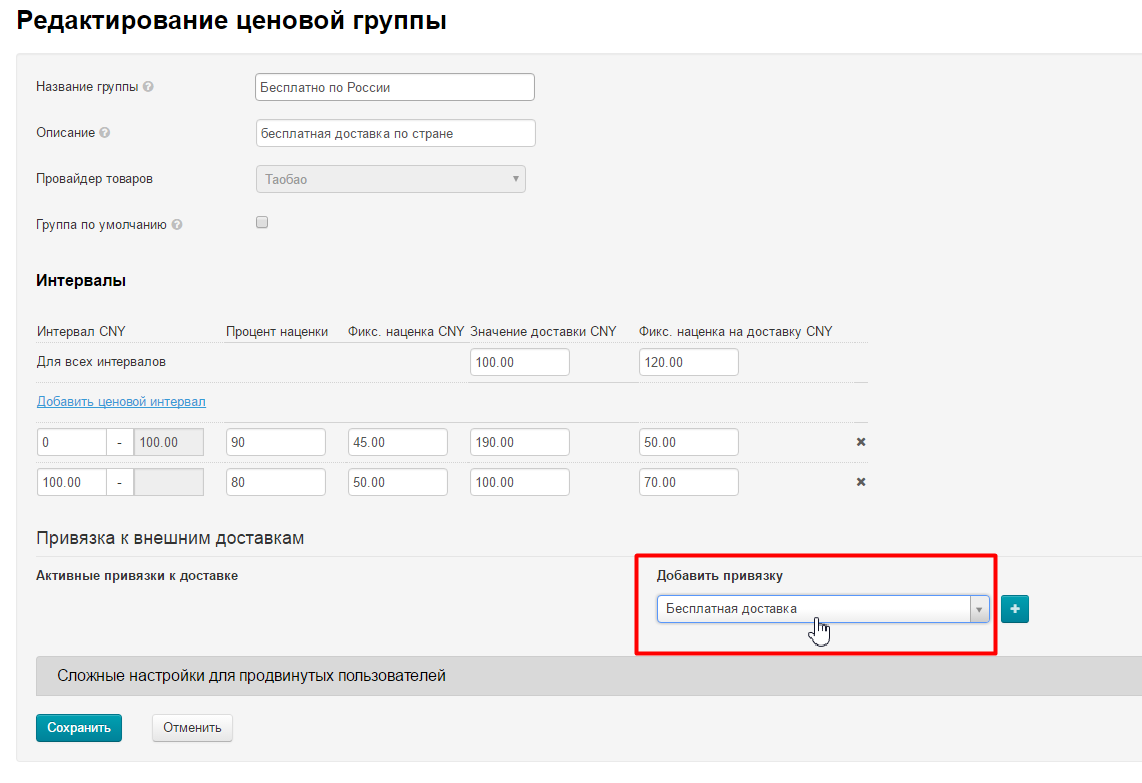
Click the button with a plus sign to the right of the form to activate binding:
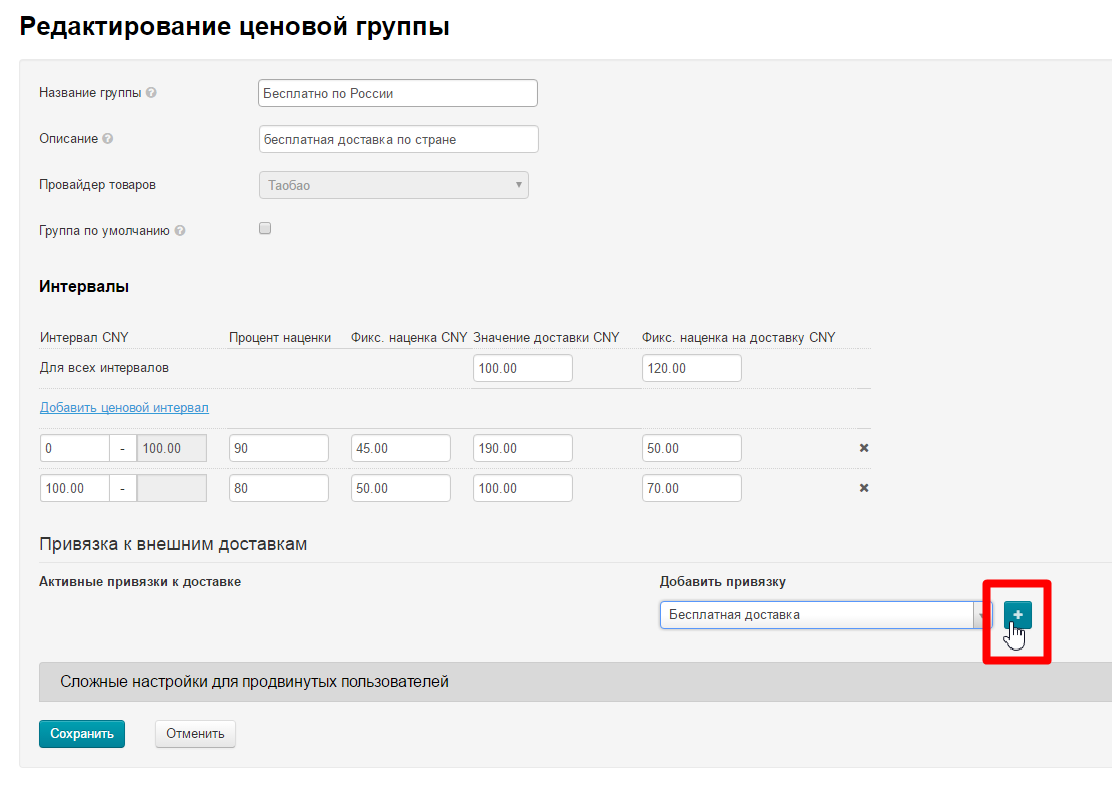
Necessary delivery will be added to "Active reference to delivery" after clicking the button:
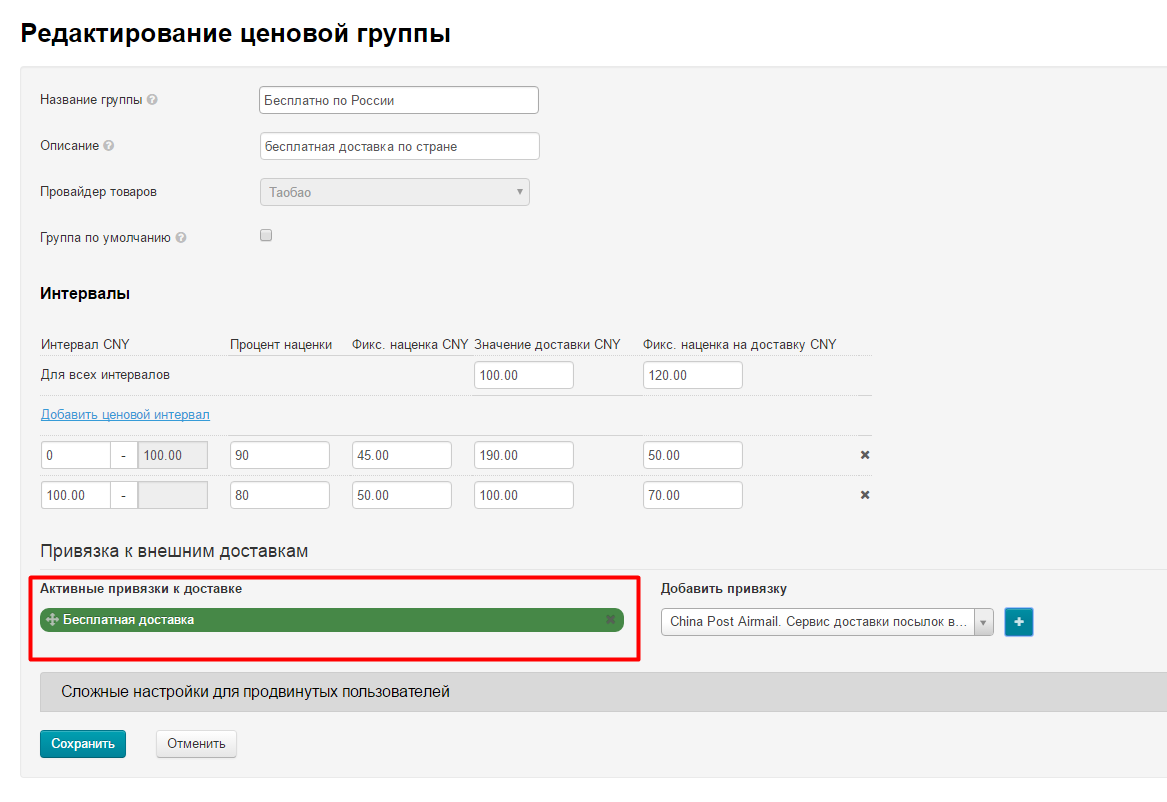
Save changes clicking "Save" button:
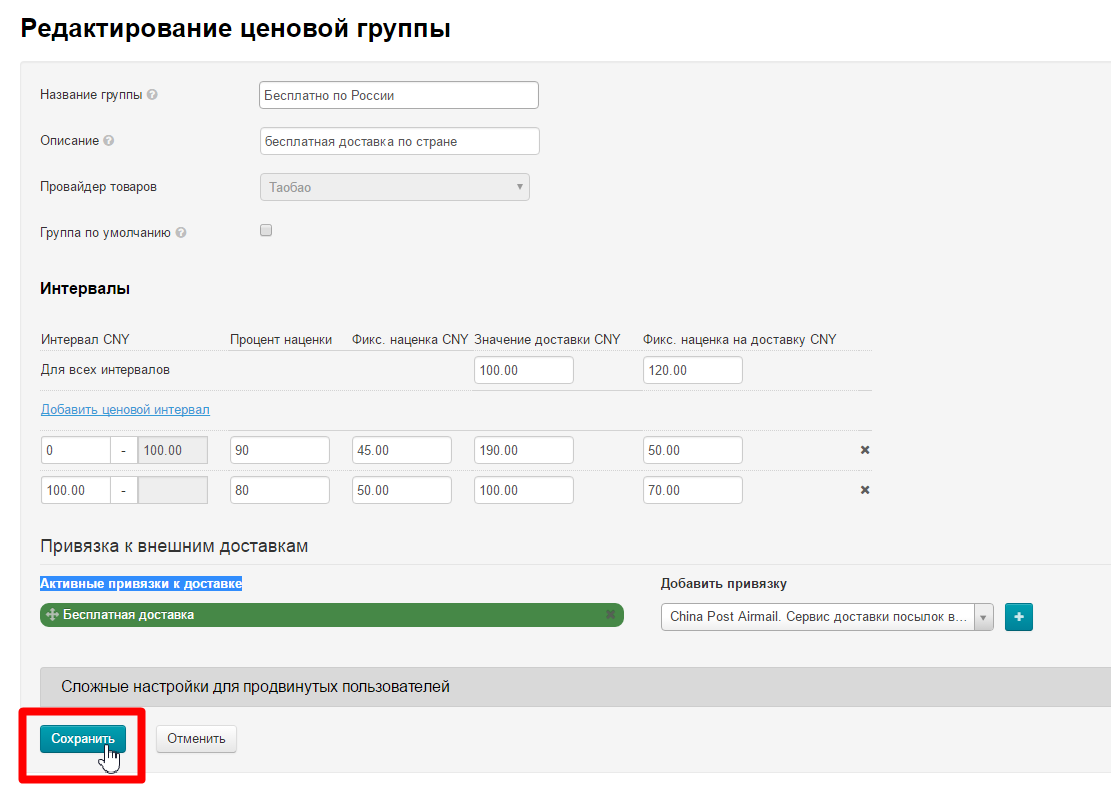
Your will be redirected again to price groups list after saving. Find necessary group and click gear button in "Actions" column:
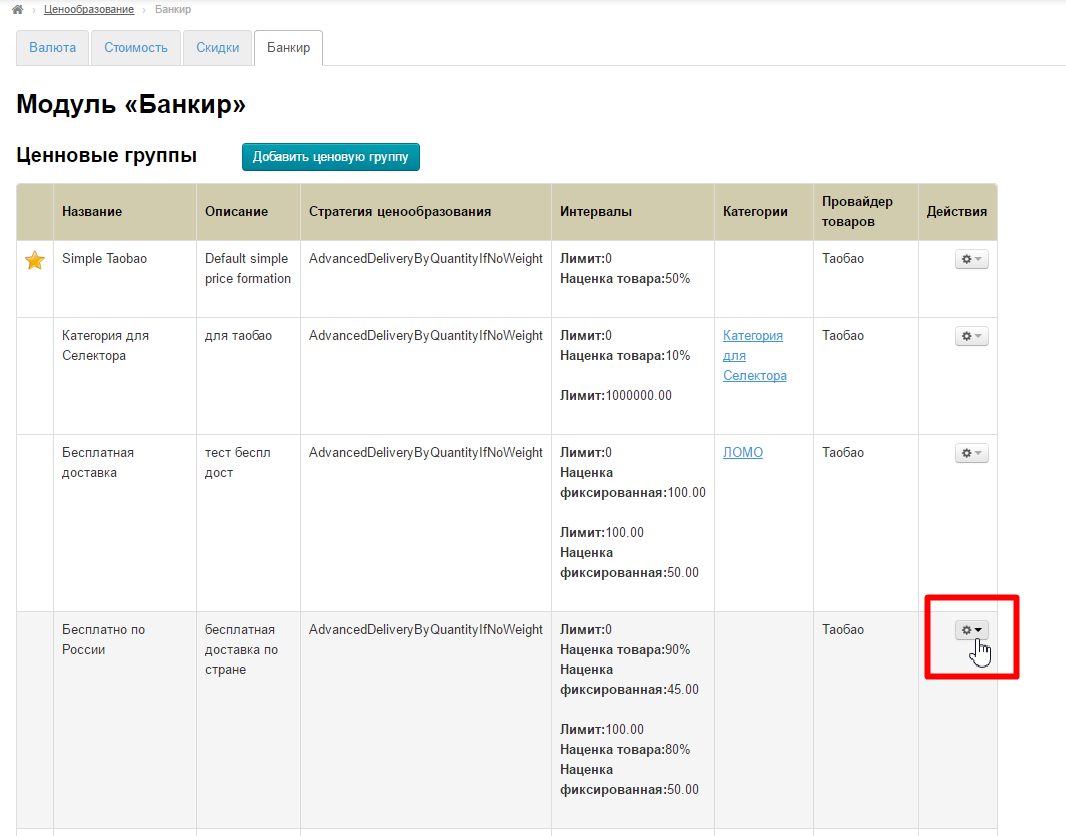
Select “Edit price group categories” in the menu:
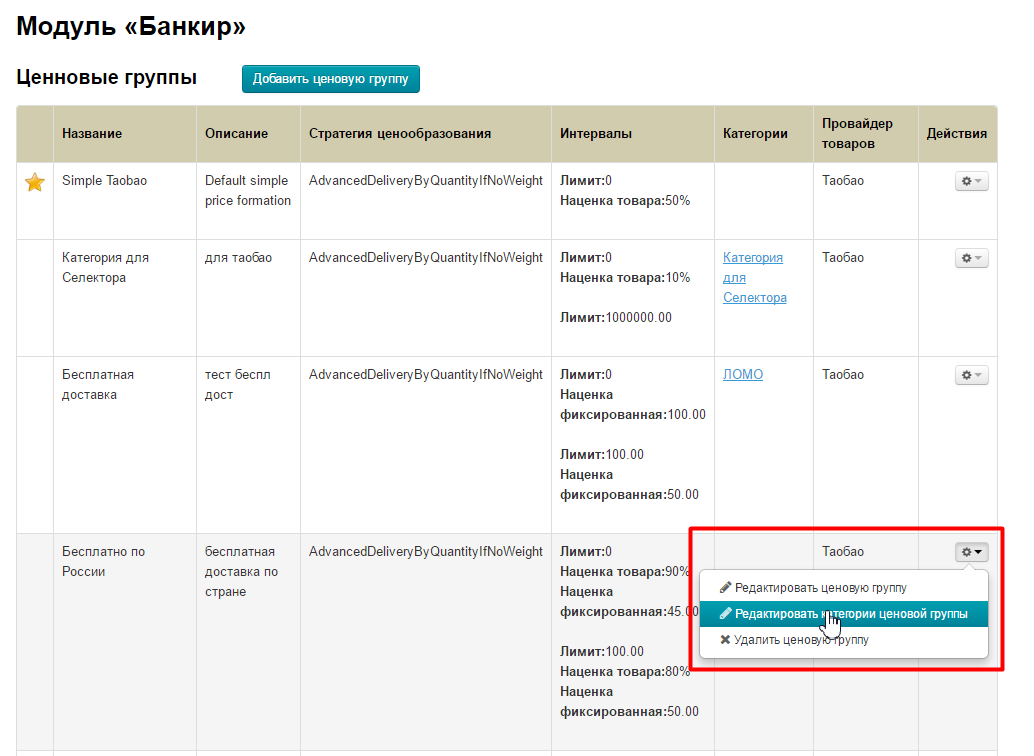
Find "Add" inscription on opened page and click it:
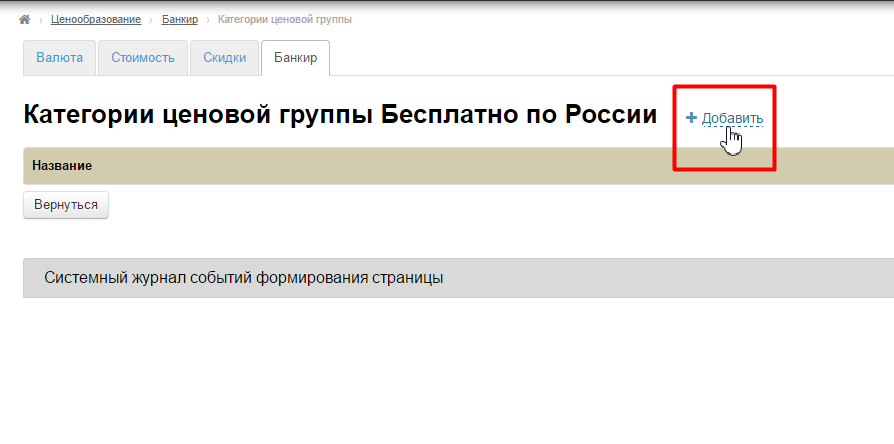
A form for adding product category will open. Сlick button on the right to add link to category:
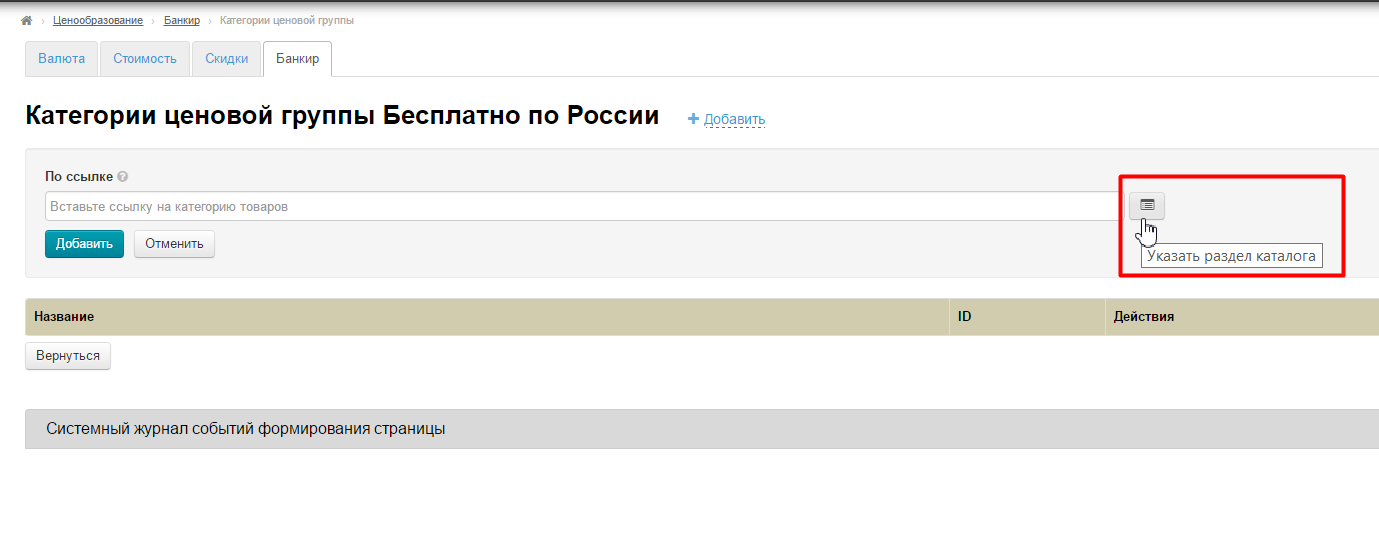
Select necessary pre-created category (with Selector or Warehouse (or necessary category of product provider) in category tree:
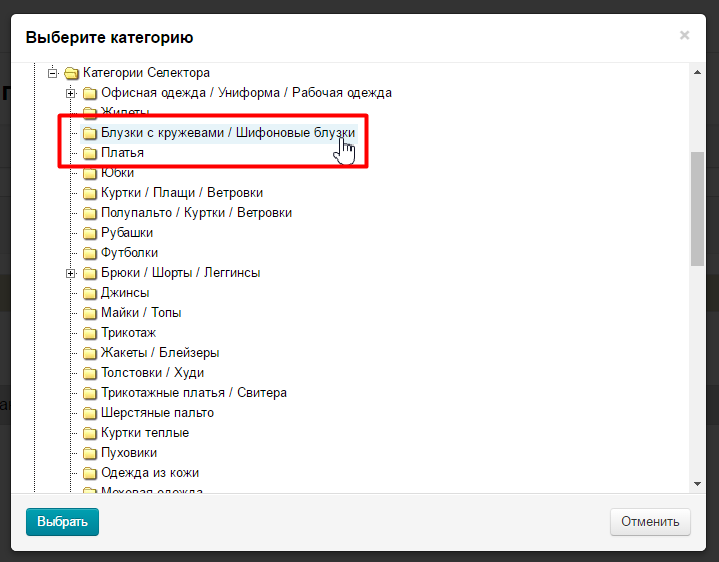
Select category and click "Choose" button:
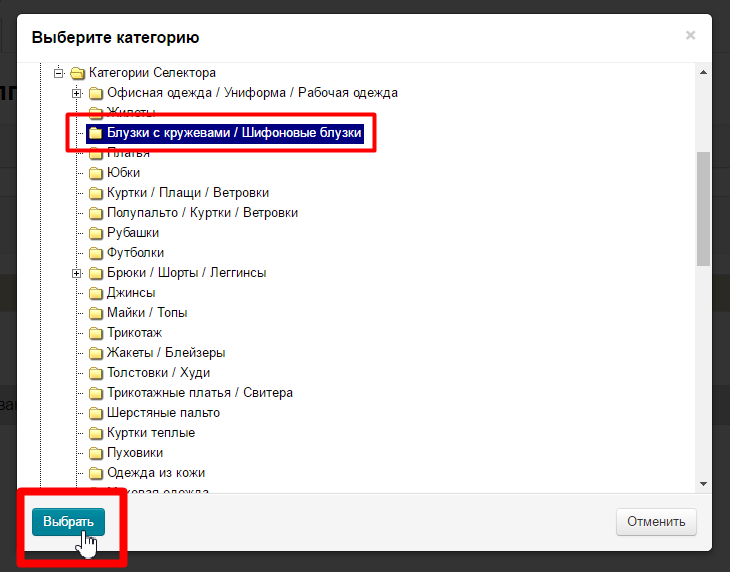
Product category id appears in the field. Click "Add" button:
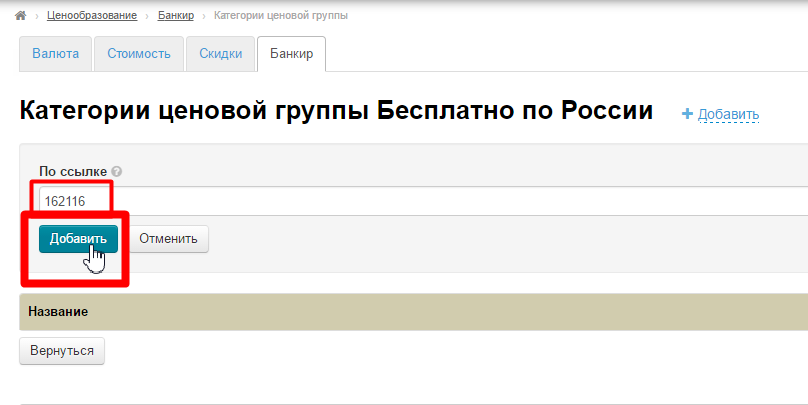
Ready! Category is added.