
"Geolocation" Module determines customers' location by their IP address and automatically selects suitable currency, country of delivery and website language!
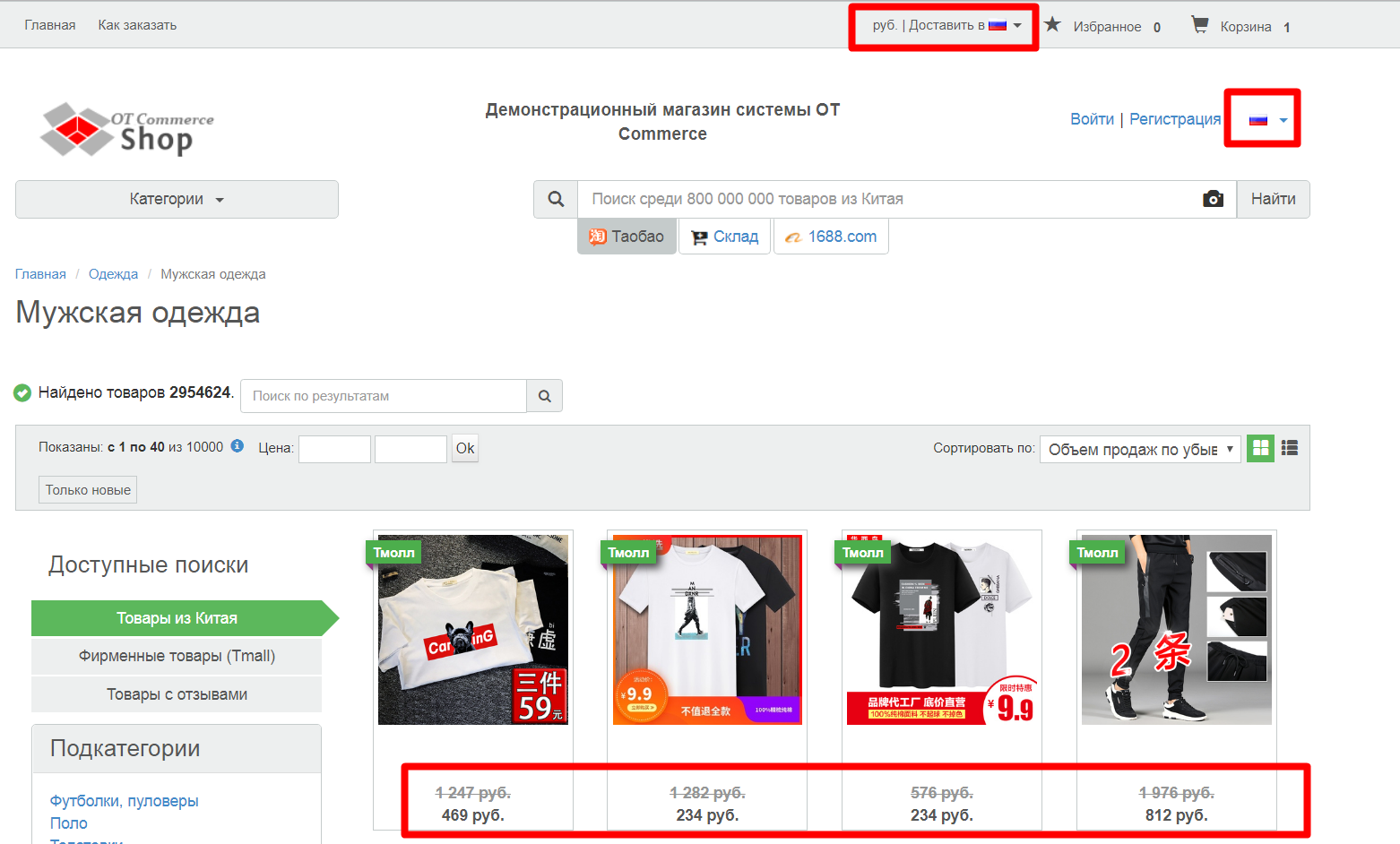
Module is installed to OT Box version 1.10.0 and higher. If you do not have opportunity to update OT Box to the current version, when buying a module, indicate this fact. OT specialists will make necessary changes when installing the module. |
"Geolocation" module checks first if the visitor visits your site for the first time or he has already configured data for himself.
Visitor will be shown currency, language and country of delivery in accordance with identified location by module when country is defined.
Visitor can always select any parameter manually if he wishes.
Module does not change data that site visitor has already set for himself.
Contact OT manager in your Skype chat to purchase.
Probably, you will not need to make any settings if you are already doing business in several countries. However, we recommend to check:
The list of countries you work with is tied to delivery and is the most important setting for "Geolocation" module. Therefore, we will check all the data in accordance with those countries where you have the opportunity to deliver orders.
Detailed instructions for setting up shipping countries are available in the articles "External delivery" and "Rates by countries".
Log into admin panel and go to "Configuration" section to "Delivery" tab.
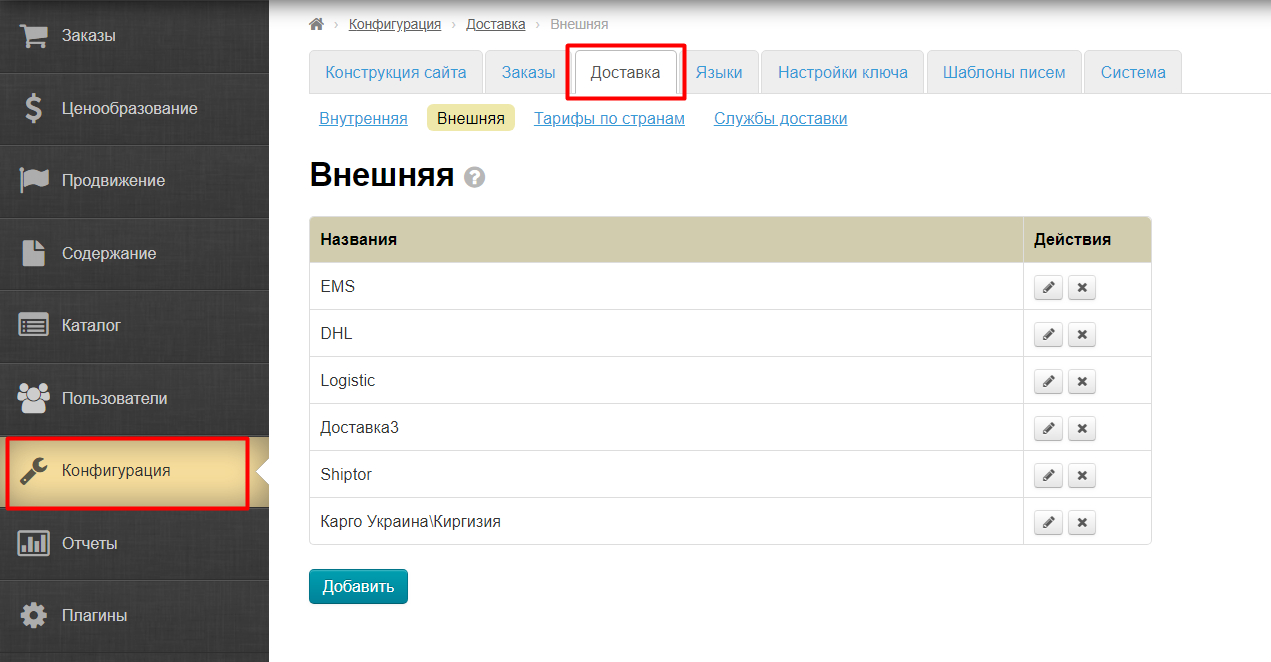
We are interested in 2 points here:
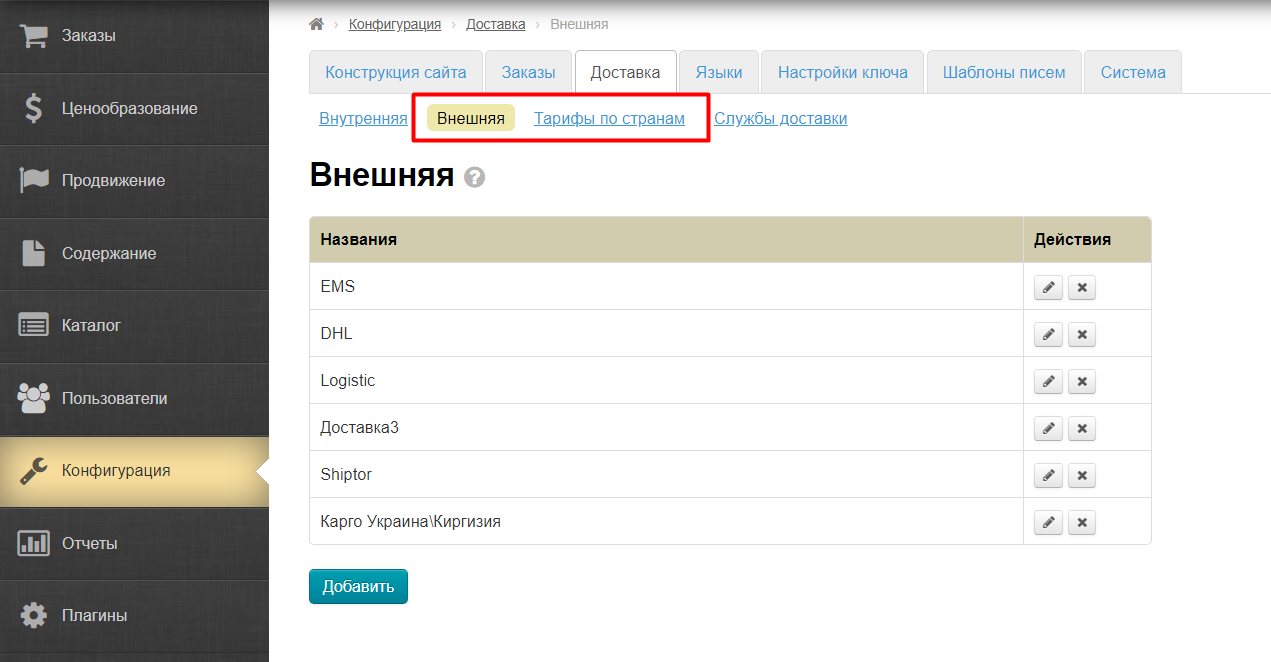
Check all of these delivery methods and their relevance on "External delivery" tab. Add new methods (if there are any) or delete if any methods are out of date (detailed instructions are in the article "External delivery").
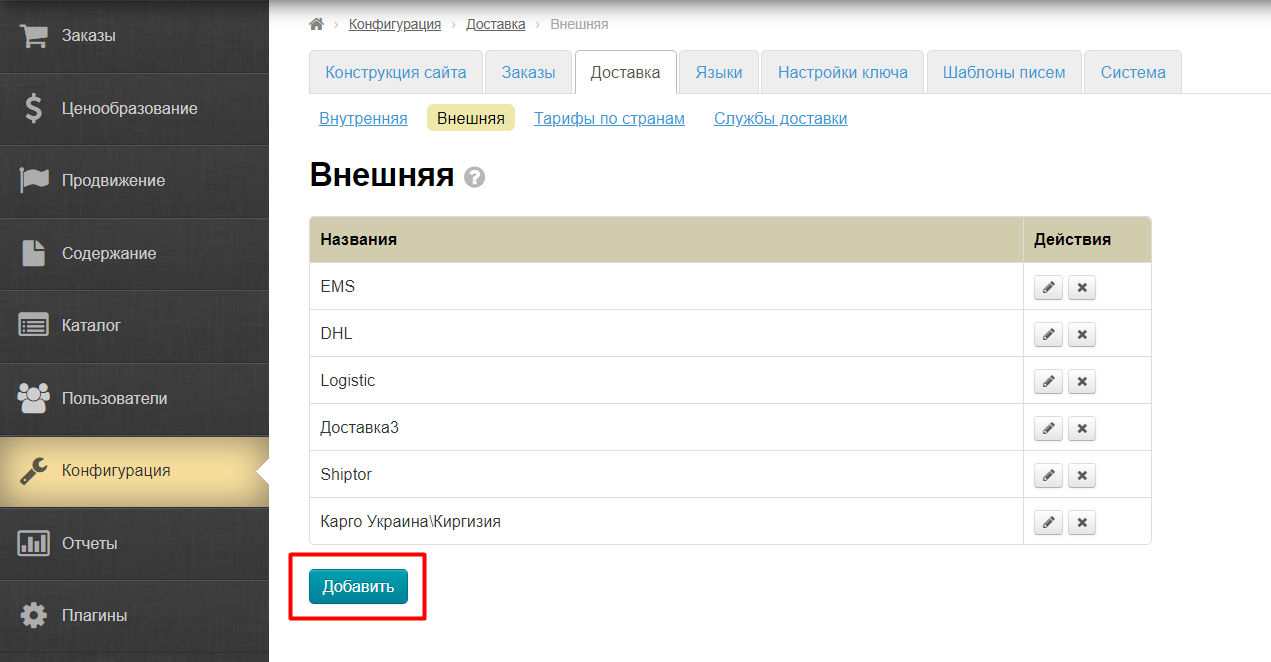
Open "Rates by countries" tab and check if each country we work with has at least one delivery method.
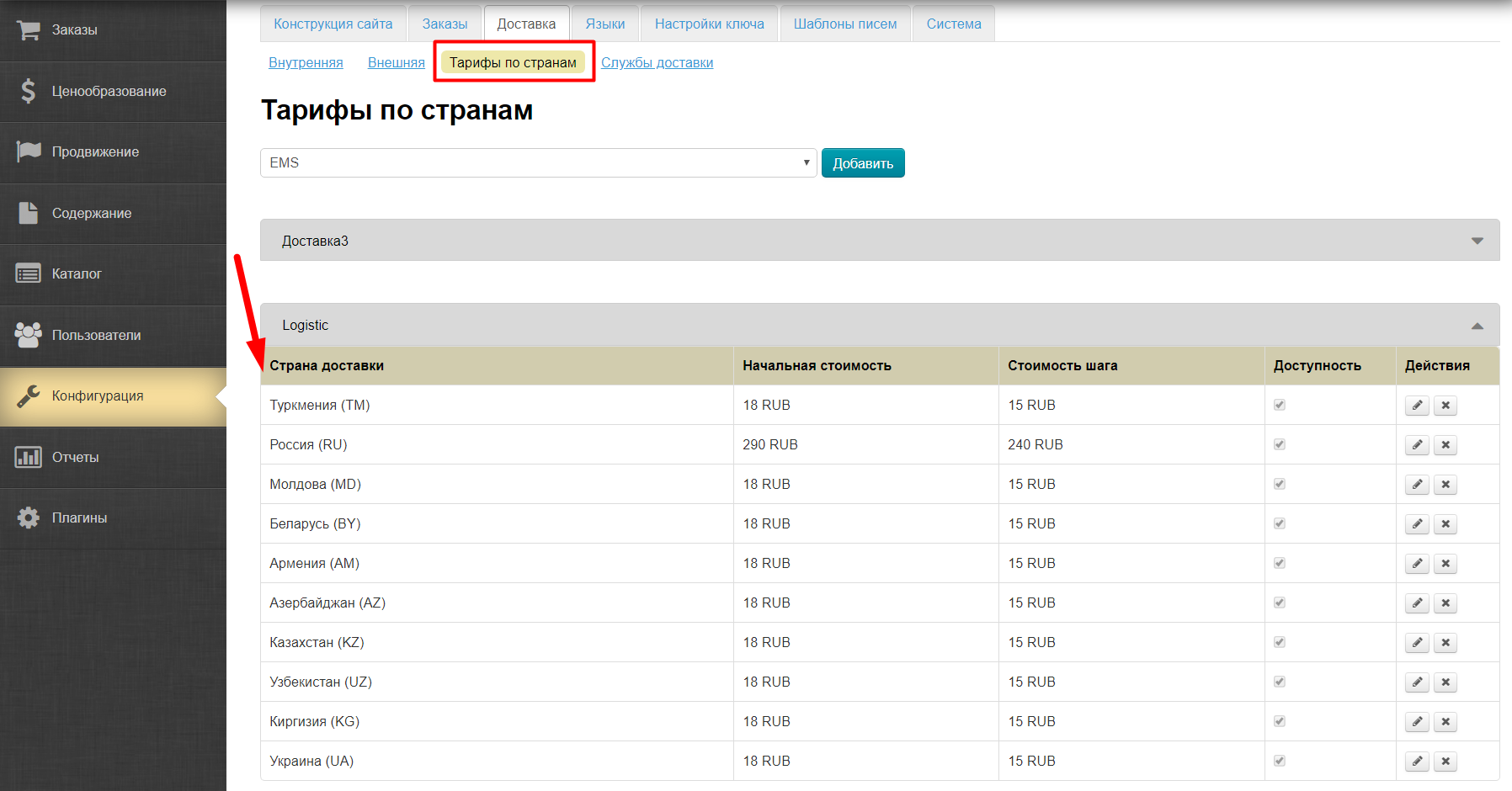
Add to the appropriate delivery method If some countries are not indicated, but available for delivery (detailed instructions are in the article "Rates by countries").
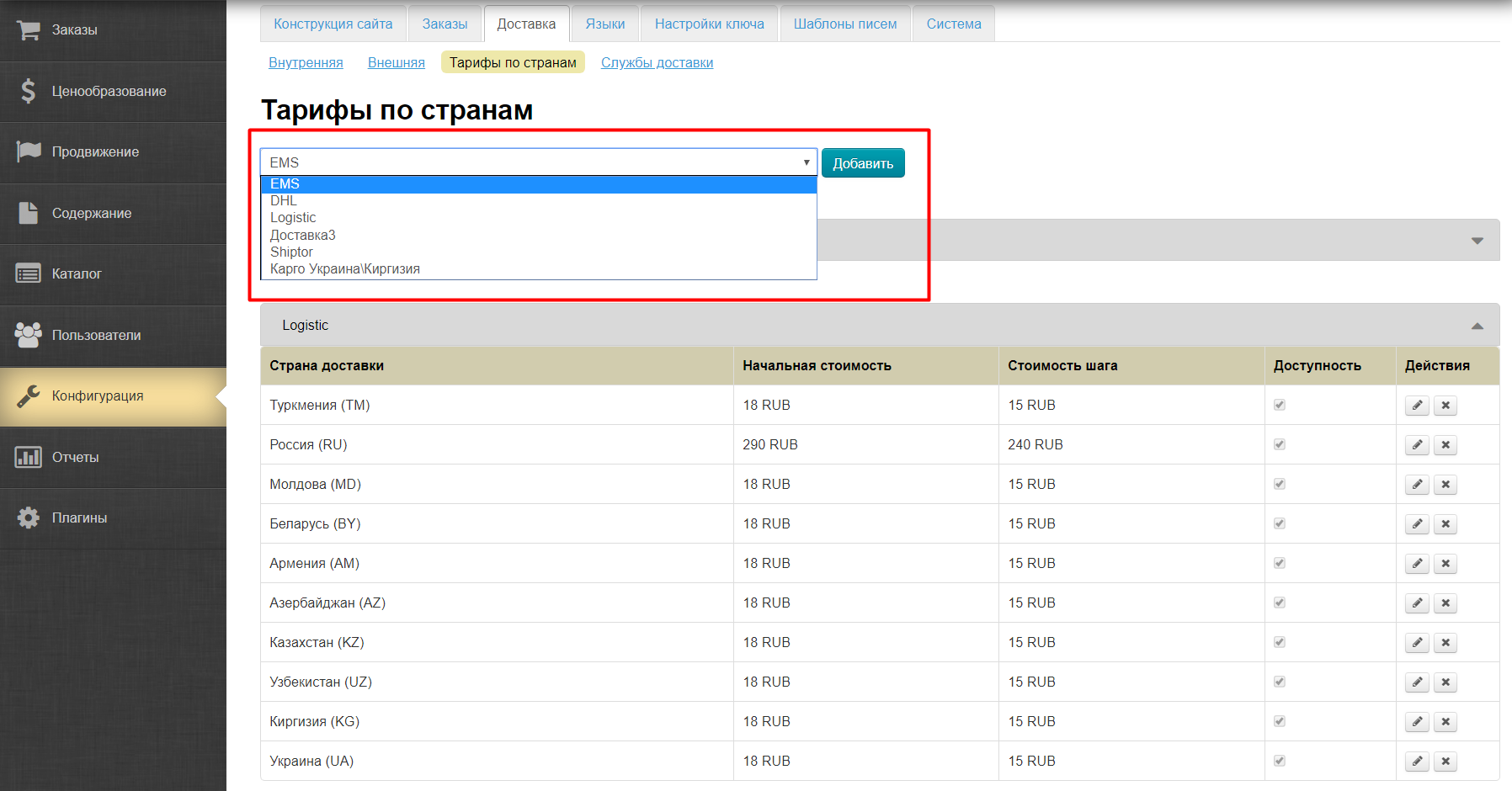
Detailed instructions for working with currencies are available in the article "Currency".
Log into admin panel into "Pricing" section to "Currency" tab.
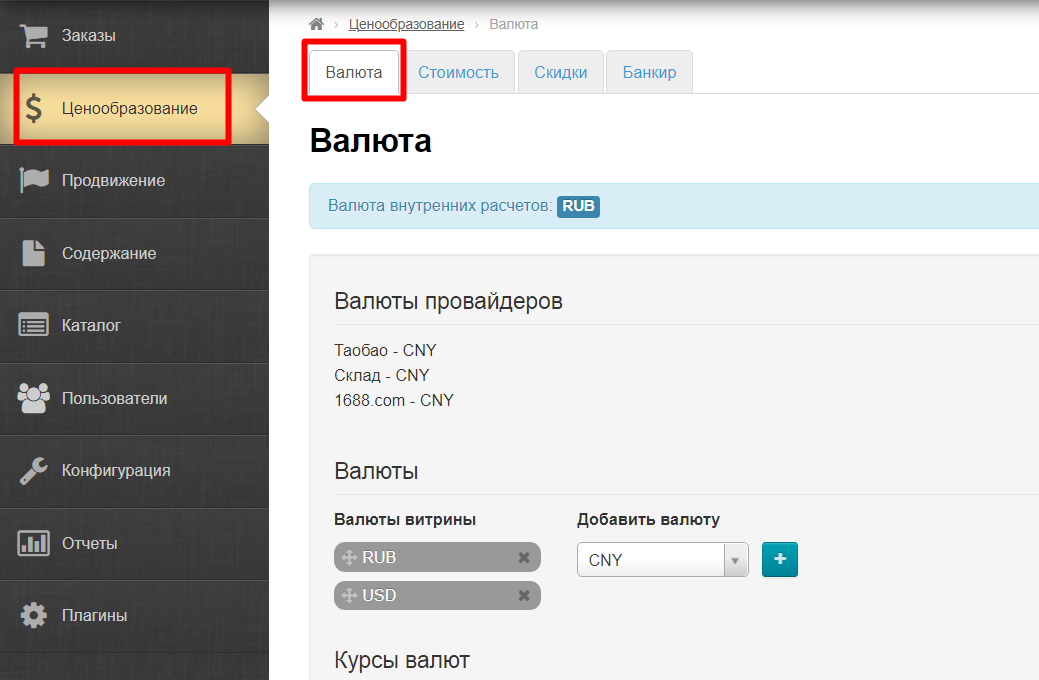
Сheck list of currencies so that each indicated delivery country had suitable currency in the list.
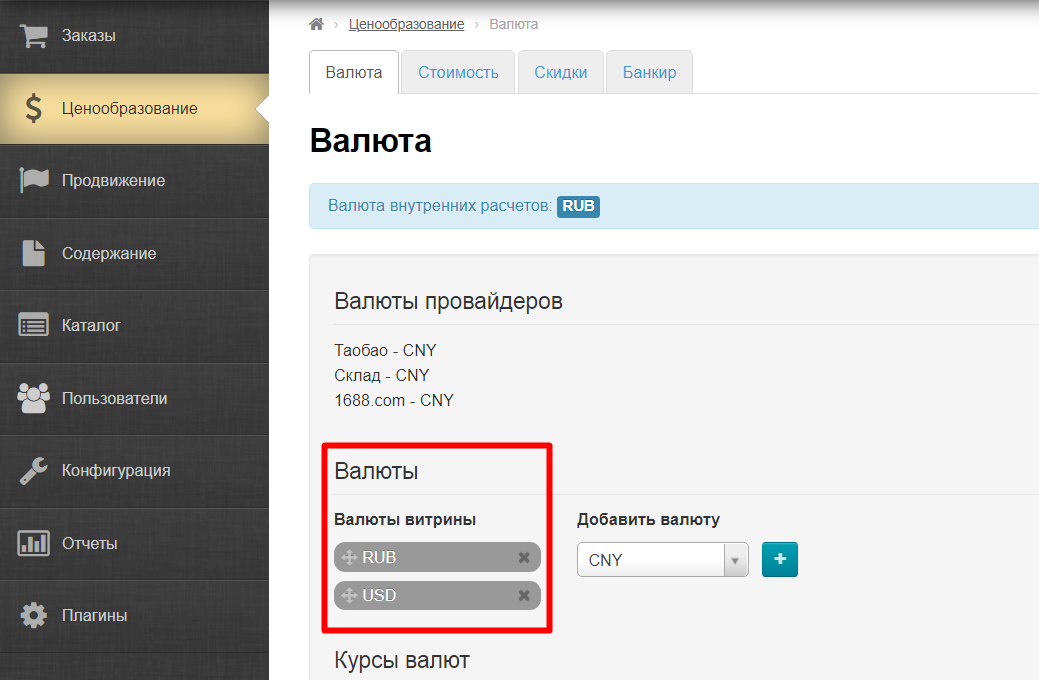
Add currency using menu if it is missed.
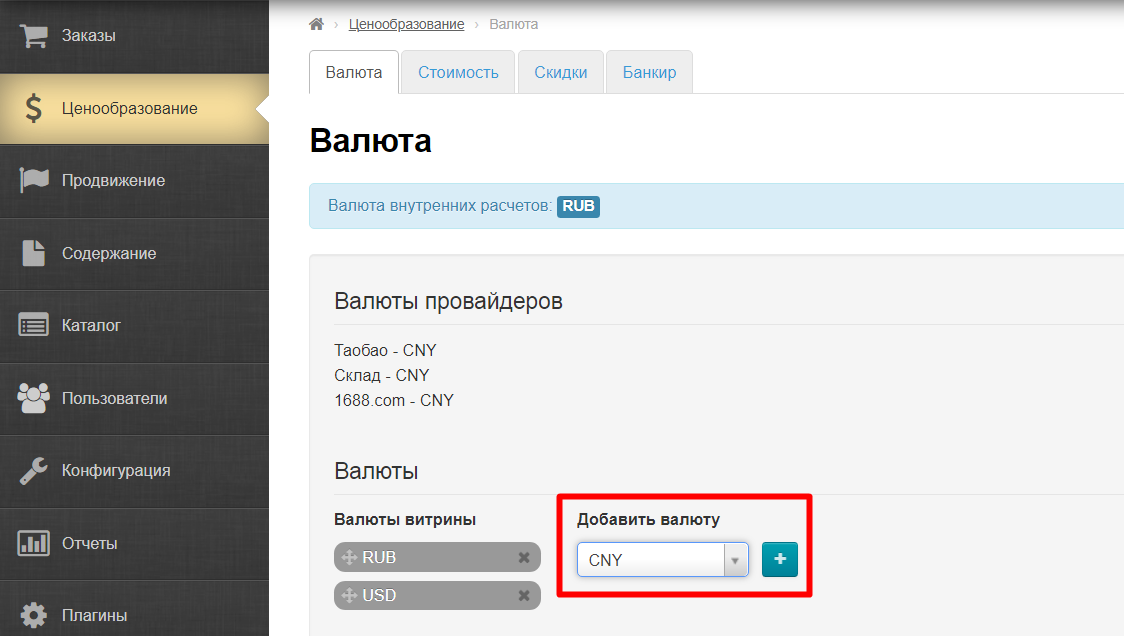
Use the mouse to select necessary currency from the list and press button with the plus sign.
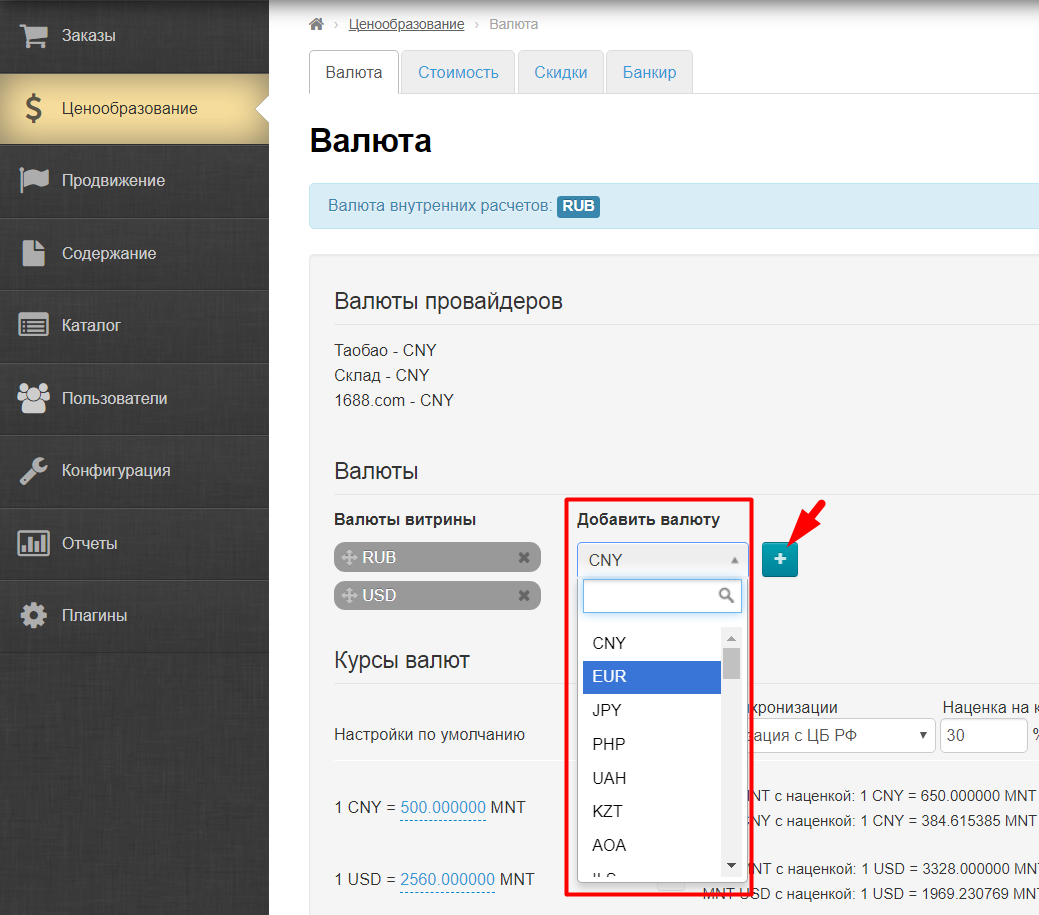
Save your choice.
Currency at the very top will be the default currency. This default currency will be shown to user if Если местоположение посетителя сайта определить не удается, то ему будет показана именно эта валюта витрины!
|
Если необходимо, настраиваем конвертацию. Подробная настройка описана в статье «Валюта».
Подробная инструкция по настройке языков витрины в статье «Мультиязычность».
Заходим в админке в раздел «Конфигурация → Языки» и открываем вкладку «Мультиязычность».
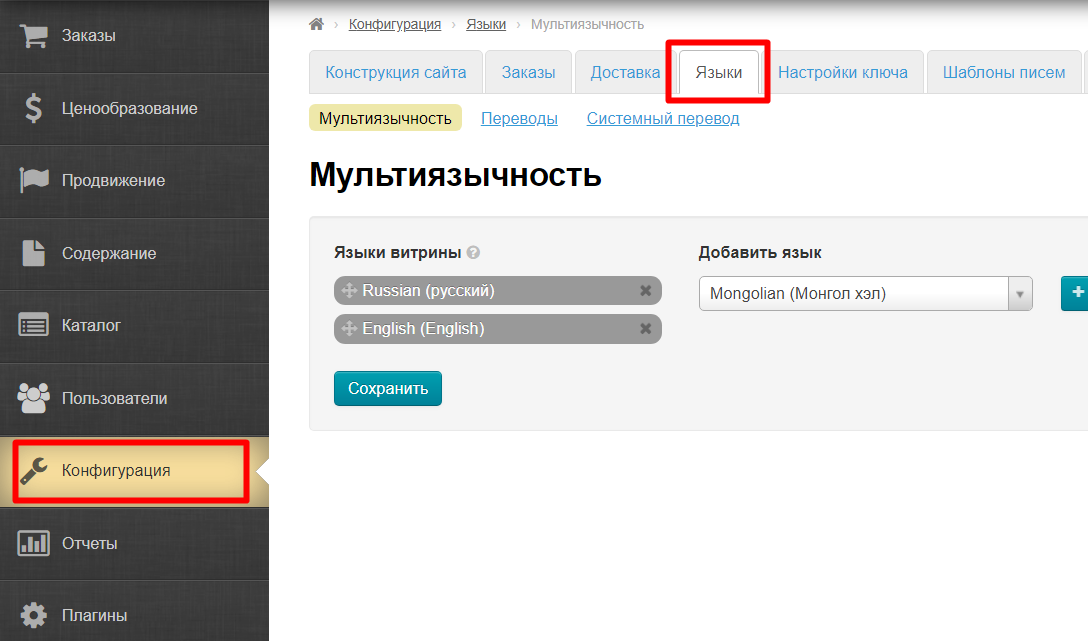
Здесь представлен список доступных языков для витрины сайта.
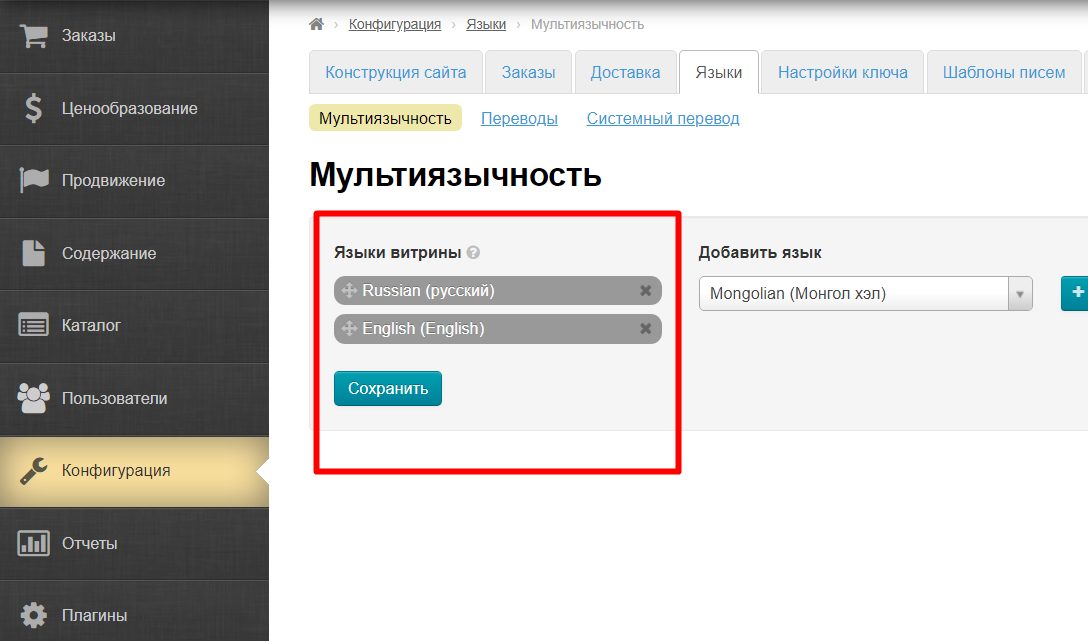
Если необходимо добавить какой-либо язык, добавляем с помощью меню. Желательно, чтобы для каждой страны их списка доставки был свой язык, если такой есть.
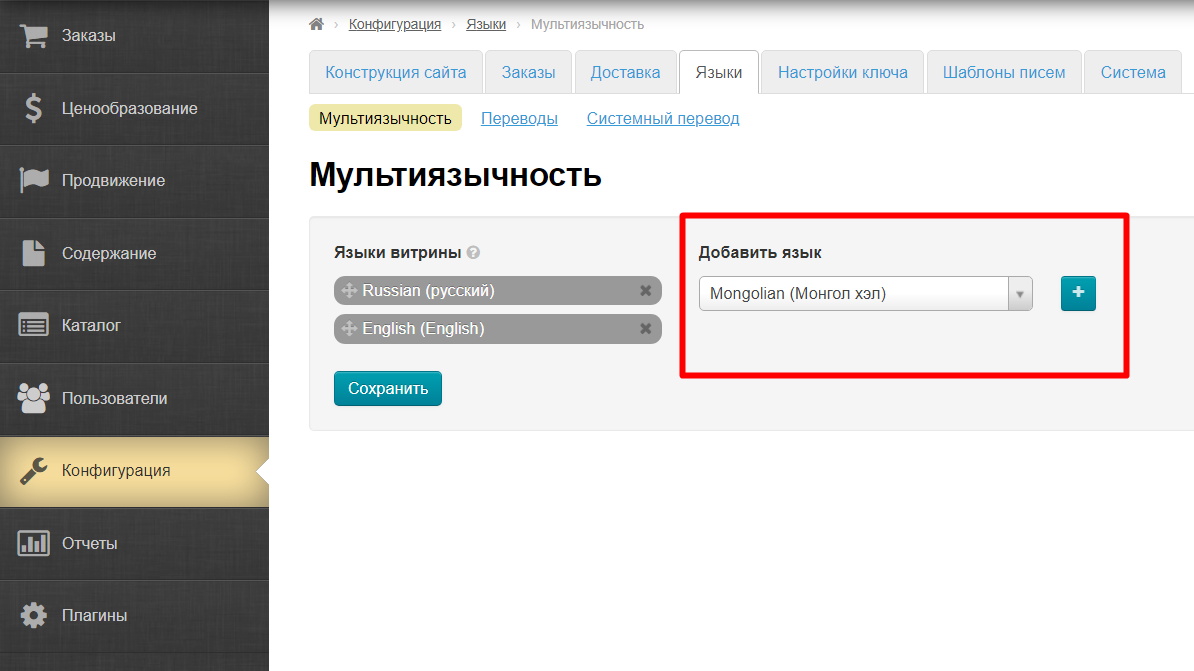
Мышкой выбираем из списка нужный язык и нажимаем на кнопку со знаком плюс.
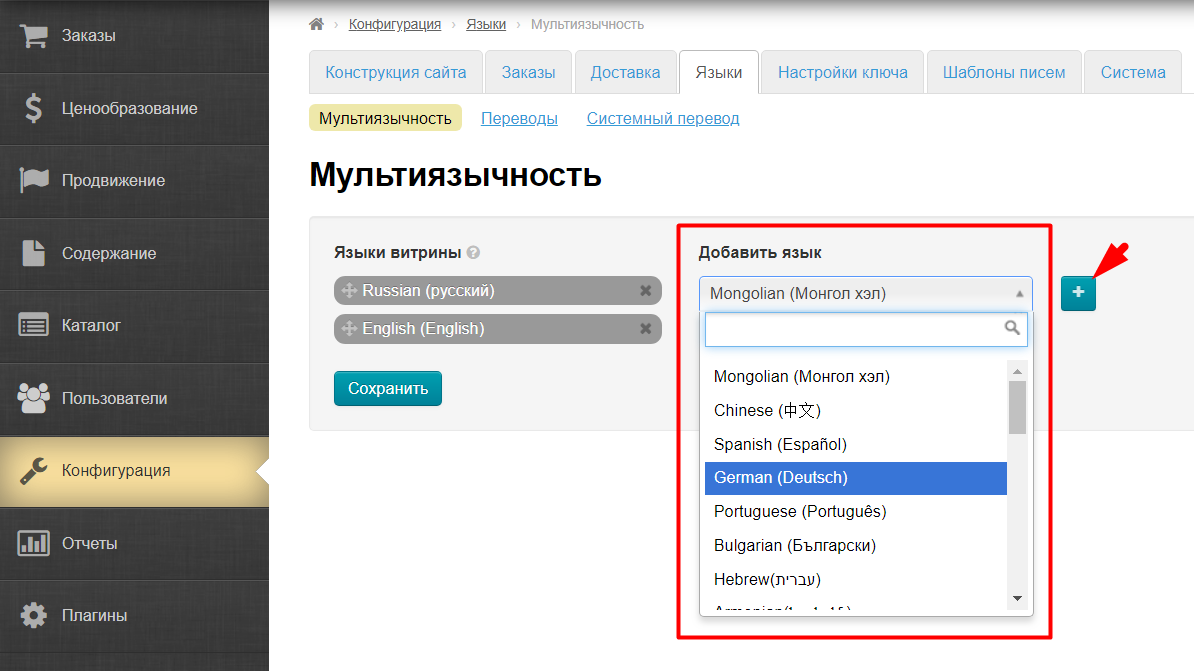
Затем сохраняем выбор.
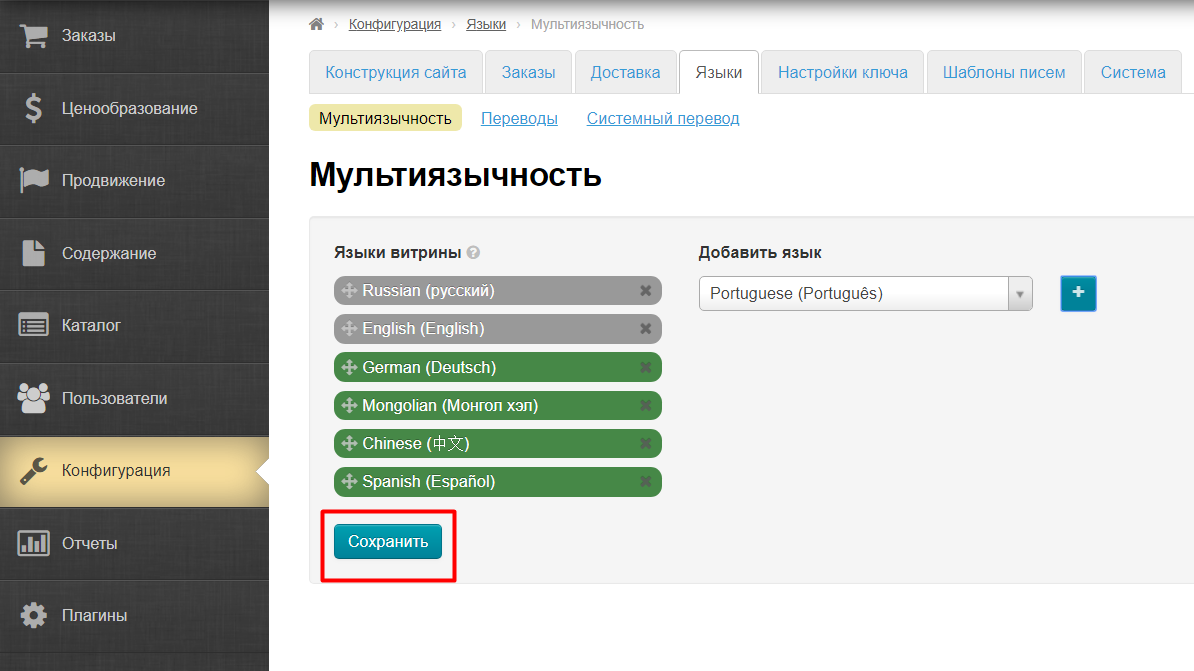
Значение по умолчанию — это первый язык в списке. Если местоположение посетителя сайта определить не удается, то ему будет показан именно этот язык сайта.
|