
WebView is a specific format for mobile applications. Website will be displayed exactly as in mobile version but without the ability to “walk” through the browser tabs and to other sites (your buyer will not accidentally go to other tabs).
In addition, this is an extended mobile version of your site which allows you, for example, to add push notifications about promotions and sales.
Limitation: new applications will be available only for adaptive templates - website has a mobile version (It is Elastic template in OT Box)! |
An example of website design in WebView application |  |  |
|---|
Example of push-notification

Project creation will be in Firebase. A developer account is required.
Follow the link https://play.google.com/console/u/0/developers
Use VPN (relevant for residents of the Russian Federation) if following the link does not work |

Make sure to create a new account

Fill in the fields and click "Next" button

Verify your phone number.




After registration Google will require you to enable two-step verification to access the developer interface. Follow the prompts and turn it on for a while.
Before transferring the account to developers, it is better to turn off two-step authentication while working with the application or be ready to constantly send verification codes to developers.

Disable via account settings

Select "Security" in the menu

Select "Signing in with 2-Step Verification was turned on" in the list of recent activities

Enter your password again and turn off 2-Step Verification


This is unsafe, so turn it back on immediately after finishing work on the application! The scheme is similar to turning off.
Follow the link https://play.google.com/console/u/0/developers again and create a developer account for the organization

A questionnaire will open which you will need to fill out as well as check the consent boxes. Pay attention to “Developer name” and "Organisation name" fields, as they will be seen by users on Google Play.


Pay 25$ fee with a credit card. You will need to confirm your identity (passport photo or driver's license) after payment

Follow the link https://firebase.google.com/


Specify project name (1) - your website URL (domain name), put a tick next to the agreement (2) and click “Continue” button (3)
You can turn on Google Analytics at this stage (1), or you can do it later (optional). Click “Create project” (2)
Continue” button
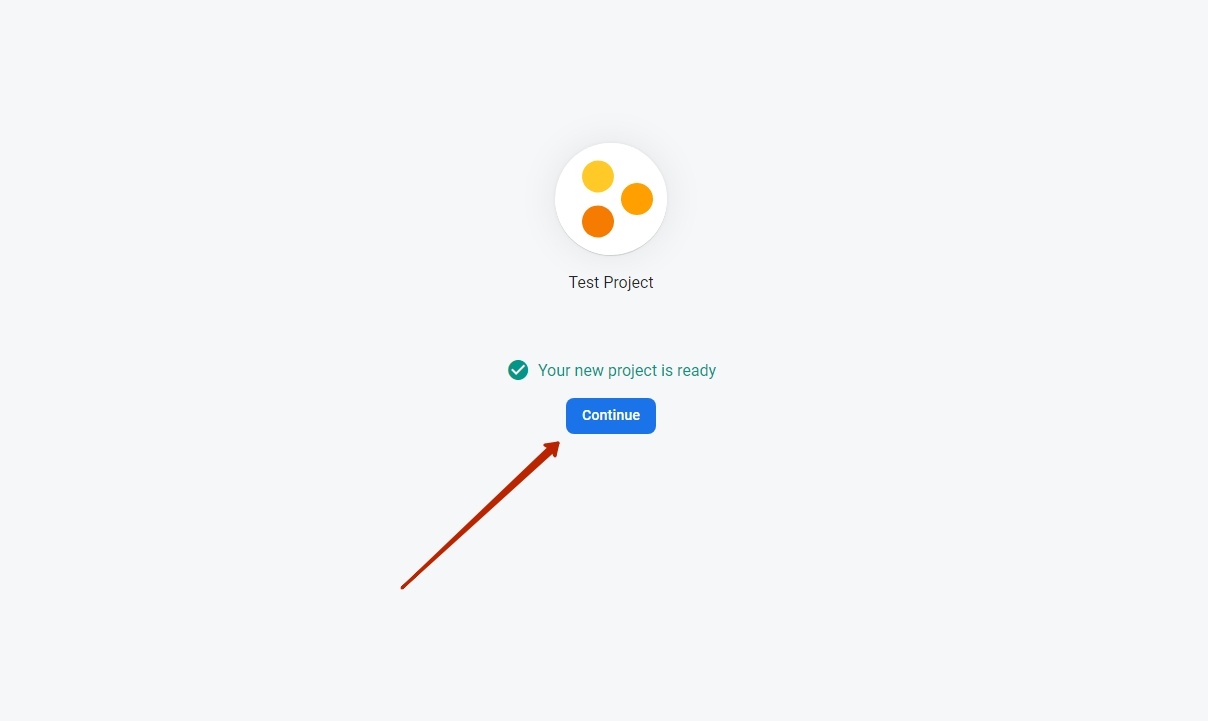
There is a choice here: create for Android or for iOS. The example shows how to create an Android application
Step 1
Make a unique application identifier (Bundle ID) in English in “Android package name” field (1) in the application store (App Store or Google Play).
How to make Bundle ID?
More examples:
Address/URL | Website name | Bundle ID |
|---|---|---|
| top-test.otcommerce.com | Top-test | com.otcommerce.toptest |
| https://www.google.com/ | search | com.google.search |
| https://tao-bao.mn/ | tao-bao | mn.taobao.taobao |
We recommend to specify name of your store based on the OT Box in “App nickname” (2) field.
Register application clicking “Register app” button (3)
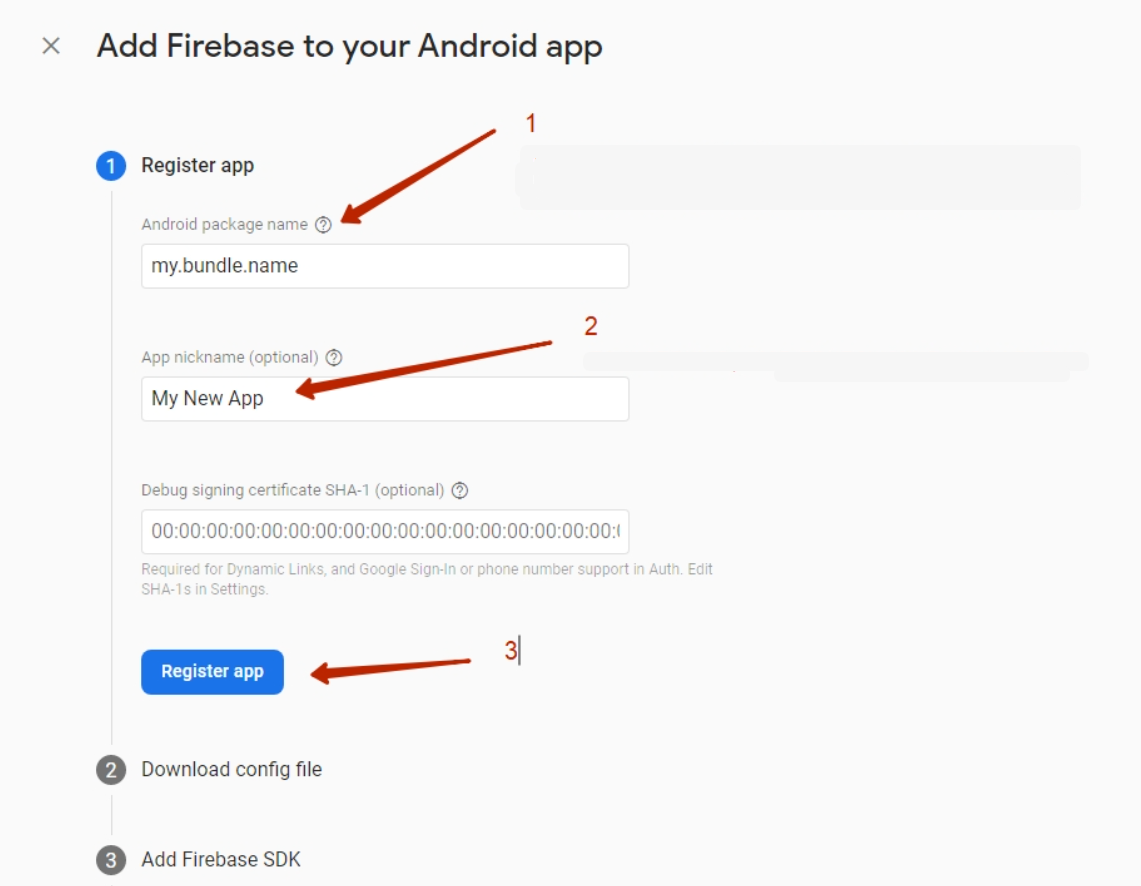
Step 2
Download *.json file to your PC clicking “Download google-services.json” (1)
Click “Next” button (2)
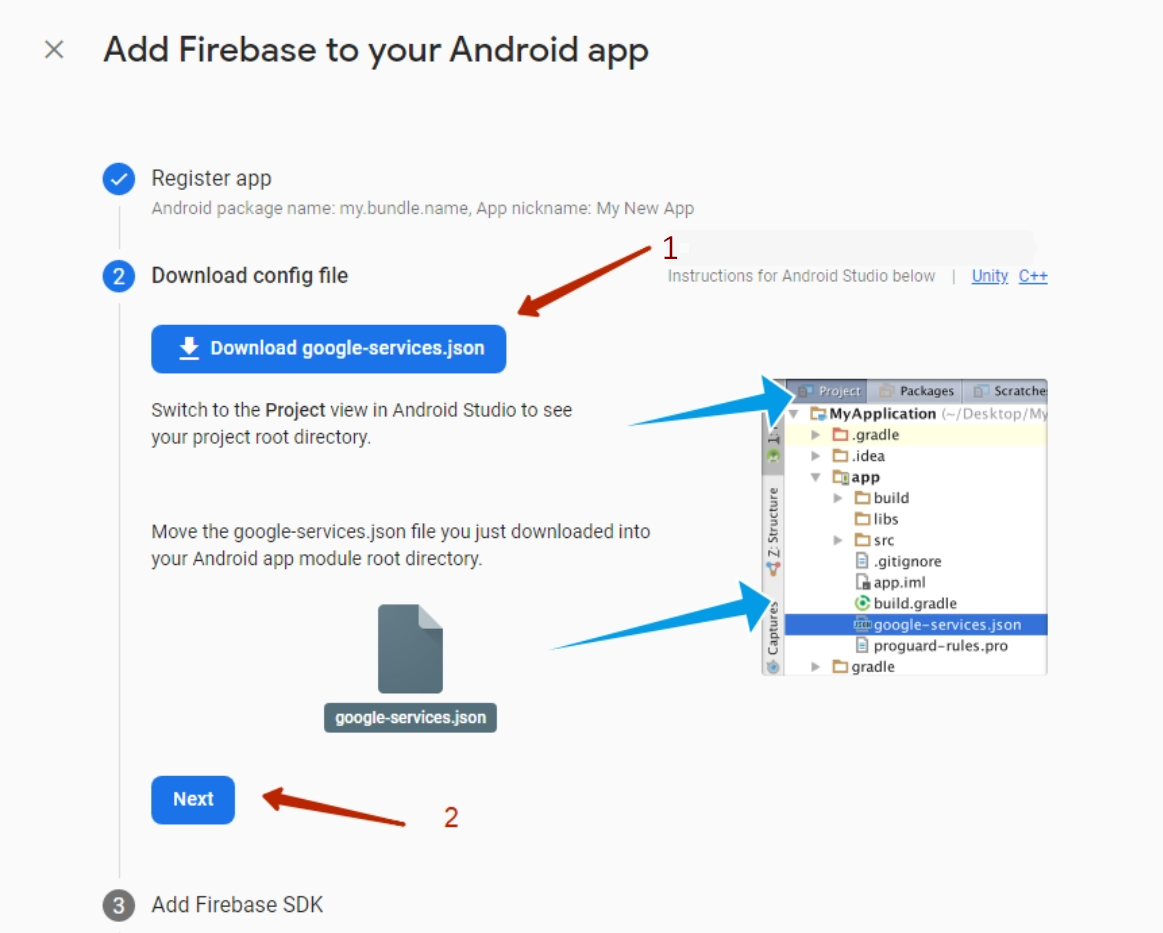
Step 3
Scroll down to “Next” button and click it. All fields will be filled in automatically and you do not need to add anything.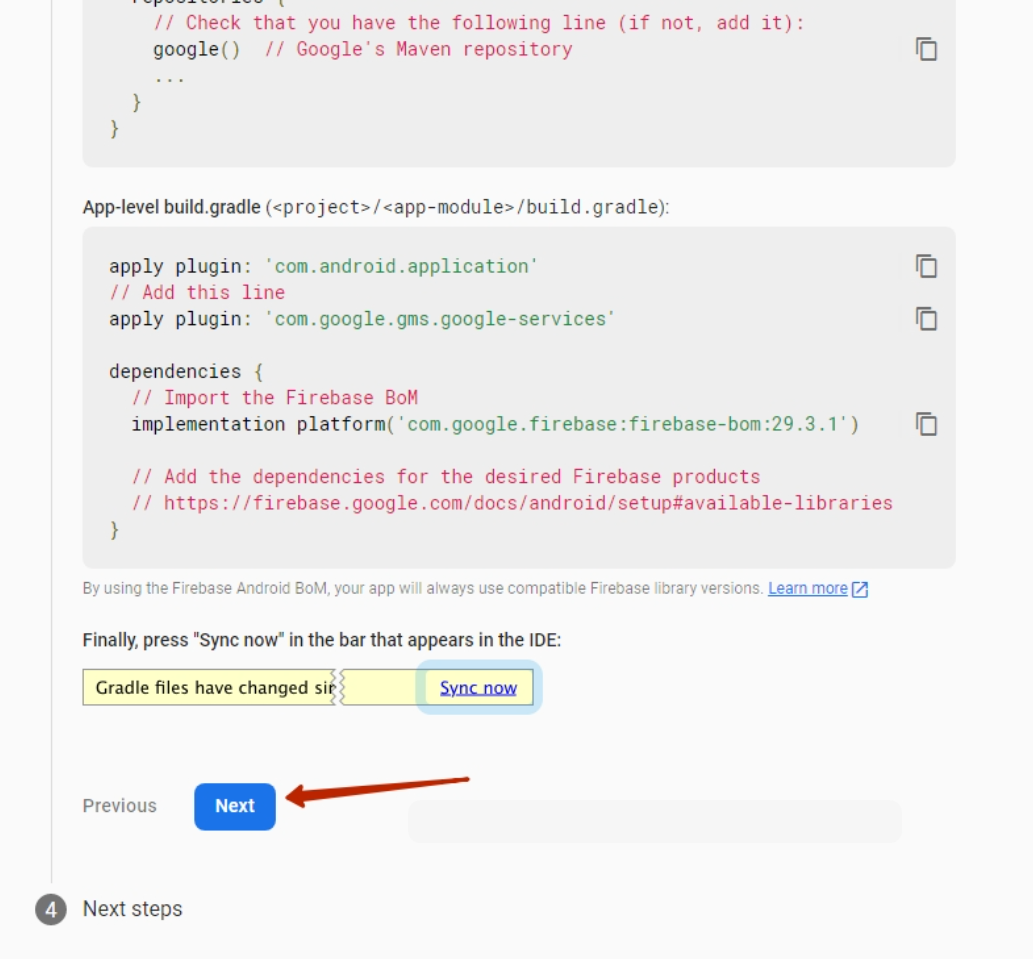
Step 4
Click “Continue to console”

Go to Cloud Messaging in the FireBase project created above


Fill in the title field “Notification title” (1) and the message text “Notification text” (2)Click “Next” button (3)
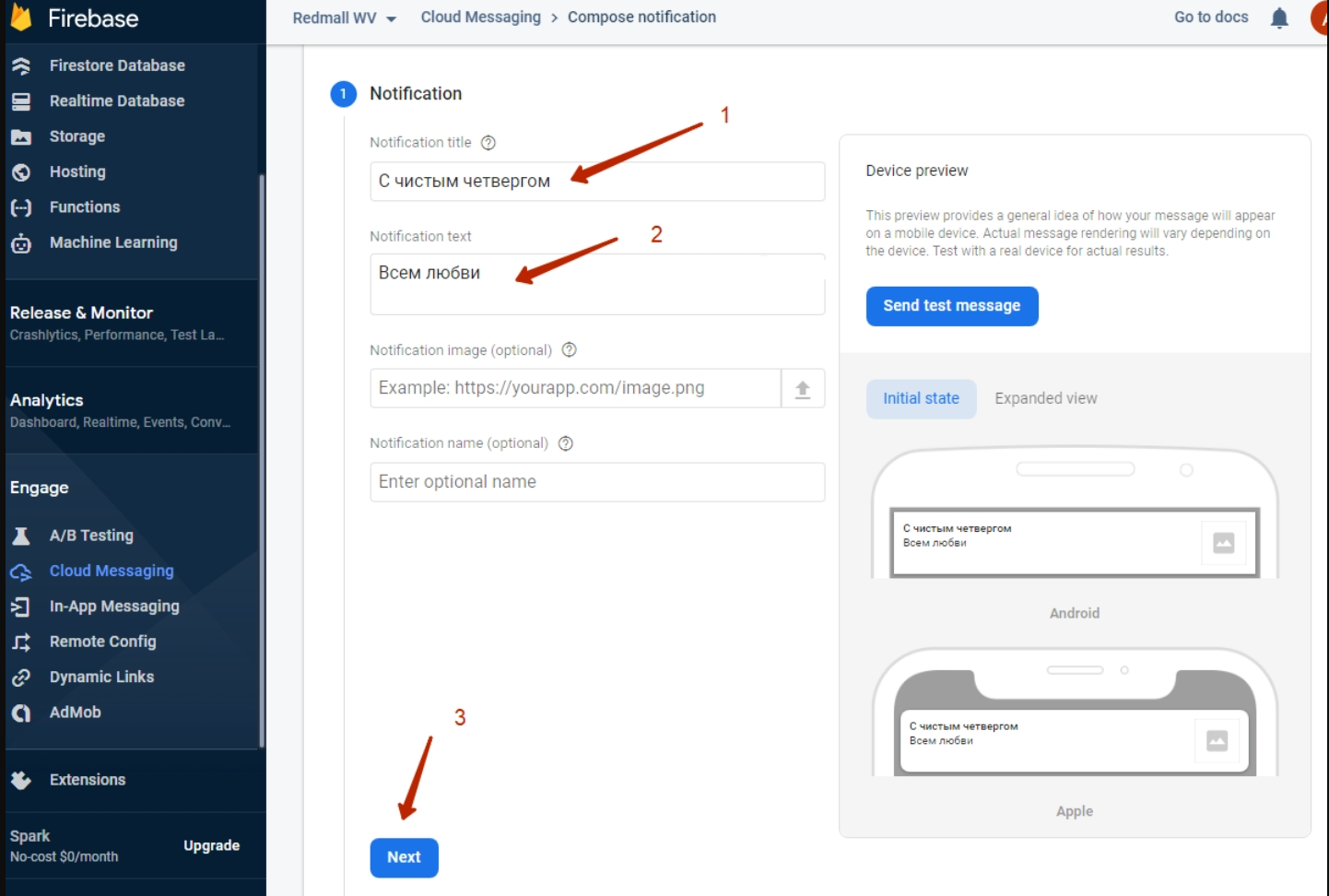
In the Target block select the application for which we are sending a Push message. One project can have several applications including Android and iOS (1)
Click “Next” (2)

Don't change anything in 2 next steps and just click “Next” button both times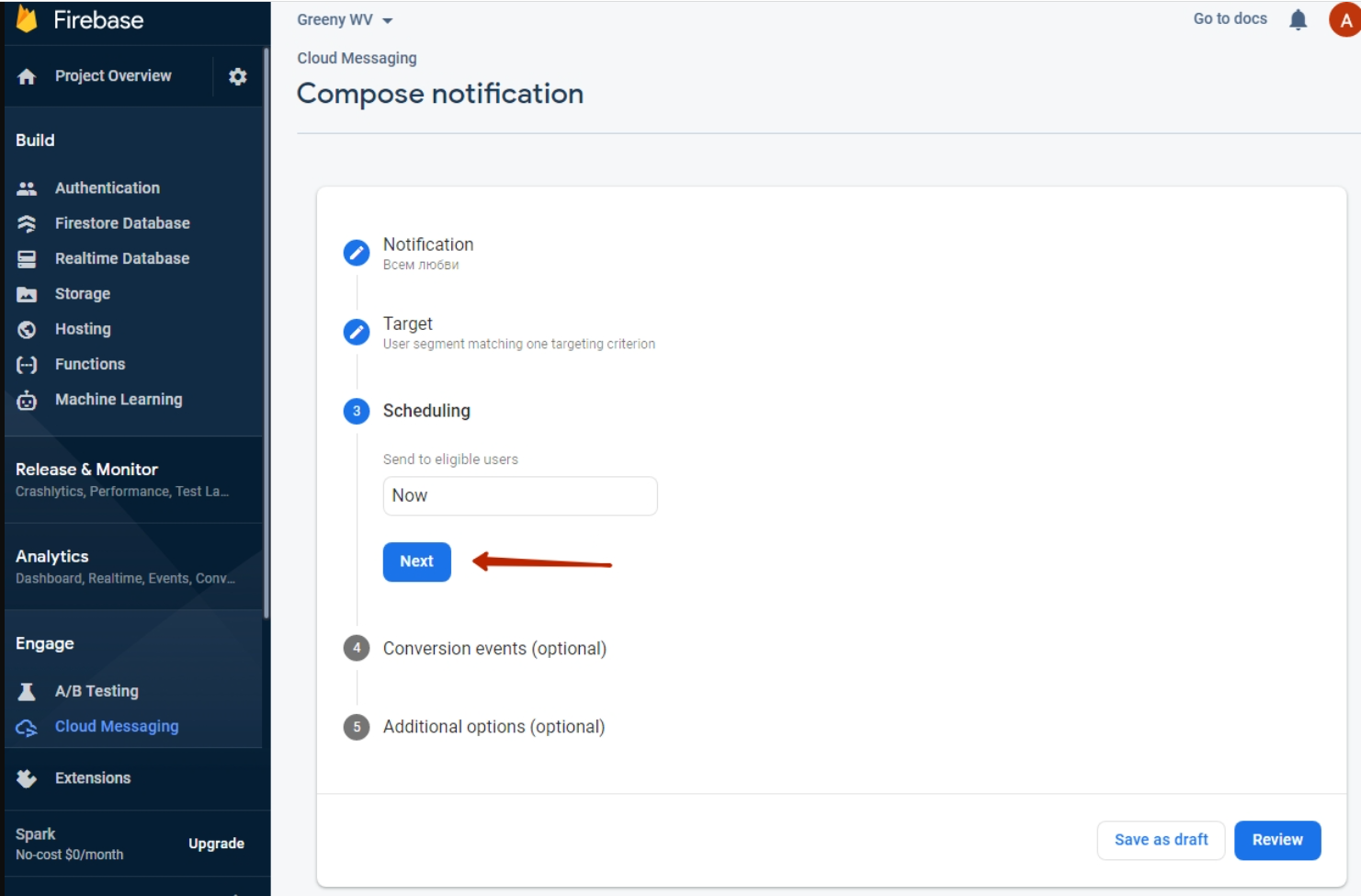
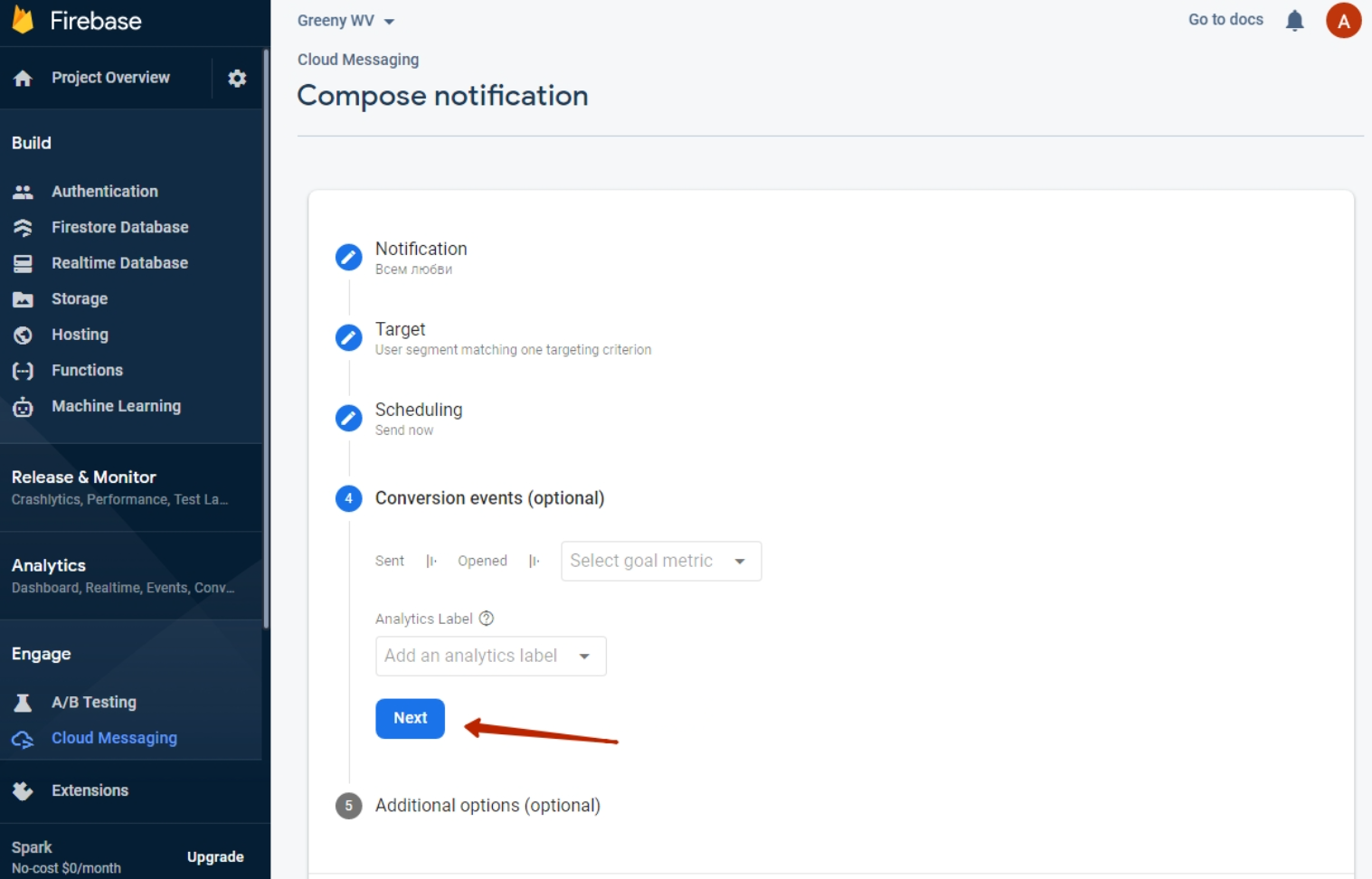
Select (1) message lifetime (how long it will be relevant and wait for the user when he appears on the network. This feature helps to set promotions and time-limited offers).Click “Review” button after that (2)
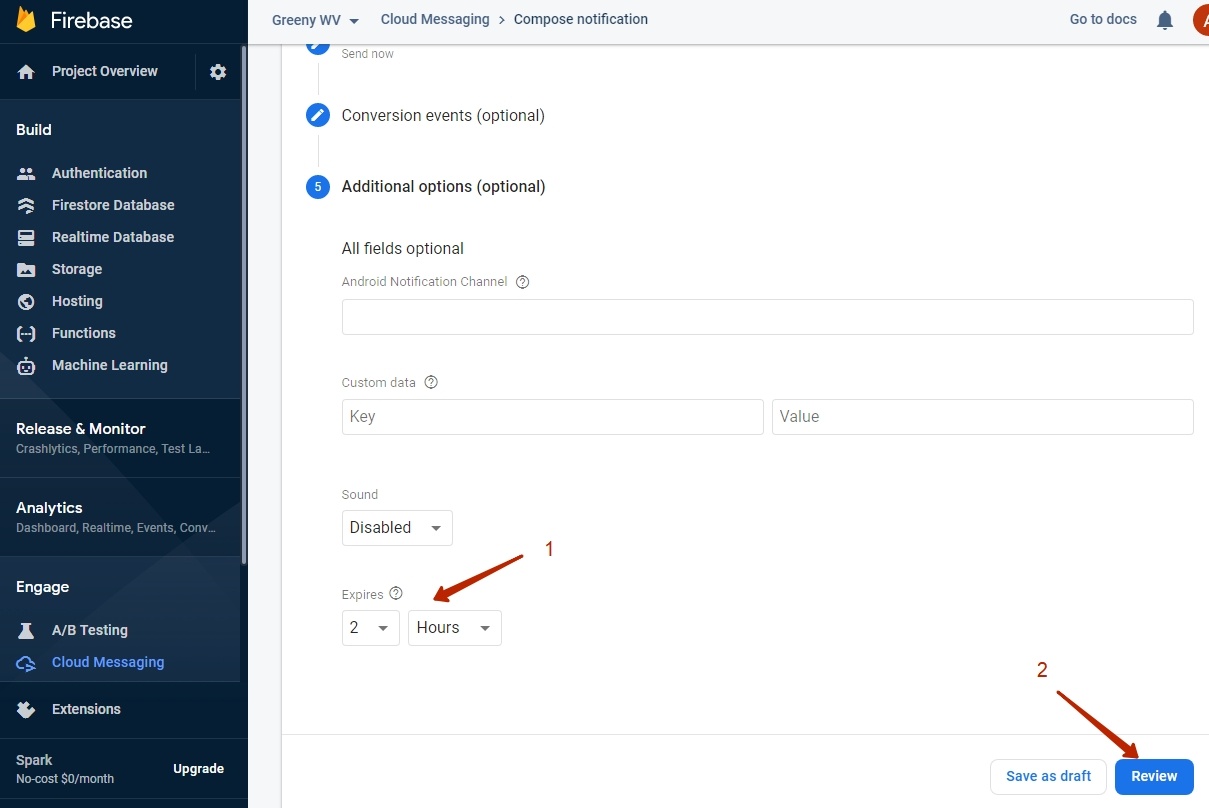
Check settings after that and click “Publish” button.
It is ready


Limitation: new applications will be available only for adaptive templates (It is Elastic template in OT Box)! |