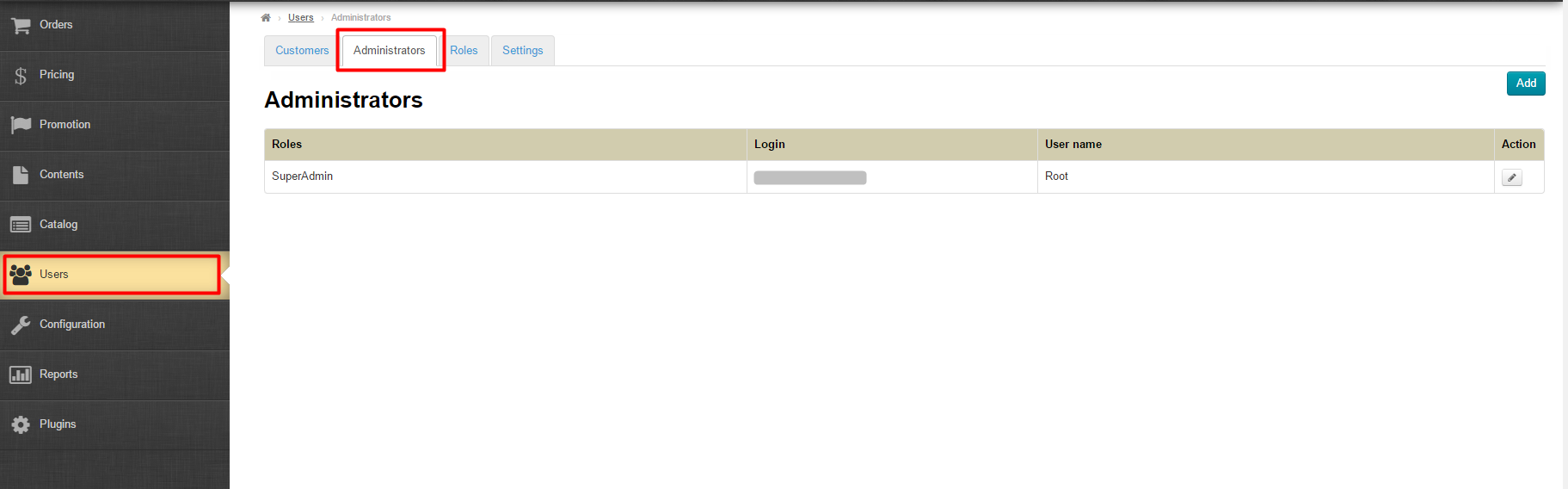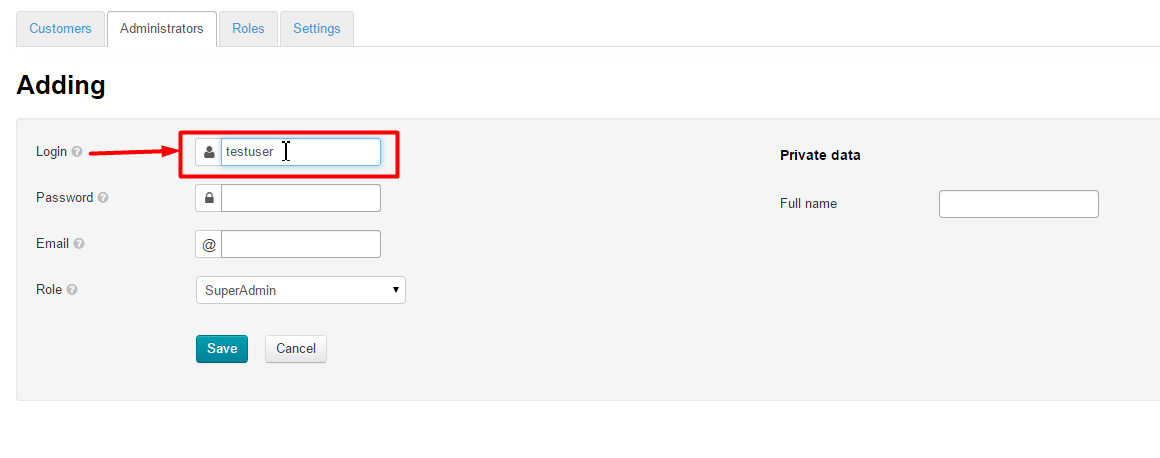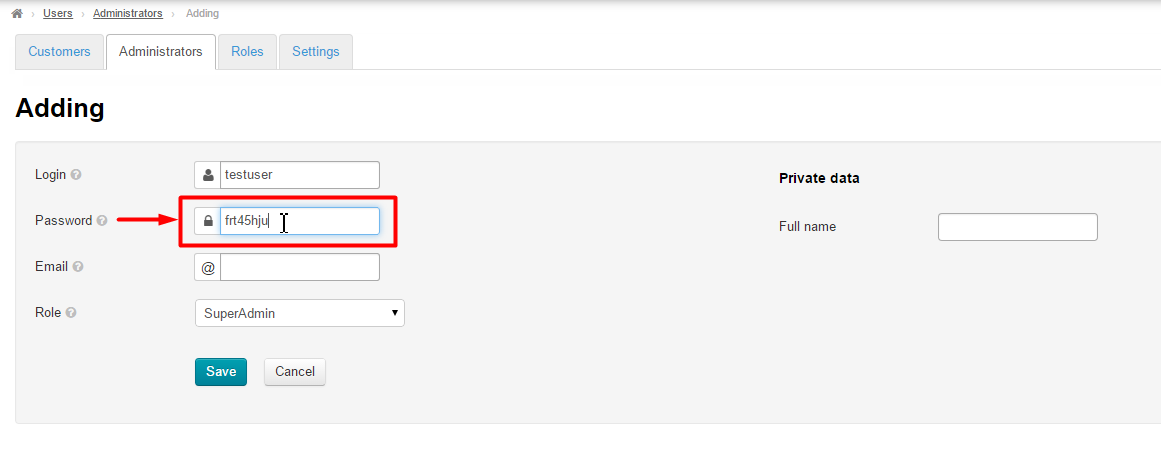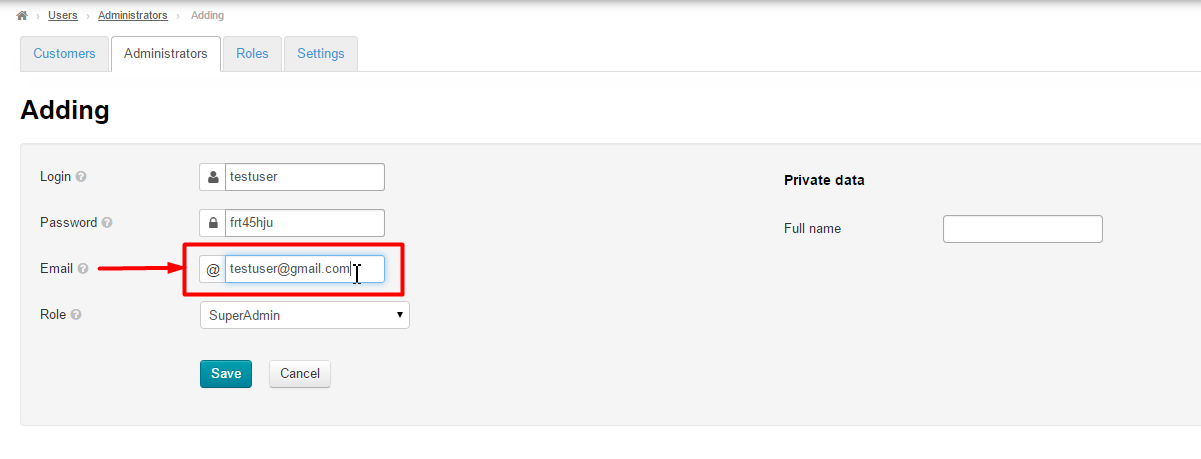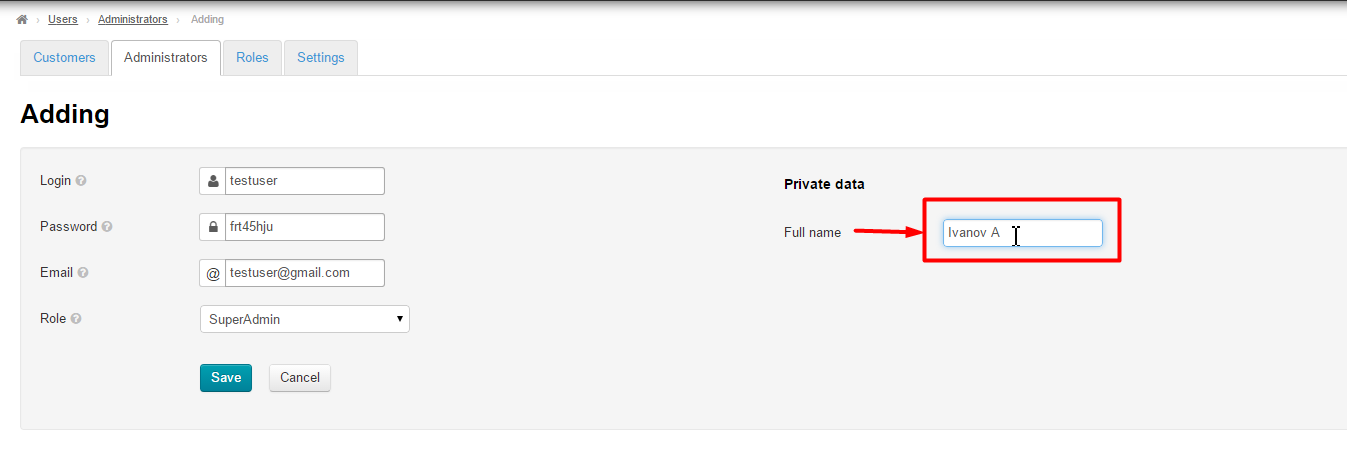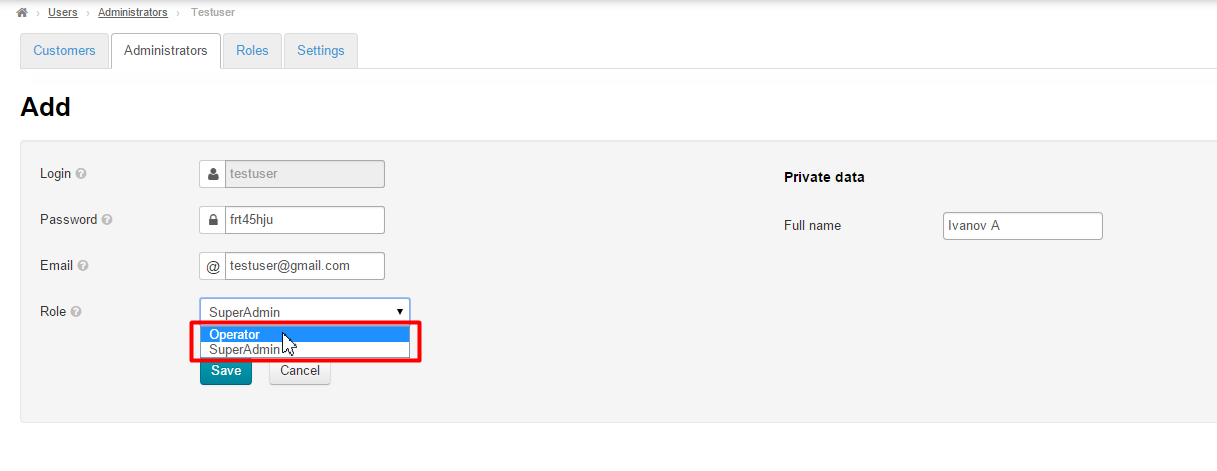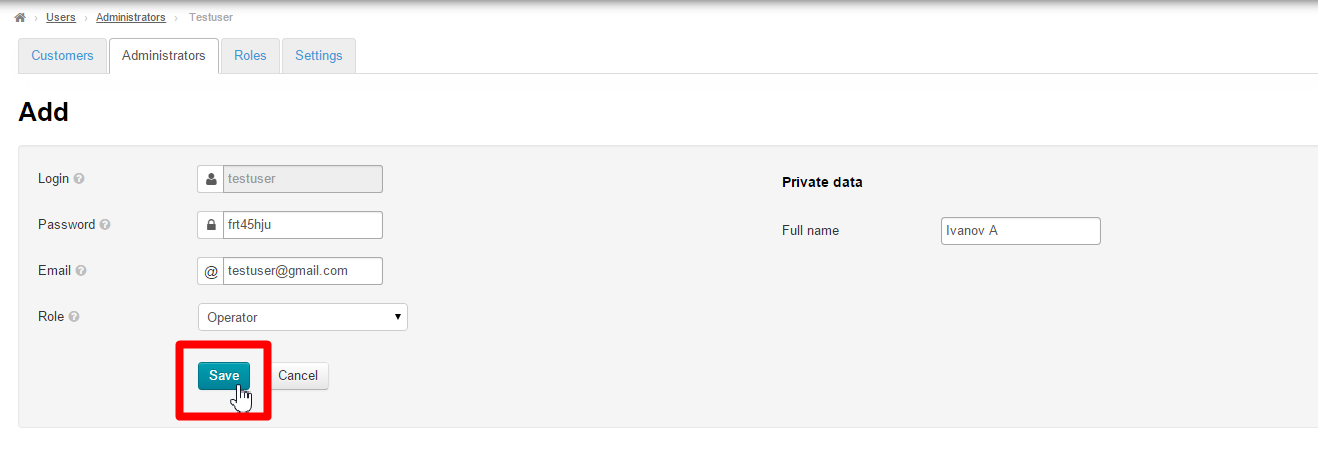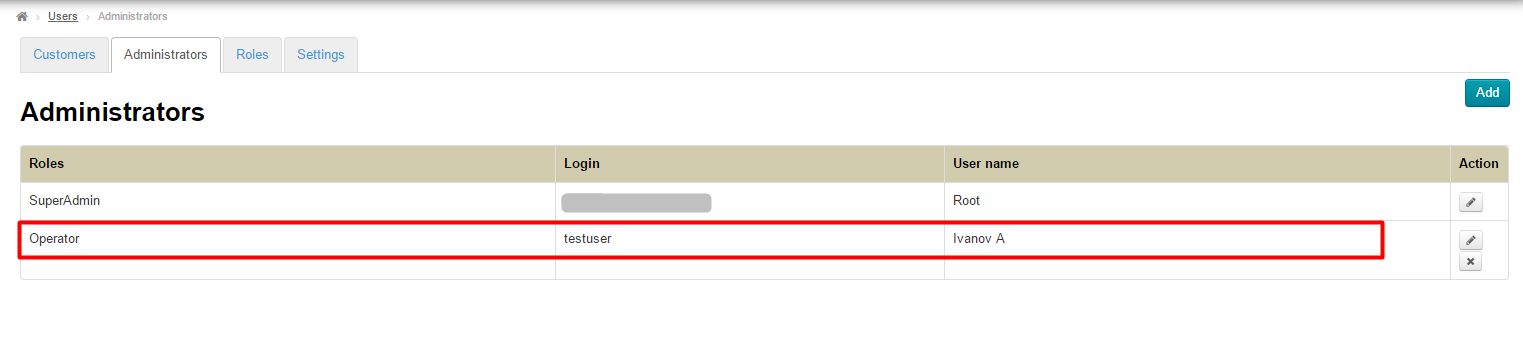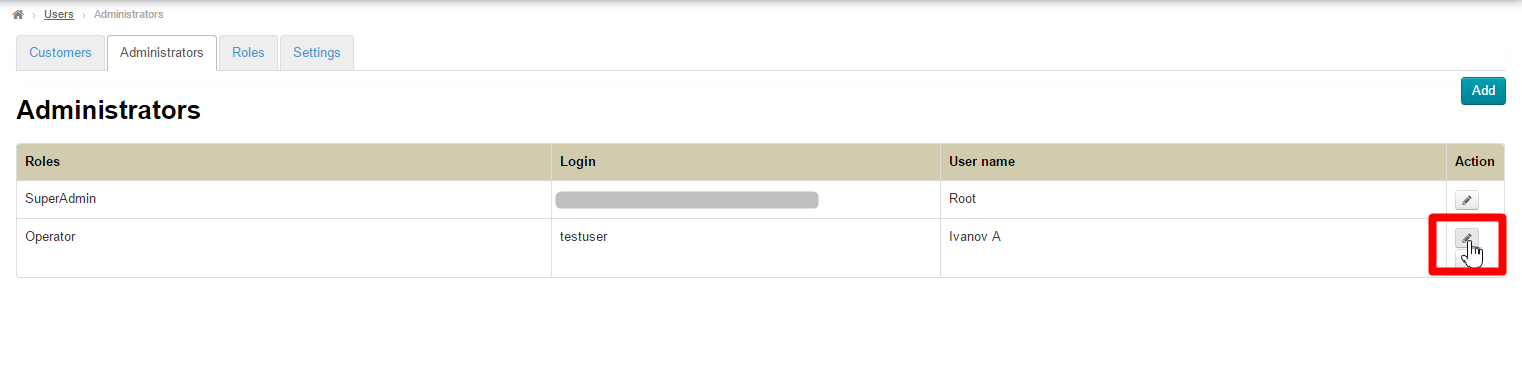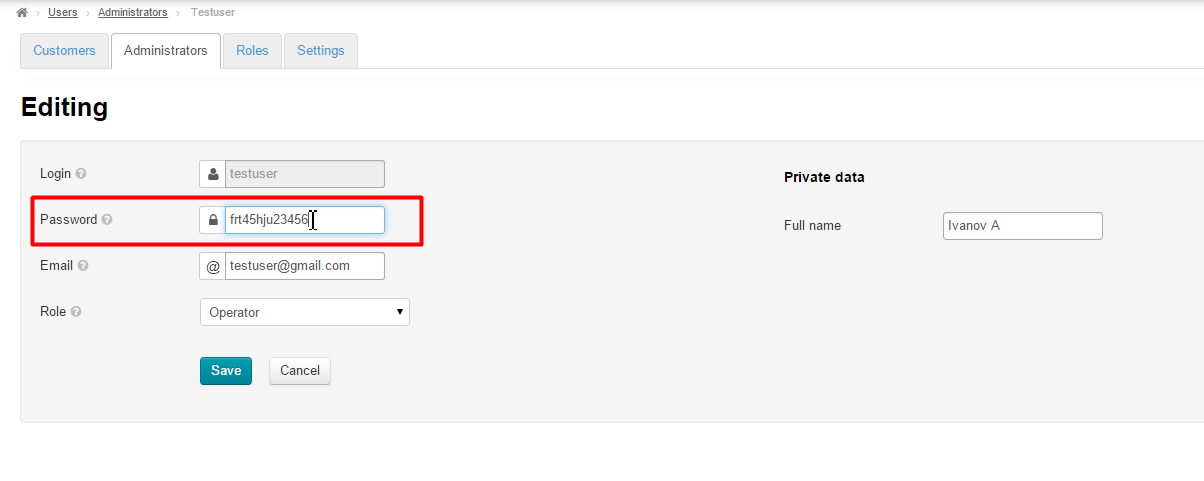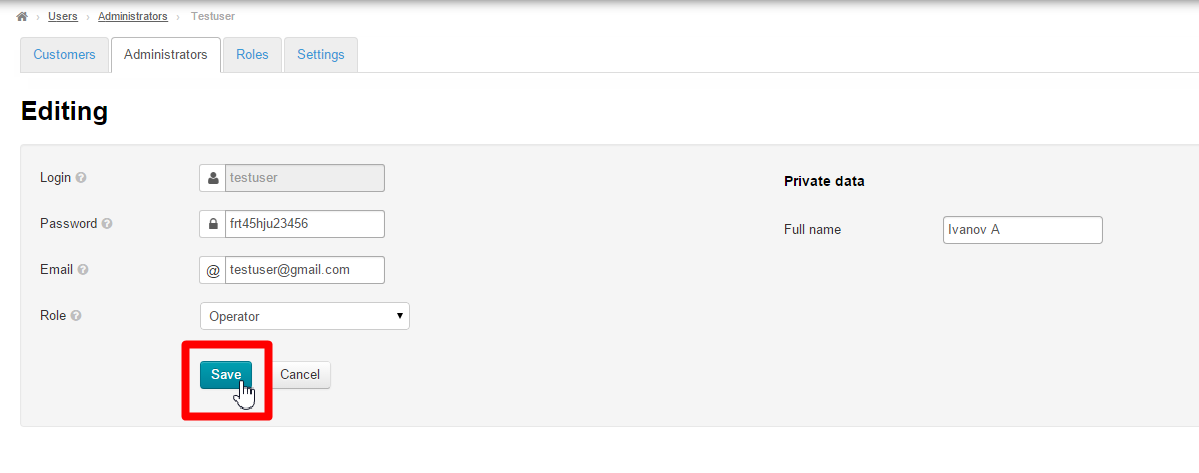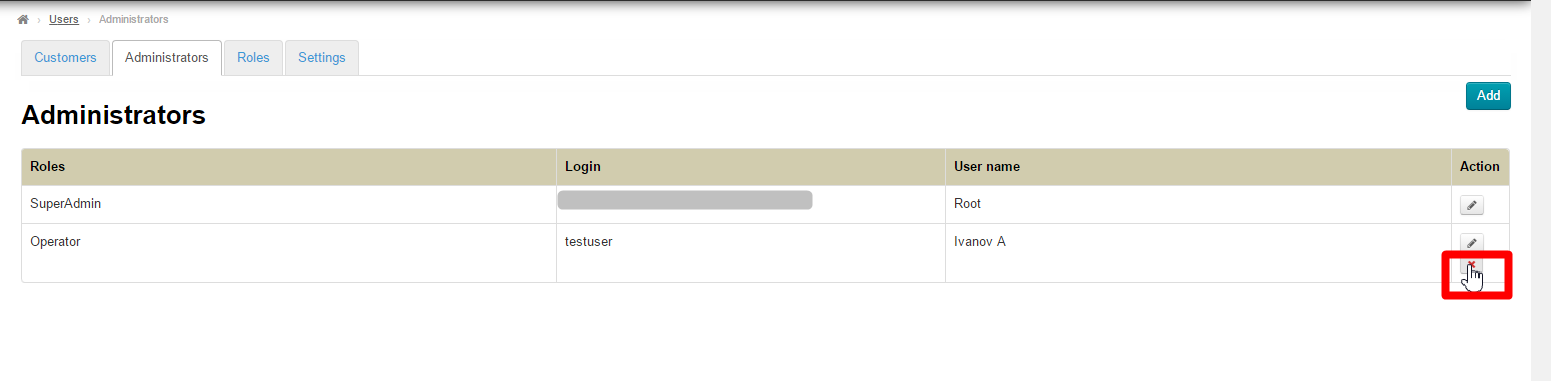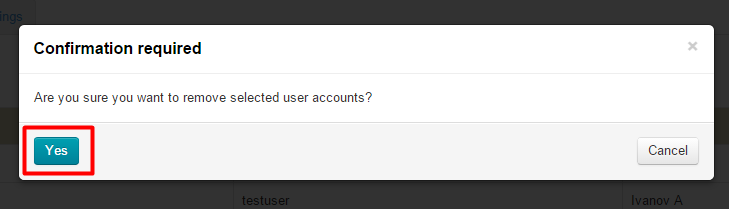On this tab you have the ability to view and edit the list of users with roles assigned to them. This tab is associated with the Roles tab.
Go to: Users > Administrators in the administrative area.
Description
The Administrators tab contains the list of users who have administrative roles assigned to them.
The user list comprises the following user information represented as a table:
Roles
Login
User name
Actions
Actions
Add
Here, adding a user means creation of a new and unique user in a system. Hence, login and e-mail address are to be unique (should not be used by an existing user of the administrative area).
To add a new user with an administrator role click the Add button.
In the form that appears fill out the Login field (one should use the Roman letters from a to z and numerals from 0 to 9). If such a login name already exists an error will be shown.
Fill in the password field (we recommend creating a password of average strength that contains both Roman letters and numerals. The overall size of a password should be 6 or more symbols.)
Type the existing and valid user’s e-mail address in the E-mail field.
Type the full name of a new user.
Select an admin role you want to assign to a new user (to see the list of permissions for each role refer to the “Roles” section).
Save the new settings by clicking the Save button.
After saving a new user with a role set to him/her will appear in the list of administrators.
Edit (configuration of an operator)
To make changes in user details and parameters select a user in the list of administrators:
Click the Edit button (the pencil icon) in the “Actions” column.
This will bring up a form where you can make modifications (for example, one may change a full name, e-mail, role or password):
Click the Save button to make modifications valid.
Delete
A user who is The Super Administrator cannot be deleted. This is done for safety’s sake lest website access be lost.
To delete a user from the list of administrators:
Click the Delete button (the X) in the Actions column of the appropriate string.
Once you have clicked on the Delete button you should confirm your choice. If you are sure you want to delete a user click “Yes”.
Once you click the Yes button a user will be deleted from the list of administrators. To get back a user to the list you need to add him/her once again.