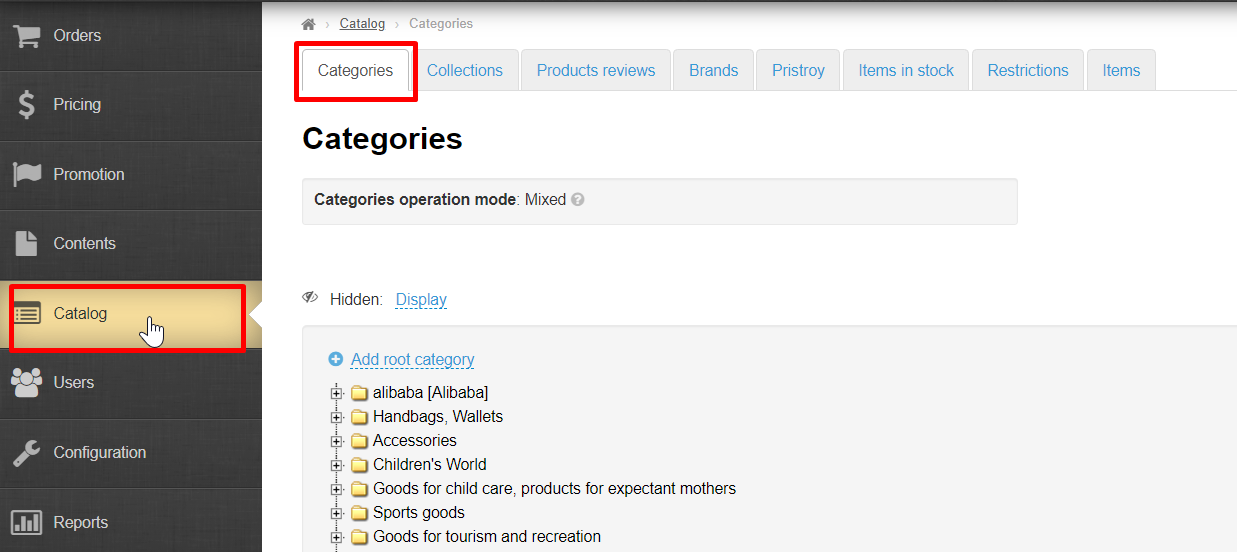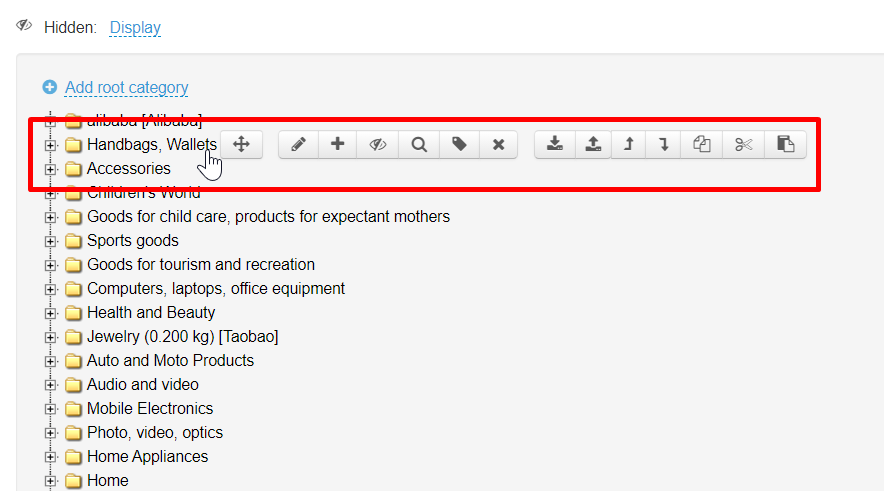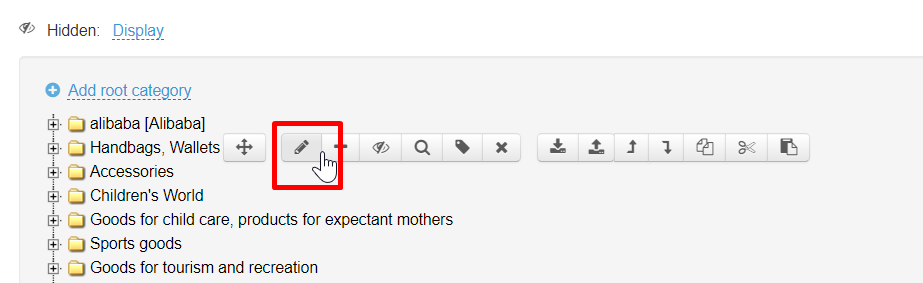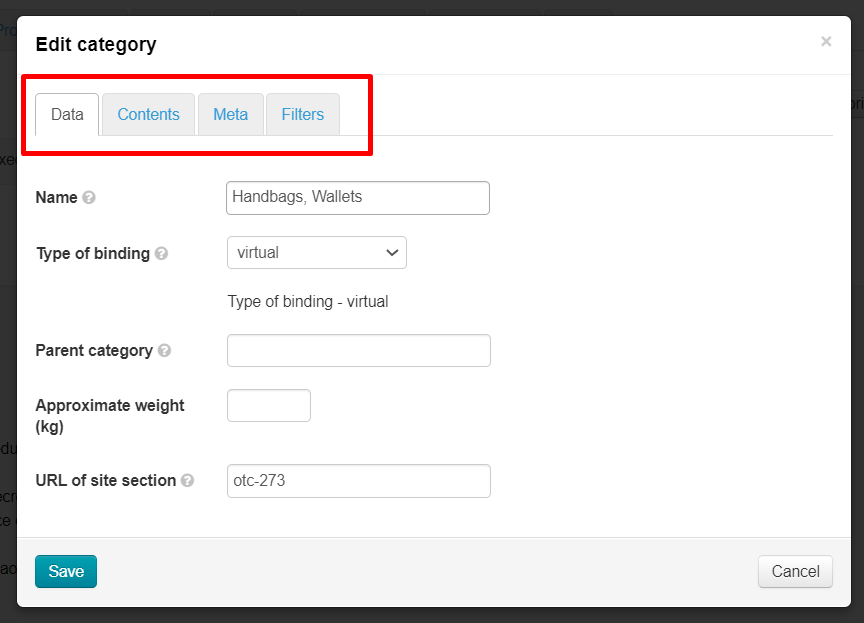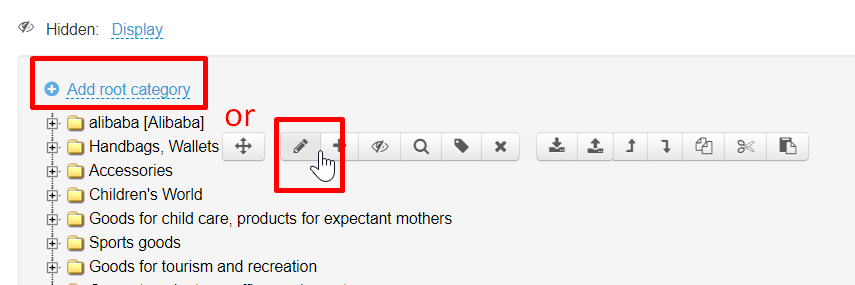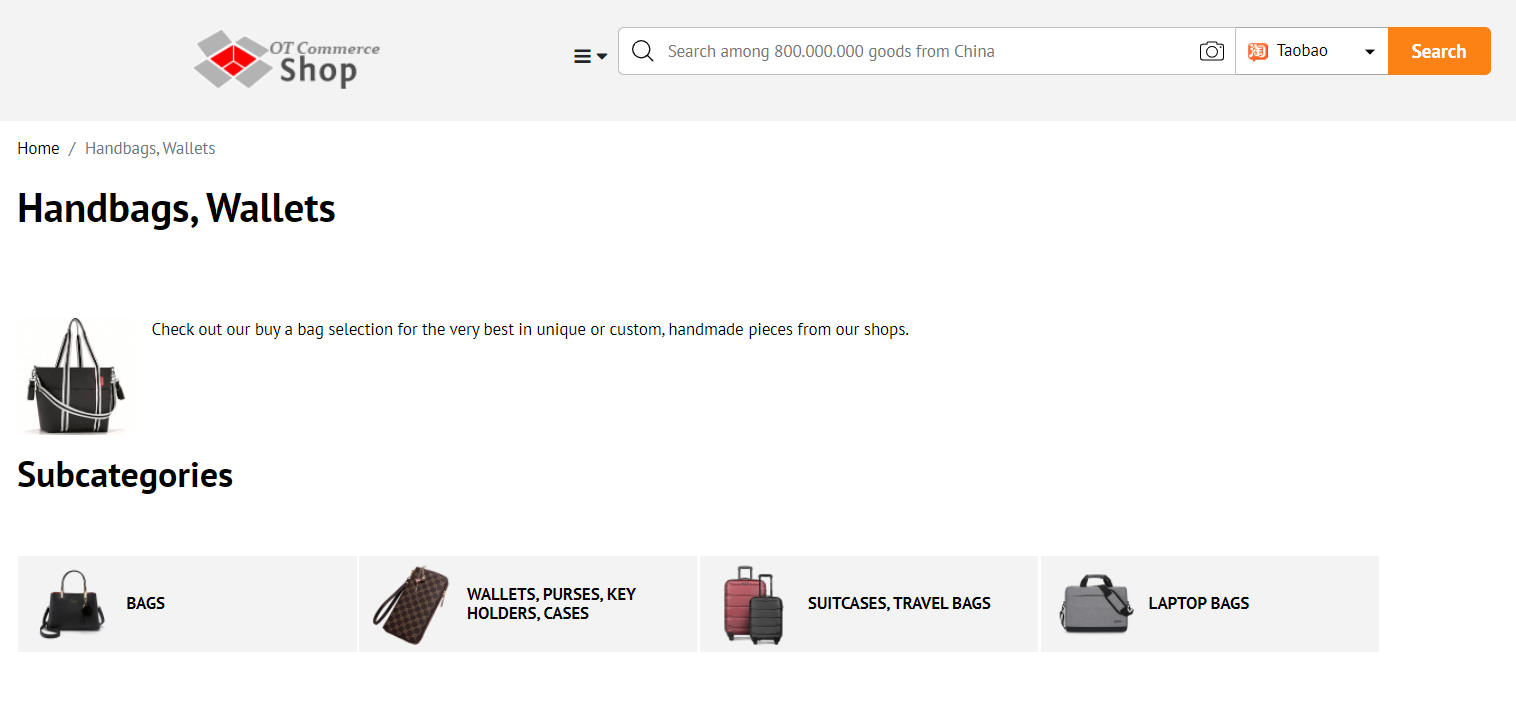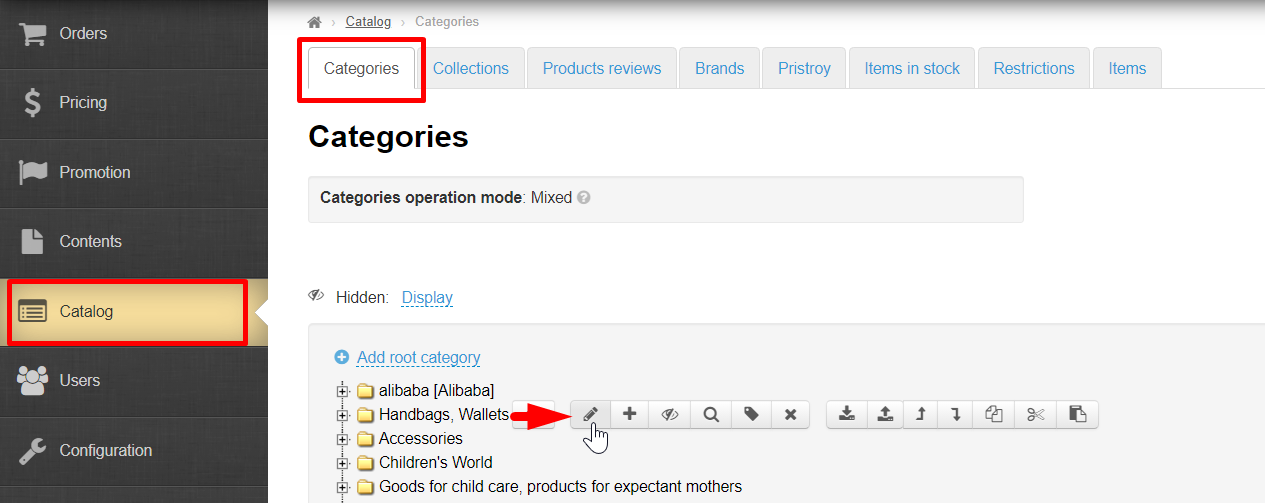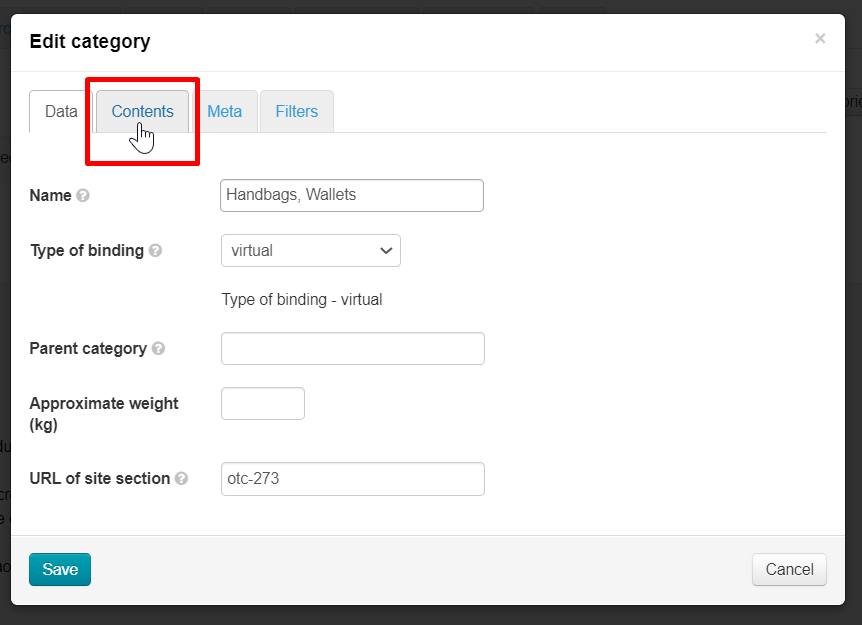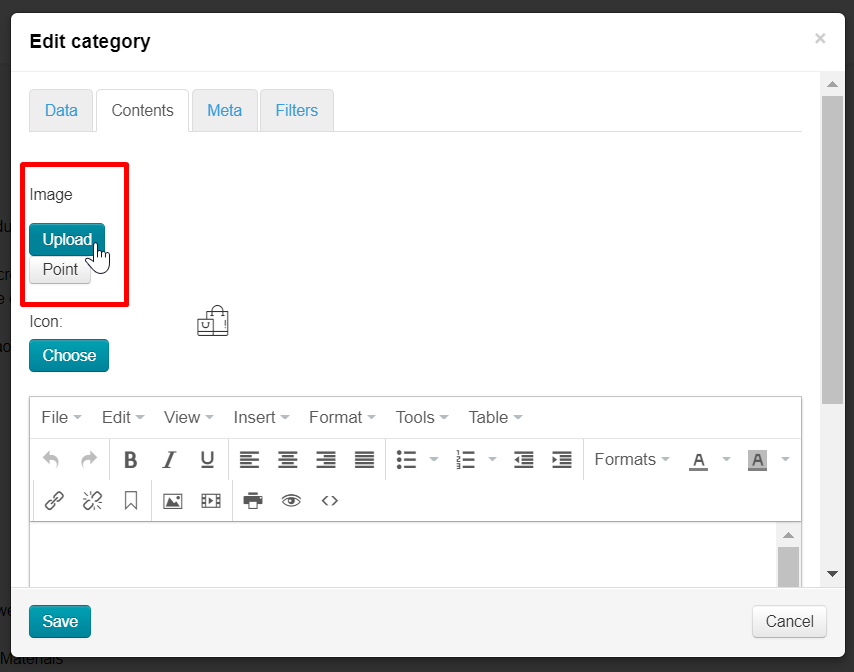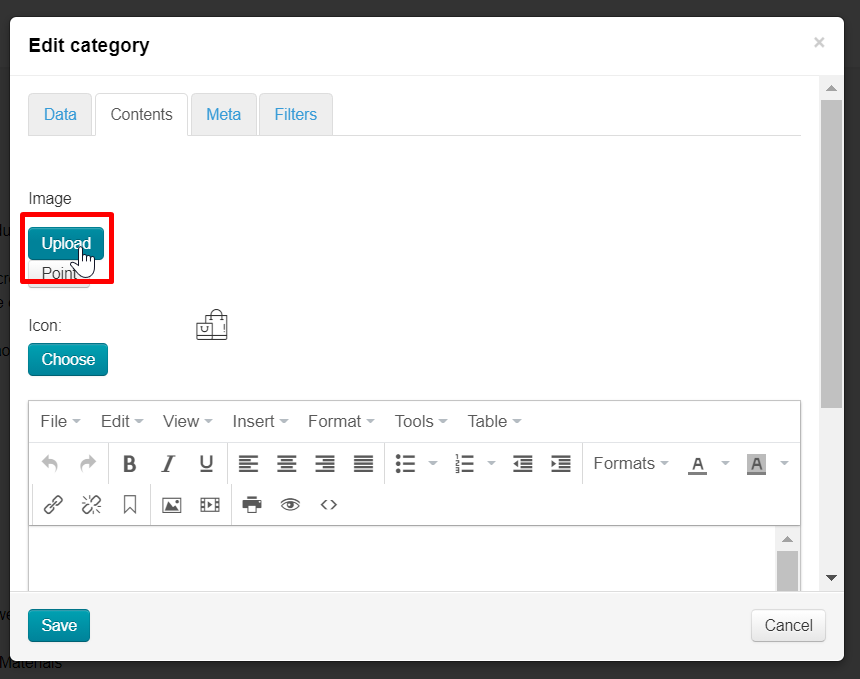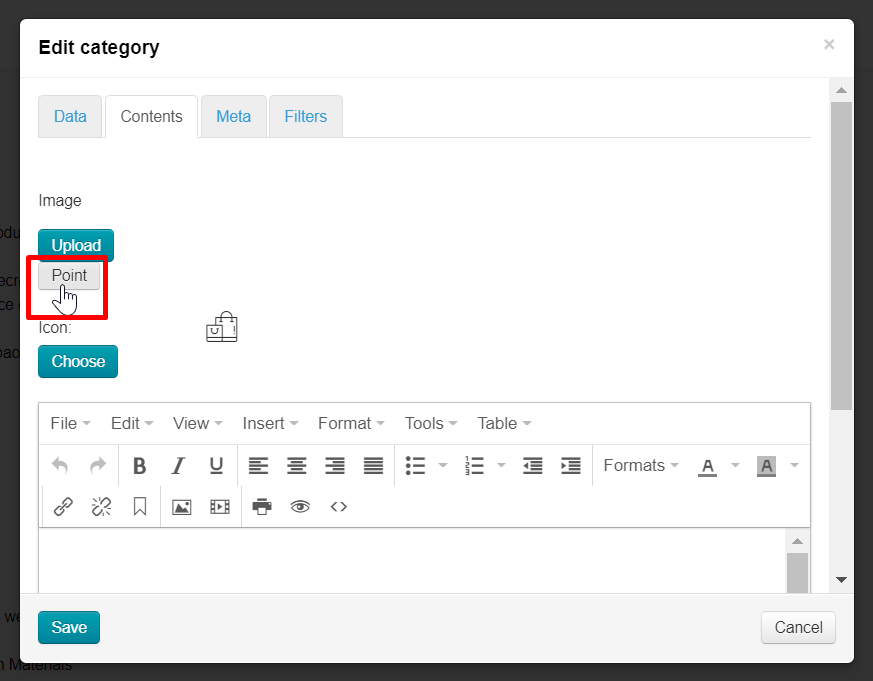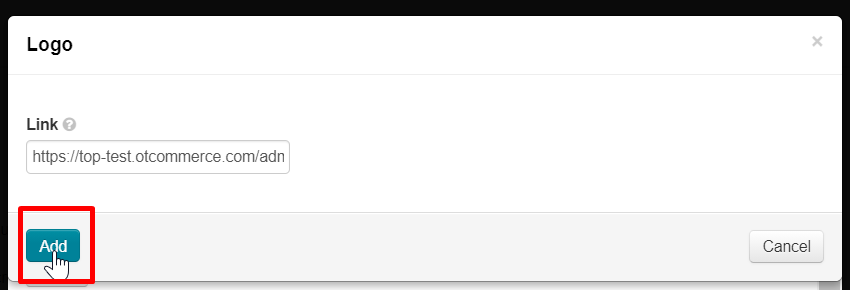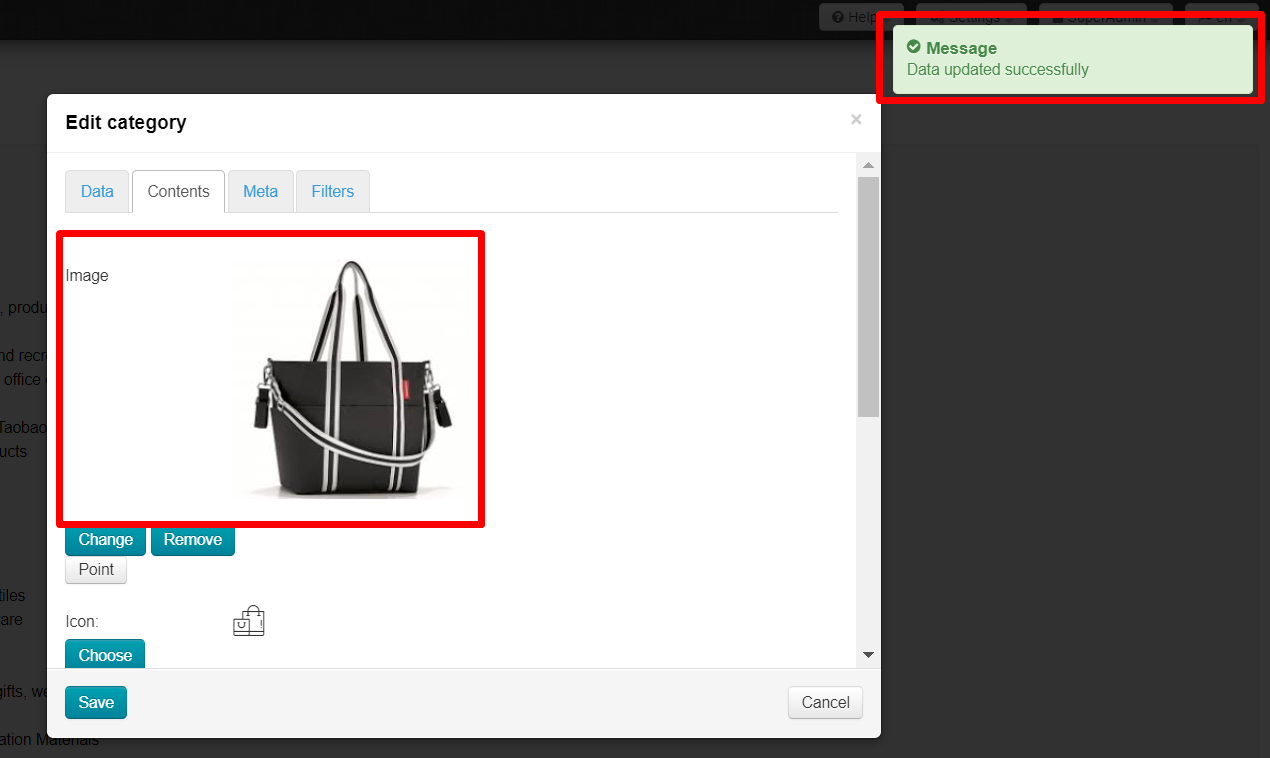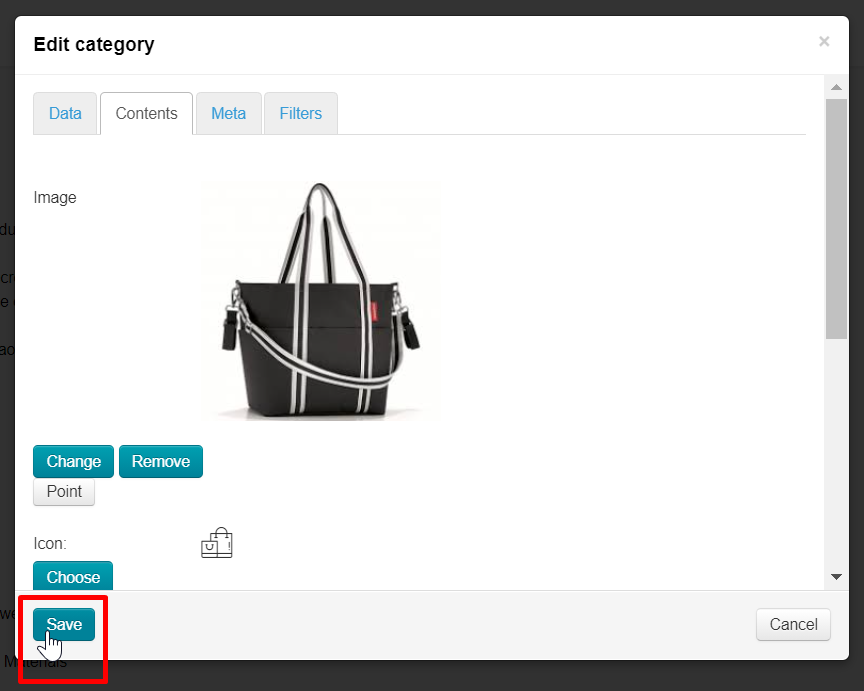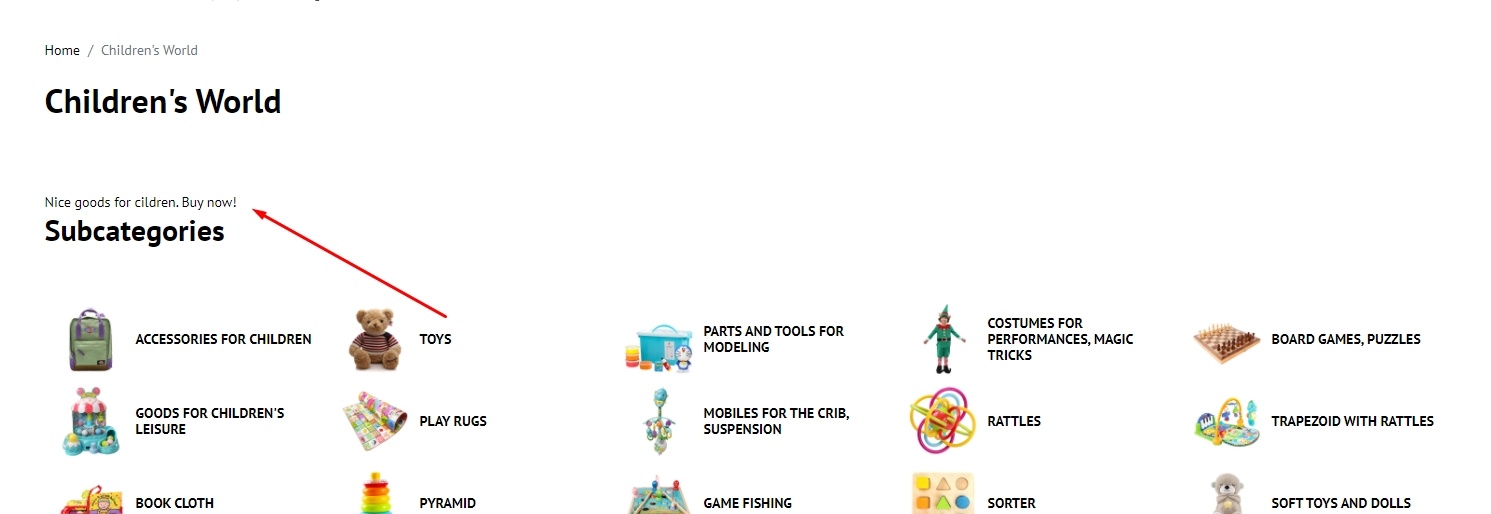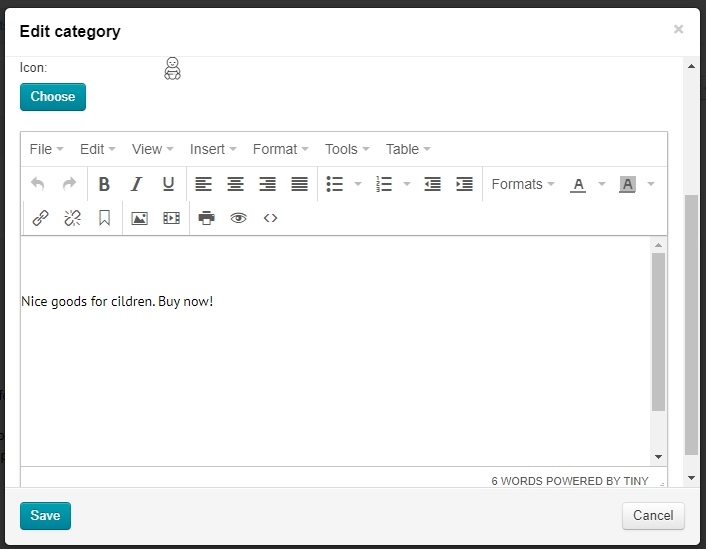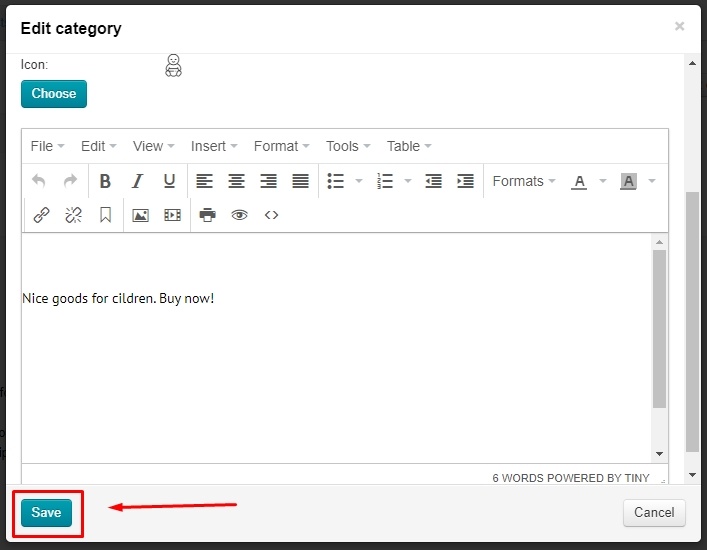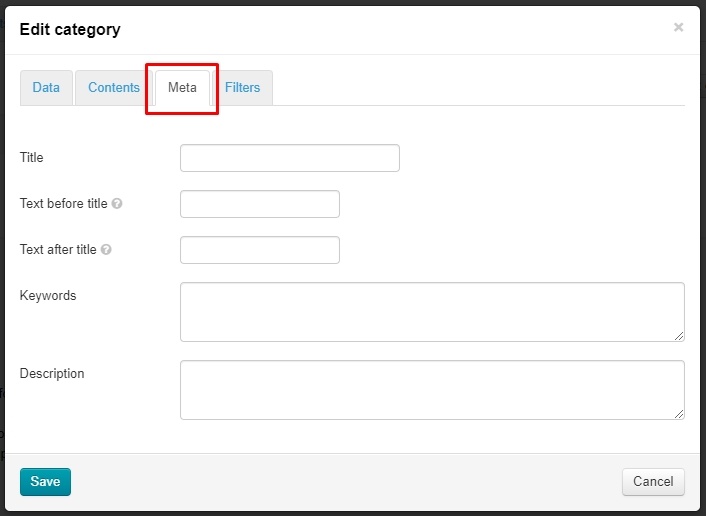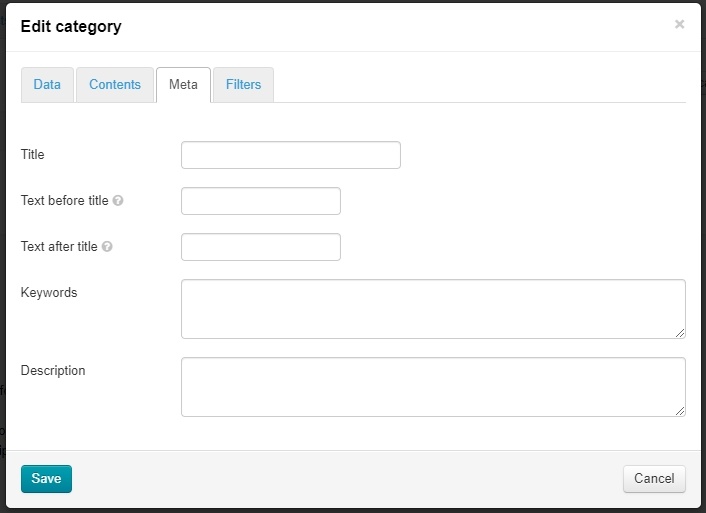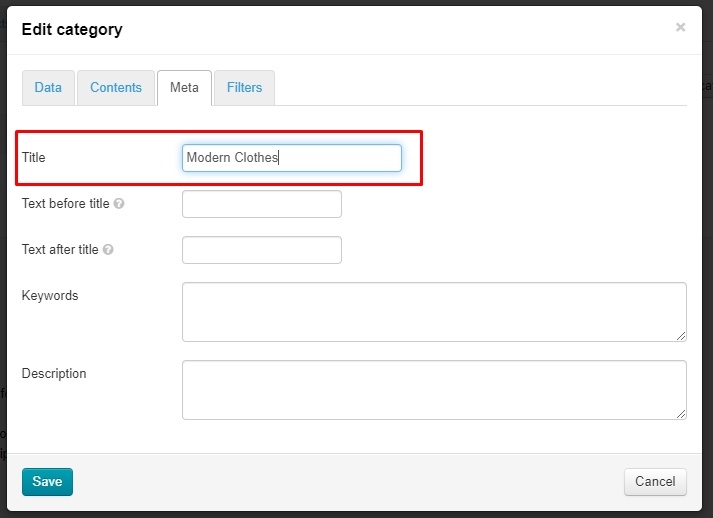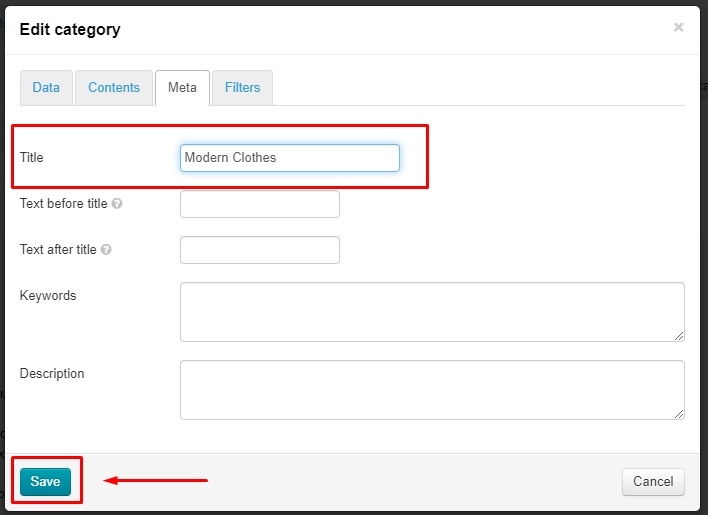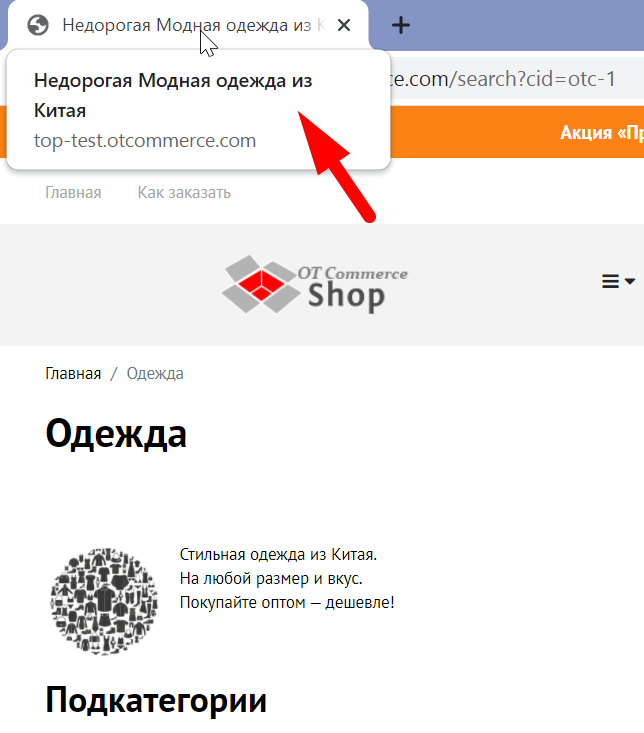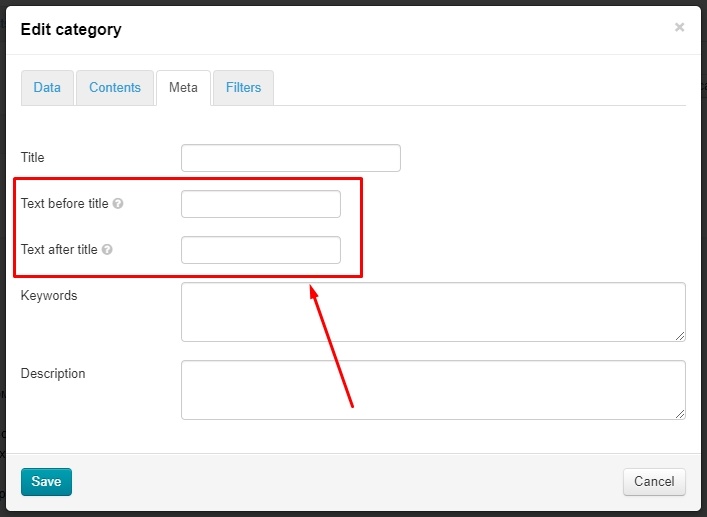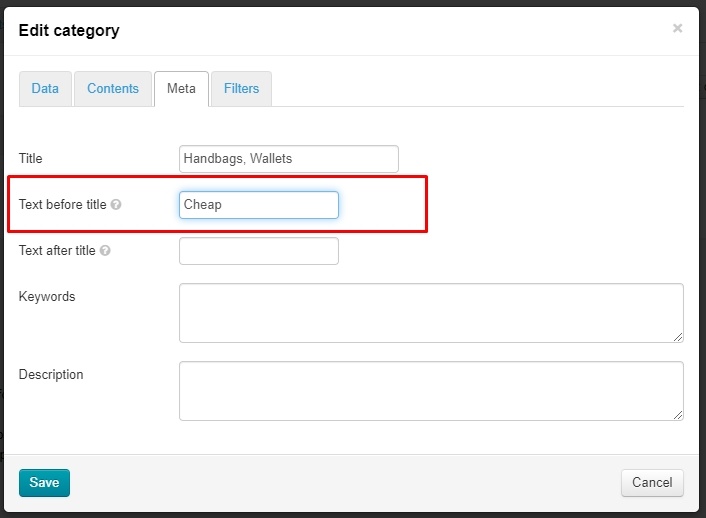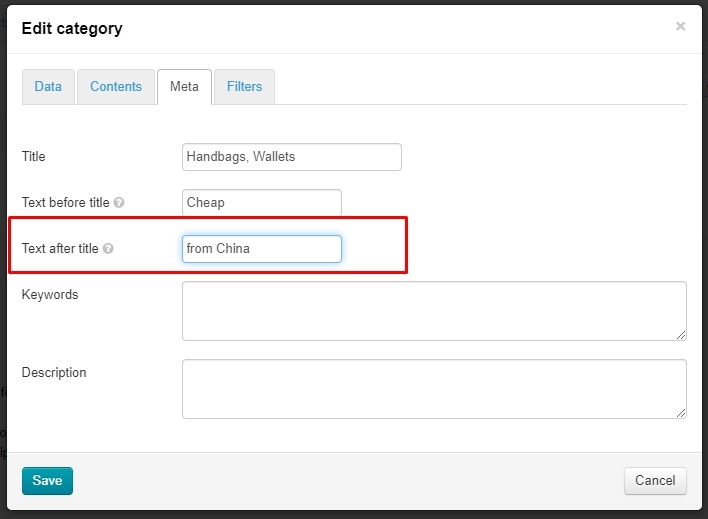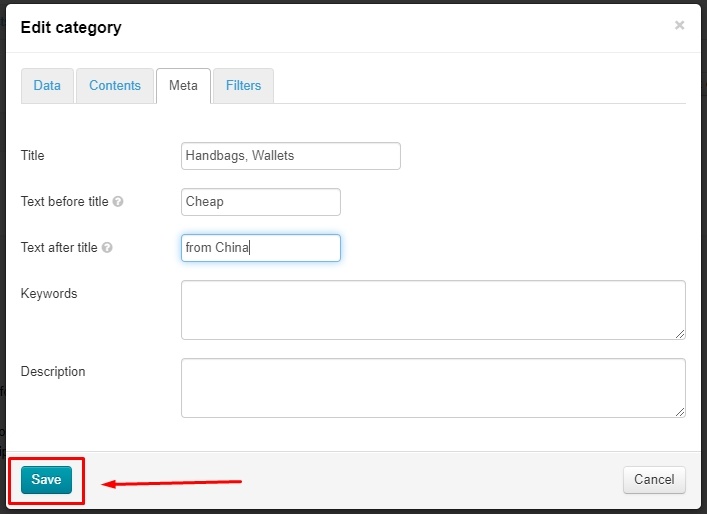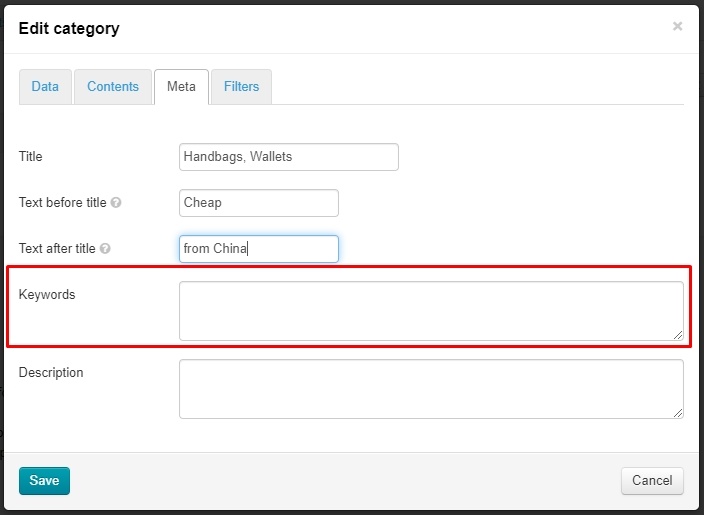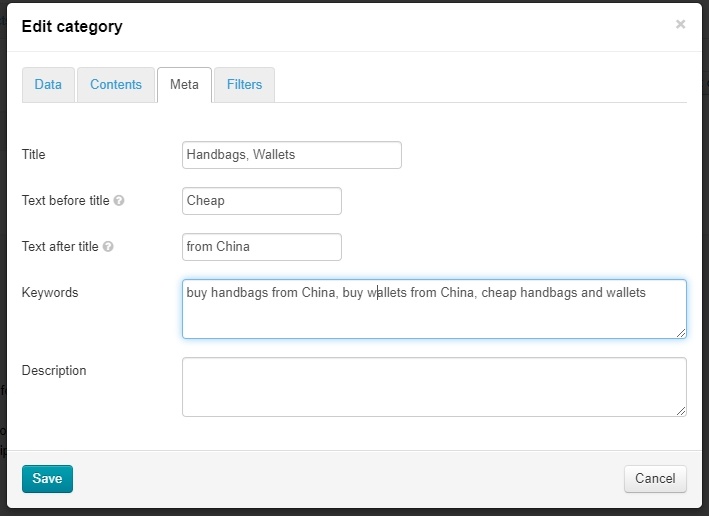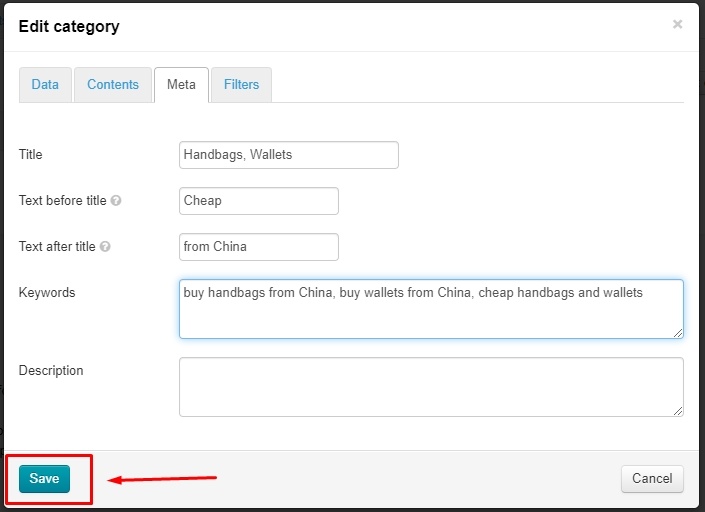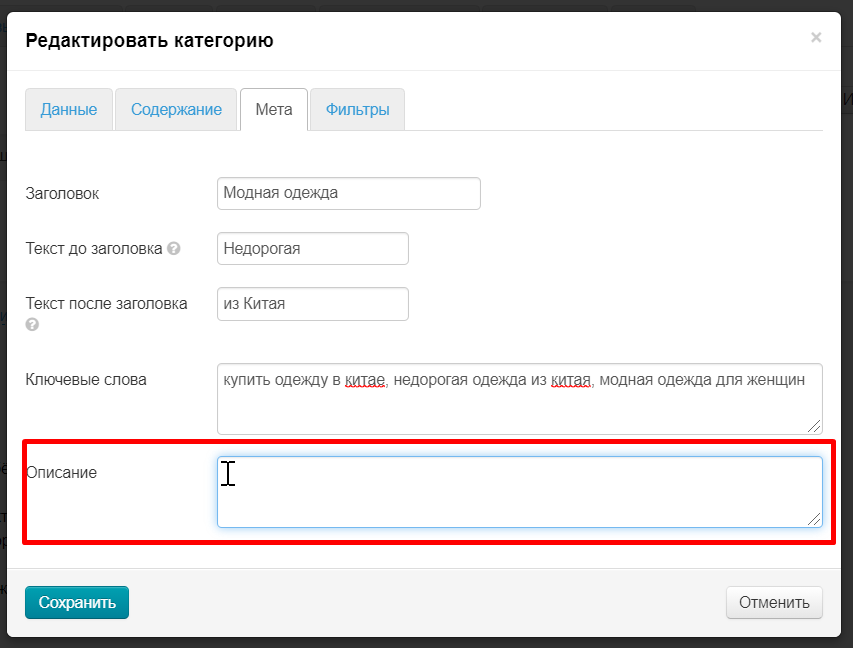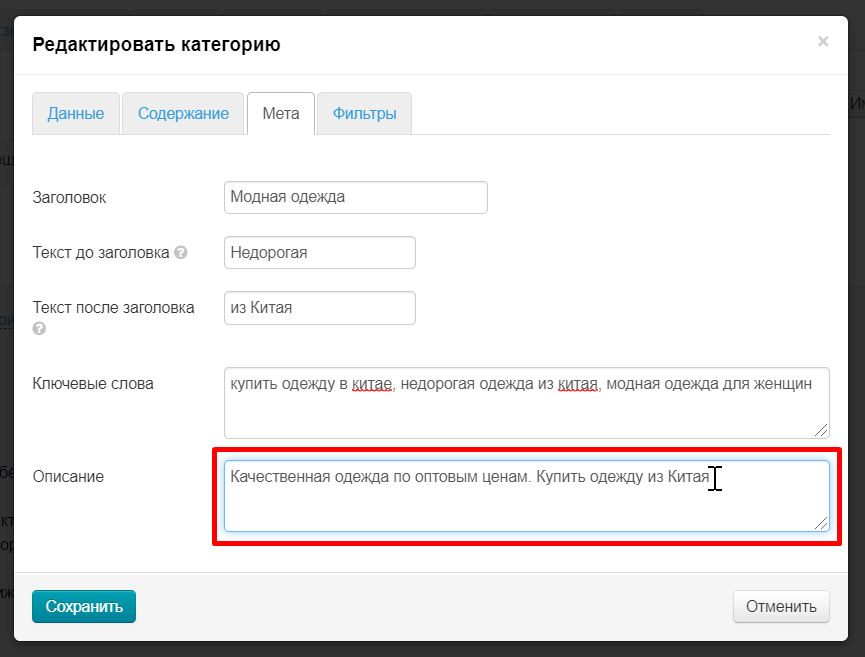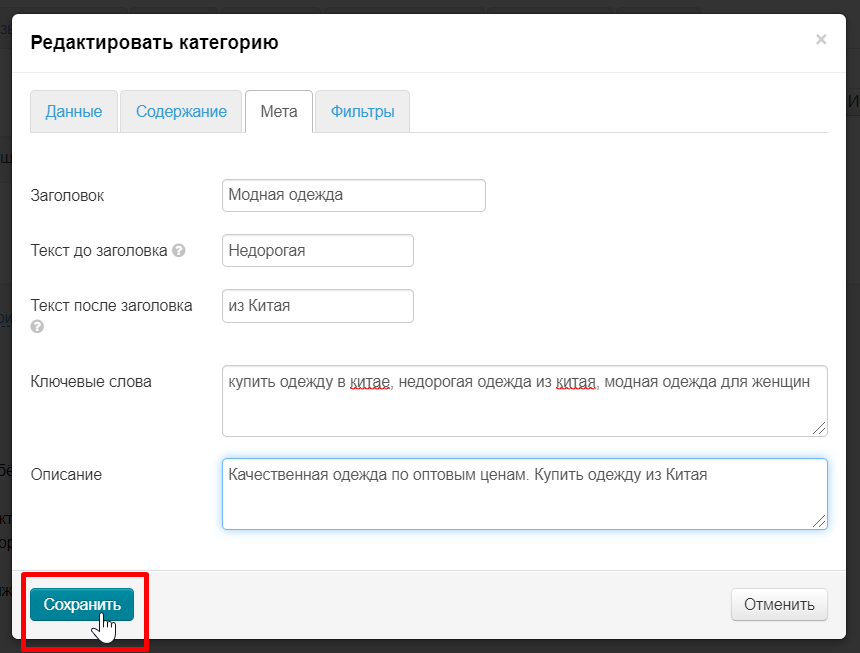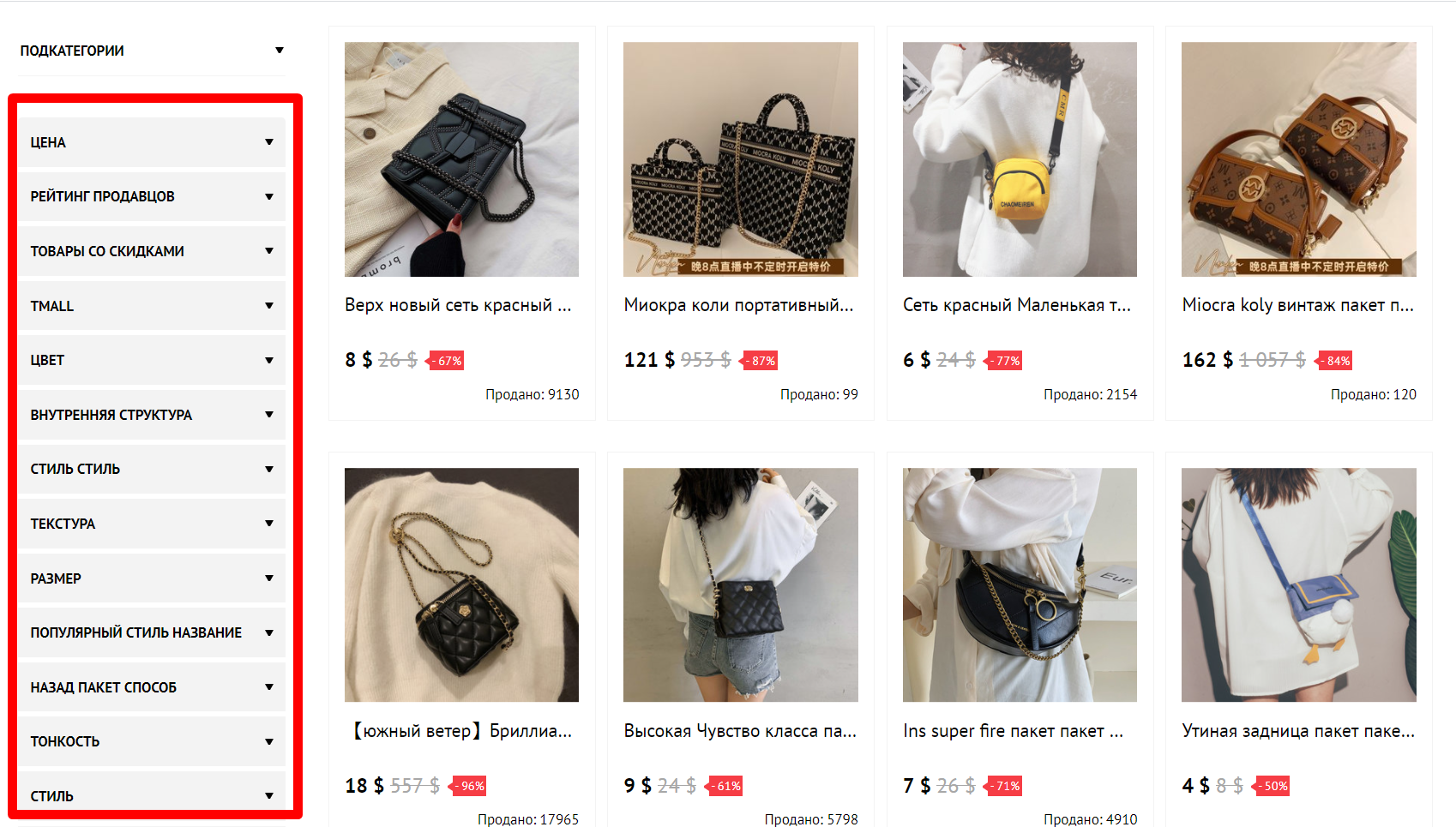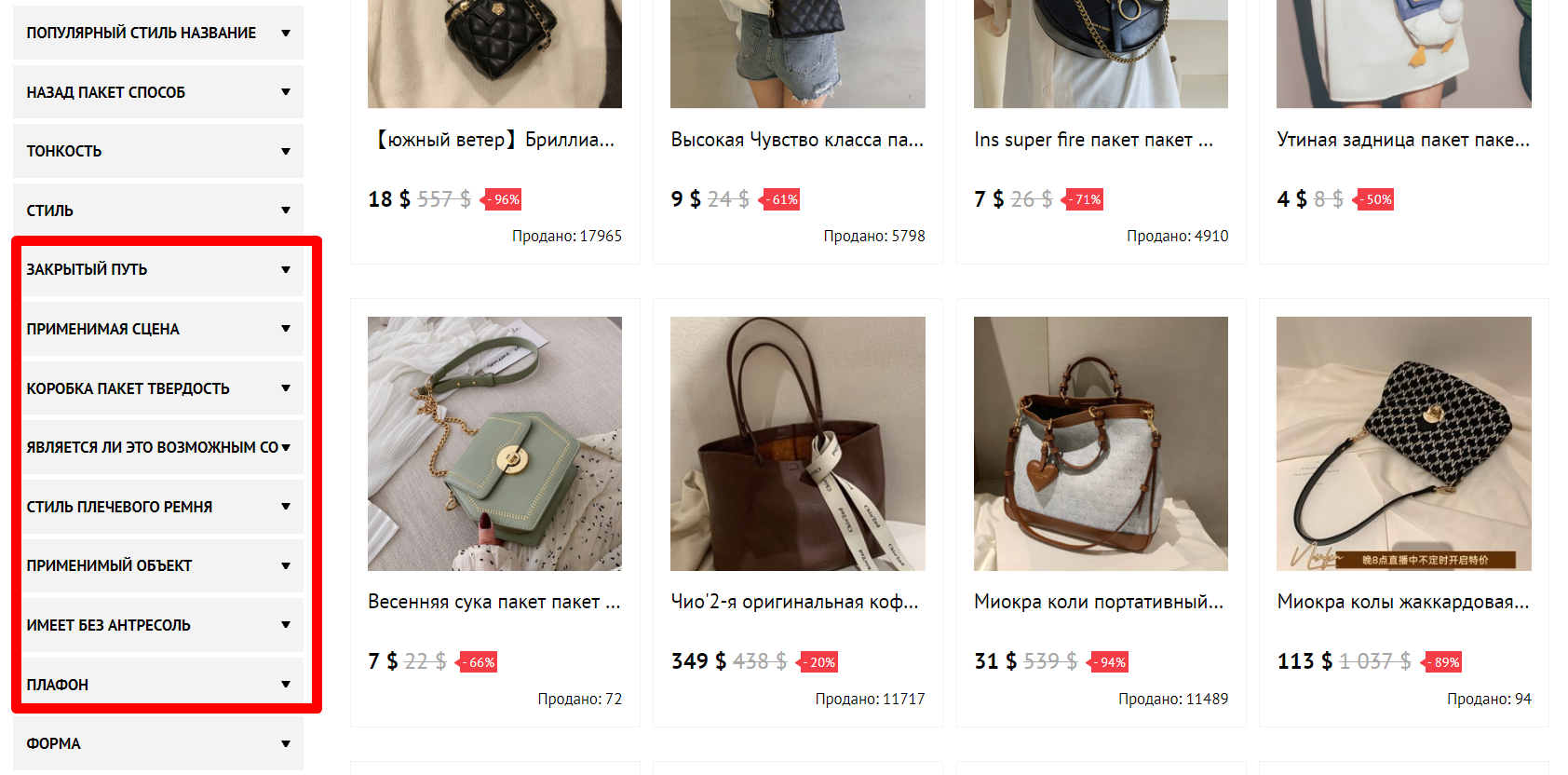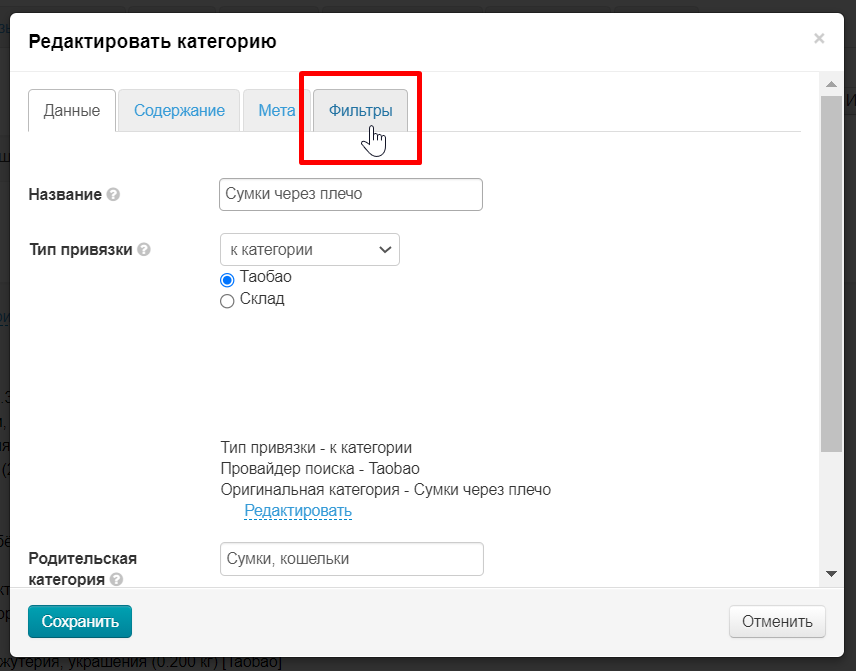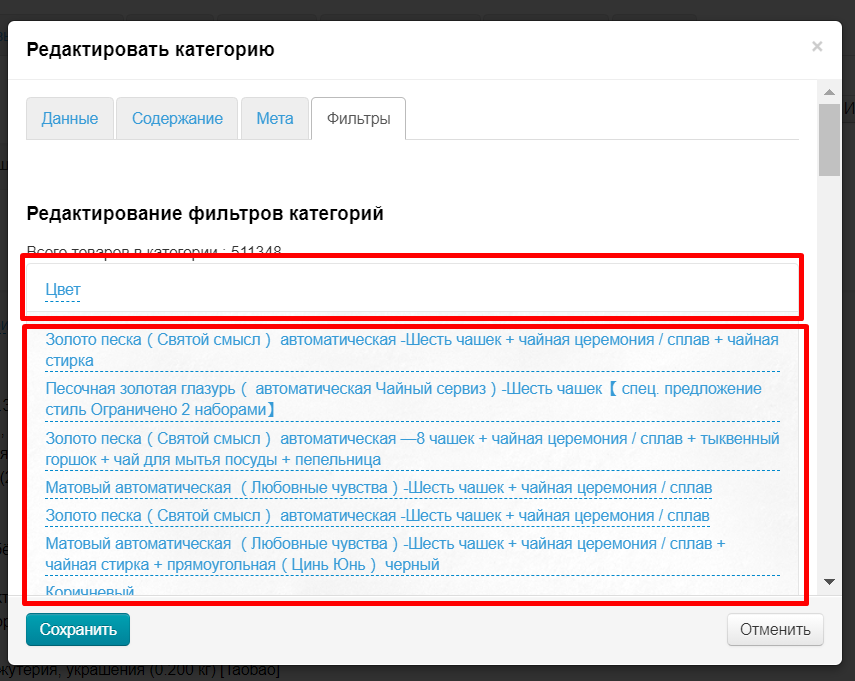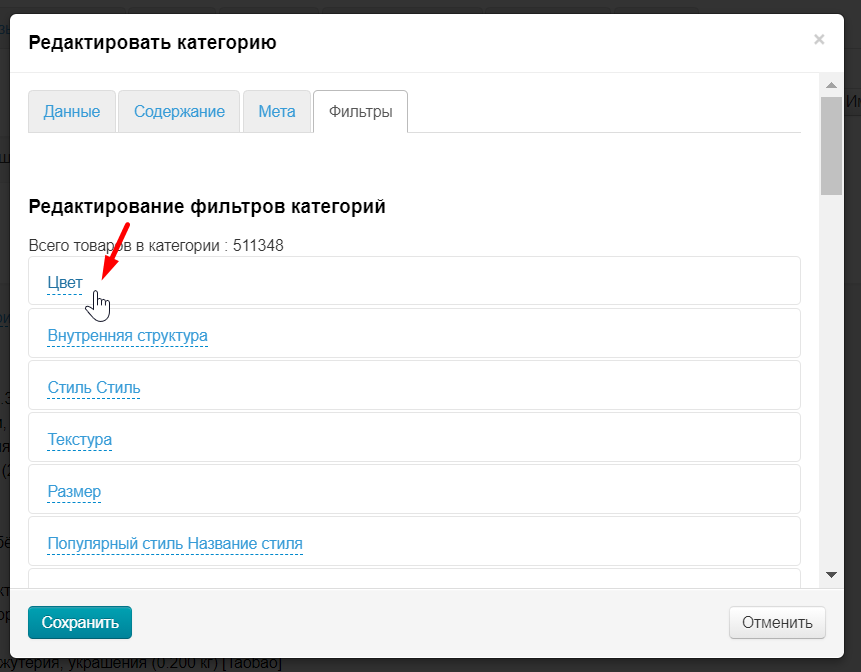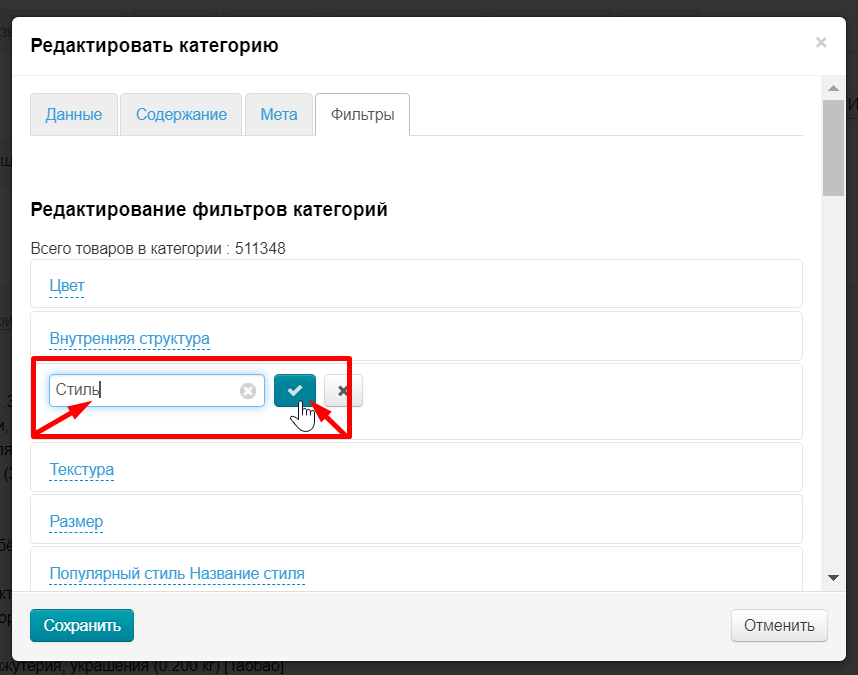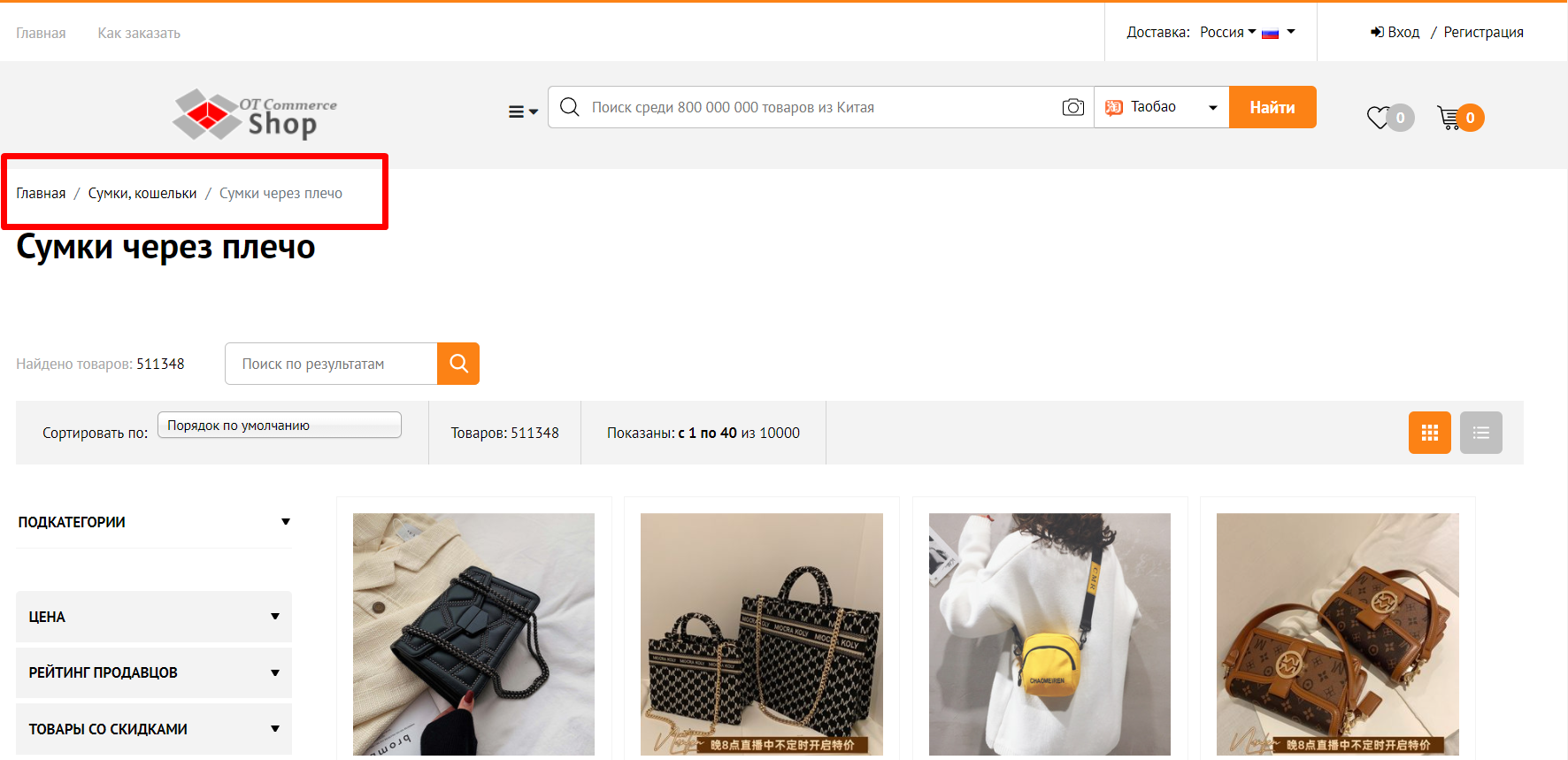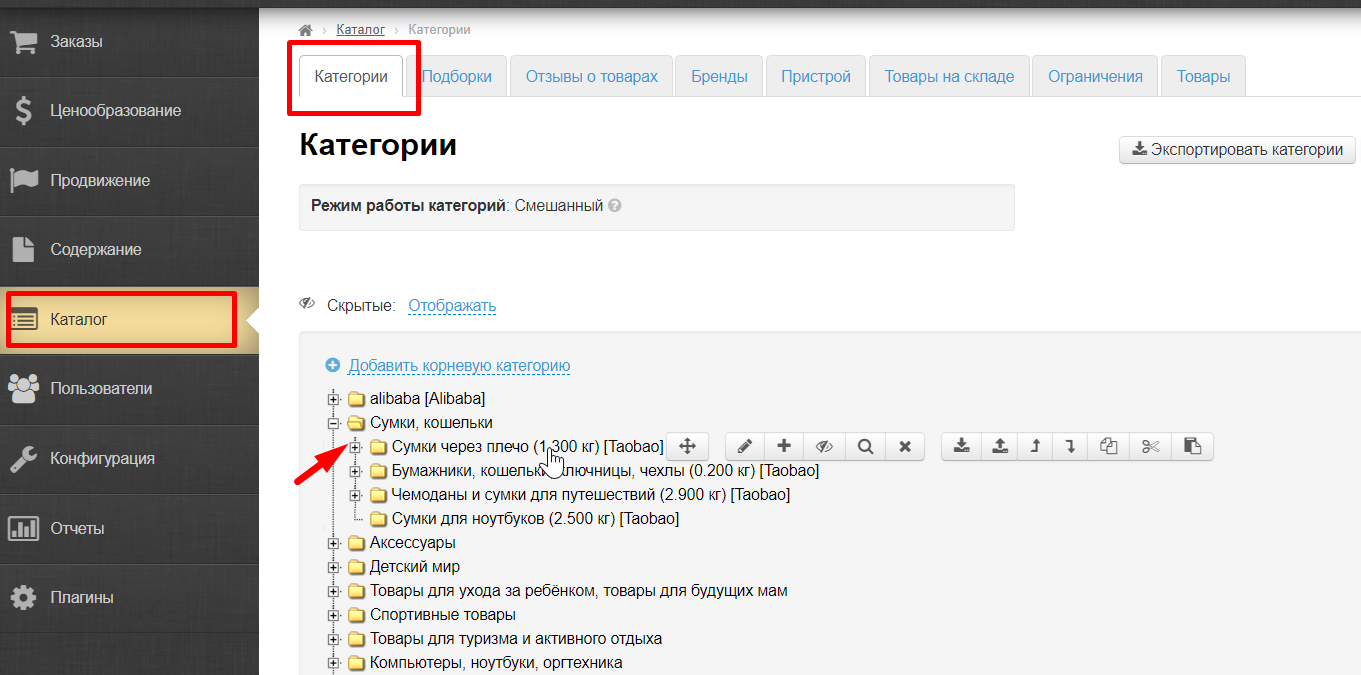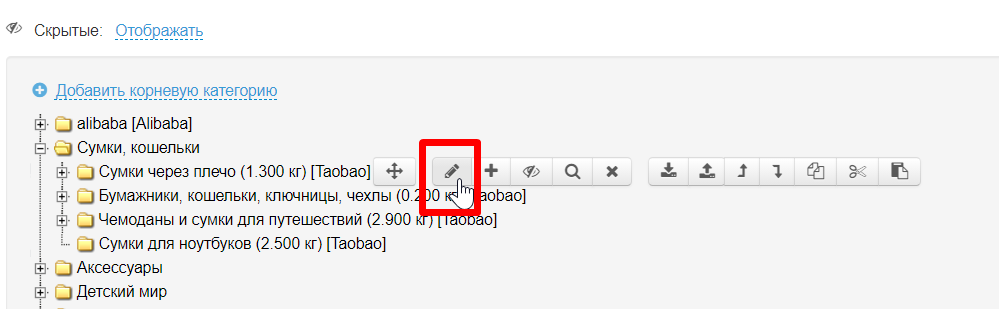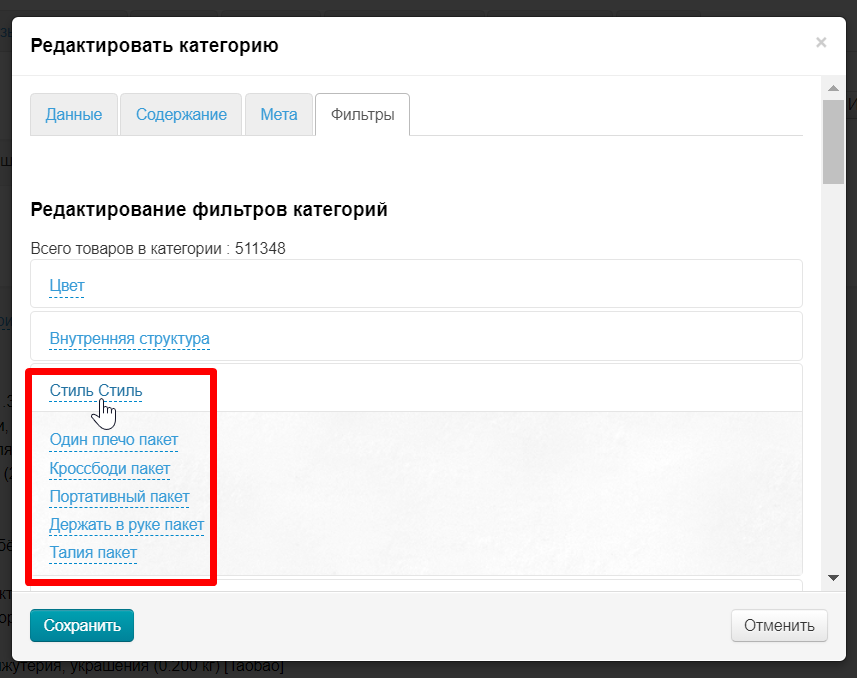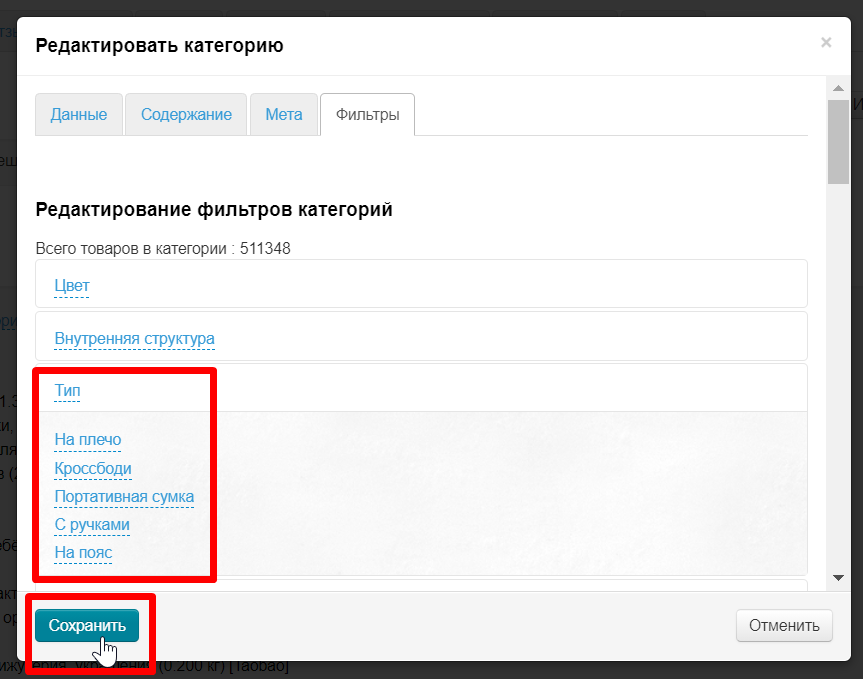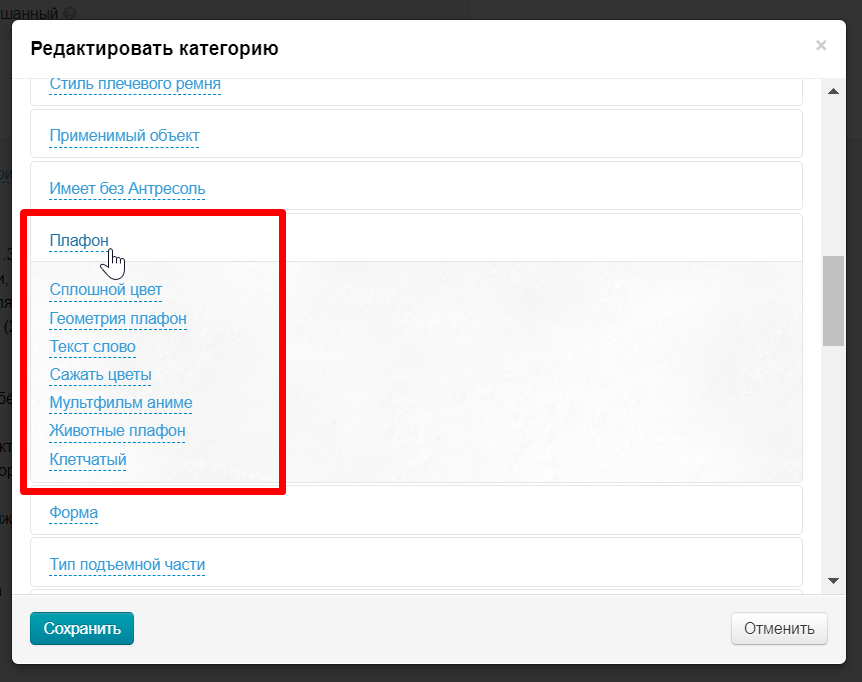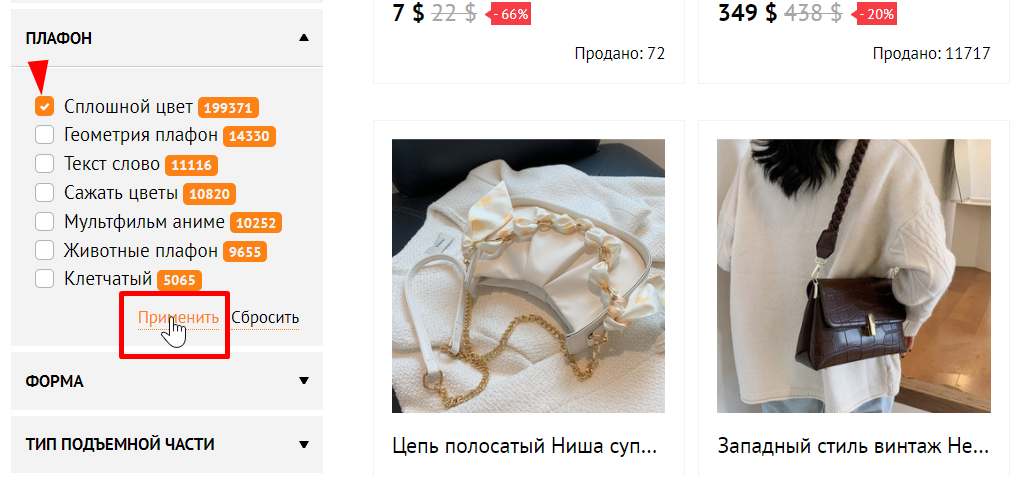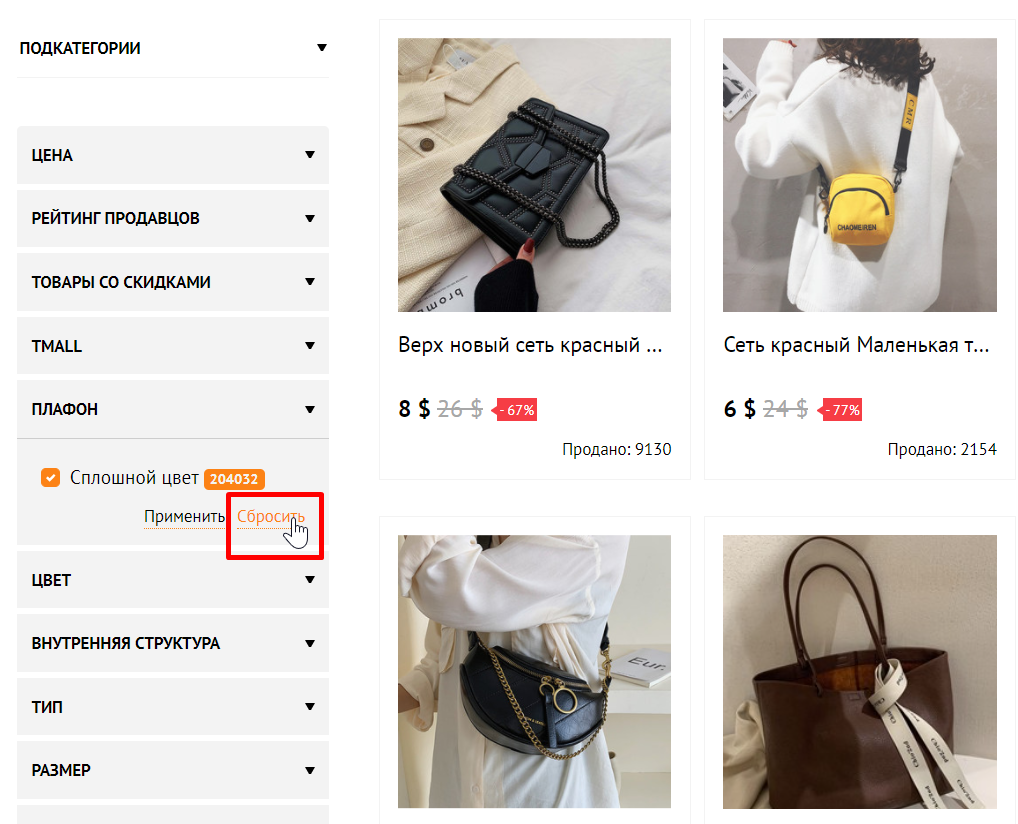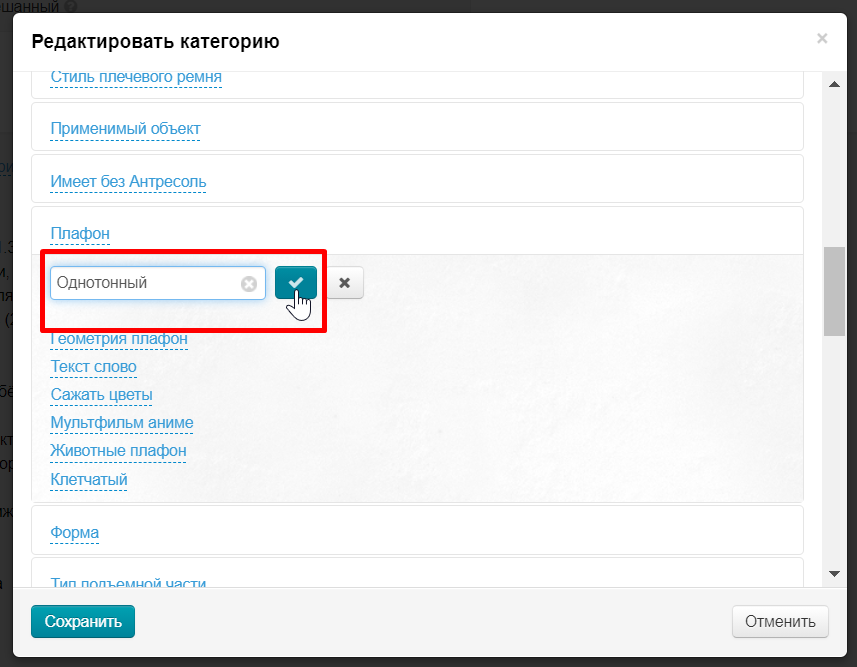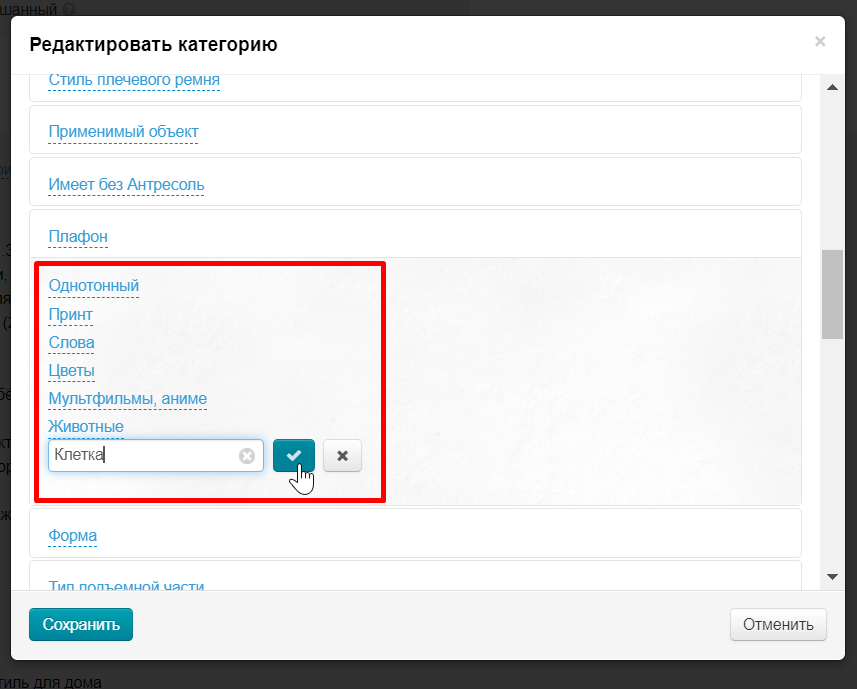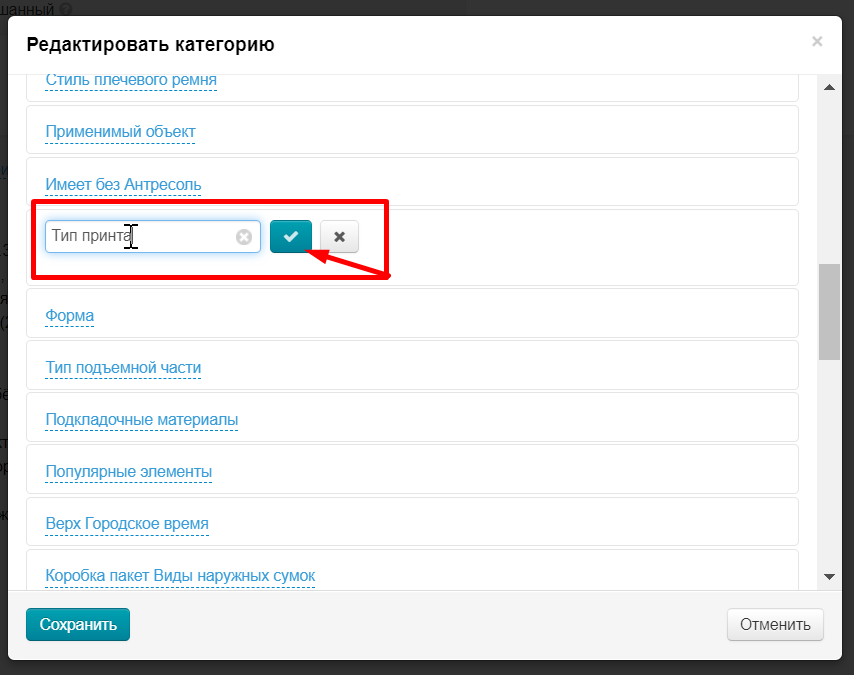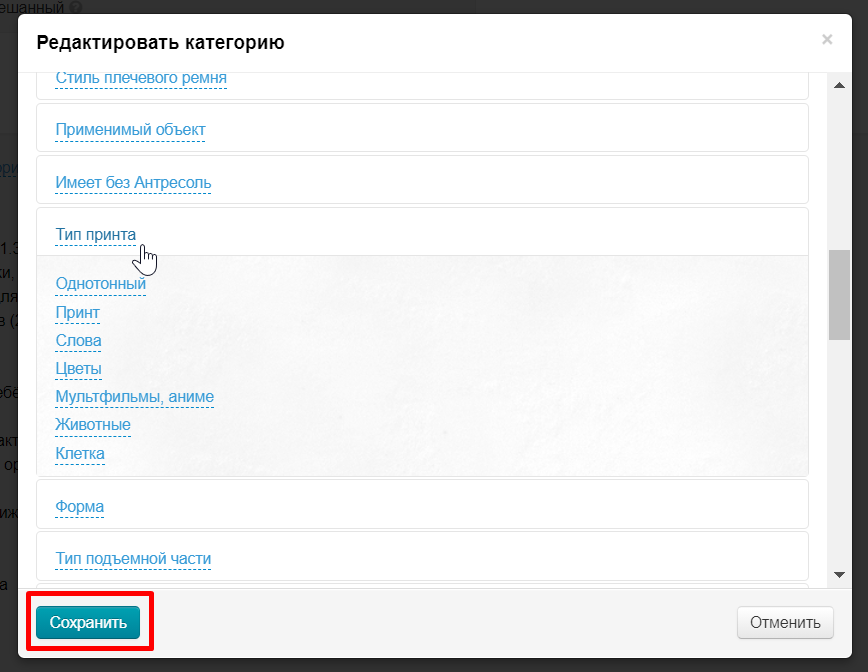You can configure each category of catalog separately:
- Write text with category description
- Edit filters
- Add search phrases and titles to promote your store in search engines Google, Yahoo, etc. (if you have “SEO-Optimizer” module)
Where to find?
Open admin panel and go to "Catalog → Categories"
Select existing category in catalog and click it to open menu:
Click an icon with a pencil (Category Editing).
A window will open where you can edit description, filters and SEO data of this category.
Use "Add root category" or "Add category" in an open parent category menu if you need new category or subcategory (basically creating a subcategory). Find detailed description about these actions in "Categories" article.
"Contents" tab
Content - image, icon and text in the product category. Location and availability of this block depends on website design (below is the example of Elastic design).
Add the following information into "Contents":
Image to improve visual appearance of category page.
Category icon in catalog. Helps customers navigate categories.
Description text for category promotion.
Important!
Images from search engines cannot be used. This violates copyright and lowers website in search engines.
We recommend finding sites with free images or buying in bulk for all categories. You can also use images from product cards but it is important to choose high-quality images.
Go to category editing: "Catalog → Categories → Hover over a category → "Edit category" icon.
Select "Contents" button.
Image
You can upload image from your computer as well as point a link to it from the Internet resource.
Click "Upload" button and select file to download image from PC.
Or click "Point" button and write full address of the image on the Internet.
And click "Add" button.
Image will be attached to the category.
Click "Save" button.
Icon
A set of icons suitable for site design has already been uploaded to OT Box.
Click "Choose" button.
Select necessary icon by mouse click
Click "Choose" button
Icon is selected. Click "Save" button if other actions with the category are not required.
Description
Location of description depends on website design (below is the example of Elastic design).
There is a block for entering text at the bottom of "Contents" tab. Its interface is similar to MS Word.
Write and design text, then click "Save" button to show changes on website immediately.
"Meta" tab
"Meta" tab is available only if you have "SEO-Optimizer" module (available by default in Standard and Top versions of OT Box)
Go to category editing: "Catalog → Categories → Hover over a category → "Edit category" icon.
Select "Meta" tab.
Title
The title text is important for search engines, therefore it's not just a category name but a search phrase (or a word) that is written there.
Important!
Don't overload title by search phrases. It can badly affect search results!
One title (Title, Text before title and Text after title) - one phrase (it is better not to exceed 3-4 words in 1 phrase).
- Comfortable shoes — good title
- Buy comfortable shoes on Taobao — good title
- Buy cheap shoes with free delivery in 3 days without commission - bad title
We recommend using this rule for the following fields: Title, Text before title and Text after title.
Select "Title" field
Write the title that will be used for category promotion. Сategory name from сatalog will be used unless otherwise specified.
Click "Save" button if any other actions are not required.
Add Text before title first
Add text after title after that
Click "Save" button , if any other actions are not required.
Keywords
This field contains search queries (words and phrases) by which future buyers will search for this section (via Google or Yandex search engines).
Select "Kewords" field
Write up to 5-6 phrases separated by commas (you can add less, more phrases are not recommended)
Click "Save" button if any other actions are not required.
Description
This is a promotion text describing a specific page. Text should be unique and contain the most complete (but brief!) Information about contents on this page. You can learn more how to compose a text in the official Google article: https://support.google.com/webmasters/answer/35624?hl=ru&rd=1#writegooddescriptions
Select "Description" field
Write the text that search engines will see:
Click "Save" button if any other actions are not required.
"Filters" tab
Filters help customers selects a product for himself. This block is located to the left of products list in the category.
Some filters have imprecise names and make it difficult to work with.
Such filters should be edited.
Edit filters
Go to category editing: "Catalog → Categories → Hover over a category → "Edit category" icon.
Select "Filters" tab
Here are the filters and criteria for their work. White field - filter, gray - its criteria.
You will get the entire list of filters for selected category if you click white box next to the filter name. Clicking again will open filter criteria.
Click blue title to edit filter or its criteria.
A field to edit filter will open. Write new title for the filter (or criteria) and save.
How to find correct title for a filter and its criteria?
Most often, we see non-informative name of the filter already on the site. Therefore, we first look at the path to the category in the catalog.
Find category in admin panel in "Catalog → Categories" section.
сlick "Edit" button
Find filter you need to edit on "Filters" tab.
Below example shows the best option how to edit titles. Therefore, edit and save.
Open the filter on the site and see what products will be shown if the filter is not clear.
Click any criteria and "Apply" button.
We see products with "Solid color". Click "Reset" and look at the next filter criteria.
Write down separately or immediately edit title in the admin panel.
Write all the titles of the criteria in the same way.
Write filter title when all the criteria are written
Click "Save" button
Edit all category filters in the same way.