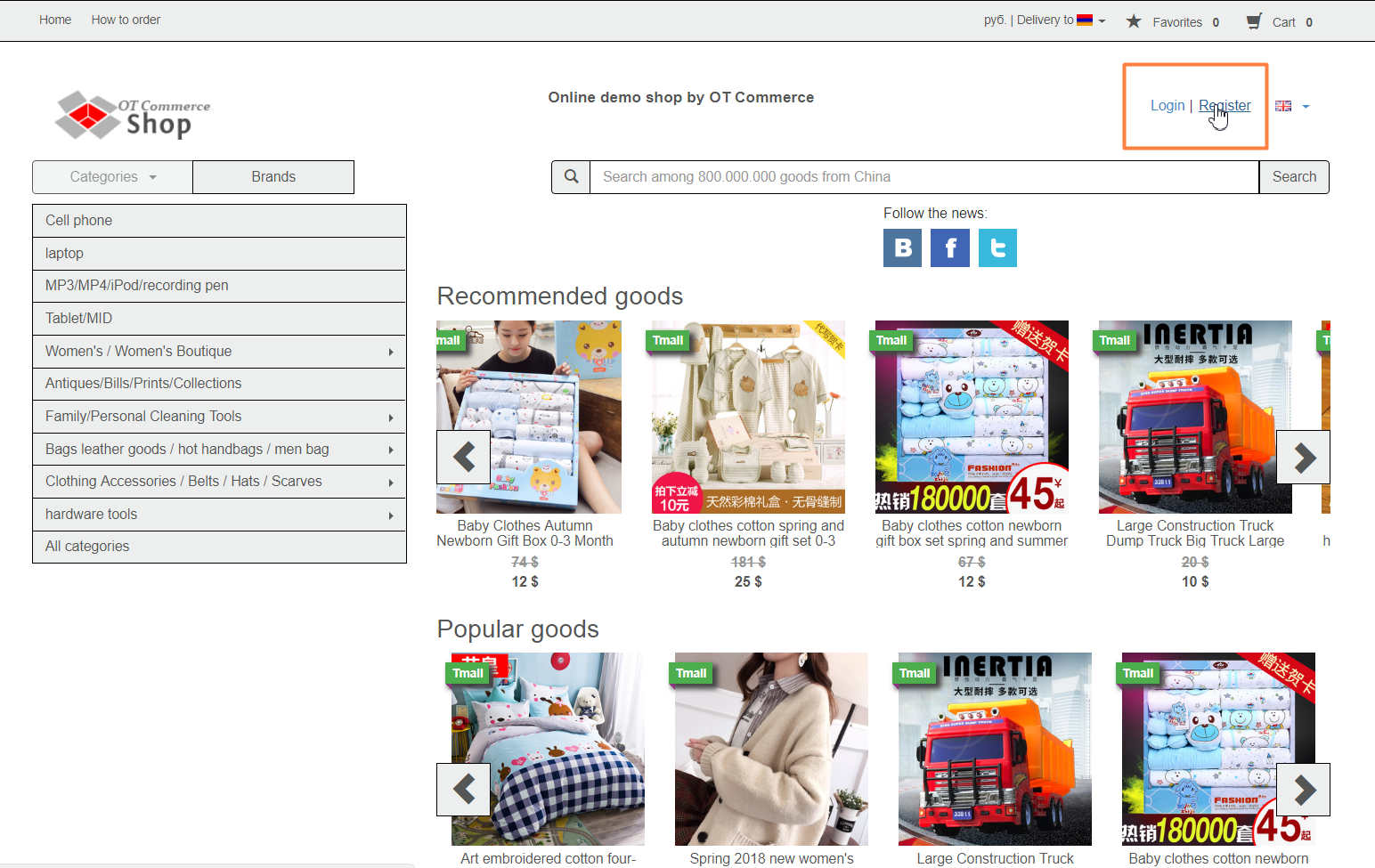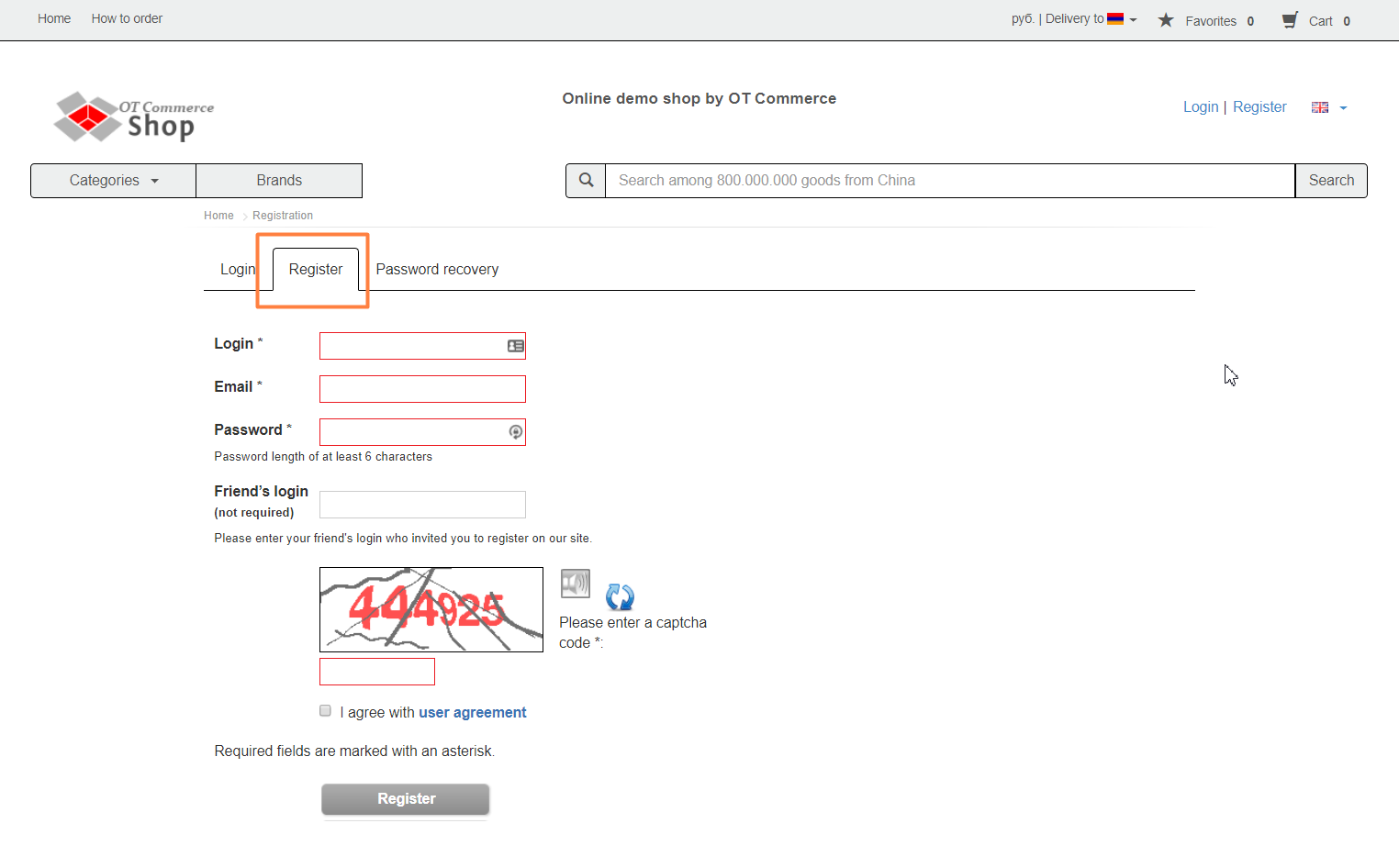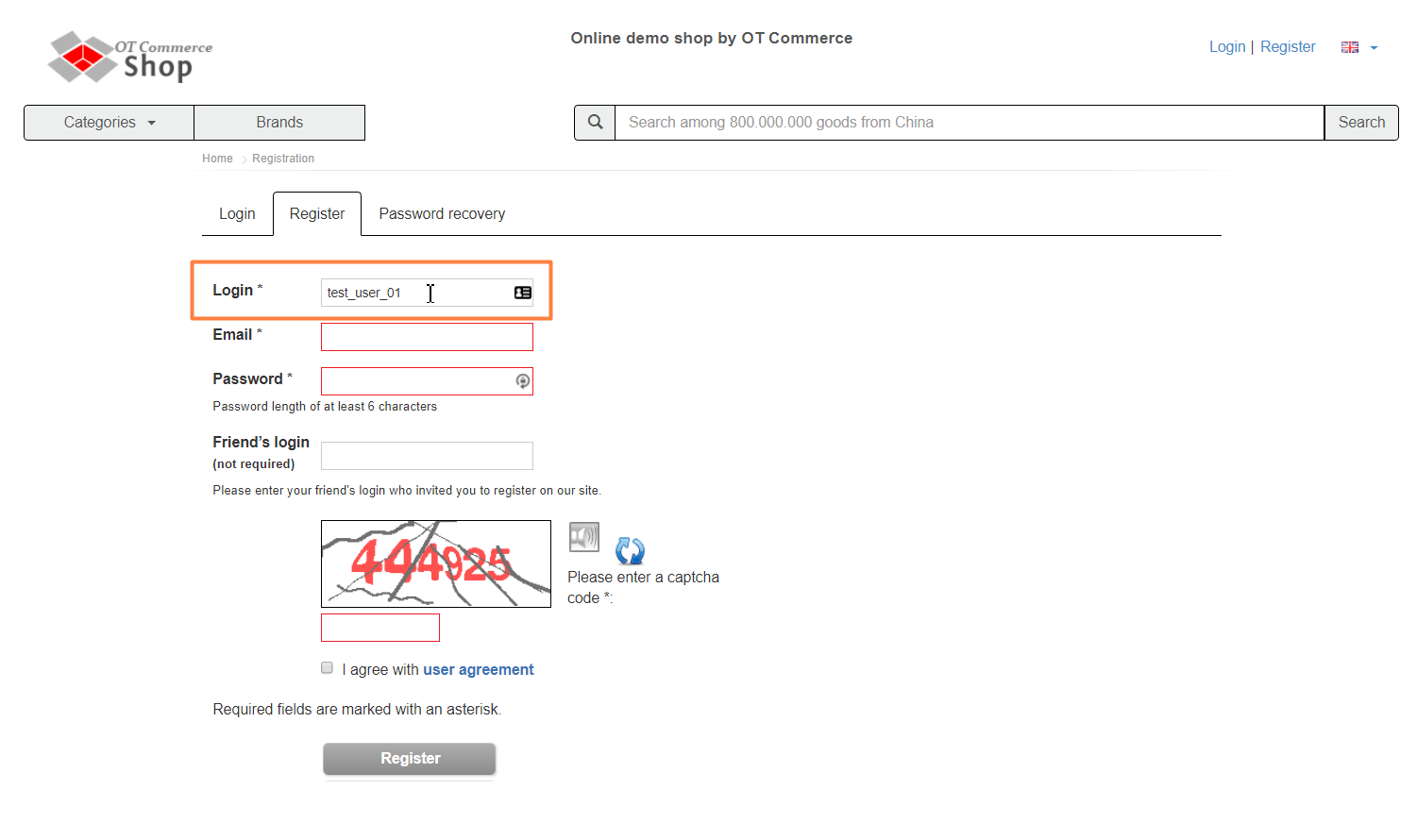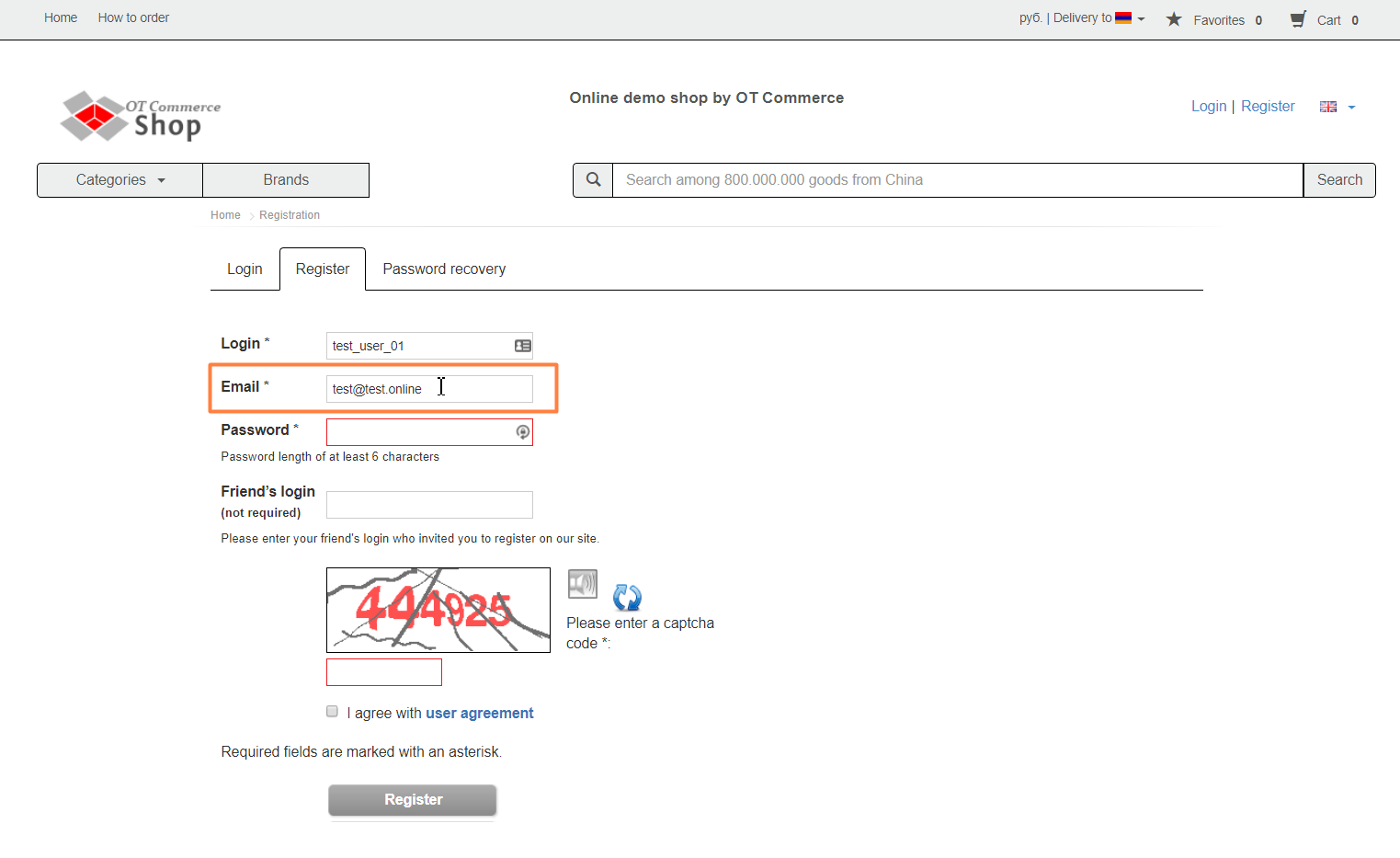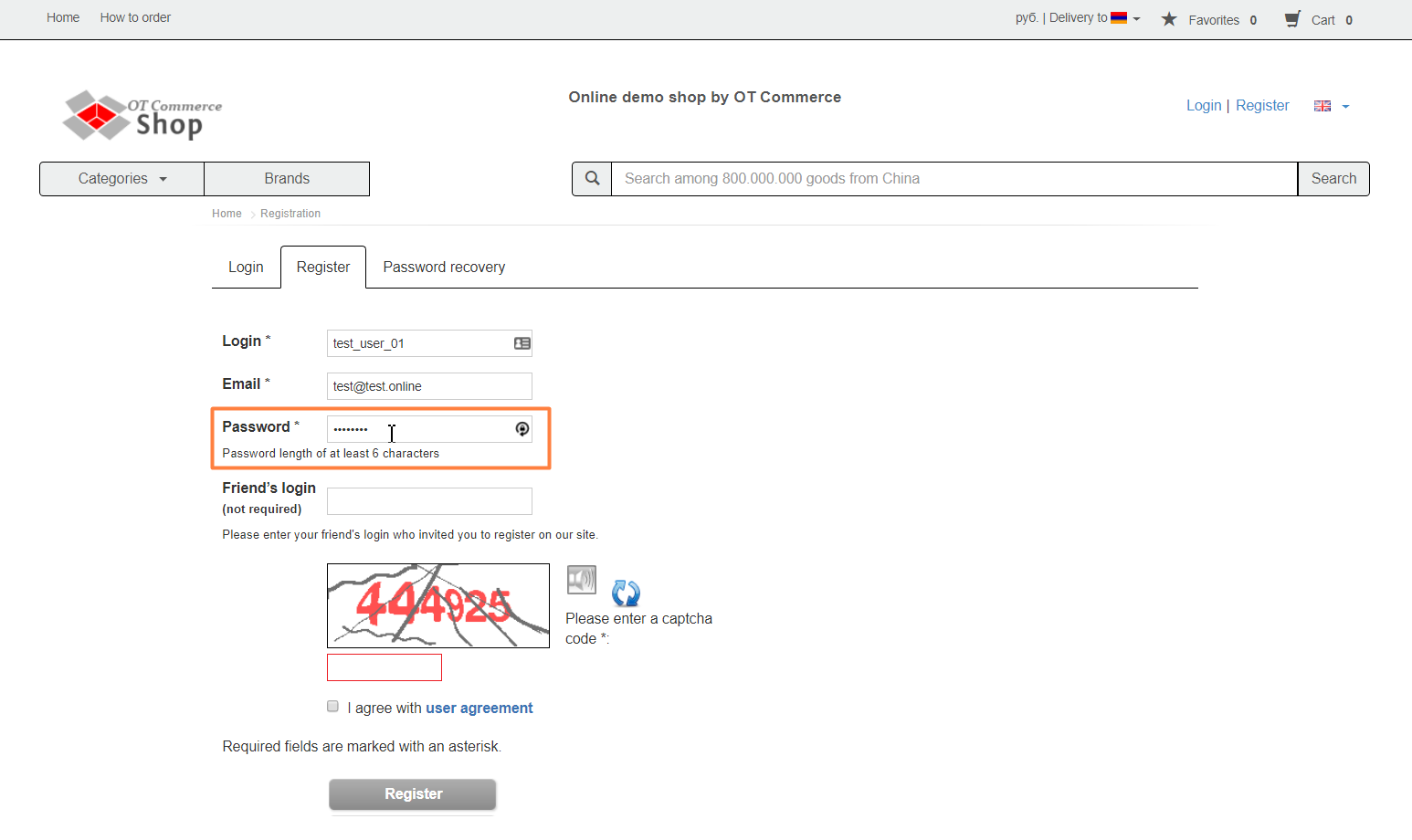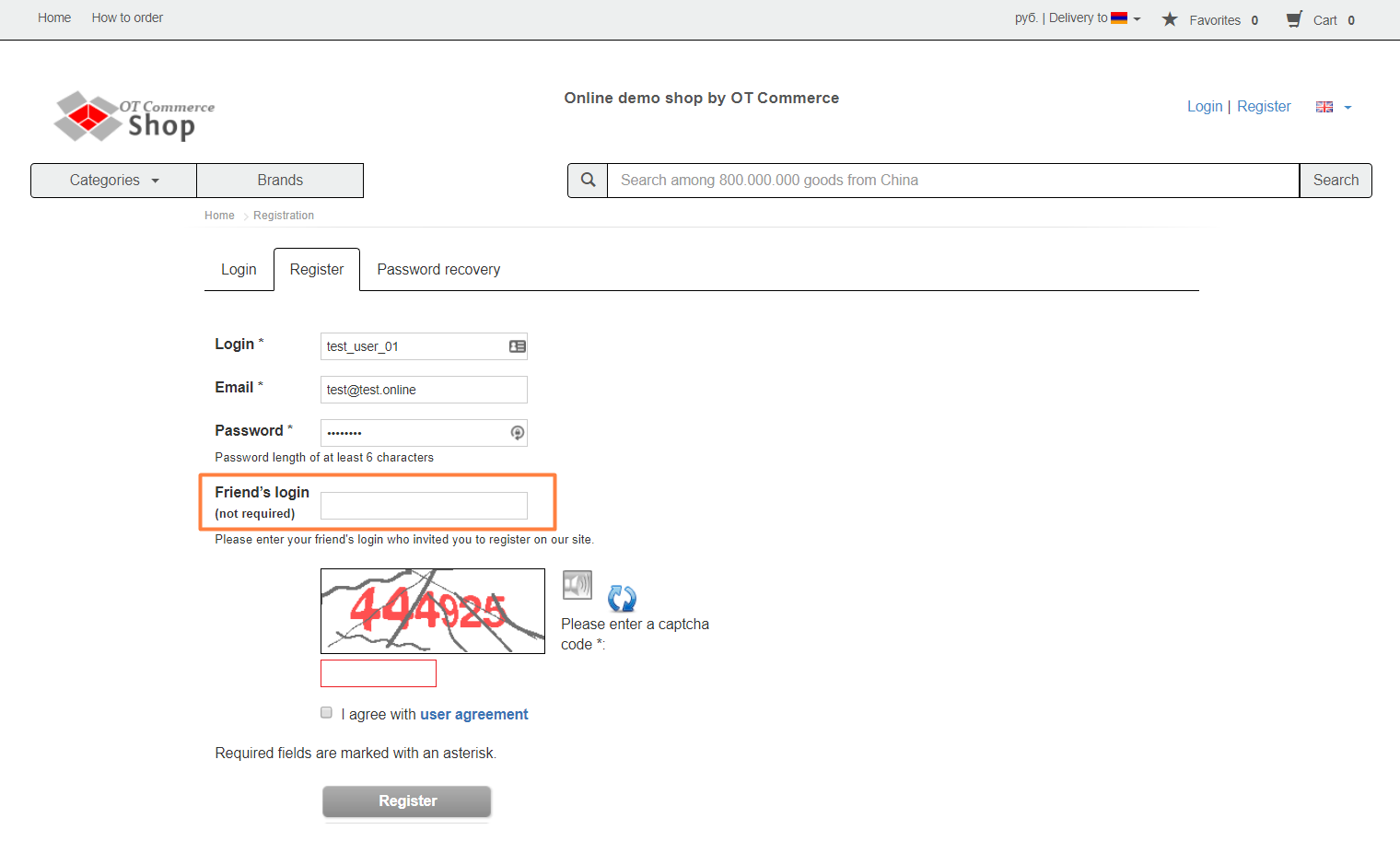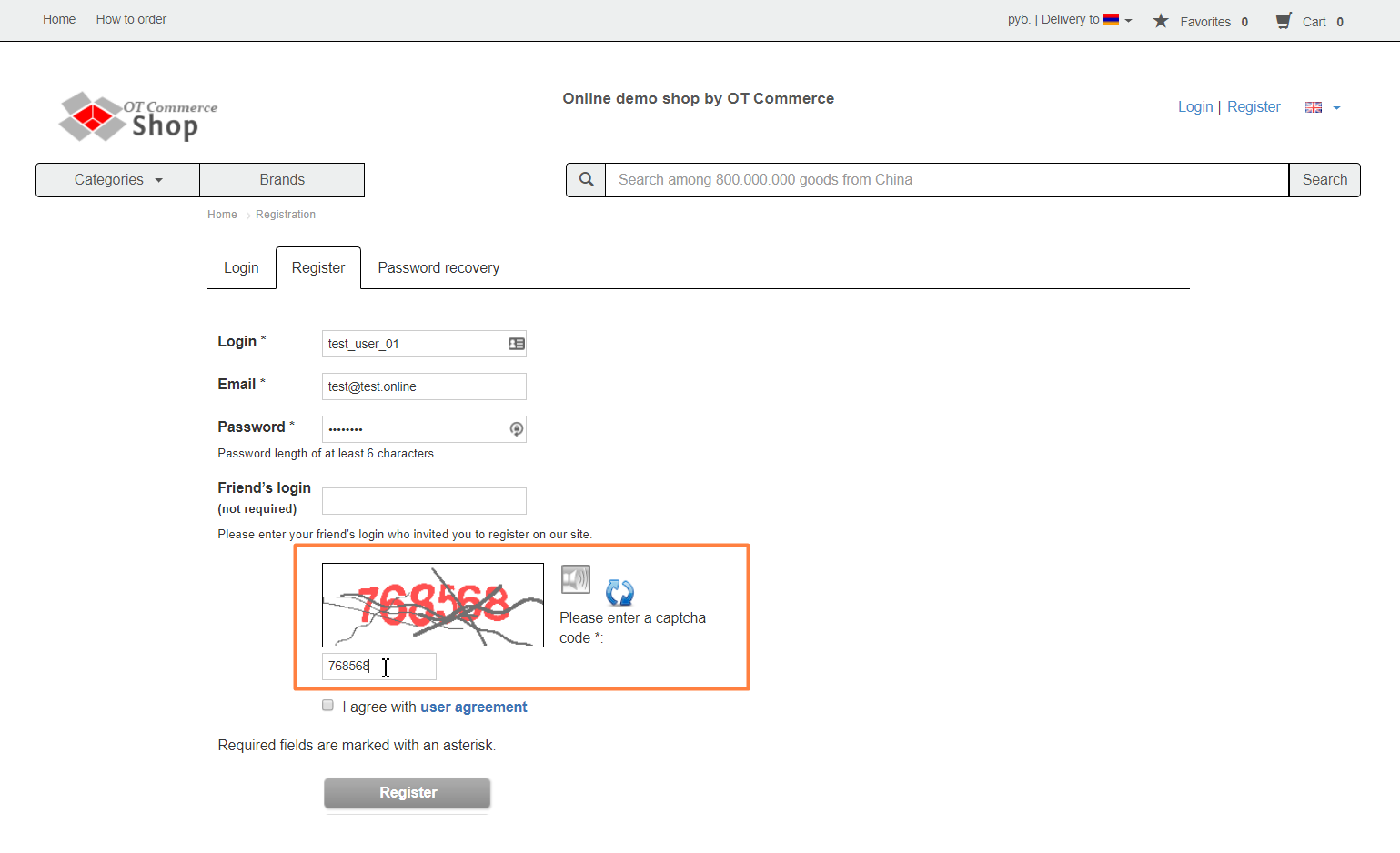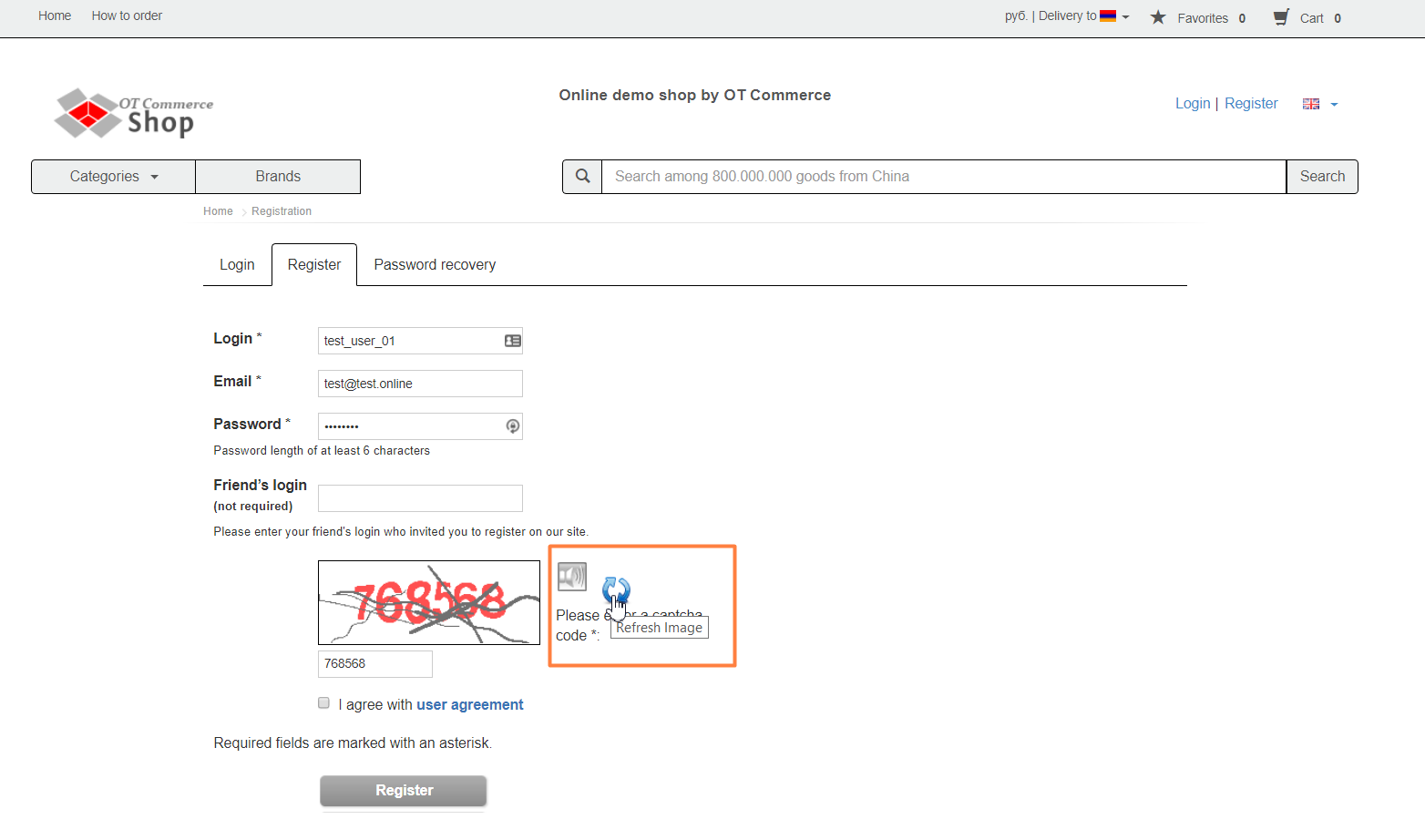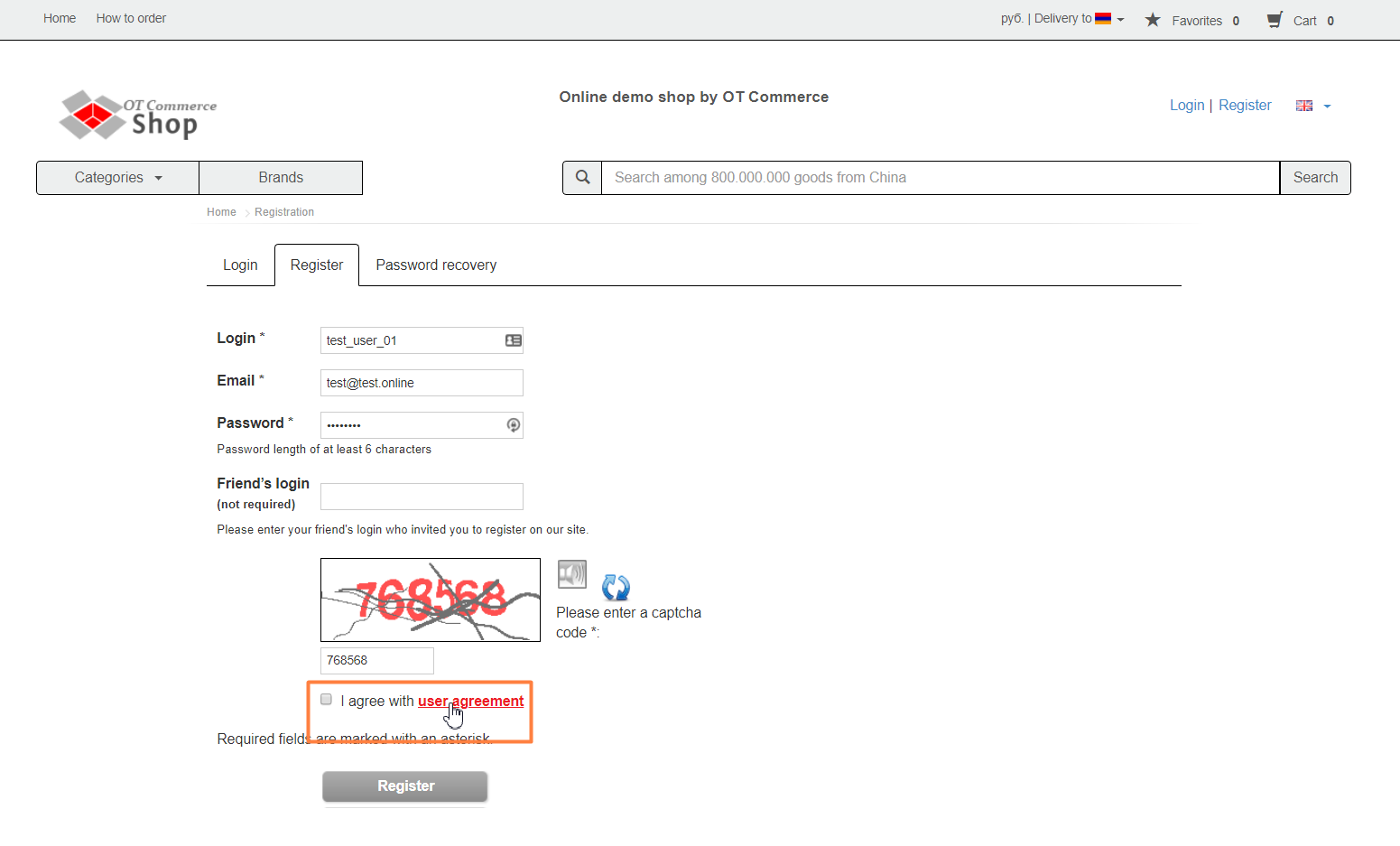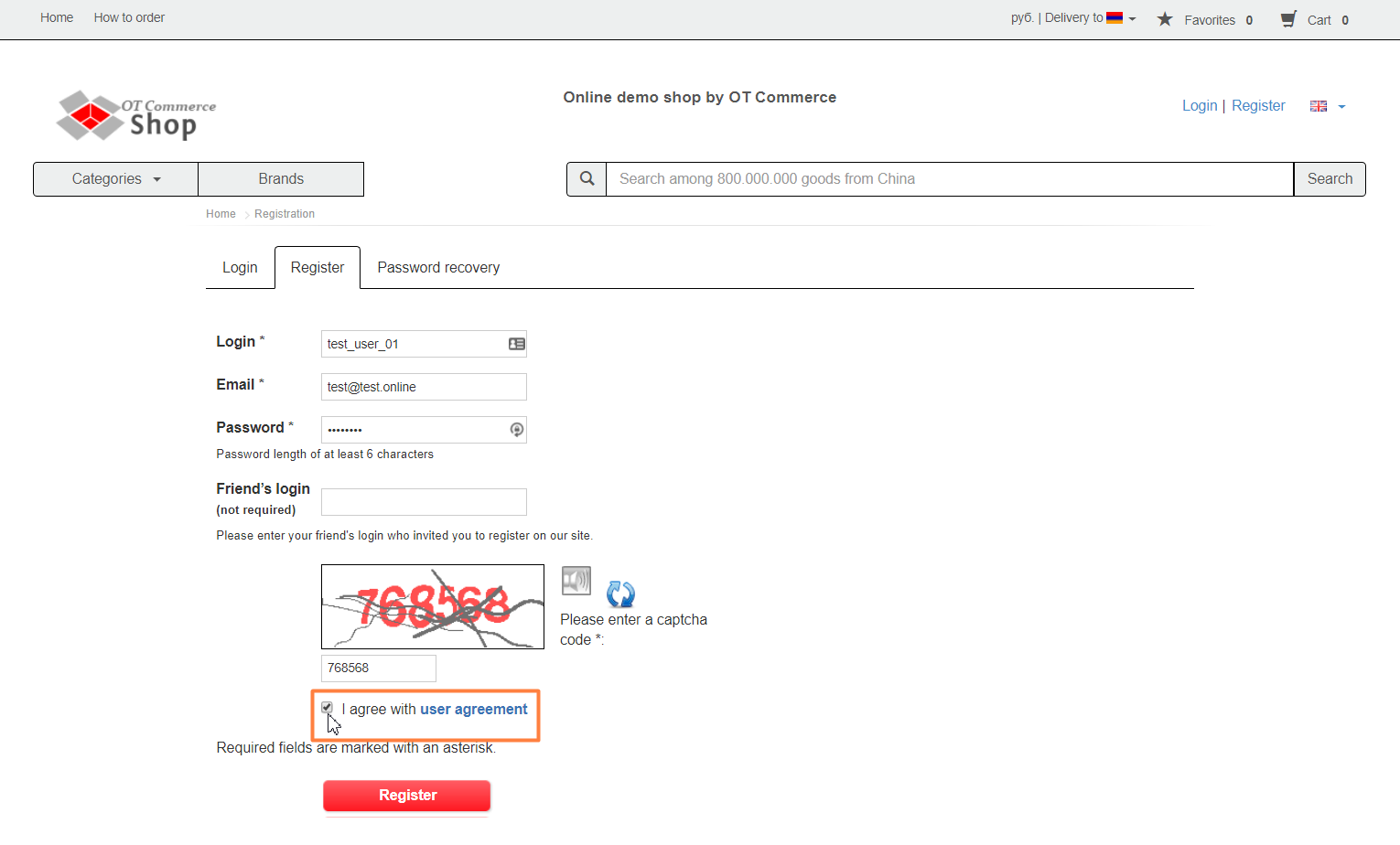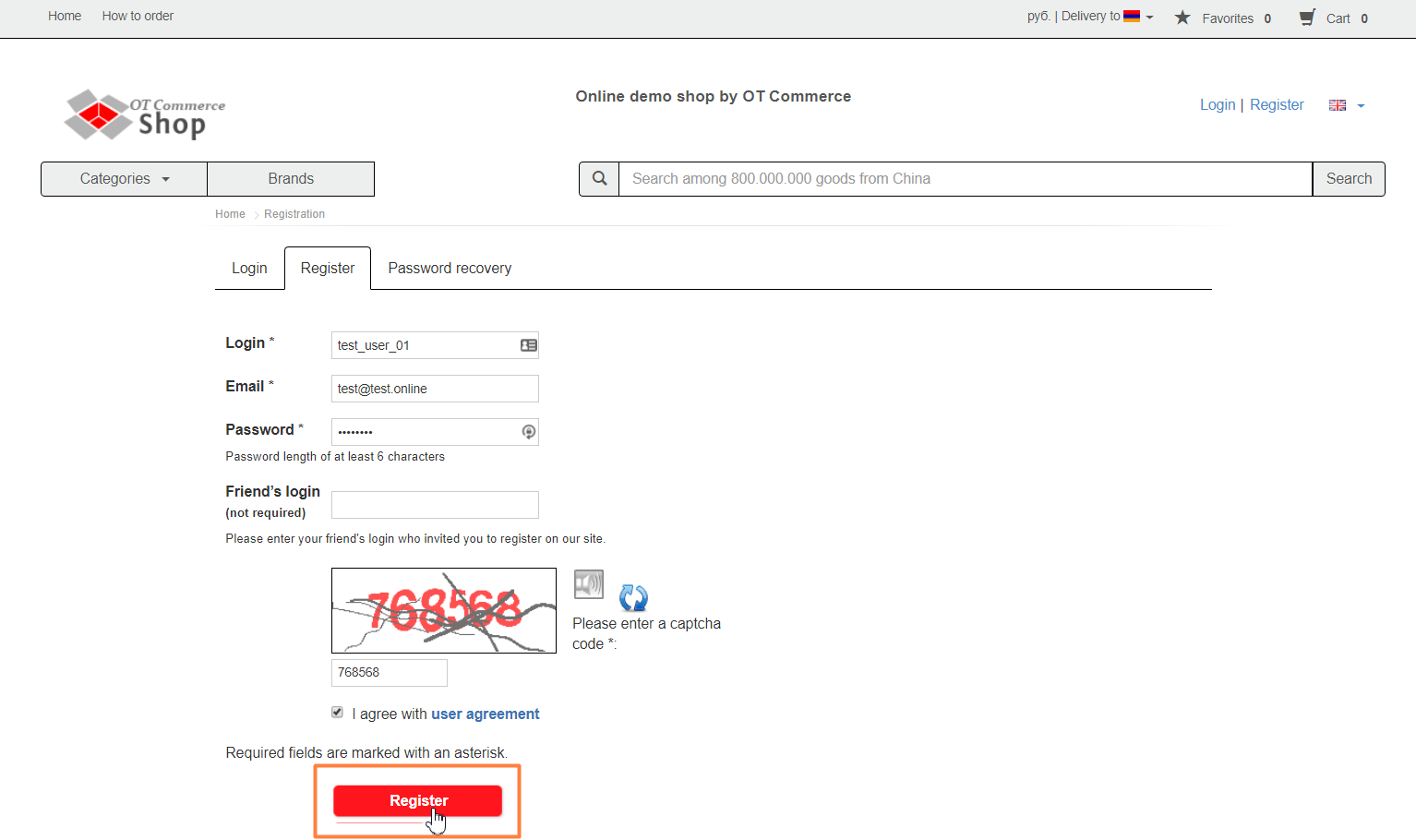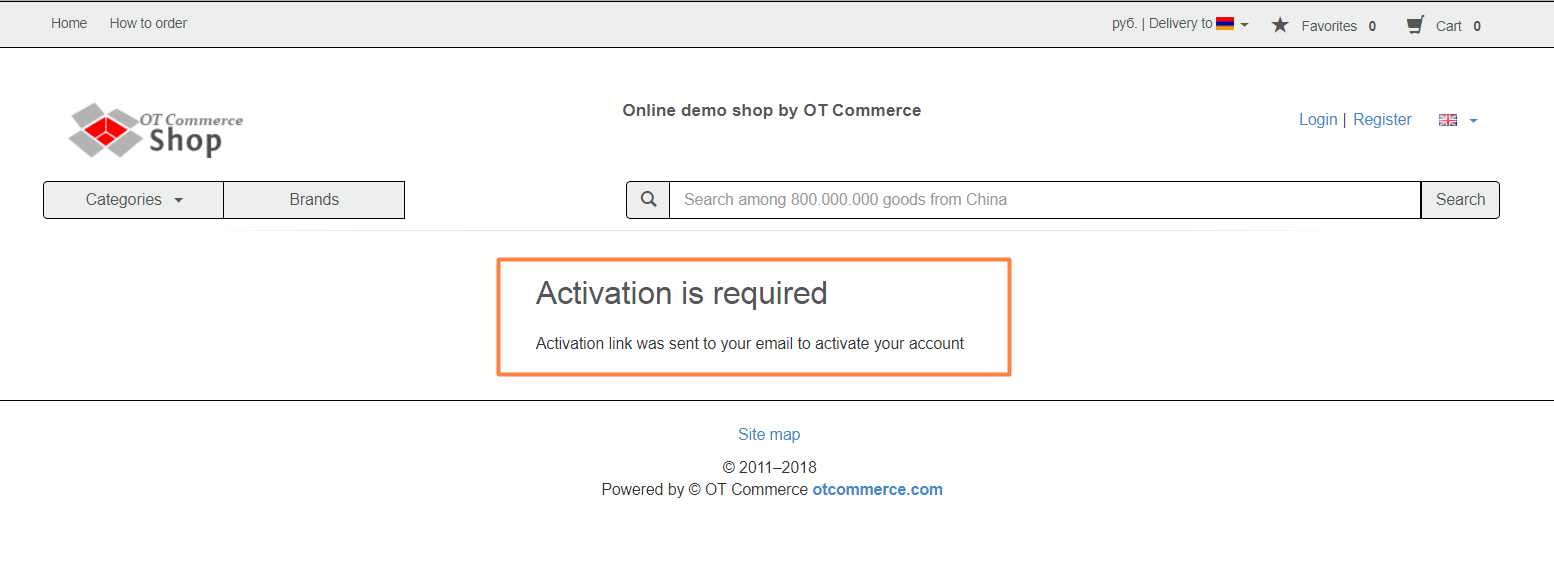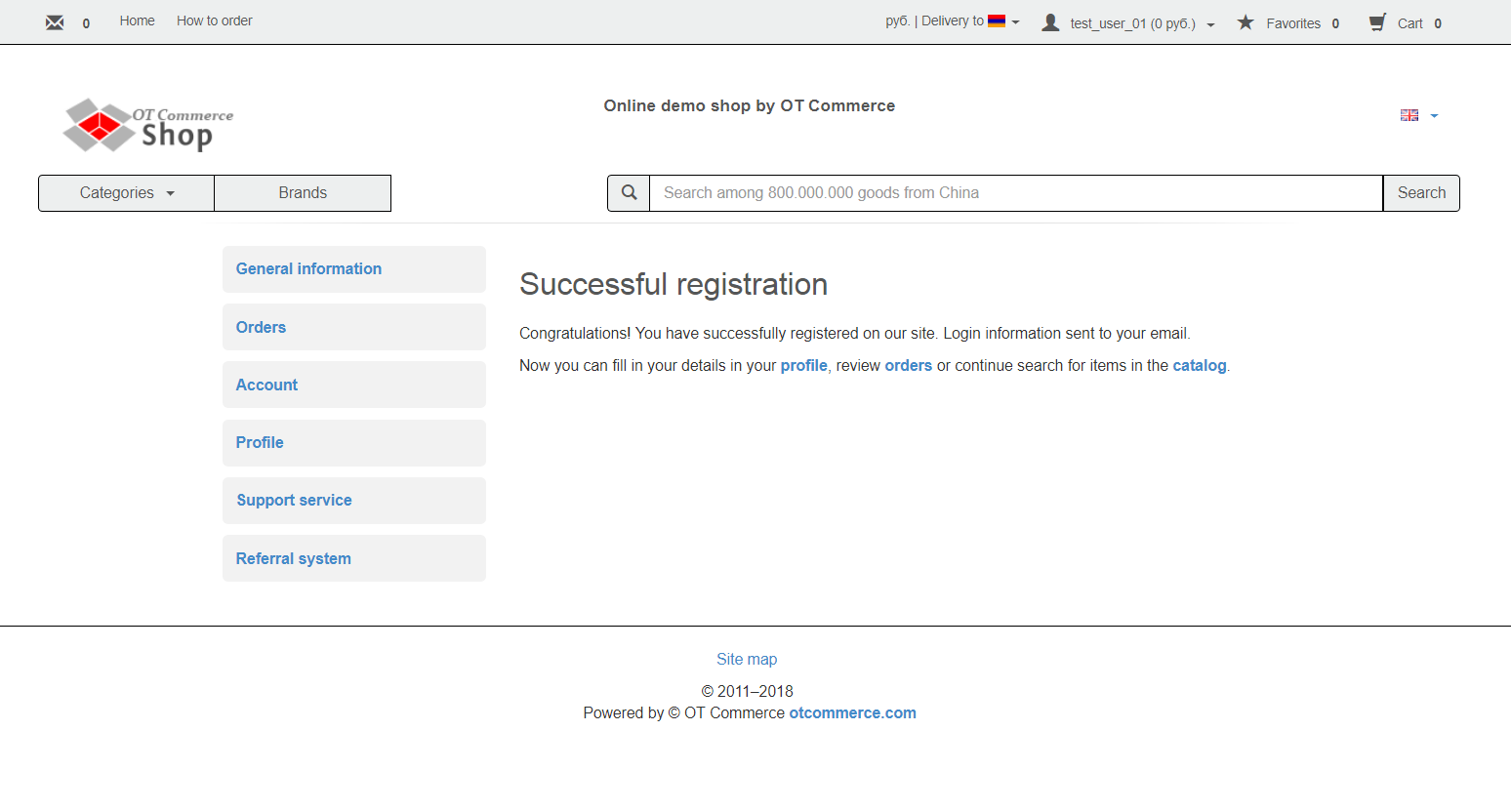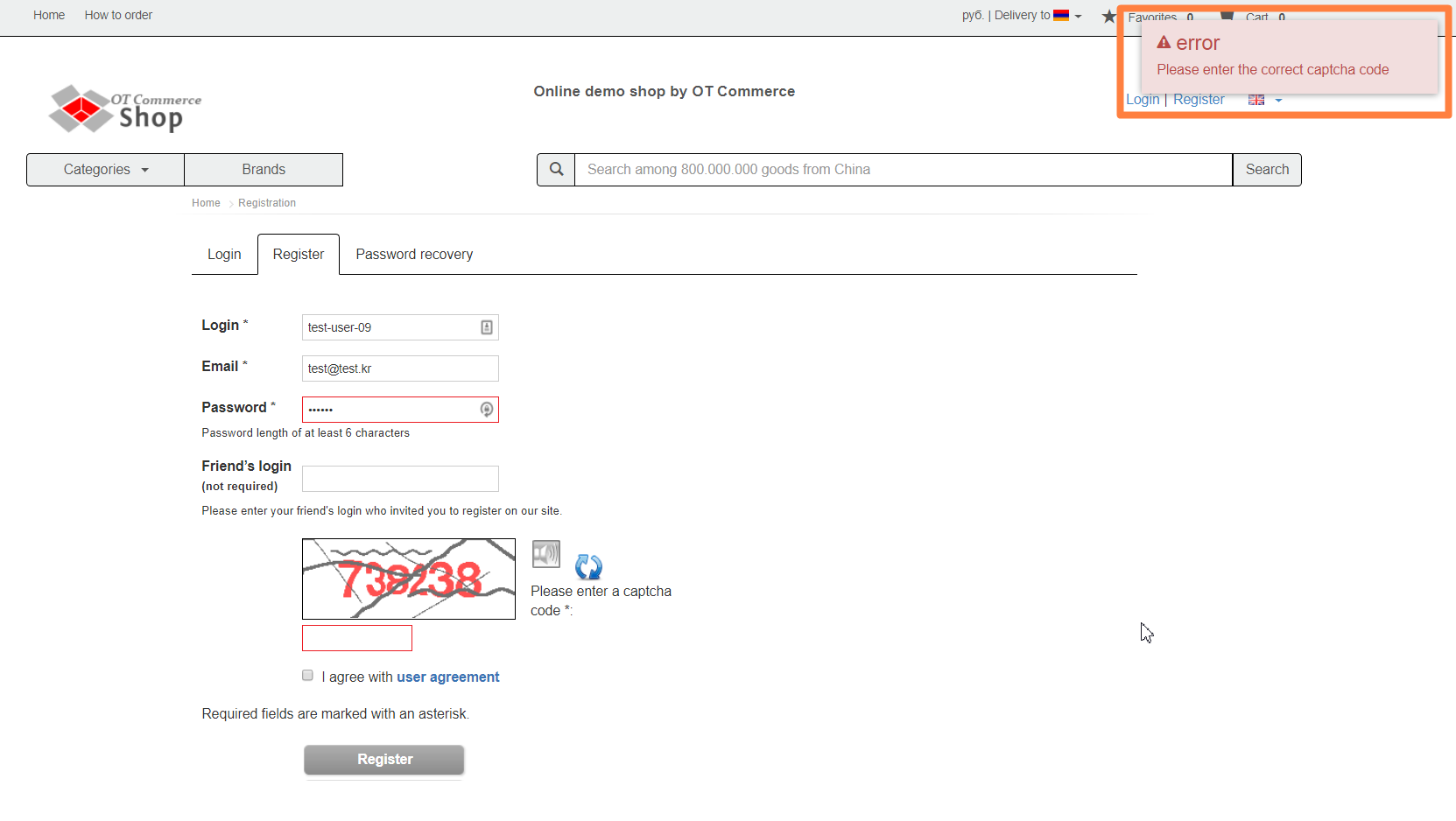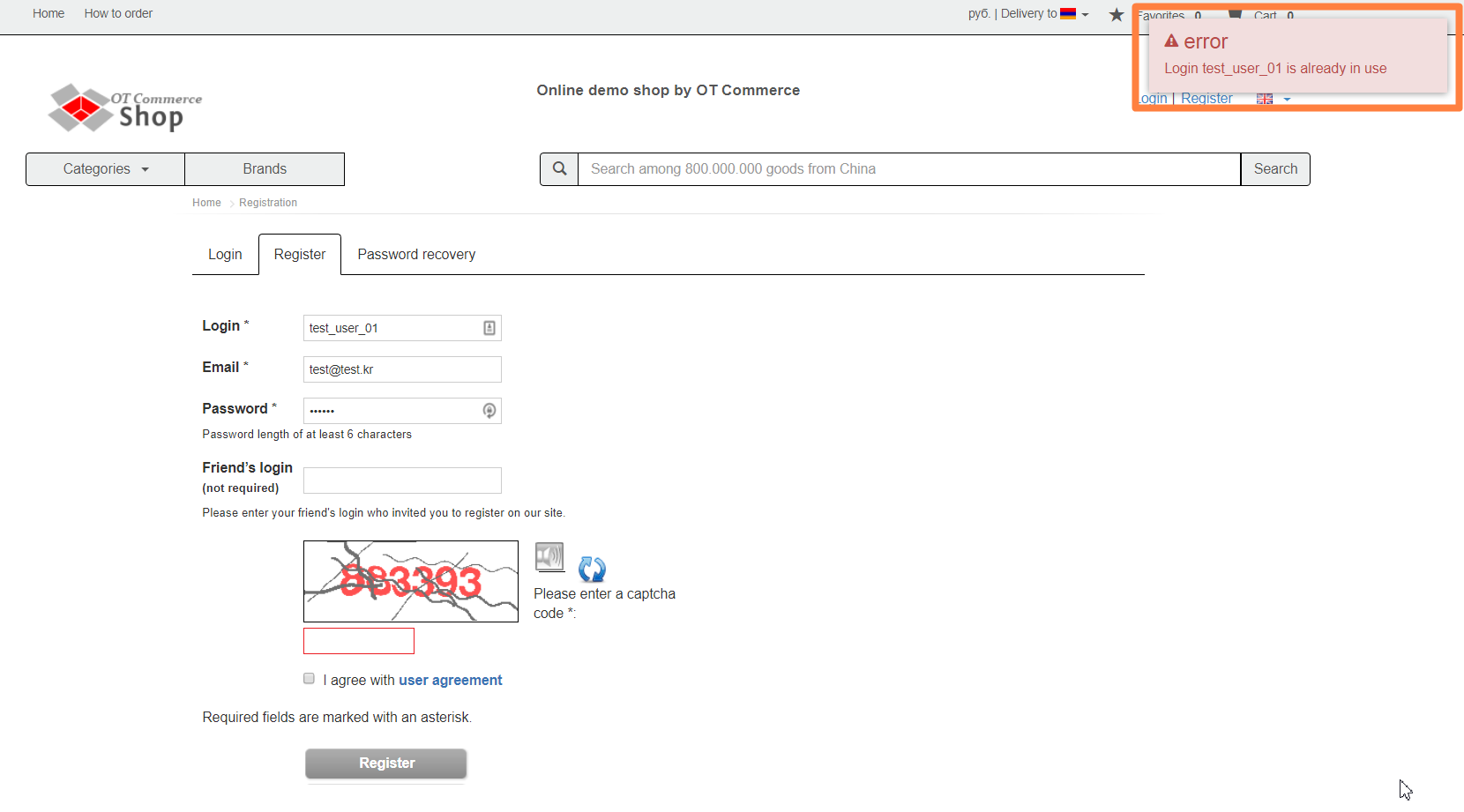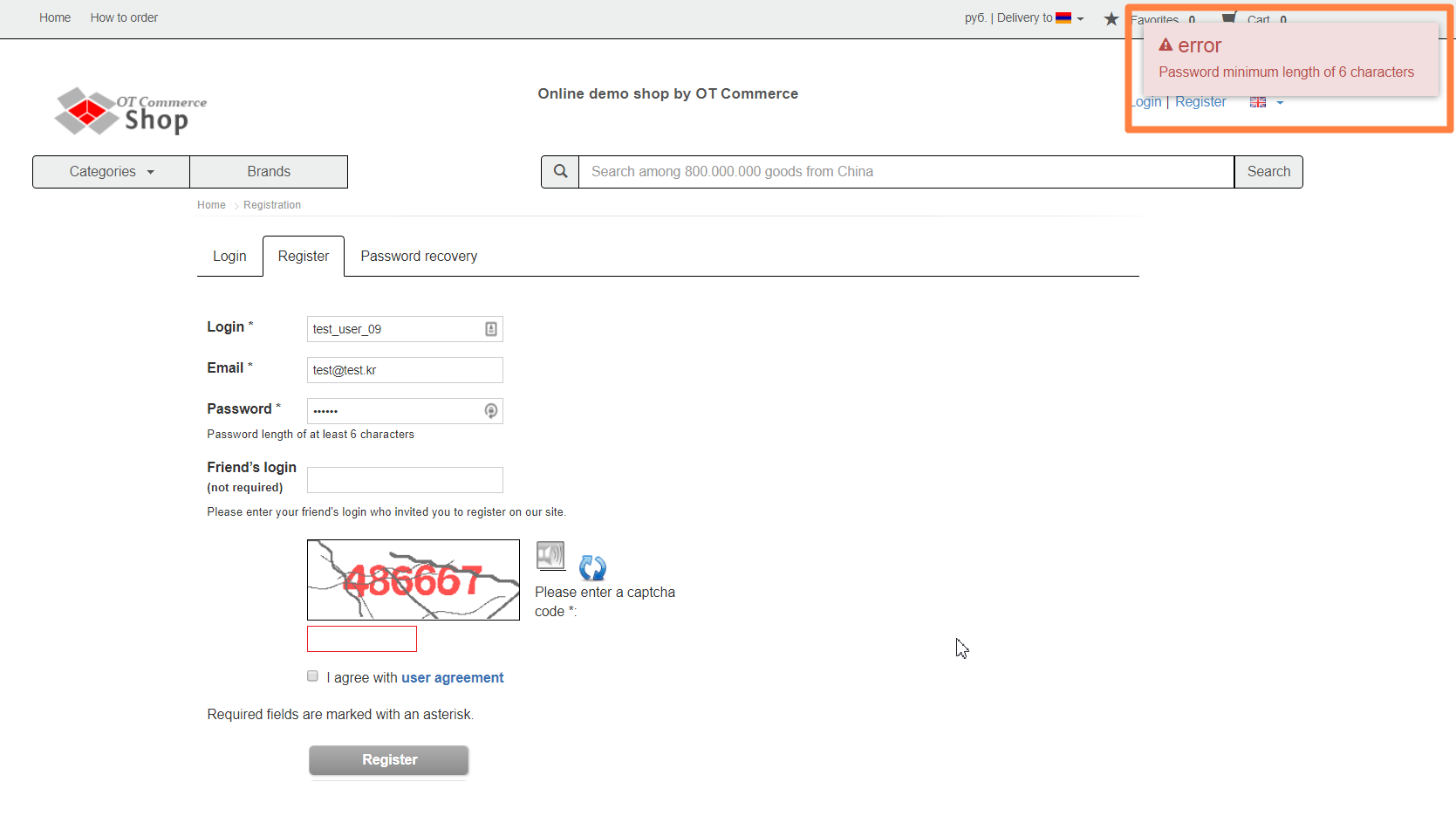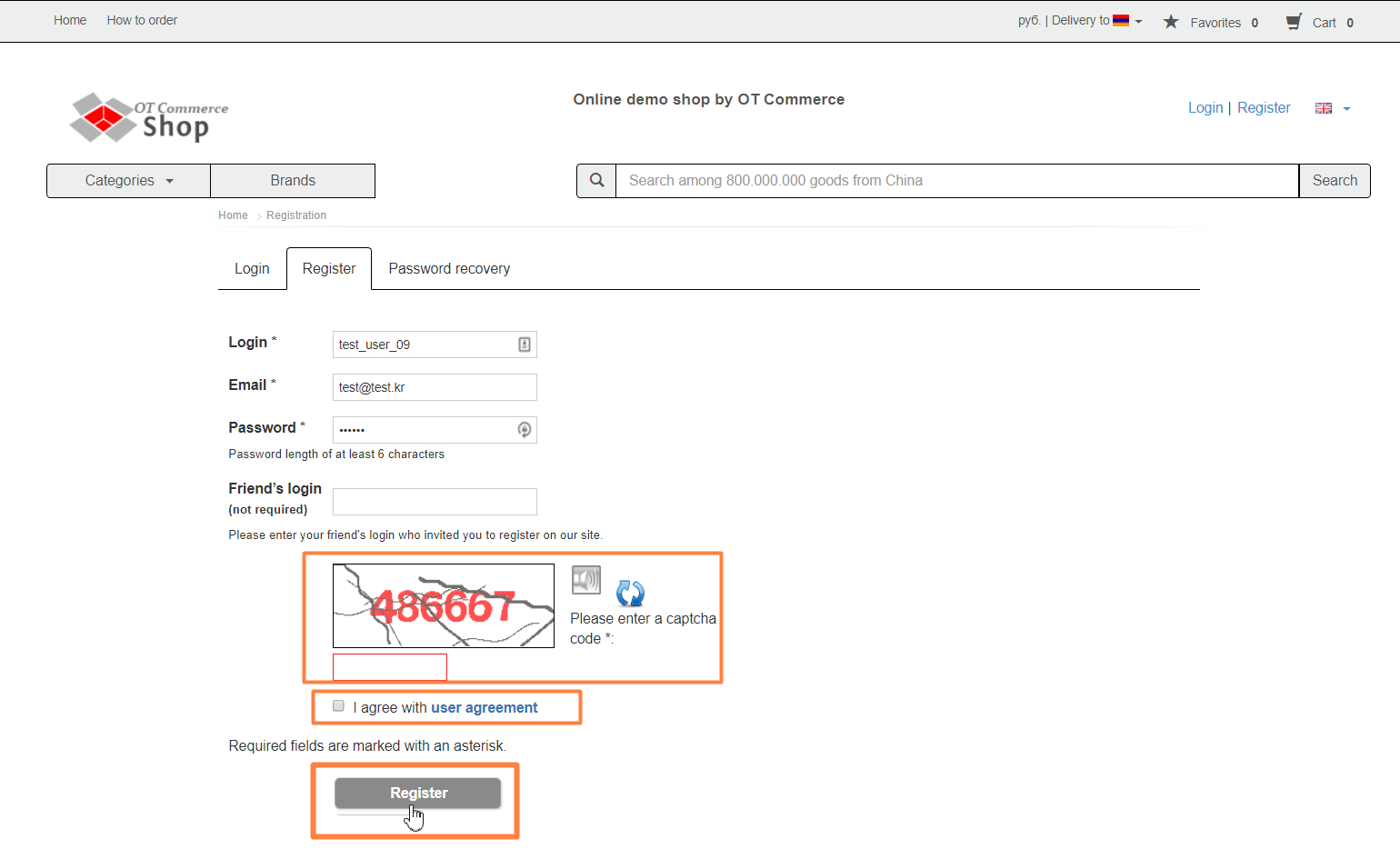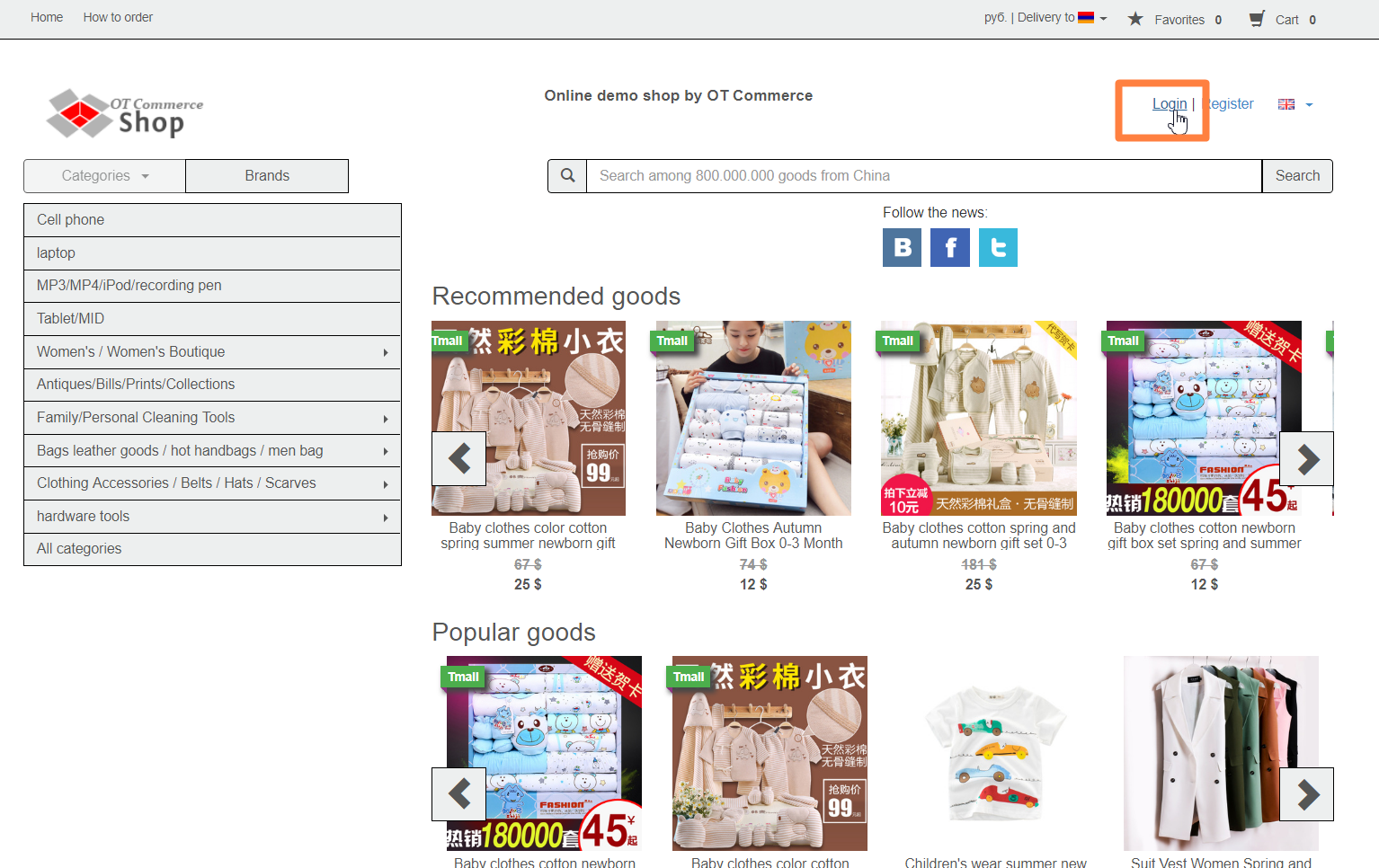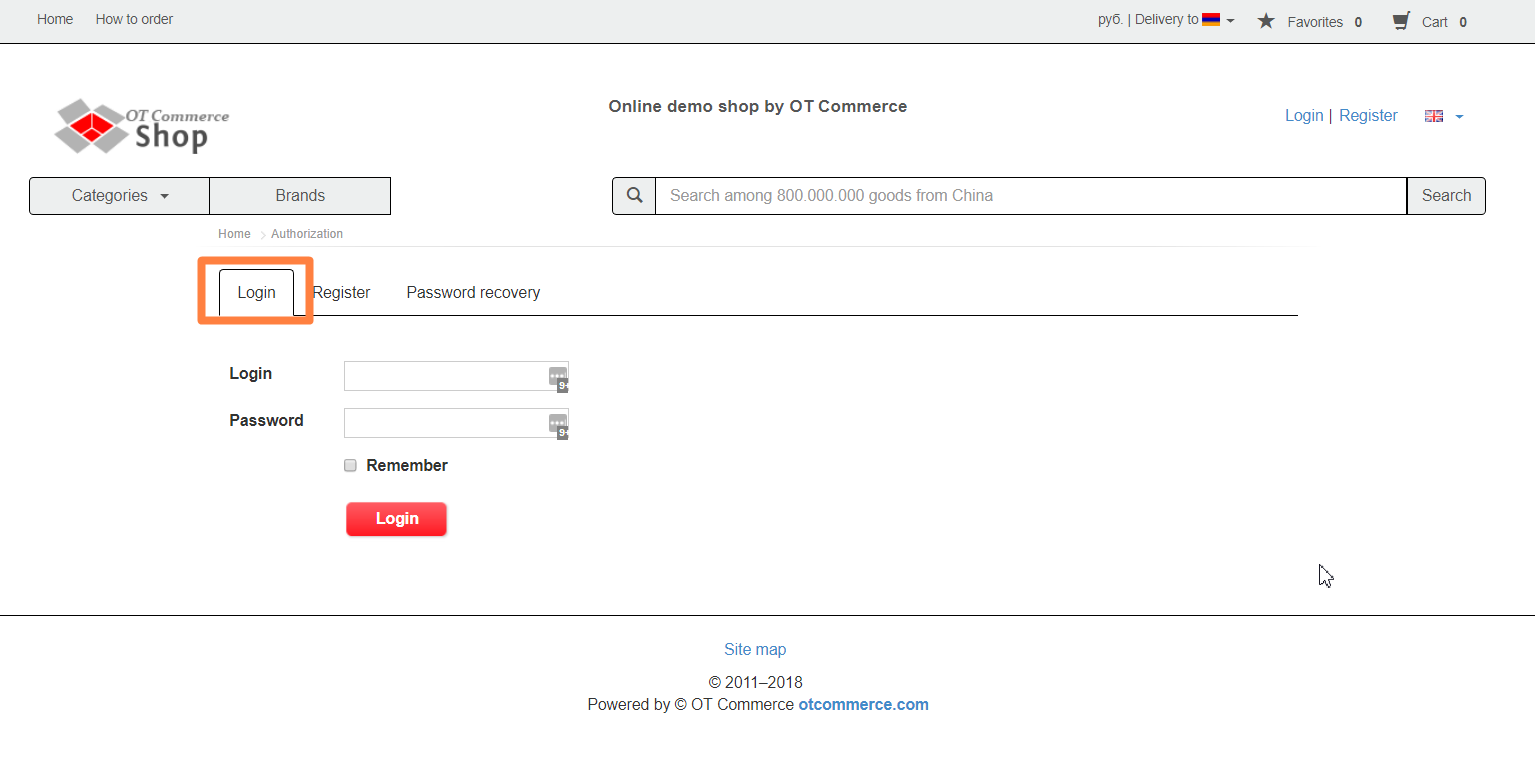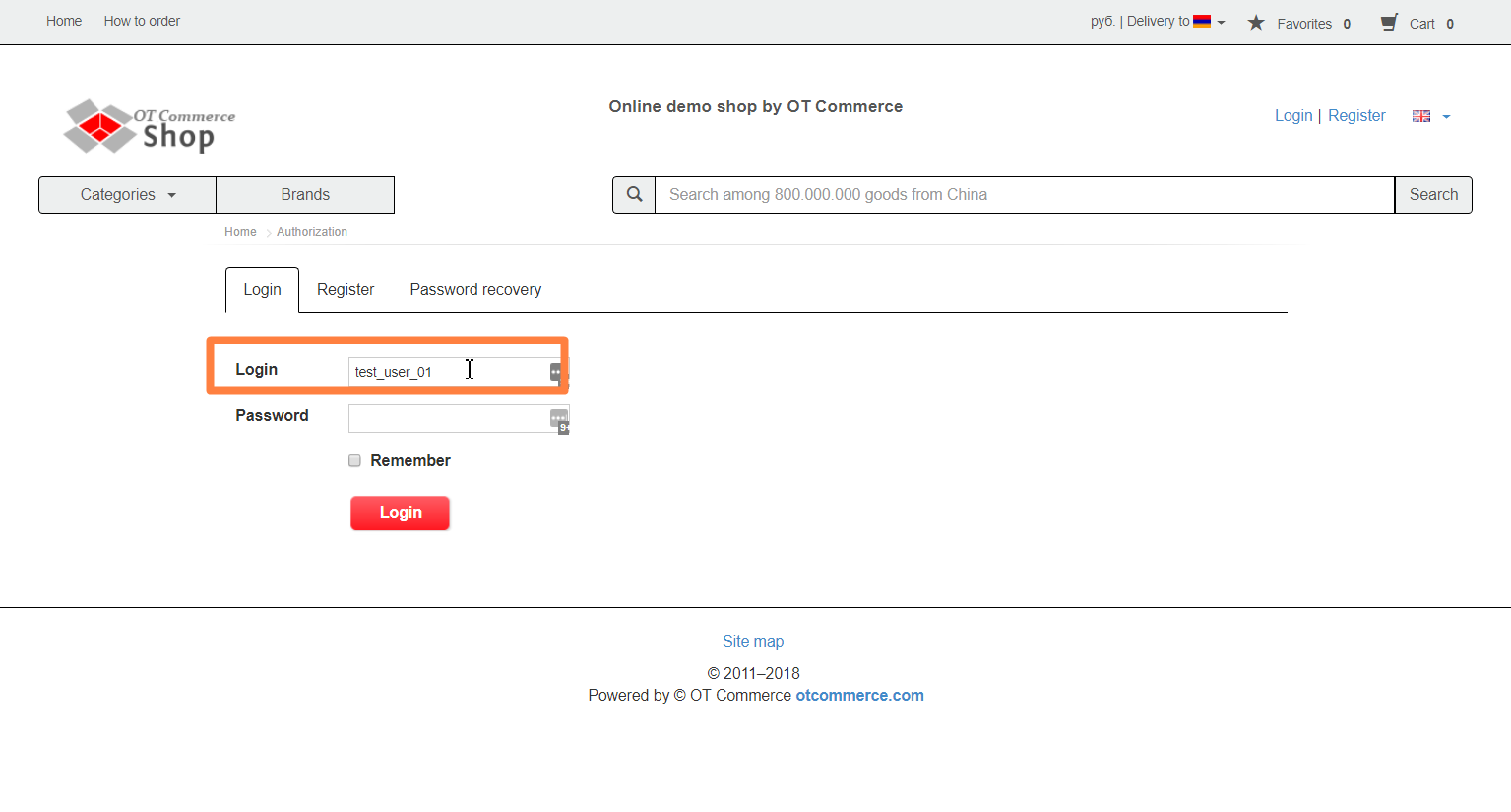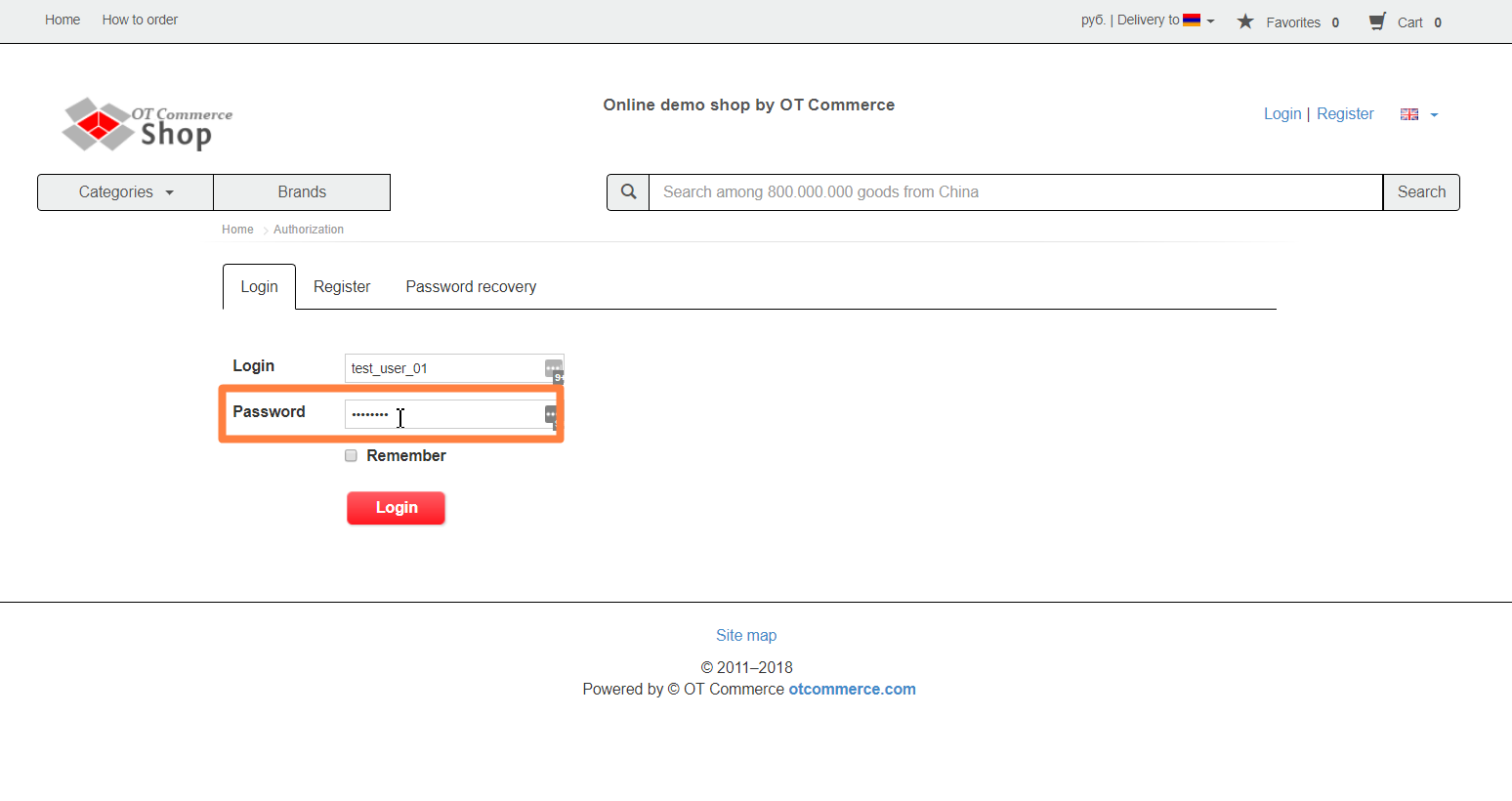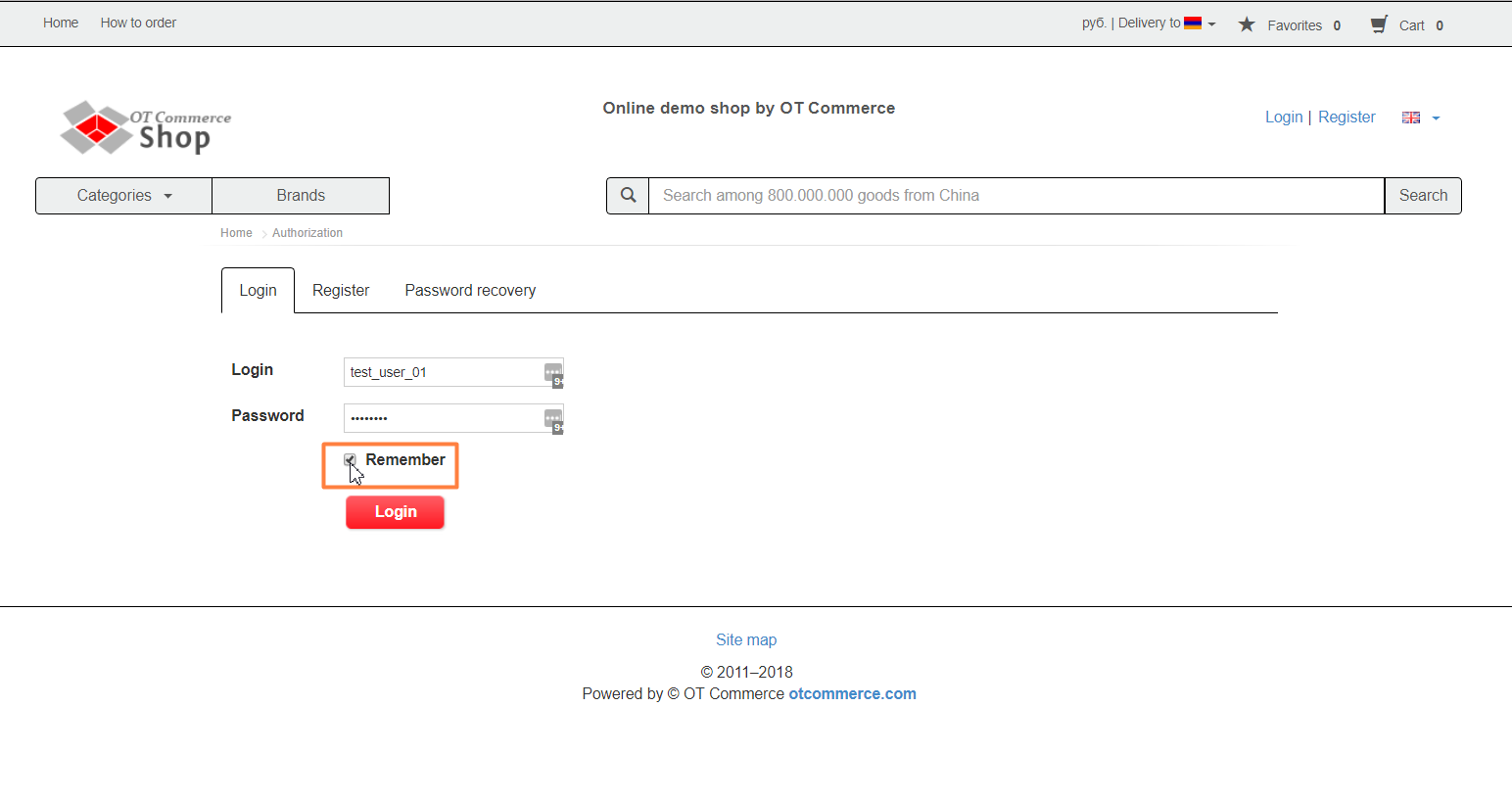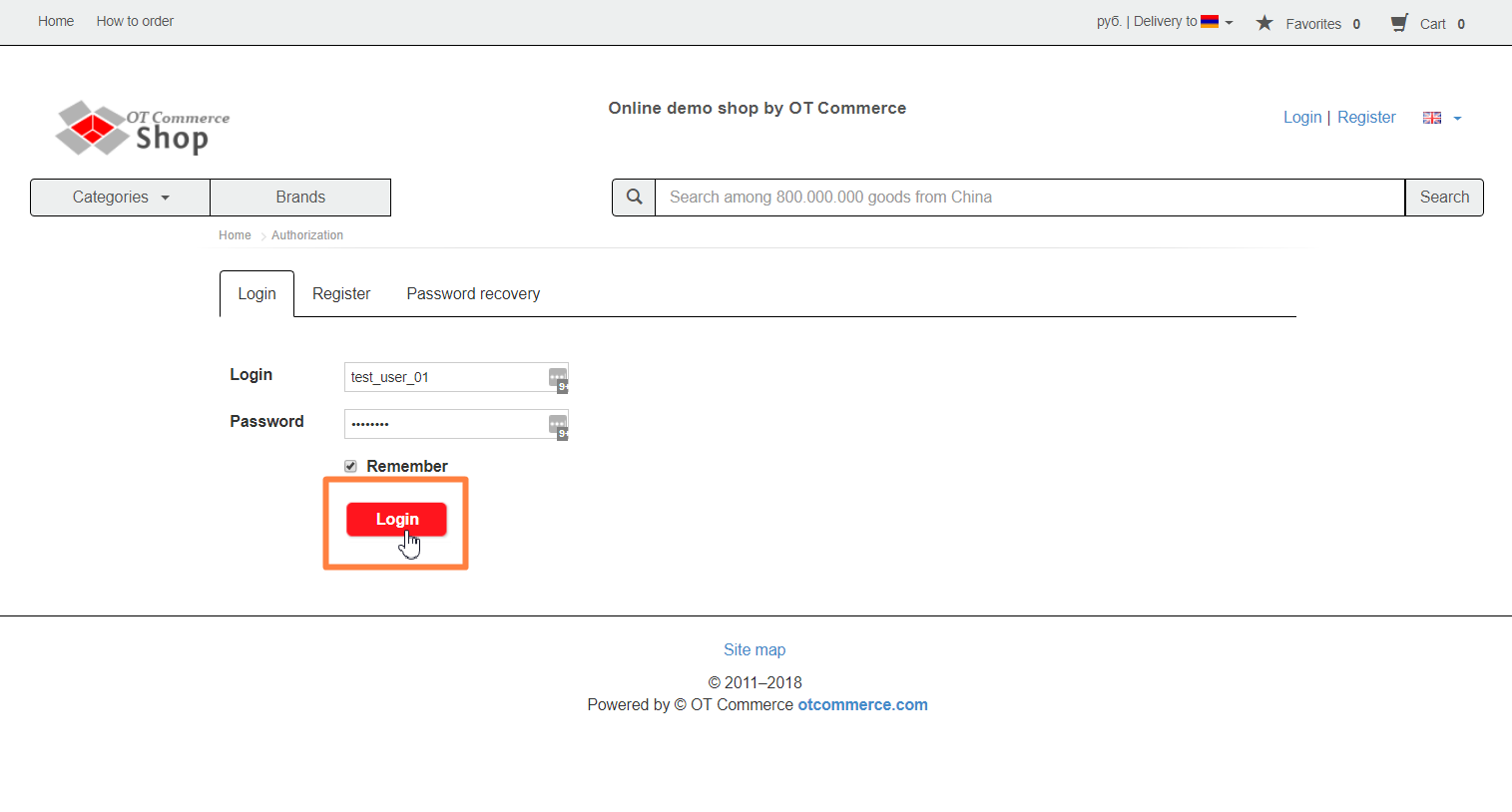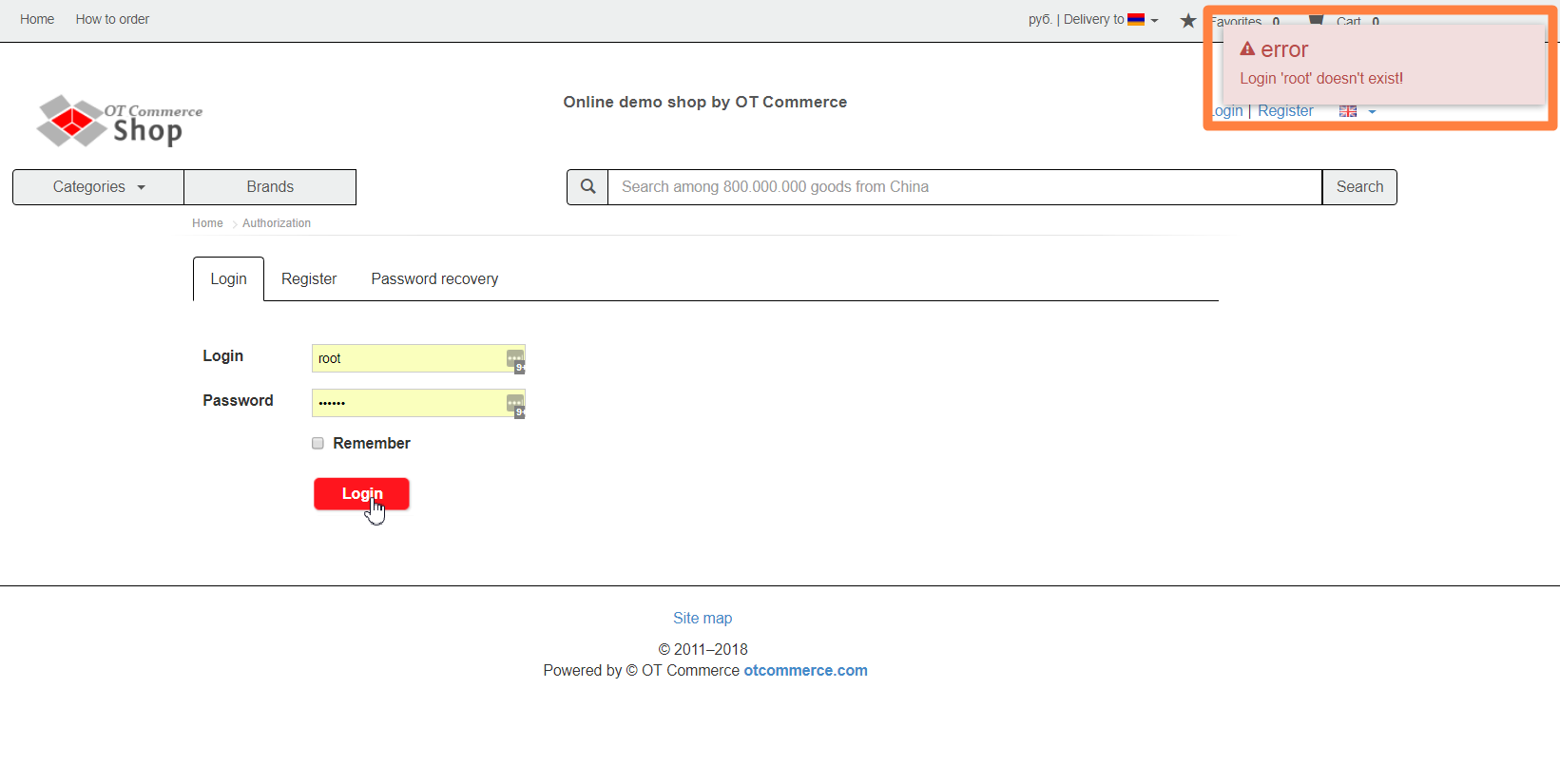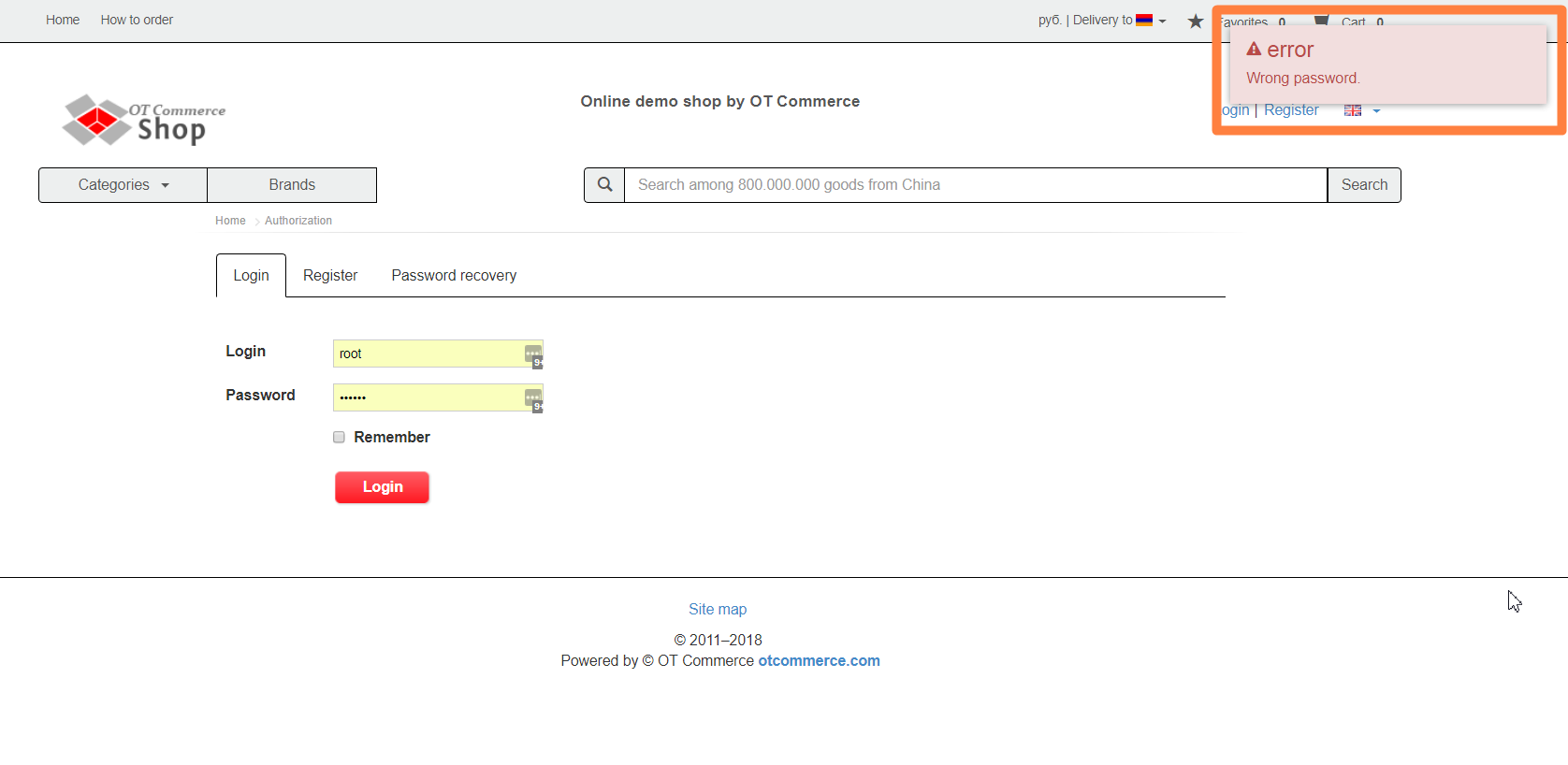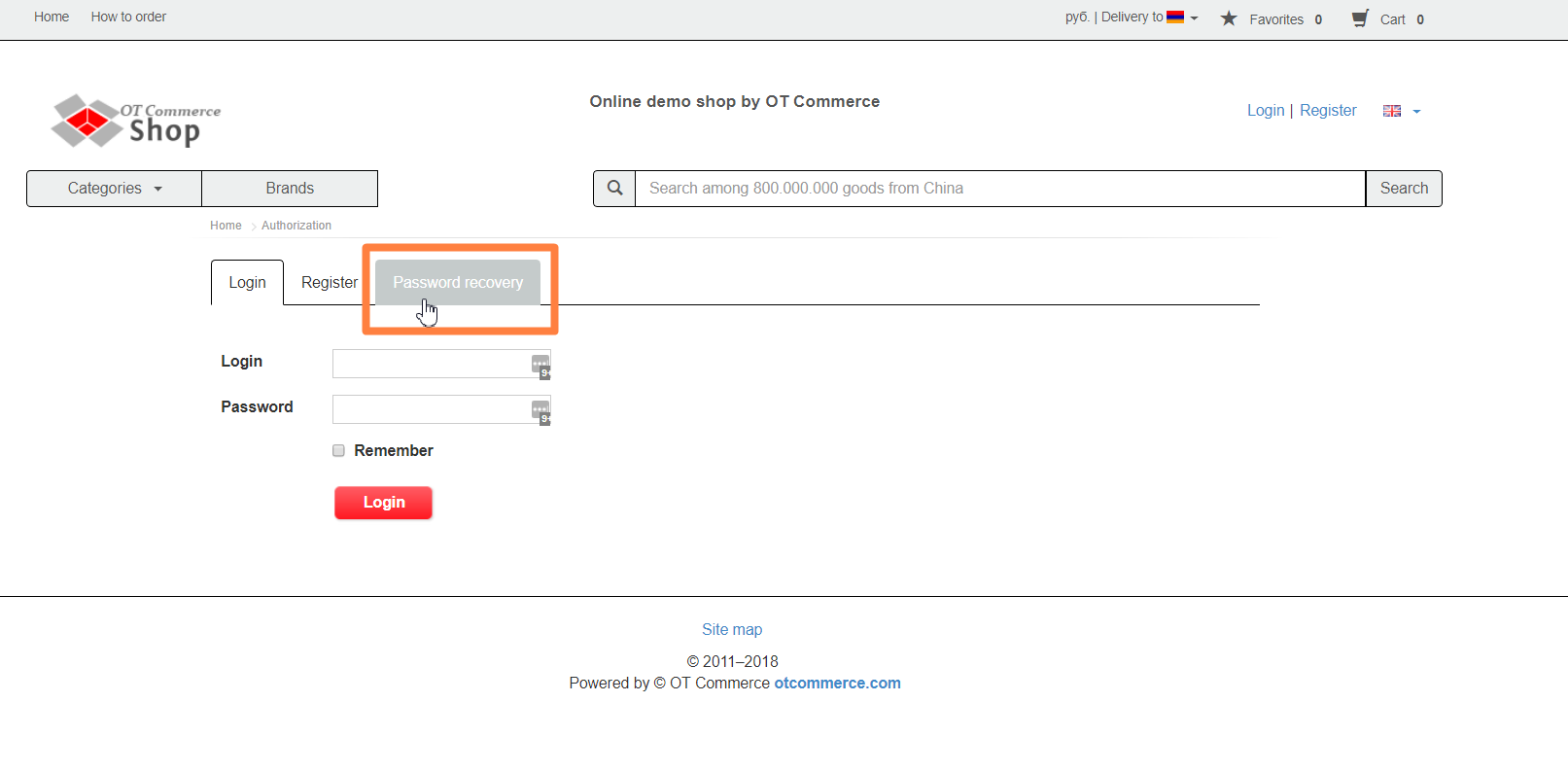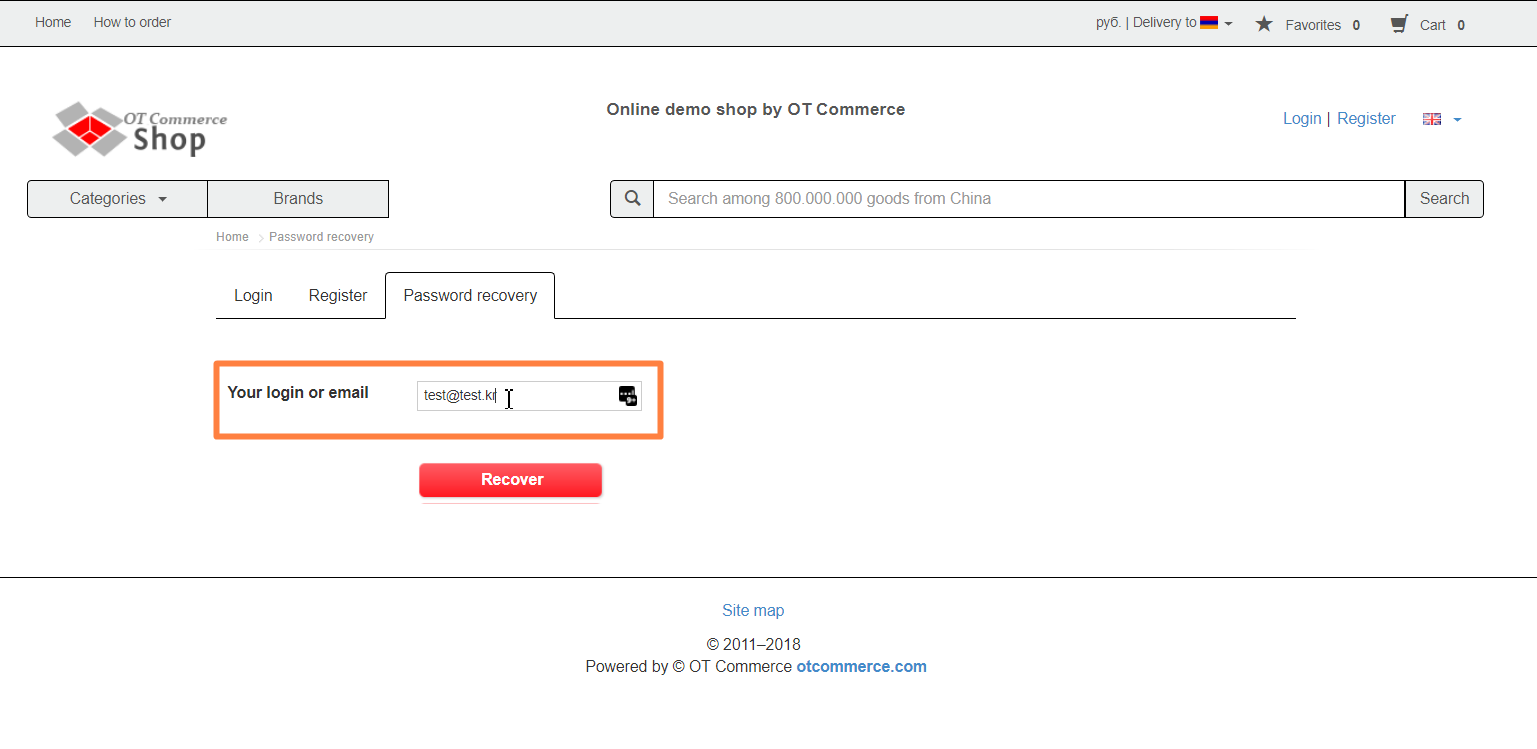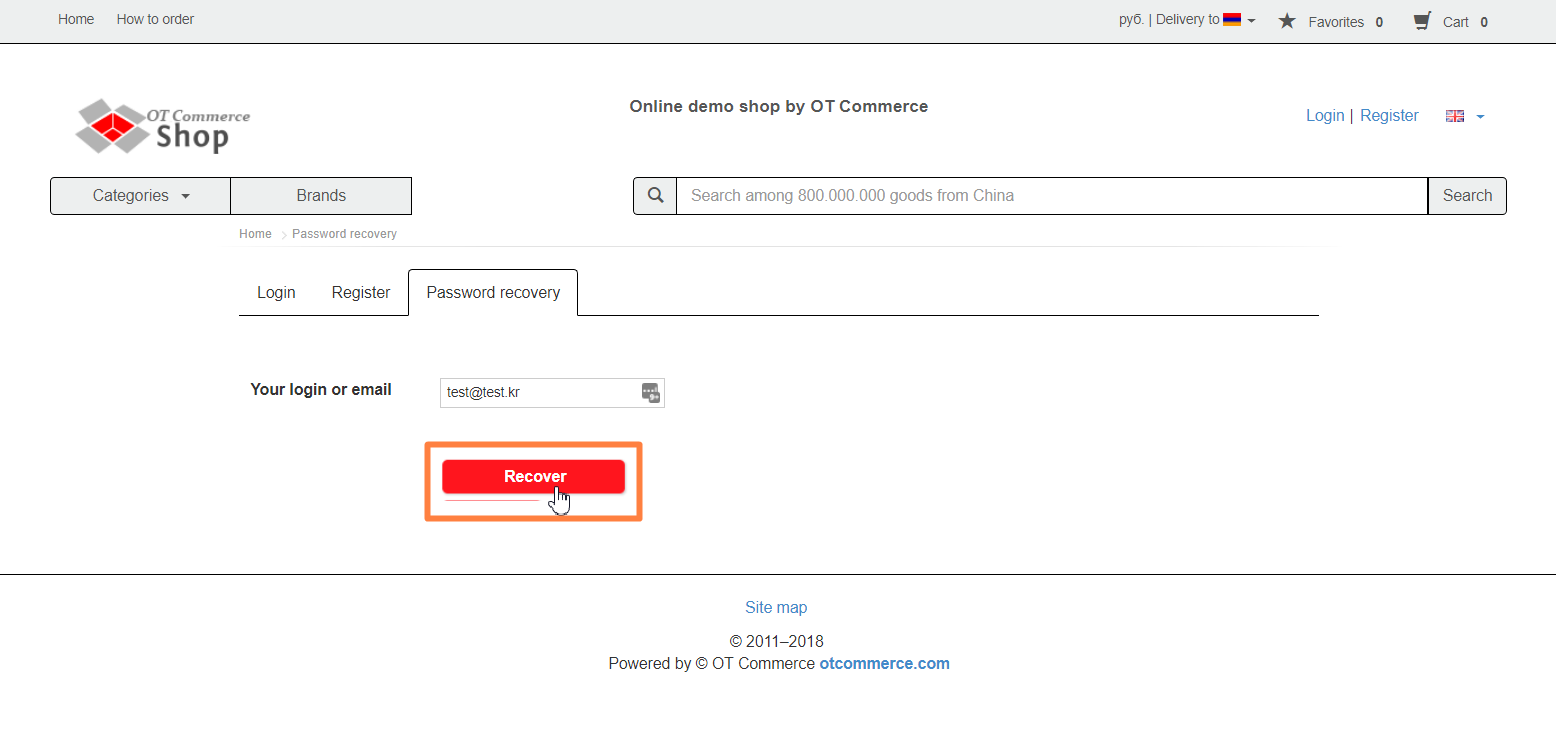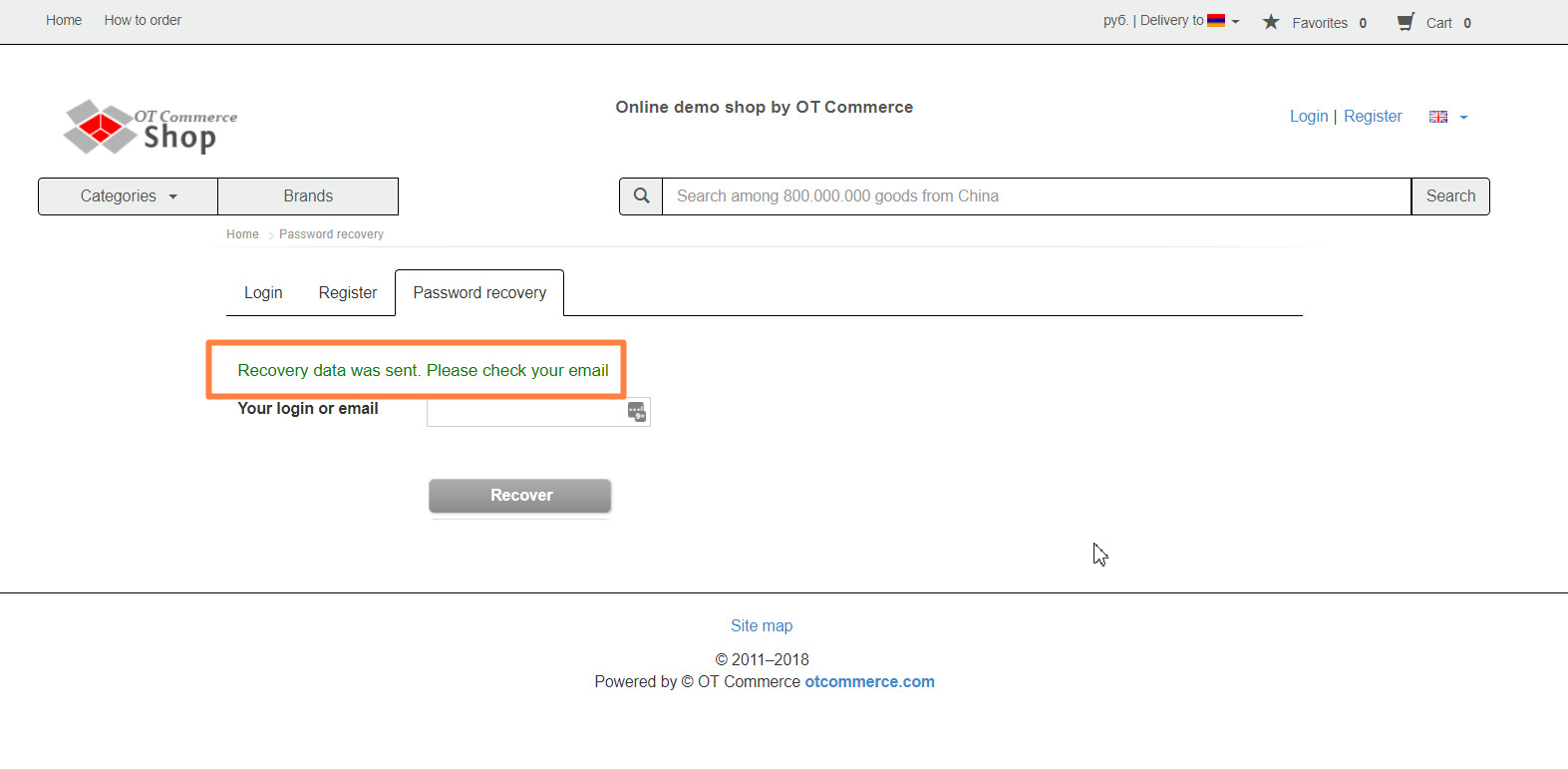Customer should register or log into Personal account to purchase in OT Box-based e-store.
How to register
User should register to use Personal account. Click “Register” link on top right side of screen to register.
Registration page will open after that.
Create user’s name and enter it in “Login” field (using Latin upper and lowercase letters (a-z), numbers 0-9 and/or special characters (“_” and “-“).
Enter your e-mail (e-mail you entered can be used to reset password and also to get order notifications).
Select password for Personal account next. Password must be 6 or more characters and contain Latin upper and lowercase letters (a-z), numbers 0-9 and/or special characters (“_” and “-“). It is advisable to create strong passwords (it needs to be at least 10 characters, numbers and include upper and lowercase letters) for users who have administrative privileges.
“Friend’s login” field is present on some OT-based sites.
In case you enter website by your friend’s invitation you need to know his/her login on this website. After that, you need to type it in the appropriate field.
Enter captcha in appropriate window (optional):
If captcha characters are hard to distinguish and you can’t read captcha code easily you can listen to it by clicking small speaker symbol (to the left) or refresh it by clicking refresh icon (to the right).
Сlick “User Agreement” link and read next:
You agree with User agreement by clicking checkbox to the left of “I agree to the User Agreement”.
Click “Register” button to complete registration.
You may get an email asking you to confirm registration after that.
You will see a page informing you of successful registration once registration process is successfully completed.
Errors during registration procedure
Captcha is missing or wrong
This error indicates that you have entered an incorrect captcha code or have not specified it at all. Please try again.
The selected login is already in use.
Please create another login in case selected one is already in use.
Password needs to be at least 6 characters
You entered password that contains less than 6 characters. Please create password that includes appropriate number of characters (6 characters or more).
The “Register” button can’t be clicked.
Verify that all fields are completed correctly and checkbox next to “I agree to the User Agreement” is checked.
How to log into Personal account
Click “Log in” link to go to login page (where you enter login and password for Personal account). Link is beneath header on the right-hand side of screen of any website’s page.
A page with two fields will open after clicking.
Authorization
Type your login in the first field if you want to enter your Personal account.
Enter password in the next field (a password is hidden behind bullets) next.
In case you enter Personal account from your PC (it’s not a public access computer at the office you work, it’s not your’ friend’s PC or the one in a cyber café) you can click checkbox next to “Remember me” so that you don’t have to enter login and password next time.
Click “Log in” button.
You will access Personal account if everything is entered correctly.
Errors during log in procedure
An error message will be shown as popup in the top right corner of the screen.
What to do:
- You should go through registration process if you have not yet registered on this website.
- You should enter login and/or password once again if they are invalid.
- You can reset password using appropriate form Resetting a password if you forgot a login and/or password.
Resetting a password
Click “Log in” or “Register” link to reset password.
This will bring up a page. Click “Password recovery” tab.
Type e-mail or login you entered during registration.
Click “Recover” button.
If all goes well, you will see the following message:
After that, email with instructions how to reset password will be sent to you.