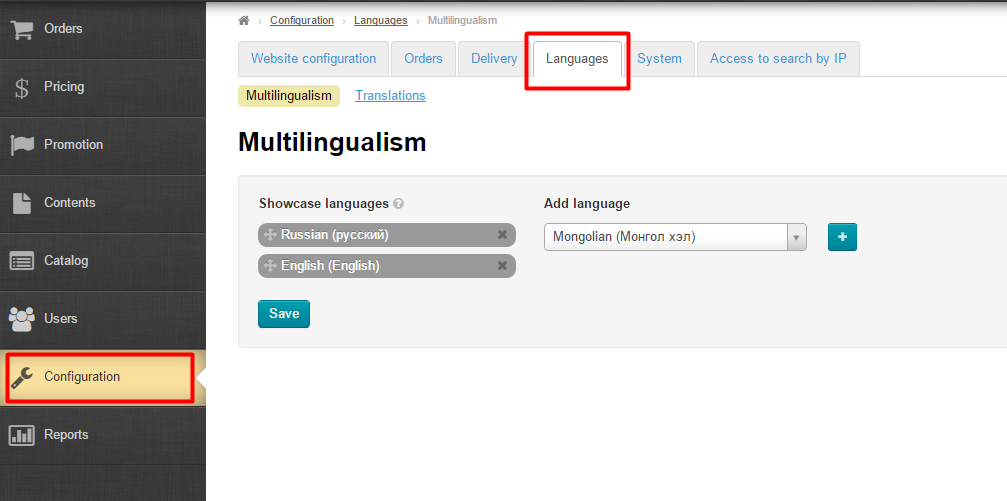This subsection focuses on how to set a storefront language that’s shown on your website. Available when the Multilingualism module is enabled.
Go to Configuration > Languages > Multilingualism in the administrative area.
Selecting a storefront language
To choose a storefront language you should perform the following steps:
In the right-hand column “Add language” click the dropdown list and select the preferred language or type a language name.
Click on the Add button (the plus sign) to add the selected language to the list “Storefront languages” on the left-hand side of the screen.
To put the main storefront language first on the list of languages.
Hover a cursor over the Move icon (the four-headed arrow) to the left of a language name
Click on the icon and without releasing the mouse button drag where you want the language to be.
Click the Save button to apply settings.
After the update has been completed the selected language changes its color from green to grey.
Deleting a storefront language
To delete a language from the list “Storefront languages” you need to click on the Close button (the X) on the right of a language name.
Click the Save button to apply settings.
Once the language has been removed from the list “Storefront languages” it becomes available in the right-hand column “Add language” and can be added again.