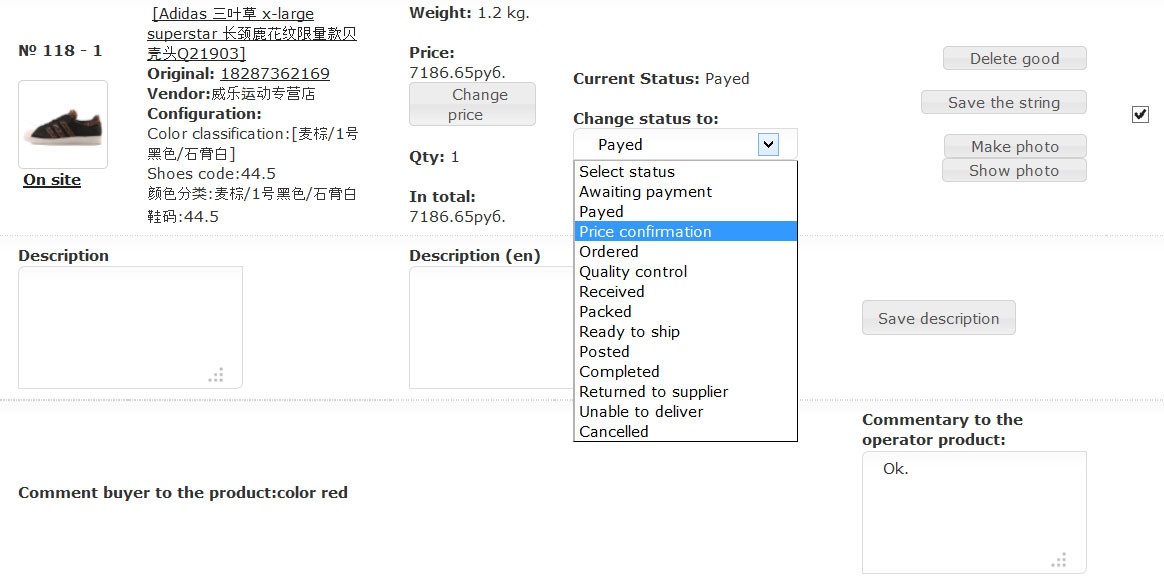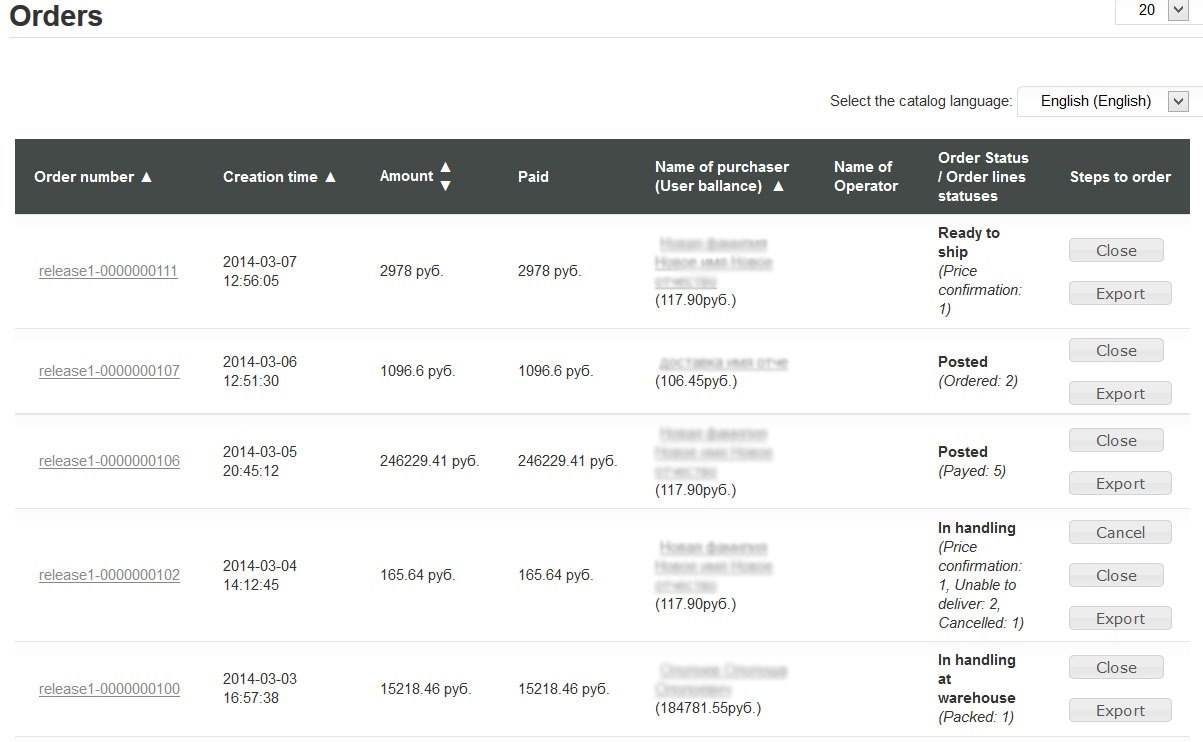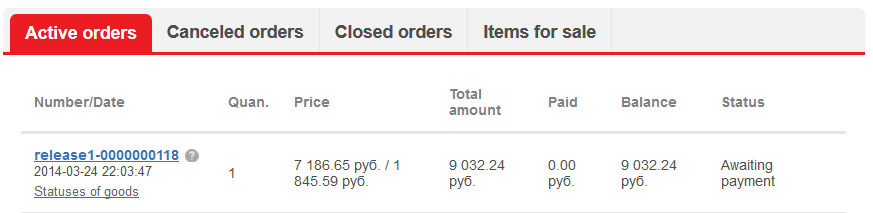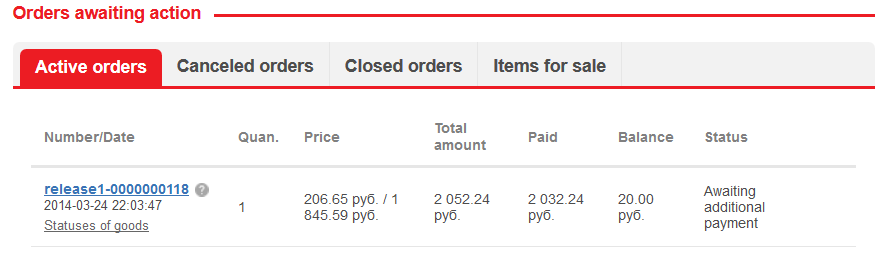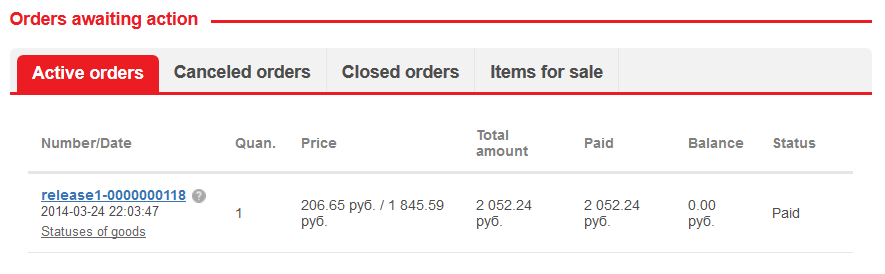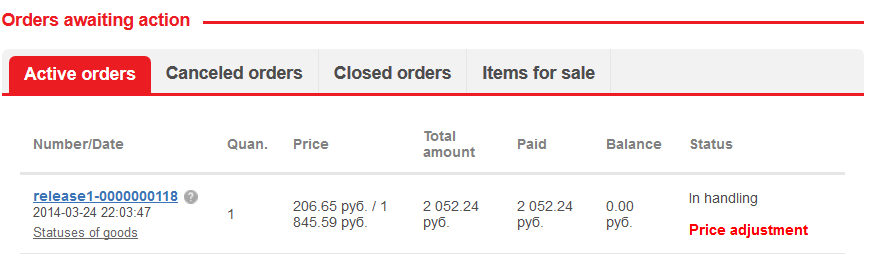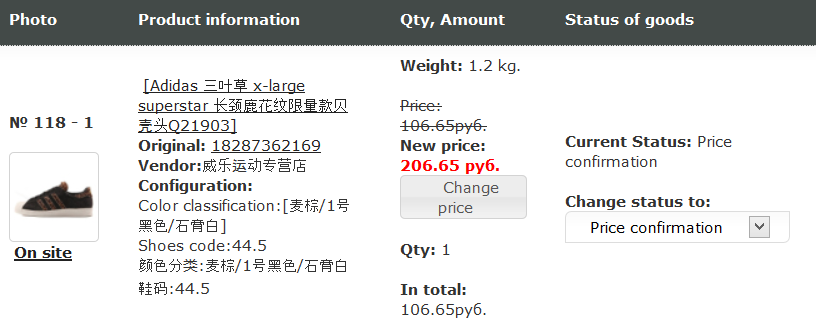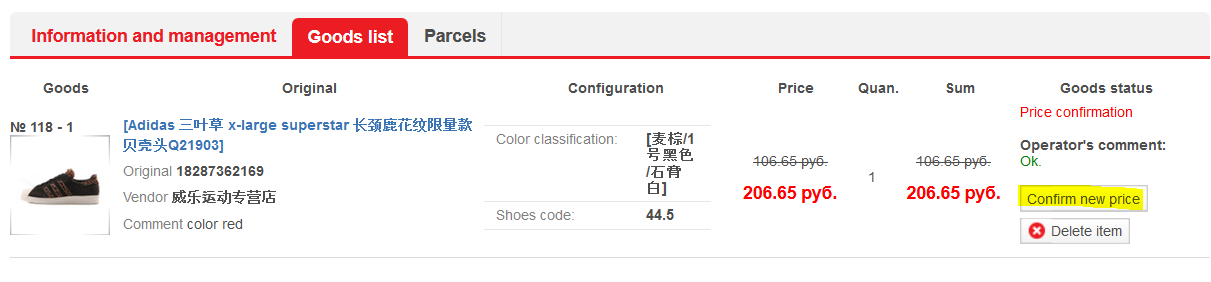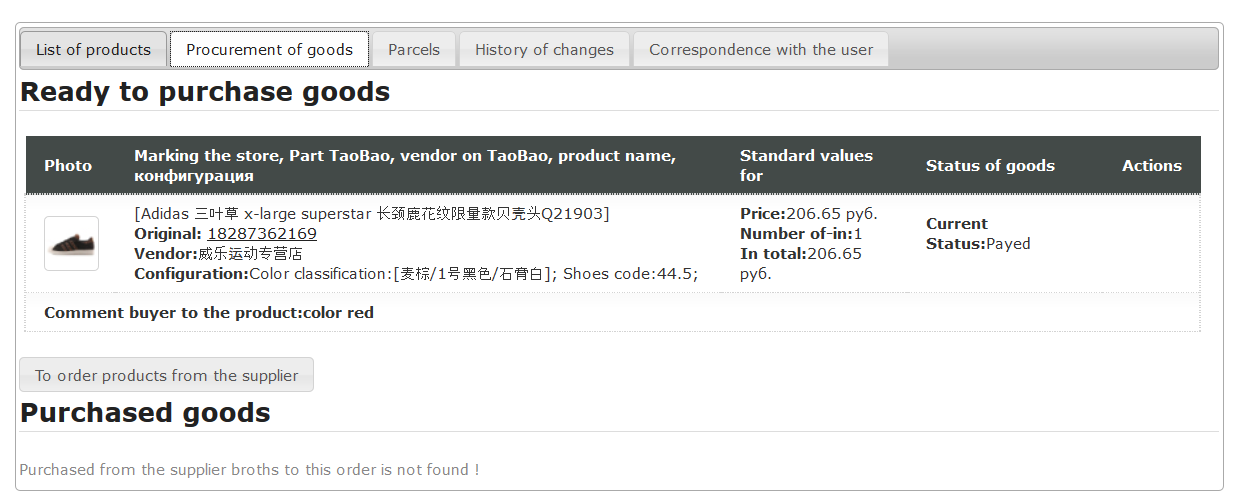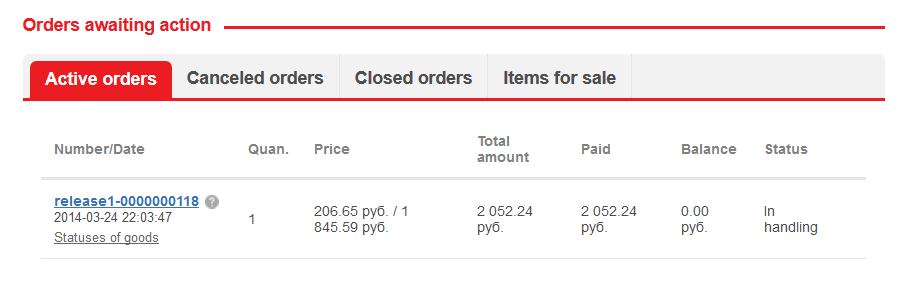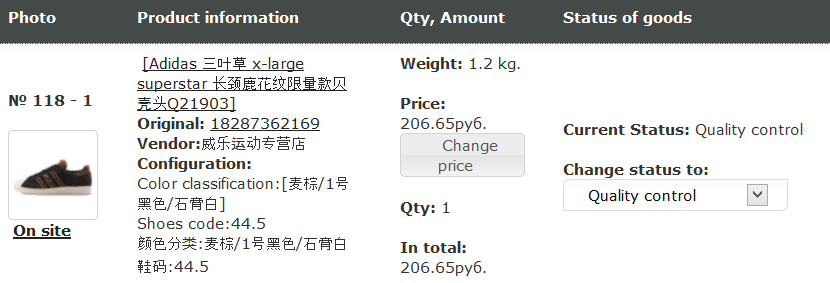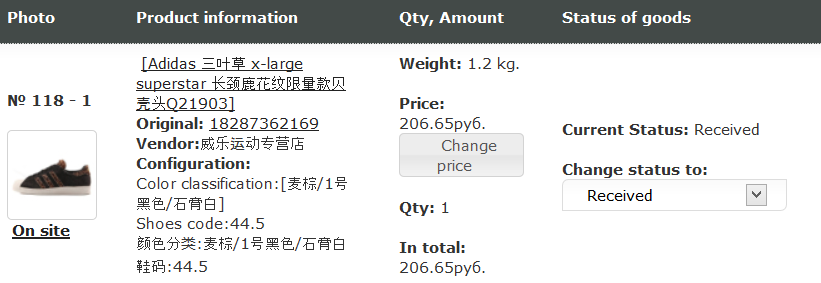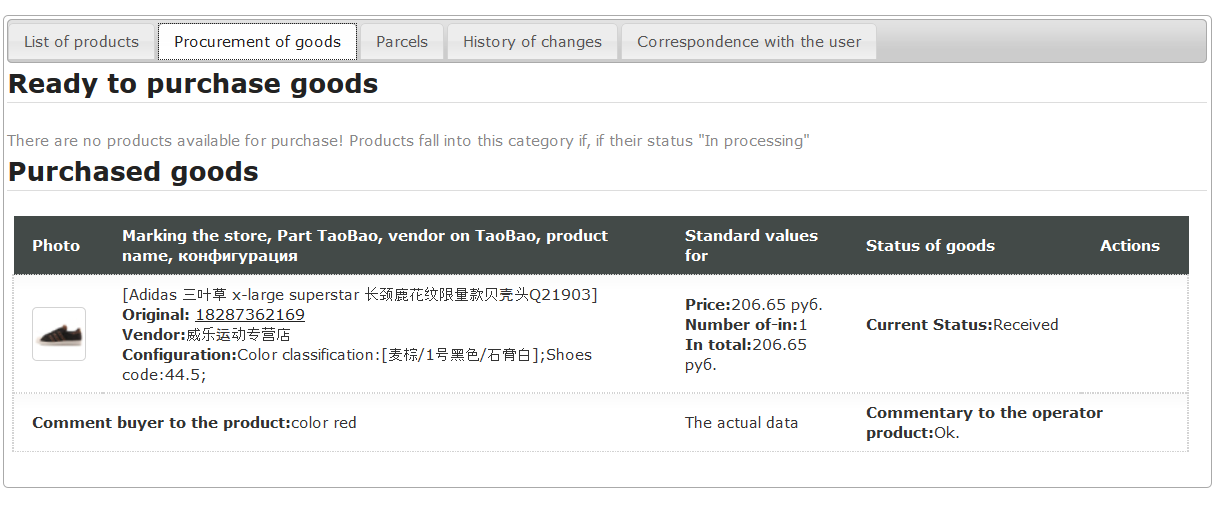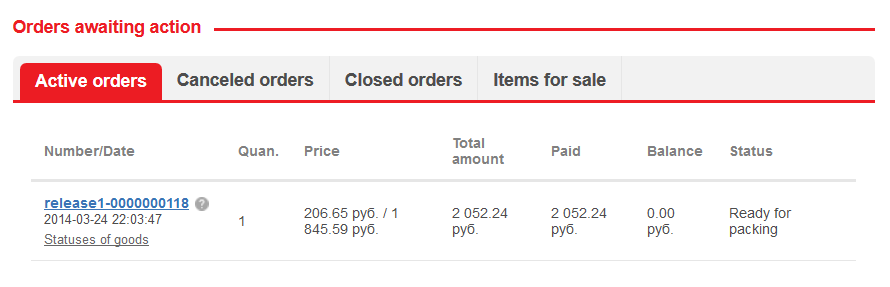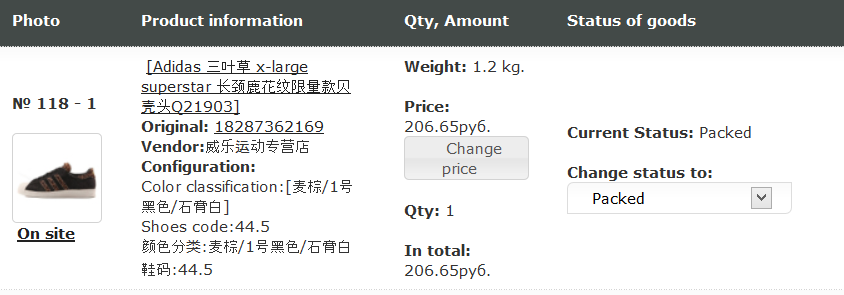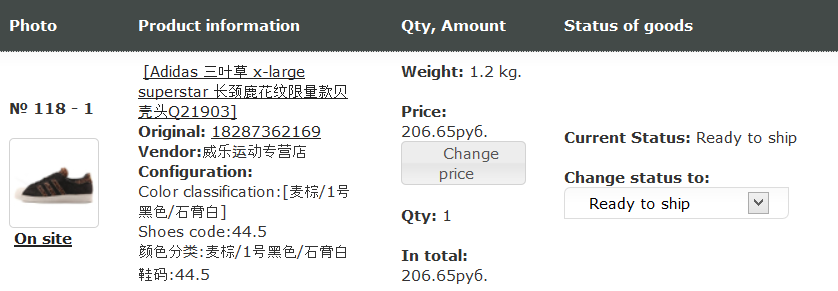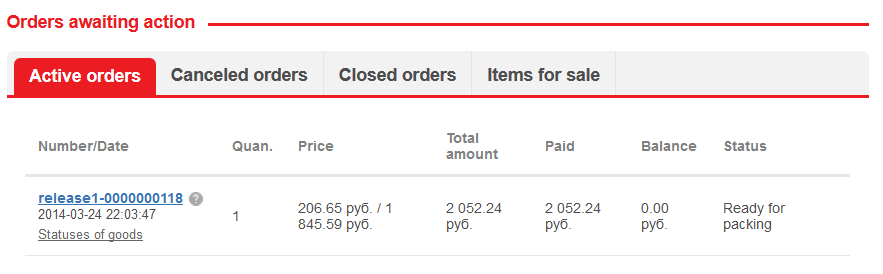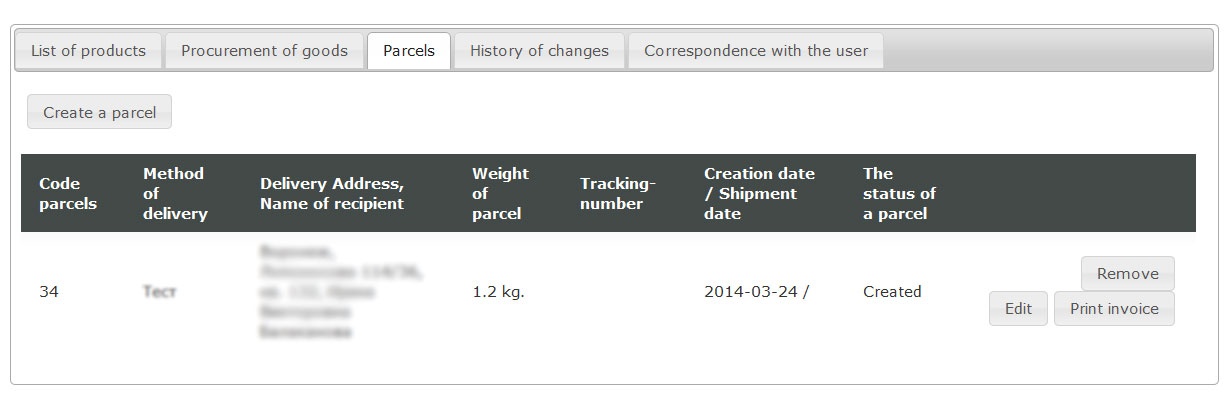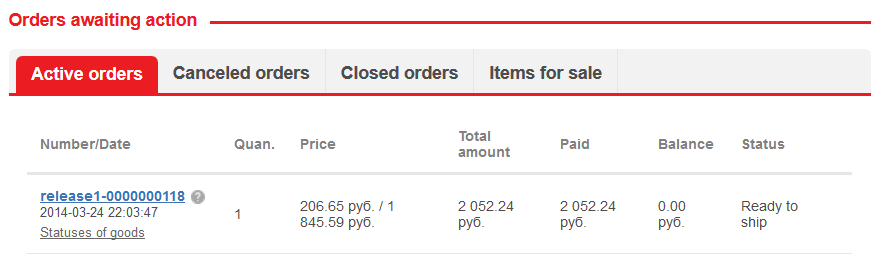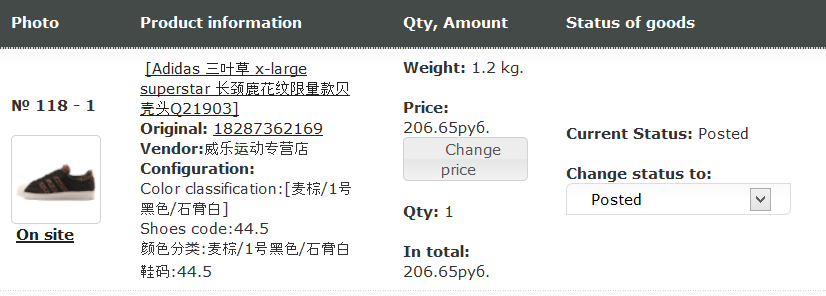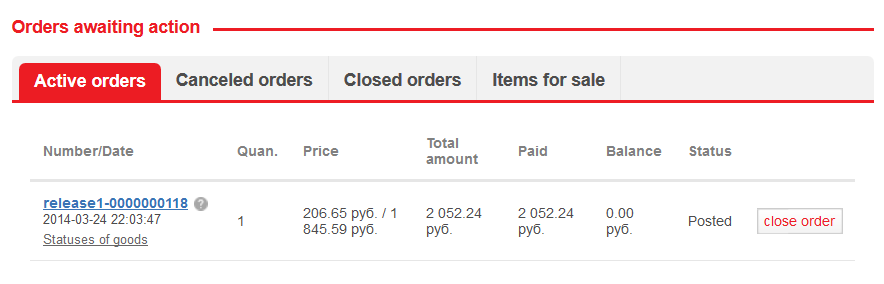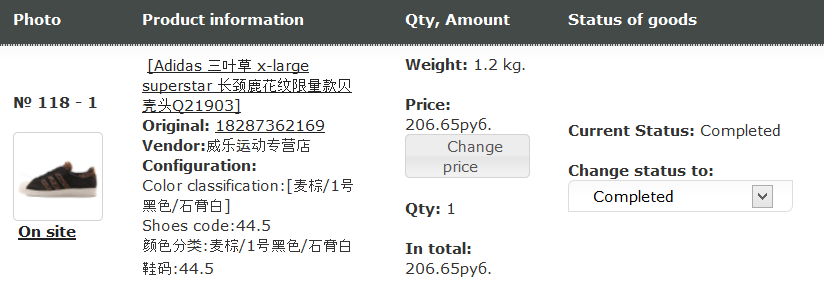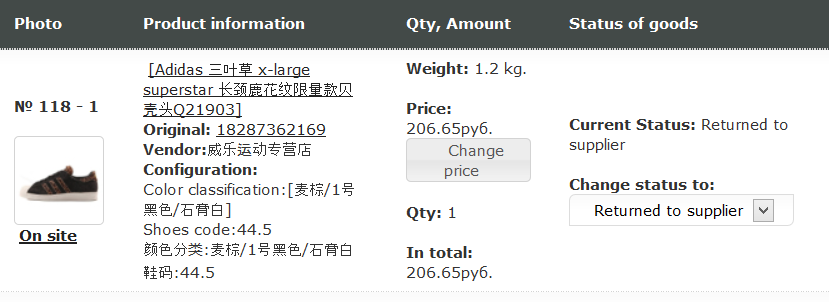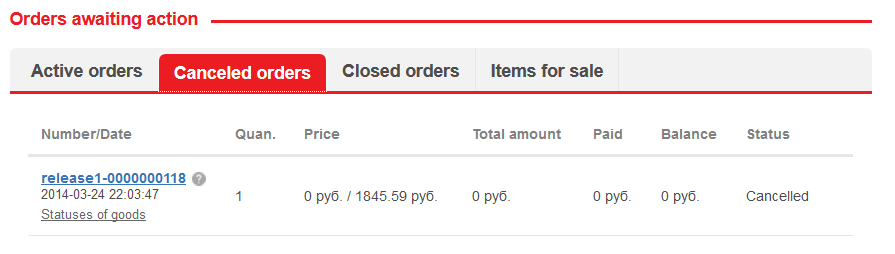Table of Order and Product Statuses
Statuses listed below are available only if Agent enters it manually in admin area.
(Single item order is taken as an example. If an order contains multiple items and they all get various statuses, the order status is being altered as follows: order status will not take status name from the 2nd column until all products get status name from the 1st column).
Admin Area Product Status | Site and Admin Area Order Status | Action |
|---|---|---|
Awaiting Payment | Awaiting Payment |
|
Payment required | Payment required | Not enough funds on user account for order payment. All funds were withdrawn from his/her account however they were not sufficient to cover the amount due. |
Paid | Paid |
|
Price verification | Processing Price update (on the site) | Agent applies a status in admin area when gets the price update from Logistic Service. |
Paid | Paid | Customer verified the product price on the site (or deletes product with unacceptable price) and if necessary, made an additional payment. |
Ordered | Processing | Agent alters the status in admin area as soon as the product is ordered from Logistic Service. |
Quality Check | Processing | Agent alters the status in admin area when product quality is being checked by Logistic Service. |
Received at warehouse / Quality check | Processing at Warehouse | Agent alters the status in admin area as soon as Logistic Service reports that the product is received at warehouse. If some products have "Quality Check" or “Received at Warehouse” statuses, then order status becomes "Processing at Warehouse". |
Received at Warehouse | Ready to Packing | Agent alters the status in admin area as soon as Logistic Service informs that the product is received at warehouse. If all products from the order have "Received at Warehouse" status, then order status is altered to "Ready to Packing". |
Package | Processing at Warehouse | Agent alters the status in admin area as soon as the product is packed by Logistic Service. |
Ready to Shipping | Ready to Shipping | Agent alters the status in admin area as soon as Logistic Service informs that the product is ready to shipping. |
Ready to Shipping | Ready to Shipping | Agent generates the delivery on the site, prints and sends documents to Logistic Service. |
Shipped | Shipped | Agent alters the status as soon as Logistic Service ships the delivery. |
Received | Shipped (“Close Order”) | Customer received the ordered delivery. |
Returned to Seller | Cancelled | Customer sent the delivery back. |
Cancelled | Cancelled | Customer or Agent cancelled the order. |
Disabled Delivery | Cancelled | Products cannot be delivered. |
Order Status Operation
For some products in orders a status can be applied depending on product processing stage. To apply a status:
- Go to “Orders” page in admin area;
- Click the required order in the list;
- Choose a status from the popup list of the product cell:
Choose a status from the popup list, tick the right checkbox by mouse click (already ticked in the example) and press “Save” in the bottom of the overall product list. Therefore we assign the required product status (when all products have the same status, the aggregate order status is automatically altered as well).
Aggregate order status is displayed in the overall order list. Names of order statuses are changed similarly to those on the site. Aggregate order status is in bold in “Order Status” column, the statuses of separate order positions (i.e. products) are specified in the brackets.
Status Change
Let’s review status change from the moment of order payment by the customer to paid order receipt.
Customer adds a product to the shopping cart and goes through all the stages of order placement. Order acquires “Awaiting Payment” status. Unpaid order is shown in user account in “Active Orders” tab at the bottom of the page.
It is necessary to have full order amount available on user account for order payment. If the amount is not available on user account and he/she presses “Pay” button, the sum is withdrawn from his/her account and order acquires warning status “Additional Payment Needed”. Order status in admin area remains “Awaiting Payment”.
To pay the rest of the amount due:
- Add money to the account.
- Click the order number (the 1st column).
- Pay for the order.
As soon as the customer pays the deficient amount, order status changes to “Paid”.
“Awaiting Payment” status is inapplicable when order payment is done. To review order statuses in admin area (“Orders” tab) click required order number and go to order specification page.
The number of tabs under order details supports order processing:
On “Product List” tab we can see products available in the selected order. As soon as the customer pays for his/her order, the products in this tab acquire “Paid” status.
“Price Verification”. This status is applied while Agent verifies the exact product price with Logistic Service or in case the price has changed after verification. If you alter product status to “Price Verification” in admin area, then the customer will see “Processing” status and warning message “Price Verification” in his/her user account.
If the price is higher, it should be changed and then saved. If product price is altered manually, product status is changed automatically to “Price Verification”. Warning message “New Price” appears in admin area:
User can see altered product price in his/her account:
- Warning message “Additional Payment Needed” appears in order line (where we altered the product price) on “General Information” page;
- When clicking order number, deficient amount to be paid and additional payment functional appear on the page;
- In “Product list” tab you can see the product which price is altered (the new price will be red highlighted, old one will be crossed out);
- If product price is acceptable, user presses “Confirm Price” button, otherwise he/she deletes the product.
When all products are paid and have “Paid” status in admin area, the list of paid products ready to be purchased is displayed in the 2nd tab “Product Purchase” in order specification:
Upon order price verification or product cancelling (other products remain in the order), the order status is changed to “Processing at Warehouse” in user account on the site.
E.g.: Let’s order a product and change products status to “Ordered”. Warning message “Price Verification” is removed from the site, and “Processing” status left unchanged.
“Quality check” status is applied when Logistic Service reports that the product is received; its completeness and compliance with ordered product are checked. This status is for informational purposes only to allow Agent to arrange its operation appropriately. Status is displayed in admin area as follows:
Order acquires “Processing” status on the site.
Next stage: the product is received at Logistic Service warehouse. When Logistic Service reports that the product is received at warehouse, we alter status of every received product to “Received at Warehouse”.
Products that acquire this status are displayed in “Purchased Products” item in the 2nd tab “Purchased Products”:
Similarly the product status is changed to “Processing at Warehouse” on the site:
As soon as Logistic Service reports that the product is purchased and available on its site, the product packing starts. Apply “Package” status. The on-site status remains unchanged.
As soon as the product is packed, it is ready to shipping as reports Logistic Service. We change status to “Ready to Shipping”.
“Ready to Shipping” status is applied on the site.
Delivery is generated on this stage in admin area (the 3rd tab “Delivery”) as well. Then document is printed out and sent to Logistic Service to finish delivery generating and get it ready for shipping (delivery operation guide is given below).
When the delivery is generated, the status is altered to “Ready to Shipping” on the site.
Then the delivery is sent to the addressee, its status in admin area should be altered to “Shipped”.
Status on the site is altered to “Shipped” as well. “Close Order” button appears; by pressing it the order is transferred to “Closed Orders” tab and no longer displayed in “Active Orders” tab.
When it is reported that the customer received the delivery, we alter product status to “Received”. The same occurs if the customer closes order (by pressing “Close Order” button in order list).
If the customer rejects the product and sends it back, status “Returned to Seller” is applied.
Customer’s order is transferred from “Active Orders” to “Cancelled Orders” tab and acquires “Cancelled” status on the site.
The same occurs if the product status is altered to “Cancelled” or “Disabled Delivery” in admin area.