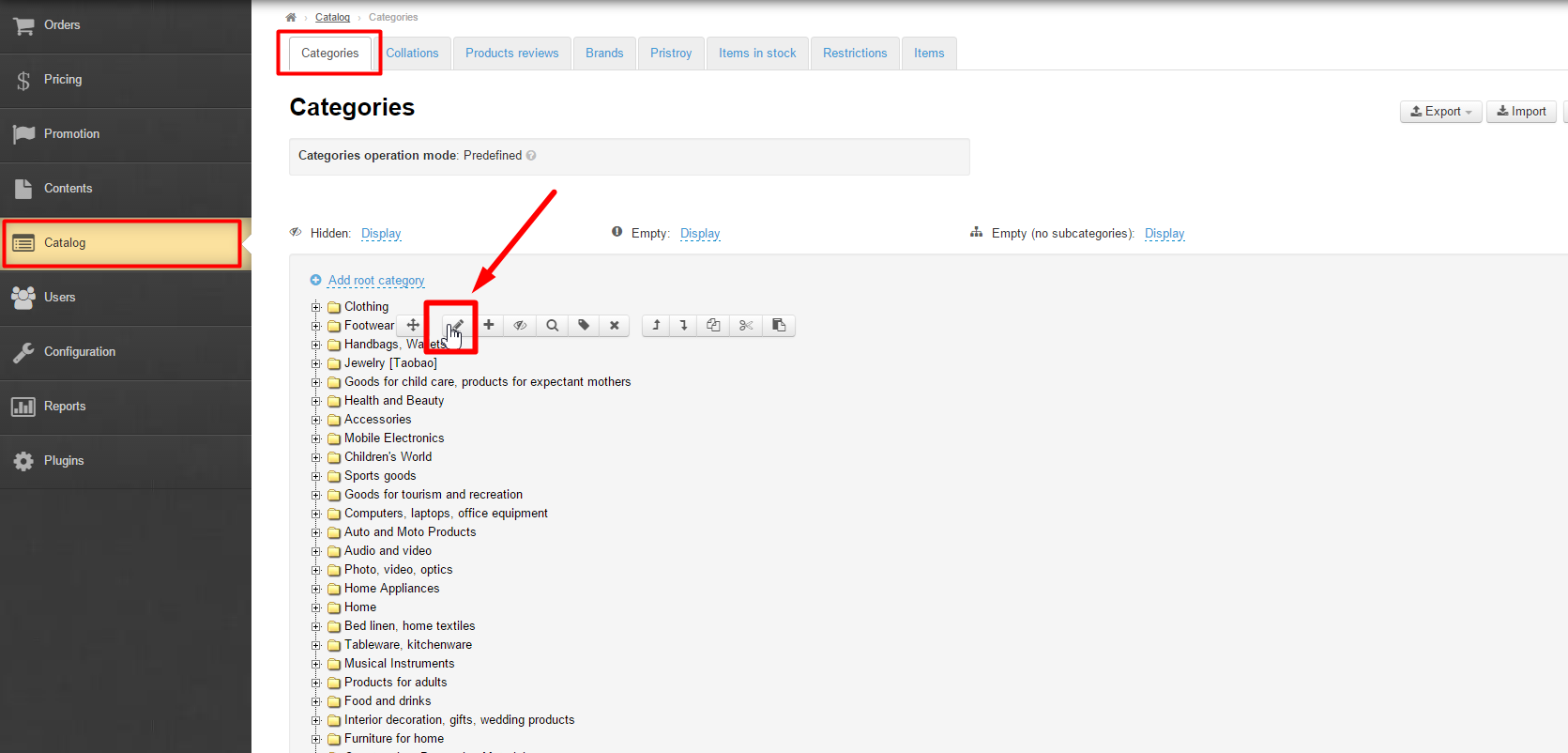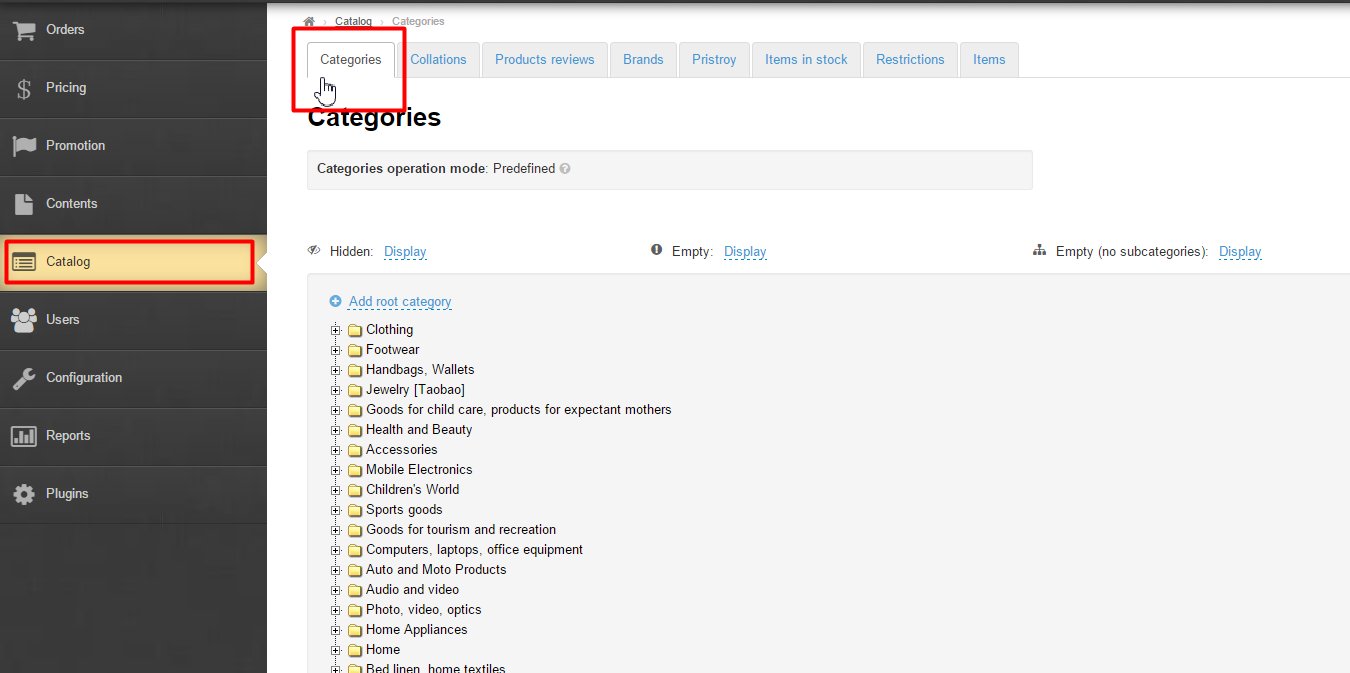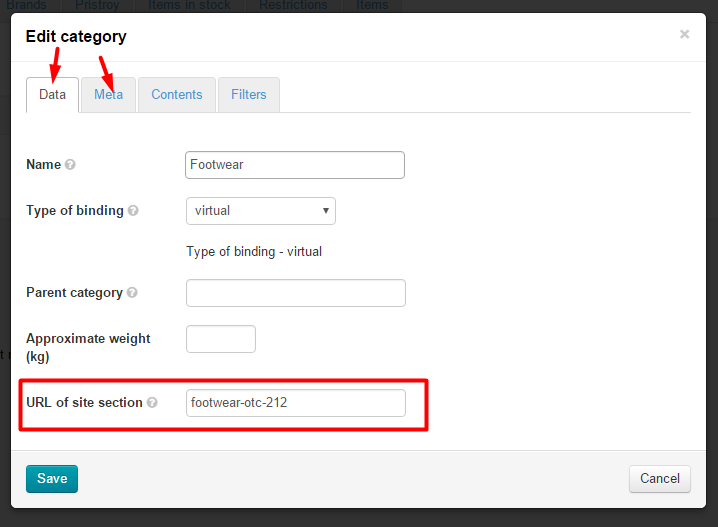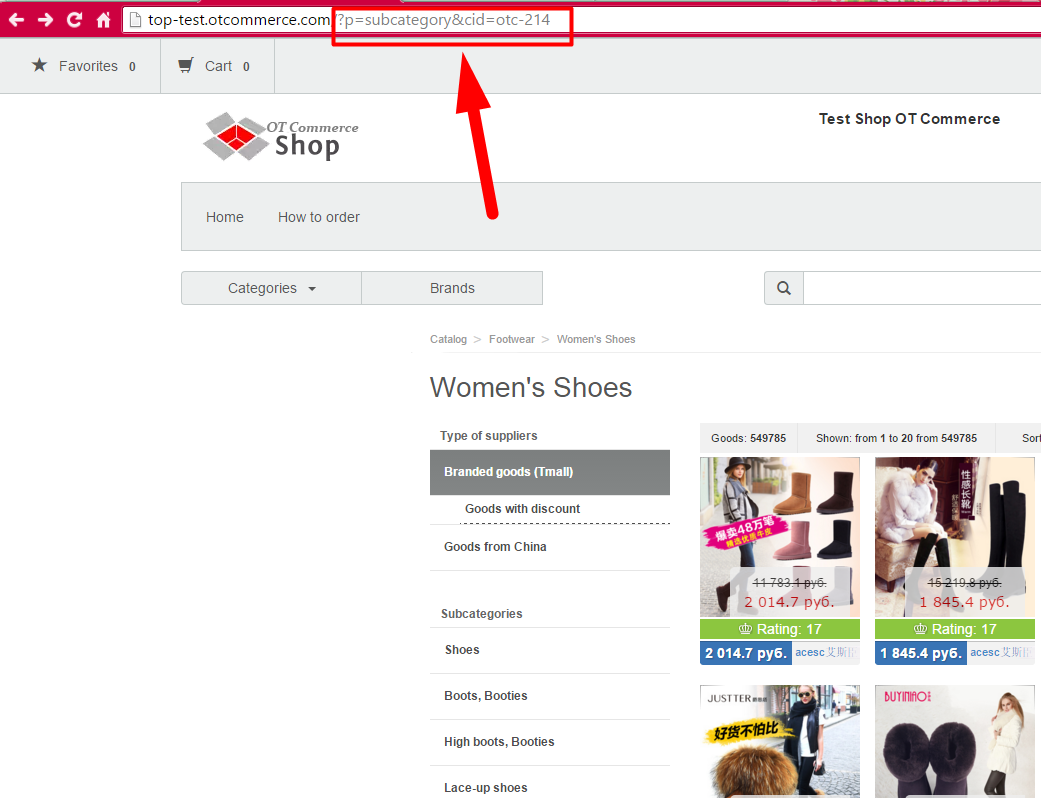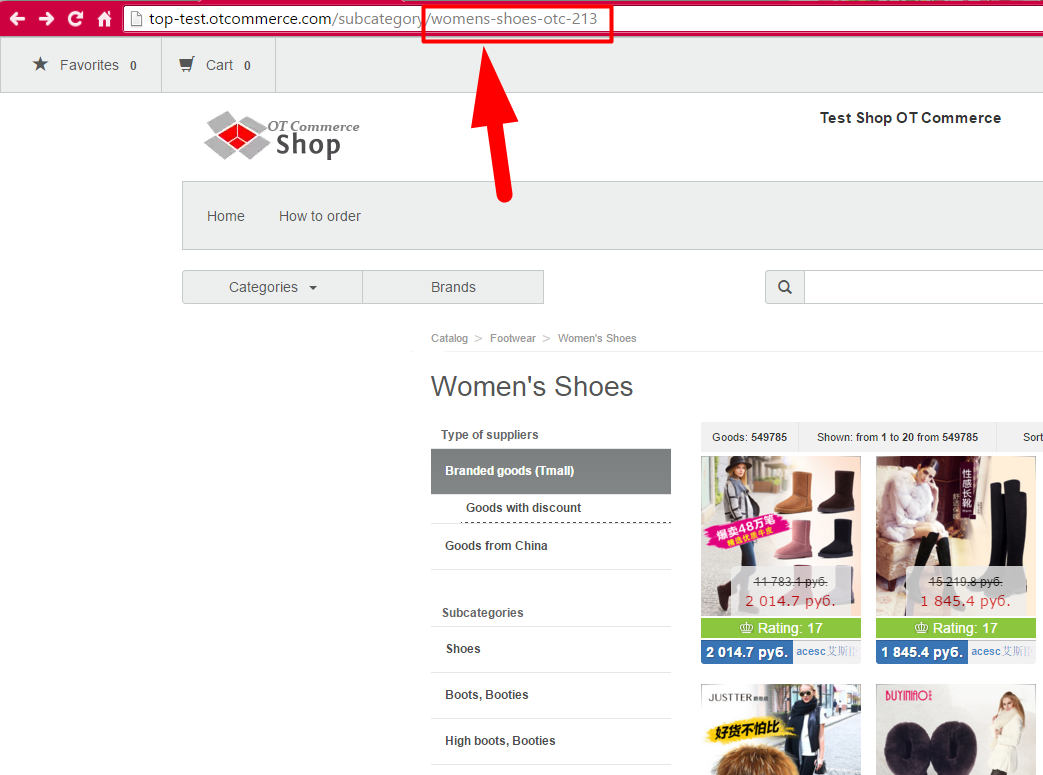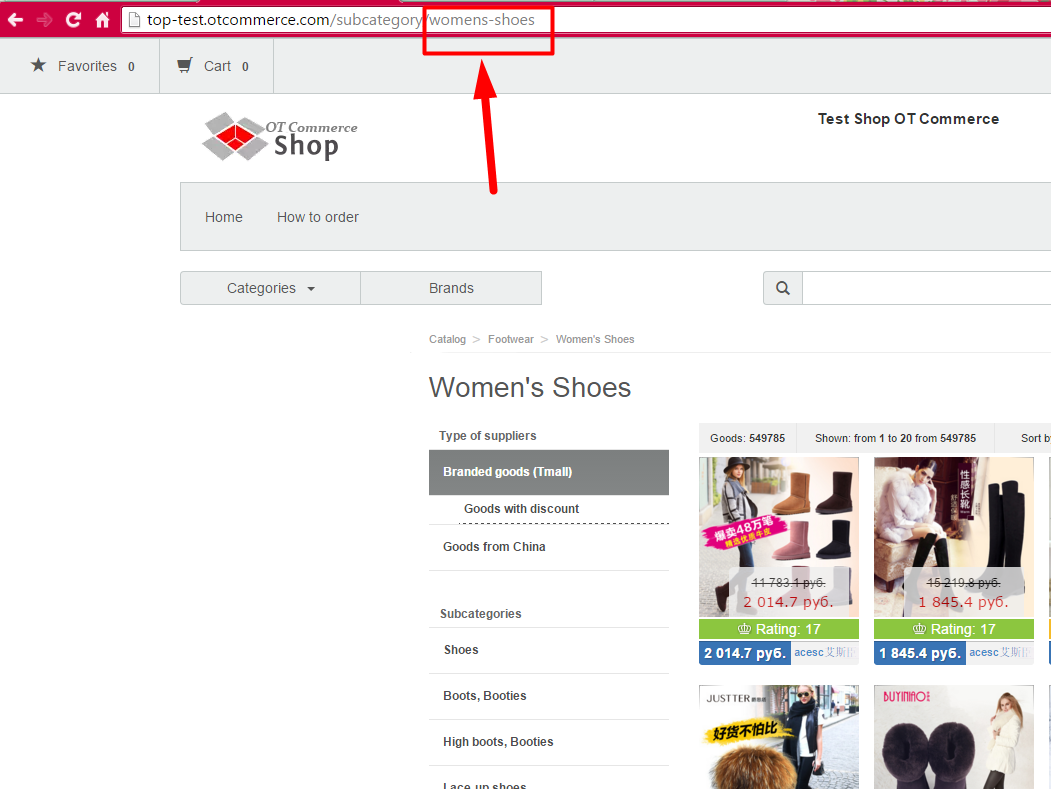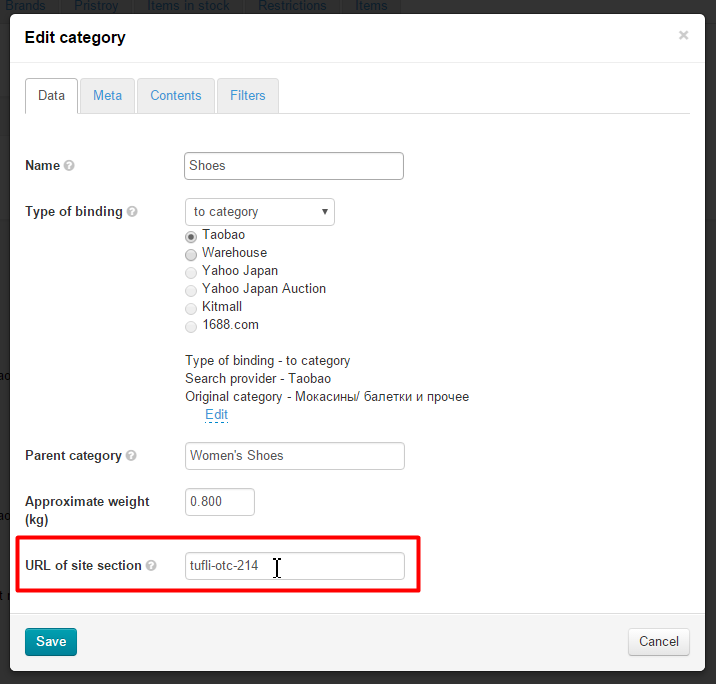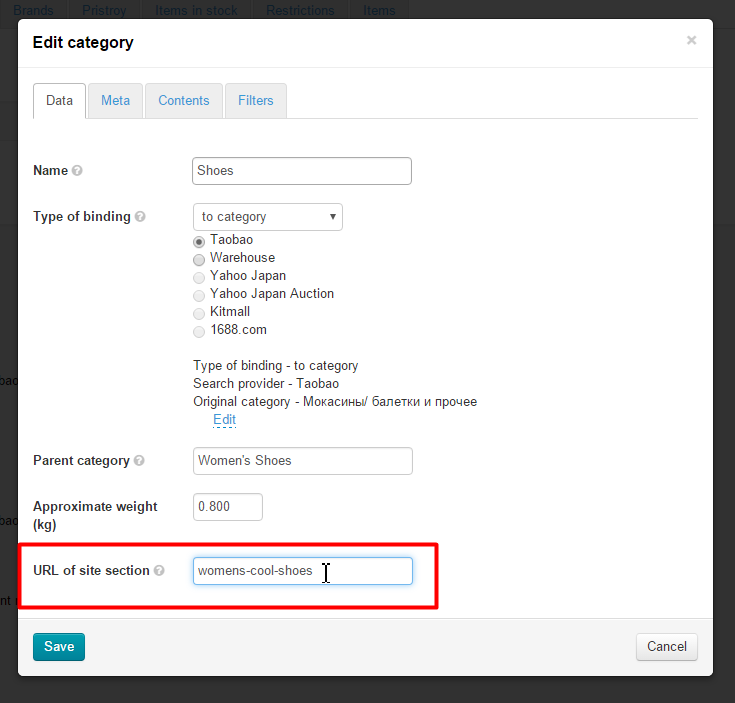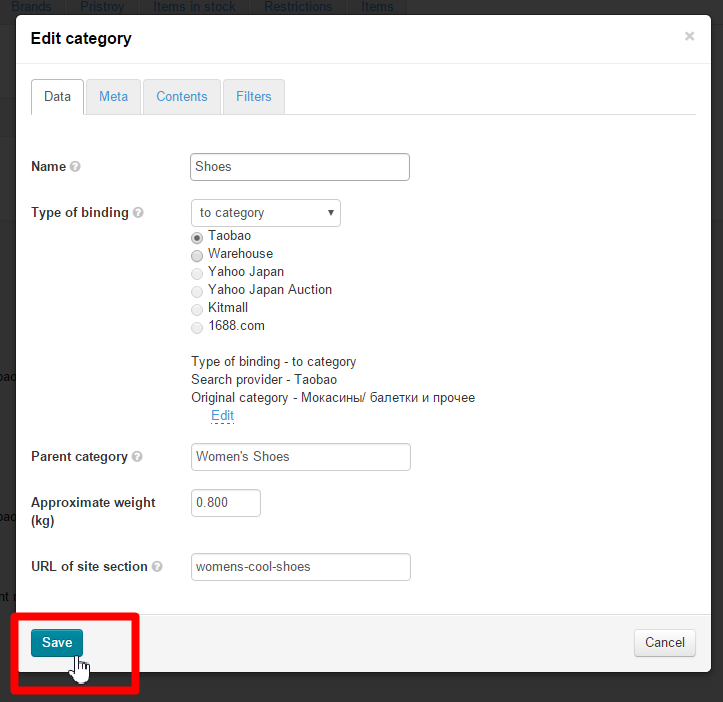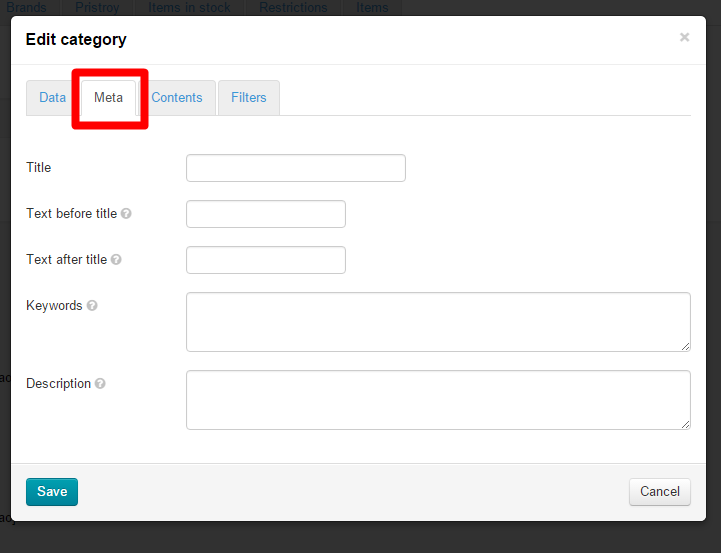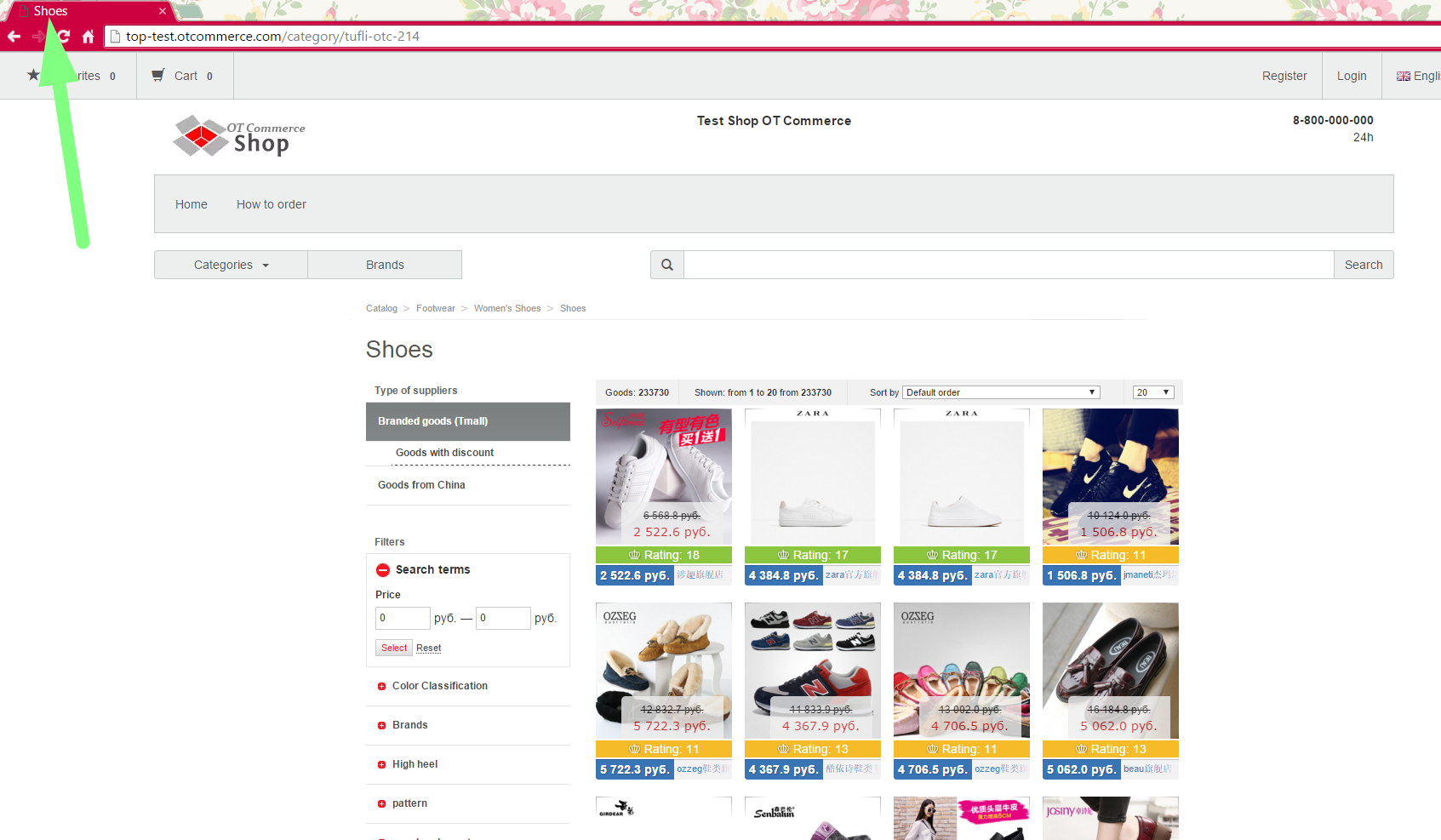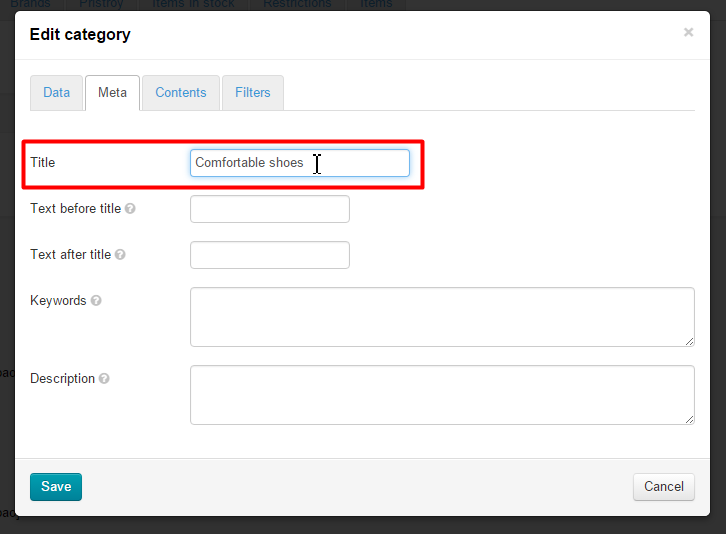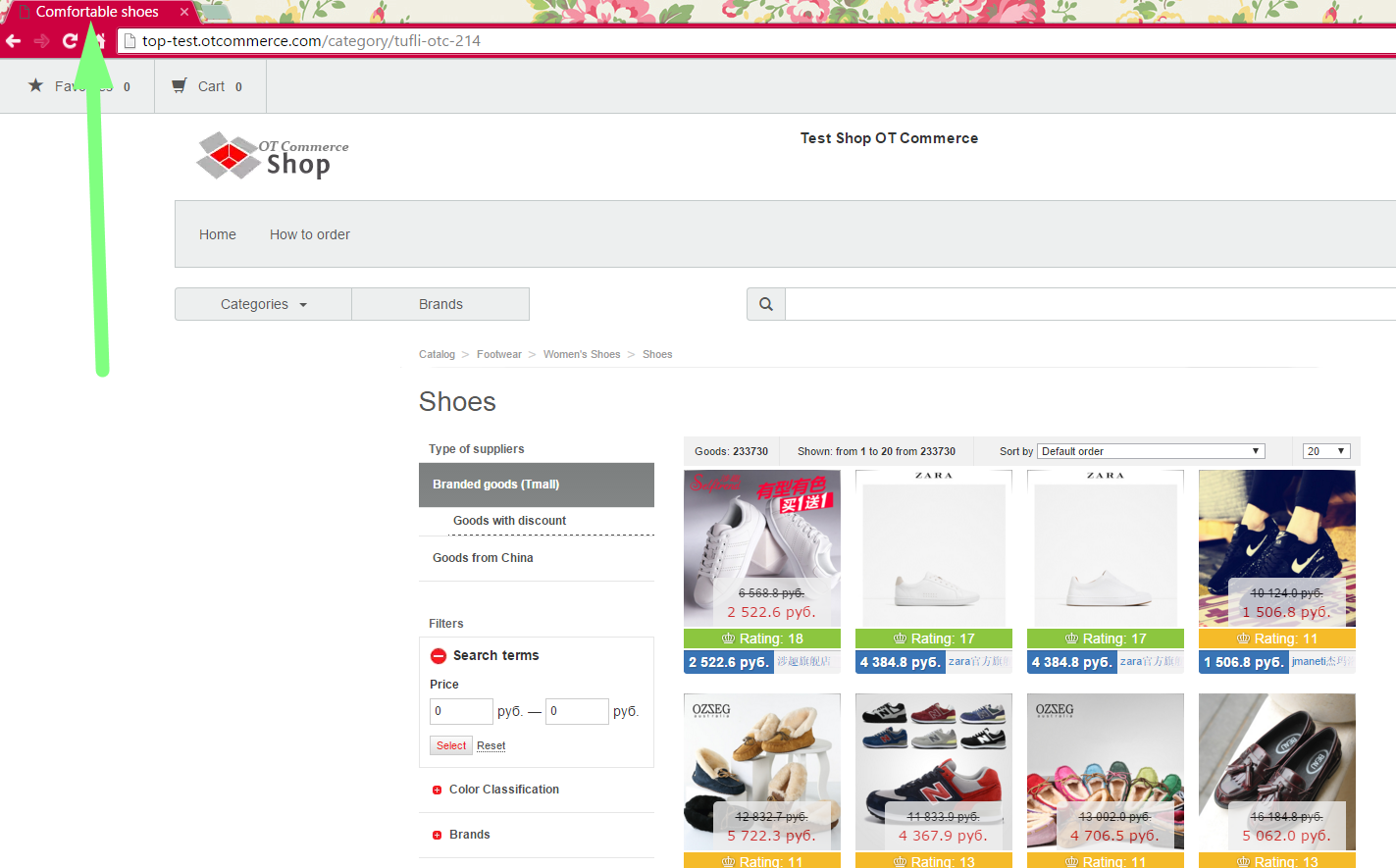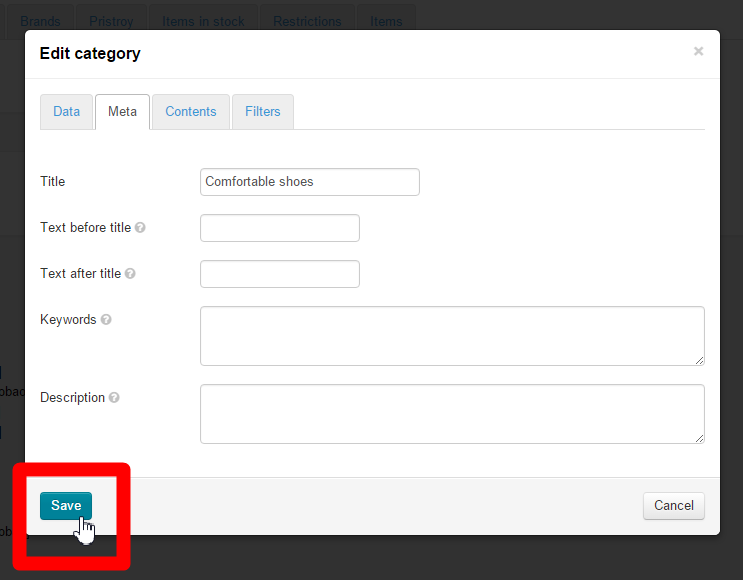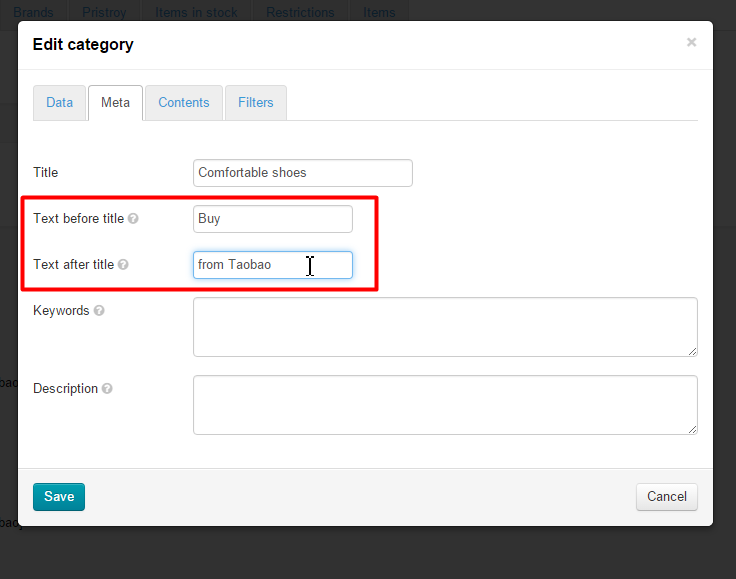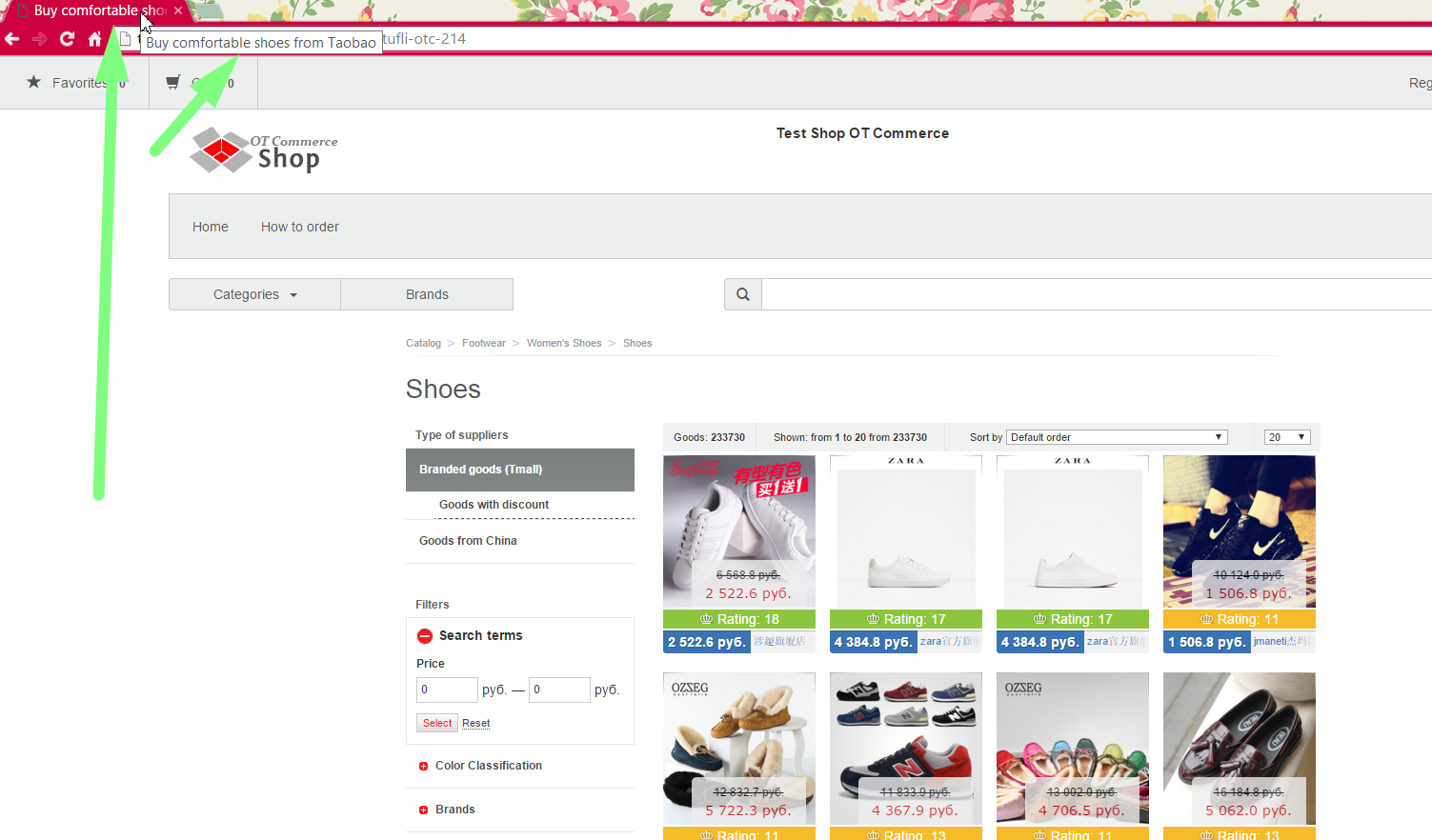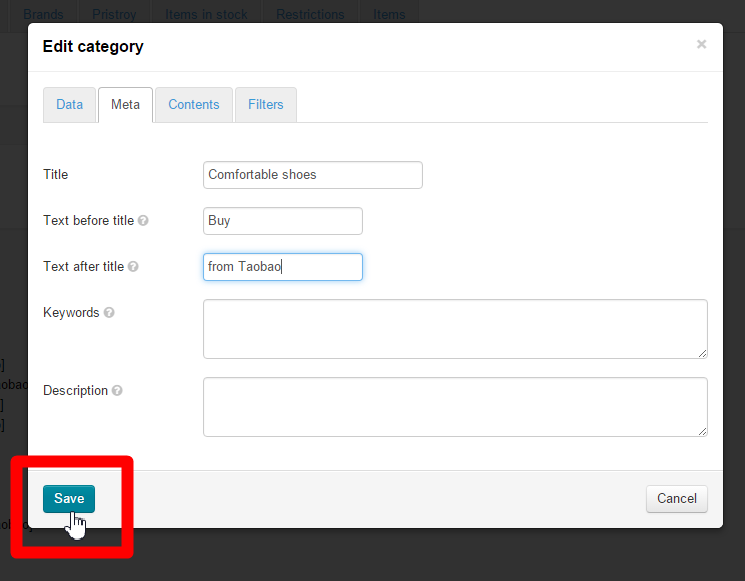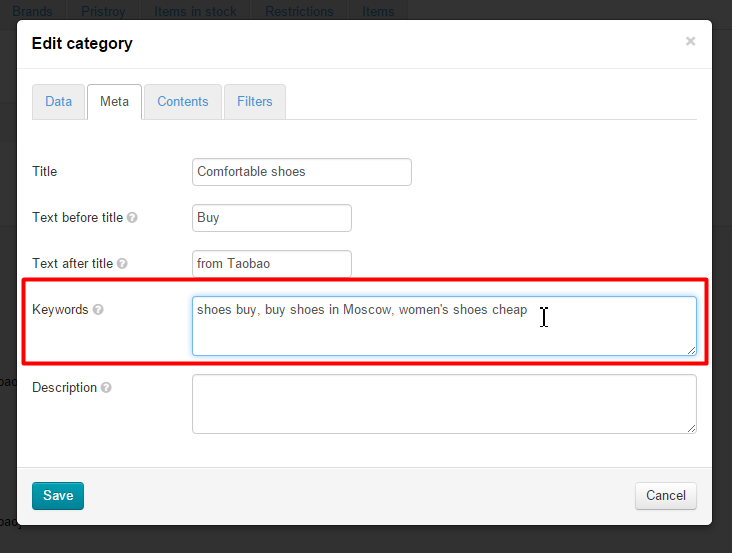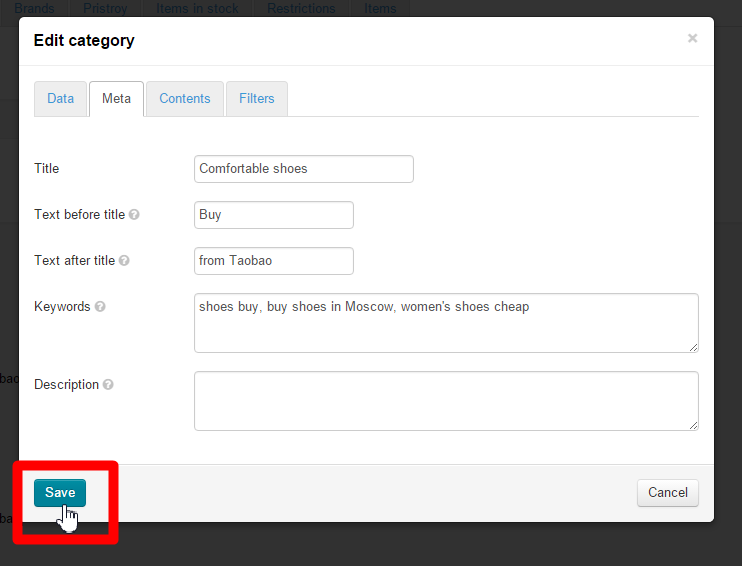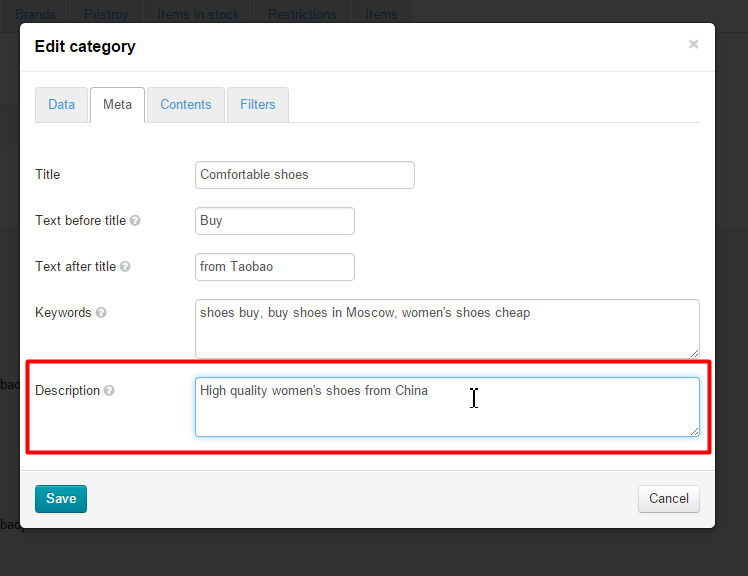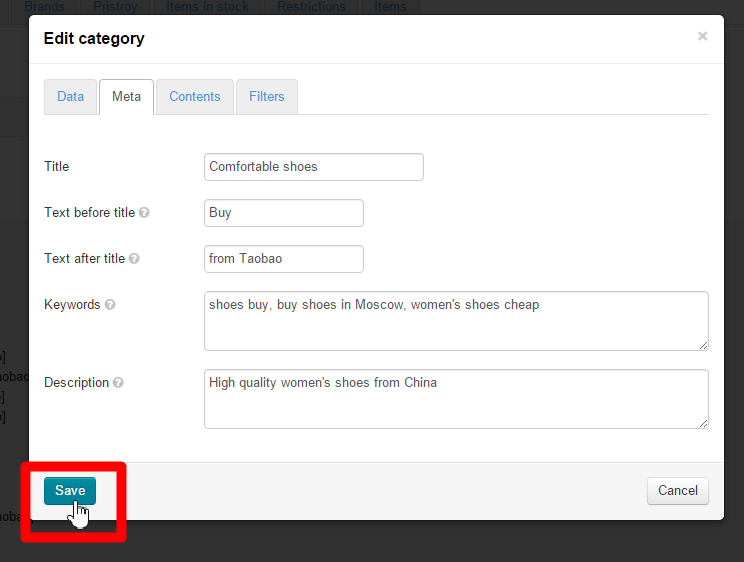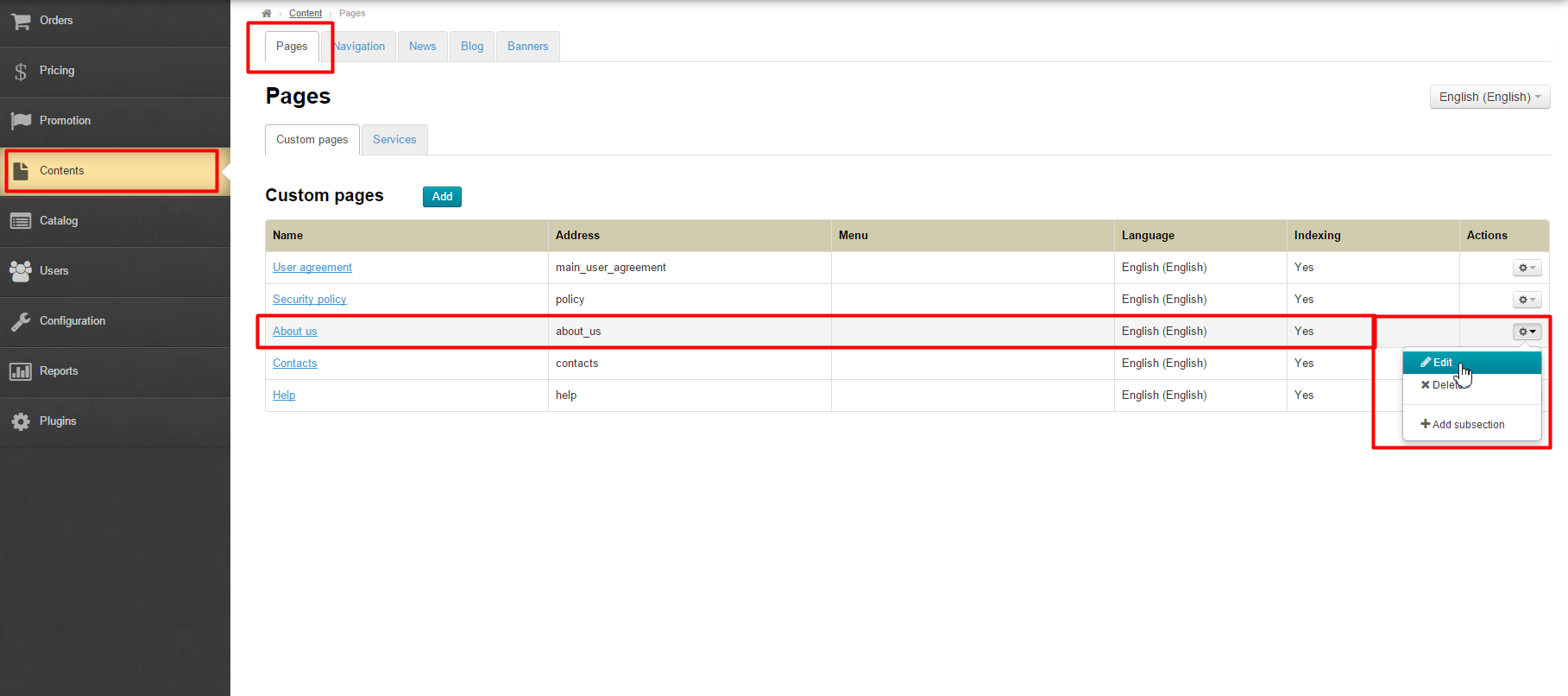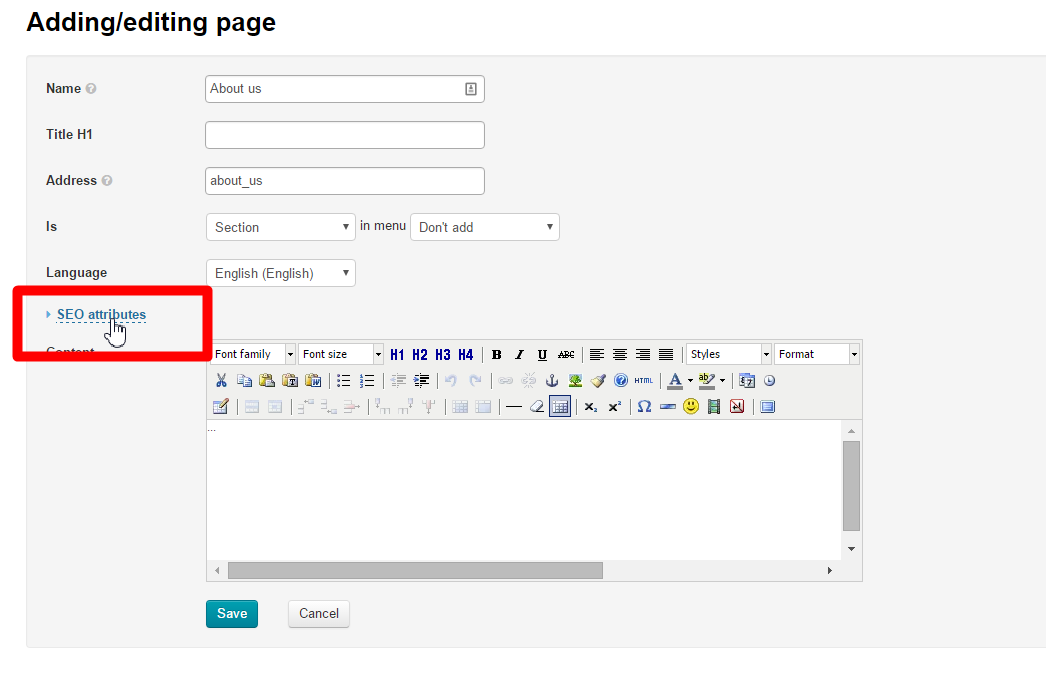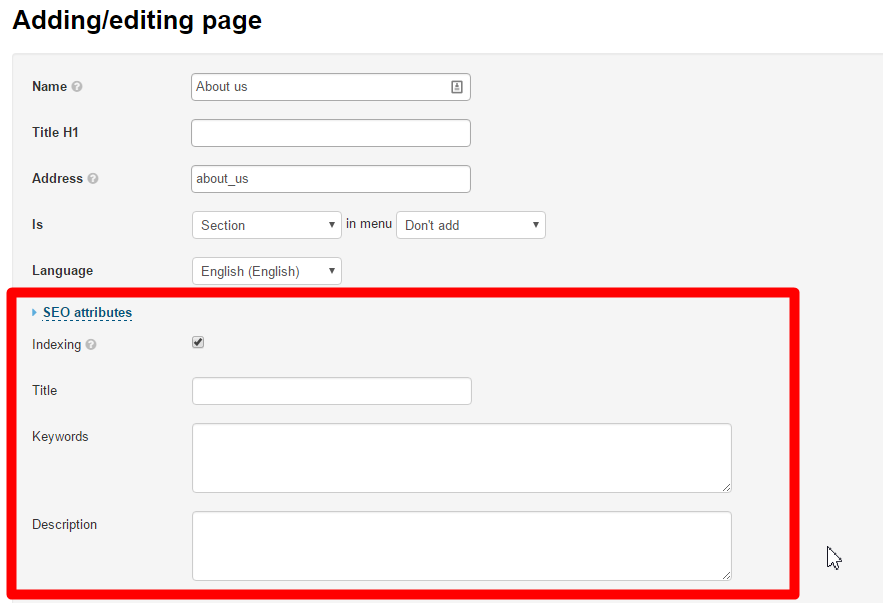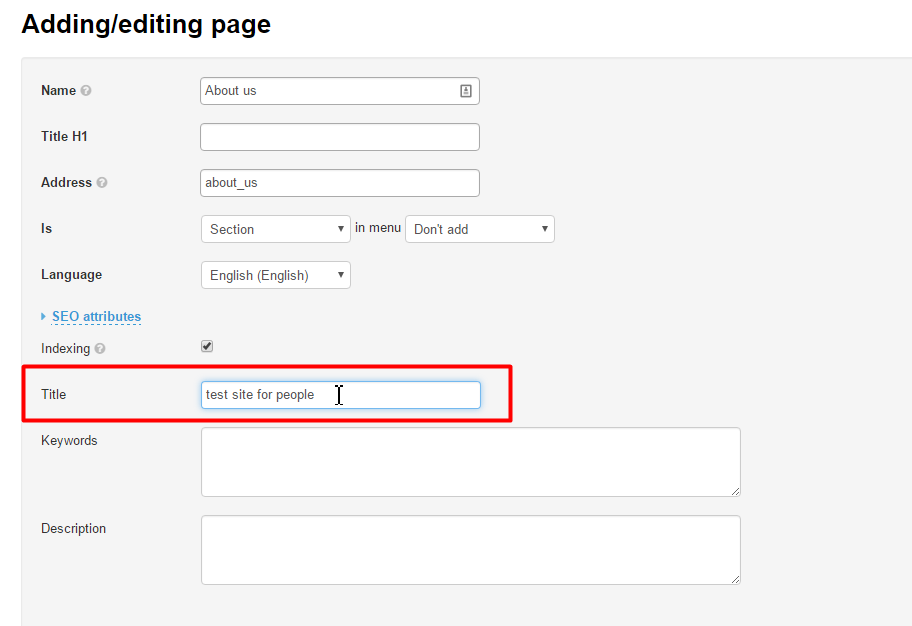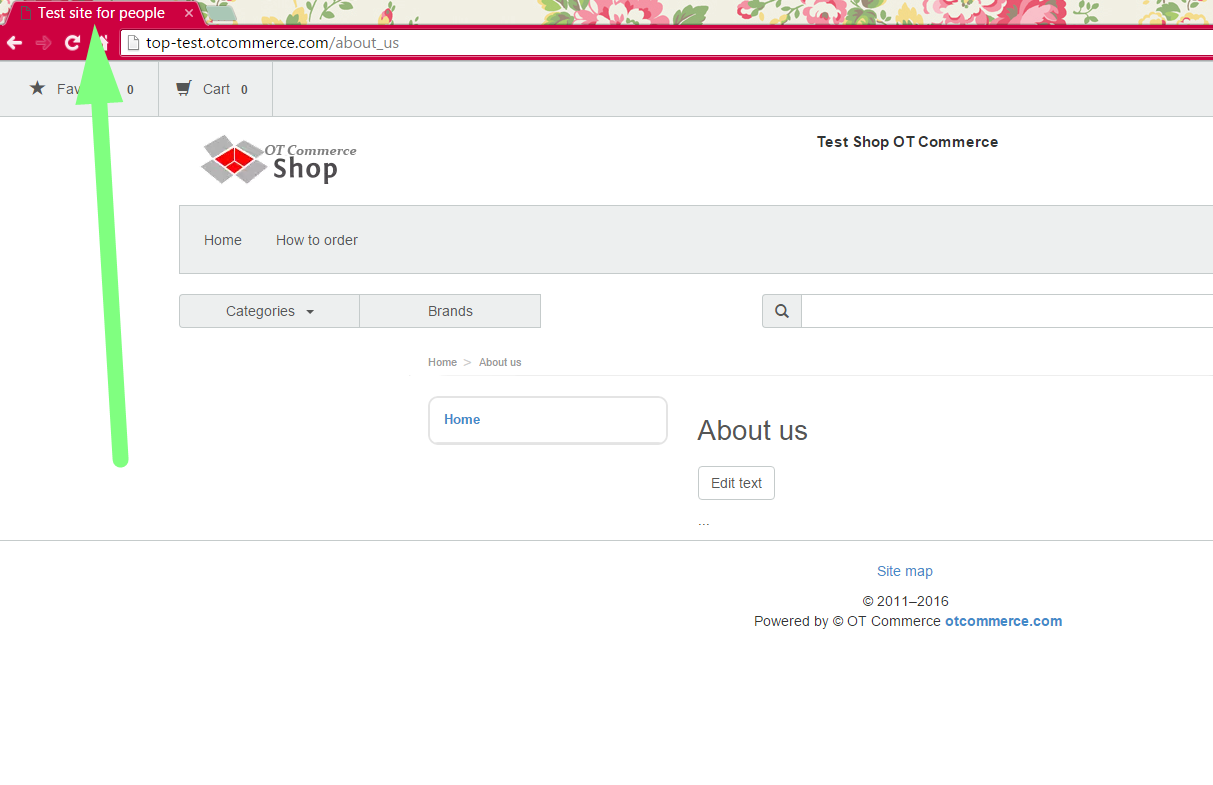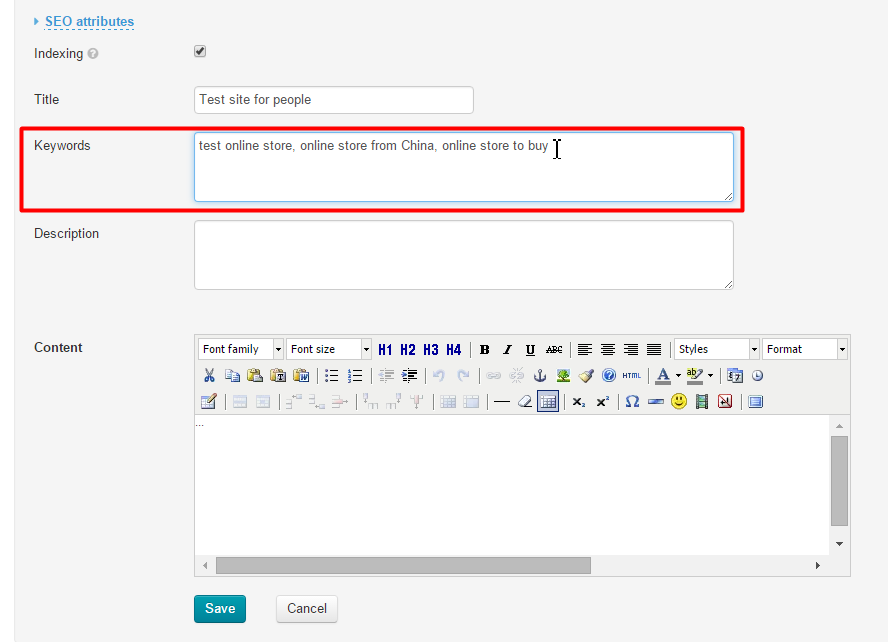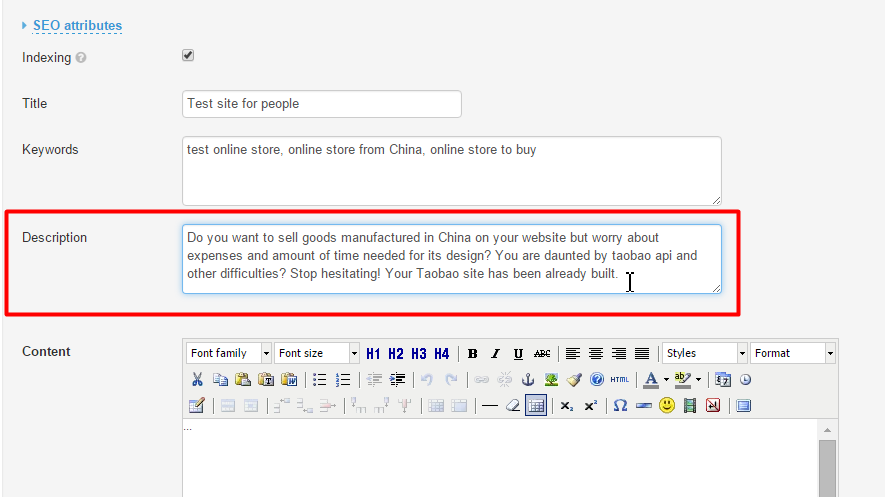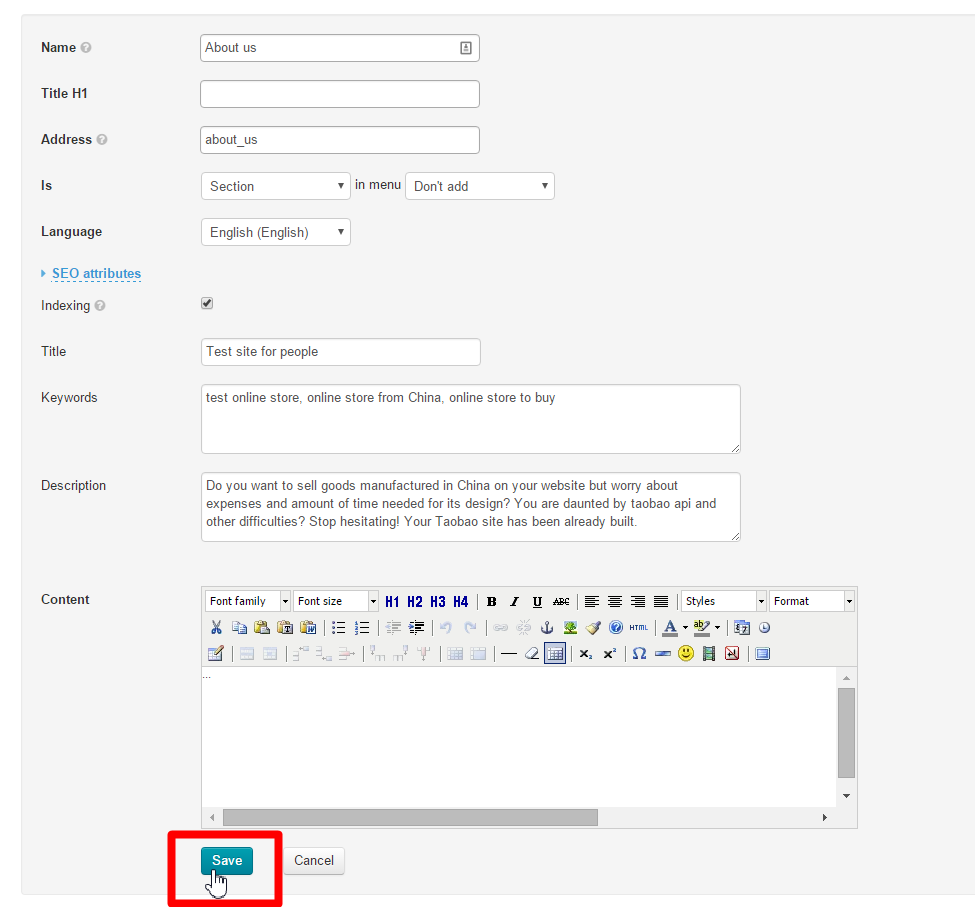The “Optimizer” module is meant for search optimization of goods catalog. The module description and pricing information can be found on the website http://box.otcommerce.com/prices-and-promo .
The “Optimizer” module is available by default in all OT Box versions, except for Base Box version.
Important!
For this module to work properly, the Administrative area v. 2.0 and updates 1.2.3.or later are required . Any complaints about module malfunction when using the Administrative area v.1.0 and early updates shall not be accepted.
Navigate to: Catalog > Categories in the administrative area of your website.
Description
The “Optimizer” module helps to increase your site’s search engine ranking by optimizing web pages and catalog.
Automatic generation of a section address.
Ability to add “Title” for search engines.
Fields for keywords and catalog page description.
In general, your website can be optimized without this module installed (for details see “ Search Engine Optimization ”).
The module description and pricing information can be found on the website http://box.otcommerce.com/prices-and-promo .
Catalog optimization
To get started, you need to navigate to the “Catalog” section of the administrative area and select the category tab.
You then go into edit mode on the category tree page to make changes (Hovering the mouse cursor over a category will display a menu of actions)
This will open the window where you can select the “Data” tab (for modifying a section address) or the “Meta” tab (for search engine optimization).
All the module features are available not only while editing a category but while creating it as well.
Important!
All the information entered is assigned to a particular catalog. Once your catalog is SEO optimized, import of the catalog as well as any actions that could result in loss of existing catalog data are expressly prohibited. If the catalog disappears, all data will be lost permanently.
Sections address
A section address is generated automatically. The way it looks depends on whether the “Optimizer” module has been installed or not or whether the title has been modified manually or not.
Description | Example (Click an image to zoom in) |
Website without the “Optimizer” module installed | |
The “Optimizer” module has been installed. The title has been generated automatically. | |
The “Optimizer” module has been installed. The title has been entered manually. |
Recommendations for filling in the “Section address” field
Allowed | Recommended | Prohibited |
|
|
|
Modifying a section address
Navigate to the “Section address” field on the “Data” tab.
Type a new section address.
Once you’ve changed the address, click the “Save” button.
Changes on the website will appear in 5-10 minutes.
A notification that products were not found can appear if one opens the page during the stated time period. That’s OK.
Possible problems
As a rule changes become valid at once. In case a new section address doesn’t appear in the editor after saving it is necessary to reload a browser page. After reloading the web page address has to be changed.
The “Meta” tab
The “Meta” tab is necessary for website promotion. It can be filled in not only when creating category but also when editing it as well.
Let’s us consider how to fill in the “Meta” tab taking the “Shoes” category as an example.
Title
A title is important for search engines. For this reason you should enter not just the name of a category, but a search phrase (or a word).
This title will be used by Google or Yandex search engines as well as be displayed on a browser tab (the name of a section in the title and a menu remain unchanged).
Important!
A title should not be overloaded with search phrases. This will negatively affect search results.
Each title should contain no more than one phrase (Title, text after title, text before title) (three or four words are recommended)
Comfortable shoes – GOOD
Buy comfortable shoes from Taobao – GOOD
Buy cheap shoes quickly with free delivery to Moscow within three days and no fee charged – BAD
It is recommended that you use this rule for the following fields: Title, Text before title, Text after title.
If you leave this field blank you will see a category name on the browser tab.
If you want to change the existing name for another one you need to complete the field below:
This will modify the text on the browser tab whereas the category title will remain unchanged.
After all necessary modifications have been made you should save them by clicking the “Save” button.
Text before title and text after title
If you need to add a text before a category name and/or after it on the browser tab you should fill in the following fields:
Then you will see the text you’ve entered on the browser tab.
This feature is applicable when you want a category name to be relevant to popular search queries.
One can fill in
Both fields at once
Any of these fields
To fill in these fields together with the “Title” field (then the specified words will be written before and after the title entered)
After all necessary modifications have been made you should save them by clicking the “Save” button.
Keywords
This field is meant for typing a search query (words or phrases).that potential buyers will be searching on (using search engines like Google).
This field is optional and doesn’t show up on the website. It is intended for search engines.
When the field has been completed you need to save changes. Click the “Save” button.
Description
This is a text for promotion that describes a specific page. The text must be unique, short and informative thus giving the summary of what the page is about. Detailed instructions on how to constitute a text can be found in the official Google article at https://support.google.com/webmasters/answer/35624?hl=en&rd=1#writegooddescriptions
This field is optional and doesn’t show up on the website. It is used only for search engines.
When the field has been completed you need to save changes. Click the “Save” button.
On-page optimization
Web pages as well as “Blog” pages are edited and created in the “Content” section.
Navigate to the “Content” section and edit the page you want for on-page optimization.
To open the form for attributes you should click on the blue dashed underlined text while creating or editing a section.
This will bring up the form to be filled in.
Title
A title is important for search engines. For this reason you should enter not just the name of a category, but a search phrase (or a word).
This title will be used by Google search engines as well as be displayed on a browser tab (the name of a section in the title and a menu remain unchanged).
Keywords
This field is meant for typing a search query (words or phrases).that potential buyers will be searching on (using search engines like Google).
This field is optional and doesn’t show up on the website. It is intended for search engines.
Description
This is a text for promotion that describes a specific page. The text must be unique, short and informative thus giving the summary of what the page is about. Detailed instructions on how to constitute a text can be found in the official Google article at https://support.google.com/webmasters/answer/35624?hl=en&rd=1#writegooddescriptions .
This field is optional and doesn’t show up on the website. It is used only for search engines.
When the field has been completed you need to save changes. Click the “Save” button.